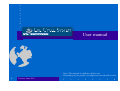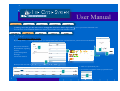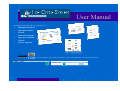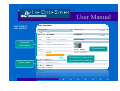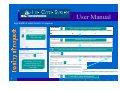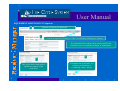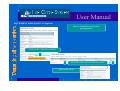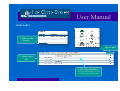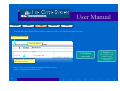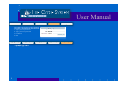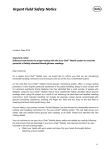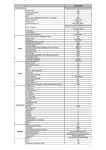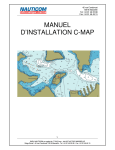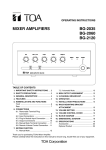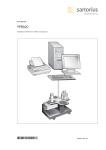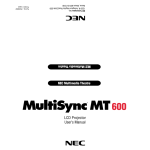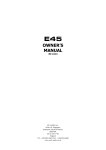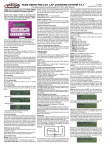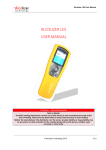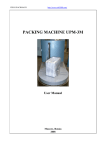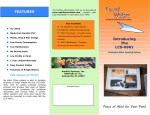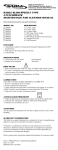Download 10-june-2011 LCS user manualx
Transcript
User manual Note: This manual is valid for a full access. Depending of your profile, you might not have the full version. 0 Version: June 2011 User Manual By clicking on this link, you will have the list of the equipment which are in need of repair and/or if there is a preventive maintenant to do. You can access to the equipment datasheet by clicking on LCS code. This is just informative screen. 2 searching options: o DIRECTORY STRUCTURE By clicking on the « + » in front of each option you will upload the items, choose one and click on it, you will access to the datasheet. Here are all information & attachements regarding the ship : general arrangements drawings… Just click on the area 1 1 3 2 2 When you click one time on selected area, you will have the list of all equipment. 1- Click on « replacement year » 2- You will have equpment sorted by replacement year 1 2 1 User Manual By clicking on the LCS code, you will access to : • • • • • • • Equipment datasheet Spare parts request Leaflets Instruction manuals Spare parts manuals Pictures Electric diagrams o LCS CODE Click on the arrow to open or reduce the window. Type your LCS code and you will access immediatly to the equipment datasheet 1 2 2 User Manual EQUIPMENT DATASHEET Technical information Attachements Click here to request for assistance if breakdown Spare parts 3 User Manual EQUIPMENT ASSISTANCE 1/3 (Option) 1 2 This request will appear on the dashboard 3 Request has been approved Explanation of the issue and send 5 Once the work order is completed, possibility to have access on it. 6 4 Possibility to see at any time the progress of the request and to add any comments 7 8 4 Click OK to empty the dashboard User Manual EQUIPMENT ASSISTANCE 2/3 (Option) 1 Request will appear on dashboard 2 It can be accepted by clicking on « OK » or refused by clicking on « Cancel » For information, the request can be sent by email to the technical service or company in charge of maintenance 4 3 This screen allows both parts to explain the progress of the work order 5 To complete the work order, it is necessary to tick the box « completed » then « Send » User Manual EQUIPMENT ASSISTANCE 3/3 (Option) How to consult last work order per equipment: Click on the « last intervention » 1 2 All work orders are saved on this screen Work order detail 6 3 User Manual SPARE PARTS 1- Choose the Family 3- Qty to add 2- Spare parts list 4- Previous families by clicking on another family, you will access to the parts of this family 7 User Manual Once your spare parts resquest is ready to be sent, by clicking on « Carts », you will have the result as here below Qty can still be changed Item to be deleted Qty can still be changed Click here for which you want the email to be sent to On this screen, you can still change the quantity by clicking on the pen. Send your request using the button « Send ». 8 5- Result in your cart 6- Email will be sent resuming the parts needed including technical equipment information User Manual This allows you to change your password 1- Type your old password 2- Type your new password 3- Confirm it 4- OK To quit your application 9