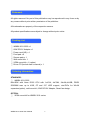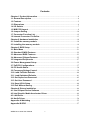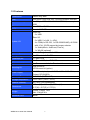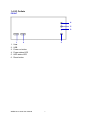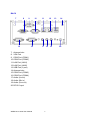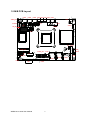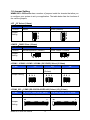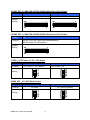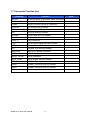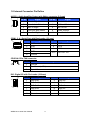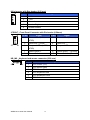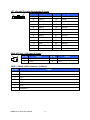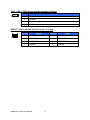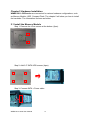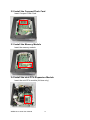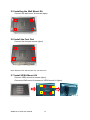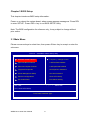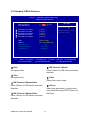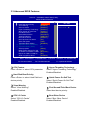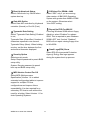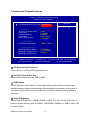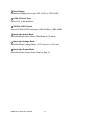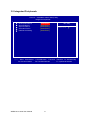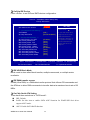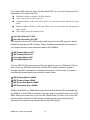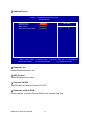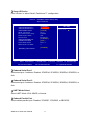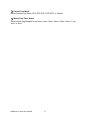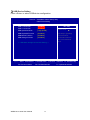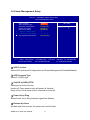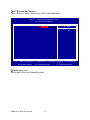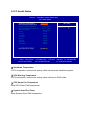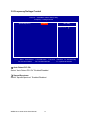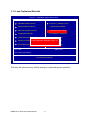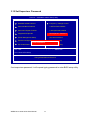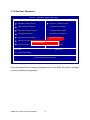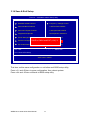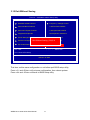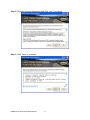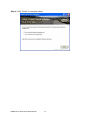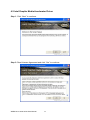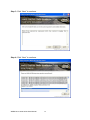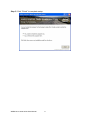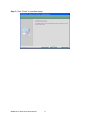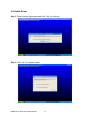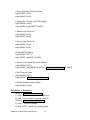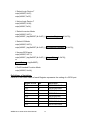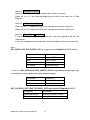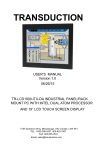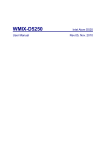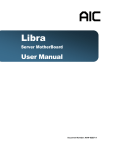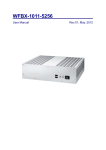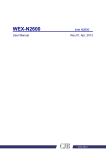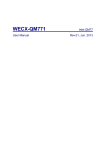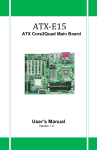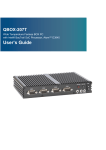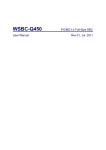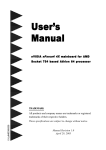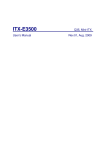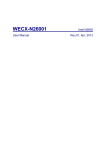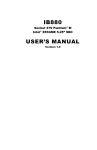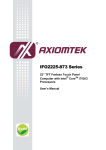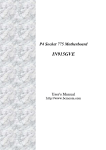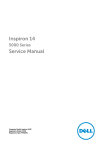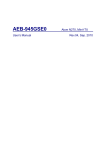Download User Manual
Transcript
WMBX-3011-5252 series User Manual Rev.01, Jun. 2011 Statement All rights reserved. No part of this publication may be reproduced in any forms or by any means without prior written permission of the publisher. All trademarks are property of the respective owners. All product specifications are subject to change without prior notice. Packing List □ □ □ □ □ □ □ □ WMBX-3011-5252 x 1 60W DC12V Adapter x 1 Power cord (US) x 1 Food pad x 4 Screws pack x 1 Wall mount kit x 1 VESA mount kit x 1 (option) Driver CD (Include user’s manual) x 1 Ordering Information STANDARD: □ WMBX-3011-5252 Mini-BOX with Atom D525 CPU with 1xVGA, 4xCOM, 2xLAN,4xUSB, DDR3 SODIMM max up to 4GB, CF and 2.5" HDD support, mini-PICe for WLAN expansion(option), wall mount kit, 60W DC12V Adapter, Smart fan design. OPTION: □ VESA mount kit for WMBX-3011 series WMBX-3011-5252 User Manual 2 Contents Chapter 1 Product Information .......................................................................................... 4 1.1 General Description ....................................................................................................... 4 1.2 Features ............................................................................................................................ 5 1.3 Dimensions ...................................................................................................................... 6 1.4 I/O Outlets ......................................................................................................................... 7 1.5 M/B PCB Layout .............................................................................................................. 9 1.6 Jumper Setting .............................................................................................................. 10 1.7 Connector Function List............................................................................................. 12 1.8 Internal Connector Pin Define................................................................................... 13 Chapter 2 Hardware installation...................................................................................... 18 2.1 Install the memory module ........................................................................................ 18 2.3 Installing the memory module .................................................................................. 19 Chapter 3 BIOS Setup ........................................................................................................ 21 3.1 Main Menu ...................................................................................................................... 21 3.2 Standard CMOS Features ........................................................................................... 22 3.3 Advanced BIOS Features ........................................................................................... 23 3.4 Advanced Chipset Features ...................................................................................... 25 3.5 Integrated Peripherals................................................................................................. 27 3.6 Power Management Setup ......................................................................................... 35 3.7 PnP/PCI Configurations .............................................................................................. 37 3.8 PC Health Status ........................................................................................................... 38 3.9 Frequency/Voltage Control ........................................................................................ 39 3.10 Load Fail-Safe Defaults............................................................................................. 40 3.11 Load Optimized Defaults .......................................................................................... 41 3.12 Set Supervisor Password ........................................................................................ 42 3.13 Set User Password .................................................................................................... 43 3.14 Save & Exit Setup....................................................................................................... 44 3.15 Exit Without Saving ................................................................................................... 45 Chapter 4 Drivers Installation .......................................................................................... 46 4.1 Intel Chipset Device Software ................................................................................... 46 4.2 Intel Graphic Media Accelerator Driver .................................................................. 49 4.3 LAN Driver ...................................................................................................................... 52 4.4 Audio Driver ................................................................................................................... 54 Appendix-A Watchdog ....................................................................................................... 55 Appendix-B GPIO ................................................................................................................ 57 WMBX-3011-5252 User Manual 3 Chapter 1 Product Information This chapter introduces the product features, jumper and connector information. 1.1 General Description WMBX-3011-5252 series is a Mini BOX PC system that can support Atom N270 processors. The WMBX-3011-5252 series supports Windows® 2000, Windows® XP, Windows® XP embedded, Windows® 7, which is suitable for the most endurable operation. WMBX-3011-5252 User Manual 4 1.2 Features Construction Heave duty steel CPU Intel Atom D525 Dual core 1.8GHz processor onboard System memory 1 x 204-pin DDR3 800 SO DIMM SDRAM, max. up to 4GB Chipset Intel D525 + ICH8M BIOS Award 16MB SPI System I/O Front I/O: 2 x USB Rear I/O: 2 x USB, 2 x LAN, 1 x VGA, 4 x COM(4 x RS-232, 1 x RS-232/422/485); All COM with +5V/+12V/RI support by jumper selecter 1 x Audio(Mic-in, Audio-out, Line-in), 1 x WLAN (optional) Watch dog timer Interval: Programmable 1~255 sec. Storage support 1 x CF and 1 x 2.5" HDD Expansion slot 1 x mini-PCIe System Indicators 1 x Power LED, 1 x HDD LED System controls 1 x Power on switch, 1 x Reset switch Mounting Kit Wall mount kit VESA mount kit (option) Power Supply AC 60W adapter, Input: AC 100~240V~2A 50-60Hz, Output: DC12V@5A Operating Temperature 0°C~50°C (32°F~140°F) Storage temperature -20°C~80°C (-68°F~176°F) Relative Humidity 0%~90% (non-condensing) Dimensions 160mm(W) x 140mm(D) x 70mm(H) 6.3"(W) x 5.5"(D) x 2.75"(H) Weight Gross: 2.6Kg/5.72Lb Net: 2.0Kg/4.4Lb Standard Color Black WMBX-3011-5252 User Manual 5 1.3 Dimensions The following diagrams show you dimensions and outlines of WMBX-3011-5252 series. WMBX-3011-5252 User Manual 6 1.4 I/O Outlets FRONT 4 5 6 1. 2. 3. 4. 5. 6. 1 2 USB USB Power on button Power status LED HDD status LED Reset button WMBX-3011-5252 User Manual 3 7 BACK 7 8 15 9 10 16 11 12 18 17 7. Antenna hole 8. VGA Port 9. COM Port (COM1) 10. COM Port (COM2) 11. LAN Port (LAN1) 12. LAN Port (LAN2) 13. USB Port (2 port) 14. Antenna hole 15. COM Port (COM3) 16. COM Port (COM4) 17. Audio (Line in) 18. Audio (Mic in) 19. Audio (Line out) 20. DC12V input WMBX-3011-5252 User Manual 8 19 13 14 20 1.5 M/B PCB Layout COM1 COM3 COM4 JCOM1 JCOM3 JCOM4 USB2 USB3 JPWR_SEL PWR KB_MS BAT1 LPT JFRONT DIO AUDIO JCMOS LPC JCF SATA2 MINI_PCIE INV JCOM2_SEL SATA_ PWR1 JCOM2 LCD CPUFAN SATA1 LAN1 JLVDS VGA WMBX-3011-5252 User Manual COM2 9 LAN2 USB1 1.6 Jumper Setting WMBX-3011-5252 series has a number of jumpers inside the chassis that allow you to configure your system to suit your application. The table below lists the functions of the various jumpers. JCF:CF Select (2.0mm) Pin No. Function 1-2 2-3 Master Slave (Default) Jumper Setting 1 2 3 1 2 3 JCMOS:CMOS Clear (2.0mm) Pin No. Function 1-2 2-3 Normal Operation (Default) Jumper Setting Clear CMOS Contents 3 2 1 3 2 1 JCOM1 / JCOM2 / JCOM3 / JCOM4: (5V/12V/RI) Select (2.54mm) Pin No. 1-2 Function +5V Jumper Setting 3-4 Modem Ring In (Default) 5-6 +12V 5 3 1 5 3 1 5 3 1 6 4 2 6 4 2 6 4 2 JCOM2_SEL:COM2 (RS-232/RS-422/RS-485) Select (1/3) (2.0mm) Pin No. 5-6, 11-13, 12-14, 19-21, 20-22 3-4, 9-11, 10-12, 17-19, 18-20 Function RS-232 (Default) RS-422 Jumper Setting 23 1 23 1 24 2 24 2 WMBX-3011-5252 User Manual 10 JCOM2_SEL:COM2 (RS-232/RS-422/RS-485) Select (2/3) (2.0mm) Pin No. 1-2, 9-11, 10-12, 23-24 15-16 Function RS-485 RS-422 RX 100Ω Termination Jumper Setting 23 1 23 1 24 2 24 2 JCOM2_SEL:COM2 (RS-232/RS-422/RS-485) Select (3/3) (2.0mm) Pin No. 7-8 Function RS-422 TXD Pair 100Ω (Not recommended)/ RS-485 Data Pair Termination Jumper Setting 23 1 24 2 JLVDS:LCD Power (+3.3V / +5V) Select Pin No. Function 1-2 2-3 LCD Power +3.3V (Default) Jumper Setting LCD Power +5V 1 2 3 1 2 3 JPWR_SEL:AT / ATX Mode Select Pin No. Function 1-2 2-3 AT Mode Jumper Setting WMBX-3011-5252 User Manual ATX Mode (Default) 1 2 3 1 2 3 11 1.7 Connector Function List Connector Function AUDIO Audio Amplifier Output with Wafer connector COM1, 3, 4 Serial Port with Box-header COM2 Serial Port with DSUB-9P connector CPUFAN CPUFAN 3-pin connector DIO Digital I/O with Pin-header INV Inverter with Box-header JFRONT Front Panel with Pin-header KB_MS Keyboard and mouse connector LAN1, 2 LAN connector LCD LVDS Panel Signal with Box-header LPC Debug Port with Pin-header LPT Parallel Port with Box-header MINI-PCIE Mini PCI Express connector PWR ATX 2x2 connector SATA1, SATA2 SATA connector SATA_PWR1, SATA Power with Box-header USB1 USB0/1 Port connector USB2 USB2/3 connector with Pin-header USB3 USB4/5 connector with Pin-header VGA VGA connector WMBX-3011-5252 User Manual 12 Note 1.8 Internal Connector Pin Define AUDIO:Audio Amplifier Output with Wafer connector (2.0 mm) 1 2 10 Pin No. 9 Signal Pin No. Signal 1 Line-In Right 2 Line-In Left 3 Line-In Jack Detect 4 MIC Jack Detect 5 MIC-In Right 6 MIC-In Left 7 Line-Out Jack Detect 8 Audio Ground 9 Line-Out Right 10 Line-Out Left COM1, 3, 4:Serial Port with Box-header (2.0 mm) 10 2 9 1 Pin No. Signal Pin No. Signal 1 DCD 2 DSR 3 RXD 4 RTS 5 TXD 6 CTS 7 DTR 9 Ground 8,10 RI/+5V/+12V CPUFAN: 3Pin FAN connector Pin No. 3 1 Signal 1 Ground 2 Fan Power (+12V) 3 Speed Sense DIO: Digital I/O with Pin-header (2.00mm) 10 2 11 1 Pin No. Signal Pin No. Signal 1 DIO-Out0 2 DIO-In0 3 DIO-Out1 4 DIO-In1 5 DIO-Out2 6 DIO-In2 7 DIO-Out3 8 DIO-In3 9 +12V 10 +5V 11 Ground WMBX-3011-5252 User Manual 13 INV:Inverter with Box-header (2.50 mm) 5 Pin No. 1 1 +12V 2 +12V 3 Ground 4 Inverter Brightness control 5 Inverter Enable Signal JFRONT:Front Panel Connector with Pin-header (2.54mm) 2 1 Pin No. Signal Pin No. 9 10 1 Power LED + (+5V, 470Ω) 2 Power LED – (Ground) 3 HDD LED + (470Ω) 4 HDD LED - 5 Suspend LED + (+V5S, 470Ω) 6 Suspend LED - 7 Reset Switch + 8 Reset Switch – (Ground) 9 Power Switch + 10 Power Switch – (Ground) KB_MS:Keyboard and mouse connector (2.00 mm) Pin No. 6 1 Signal Signal 1 PS2 Power (+5V) 2 PS2 Mouse Data 3 PS2 Mouse Clock 4 PS2 Keyboard Data 5 PS2 Keyboard Clock 6 PS2 Ground WMBX-3011-5252 User Manual 14 LCD:LVDS Panel Signal with Box-header (1.0 mm) 30 29 2 Pin No. 1 Signal Pin No. Signal 1 Ground 2 Ground 3 NC 4 NC 5 LA_CLK+ 6 LA_CLK- 7 LA_DC2+ 8 LA_DC2- 9 LA_DC1+ 10 LA_DC1- 11 LA_DC0+ 12 LA_DC0- 13 Ground 14 Ground 15 L_DC3+ 16 L_DC3- 17 L_CLK+ 18 L_CLK- 19 L_DC2+ 20 L_DC2- 21 L_DC1+ 22 L_DC1- 23 L_DC0+ 24 L_DC0- 25 Ground 26 Ground 27 LVDS Power 28 LVDS Power 29 LVDS Power 30 LVDS Power Note1:LVDS Power = +5V or +3.3V (Default) Note2:Pin5-Pin12 of LVDS 18bit for Pineview CPU Note3:Pin15-Pin23 of LVDS 18/24bit for Chrontel CH7036 (Default) LPC: Debug Port with Pin-header (2.0mm) 1 9 2 8 Pin No. Signal Pin No. Signal 1 LAD0 2 LPC Reset# 3 LAD1 4 LFRAME# 5 LAD2 6 +3.3V 7 LAD3 8 Ground 9 LPC33MHz 10 NC WMBX-3011-5252 User Manual 15 LPT:Parallel Port with Box-header (2.0 mm) 13 1 26 14 Pin No. Signal Pin No. Signal 1 Strobe# 14 Auto Form Feed# 2 Data 0 15 Error# 3 Data 1 16 Initialization# 4 Data 2 17 Printer Select IN# 5 Data 3 18 Ground 6 Data 4 19 Ground 7 Data 5 20 Ground 8 Data 6 21 Ground 9 Data 7 22 Ground 10 Acknowledge# 23 Ground 11 Busy 24 Ground 12 Paper Empty 25 Ground 13 Printer Select 26 Ground PWR: ATX 2x2 +12V Input (4.20mm) 3 2 4 Pin No. 1 Signal Pin No. Signal 1 Ground 2 Ground 3 +12V 4 +12V SATA1, SATA2: SATA Connector (2.50mm) Pin No. Signal 1 Ground 2 TX+ 3 TX- 4 Ground 1 5 RX- 6 RX+ 7 Ground 2 WMBX-3011-5252 User Manual 16 SATA_PWR1: SATA Power with Box-header (2.50mm) Pin No. 4 1 Signal 1 +5V 2 Ground 3 Ground 4 +12V USB2/3: USB connector with Pin header (2.0 mm) 8 2 7 1 Pin No. Signal Pin No. Signal 1 USB Power (+5V) 2 USB Power (+5V) 3 USB DATA- 4 USB DATA- 5 USB DATA+ 6 USB DATA+ 7 Ground 8 Ground WMBX-3011-5252 User Manual 17 Chapter 2 Hardware Installation WMBX-3011-5252 series are convenient for various hardware configurations, such as Memory Module, HDD, Compact Flash. The chapter 2 will show you how to install the hardware. The information is shown as bellow: 2.1 Install the Memory Module Step 1: Remove the cover screws at the bottom (2pcs). Step 2: Add 2.5” SATA HDD screws (4pcs). Step 3: Connect SATA + Power cable. WMBX-3011-5252 User Manual 18 2.2 Install the Compact Flash Card Insert Compact Flash Card. 2.3 Install the Memory Module Insert the memory module. 2.4 Install the mini-PCIe Expansion Module Insert the mini-PCIe module (full size only). WMBX-3011-5252 User Manual 19 2.5 Installing the Wall Mount Kit Connect the wall mount kit screws (4pcs). 2.6 Install the Foot Pad Connect the foot pad screws (4pcs). Note: Wall mount kit and foot pad only can select one 2.7 Install VESA Mount Kit Connect VESA mount kit screws (4pcs). Connector Wall mount kit screws on VESA mount kit (4pcs). WMBX-3011-5252 User Manual 20 Chapter 3 BIOS Setup This chapter introduces BIOS setup information. Power on or reboot the system board, when screen appears message as “Press DEL to enter SETUP“. Press <DEL> key to run BIOS SETUP Utility. Note: The BIOS configuration for reference only, it may subject to change without prior notice. 3.1 Main Menu Please use arrow keys to select item, then press <Enter> key to accept or enter the sub-menu. Phoenix – AwardBIOS CMOS Setup Utility Standard CMOS Features Frequency / Voltage Control Advanced BIOS Features Load Fail-Safe Defaults Advanced Chipset Features Load Optimized Defaults Integrated Peripherals Set Supervisor Password Power Management Setup Set User Password PnP/PCI Configurations Save & Exit Setup PC Health Status Exit Without Saving Esc : Quit ↑↓ ← → : Select Item F10 : Save & Exit Setup Time, Date, Hard Disk Type… WMBX-3011-5252 User Manual 21 3.2 Standard CMOS Features Phoenix – AwardBIOS CMOS Setup Utility Standard CMOS Features Date (mm:dd:yy) Time (hh:mm:ss) Thu. Apr. 14 2011 11 : 28 : 10 IDE Channel 0 Master IDE Channel 0 Slave IDE Channel 2 Master IDE Channel 2 Slave IDE Channel 3 Master [ [ [ [ [ Video Halt On [ EGA / VGA ] [ All , But Keyboard ] Base Memory Extended Memory Total Memory ↑↓→ ← :Move Enter:Select F5: Previous Values None ] None ] None ] None ] None ] Item Help Menu Level Change the day, month, year and century 639K 1037312K 1038336K +/-/PU/PD:Value F10:Save F6: Fail-Safe Defaults ESC:Exit F1: General Help F7: Optimized Defaults □ Date □ IDE Channel 3 Master Set system date. Press <Enter> for IDE device automatic detection. □ Time Set system time. □ Video Select Video device type. □ IDE Channel 0 Master/Slave Press <Enter> for IDE device automatic detection. □ Halt on Select stop procedure or ignore when error detected during POST (Power On Self Test). □ IDE Channel 2 Master/Slave Press <Enter> for IDE device automatic detection. WMBX-3011-5252 User Manual 22 3.3 Advanced BIOS Features Phoenix – AwardBIOS CMOS Setup Utility Advanced BIOS Features CPU Feature Hard Disk Boot Priority Virus Warning CPU L3 Cache Hyper-Threading Technology Quick Power On Self Test First Boot Device Second Boot Device Third Boot Device Boot Other Device Boot Up NumLock Status Gate A20 Option Typematic Rate Setting X Typematic Rate (Chars/Sec) X Typematic Delay (Msec) Security Option MPS Version Control For OS Os Select For DRAM > 64MB Report No FDD For WIN 95 Small Logo(EPA) Show ↑↓→ ← :Move Enter:Select F5: Previous Values [ Press Enter ] [ Press Enter ] [ Disabled ] [ Enabled ] [ Enabled ] [ Enabled ] [ CDROM ] [ Hard Disk ] [ USB-FDD ] [ Enabled ] [ On ] [ Fast ] [ Disabled ] 6 250 [ Setup ] [ 1.4 ] [ Non-OS2 ] [ No ] [ Disabled ] +/-/PU/PD:Value ▲ Menu Level ▼ F10:Save F6: Fail-Safe Defaults Item Help ESC:Exit F1: General Help F7: Optimized Defaults □ CPU Feature □ Hyper-Threading Technology Press <Enter> to select CPU parameter. Select “Hyper-Threading Technology” Enabled/Disabled □ Hard Disk Boot Priority Press <Enter> to select Hard Disk boot device priority. □ Quick Power On Self Test Select “Quick Power On Self Test” Enabled/Disabled. □ Virus Warning Select “Virus Warning” Enabled/Disabled. □ First/Second/Third Boot Device □ CPU L3 Cache □ Boot Other Device Select “CPU L3 Cache” Enabled/Disabled. Select “Boot Other Device” Enabled/Disabled. Select boot device priority. □ Boot Up NumLock Status □ OS Select For DRAM > 64M Select <NumLock> key ON/Off when system boot up. Select “OS2” only if you are running older version of IBM OS/2 Operating System with greater than 64MB of RAM on the system. Otherwise select “Non-OS/2” setting. □ Gate A20 Option Select Gate A20 controlled by Keyboard controller (Normal) or Port 92 (Fast). □ Report No FDD For WIN 95 If running Windows 95/98 without floppy diskdrive, select “Enabled” to release IRQ6. This is required to pass Windows 95/98's SCT test, If select “Disabled”, BIOS will not report missing floppy drive to Win95/98. □ Typematic Rate Setting Select “Typematic Rate Setting” Enabled to set, Typematic Rate (Chars/Sec): Number of characters repeated in one second. Typematic Delay (Msec): When holding one key, set the time between the first and second character displayed. □ Small Logo(EPA) Show Select EPA (Environmental Protection Agency) Energy Star logo appears during the system boot-up process. □ Security Option Select security mode, Setup: Require password to permit BIOS setup utility. System: Require password to permit boot-up and BIOS setup utility. □ MPS Version Control For OS Select MPS (Multiprocessor Specification) Version 1.4 to added extended configuration tables to improve support for multiple PCI bus configurations and improve future expandability. It is also required for a secondary PCI bus to work without the need for a bridge. Select Version 1.1 for older Operating Systems. WMBX-3011-5252 User Manual 24 3.4 Advanced Chipset Features Phoenix – AwardBIOS CMOS Setup Utility Advanced Chipset Features Item Help PCI Express Root Port Func [ Press Enter ] Menu Level ** VGA Setting ** On-Chip Frame Buffer Size DVMT Mode Total GFX Memory Boot Display LVDS-18 Panel Type [ 8MB ] [ Enabled ] [ 128MB ] [ CRT+LVDS ] [ 1024x768 ] ** CH7036 Setting ** CH7036 LVDS Format 18Bit => 24Bit ** BackLight Setting ** BackLight Active Mode BackLight Voltage Level BackLight Output Level [ DC Mode ] [ +3.3V Level] [ Step 6 ] ↑↓→ ← :Move Enter:Select F5: Previous Values +/-/PU/PD:Value F10:Save F6: Fail-Safe Defaults ESC:Exit F1: General Help F7: Optimized Defaults □ PCI Express Root Port Func Press <Enter> to setting PCI Express function □ On-Chip Frame Buffer Size Select share system memory 1MB or 8MB. □ DVMT Mode DVMT (Dynamic Video Memory Technology) allowing the system to dynamically allocate memory resources according to the demands of the system at any point in time, that improve efficiency of the memory allocated to either system or graphics processor. □ Total GFX Memory Select Total GFX Memory: 128MB, 256MB, or MAX. (For Win XP, the MAX Value is base on system memory size, 512MB for 1GB DRAM, 768MB for 1.5GB to 2GB, 1GB fro above 2GB.) WMBX-3011-5252 User Manual 25 □ Boot Display Select boot display device type: CRT, LVDS, or CRT+LVDS. □ LVDS-18 Panel Type Select LCD 18 bit resolution □ CH7036 LVDS Format Select CH7036 LVDS Format type: 18Bit18Bit or 18Bit24Bit. □ BackLight Active Mode Select BackLight Active Mode: PWN Mode or DC Mode. □ BackLight Voltage Mode Select BackLight Voltage Mode: +5.0V Level or +3.3V Level. □ BackLight Output Mode Select BackLight Output Mode: Step1 to Step 10. WMBX-3011-5252 User Manual 26 3.5 Integrated Peripherals Phoenix – AwardBIOS CMOS Setup Utility Integrated Peripherals OnChip IDE Device Onboard Device Super IO Device SecondIO Device USB Device Setting ↑↓→ ← :Move Enter:Select F5: Previous Values WMBX-3011-5252 User Manual [ Press Enter ] [ Press Enter ] [ Press Enter ] [ Press Enter ] [ Press Enter ] +/-/PU/PD:Value F10:Save F6: Fail-Safe Defaults 27 Item Help Menu Level ESC:Exit F1: General Help F7: Optimized Defaults □ OnChip IDE Device Press <Enter> to set IDE and SATA device configuration. Phoenix – AwardBIOS CMOS Setup Utility OnChip IDE Device IDE HDD Block Mode IDE DMA transfer access [ Enabled ] [ Enabled ] *** On-Chip Serial ATA Setting *** [ IDE ] SATA Mode On-Chip Serial ATA [ Enhanced Mode ] *** On-Chip PATA Setting *** On-Chip Primary PCI IDE IDE Primary Master PIO IDE Primary Slave PIO IDE Primary Master UDMA IDE Primary Slave UDMA On-chip Secondary PCI IDE IDE Secondary Master PIO IDE Secondary Slave PIO IDE Secondary Master UDMA IDE Secondary Slave UDMA ↑↓→ ← :Move Enter:Select F5: Previous Values [ Enabled ] [ Auto ] [ Auto ] [ Auto ] [ Auto ] [ Enabled ] [ Auto ] [ Auto ] [ Auto ] [ Auto ] +/-/PU/PD:Value F10:Save F6: Fail-Safe Defaults Item Help Menu Level If your IDE hard drive supports block mode select Enabled for automatic detection of the optimal number of block read/writes per sector the drive can support. ESC:Exit F1: General Help F7: Optimized Defaults □ IDE HDD Block Mode Block mode is also called block transfer, multiple commands, or multiple sector read/write. □ IDE DMA transfer access UDMA (Ultra DMA) is a DMA data transfer protocol that utilizes ATA commands and the ATA bus to allow DMA commands to transfer data at a maximum burst rate of 33 MB/s. □ On-Chip Serial ATA Setting There have three selections in “SATA mode”: IDE: Default RAID: Set this item to enable SATA AHCI function for WinXP-SPI+IAA driver support AHCI mode. AHCI: Enable SATA RAID function WMBX-3011-5252 User Manual 28 If you select IDE, there will show “On chip Serial ATA” for you to set. There have five selections in “On chip Serial ATA”: Disabled: Disable on-board serial ATA function. Auto: Auto detect Serial ATA device. Combined Mode: SATA and PATA drives are auto-detected and placed in Legacy mode. Enhanced Mode: Default, SATA and PATA drives are auto-detected and placed in Native mode. SATA Only: Serial ATA function only. □ On-Chip Primary PCI IDE □ On-Chip Secondary PCI IDE The chipset contains a PCI IDE interface with support for two IDE channels. Select Enabled to activate the IDE interface. Select Disabled to deactivate this interface, if you install a primary and/or secondary add-in IDE interface. □ □ □ □ IDE Primary Master PIO IDE Primary Slave PIO Secondary Master PIO Secondary Slave PIO The four IDE PIO (Programmed Input/Output) fields let you set a PIOmode (0-4) for each of the four IDE devices that the onboard IDE interface supports. Modes 0 through 4 provide successively increased performance. In Auto mode, the system automatically determines the best mode for each device. □ IDE Primary Master UDMA □ IDE Primary Slave UDMA □ IDE Secondary Master UDMA □ IDE Secondary Slave UDMA UDMA (Ultra DMA) is a DMA data transfer protocol that utilizes ATA commands and the ATA bus to allow DMA commands to transfer data at a maximum burst rate of 33 MB/s. When you select Auto in the four IDE UDMA fields (for each of up to four IDE devices that the internal PCI IDE interface supports), the system automatically determines the optimal data transfer rate for each IDE device. WMBX-3011-5252 User Manual 29 □ Onboard Device Phoenix – AwardBIOS CMOS Setup Utility Onboard Device Onboard Lan1 Onboard Lan2 ADO Control Onboard Lan Boot ROM [ Enabled ] [ Enabled ] [ Enabled ] [ Disabled ] ↑↓→ ← :Move Enter: Select +/-/PU/PD: Value F5: Previous Values Item Help Menu Level F10: Save F6: Fail-Safe Defaults ESC: Exit F7: Optimized Defaults □ Onboard Lan1 Enable/Disable onboard Lan1. □ ADO Control Enable/Disable Audio control. □ Chrontel CH7036 Select Enable or Disabled Chrontel CH7036. □ Onboard Lan Boot ROM Decide whether to invoke the boot ROM of the onboard LAN chip WMBX-3011-5252 User Manual 30 F1: General Help □ Super IO Device Press <Enter> to select Serial, Parallel and “l” configuration. Phoenix – AwardBIOS CMOS Setup Utility Super IO Device Onboard Serial Port 1 Onboard Serial Port 2 UART Mode Select x RxD, TxD Active x IR Transmission Delay x UR2 Duplex Mode x Use IR Pins Onboard Parallel Port Parallel Port Mode x EPP Mode Select x EPC Mode Use DMA Watchdog Timer Select ↑↓→ ← :Move Enter:Select F5: Previous Values [ 3F8/IRQ4 ] [ 2F8/IRQ3 ] [ Normal ] Hi, Lo Enabled Half IR-Rx2Tx2 [ 378/IRQ7 ] [ SPP ] EPP1.7 3 Item Help Menu Level [ Disabled ] +/-/PU/PD:Value F10:Save F6: Fail-Safe Defaults ESC:Exit F1: General Help F7: Optimized Defaults □ Onboard Serial Port 1 Select serial port 1 address: Disabled, 3F8/IRQ4, 2F8/IRQ3, 3E8/IRQ4, 2E8/IRQ3, or Auto. □ Onboard Serial Port 2 Select serial port 2 address: Disabled, 3F8/IRQ4, 2F8/IRQ3, 3E8/IRQ4, 2E8/IRQ3, or Auto. □ UART Mode Select Select UART Mode: IrDA, ASKIR, or Normal. □ Onboard Parallel Port Select onblard parallel port: Disabled, 378/IRQ7, 278/IRQ5, or 3BC/IRQ7. WMBX-3011-5252 User Manual 31 □ Parallel Port Mode Select Parellel Port Mode: SPP, EPP, ECP, ECP+EPP, or Normal. □ Watch Dog Timer Select Select Watch dog Disabled or set timer value: 10sec, 20sec, 30sec, 40sec, 1 min, 2min, or 4min. WMBX-3011-5252 User Manual 32 □ Second IO Device Phoenix – AwardBIOS CMOS Setup Utility Second IO Device Onboard Serial Port 3 [ 3E8h ] Serial Port 3 Use IRQ [ IRQ10 ] Oboard Serial Port 4 [ 2E8h ] Serial Port 4 Use IRQ [ IRQ10 ] ↑↓→ ← :Move Enter:Select F5: Previous Values Item Help Menu Level +/-/PU/PD:Value F10:Save F6: Fail-Safe Defaults □ Onboard Serial Port 3/4/5/6 Select serial port address. □ Serial Port 3/4/5/6 Use IRQ Select serial port IRQ. Support IRQ sharing mode. WMBX-3011-5252 User Manual 33 ESC:Exit F1: General Help F7: Optimized Defaults □ USB Device Setting Press <Enter> to select USB device configuration. Phoenix – AwardBIOS CMOS Setup Utility USB Device Setting USB 1.0 Controller [ Enabled ] USB 2.0 Controller [ Enabled ] USB Operation Mode [ High Speed ] USB Keyboard Function [ Enabled ] USB Mouse Function [ Enabled ] USB Storage Function [ Enabled ] Item Help Menu Level *** USB Mass Storage Device Boot Setting *** ↑↓→ ← :Move Enter:Select F5: Previous Values WMBX-3011-5252 User Manual +/-/PU/PD:Value F10:Save F6: Fail-Safe Defaults 34 [Enable] or [Disable] Universal Host Controller Interface for Universal Serial Bus. ESC:Exit F1: General Help F7: Optimized Defaults 3.6 Power Management Setup Phoenix – AwardBIOS CMOS Setup Utility Power Management Setup x x ACPI Function ACPI Suspend Type Soft-Off by PWR-BTTN Power On by Ring Resume by Alarm Date (of Month) Alarm Time (hh:mm:ss) Alarm PCI Express PM Function ↑↓→ ← :Move Enter:Select F5: Previous Values [ Enabled ] [ S1(POS) ] [ Instant-Off ] [ Disabled ] [ Disabled ] 0 0 : 0 : 0 [ Press Enter ] +/-/PU/PD:Value F10:Save F6: Fail-Safe Defaults Item Help Menu Level ESC:Exit F1: General Help F7: Optimized Defaults □ ACPI Function Select ACPI (Advanced Configuration and Power Management) Enabled/Disabled. □ ACPI Suspend Type Select S1 (POS) type. □ Soft-Off by PWR_BTTN Select power button function, Instant-off: Press power button will power off instantly. Delay 4 Sec: Press power button 4 second to power off. □ Power On by Ring Select Power on by Ring Indicator signal from Modem. □ Resume by Alarm Set date and time to power on system from soft-off state. WMBX-3011-5252 User Manual 35 □ PCI Express PM Function Press <Enter> to select “Wake-up by LAN” Enabled/Disabled. Phoenix – AwardBIOS CMOS Setup Utility PCI Express PM Function Wake-up by Lan [ Disabled ] Item Help Menu Level ↑↓→ ← :Move Enter:Select F5: Previous Values +/-/PU/PD:Value F6: Fail-Safe Defaults □ Wake-up by Lan Select wake-up by Lan Enabled/Disabled. WMBX-3011-5252 User Manual F10:Save 36 ESC:Exit F1: General Help F7: Optimized Defaults 3.7 PnP/PCI Configurations Phoenix – AwardBIOS CMOS Setup Utility PnP / PCI Configurations x Item Help Reset Configuration Data [ Disabled ] Resources Controlled By IRQ Resources [ Auto (ESCD) ] Press Enter PCI/VGA Palette Snoop [ Disabled ] Menu Level ** PCI Express relative items ** Maximum Payload Size [ 128 ] ↑↓→ ← :Move Enter:Select F5: Previous Values +/-/PU/PD:Value F10:Save F6: Fail-Safe Defaults ESC:Exit F1: General Help F7: Optimized Defaults □ Init Display First □ Resources Controlled By Select initial display by PCI or Onboard device. BIOS can automatically configure all the boot and Plug and Play compatible devices. If you choose Auto, you cannot select IRQ DMA and memory base address fields, since BIOS automatically assigns them. □ Reset Configuration Data Select Enabled to reset Extended System Configuration Data (ESCD) when you exit BIOS setup utility, if you have installed new add-on card and the system reconfiguration has caused such a serious conflict that the OS cannot boot. □ PCI/VGA Palette Snoop Select PCI/VGA Palette Snoop Enabled/Disabled. □ Maximum Payload Size Set maximum TLP payload size for the PCI Express devices. The unit is byte. WMBX-3011-5252 User Manual 37 3.8 PC Health Status Phoenix – AwardBIOS CMOS Setup Utility PC Health Status [ Disabled ] Shutdown Temperature [ Disabled ] CPU Warning Temperature Current CPU Temperature 44°C/ 112°F Current SYStem Temperature 37°C/ 98°F CPU Fan Speed 8437 RPM Vcore 1.13 V +12 (V) 11.93 V +1.05 (V) 1.03 V +1.5 (V) 1.54 V +5 (V) 5.07 V +3.3 (V) 3.32 V VBAT (V) 3.05 V 3.3VSB (V) 3.32 V ** Smart FAN Setting ** CPU Smart Fan Temp.. ↑↓→ ← :Move Enter:Select F5: Previous Values Item Help Menu Level [ Disabled ] +/-/PU/PD:Value F10:Save F6: Fail-Safe Defaults ESC:Exit F1: General Help F7: Optimized Defaults □ Shutdown Temperature If CPU temperature reaches the setting value will automatic shutdown system. □ CPU Warning Temperature If CPU temperature reaches the setting value will beep in DOS mode. □ CPU Smart Fan Temperature Setup CPU Smart FAN temperature. □ System Smart Fan Temp. Setup System Smart FAN temperature. 3.9 Frequency/Voltage Control Phoenix – AwardBIOS CMOS Setup Utility Frequency / Voltage Control Spread Spectrum [ Disabled ] Item Help Menu Level ↑↓→ ← :Move Enter:Select F5: Previous Values +/-/PU/PD:Value F10:Save F6: Fail-Safe Defaults □ Auto Detect PCI Clk Select “Auto Detect PCI Clk” Enabled/Disabled □ Spread Spectrum Select “Spread Spectrum” Enabled/Disabled. WMBX-3011-5252 series User Manual 39 ESC:Exit F1: General Help F7: Optimized Defaults 3.10 Load Fail-Safe Defaults Phoenix – AwardBIOS CMOS Setup Utility Standard CMOS Features Frequency / Voltage Control Advanced BIOS Features Load Fail-Safe Defaults Advanced Chipset Features Load Optimized Defaults Integrated Peripherals Set Supervisor Password Power Management Setup Set User Password PnP/PCI Configurations & Exit Load Fail-Safe Defaults Save (Y/N)? N Setup Load Fail-Safe Defaults (Y/N)? N PC Health Status Exit Without Saving Esc : Quit ↑↓ ← → : Select Item F10 : Save & Exit Setup Load Fail-Safe Defaults This item will set configuration for non optimized system operation. WMBX-3011-5252 series User Manual 40 3.11 Load Optimized Defaults Phoenix – AwardBIOS CMOS Setup Utility Standard CMOS Features Frequency / Voltage Control Advanced BIOS Features Load Fail-Safe Defaults Advanced Chipset Features Load Optimized Defaults Integrated Peripherals Set Supervisor Password Power Management Setup Set User Password PnP/PCI Configurations & Exit Load Optimized DefaultsSave (Y/N)? N Setup Load Optimized Defaults (Y/N)? N PC Health Status Exit Without Saving Esc : Quit ↑↓ ← → : Select Item F10 : Save & Exit Setup Load Optimized Defaults This item will restore factory default setting for optimized system operation. WMBX-3011-5252 series User Manual 41 3.12 Set Supervisor Password Phoenix – AwardBIOS CMOS Setup Utility Standard CMOS Features Frequency / Voltage Control Advanced BIOS Features Load Fail-Safe Defaults Advanced Chipset Features Load Optimized Defaults Integrated Peripherals Set Supervisor Password Power Management Setup Set User Password PnP/PCI Configurations Save & Exit Setup PC Health Status Exit Without Saving Enter Password: Esc : Quit ↑↓ ← → : Select Item F10 : Save & Exit Setup Change/Set/Disabled Password If set supervisor password, it will request typing password to enter BIOS setup utility. WMBX-3011-5252 series User Manual 42 3.13 Set User Password Phoenix – AwardBIOS CMOS Setup Utility Standard CMOS Features Frequency / Voltage Control Advanced BIOS Features Load Fail-Safe Defaults Advanced Chipset Features Load Optimized Defaults Integrated Peripherals Set Supervisor Password Power Management Setup Set User Password PnP/PCI Configurations Save & Exit Setup PC Health Status Exit Without Saving Enter Password: Esc : Quit ↑↓ ← → : Select Item F10 : Save & Exit Setup Change/Set/Disabled Password If set user password will request typing password to enter BIOS setup utility, and does not allow modifying configuration. WMBX-3011-5252 series User Manual 43 3.14 Save & Exit Setup Phoenix – AwardBIOS CMOS Setup Utility Standard CMOS Features Frequency / Voltage Control Advanced BIOS Features Load Fail-Safe Defaults Advanced Chipset Features Load Optimized Defaults Integrated Peripherals Set Supervisor Password Power Management Setup Set User Password PnP/PCI Configurations Save & ExitYSetup SAVE to CMOS and EXIT (Y/N)? SAVE to CMOS and EXIT (Y/N)? Y PC Health Status Exit Without Saving Esc : Quit ↑↓ ← → : Select Item F10 : Save & Exit Setup Save Data to CMOS This item confirm save configuration or not before exit BIOS setup utility, Press <Y> and <Enter> to save configuration, then reboot system. Press <N> and <Enter> will back to BIOS setup utility. WMBX-3011-5252 series User Manual 44 3.15 Exit Without Saving Phoenix – AwardBIOS CMOS Setup Utility Standard CMOS Features Frequency / Voltage Control Advanced BIOS Features Load Fail-Safe Defaults Advanced Chipset Features Load Optimized Defaults Integrated Peripherals Set Supervisor Password Power Management Setup Set User Password PnP/PCI Configurations Save &NExit Setup Quit Without Saving (Y/N)? Quit Without Saving (Y/N)? N PC Health Status Exit Without Saving Esc : Quit ↑↓ ← → : Select Item F10 : Save & Exit Setup Abandon all Data This item confirm save configuration or not before quit BIOS setup utility, Press <Y> and <Enter> will not save configuration, then reboot system. Press <N> and <Enter> will back to BIOS setup utility. WMBX-3011-5252 series User Manual 45 Chapter 4 Drivers Installation This chapter introduces driver installation information. Please insert the utility CD to CD-ROM drive, the install menu will appear automatically, if the install menu does not list suitable driver of Operate System or appear automatically, please select corresponding driver of utility CD to install. The Windows XP driver installation steps are as below. 4.1 Intel Chipset Device Software Step 1. Click “Next” to continue. WMBX-3011-5252 series User Manual 46 Step 2. Read the License Agreement and click “Yes” to continue. Step 3. Click “Next” to continue. WMBX-3011-5252 series User Manual 47 Step 4. Click “Finish” to complete setup. WMBX-3011-5252 series User Manual 48 4.2 Intel Graphic Media Accelerator Driver Step 1. Click “Next” to continue. Step 2. Read License Agreement and click “Yes” to continue. WMBX-3011-5252 series User Manual 49 Step 3. Click “Next” to continue. Step 4. Click “Next” to continue. WMBX-3011-5252 series User Manual 50 Step 5. Click “Finish” to complete setup. WMBX-3011-5252 series User Manual 51 4.3 LAN Driver Step 1. Click “Next” to continue. Step 2. Click “Install” to continue. WMBX-3011-5252 series User Manual 52 Step 3. Click “Finish” to complete setup. WMBX-3011-5252 series User Manual 53 4.4 Audio Driver Step 1. Read License Agreement and click “Yes” to continue. Step 2. Click “ok” to complete setup. WMBX-3011-5252 series User Manual 54 Appendix-A Watchdog The working algorithm of WDT function can be simply described as a counting process. The Time-Out Interval can be set through software programming. The availability of the time-out interval set by software. The System Board allows users control WDT through dynamic software programming. The WDT starts counting when it is activated. It sends out a signal to system reset, when time-out interval ends. To prevent the time-out interval from running out, a re-trigger signal will need to be sent before the counting reaches its end. This action will restart the counting process. WDT program should keep the counting process running under normal condition. WDT should never generate a system reset unless the system runs into troubles. The related Control Registers of WDT are all included in the following sample program that is written in C language. User can fill a non-zero value into the Time-out Value Register to enable/refresh WDT. System will be reset after the Time-out Value to be counted down to zero. Or user can directly fill a zero value into Time-out Value Register to disable WDT immediately. To ensure a successful accessing to the content of desired Control Register, the sequence of following program codes should be step-by-step run again when each register is accessed. For more information about WDT, please refer to Winbond W83627EHF data sheet. There are two PnP I/O port addresses that can be used to configure WDT, 1) 0x2E:EFIR (Extended Function Index Register, for identifying CR index number) 2) 0x2F:EFDR (Extended Function Data Register, for accessing desired CR) Below are some example codes, which demonstrate the use of WDT. WMBX-3011-5252 series User Manual 55 // Enter Extended Function Mode outp(0x002E, 0x87); outp(0x002E, 0x87); // Assign Pin 77 to be a WDTO# Signal outp(0x002E, 0x2D); outp(0x002F, inp(0x002F) & 0xFE); // Select Logic Device 8 outp(0x002E, 0x07); outp(0x002F, 0x08); // Active Logic Device 8 outp(0x002E, 0x30); outp(0x002F, 0x01); //Clear WDTO# Status outp(0x002E, 0xF7); outp(0x002F, inp(0x2F) & 0xEF); // Select Count Mode (Second / Minute) outp(0x002E, 0xF5); outp(0x002F, (inp(0x002F) & 0xF7) | ( Count-mode Register // Set Time-out Value outp(0x002E, 0xF6); outp(0x002F, Time-out Value Register ); // Exit Extended Function Mode outp(0x002E, 0xAA); Definitions of Variables: Value of Count-mode Register : 1) 0x00 -- Count down in seconds (Bit3=0) 2) 0x08 -- Count down in minutes (Bit3=1) Value of Time-out Value Register : 1) 0x00 -- Time-out Disable 2) 0x01~0xFF -- Value for counting down WMBX-3011-5252 series User Manual 56 & 0x08)); Appendix-B GPIO The System Board provides 4 dedicated output ports and 4 programmable I/O ports that can be individually configured to perform a simple I/O function. Users can configure 4 programmable I/O ports to become an input or output port by programming register bit of I/O Selection .To invert port value, the setting of Inversion Register has to be made(Note). Port values can be set to read or write through Data Register. Note : Only 4 programmable I/O ports support. Additionally, 4 Digital Output ports amplified signals from GPIO ports. There are open-drain buffers, which can offer greater driving capacity up to 100mA. For more information about GPIO, please refer to Winbond W83627EHF data sheet. The related Control Registers of GPIO are all included in the following sample program that is written in C language. To ensure a successful accessing to the content of desired Control Register, the sequence of following program codes should be step-by-step run again when each register is accessed. There are two PnP I/O port addresses that can be used to configure GPIO ports, 1) 0x2E - EFER (Extended Function Enable Register, for entering Extended Function Mode) - EFIR (Extended Function Index Register, for identifying CR index number) 2) 0x2F - EFDR (Extended Function Data Register, for accessing desired CR) Below are some example codes, which demonstrate the use of GPIOs. // Enter Extended Function Mode outp(0x002E, 0x87); outp(0x002E, 0x87); // Assign Pin121-128 to be GPIO port outp(0x002E, 0x29); outp(0x002F, inp(0x002F) | 0x01); WMBX-3011-5252 series User Manual 57 // Select Logic Device 7 outp(0x002E, 0x07); outp(0x002F, 0x07); // Active Logic Device 7 outp(0x002E, 0x30); outp(0x002F, 0x01); // Select Inversion Mode outp(0x002E, 0xF2); outp(0x002F, (inp(0x002F) & 0x3C) | ( Inversion Register & 0xC3)); // Select I/O Mode outp(0x002E, 0xF0); outp(0x002F, (inp(0x002F) & 0x3C) | ( I/O Selection Register // Access GPIO ports outp(0x002E, 0xF1); outp(0x002F, (inp(0x002F) & 0x3C) | ( Output Data or Input Data = inp(0x002F); & 0xC3)); & 0xC3)); // Exit Extended Function Mode outp(0x002E, 0xAA); Definitions of Variables: Each bit in the lower nibble of each Register represents the setting of a GPIO port. Super IO Pin Bit GPIO DIO 128 0 GPIO DIO-Out0 127 1 GPIO DIO-Out1 126 2 GPIO DIO-In0 125 3 GPIO DIO-In1 124 4 GPIO DIO-In2 123 5 GPIO DIO-In3 122 6 GPIO DIO-Out2 121 7 GPIO DIO-Out3 WMBX-3011-5252 series User Manual 58 Value of Inversion Register : When set to a ‘1’, the incoming/outgoing port value is inverted. When set to a ‘0’, the incoming/outgoing port value is the same as in Data Register. Value of I/O Selection Register : When set to a ‘1’, respective GPIO port is programmed as an input port. When set to a ‘0’, respective GPIO port is programmed as an output port. Value of Output Data / Input Data : If a port is assigned to be an output port, then its respective bit can be read/written. If a port is assigned to be an input port, then its respective bit can be read only. Note : DIO_IN0/DIO_IN1/DIO_IN2/DIO_IN3 are programmed as Inputs by BIOS default. Parameter Conditions VinH min +1.857V VinL max +0.525V Rated Vin -8V ~ +12V NC Status High by Default ** Attention : If DIO_IN0/DIO_IN1/DIO_IN2/DIO_IN3 are programmed as Output signal, they can only offer a normal signal transfer.(NOT amplified signals.) Parameter Conditions VoutH 3.3V thru 10k VoutL 0V thru 1k DIO_OUT0/DIO_OUT1/DIO_OUT2/DIO_OUT3 are fixed as Outputs by BIOS. Parameter Conditions Open-drain buffer Power-on default = Open Driving Capacity max 100mA continue WMBX-3011-5252 series User Manual 59