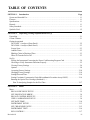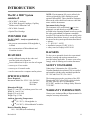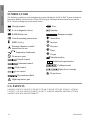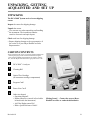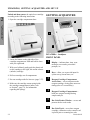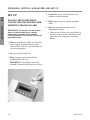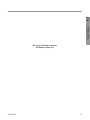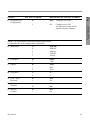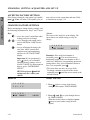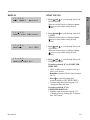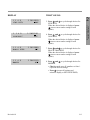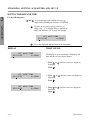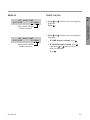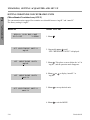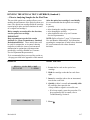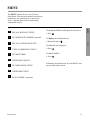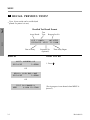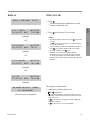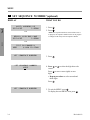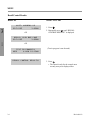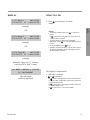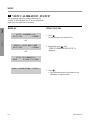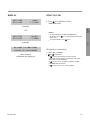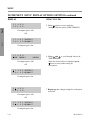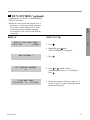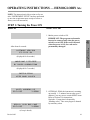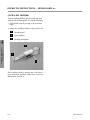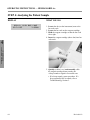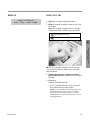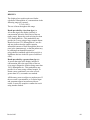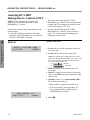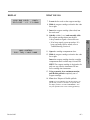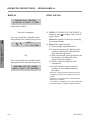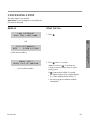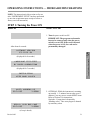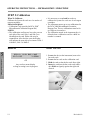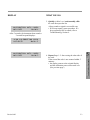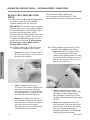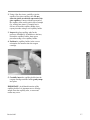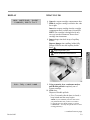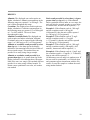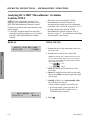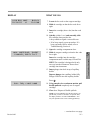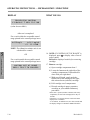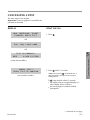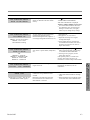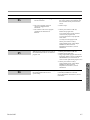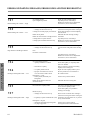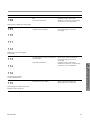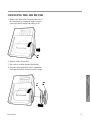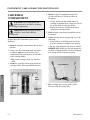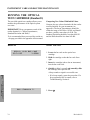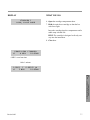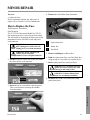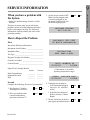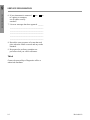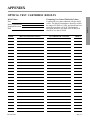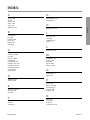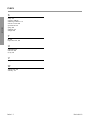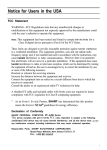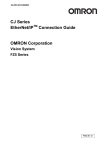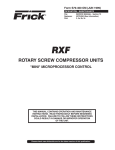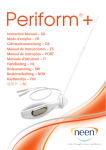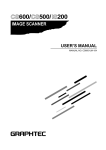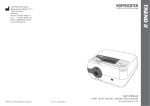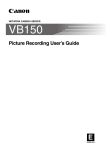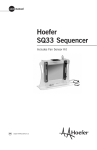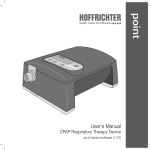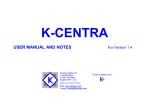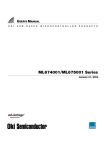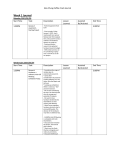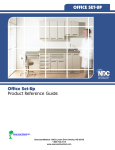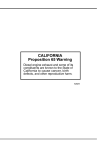Download Bayer DCA2000 - Frank`s Hospital Workshop
Transcript
® Analyzer g n i t a r e Op nual Ma © 2003 Bayer HealthCare LLC All Rights Reserved Printed in U.S.A. Unless otherwise noted, all ® Trademarks are the property of Bayer HealthCare LLC 50241739 ii Revised 6/03 TABLE OF CONTENTS SECTION 1. Introduction Page System and Intended Use . . . . . . . . . . . . . . . . . . . . . . . . . . . . . . . . . . . . . . . . . . . . . . . . . . . . . . . . . . . . . . . . . . . . . . . . . 1.1 Features . . . . . . . . . . . . . . . . . . . . . . . . . . . . . . . . . . . . . . . . . . . . . . . . . . . . . . . . . . . . . . . . . . . . . . . . . . . . . . . . . . . . . . . . . . 1.1 Specifications . . . . . . . . . . . . . . . . . . . . . . . . . . . . . . . . . . . . . . . . . . . . . . . . . . . . . . . . . . . . . . . . . . . . . . . . . . . . . . . . . . . . . 1.1 Hazards. . . . . . . . . . . . . . . . . . . . . . . . . . . . . . . . . . . . . . . . . . . . . . . . . . . . . . . . . . . . . . . . . . . . . . . . . . . . . . . . . . . . . . . . . . . 1.1 Safety Standards. . . . . . . . . . . . . . . . . . . . . . . . . . . . . . . . . . . . . . . . . . . . . . . . . . . . . . . . . . . . . . . . . . . . . . . . . . . . . . . . . . . 1.1 Symbols Used . . . . . . . . . . . . . . . . . . . . . . . . . . . . . . . . . . . . . . . . . . . . . . . . . . . . . . . . . . . . . . . . . . . . . . . . . . . . . . . . . . . . . 1.2 SECTION 2. Unpacking, Getting Acquainted and Set Up Unpacking . . . . . . . . . . . . . . . . . . . . . . . . . . . . . . . . . . . . . . . . . . . . . . . . . . . . . . . . . . . . . . . . . . . . . . . . . . . . . . . . . . . . . . . . 2.1 Carton Contents. . . . . . . . . . . . . . . . . . . . . . . . . . . . . . . . . . . . . . . . . . . . . . . . . . . . . . . . . . . . . . . . . . . . . . . . . . . . . . . . . . . 2.1 Getting Acquainted DCA 2000® Analyzer (Front Panel) . . . . . . . . . . . . . . . . . . . . . . . . . . . . . . . . . . . . . . . . . . . . . . . . . . . . . . . . . . . 2.2 DCA 2000® Analyzer (Back Panel) . . . . . . . . . . . . . . . . . . . . . . . . . . . . . . . . . . . . . . . . . . . . . . . . . . . . . . . . . . . . 2.3 Screen Saver . . . . . . . . . . . . . . . . . . . . . . . . . . . . . . . . . . . . . . . . . . . . . . . . . . . . . . . . . . . . . . . . . . . . . . . . . . . . . . . . . . . . 2.3 Audible Tones . . . . . . . . . . . . . . . . . . . . . . . . . . . . . . . . . . . . . . . . . . . . . . . . . . . . . . . . . . . . . . . . . . . . . . . . . . . . . . . . . . 2.3 Blinking Colon in Displayed Time . . . . . . . . . . . . . . . . . . . . . . . . . . . . . . . . . . . . . . . . . . . . . . . . . . . . . . . . . . . . . . 2.3 When To Turn the Power Off . . . . . . . . . . . . . . . . . . . . . . . . . . . . . . . . . . . . . . . . . . . . . . . . . . . . . . . . . . . . . . . . . . . 2.3 Set Up Placing the Instrument/Connecting the Power Cord/Inserting Program Card . . . . . . . . . . . . . . . . . . . . . 2.4 Checking to Verify Instrument Functions Properly . . . . . . . . . . . . . . . . . . . . . . . . . . . . . . . . . . . . . . . . . . . . . . 2.5 Viewing Factory Settings . . . . . . . . . . . . . . . . . . . . . . . . . . . . . . . . . . . . . . . . . . . . . . . . . . . . . . . . . . . . . . . . . . . . . . . 2.6 Options . . . . . . . . . . . . . . . . . . . . . . . . . . . . . . . . . . . . . . . . . . . . . . . . . . . . . . . . . . . . . . . . . . . . . . . . . . . . . . . . . . . . . . . . 2.8 Accepting Factory Settings . . . . . . . . . . . . . . . . . . . . . . . . . . . . . . . . . . . . . . . . . . . . . . . . . . . . . . . . . . . . . . . . . . . . 2.10 Changing Factory Settings. . . . . . . . . . . . . . . . . . . . . . . . . . . . . . . . . . . . . . . . . . . . . . . . . . . . . . . . . . . . . . . . . . . . . 2.10 Setting Date and Time. . . . . . . . . . . . . . . . . . . . . . . . . . . . . . . . . . . . . . . . . . . . . . . . . . . . . . . . . . . . . . . . . . . . . . . . . 2.14 Setting Creatinine Concentration Units (Microalbumin/Creatinine Assay ONLY). . . . . . . . . . . . . . . 2.16 Running the Optical Test Cartridge (Standard 1) — Prior To Analyzing Samples for the First Time . . . . . . . . . . . . . . . . . . . . . . . . . . . . . . . . . . . . . . . . . . . . . . 2.17 SECTION 3. Menu Menu . . . . . . . . . . . . . . . . . . . . . . . . . . . . . . . . . . . . . . . . . . . . . . . . . . . . . . . . . . . . . . . . . . . . . . . . . . . . . . . . . . . . . . . . . . . . . 3.1 RECALL PREVIOUS TESTS? . . . . . . . . . . . . . . . . . . . . . . . . . . . . . . . . . . . . . . . . . . . . . . . . . . . . . . . . . . . . . . . . . 3.2 SET SEQUENCE NUMBER? . . . . . . . . . . . . . . . . . . . . . . . . . . . . . . . . . . . . . . . . . . . . . . . . . . . . . . . . . . . . . . . . . . 3.4 RECALL CONTROL RESULTS? . . . . . . . . . . . . . . . . . . . . . . . . . . . . . . . . . . . . . . . . . . . . . . . . . . . . . . . . . . . . . . 3.5 VIEW CALIBRATION STATUS? . . . . . . . . . . . . . . . . . . . . . . . . . . . . . . . . . . . . . . . . . . . . . . . . . . . . . . . . . . . . . . 3.8 SET DATE/TIME? . . . . . . . . . . . . . . . . . . . . . . . . . . . . . . . . . . . . . . . . . . . . . . . . . . . . . . . . . . . . . . . . . . . . . . . . . . . . 3.10 INSTRUMENT SETUP? . . . . . . . . . . . . . . . . . . . . . . . . . . . . . . . . . . . . . . . . . . . . . . . . . . . . . . . . . . . . . . . . . . . . . . 3.13 SET CREATININE UNITS? . . . . . . . . . . . . . . . . . . . . . . . . . . . . . . . . . . . . . . . . . . . . . . . . . . . . . . . . . . . . . . . . . . 3.15 INSTRUMENT TEST? . . . . . . . . . . . . . . . . . . . . . . . . . . . . . . . . . . . . . . . . . . . . . . . . . . . . . . . . . . . . . . . . . . . . . . . 3.16 RUN CONTROL?. . . . . . . . . . . . . . . . . . . . . . . . . . . . . . . . . . . . . . . . . . . . . . . . . . . . . . . . . . . . . . . . . . . . . . . . . . . . . 3.17 Revised 6/03 iii SECTION 4. Operating Instructions — Hemoglobin A1c Page Step 1: Turning the Power On . . . . . . . . . . . . . . . . . . . . . . . . . . . . . . . . . . . . . . . . . . . . . . . . . . . . . . . . . . . . . . . . . . . . . 4.1 Step 2: Calibration . . . . . . . . . . . . . . . . . . . . . . . . . . . . . . . . . . . . . . . . . . . . . . . . . . . . . . . . . . . . . . . . . . . . . . . . . . . . . . . . 4.2 Step 3: Preparing Patient Samples and Controls. . . . . . . . . . . . . . . . . . . . . . . . . . . . . . . . . . . . . . . . . . . . . . . . . . . . 4.3 Step 4: Analyzing the Patient Sample . . . . . . . . . . . . . . . . . . . . . . . . . . . . . . . . . . . . . . . . . . . . . . . . . . . . . . . . . . . . . . 4.8 Analyzing DCA 2000® Hemoglobin A1c Controls, ONLY. . . . . . . . . . . . . . . . . . . . . . . . . . . . . . . . . . . . . . . . . 4.12 Cancelling a Test . . . . . . . . . . . . . . . . . . . . . . . . . . . . . . . . . . . . . . . . . . . . . . . . . . . . . . . . . . . . . . . . . . . . . . . . . . . . . . . . 4.15 SECTION 5. Operating Instructions — Microalbumin/Creatinine Page Step 1: Turning the Power On . . . . . . . . . . . . . . . . . . . . . . . . . . . . . . . . . . . . . . . . . . . . . . . . . . . . . . . . . . . . . . . . . . . . . 5.1 Step 2: Calibration . . . . . . . . . . . . . . . . . . . . . . . . . . . . . . . . . . . . . . . . . . . . . . . . . . . . . . . . . . . . . . . . . . . . . . . . . . . . . . . . 5.2 Step 3: Preparing Patient Samples and Controls. . . . . . . . . . . . . . . . . . . . . . . . . . . . . . . . . . . . . . . . . . . . . . . . . . . . 5.4 Step 4: Analyzing the Patient Sample . . . . . . . . . . . . . . . . . . . . . . . . . . . . . . . . . . . . . . . . . . . . . . . . . . . . . . . . . . . . . . 5.8 Analyzing DCA 2000® Microalbumin/Creatinine Controls, ONLY. . . . . . . . . . . . . . . . . . . . . . . . . . . . . . . . 5.12 Cancelling a Test . . . . . . . . . . . . . . . . . . . . . . . . . . . . . . . . . . . . . . . . . . . . . . . . . . . . . . . . . . . . . . . . . . . . . . . . . . . . . . . . 5.15 SECTION 6. Error and Warning Messages, Error Codes and Troubleshooting Chart of Contents. . . . . . . . . . . . . . . . . . . . . . . . . . . . . . . . . . . . . . . . . . . . . . . . . . . . . . . . . . . . . . . . . . . . . . . . . . . . . . . . . 6.1 Error and Warning Messages . . . . . . . . . . . . . . . . . . . . . . . . . . . . . . . . . . . . . . . . . . . . . . . . . . . . . . . . . . . . . . . . . . . . . . 6.2 Error Codes . . . . . . . . . . . . . . . . . . . . . . . . . . . . . . . . . . . . . . . . . . . . . . . . . . . . . . . . . . . . . . . . . . . . . . . . . . . . . . . . . . . . . . . 6.4 Troubleshooting . . . . . . . . . . . . . . . . . . . . . . . . . . . . . . . . . . . . . . . . . . . . . . . . . . . . . . . . . . . . . . . . . . . . . . . . . . . . . . . . . 6.10 SECTION 7. Instrument Care and Routine Maintenance Instrument Care . . . . . . . . . . . . . . . . . . . . . . . . . . . . . . . . . . . . . . . . . . . . . . . . . . . . . . . . . . . . . . . . . . . . . . . . . . . . . . . . . . . Routine Maintenance Chart . . . . . . . . . . . . . . . . . . . . . . . . . . . . . . . . . . . . . . . . . . . . . . . . . . . . . . . . . . . . . . . . . . . . . . . Exterior of Instrument and Bar Code Window (includes disinfection) . . . . . . . . . . . . . . . . . . . . . . . . . . . . . . Changing Air Filter . . . . . . . . . . . . . . . . . . . . . . . . . . . . . . . . . . . . . . . . . . . . . . . . . . . . . . . . . . . . . . . . . . . . . . . . . . . . . . . Cartridge Compartment . . . . . . . . . . . . . . . . . . . . . . . . . . . . . . . . . . . . . . . . . . . . . . . . . . . . . . . . . . . . . . . . . . . . . . . . . . . Running Optical Test Cartridge. . . . . . . . . . . . . . . . . . . . . . . . . . . . . . . . . . . . . . . . . . . . . . . . . . . . . . . . . . . . . . . . . . . . 7.1 7.1 7.2 7.3 7.4 7.6 SECTION 8. Minor Repair How to Replace the Fuse . . . . . . . . . . . . . . . . . . . . . . . . . . . . . . . . . . . . . . . . . . . . . . . . . . . . . . . . . . . . . . . . . . . . . . . . . . 8.1 SECTION 9. Service Information How to Report the Problem . . . . . . . . . . . . . . . . . . . . . . . . . . . . . . . . . . . . . . . . . . . . . . . . . . . . . . . . . . . . . . . . . . . . . . . 9.1 Accessory Items and Replacement Parts . . . . . . . . . . . . . . . . . . . . . . . . . . . . . . . . . . . . . . . . . . . . . . . . . . . . . . . . . . . 9.3 APPENDIX . . . . . . . . . . . . . . . . . . . . . . . . . . . . . . . . . . . . . . . . . . . . . . . . . . . . . . . . . . . . . . . . . . . . . . . . . . . . . . . . . . . . App.1.1 iv Revised 6/03 1 INTRODUCTION • DCA 2000® Analyzer • DCA 2000® Reagent Cartridges, Capillary Holders and Calibration Card • DCA 2000® Controls • Optical Test Cartridge INTENDED USE The DCA 2000® Analyzer quantitatively measures: • the percent concentration of Hemoglobin A1c in blood • the concentrations of Microalbumin and Creatinine in urine FEATURES • easily calibrated using the bar code card provided with each reagent kit • • • • NOTE: If an instrument I/O port is utilized, the cable used should be 100% shielded to guard against EMI and RFI. There should be continuity between the cable shield and connector shell that mates with the instrument. Instrument Safety Design The instument is for professional, in vitro diagnostic use and must be used in the manner specified in the Operating Manual in order to provide the safety and standard performance standards specified. The instrument will operate safely in the conditions listed below; however, results will only be correct for the system specifications listed above: • indoors • 5°– 40°C (41°– 104°F) • installation category II (IEC 1010.1) • safety tested to comply to IEC 1010.1 HAZARDS To alert you to potential electrical or operational hazards, warning and caution statements are provided where applicable. To ensure your safety, comply with all warning and caution statements. stores calibrations for up to two lots of reagent stores up to 16 test results SAFETY STANDARDS stores up to 16 control results Underwriters’ Laboratories, Inc. (UL) and the Canadian Standards Association (CSA) as certified and complies with the safety standards specified in UL 3101 and CSA-C22.2, No. 1010.1. can be connected to a computer and/or printer SPECIFICATIONS Power Required: Instrument Model No. 5031C: 100–240 VAC, @ 0.4 amps 50/60 Hz Dimensions/Weight: Depth 27.2 cm (10.7 in) without power line cord Width 24.1 cm (9.5 in) Height 23.9 cm (9.4 in) Weight 5 kg (11 lbs) The instrument meets the provisions of the IVD Directive 98/79/EC (Oct./1998), which includes the EMC Directive 89/336 Amendment 92/31/EEC, and the Low Voltage Safety Directive 73/23/EEC. WARRANTY INFORMATION Contact your Authorized Bayer Representative for complete warranty information. Ambient Operating Temperature: 32 (15–32°C)—Hemoglobin A1c 15 30 18 (18–30°C)—Microalbumin/Creatinine Relative Humidity Range: 10% – 90% RH (non-condensing) Revised 6/03 1.1 INTRODUCTION The DCA 2000® System consists of: 1 INTRODUCTION SYMBOLS USED The following symbols are used throughout the product labeling for the DCA 2000 ® System (Instrument, Instrument Manual, Quick Reference Guide, DCA Reagent Labeling and Instructional inserts and the DCA Control packaging and instructional inserts). Catalog number In vitro diagnostic device Fuse Quantity (LOT) Batch code Consult operating instructions Menu/Next (EXP) Use by Increase Warning/Attention: consult instructions for use Decrease Enter 8 2 Reagent cartridge Temperature limitations Escape Do not use spray Manufactured by Normal control EC REP Authorized representative Abnormal control Calibration card High control Optical test cartridge Low control Do not freeze Reconstitution fluid High temperature part U.S. PATENTS 6,043,043, 5,822,071, 5,610,073, 5,385,847, 5,372,948, 5,305,093, 5,272,093, 5,258,311, 5,220,161, 5,162,237, 5,151,369, 5,084,397, 4,990,075, 4,970,171, 4,968,472, 4,898,824, 4,847,209, 4,727,036, 4,658,022, 4,647,654, 4,629,692, D400,673. 1.2 Revised 6/03 UNPACKING, GETTING ACQUAINTED AND SET UP UNPACKING 2 The DCA 2000® System arrives in one shipping carton. Inspect the carton for shipping damage. UNPACKING, GETTING ACQUAINTED AND SET UP Unpack the carton. • Use extreme care when unpacking and handling the instrument. The instrument contains sensitive electronic and optical parts. Check each item for shipping damage. • Report shipping damage to the representative of the carrier or to your Bayer HealthCare Sales Representative. CARTON CONTENTS *Some instruments will require a separately packed Installation Kit containing language specific instructional materials (Program Card, Operating Manual and Quick Reference Guide), Cleaning Kit, Air Filter Replacement Kit and the appropriate Power Cord. 1 2 3 DCA 2000® Analyzer 5 Cleaning Kit* Optical Test Cartridge (in instrument cartridge compartment) 4 Program Card* 5 Power Line Cord* 6 1 Other (not shown) • Operating Manual* • Replacement Fuse (stored in fuse holder located inside the instrument) • Air Filter Replacement Kit* • HbA1c Quick Reference Guide* Revised 6/03 2 4 3 Missing Items?. . . Contact the nearest Bayer HealthCare office or authorized distributor. 2.1 UNPACKING, GETTING ACQUAINTED AND SET UP GETTING ACQUAINTED 1. Open the cartridge compartment door. 1 2 UNPACKING, GETTING ACQUAINTED AND SET UP 2 Unlock and then remove the optical test cartridge according to the following instructions. 3 ➠ 6 4 5 DCA 2000® Analyzer FRONT PANEL 2. Locate the button on the right side of the cartridge compartment. Push and hold it down with your right hand. 3. With your left hand, gently push the plastic tab on the cartridge to the right; this action releases (unlocks) cartridge. 1 2 4. Pull test cartridge out of compartment. 5. Put test cartridge aside for later use (page 2.17). 6. Make sure the cartridge return spring inside the cartridge compartment is intact (refer to Section 7, page 7.4, for information regarding this spring). 3 4 5 6 2.2 Display— indicates date, time, error messages, test results, procedural prompts, etc. Keys—allow you to provide input for system set-up, menu items, etc. Reagent Cartridge Compartment Access Door—covers and protects the reagent cartridge; closing door starts test timing (after a 5 second delay) Reagent Cartridge Compartment— holds one reagent cartridge during sample analysis Bar Code Reader Window—covers and protects the bar code reader Bar Code Track—area where reagent cartridge, calibration card or control card is placed prior to scanning bar code Revised 6/03 AUDIBLE TONES 4 2 1 5 7 6 BACK PANEL 1 2 3 4 5 6 7 Beep—a short audible tone; indicates successful completion of an activity (such as scanning the bar code) 2 Buzz—a long audible tone; indicates an error condition or reminds you to perform an activity such as removing a reagent cartridge UNPACKING, GETTING ACQUAINTED AND SET UP 3 SCREEN SAVER When the instrument is not in use for more than 5 minutes, the display will change to a block shaped moving cursor. If the screen saver is on, press any key to return to a normal display before performing any other steps. Power Switch— turns the power to the instrument ON and OFF BLINKING COLON IN DISPLAYED TIME Filter Holder—contains replaceable air filter that prevents dust contamination The current time is displayed using a “blinking” colon. When the colon does not blink, the time displayed is the time the assay began. Program Card Connector —accepts the program card WHEN TO TURN THE POWER OFF EIA-232-D Output —accepts the plug for the computer interface cable When the instrument is not in use, the power may be turned OFF without loss of stored results. However, when the power is subsequently restored, a warm up period of one to eight minutes is required. Printer Output— accepts the plug for the printer cable IMPORTANT: If power is turned OFF or interrupted while a test is in progress, the test must be discarded. Power Cord Connector—accepts the plug for connecting the power cord to the instrument Turn the power off when inserting or removing the program card and whenever instructed to do so by the particular procedure (maintenance, etc.) in use. Fuse Holder Compartment—holds two fuses (one fuse is the replacement fuse) Revised 6/03 2.3 UNPACKING, GETTING ACQUAINTED AND SET UP UNPACKING, GETTING ACQUAINTED AND SET UP 2 SET UP 4. Connect the power cord to the power cord connector on the instrument. PLACING THE INSTRUMENT/ CONNECTING THE POWER CORD/ INSERTING PROGRAM CARD 5. Plug in power cord to a properly grounded outlet. IMPORTANT: Do not place the instrument where it would be subjected to extreme temperature variations, direct sunlight, excessive humidity or air current, or excessive particulate matter. 6. Move the instrument into place on the designated work space. 0. • Allow at least 2 inches of air space between the wall (or other surface) and the back and right sides of the instrument (ventilation panels). 1. Place the instrument on a firm, level* surface near a properly grounded electrical outlet. 0. *If the surface is not level, the instrument will not function properly. 2. Set power switch to OFF (O). 3. Plug in program card (contacts facing instrument; label side up). 0. IMPORTANT: The program card can be damaged if inserted when the power is ON (I). 2.4 Revised 6/03 CHECKING TO VERIFY INSTRUMENT FUNCTIONS PROPERLY 2 Set the power switch to ON (I). • After about 8 seconds, the software version UNPACKING, GETTING ACQUAINTED AND SET UP is displayed. SOFTWARE VERSION E3.11/01.04 (displayed for about 8 seconds) • Copyright information is displayed for 3 seconds. COPYRIGHT 1991–2003 BY BAYER CORPORATION • Then: * INITIALIZING KEEP DOOR CLOSED The instrument is checking internal optics and proper operation of mechanical features. • Then: INSTRUMENT SETUP --] TO CONTINUE PRESS [< Instrument does not function? Above display(s) fail(s) to appear? . . . Contact the nearest Bayer HealthCare office or authorized distributor. Otherwise, continue with “Viewing Factory Settings” (next). Revised 6/03 2.5 UNPACKING, GETTING ACQUAINTED AND SET UP Only upon receipt of a new or factory-serviced instrument, the following display appears (just after “INITIALIZING / KEEP DOOR CLOSED”). UNPACKING, GETTING ACQUAINTED AND SET UP 2 VIEWING FACTORY SETTINGS— Upon Receipt of a New or Factory-Serviced Instrument INSTRUMENT SETUP PRESS [< --] TO CONTINUE Before the instrument can analyze samples for the first time, it is necessary for you to either accept or change factory settings. • To view factory settings, press . 1 1 4 0 00000000000000 T D L C P0000000000000 Line 1 shows the factory setting numbers. Line 2 shows the factory setting options. The options in Line 2 correspond directly to the number above them in Line 1. The following chart defines the factory setting now active for each available option. FACTORY SETTING OPTION T NUMBER DEFINITION (Time) 1 D (Date) 1 Month/Day/Year L (Labels displayed — (0) with results) — (0) — (0) 4 Time Assay Began; Sequence Number (reset daily, automatically at midnight) C (Controls) 0 Use of DCA 2000 Controls, only 0 Computer Port is turned Off (O) — (0) P (Port) — (0) AM/PM Before deciding to accept factory settings, review the chart under OPTIONS, on the following pages. 2.6 Revised 6/03 2 UNPACKING, GETTING ACQUAINTED AND SET UP (This page left blank on purpose. Intended for future use) Revised 6/03 2.7 UNPACKING, GETTING ACQUAINTED AND SET UP OPTIONS UNPACKING, GETTING ACQUAINTED AND SET UP 2 All available settings are shown in the following chart. • Review this chart before you decide to accept or change the factory setting for each option. An asterisk (*) marks factory settings. OPTION T SETTING NUMBER DEFINITION OF SETTING NUMBER (Time Format) 1* 2 AM/PM* 24 hour format D (Date Format) 1* 2 3 Month/Day/Year* Day • Month •Year Year–Month–Day L 0 1 No labels Sequence number (reset daily, automatically at midnight) Sequence number (continuous, 001 – 999) Time assay began Time assay began; sequence number (reset daily, automatically at midnight)* Time assay began; sequence number (continuous, 001 – 999) (Labels displayed with results) 2 3 4* 5 C (Controls) 0* 1 2.8 DCA 2000 Controls, only* • The control bar code card enables the instrument to label the control result. The control result is then stored in the control memory (separate from patient results). ANY CONTROL • If using controls other than DCA 2000 Controls, use the MENU (just prior to each control assay) to label the control result. The control result, once labeled, is stored in the control memory. • IMPORTANT: When the MENU is used to label control results, only the next sample analyzed is labeled (and stored in the control memory). Revised 6/03 OPTION P (Computer Port Configuration) SETTING NUMBER DEFINITION OF SETTING NUMBER 0* OFF*—Computer port is OFF. 2 ON— 2 UNPACKING, GETTING ACQUAINTED AND SET UP Computer port is ON. All subsequent results will be transferred to the computer. NOTE: The options below (baud rate through modem control) are selectable only if the computer port is turned ON. B (Baud Rate) 9* 4 2 1 3 9600 bps* 4800 bps 2400 bps 1200 bps 300 bps U (Data Bits) 8* 7 8 bits* 7 bits V (Parity) 0* 1 2 None* Odd Even W (Stop Bits) 1* 2 1* 2 X (Xon—Xoff Protocol) 0* 1 Off* On Y (Block Transfer) 0 1* Off On* Z 0* 1 Off* On (Modem Control) Revised 6/03 2.9 UNPACKING, GETTING ACQUAINTED AND SET UP ACCEPTING FACTORY SETTINGS UNPACKING, GETTING ACQUAINTED AND SET UP 2 If the factory setting for each option is acceptable, press . If not, see below. If acceptable, you are now ready to set the current date and time. Refer to instructions on page 2.14. CHANGING FACTORY SETTINGS Before attempting to change factory settings, read the following information on “Keys” and “Cursor.” Keys: —moves the cursor* (underline) under setting you desire to change —cycles through each setting choice, such as AM/PM or 24 HR for time format —accepts all displayed settings (for time, date, labels, controls and computer port) and immediately advances to “SET DATE/TIME” display. Important: If you (prematurely) press before you are finished changing factory settings, refer to Section 3, MENU for instructions on how to access “INSTRUMENT SETUP?” HINT: Don’t press until all settings on Line 1 reflect your choices. DISPLAY 1 1 4 0 0 mmmmmmmmmmmm T D L C P mmmmmmmmmmmm 1 1 4 0 0 mmmmmmmmmmmm TIME FORMAT AM/PM 2.10 *Cursor The cursor is the underline in the display. The cursor shows you which setting is ready for change. 1 1 4 0 0 nnnnnnnnnnnn TIME FORMAT AM/PM Reminder: If the underlined number is acceptable, press . The cursor then moves horizontally (right) to the next number on line 1 while line 2 defines the corresponding option and setting choice. Only when all numbers shown in Line 1 are acceptable, press . *The cursor does not move in reverse (left). To change a number to the left of the cursor, repeatedly press until the cursor returns to the desired location. WHAT YOU DO 1. Press (places a cursor under factory setting for first option, TIME FORMAT). 2. Press and to cycle through choices for TIME FORMAT. 0. When the desired choice is displayed, press 0. (moves cursor under setting for next 0. option). Revised 6/03 DISPLAY 1 1 4 0 0 mmmmmmmmmmmm DATE FORMAT MM/DD/YY 1 1 4 0 0 mmmmmmmmmmmm CONTROLS DCA 2000 1 1 4 0 0mm mmmmmmmmmm COMPUTER PORT OFFmmmmm 3. Press and to cycle through choices for DATE FORMAT. 0. When the desired choice is displayed, press 0. (moves cursor under setting for next 0. option). 4. Press and to cycle through choices for LABELS. 0. When the desired choice is displayed, press 0. (moves cursor under setting for next 0. option). 5. Press and to cycle through choices for CONTROLS. 0. When the desired choice is displayed, press 0. (moves cursor under setting for next 0. option). 6. Press and to cycle through choices for COMPUTER PORT. 0. If you have selected “0” for COMPUTER PORT OFF: 0. • Check to make sure all numbers on Line 1 reflect your choices. 0. • Reminder: Options Chart is found on pages 2.8–2.9. (accepts all settings and 0. • Press 0. • advances display to SET DATE/TIME?) 0. • Continue with instructions on page 2.14, “Setting the Date and Time.” 0. If you have selected “2” for COMPUTER PORT ON: 0. • Continue with instructions on page 2.12, “Changing Factory Settings For: Computer Port ‘ON’ Option.” Revised 6/03 2.11 2 UNPACKING, GETTING ACQUAINTED AND SET UP 1 1 4 0 0 mmmmmmmmmmmm LABELS USED TIME/DAILY WHAT YOU DO UNPACKING, GETTING ACQUAINTED AND SET UP UNPACKING, GETTING ACQUAINTED AND SET UP 2 CHANGING FACTORY SETTINGS FOR: COMPUTER PORT “ON” OPTION Refer to the chart on page 2.9 for Computer Port Configurations. NOTE: The first four numbers in each display (below) are factory settings. The display on your instrument may be different for the first four numbers (depending on whether the first four factory settings were accepted or changed). DISPLAY WHAT YOU DO 1 1 4 0 2 9801110 COMPUTER PORT ON 2.12 1 1 4 0 BAUD RATE 2 9801010 9600 1 1 4 0 DATA BITS 2 9801110 EIGHT 1 1 4 0 PARITY 2 9801010 NONE 1. Press (places a cursor under factory 0. setting for first computer port option). 2. Press and to cycle through choices for BAUD RATE. 0. When the desired choice is displayed, press 0. (moves cursor under setting for next 0. option). 3. Press and to cycle through choices for DATA BITS. 0. When the desired choice is displayed, press 0. (moves cursor under setting for next 0. option). 4. Press and to cycle through choices for PARITY. 0. When the desired choice is displayed, press 0. (moves cursor under setting for next 0. option). Revised 6/03 DISPLAY 1 1 4 0 STOP BITS 2 9821010 ONE 2 9821010 OFF 5. Press and to cycle through choices for STOP BITS. 0. When the desired choice is displayed, press 0. (moves cursor under setting for next 0. option). 6. Press and to cycle through choices for XON/XOFF. 0. When the desired choice is displayed, press 0. (moves cursor under setting for next 0. option). 1 1 4 0 BLOCK XFER 2 9821000 OFF 7. Press and to cycle through choices for BLOCK TRANSFER. 0. When the desired choice is displayed, press 0. (moves cursor under setting for next 0. option). 1 1 4 0 MODEM 2 9801110 OFF 8. Press and to cycle through choices for MODEM. 0. • Check to make sure all numbers on Line 1 represent desired settings. 0. • Press (accepts all settings and 0. • advances display to SET DATE/TIME). Revised 6/03 2.13 2 UNPACKING, GETTING ACQUAINTED AND SET UP 1 1 4 0 XON/XOFF WHAT YOU DO UNPACKING, GETTING ACQUAINTED AND SET UP SETTING THE DATE AND TIME and UNPACKING, GETTING ACQUAINTED AND SET UP 2 Use the following keys: To cycle through each available setting (e.g., digits for day/month/year and time, or AM/PM) To move cursor under setting you desire to change (e.g., “2” in display below is marked by cursor and indicates “26” is ready for change) SET DATE/TIME 02/24/03 6:20AM To set the displayed date and time in the instrument DISPLAY SET DATE/TIME 02/24/03 6:20AM WHAT YOU DO The display on your instrument is displaying the date and time in your chosen format. 1. Press or displayed. 0. Press . SET DATE/TIME 02/24/03 6:20AM SET DATE/TIME 02/24/03 6:20AM 2.14 2. Press or displayed. 0. Press . 3. Press or displayed. 0. Press . until the correct two digits are until the correct two digits are until the correct two digits are Revised 6/03 DISPLAY WHAT YOU DO SET DATE/TIME 02/24/03 6:20AM SET DATE/TIME 02/24/03 6:20AM AM or PM if AM/PM format is selected Revised 6/03 until the correct two digits are 5. Press or displayed. until the correct two digits are 0. • If 24 HR format is selected, press 0. • If AM/PM format is selected, press 0. • Then press or until the correct choice is displayed. 0. • Press . . . 2.15 2 UNPACKING, GETTING ACQUAINTED AND SET UP AM or PM if AM/PM format is selected 4. Press or displayed. 0. Press . UNPACKING, GETTING ACQUAINTED AND SET UP UNPACKING, GETTING ACQUAINTED AND SET UP 2 SETTING CREATININE CONCENTRATION UNITS (Microalbumin/Creatinine Assay ONLY) The concentration units reported for creatinine are selectable between “mg/dL” and “mmol/L”. The factory setting is “mg/dL”. DISPLAY READY: SCAN BAR CODE 02/24/03 2:09PM SET CREATININE UNITS? mg/dL SET CREATININE UNITS mg/dL SET CREATININE UNITS mmol/L SET CREATININE UNITS? mmol/L 2.16 WHAT YOU DO 1. Press 0. . 2. Repeatedly press , until “SET CREATININE UNITS?” is displayed. 3. Press . This places a cursor below the “m” in “mg/dL”, and the question mark disappears. 4. Press or “mg/dL”. to display “mmol/L” or 5. Press to accept desired units. 6. Press to exit the MENU. Revised 6/03 RUNNING THE OPTICAL TEST CARTRIDGE (Standard 1) —Prior to Analyzing Samples for the First Time Before samples are analyzed for the first time, run the optical test cartridge. IMPORTANT! Keep a permanent record of the results obtained (i.e., Mean Transmittance, Standard Deviation and Drift).* These initial values will be used for comparison, as in control charting (and also to isolate the cause of an instrument malfunction in conjunction with instructions provided by our Bayer HealthCare Customer Service Department Representative). After the optical test cartridge is run initially, it is recommended that the optical test cartridge be run: • quarterly • after cleaning the cartridge compartment • after changing the air filter • when instructed to do so by our Customer Service Representative NOTE: Refer to Section 7, page 7.6, Instrument Care and Routine Maintenance, for information regarding the comparison of initial values obtained for your instrument with values obtained thereafter. *It is recommended that you record the results on the page provided in the appendix of this manual. DISPLAY WHAT YOU DO READY: SCAN BAR CODE 02/24/03 2:09PM 1. Locate the bar code on the optical test cartridge. 2. Hold the cartridge so that the bar code faces right. 3. Insert the cartridge (above dot on instrument) into the bar code track. 4. Quickly (within 1 second) and smoothly, slide the cartridge down past the dot. 0. A beep sounds to signal a successful scan. 0. • If no beep sounds, repeat the procedure. If a beep repeatedly fails to sound, refer to Troubleshooting, Section 6. RUN STANDARD 1? Revised 6/03 5. Press . 2.17 2 UNPACKING, GETTING ACQUAINTED AND SET UP The provided optical test cartridge allows you to monitor the performance of the optical system over time. (The optical test cartridge holds the cartridge return spring in place and also simulates the mass of a reagent test cartridge.) UNPACKING, GETTING ACQUAINTED AND SET UP DISPLAY 2 WHAT YOU DO STANDARD 1 LOAD, CLOSE DOOR 6. Open the cartridge compartment door. UNPACKING, GETTING ACQUAINTED AND SET UP 7. Hold the optical test cartridge so that the bar code faces right. 0. Insert the cartridge into the compartment until a subtle snap is heard/felt. 0. HINT: The cartridge is designed to fit only one way into the instrument. 8. Close door. PROCESSING STANDARD S1 6 MIN 10:02AM 6 MIN = total test time After 1 minute: 1.0001 T 0.00012 SD S1 5 MIN 10:03AM Upon completion of test: 1.0001 T 0.00012 SDnnn S1 0.00387 DRIFT 09. Record the displayed results in the blanks provided on the last page of this manual (appendix). 10. Remove cartridge. 00. a) Open cartridge compartment door.* 00. b) Locate the button on the right side of the cartridge compartment. Push and hold it down with your right hand. 00. c) With your left hand, gently push the plastic tab on the cartridge to the right; this action releases (unlocks) cartridge. 00. d) Pull cartridge out of compartment. *If the door is opened (within 15 minutes after assay completion), the test result is displayed for only 30 seconds. *If the door is not opened, the test result will remain displayed for 15 minutes. *At 15 minutes, an audible tone (error buzz) sounds and the display changes to “READY: REMOVE TEST.” 2.18 Revised 6/03 MENU The MENU consists of up to nine (9) items listed below. Note that item number two and item number nine are optional (may or may not be active—depends upon choices made during “Instrument Setup”). 1 2 SET SEQUENCE NUMBER? (optional) To access the MENU (and display the first item): • Press To display each additional item: • Repeatedly press RECALL CONTROL RESULTS? To select the item displayed: 4 VIEW CALIBRATION STATUS? 5 SET DATE/TIME? 6 • Press To exit the MENU: • Press INSTRUMENT SETUP? 7 SET CREATININE UNITS? 8 INSTRUMENT TEST? 9 RUN CONTROL? (optional) Revised 6/03 3 MENU 3 RECALL PREVIOUS TESTS? Information and instructions for each MENU item are provided in this section. 3.1 MENU 1 RECALL PREVIOUS TESTS? • Up to 16 test results can be recalled (and printed if a printer is in use). Recalled Test Result Format 3 Assay Result Test Type Reagent Lot No. MENU 6.0 % HbA1c LOT:0325 02/24/03 #011 11:24PM of Assay Date Date of Assay Date of Assay DISPLAY Sequence No. No. Sequence (optional) (optional) Time Assay Began Time Assay Began Time A. (optional) WHAT YOU DO WAIT: WARMING UP 02/24/03 2:09PM 1. Press . OR READY: SCAN BAR CODE 02/24/03 2:09PM OR TEST IN PROGRESS #001 6 MIN 10:15AM 3.2 (Test in progress is not aborted when MENU is pressed.) Revised 6/03 DISPLAY WHAT YOU DO RECALL PREVIOUS TESTS? 02/17/90 #001 11:47AM 6.0 % HbA1c LOT:0325 02/24/03 #011 11:24PM (example) OR (example) OR 3. Press 3 to recall up to 16 test results. NOTES: (if a printer • To print the displayed test result, press is in use). –If is pressed for more than 3 seconds, all stored test results are printed. • To return display to “RECALL PREVIOUS TESTS?,” press once anytime during recall of test results. To exit the MENU, press twice. • • Albumin (A), creatinine (C), and the albumin/ creatinine ratio (A/C) results for the same specimen are shown sequentially on separate displays, and are labeled with the same sequence number (optional) and date/time. C=72.1mg/dL LOT:0325 09/13/02 #010 10:24PM (example) OR A/C=76 02/24/03 LOT:0325 #010 10:24PM (example) NO MORE RESULTS STORED IN INSTRUMENT (after all results are displayed) Revised 6/03 This display is retained until: • a calibration card bar code is read or is pressed • – is pressed, the display returns to the first test result previously recalled (this is the result for the most recent sample assayed). –If is pressed once, the display returns to “RECALL PREVIOUS TESTS?” –If is pressed twice, you exit the MENU. 3.3 MENU A=55.0mg/L LOT:0325 09/13/02 #010 10:24PM 2. Press . 0. • The test result for the sample most recently assayed is displayed first. MENU 2 SET SEQUENCE NUMBER? (optional) DISPLAY WHAT YOU DO WAIT: WARMING UP 02/24/03 2:09PM 3 OR READY: SCAN BAR CODE 02/24/03 2:09PM 1. Press . 2. Press . NOTE: If a sequence number is selected while a test is in progress, the sequence number for the test in progress is changed to the newly selected sequence number. MENU OR TEST IN PROGRESS #001 6 MIN 10:15AM SET SEQUENCE NUMBER? SET SEQUENCE NUMBER #009 3. Press . 4. Press cursor. or to select the digit above the 0. Press 0. digit. to move cursor (right) to next 0. • Repeat procedure to select second and third digits. 0. Press SET SEQUENCE NUMBER? 3.4 . 5. To exit the MENU, press . 0. To display the next MENU item, press . Revised 6/03 3 RECALL CONTROL RESULTS? • Up to 16 control results can be stored and recalled (and also printed if a printer is in use). • Lower case “c” in display indicates a result for a control other than a DCA 2000 Control*. • Upper case “C” in display indicates a result for a DCA 2000® Control. • A control lot number is displayed only for DCA 2000 Controls. 3 Format for Recalled Results (examples) DCA 2000 CONTROLS, ONLY MENU Test Control Result Reagent Lot Number Type mmmmmmmmmmmmmmmmmmmmmmmmm 9.8% HbA1c LOT:0325 02/24/03 C1 LOTC:0223 Date of Assay C1— indicates DCA 2000 a result for the Control Lot Number DCA 2000 Normal or Low Control** **Cl—is replaced with “C2” for the DCA 2000 Abnormal or High Control and “C1out” or “C2out” for an out-of-range control ALL CONTROLS EXCEPT DCA 2000 CONTROLS* Test Control Result Type Reagent Lot Number 9.8% HbA1c LOT:0325 02/24/03 c1 LOTC:0223 Date of Assay c1—indicates control level “1” of 9 possible levels *unless a DCA 2000 Control was run without scanning the DCA 2000 Control bar code card provided with the control kitmmmmmmmmn — continued on next page Revised 6/03 3.5 MENU Recall Control Results WHAT YOU DO DISPLAY WAIT: WARMING UP 02/24/03 2:09PM 3 OR 1. Press . 2. Repeatedly press , until “RECALL CONTROL RESULTS?” is displayed. MENU READY: SCAN BAR CODE 02/24/03 2:09PM OR TEST IN PROGRESS #001 6 MIN 10:15AM RECALL CONTROL RESULTS? 3.6 (Test in progress is not aborted.) 3. Press . 0. • The control result for the control most recently assayed is displayed first. Revised 6/03 DISPLAY WHAT YOU DO 9.8% HbA1c 02/24/03 C1 LOT:0325 LOTC:0223 4. Press to recall up to 16 control 0. results. (example) OR A=24.6mg/L 02/24/03 C2 LOT:0105 LOTC:0345 OR C=54.1mg/dL 02/24/03 C2 LOT:0105 LOTC:0345 (example) Reminder: Upper case “C” indicates result for a DCA 2000® Control NO MORE CONTROLS STORED IN INSTRUMENT (after all control results are displayed) Revised 6/03 This display is retained until: • a bar code is scanned or is pressed • – If is pressed, the display returns to the first control result previously recalled (this is the result for the most recent control assayed). – If is pressed once, the display returns to “RECALL CONTROL RESULTS?” – If is pressed twice, you exit the MENU. 3.7 3 MENU (example) NOTES: (if a printer is • To print the control result, press in use). – If is pressed for more than 3 seconds, all stored control results are printed. • To return display to “RECALL CONTROL RESULTS,” press once anytime during recall of results. twice. • To exit the MENU, press Albumin (A) and creatinine (C) for the same control • are shown sequentially on separate displays, and are labeled with the same date. MENU 4 VIEW CALIBRATION STATUS? The instrument stores up to two calibrations for each DCA 2000 Reagent Test. The two calibrations must be for two different lot numbers. 3 WHAT YOU DO DISPLAY WAIT: WARMING UP 02/24/03 2:09PM 1. Press . 0. (A test in progress is not aborted.) MENU OR READY: SCAN BAR CODE 02/24/03 2:09PM OR 2. Repeatedly press , until 0. “VIEW CALIBRATION STATUS?” is displayed. TEST IN PROGRESS #001 6 MIN 10:15AM VIEW CALIBRATION STATUS? 3.8 3. Press . 0. • The calibration status for the most recent calibration is displayed first. Revised 6/03 DISPLAY WHAT YOU DO LOT:0183 02/24/03 HbA1c 11:23PM 4. Press to recall status of each 0. calibration stored. (example) OR LOT:0222 02/24/03 Malb/C 11:30PM NOTES: • To return display to “VIEW CALIBRATION STATUS?,” press once anytime during calibration status recall. twice. • To exit the MENU, press NO MORE CALIBRATIONS STORED IN INSTRUMENT (after all stored calibrations are displayed) Revised 6/03 MENU (example) 3 This display is retained until: • a bar code is scanned or is pressed • – If is pressed, the display returns to the first calibration status previously recalled (this is the status for the most recent calibration). – If is pressed once, the display returns to “VIEW CALIBRATION STATUS?” – If is pressed twice, you exit the MENU. 3.9 MENU 5 SET DATE/TIME? Use the following keys: and To cycle through each available setting (e.g., digits for day/month/year and time, or AM/PM) To move cursor under setting you desire to change (e.g., “2” in display below is marked by cursor and indicates “26” is ready for change) 3 MENU SET DATE/TIME... 02/24/03 6:20AM To set the displayed date and time in the instrument DISPLAY WHAT YOU DO WAIT:WARMING UP 02/24/03 2:09PM OR 1. Press . 2. Repeatedly press until 0. “SET DATE/TIME?” is displayed. READY: SCAN BAR CODE 02/24/03 2:09PM SET DATE/TIME? 02/24/03 6:19AM 3.10 3. Press . Revised 6/03 DISPLAY WHAT YOU DO SET DATE/TIME 02/24/03 6:20AM The display on your instrument is displaying the date and time in your chosen format. 4. Press or displayed. 0. Press . until the correct two digits are SET DATE/TIME 02/24/03 6:20AM 5. Press or displayed. 0. Press . until the correct two digits are SET DATE/TIME 02/24/03 6:20AM 6. Press or until the correct two digits are displayed. 0. Press . The cursor will move back to the first digit of the date 3 MENU 7. Press to advance the cursor to the time setting. SET DATE/TIME 02/24/03 6:20AM AM or PM if AM/PM format is selected SET DATE/TIME 02/24/03 6:20AM AM or PM if AM/PM format is selected 8. Press or displayed. 0. Press . until the correct two digits are 9. Press or displayed. 0. Press . until the correct two digits are 10. • If 24 HR format is selected, press . to 10. • If AM/PM format is selected, press advance cursor to the AM/PM setting. 0. Press or until the correct choice is displayed. 0. Press . 0. Press . Revised 6/03 3.11 MENU 3 (This page left blank on purpose. Intended for future use.) 3.12 Revised 6/03 6 INSTRUMENT SETUP? DISPLAY WHAT YOU DO WAIT: WARMING UP 02/24/03 2:09PM OR 1. Press . 3 2. Repeatedly press , until 0. “INSTRUMENT SETUP?” is displayed. READY: SCAN BAR CODE 02/24/03 2:09PM MENU OR TEST IN PROGRESS #001 6 MIN 10:15AM INSTRUMENT SETUP? 1 1 4 0 0 MMMMMMMMMMM T D L C P MMMMMMMMMMM If computer port is Off. OR (Test in progress is not aborted.) 3. Press . 4. Refer to the chart (pages 2.8 and 2.9) to determine the definition of each number and abbreviated option appearing on your instrument’s display. 0. Then continue with step 5 on page 3.14. 1 1 4 0 2 9801010mmmmm T D L C P BUVWXYZmmmmm If computer port is On. Revised 6/03 3.13 MENU INSTRUMENT SETUP DISPLAY OPTIONS/SETTINGS continued DISPLAY WHAT YOU DO 1 1 4 0 0 9801010mmmmm T D L C Pmmmmmmmmmmmmm 3 5. Press (places a cursor under the 0. setting for the first option, TIME FORMAT). If computer port is Off. OR MENU 1 1 4 0 2 9801010mmmmm T D L C P BUVWXYZmmmmm If computer port is On. 1 1 4 0 0 mmmmmmmmmmmm TIME FORMAT AM/PM If computer port is Off. OR 6. Press and to cycle through choices for TIME FORMAT. 0. When the desired choice is displayed, press 0. (moves cursor under setting for 0. next option). 1 1 4 0 2 9801010mmmmm T D L C P BUVWXYZmmmmm If computer port is On. 1 1 4 0 0 mmmmmmmmmmmm T D L C P Mmmmmmmmmmmm 7. Repeat step 6 to change settings for each option as desired. If computer port is Off. OR 1 1 4 0 2 9801010mmmmm T D L C P BUVWXYZmmmmm If computer port is On. 3.14 Revised 6/03 7 SET CREATININE UNITS (Microalbumin/Creatinine Assay ONLY) The concentration units reported for creatinine are selectable between “mg/dL” and “mmol/L”. The factory setting is “mg/dL”. DISPLAY READY: SCAN BAR CODE 02/24/03 2:09PM WHAT YOU DO 1. Press 0. 3 . MENU SET CREATININE UNITS? mg/dL 2. Repeatedly press , until “SET CREATININE UNITS?” is displayed. SET CREATININE UNITS mg/dL 3. Press . This places a cursor below the “m” in “mg/dL”, and the question mark disappears. SET CREATININE UNITS mmol/L 4. Press or “mg/dL”. SET CREATININE UNITS? mmol/L Revised 6/03 to display “mmol/L” or 5. Press to accept desired units. 6. Press to exit the MENU. 3.15 MENU 8 This menu item is to be used only under the guidance of our Bayer HealthCare Customer Service Department Representative. • Using this menu item allows you and our Customer Service Representative to determine existing problems with the keyboard, display, bar code reader, printer port, memory, and computer port functions. MENU 3 INSTRUMENT TEST? 3.16 Revised 6/03 9 RUN CONTROL? (optional) • Available only if selected via “INSTRUMENT SETUP” procedure • Marks the control result with a lower case “c” • lower case “c” indicates controls other than DCA 2000 Controls (unless a DCA 2000 Control was analyzed without scanning the control bar code card provided with the control kit) DISPLAY WHAT YOU DO 1. Press MENU READY: SCAN BAR CODE 02/24/03 2:09PM 3 . 2. Repeatedly press until 0. “RUN CONTROL?” is displayed. RUN CONTROL? 02/17/90 #001 11:47AM SET CONTROL NUMBER c1 SCAN BAR CODE 02/24/03 c1 11:10AM Revised 6/03 3. Press . 4. Press or until the desired control number (choices 1–9) is displayed. 0. Press . 5. Follow instructions in Section 4, page 4.3, or Section 5, page 5.4, under “Preparing Patient Samples and Controls.” 3.17 OPERATING INSTRUCTIONS — HEMOGLOBIN A1c NOTE: The instructions in this section are for use after “INSTRUMENT SETUP” has been performed (a one time requirement upon receipt of a new or factory-serviced instrument). STEP 1: Turning the Power ON DISPLAY WHAT YOU DO 9.8% HbA1c LOT:0183 02/17/90 #001 11:47AM After about 8 seconds: 1. Set the power switch to ON. 0. IMPORTANT: The program card must be inserted or removed only when the power switch is set to OFF. If the card is inserted when the power is ON, the card can be permanently damaged. 4 OPERATING INSTRUCTIONS HEMOGLOBIN A1C SOFTWARE VERSION E3.11/01.04 (displayed for 8 seconds) COPYRIGHT 1991–2003 BY BAYER CORPORATION (displayed for 3 seconds) INITIALIZING KEEP DOOR CLOSED WAIT: WARMING UP 02/24/03 2:09PM READY: SCAN BAR CODE 02/24/03 2:09PM 2. OPTIONAL: While the instrument is warming up (usually 1 – 2 minutes but can take up to 8 minutes), you may access certain MENU items. Refer to Section 3 for instructions. 0. Reminder: Current time is denoted by “blinking colon.” Time assay began is denoted by stationary colon. (a beep is heard) Revised 6/03 4.1 OPERATING INSTRUCTIONS — HEMOGLOBIN A1c STEP 2: Calibration When to Calibrate: Calibrate the System for each new lot number of reagent cartridges. Materials Required: • Calibration Card (provided in DCA 2000® Hemoglobin A1c Reagent Kit) NOTES: • The instrument stores up to two calibrations for the DCA 2000 Hemoglobin A1c Reagent Test. The two calibrations must be for two different lot numbers. • The calibration stored in the instrument first is deleted when a calibration card for a third lot number is scanned. DISPLAY WHAT YOU DO 4 OPERATING INSTRUCTIONS HEMOGLOBIN A1C READY: SCAN BAR CODE 02/24/03 2:09PM OR Any result or menu display as long as testing is not in progress. 1. Locate the dot (on the instrument) next to the bar code track. 2. Locate the bar code on the calibration card. 3. Hold the card so that the bar code faces right. 4. Insert the card into the bar code track (above dot). Hold card gently against the right side of track. 0. 5. Quickly (within 1 sec.) and smoothly, slide the card down past the dot. 0. A beep sounds to signal a successful scan. 0. • If no beep sounds, repeat procedure. If a beep repeatedly fails to sound, refer to Troubleshooting, Section 6. CALIBRATION DATA SAVED LOT:0132 HbA1c (After 5 seconds, the display returns to the display in effect prior to calibration.) 4.2 Revised 6/03 STEP 3: Preparing Patient Samples and Controls Materials Required: • DCA 2000 Hemoglobin A1c Reagent Kit • Patient Sample, DCA 2000® Hemoglobin A1c Control Kit or other control • Lint-free tissue • Clock or timer INSPECTING THE CONTENTS OF THE FOIL PACKAGE The foil package contains: 1. reagent cartridge with flexible pull-tab and bar code label 2. small sack (filled with desiccant) 0. OPENING THE FOIL PACKAGE (Containing Reagent Cartridge) 4 1. Remove one foil package (containing a reagent cartridge) from storage. 2. Refer to “Recommended Procedures for Handling Reagent Cartridges” in the DCA 2000 Hemoglobin A1c Reagent Kit package insert for instructions on how and when to open foil package. When handling the reagent cartridge, do not touch or otherwise contaminate the optical window or erroneous test results may occur. 0. OPTICAL WINDOW Discard the reagent cartridge if: • the cartridge is damaged • the flexible pull-tab is loose or missing • the small sack (desiccant) is missing or open • loose desiccant particles are found inside the foil package • (refer to Service Information, Section 9) Revised 6/03 4.3 OPERATING INSTRUCTIONS HEMOGLOBIN A1C IMPORTANT: Do not use scissors to cut open foil package. Scissors can damage the reagent cartridge, the flexible plastic pull-tab on the cartridge or the sack containing desiccant. OPERATING INSTRUCTIONS — HEMOGLOBIN A1c CAPILLARY HOLDER Unused capillary holders may be saved and used with any lot of Hemoglobin A1c reagent cartridges. 1. Open plastic wrap by tearing wrap at serrated 1. edge. 2. Inspect the capillary holder for the presence of: 1 absorbent pad 0. 2 glass capillary 0. 3 latching mechanism 0. 1 OPERATING INSTRUCTIONS HEMOGLOBIN A1C 4 0. 2 3 If the capillary holder is missing any of the above parts, discard the capillary holder (refer to Service Information, Section 9). 4.4 Revised 6/03 FILLING THE CAPILLARY WITH WHOLE BLOOD (Instructions for filling capillary with control sample are found in the DCA 2000 Hemoglobin A1c Control package insert.) IMPORTANT PLEASE READ CAREFULLY: Once the capillary is filled with sample, analysis must begin within 5 minutes. There is no need to rush. Five minutes allows enough time for proper completion of procedures. Within 5 minutes after filling glass capillary (step 1, next page), complete steps 2-5 (page 4.7) and one of the following, whichever applies. 4 OPERATING INSTRUCTIONS HEMOGLOBIN A1C EITHER • For a Patient Sample or any control other than DCA 2000 Control — Steps 1 through 9 under “WHAT YOU DO” on pages 4.8-4.9 OR • For DCA 2000 Control — Steps 1 through 14 under “WHAT YOU DO” on pages 4.12-4.13 IMPORTANT: If sample analysis does not begin within 5 minutes after filling glass capillary, discard capillary. If capillary is in the reagent cartridge, discard both capillary and reagent cartridge. WARNING! POTENTIAL BIOHAZARD All products or objects which come into contact with human blood, even after cleaning, should be handled as if capable of transmitting viral diseases. The user should follow the recommendations for prevention of blood-borne transmissible diseases in healthcare settings, as recommended for potentially infectious human blood specimens in National Committee for Clinical Laboratory Standards, Protection of Laboratory Workers from Instrument Biohazards and Infectious Disease Transmitted by Blood, Body Fluids and Tissues: Approved Guideline. NCCLS Document M29-A [ISBN 1-56238339-6] NCCLS, 940 West Valley Road, Suite 1400, Wayne, Pennsylvania 19087-1898, USA, 1997. This document has complete information on the topic of user protection and can be used as background material for instruction. VAROITUS! MAHDOLLINEN TARTUNTAVAARA Terveydenhoitohenkilökunnan, joka käyttää tätä laitetta useiden ihmisten tutkimiseen, tulee ottaa huomioon, että kaikki tuotteet, jotka joutuvat kosketukseen ihmisveren kanssa, ovat myös puhdistuksen jälkeen mahdollisia viirustartuntalähteitä. Tartuntojen välttämiseksi suosittelemme laboratorion omien turvallisuusohjeiden ehdotonta noudattamista. Revised 6/03 4.5 OPERATING INSTRUCTIONS — HEMOGLOBIN A1c FILLING THE CAPILLARY WITH WHOLE BLOOD—continued 1. Complete step A) OR step B) depending upon the blood sample source. Continue with step 2 on the next page. OPERATING INSTRUCTIONS HEMOGLOBIN A1C 4 0. IMPORTANT: Do not allow blood to contact the plastic part of the capillary holder. Any blood touching the plastic will be transferred into the reaction buffer, along with the blood in the glass capillary. This can cause an invalid HbA1c result or possibly an error message. If blood contacts the plastic part of the capillary holder, discard capillary holder. 0. B) If filling glass capillary with blood obtained by venipuncture: 0. B) 1. Mix sample well (by inversion or use of an aliquot mixer) to prevent separation of red blood cells and plasma. 0. B) 2. Remove stopper from blood collection tube in such a way that a small sample of blood remains on stopper. 0. B) 3. Hold the capillary holder at an angle. 0. A) If filling glass capillary with blood from finger prick: 0. B) 4. Touch only the tip of the capillary to blood sample on stopper. 0. A) 1. Hold the capillary holder at an angle. 0. B) 0. • Do not attempt to fill capillary by touching glass capillary to blood in a blood collection tube. Attempting to fill capillary in this manner most often results in blood touching the capillary holder. If blood touches the capillary holder, discard capillary holder. 0. A) 2. Touch only the tip of the capillary to a small drop of blood on the finger until the capillary is filled. A) 0. B) 0. 4.6 Revised 6/03 2. Using a lint-free tissue, carefully wipe the outside of the glass capillary. 0. Do not allow the tissue to touch the open end of the glass capillary. Contact with the open end of the capillary could result in loss of sample (by wicking into tissue). If sample loss is obvious, discard capillary holder; then repeat procedure using a new capillary holder. 3. Inspect the glass capillary for the presence of bubble(s). If bubble(s) are obvious, discard capillary holder; then repeat procedure using a new capillary holder. 4 OPERATING INSTRUCTIONS HEMOGLOBIN A1C 4. Position the capillary holder in the correct orientation for insertion into the reagent cartridge. 0. 5. Carefully insert the capillary holder into the reagent cartridge until the holder gently snaps into place. 0. IMPORTANT: Avoid harsh insertion of capillary holder. It is important not to dislodge sample from glass capillary or erroneous results may occur. Revised 6/03 4.7 OPERATING INSTRUCTIONS — HEMOGLOBIN A1c STEP 4: Analyzing the Patient Sample DISPLAY READY: SCAN BAR CODE 02/24/03 2:09PM 4 WHAT YOU DO 1. Locate the dot (on the instrument) next to the bar code track. 2. Locate the bar code on the reagent cartridge. 3. Hold the reagent cartridge so that the bar code faces right. 4. Insert the reagent cartridge (above dot) into bar code track. OPERATING INSTRUCTIONS HEMOGLOBIN A1C 0. 5. Quickly (within 1 sec.) and smoothly, slide the reagent cartridge down past the dot. 0. A beep sounds to signal a successful scan. 0. • If no beep sounds, repeat procedure. If a beep repeatedly fails to sound, refer to Troubleshooting, Section 5. 4.8 Revised 6/03 DISPLAY LOAD CARTRIDGE PULL TAB, CLOSE DOOR WHAT YOU DO 6. Open the cartridge compartment door. 7. Hold the reagent cartridge so that the bar code faces right. 0. Insert the reagent cartridge into the cartridge compartment until a subtle snap is heard/felt. High temperature part Huom. Kuumenee käytettäessä 0. 4 0. OPERATING INSTRUCTIONS HEMOGLOBIN A1C HINT: The cartridge is designed to fit only one way into the instrument. Do not force cartridge into instrument. 8. Using a smooth, slow, continuous motion, pull flexible pull-tab completely out of reagent cartridge. 9. Close door. Dispose of flexible pull-tab. 0. • Five (5) seconds after the door is closed, a beep sounds and the assay begins. 0. • NOTE: If you accidentally close the door before you pull the flexible plastic tab, you have 5 seconds to re-open the door; the display returns to “LOAD CARTRIDGE.” You may now pull the tab or correct existing problem(s). Revised 6/03 4.9 OPERATING INSTRUCTIONS — HEMOGLOBIN A1c DISPLAY WHAT YOU DO TEST IN PROGRESS #001 6 MIN 10:15AM (colon does not blink) After test is completed: 9.8 4 %HbA1c mmm #001 10:21 OPERATING INSTRUCTIONS HEMOGLOBIN A1C (colon does not blink) 10. Record the displayed result before removing the reagent cartridge. 11. Remove the reagent cartridge. 00. a) Open cartridge compartment door.* 00. b) Locate the button on the right side of the cartridge compartment. Push and hold it down with your right hand. 00. c) With your left hand, gently push the tab on the cartridge to the right; this action releases (unlocks) cartridge. 00. d) Pull the reagent cartridge out of the compartment. 00. e) Discard cartridge in proper container, according to your standard laboratory procedures. 0. *If the door is opened (within 15 minutes after assay 00. 00. 00. 4.10 completion), the test result is displayed for only 30 seconds. If the door is not opened, the test result will remain displayed for 15 minutes. At 15 minutes, an audible tone (error buzz) sounds and the display changes to “READY: REMOVE TEST.” HINT: If the displayed test result was not recorded, use the MENU to recall up to 16 test results (refer to SECTION 3). Revised 6/03 RESULTS: The displayed test result requires no further calculation. Hemoglobin A1c concentrations in the following range are reported: 2.5% to 14.0%mm The test is linear throughout this range. Result preceded by a less than sign (<): A less than sign in the display indicates a concentration below the lower limit of the test (under range). Report the result as being less than 2.5% Hemoglobin A1c. This method does not provide for re-assay using a larger sample aliquot. Results less than 2.5% Hemoglobin A1c are rare and may indicate that the sample contains substantial amounts of fetal hemoglobin (does not react in the immunoassay); or that the patient may be suffering from hemolytic anemia or polycythemia (conditions which often result in a significant decrease in the life span of red blood cells). 4 OPERATING INSTRUCTIONS HEMOGLOBIN A1C Result preceded by a greater than sign (>): A greater than sign in the display indicates a concentration above the upper limit of the test (over range). Report the result as being more than 14.0% Hemoglobin A1c. This method does not provide for re-assay using a diluted sample. To obtain a more quantitative test value at levels greater than 14%, use another test method. All laboratory tests are subject to random error. If the test result is questionable, or if clinical signs and symptoms appear inconsistent with test results, re-assay the sample or confirm the result using another method. Revised 6/03 4.11 OPERATING INSTRUCTIONS — HEMOGLOBIN A1c Analyzing DCA 2000® Hemoglobin A1c Controls, ONLY NOTE: Follow instructions on page 4.8, if analyzing a control other than a DCA 2000 Hemoglobin A1c Control. Controls are analyzed in the same manner as the patient sample. • A specially designed control bar code (that enters the control lot number, etc.) is provided with DCA 2000 HbA1c Controls. DISPLAY READY: SCAN BAR CODE 02/24/03 2:09PM OPERATING INSTRUCTIONS HEMOGLOBIN A1C 4 • Therefore, when analyzing DCA 2000 Hemoglobin A1c Controls, use instructions that contain steps for scanning the control bar code card found on pages 4.12– 4.14. • If using controls other than DCA 2000 Hemoglobin A1c Controls, refer to Section 3, page 3.17, for information on labeling and storing the control result. WHAT YOU DO 1. Locate the dot (on the instrument) next to the bar code track. 2. Locate the bar code on the control card. 0. NOTE: The control card is double-sided; one side for normal, the other for abnormal. Make sure you are using the correct side of the control card for the particular DCA 2000 Control level in use. C1 = = Normal C2 = = Abnormal 3. Hold the control card so that the bar code faces right. 4. Insert the control card into the bar code track (above dot). Hold card gently against the right side of track. 5. Quickly (within 1 sec.) and smoothly, slide the card down past the dot. 0. A beep sounds to signal a successful scan. 0. • If no beep sounds, repeat procedure. If a beep repeatedly fails to sound, refer to Troubleshooting, Section 6. RUN CONTROL C1? LOTC:1112 HbA1c 4.12 6. Press . Revised 6/03 DISPLAY SCAN BAR CODE: HbA1c 02/24/03 C1 11:10AM WHAT YOU DO 07. Locate the bar code on the reagent cartridge. 08. Hold the reagent cartridge so that the bar code faces right. 09. Insert the reagent cartridge (above dot) into bar code track. 10. Quickly (within 1 sec.) and smoothly, slide the reagent cartridge down past the dot. 00. A beep sounds to signal a successful scan. 00. • If no beep sounds, repeat procedure. If a beep repeatedly fails to sound, refer to Troubleshooting, Section 6. 11. Open the cartridge compartment door. 12. Hold the reagent cartridge so that the bar code faces right. 00. Insert the reagent cartridge into the cartridge compartment until a subtle snap is heard/felt. 00. HINT: The reagent cartridge is designed to fit only one way into the instrument. Do not force cartridge into instrument. 13. Using a smooth, slow continuous motion, pull flexible pull-tab completely out of reagent cartridge. 14. Close door. Dispose of flexible pull-tab. 00. NOTE: If you accidentally close the door before you pull the tab, you have 5 seconds to re-open the door; the display returns to “LOAD CARTRIDGE.” You may now pull the tab or correct existing problem(s). Revised 6/03 4.13 OPERATING INSTRUCTIONS HEMOGLOBIN A1C LOAD CONTROL PULL TAB, CLOSE DOOR 4 OPERATING INSTRUCTIONS — HEMOGLOBIN A1c DISPLAY WHAT YOU DO PROCESSING CONTROL C1-HbA1c 6 MIN 11:11AM (colon does not blink) Then:mmmmmmmmnmmmmmm. After test is completed: For a result within the acceptable control range printed in the control package insert 4 OPERATING INSTRUCTIONS HEMOGLOBIN A1C 0 5.1 %HbA1cmmmmm C1 10:21AM OR For a result outside the acceptable control range printed in the control package insert CONTROL OUT OF RANGE PRESS [ESC] TO PROCEED 15. NOTE: If “CONTROL OUT OF RANGE” is displayed, press to display value of out-ofrange control. 15. Record the displayed result before removing the reagent cartridge. 16. Remove the reagent cartridge. 00. a) Open cartridge compartment door.* 00. b) Locate the button on the right side of the cartridge compartment. Push and hold it down with your right hand. 00. c) With your left hand, gently push the tab on the cartridge to the right; this action releases (unlocks) cartridge. 00. d) Pull the reagent cartridge out of the compartment. 00. e) Discard cartridge in proper container, according to your standard laboratory procedures. 00. *If the door is opened (within 15 minutes after assay completion), the test result is displayed for only 30 seconds. If the door is not opened, the test result will remain displayed for 15 minutes. At 15 minutes, an audible tone (error buzz) sounds and the display changes to “READY: REMOVE TEST.” 15. 4.14 Revised 6/03 CANCELLING A TEST You may cancel a test anytime. Important: If a test in progress is cancelled, the test must be discarded. DISPLAY WHAT YOU DO LOAD CARTRIDGE PULL TAB, CLOSE DOOR 1. Press . OR 4 OPERATING INSTRUCTIONS HEMOGLOBIN A1C TEST IN PROGRESS #001 6 MIN 10:15AM (colon does not blink) CANCEL TEST? PRESS [<--] TO CONFIRM 2. Press within 15 seconds. 0. NOTE: After pressing (an error buzz sounds) , “PLEASE WAIT” is displayed until the cartridge returns to original loading position. 0. If is not pressed within 15 seconds: 0. • the display returns to the original display (i.e., either display shown in Step 1). 0. • the test in progress continues without interruption Revised 6/03 4.15 OPERATING INSTRUCTIONS — HEMOGLOBIN A1c DISPLAY WHAT YOU DO READY: SCAN BAR CODE 02/24/03 2:09PM 3. The test is cancelled. 0. • Scan bar code – displayed if the test is cancelled after the bar code is scanned but before the cartridge compartment door is opened – a beep is heard OR 4 OPERATING INSTRUCTIONS HEMOGLOBIN A1C CANCELLED: DISCARD TEST 02/24/03 10:18AM ORmm 0. • Open cartridge compartment door and remove cartridge. –displayed if the test is cancelled during sample analysis (cartridge is in instrument) –an error buzz is heard 4.16 Revised 6/03 OPERATING INSTRUCTIONS — MICROALBUMIN/CREATININE NOTE: The instructions in this section are for use after “INSTRUMENT SETUP” has been performed (a one time requirement upon receipt of a new or factory-serviced instrument). STEP 1: Turning the Power ON DISPLAY WHAT YOU DO 9.8% HbA1c LOT:0183 02/17/90 #001 11:47AM After about 8 seconds: 1. Turn the power switch to ON. 0. IMPORTANT: The program card must be inserted or removed only when the power switch is set to OFF. If the card is inserted when the power is ON, the card can be permanently damaged. SOFTWARE VERSION E3.11/01.04 5 (displayed for 8 seconds) OPERATING INSTRUCTIONS MICROALBUMIN/CREATININE COPYRIGHT 1991-2003 BY BAYER CORPORATION (displayed for 3 seconds) INITIALIZING KEEP DOOR CLOSED WAIT: WARMING UP 02/24/03 2:09PM READY: SCAN BAR CODE 02/24/03 2:09PM 2. OPTIONAL: While the instrument is warming up (usually 1 – 2 minutes but can take up to 8 minutes), you may access certain MENU items. Refer to Section 3 for instructions. 0. Reminder: Current time is denoted by “blinking colon.” Time assay began is denoted by stationary colon. (a beep is heard) Revised 6/03 5.1 OPERATING INSTRUCTIONS — MICROALBUMIN / CREATININE STEP 2: Calibration When To Calibrate: Calibrate the System for each new lot number of reagent cartridges. Materials Required: • Calibration Card (provided in DCA 2000® Microalbumin/Creatinine Reagent Kit) NOTES: • The calibration card has two bar codes, one on each side of the card. Side 1 and Side 2 are identified on the card. Either side may be scanned first. After the first scan, the display will indicate the next side to be scanned. Side 1 is Malb/C; Side 2 is Malb-2. • It is necessary to scan both bar codes to DISPLAY WHAT YOU DO 5 OPERATING INSTRUCTIONS MICROALBUMIN/CREATININE READY: SCAN BAR CODE 02/24/03 2:09PM OR Any result or menu display as long as testing is not in progress. 5.2 calibrate the system for each new lot of reagent cartridges. • The instrument stores up to two calibrations for the DCA 2000 Microalbumin/Creatinine Reagent Test. The two calibrations must be for two different lot numbers. • The calibration stored in the instrument first is deleted when a calibration card for a third lot number is scanned. 1. Locate the dot (on the instrument) next to the bar code track. 2. Locate the bar code on the calibration card. 3. Hold the card so that the bar code faces right. 4. Insert the card into the bar code track (above dot). Hold card gently against the right side of track. 0. Revised 6/03 DISPLAY CALIBRATION DATA SAVED LOT:0432 Malb/C After 5 seconds, the instrument then sounds a 2 second beep and displays: WHAT YOU DO 5. Quickly (within 1 sec.) and smoothly, slide the card down past the dot. 0. A beep sounds to signal a successful scan. 0. • If no beep sounds, repeat procedure. If a beep repeatedly fails to sound, refer to Troubleshooting, Section 6. SCAN CALIBRATION CARD LOT:0432 Malb-2 CALIBRATION DATA SAVED LOT:0432 Malb-2 5.3 5 OPERATING INSTRUCTIONS MICROALBUMIN/CREATININE Revised 6/03 6. Repeat Steps 1– 5 above using the other side of the card. 0. If the second bar code is not scanned within 5 minutes: 0. • the display returns to the original display and the calibration process must start over. (See previous page.)0. OPERATING INSTRUCTIONS — MICROALBUMIN / CREATININE STEP 3: Preparing Patient Samples and Controls Materials Required: • DCA 2000 Microalbumin/Creatinine Reagent Kit • Patient Sample, DCA 2000® Microalbumin/ Creatinine Control Kit or other control • Lint-free tissue INSPECTING THE CONTENTS OF THE FOIL PACKAGE The foil package contains: 1. reagent cartridge with flexible pull-tab and bar code label 2. small sack (filled with desiccant) 0. OPENING THE FOIL PACKAGE (Containing Reagent Cartridge) IMPORTANT: Do not use scissors to cut open foil package. Scissors can damage the reagent cartridge, the flexible pull-tab on the cartridge or the sack containing desiccant. OPERATING INSTRUCTIONS MICROALBUMIN/CREATININE 5 1. Remove one foil package (containing a reagent cartridge) from storage. 2. Refer to “Recommended Procedures for Handling Reagent Cartridges” in the DCA 2000 Microalbumin/Creatinine Reagent Kit package insert for instructions on how and when to open foil package. When handling the reagent cartridge, do not touch or otherwise contaminate the optical window or erroneous test results may occur. 0. OPTICAL WINDOW Discard the reagent cartridge if: • the cartridge is damaged • the flexible pull-tab is loose or missing • the small sack (desiccant) is missing or open • loose desiccant particles are found inside the foil package • (refer to Service Information, Section 9) 5.4 Revised 6/03 CAPILLARY HOLDER AND PLUNGER Unused capillary holders may be saved and used with any lot of microalbumin/creatinine reagent cartridges. 1. Remove a capillary holder and plunger from plastic bag. 2. Inspect the capillary holder for the presence of: 0. 1 absorbent pad 0. 2 glass capillary 0. 3 latching mechanism 0. 4 starch plug 0. 1 5 2 OPERATING INSTRUCTIONS MICROALBUMIN/CREATININE 3 4 plunger 3. If the capillary holder is missing any of the above parts, discard the capillary holder; also discard if the starch plug is at the bottom of the capillary tube 2 (refer to Service Information, Section 9). Revised 6/03 5.5 OPERATING INSTRUCTIONS — MICROALBUMIN / CREATININE FILLING THE CAPILLARY WITH URINE 1. Complete step A) OR step B) depending upon the volume of urine specimen available. Continue with Step 2 on the next page. (Instructions for filling capillary with control sample are found in the DCA 2000 Microalbumin/Creatinine Control package insert.) 1. IMPORTANT: Do not allow urine to contact either the plastic part of the capillary holder or the adsorbent material in the capillary holder. Any urine touching the plastic will be transferred into the reaction buffer, along with the urine in the glass capillary. This can cause an invalid microalbumin/creatinine result or possibly an error message. If urine contacts the plastic part of the capillary holder, discard capillary holder. A) If filling capillary tube with urine from a container with a large sample volume: A) 1. Immerse the tip of the capillary tube in the urine specimen to a level just above the plug in the capillary. OPERATING INSTRUCTIONS MICROALBUMIN/CREATININE 5 B) If filling capillary tube with urine from a container with a small sample volume: B) 1. Immerse the tip of the capillary tube in the urine specimen. Tilt sample container and capillary holder to a more horizontal position to increase the rate of flow into the capillary. Take care not to spill the urine specimen. ➠ ➠ A) 2. Allow enough time for the urine specimen to flow into the capillary tube and come in contact with the starch plug, approximately 5 seconds. Wetting the starch plug seals the capillary tube and keeps the urine within the tube. A) 3. Remove the capillary tube from the urine specimen. If the urine flows back down the tube, re-immerse the capillary tube in the urine specimen again, allowing enough time to ensure that the starch plug becomes saturated. 5.6 B) 2. Allow enough time for the urine specimen to flow into the capillary tube and come in contact with the starch plug. Wetting the starch plug seals the capillary tube and keeps the urine within the tube. B) 3. Remove the capillary tube from the urine specimen. If the urine flows back down the tube, re-immerse the capillary tube in the urine specimen again, allowing enough time to ensure that the starch plug becomes saturated. Revised 6/03 2. Using a lint-free tissue, carefully wipe the outside of the glass capillary tube. Do not allow the tissue to touch the open end of the glass capillary. Contact with the open end of the capillary tube could result in loss of sample (by wicking into tissue). If sample loss is obvious, discard the capillary holder; then repeat procedure using a new capillary holder. 3. Inspect the glass capillary tube for the presence of bubble(s). If bubbles are obvious, discard the capillary holder; then repeat procedure using a new capillary holder. 4. Position the capillary holder in the correct orientation for insertion into the reagent cartridge. 5 OPERATING INSTRUCTIONS MICROALBUMIN/CREATININE 5. Carefully insert the capillary holder into the reagent cartridge until the holder gently snaps into place. IMPORTANT: Avoid harsh insertion of the capillary holder. It is important not to dislodge sample from the capillary tube, or erroneous results may occur. Revised 6/03 5.7 OPERATING INSTRUCTIONS — MICROALBUMIN / CREATININE STEP 4: Analyzing the Patient Sample DISPLAY READY: SCAN BAR CODE 02/24/03 2:09PM WHAT YOU DO 1. Locate the dot (on the instrument) next to the bar code track. 2. Locate the bar code on the reagent cartridge. 3. Hold the reagent cartridge so that the bar code faces right. 4. Insert the reagent cartridge (above dot) into bar code track. 0. OPERATING INSTRUCTIONS MICROALBUMIN/CREATININE 5 5. Quickly (within 1 sec.) and smoothly, slide the reagent cartridge down past the dot. 0. A beep sounds to signal a successful scan. 0. • If no beep sounds, repeat procedure. If a beep repeatedly fails to sound, refer to Troubleshooting, Section 6. 5.8 Revised 6/03 DISPLAY LOAD CARTRIDGE, INSERT PLUNGER, PRESS [<--] WHAT YOU DO 6. Open the reagent cartridge compartment door. 7. Hold the reagent cartridge so that the bar code faces right. 0. Insert the reagent cartridge into the cartridge compartment until a subtle snap is heard/felt. 0. HINT: The cartridge is designed to fit only one way into the instrument. Do not force cartridge into instrument. 8. Insert plunger into hole in top of capillary holder. 0. Depress plunger into capillary holder fully. Plunger will lock into the capillary holder. 0. Press . High temperature part 5 Huom. Kuumenee käytettäessä 00. OPERATING INSTRUCTIONS MICROALBUMIN/CREATININE PULL TAB, CLOSE DOOR 9. Using a smooth, slow, continuous motion, pull flexible pull-tab completely out of reagent cartridge. 10. Close door. Dispose of flexible pull-tab. 0. • Five (5) seconds after the door is closed, a beep sounds and the assay begins. 0. • NOTE: If you accidentally close the door before you pull the flexible tab, you have 5 seconds to re-open the door; the display returns to “LOAD CARTRIDGE.” You may now pull the tab or correct existing problem(s). —continued on next page Revised 6/03 5.9 OPERATING INSTRUCTIONS — MICROALBUMIN / CREATININE WHAT YOU DO DISPLAY TEST IN PROGRESS #001 6 MIN 10:15AM (colon does not blink) After test is completed: A=102mg/L A/C=72 C=141mg/dL #001 10:17AM (colon does not blink) 5 11. Record the displayed result before removing cartridge. 11. NOTE: If creatinine units are mg/dL, then the Albumin/Creatinine (A/C) ratio is reported as mg/g. If the creatinine units are mmol/L, then the Albumin/Creatinine (A/C) ratio is reported as mg/mmol. 12. Remove cartridge. 00. a) Open cartridge compartment door.* OPERATING INSTRUCTIONS MICROALBUMIN/CREATININE 00. b) Locate the button on the right side of the cartridge compartment. Push and hold it down with your right hand. 00. c) With your left hand, gently push the tab on the cartridge to the right; this action releases (unlocks) cartridge. 00. d) Pull cartridge out of compartment. 00. e) Discard cartridge in proper container, according to your standard laboratory procedures. 00. *If the door is opened (within 15 minutes after assay completion), the test result is displayed for only 30 seconds. 00. If the door is not opened, the test result will remain displayed for 15 minutes. 00. At 15 minutes, an audible tone (error buzz) sounds and the display changes to “READY: REMOVE TEST.” 00. HINT: If the displayed test result was not recorded, use the MENU to recall up to 16 test results (refer to SECTION 3). 5.10 Revised 6/03 RESULTS: Revised 6/03 Ratio result preceded by a less than (<) sign or greater than (>) sign or (---): If the albumin and/or creatinine result is under or over range, the ratio will also be reported as under or over range. In certain cases, no ratio will be reported (---). Example 1: If the albumin result is >300 mg/L and the creatinine result is 100 mg/dL (8.84 mmol/L), then the ratio will be reported as >300 mg/g (>26.5 mg/mmol). Example 2: If the albumin result is 75 mg/L and the creatinine result is <15 mg/dL (<1.33 mmol/L), then the ratio will be reported as >500 mg/g (>56.4 mg/mmol). Example 3: If the albumin result is >300 mg/L and the creatinine result is >500 mg/dL (>44.2 mmol/L), then no ratio will be reported (---). Example 4: If the albumin result is <5 mg/L and the creatinine result is <15 mg/dL (<1.33 mmol/L), then no ratio will be reported (---). All laboratory tests are subject to random error. If the test result is questionable, or if clinical signs and symptoms appear inconsistent with the test results, re-assay the sample or confirm the result using another method. 5.11 5 OPERATING INSTRUCTIONS MICROALBUMIN/CREATININE Albumin: The displayed test result requires no further calculation. Albumin concentrations in the following range are reported: 5 to 300 mg/L. The test is linear throughout this range. Creatinine: The displayed test result requires no further calculation. Creatinine concentrations in the following range are reported: 15 to 500 mg/dL or 1.3 to 44.2 mmol/L. The test is linear throughout this range. Albumin/Creatinine Ratio: The displayed test result requires no further calculation. Albumin/ Creatinine ratios can be reported in the following range: 1 to 2,000 mg/g or 0.11 to 226 mg/mmol. Albumin or creatinine result preceded by a less than sign (<): A less than sign in the display indicates a concentration below the lower limit of the test (under range). This method does not provide for re-assay using a larger sample. Albumin or creatinine result preceded by a greater than sign (>): A greater than sign in the display indicates a concentration above the upper limit of the test (over range). This method does not provide for re-assay using a diluted sample. To obtain a more quantitative test value, use another test method. OPERATING INSTRUCTIONS — MICROALBUMIN / CREATININE Analyzing DCA 2000® Microalbumin / Creatinine Controls, ONLY NOTE: Follow instructions on page 5.8, if analyzing a recommended control other than a DCA 2000 Microalbumin/Creatinine Control. Controls are analyzed in the same manner as the patient sample. • A specially designed control bar code (that enters the control lot number, etc.) is provided with DCA 2000 Microalbumin/Creatinine Controls. • Therefore, when analyzing DCA 2000 DISPLAY WHAT YOU DO READY: SCAN BAR CODE 02/24/03 2:09PM 5 Microalbumin/Creatinine Controls, use instructions that contain steps for scanning the control bar code card found on pages 5.12–5.14. • If using controls other than DCA 2000 Microalbumin/Creatinine Controls, refer to Section 3, page 3.17, for information on labeling and storing the control result. 1. Locate the dot (on the instrument) next to the bar code track. 2. Locate the bar code on the control card. 0. NOTE: The control card is double-sided; one side for OPERATING INSTRUCTIONS MICROALBUMIN/CREATININE Low, the other for High. Make sure you are using the correct side of the control card for the particular DCA 2000 Control level in use. C1 = = Low C2 = = High 3. Hold the control card so that the bar code faces right. 4. Insert the control card into the bar code track (above dot). Hold card gently against the right side of track. 5. Quickly (within 1 sec.) and smoothly, slide the card down past the dot. 0. A beep sounds to signal a successful scan. 0. • If no beep sounds, repeat procedure. If a beep repeatedly fails to sound, refer to Troubleshooting, Section 6. RUN CONTROL C1? LOTC:1112 Malb/C 5.12 6. Press . Revised 6/03 DISPLAY SCAN BAR CODE 02/24/03 C1 WHAT YOU DO Malb/C 11:10AM 07. Locate the bar code on the reagent cartridge. 08. Hold the cartridge so that the bar code faces right. 09. Insert the cartridge (above dot) into bar code track. 10. Quickly (within 1 sec.) and smoothly, slide the cartridge down past the dot. 00. A beep sounds to signal a successful scan. 00. • If no beep sounds, repeat procedure. If a beep repeatedly fails to sound, refer to Troubleshooting, Section 6. 11. Open the cartridge compartment door. LOAD CARTRIDGE, INSERT PLUNGER, PRESS [<--] 12. Hold the reagent cartridge so that the bar code faces right. 00. HINT: The cartridge is designed to fit only one way into the instrument. Do not force cartridge into instrument. 13. Insert plunger into hole in top of capillary holder. 00. Depress plunger into capillary holder fully. Plunger will lock into the capillary holder. 00. Press PULL TAB, CLOSE DOOR . 14. Using smooth, slow continuous motion, pull flexible pull-tab completely out of reagent cartridge. 15. Close door. Dispose of flexible pull-tab. 00. NOTE: If you accidentally close the door before you pull the tab, you have 5 seconds to re-open the door; the display returns to “LOAD CARTRIDGE.” You may now pull the tab or correct existing problem(s). — continued on next page Revised 6/03 5.13 OPERATING INSTRUCTIONS MICROALBUMIN/CREATININE 00. Insert the cartridge into the cartridge compartment until a subtle snap is heard/felt. 5 OPERATING INSTRUCTIONS — MICROALBUMIN / CREATININE WHAT YOU DO DISPLAY PROCESSING CONTROL C1-Malb/C 7 MIN 11:11AM (colon does not blink) After test is completed: For a result within the acceptable control range printed in the control package insert A=102mg/L 0 C=141 mg/dL C1 11:11AM NOTE: The albumin/creatinine ratio is not calculated for controls. 5 OR OPERATING INSTRUCTIONS MICROALBUMIN/CREATININE For a result outside the acceptable control range printed in the control package insert CONTROL OUT OF RANGE PRESS [ESC] TO PROCEED 16. NOTE: If “CONTROL OUT OF RANGE” is displayed, press to display value of out-ofrange control. 15. Record the displayed result before removing cartridge. 17. Remove cartridge. 00. a) Open cartridge compartment door.* 00. b) Locate the button on the right side of the cartridge compartment. Push and hold it down with your right hand. 00. c) With your left hand, gently push the flexible tab on the cartridge to the right; this action releases (unlocks) cartridge. 00. d) Pull cartridge out of compartment. 00. e) Discard cartridge in proper container, according to your standard laboratory procedures. 00. *If the door is opened (within 15 minutes after assay completion), the test result is displayed for only 30 seconds. If the door is not opened, the test result will remain displayed for 15 minutes. At 15 minutes, an audible tone (error buzz) sounds and the display changes to “READY: REMOVE TEST.” 5.14 Revised 6/03 CANCELLING A TEST You may cancel a test anytime. Important: If a test in progress is cancelled, the test must be discarded. DISPLAY WHAT YOU DO LOAD CARTRIDGE, INSERT PLUNGER, PRESS [<--] 1. Press . OR PULL TAB, CLOSE DOOR OR 5 TEST IN PROGRESS #001 6 MIN 10:15AM OPERATING INSTRUCTIONS MICROALBUMIN/CREATININE (colon does not blink) CANCEL TEST? PRESS [<--] TO CONFIRM 2. Press within 15 seconds. 0. NOTE: After pressing (an error buzz sounds) , “PLEASE WAIT” is displayed until the cartridge returns to original loading position. 0. If is not pressed within 15 seconds: 0. • the display returns to original display (i.e., either display shown in Step 1). 0. • the test in progress continues without interruption — continued on next page Revised 6/03 5.15 OPERATING INSTRUCTIONS — MICROALBUMIN / CREATININE WHAT YOU DO DISPLAY READY: SCAN BAR CODE 02/24/03 2:09PM 3. The test is cancelled. 0. • Scan bar code – displayed if the test is cancelled after the bar code is scanned but before the cartridge compartment door is opened – a beep is heard OR CANCELLED: DISCARD TEST 02/24/03 10:18AM ORmm 0. • Open cartridge compartment door and remove cartridge. –displayed if the test is cancelled during sample analysis (cartridge is in instrument) –an error buzz is heard OPERATING INSTRUCTIONS MICROALBUMIN/CREATININE 5 5.16 Revised 6/03 ERROR AND WARNING MESSAGES, ERROR CODES AND TROUBLESHOOTING Use the chart below to quickly find the correct page for the desired error and warning message, error code, or troubleshooting information. ERROR AND WARNING MESSAGES Error and warning messages are provided in alphabetical order. page CANCELLED: DISCARD TEST/(date)(time) ............................. 6.2 DOOR OPEN ERROR .................................................................. 6.2 OUT OF DATE CONTROL.......................................................... 6.2 OUT OF DATE REAGENT.......................................................... 6.2 PLEASE WAIT ............................................................................. 6.2 SCAN CALIBRATION CARD..................................................... 6.2 SEE OPERATING MANUAL (COMPUTER PORT ERROR-51) ........................................................................ 6.2 SEE OPERATING MANUAL ERROR 90—RAM MEMORY .. 6.3 SEE OPERATING MANUAL/TEST ERROR XXX................... 6.3 SEE OPERATING MANUAL (ERROR Xx) ............................... 6.3 SEE OPERATING MANUAL (TEST UNKNOWN) ................... 6.3 WRONG CARD ............................................................................ 6.3 ERROR CODES E-1 ................................................................................................. 6.4 E-2.................................................................................................. 6.4 E-3.................................................................................................. 6.4 E-4.................................................................................................. 6.5 E-5 ................................................................................................. 6.5 E-6.................................................................................................. 6.5 Hemoglobin A1c Microalbumin / Creatinine ERROR 101 ........................ 6.6 ERROR 301 ........................ 6.8 ERROR 102 ........................ 6.6 ERROR 302 ........................ 6.8 ERROR 103 ........................ 6.6 ERROR 303 ........................ 6.8 ERROR 104 ........................ 6.6 ERROR 304 ........................ 6.8 ERROR 105 ........................ 6.6 ERROR 305 ........................ 6.8 ERROR 106 ........................ 6.6 ERROR 306 ........................ 6.8 ERROR 107 ........................ 6.6 ERROR 307 ........................ 6.8 ERROR 108 ........................ 6.7 ERROR 308 ........................ 6.8 ERROR 109 ........................ 6.7 ERROR 309 ........................ 6.9 ERROR 110 ........................ 6.7 ERROR 310 ........................ 6.9 ERROR 111 ........................ 6.7 ERROR 311 ........................ 6.9 ERROR 112 ........................ 6.7 ERROR 313 ........................ 6.9 ERROR 113 ........................ 6.7 ERROR 315 ........................ 6.9 ERROR 114 ........................ 6.7 ERROR 316 ........................ 6.9 ERROR 115 ........................ 6.7 ERROR 116 ........................ 6.7 ERROR AND WARNING MESSAGES, ERROR CODES & TROUBLESHOOTING 6 TROUBLESHOOTING ..................................................................................................... 6.10 Revised 6/03 6.1 ERROR AND WARNING MESSAGES, ERROR CODES AND TROUBLESHOOTING ERROR AND WARNING MESSAGES ERROR OR WARNING CANCELLED: DISCARD TEST 02/24/03 10:18AM DOOR OPEN ERROR CLOSE DOOR OUT OF DATE CONTROL LOTC:1154 HbA1c CAUSE SOLUTION The cartridge compartment door was opened while testing was in progress. The door was then closed and “PLEASE WAIT” was displayed prior to “CANCELLED: DISCARD TEST.” OR was pressed in response to Open the cartridge compartment door. Remove and discard the reagent cartridge. Repeat the test. • If the error message “SEE OPERATING • MANUAL/(any system error)” is • displayed again, refer to Section 9, for “SEE OPERATING MANUAL/ (any system error) ” • instructions on “How to Report the • Problem.” The cartridge compartment door was opened while testing was in progress. Close door. Wait for next display “PLEASE WAIT.” The bar code for an out-of-date control (past expiration date) has been read. Discard out-of-date control(s). The bar code for an out-of-date (past expiration date) reagent cartridge has been read. Discard out-of-date reagent cartridge(s). The cartridge compartment door was opened while testing was in progress. Then the door was closed. OR A System Error was detected and was pressed. Wait until cartridge is in correct position for removal (until “CANCELLED: DISCARD TEST” is displayed). The calibration card for the reagent cartridge in use has not been scanned. Scan the correct calibration card. • Check name and lot number of cartridge • in use. The computer port is ON and/or: 1. 0. 0. 2. 0. 0. 0. 0. 0. 0. (displayed for 15 seconds) Control lot number and test name above are examples, only. OUT OF DATE REAGENT LOT:1154 HbA1c ERROR AND WARNING MESSAGES, ERROR CODES & TROUBLESHOOTING 6 (displayed for 15 seconds) Reagent lot number and test name above are examples, only. PLEASE WAIT 02/17/90 #001 11:47AM SCAN CALIBRATION CARD LOT:1154 HbA1c Lot number and test name above are examples, only SEE OPERATING MANUAL COMPUTER PORT ERROR-E51 • the instrument buffer is full of • untransmitted results • the computer will not accept results 6.2 Check to make sure cable is securely connected to both instrument and computer. If the problem persists, refer to Section 9, for instructions on “How to Report the Problem.” HINT: To facilitate testing (without transmitting results to a computer) turn off the computer port (refer to Section 3, MENU). Revised 6/03 ERROR OR WARNING CAUSE SOLUTION SEE OPERATING MANUAL ERROR 90-RAM MEMORY When the power was turned ON (I), a failure was detected in the non-volatile memory. Press key. “INSTRUMENT SETUP/PRESS [<--] TO CONTINUE” is displayed. All factory settings (defaults) are now active. • Turn to Section 2 and follow the instruc• tions beginning with “Viewing Factory • Settings.” You must now, once again, • either accept or change factory settings. SEE OPERATING MANUAL TEST ERROR 115 An error relating to a test measurement parameter has been detected (e.g., abnormal hemoglobin levels, high C.V.’s, out of range hemoglobin transmission, etc.). 1. Discard the test. 2. See pages 6.6, 6.7, 6.8, and 6.9. 3. Repeat the test using a new reagent 0. cartridge and sample. 4. If the problem persists, record the test • error identification number; then refer to • Section 8, for instructions on “How to Report the Problem.” ERROR—101 TO 116 for HbA1c ERROR—301 to 316 for Microalbumin/Creatining SEE OPERATING MANUAL ERROR 11-MOTOR If testing is in progress, press . Follow instructions under error message “CANCELLED: DISCARD TEST.” If testing is not in progress, turn the power OFF, then ON. If the problem persists, record the error message. Then refer to Section 9, for instructions on “How to Report the Problem.” The instrument does not recognize the reagent test in use. Contact Bayer HealthCare Customer Service Department. See Section 9, Service Information. *OR: ERROR 2x—OPTICAL ERROR 3x—TEMPERATURE ERROR 4x—BAR CODE ERROR 9x—INTERNAL SEE OPERATING MANUAL LOT:2234 TEST: UNKNOWN (displayed for 5 seconds—then “SCAN CALIBRATION CARD” appears) Revised 6/03 In response to “SCAN CALIBRATION CARD,” the wrong calibration card is scanned. Both sides of the calibration card must be scanned to enter the calibration for Microalbumin / Creatinine. Scan correct calibration card. Check name and lot number of cartridge in use. Repeat calibration process making certain to scan both sides of the calibration card. • • • • • 6.3 6 ERROR AND WARNING MESSAGES, ERROR CODES & TROUBLESHOOTING WRONG CARD • • • • • * The instrument has detected an instrument error (motor or optical failure, temperature, etc.). ERROR AND WARNING MESSAGES, ERROR CODES AND TROUBLESHOOTING ERROR CODES ERROR CODE E1 E2 E3 CAUSE SOLUTION An internal system error has been detected. Contact Bayer HealthCare Customer Service Department. See Section 9, Service Information. When the power switch was set to ON (I), the instrument detected an error in the system’s non-volatile memory. Set the power switch to OFF (O). Contact Bayer HealthCare Customer Service Department. See Section 9, Service Information. 1. The wrong program card is 0. plugged into the instrument. 1. 0. 0. 0. 0. 2. 0. 0. 0. 3. 0. 0. 0. 0. 0. 0. 0. 0. 0. 0. 2. No program card is plugged into 0. the instrument. 3. 0. 0. 0. ERROR AND WARNING MESSAGES, ERROR CODES & TROUBLESHOOTING 6 6.4 The correct program card is correctly plugged into the instrument but the contacts on the program card need cleaning or are defective. Set the power switch to OFF (O). Remove the wrong program card. Plug the correct program card completely into the instrument. Set the power switch to ON (I). Set the power switch to OFF (O). Plug the correct program card completely into the instrument. Set the power switch to ON (I). Set the power switch to OFF (O). Use a pencil eraser to gently clean the contacts on the program card. Use a lint-free tissue to wipe particles from the contacts. Correctly insert the program card. Set the power switch to ON (I). • If the problem persists, contact • Bayer HealthCare Customer Service • Department. See Section 9, Service • Information. Revised 6/03 ERROR CODE E4 SOLUTION 1. The wrong program card is plugged 0. into the instrument. 1. 0. 0. 0. 2. Set the power switch to OFF (O). Plug the correct program card completely into the instrument. Set the power switch to ON (I). Refer to step 1. 3. 0. 0. 0. 0. 0. 0. 0. 0. 0. 0. 0. Set the power switch to OFF (O). Remove the program card. Use a pencil eraser to gently clean the contacts on the program card. Use a lint-free tissue to wipe particles from contact. Correctly insert the program card. Set the power switch to ON (I). If the problem persists, contact Bayer HealthCare Customer Service Department. See Section 9, Service Information. 1. 2. 3. 0. 0. 0. 4. 0. 0. 0. 0. Set the power switch to OFF (O). Remove the program card. Plug a replacement program card into the instrument. (Refer to Section 9, SERVICE INFORMATION, for instructions on where to order replacement program card.) Set the power switch to ON (I). If the problem persists, contact Bayer HealthCare Customer Service Department. See Section 9, Service Information. 2. 0. 0. 3. 0. 0. E5 E6 Revised 6/03 The correct program card is not completely plugged into the instrument. The contacts on the correct program card need to be cleaned or are defective. When the power switch was set to ON (I), the instrument detected use of a defective program card. When the power switch was set to ON (I), the instrument detected an error in system timing. Set the power switch to OFF (O). Contact Bayer HealthCare Customer Service Department. See Section 9, Service Information. 6.5 6 ERROR AND WARNING MESSAGES, ERROR CODES & TROUBLESHOOTING CAUSE ERROR AND WARNING MESSAGES, ERROR CODES AND TROUBLESHOOTING ERROR CODE CAUSE SOLUTION 101 No cartridge present. Optical alignment problem. Repeat test with cartridge in place. If problem persists, contact Bayer HealthCare Customer Service Department. See Section 9, Service Information. Buffer Reading Out of Limits — High 102 Buffer Reading Out of Limits — Low Allow at least 10 minutes after cartridge is removed from refrigerator before starting test. Ensure that cartridge is inserted completely into instrument. Pull buffer tab after inserting cartridge Buffer tab not pulled. Buffer tab removed before cartridge inserted. into holder. Condensation on cartridge — cartridge not allowed to warm up Cartridge not located properly in instrument. Cartridge defect in optical window. Cartridge optical window blocked or dirty. If problem persists, contact Bayer HealthCare Customer Service Department. See Section 9, Service Information. 103 Condensation on cartridge — cartridge not allowed to warm up Allow at least 10 minutes after cartridge is removed from refrigerator before starting test. High Variation in Readings for Buffer Rare. Particulate contamination. If problem persists, contact Bayer HealthCare Customer Service Department. See Section 9, Service Information. ERROR AND WARNING MESSAGES, ERROR CODES & TROUBLESHOOTING 6 104 No or low blood in reaction — capillary underfill or air bubble — blood dried in capillary 106 Reading for Hemoglobin Value — Low 105 107 Reading for Hemoglobin Value — High 6.6 — no capillary holder inserted — improper reconstitution of controls or use of non-DCA 2000 controls Hemoglobin < 7 g/dL — anemic patient, abnormally low hemoglobin Buffer tab not pulled or buffer not released from tray. Excess blood on capillary holder. Ensure that capillary is completely filled with no air bubbles. Wait no more than 5 minutes after filling capillary before starting test. Repeat test with capillary holder in place. Review procedure for reconstitution of DCA 2000 controls. Perform test by another method. Pull buffer tab before closing door. Take care in sampling the blood to avoid excess blood on capillary holder. Ensure that capillary is wiped before inserting into cartridge. Blood not lysing — cartridge not allowed to warm up Allow at least 10 minutes after cartridge is removed from refrigerator before starting test. — irregularity in patient red blood cells (rare) Freeze/thaw specimen before use, or perform test by another method. Hemoglobin > 24 g/dL — patient has abnormally high hemoglobin Perform test by another method. — very high triglycerides See reagent kit insert under Limitations. Revised 6/03 ERROR CODE CAUSE SOLUTION 108 Rare. Particulate contamination. If problem persists, contact Bayer HealthCare Customer Service Department. See Section 9, Service Information. Cartridge exposed to excessive temperature and/or humidity. Ensure proper storage of reagent kits. Open foil package just prior to use of cartridge. Cartridge exposed to excessive temperature and/or humidity. Ensure proper storage of reagent kits. Open foil package just prior to use of cartridge. If problem persists, contact Bayer HealthCare Customer Service Department. See Section 9, Service Information. High Variation in Readings for Hemoglobin 109 110 111 112 Readings for Glycated Hemoglobin Out of Limits 113 Particulate contamination. 114 ERROR AND WARNING MESSAGES, ERROR CODES & TROUBLESHOOTING 116 Irregular Reaction Kinetics for Glycated Hemoglobin Blood left too long in capillary. 115 Wait no more than 5 minutes after filling capillary before starting test. Final Hemoglobin Reading Greater Than Reading at Earlier Checkpoint Revised 6/03 6 6.7 ERROR AND WARNING MESSAGES, ERROR CODES AND TROUBLESHOOTING ERROR CODE CAUSE 301 No cartridge present. Optical alignment problem. Buffer Mean Out of Limits — Low Absorbance 302 Buffer Mean Out of Limits — High Absorbance 303 SOLUTION Repeat test with cartridge in place. If problem persists, contact Bayer HealthCare Customer Service Department. See Section 9, Service Information. Allow at least 15 minutes after cartridge is removed from refrigerator before starting test. Cartridge not located properly in instrument. Ensure that cartridge is inserted completely into instrument. Pull buffer tab after inserting cartridge Buffer tab not pulled. Buffer tab removed before cartridge inserted. into holder. Condensation on cartridge — cartridge not allowed to warm up Cartridge defect in optical window. Cartridge optical window blocked or dirty. If problem persists, contact Bayer HealthCare Customer Service Department. See Section 9, Service Information. Rare. Particulate contamination. If problem persists, contact Bayer HealthCare Customer Service Department. See Section 9, Service Information. Particulate contamination. Repeat test. If problem persists, contact Bayer HealthCare Customer Service Department. See Section 9, Service Information. Urine sample is turbid or highly pigmented. Centrifuge sample before assaying if sample is very turbid or cloudy. If sample contains visible amounts of blood, or is highly pigmented, obtain a fresh sample. If problem persists, contact Bayer HealthCare Customer Service Department. See Section 9, Service Information. Rare. Particulate contamination. Repeat test. If problem persists, contact Bayer HealthCare Customer Service Department. See Section 9, Service Information. Rare. Cartridge exposed to excessive temperature and/or humidity. Ensure proper storage of reagent kits. Open foil package just prior to use of cartridge. High Variation in Readings for Buffer 304 Sample Blank Mean Out of Limits — Low ERROR AND WARNING MESSAGES, ERROR CODES & TROUBLESHOOTING 6 305 Sample Blank Mean Out of Limits — High 306 High Variation in Readings for Sample Blank 307 308 Readings for Albumin Out of Limits 6.8 Revised 6/03 ERROR CODE CAUSE SOLUTION 309 Rare. Particulate contamination. Repeat test. If problem persists, contact Bayer HealthCare Customer Service Department. See Section 9, Service Information. Rare. Cartridge exposed to excessive temperature and/or humidity. Ensure proper storage of reagent kits. Open foil package just prior to use of cartridge. 313 Cartridge exposed to excessive temperature and/or humidity. Irregular Reaction Kinetics for Creatinine Particulate contamination. Ensure proper storage of reagent kits. Open foil package just prior to use of cartridge. If problem persists, contact Bayer HealthCare Customer Service Department. See Section 9, Service Information. 315 Instrument has not been adjusted to run the Microalbumin/Creatinine assay. High Variation in Albumin Readings 310 311 Readings for Creatinine Out of Limits Normalization Factor has not been set Contact Bayer HealthCare Customer Service Department. See Section 9, Service Information. Normalization Cartridge is not located Ensure that cartridge is inserted completely properly in instrument. into instrument. Normalization Cartridge is dirty or defective. If problem persists, contact Bayer Normalization Factor outside allowable range HealthCare Customer Service Department. See Section 9, Service Information. Revised 6/03 6.9 6 ERROR AND WARNING MESSAGES, ERROR CODES & TROUBLESHOOTING 316 ERROR AND WARNING MESSAGES, ERROR CODES AND TROUBLESHOOTING TROUBLESHOOTING PROBLEM SOLUTION Beep repeatedly fails to sound after scanning a bar code. 1. 0. 2. 0. 0. 0. Capillary will not fill completely with sample. Discard capillary holder. Flexible tab tears off before it is pulled completely out of reagent cartridge. Discard the reagent cartridge. • Refer to Section 9 for instructions on “How to Report the • Problem.” Insert the cartridge or expanded bottom of card (whichever applies) into the bar code track below the dot. Quickly (within 1 second) and smoothly, slide the card or cartridge up past the dot. If a beep continually fails to sound, refer to Section 8 for instructions on “How to Report the Problem.” ERROR AND WARNING MESSAGES, ERROR CODES & TROUBLESHOOTING 6 6.10 Revised 6/03 INSTRUMENT CARE AND ROUTINE MAINTENANCE INSTRUMENT CARE The DCA 2000® Analyzer contains sensitive electronics and optics. • IMPORTANT! Do not use sprays. Sprays will permanently damage the optical system. • Handle the instrument with extreme care. Severe mechanical shocks can damage and/or dislodge internal parts and connections. • Do not block the ventilation panels found on the • Do not place the instrument where it would be exposed to direct sunlight, extreme temperature variations, particulate matter, excessive humidity or air currents. • Do not smoke in the room where you have placed the instrument. Smoke may cause a film to form on the internal optical surfaces affecting the optical transmission qualities of the instrument. back and right sides of the instrument. Allow at least two inches of air space between the wall (or other surface) and the back and right sides of the instrument. • Do not operate the instrument beyond the recommended maximum ambient operating temperature or relative humidity ranges listed below. • Maximum Ambient Operating Temperature: 32 • (15–32°C)—Hemoglobin A1c 15 30 18 (18–30°C)—Microalbumin/Creatinine Relative Humidity: 10% – 90% RH ROUTINE MAINTENANCE CHART Quarterly Exterior Bar Code Window Cartridge Compartment Change Air Filter Run Optical Test Cartridge 7 Exterior Change Air Filter Cartridge Compartment Bar Code Window Run Optical Test Cartridge INSTRUMENT CARE AND ROUTINE MAINTENANCE Weekly As Required (by spillage, troubleshooting or contamination) NOTE: Maintenance requirements for each laboratory must be assessed individually. Use the above chart as a guide. It is good laboratory practice to properly maintain your instrument. Revised 6/03 7.1 INSTRUMENT CARE AND ROUTINE MAINTENANCE EXTERIOR OF THE INSTRUMENT AND BAR CODE WINDOW WARNING: Turn off the power and unplug the power cord before cleaning exterior of instrument. VAROITUS: Kytke virta pois ja irrota virtajohto ennen kuin alat puhdistaa laitteen ulkopintoja. INSTRUMENT CARE AND ROUTINE MAINTENANCE 7 Do not allow water or other cleaning fluid to drip inside instrument (bar code window area, program card area and key pad are especially vulnerable). 1. Clean the exterior of the instrument, including the display panel and bar code window with a lint-free cloth dampened with water. A cloth dampened with ethanol may also be used. 0. If you desire to disinfect the exterior of the instrument, expose the surface to either of the following for 10 minutes.1 Remove liquid blood (as much as possible) prior to disinfection. 0. a. 0.5% sodium hypochlorite (see household bleach, below) 0. b. 2% glutaraldehyde 0. a. 1This is as referenced in the National Committee for Clinical Laboratory Standards, Protection of Laboratory Workers from Instrument Biohazards and Infectious Disease Transmitted by Blood, Body Fluids and Tissues: Approved Guideline. NCCLS Document M29-A [ISBN 1-56238-339-6]. 2. After the exterior is clean and dry, attach and plug-in power cord. Most household bleach is (approx.) a 5% solution of sodium hypochlorite (read the label). Dilute household bleach containing (approx.) 5% sodium hypochlorite as follows to obtain (approx.) a 0.5% solution of sodium hypochlorite. • 10 mL of household bleach + 90 mL of water or alternatively: • 1 part household bleach + 9 parts water 7.2 Revised 6/03 CHANGING THE AIR FILTER 1. Remove the filter holder from the right side of the instrument by rotating the holder counterclockwise (until it stops) and pulling it off. Firetl Horedl 2. Dispose of the old air filter. 3. Place a new air filter into the filter holder. 4. Place the filter holder back on the instrument and rotate the holder clockwise (until it stops). 7 Revised 6/03 INSTRUMENT CARE AND ROUTINE MAINTENANCE riA Firetl Firetl Horedl 7.3 INSTRUMENT CARE AND ROUTINE MAINTENANCE CARTRIDGE COMPARTMENT WARNING: Turn off the power and unplug the power cord before cleaning the cartridge compartment. VAROITUS: Kytke virta pois ja irrota virtajohto, ennen kuin puhdistat kasettipesän. Do not allow liquid to drip into instrument. If liquid drips into instrument, optics can be destroyed. 1. Open the cartridge compartment door as far as possible. 2. Using a lint-free cloth dampened with water or ethanol, wipe the inside surface of the compartment door and surfaces on both sides of the cartridge holder. 0. • Dry surfaces using a clean, dry, lint-free cloth. 3. Locate the cartridge return spring inside the cartridge holder. Note top and bottom holes. 4. Insert the tip of a straightened paper clip (or other like device) into the top hole on the spring. 0. • Gently, pull metal end toward center of cartridge compartment to release one side of the spring from the cartridge holder. 0. • Repeat procedure to release other side of spring from cartridge holder. 5. Pull cartridge return spring completely out of instrument. 6. Clean cartridge return spring using any of the following: 0. • warm solution of mild detergent and water (you may immerse cartridge return spring) 0. • lint-free cloth dampened in water or ethanol 0. IMPORTANT: Make sure the leaf springs are not bent or damaged while cleaning. Damaged leaf springs will not function properly. 0. LEAF SPRINGS 0. 7 INSTRUMENT CARE AND ROUTINE MAINTENANCE TOP HOLE CARTRIDGE RETURN SPRING 7.4 BOTTOM HOLE 7. Dry cartridge return spring with a clean, lint-free cloth. Set spring aside. Revised 6/03 08. Using a clean, dry, sponge swab (provided in “Cleaning Kit,” Part No. 95001901) remove spilled liquid from the cartridge holder. 00. IMPORTANT: Do not use a cotton swab. Cotton fibers may be left on surface and interfere with instrument optical system. 0.0 With compartment door partially closed, rotate the cartridge holder as shown to locate and remove any additional liquid. 00. ➠ 00. ➠ 00. NOTE: Cartridge holder cannot be rotated if compartment door is completely open. 09. Dampen (do not soak) a sponge swab with water or ethanol. Clean cartridge holder (rotating cartridge holder as necessary). 00. IMPORTANT: Do not allow liquid to drip off sponge swab into instrument. If liquid drips into instrument, optics can be destroyed. Revised 6/03 11. Locate the leaf spring on one side of the cartridge return spring. 12. With the leaf spring orientated toward the back of the instrument, lower the leaf spring into the instrument as follows: 00. a. Hold onto both sides of the cartridge return spring (near the holes). 00. b. Pinch the sides together (push toward each other) and lower the spring into instrument by sliding the sides of the spring between the vertical grooves (tracks) in the compartment. Release (let go of) spring. 00. b. NOTE: When “step b,” above, has been properly completed, the return spring should be free to slide up and down within the cartridge compartment. If not, repeat “step b” above. 00. b. IMPORTANT: Never force the spring into the cartridge compartment! Forcing the spring into the compartment will damage the spring. 00. c. Gently and carefully, push down on edge of cartridge return spring (with hole) and insert edge into slot. 00. c. Repeat “step c” to attach opposite side of cartridge return spring to cartridge compartment. 00. c. IMPORTANT: When the cartridge return spring is placed back into the instrument, the leaf spring must be orientated toward the back of the instrument and cartridge return spring must be securely attached via the grooves (tracks) and slots. 00. c. IMPORTANT: Failure to properly replace return spring can result in erroneous test results. 13. Run optical test cartridge according to instructions that follow. 00. (Allows you to verify that the optical system was not damaged or contaminated by dust, etc., during this maintenance procedure.) 7.5 7 INSTRUMENT CARE AND ROUTINE MAINTENANCE ➠ 00. 10. Look inside the cartridge compartment and locate the vertical grooves (tracks). Next, locate the front and back slots (found near the top lip of the compartment). INSTRUMENT CARE AND ROUTINE MAINTENANCE RUNNING THE OPTICAL TEST CARTRIDGE (Standard 1) The provided optical test cartridge allows you to monitor the performance of the optical system over time. IMPORTANT! Keep a permanent record of the results obtained (i.e., Mean Transmittance, Standard Deviation and Drift).* *It is recommended that you record the results on the page provided in the appendix of this manual. DISPLAY Comparing New Values With Initial Values Compare the new values obtained with the results recorded initially for your instrument (see appendix). The mean Transmittance should be within the range of 0.9500 to 1.0500, and should not have varied by more than ± 0.0100. The Standard Deviation should be less than 0.00150 and the Drift should be less than 0.01400. WHAT YOU DO READY: SCAN BAR CODE 02/24/03 2:09PM 1. Locate the bar code on the optical test cartridge. 2. Hold the cartridge so that the bar code faces right. 3. Insert the cartridge (above dot on instrument) into the bar code track. 4. Quickly (within 1 second) and smoothly, slide the cartridge down past the dot. 0. A beep sounds to signal a successful scan. 0. • If no beep sounds, repeat the procedure. If a beep repeatedly fails to sound, refer to Troubleshooting, Section 6. INSTRUMENT CARE AND ROUTINE MAINTENANCE 7 RUN STANDARD 1? 7.6 5. Press . Revised 6/03 DISPLAY WHAT YOU DO STANDARD 1 LOAD, CLOSE DOOR 6. Open the cartridge compartment door. 7. Hold the optical test cartridge so that the bar code faces right. 0. Insert the cartridge into the compartment until a subtle snap is heard/felt. 0. HINT: The cartridge is designed to fit only one way into the instrument. 8. Close door. PROCESSING STANDARD S1 6 MIN 10:02AM 6 MIN = total test time After 1 minute: 1.0001 T 0.00012 SD0 S1 5 MIN 10:03AM 7 INSTRUMENT CARE AND ROUTINE MAINTENANCE Revised 6/03 7.7 INSTRUMENT CARE AND ROUTINE MAINTENANCE WHAT YOU DO DISPLAY Upon completion of test: 1.0001 T 0.00012 SDmm S1 0.00387 DRIFT 09. Record the displayed results in the blanks provided on the last page of this manual (appendix). 10. Remove cartridge. 00. a) Open cartridge compartment door.* 00. b) Locate the button on the right side of the cartridge compartment. Push and hold it down with your right hand. 00. c) With your left hand, gently push the plastic tab on the cartridge to the right; this action releases (unlocks) cartridge. 00. d) Pull cartridge out of compartment. 11. Compare the results obtained with results obtained initially. 00. If the results are not within the limits found on page 7.6 and in the appendix, refer to Section 9 for information on “How to Report the Problem.” 00.*If the door is opened (within 15 minutes after assay 00. 00. INSTRUMENT CARE AND ROUTINE MAINTENANCE 7 completion), the test result is displayed for only 30 seconds. If the door is not opened, the test result will remain displayed for 15 minutes. At 15 minutes, an audible tone (error buzz) sounds and the display changes to “READY: REMOVE TEST.” 7.8 Revised 6/03 MINOR REPAIR You can: • replace the fuse If your instrument requires any other type of repair, refer to Section 9, Service Information. 4. Remove the fuse holder from instrument. 1 2 How to Replace the Fuse Tool Required: Screwdriver Fuse Required: 250 V, T-1.25A (Instrument Model No. 5031C) One replacement fuse is stored in the fuse holder. The fuse holder is located on the back panel of the instrument between ON/OFF switch and power cord connector. 1 replacement fuse 1. 2 blown fuse 3 fuse block WARNING: Set the power switch to OFF. Unplug power cord from wall outlet. Unplug power cord from instrument. VAROITUS: Kytke virta pois (off -asento). Irrota virtajohto seinäpistokkesta. Irrota virtajohto laitteesta. 2. Locate the groove on the side of the fuse holder that faces power cord connector. 3 5. Remove and dispose of blown fuse. 6. Push the replacement fuse out of the black box using the tip of a screwdriver or similar device. 7. Insert replacement fuse onto fuse block. 0. 0. Groove WARNING: For continued protection against fire hazard, replace only with the indicated type and rating of fuse. VAROITUS: Paloturvallisuussyistä, käytä vain suositeltuja sulakkeita. 8. Re-insert fuse holder into instrument (snap gently into place.) 3. Insert the tip of a screwdriver into the groove. Then, exert pressure to unsnap fuse holder from instrument. 8 MINOR REPAIR Revised 6/03 8.1 9 SERVICE INFORMATION 3. 0. 0. 0. 0. • Refer to Troubleshooting, Section 6, of this Manual If Section 6 cannot assist you in solving the problem, answer all of the following questions before contacting us for help. The requested information will help identify the cause of the particular problem. Set the power switch to OFF. Make sure the program card is securely plugged in. Set the power switch to ON. Are the following displayed? YES NO SOFTWARE VERSION E3.11/01.04 How to Report the Problem COPYRIGHT 1991-2003 BY BAYER CORPORATION First Record the following information. Instrument Serial Number ___________________ Installation Date___________________________ INITIALIZING KEEP DOOR CLOSED Test Type ________________________________ Reagent Cartridge Lot Number _______________ Control Lot Number _______________________ Control Results ___________________________ Optical Test Cartridge Results: Initial Mean Transmittance ________ Standard Deviation ________ Drift ________ xWAIT: WARMING UP 02/24/03 2:09PM (if instrument is not within operating temperature range) Current _______ _______ _______ Second Complete the following “Preservice Questionnaire.” 1. Has Section 6, Trouble0. shooting been reviewed? YES NO 2. Have you performed the 0. required maintenance 0. procedures (Section 7)? YES NO READY: SCAN BAR CODE 02/24/03 2:09PM 4. 0. 0. 0. 0. 0. 0. If displays do not appear: • is the instrument plugged • into a live, AC electrical • outlet? • Is the line fuse defective? • Refer to Section 7, Minor • Repair. 5. Do any characters on the dis0. play appear partially defective? Revised 6/03 YES NO YES NO YES NO 9.1 SERVICE INFORMATION When you have a problem with the System SERVICE INFORMATION 9 SERVICE INFORMATION 6. If your instrument is connected 0. to a printer or computer, are all cables securely attached? YES NO 7. List error messages that have appeared. ______ 0. ______________________________________ 0. ______________________________________ 0. ______________________________________ 0. ______________________________________ 0. ______________________________________ 8. Record the exact sequence of events that took place when the failure occurred and any results obtained. 9. Be prepared to perform a complete test procedure when you call for assistance. Third Contact the nearest Bayer Diagnostics office or authorized distributor. 9.2 Revised 6/03 9 REPLACEMENT PARTS Part Number Description Hemoglobin A1c 5035C DCA 2000® Reagent Kit 5068A DCA 2000® Normal & Abnormal Control Kit Part Number Description SR002810 Program Card for Instrument English 40330028 N.A. Power Cord for Instrument 40330046 Euro Power Cord for Instrument 40330050 U.K. Power Cord for Instrument 50214149 Filter Holder 50546216 Cartridge Return Spring 625-0127-01 Fuse: T-1.25A, Slow Blow; 250V 95001901 Cleaning Kit 95002911 Optical Test Cartridge 95002117 Air Filter (8) Replacement Kit 95002836 Operating Manual Microalbumin/Creatinine 6011A DCA 2000® Reagent Kit 6012A DCA 2000® Low & High Control Kit NOTE: Part numbers are subject to change without notice. TO ORDER: Contact the nearest Bayer HealthCare office or authorized distributor. NOTE: Part numbers are subject to change without notice. Distributed by: Bayer HealthCare LLC Elkhart, IN 46515 USA Bayer House Strawberry Hill Newbury, Berkshire RG14 1JA UK Ascensia™ Diabetes Support 0845 600 6030–UK 1 890 920 111–Republic of Ireland [email protected] Bayer plc MERA (Middle East, Eastern Europe, Russia, Africa) Bayer House Strawberry Hill Newbury Berkshire RG14 1JA UK +44 1635 563000 Bayer Australia Ltd. ABN 22 000 138 714 Diagnostics Division 875 Pacific Hwy Pymble NSW 2073 AUSTRALIA 1 800 028 251 (toll free) Bayer Inc. Diagnostics Division Toronto, Ontario M9W 1G6 Bayer (South East Asia), Pte Ltd No.9 Benoi Sector Singapore 629844 Tel: (65) 6261 3389 Fax: (65) 6266 3376 Revised 6/03 9.3 SERVICE INFORMATION ACCESSORY ITEMS APPENDIX OPTICAL TEST CARTRIDGE RESULTS DATE Revised 6/03 MEAN TRANSMITTANCE Comparing New Values With Initial Values Compare the new values obtained with the initial values. The Mean Transmittance should be within the range of 0.9500 to 1.0500, and should not have varied by more than 0.0100. The Standard Deviation should be less than 0.00150 and Drift should be less than 0.01400. STANDARD DEVIATION DRIFT App. 1.1 APPENDIX Initial Values Date Mean Transmittance Standard Deviation Drift INDEX A G aborted: 3.8 air: 2.4 analysis: 2.2 analyze: 2.6 assay: 2.3 authorized: 1.1 glutaraldehyde: 7.2 grounded: 2.4 bar code: 2.2 beep: 4.8 biohazard: 4.5 blood: 1.1 bubbles: 4.7 buzz: 4.10 APPENDIX B H humidity: 1.1, 2.4 I important: 2.3 insert: 5.4 installation: 1.1 IVD: 1.1 L C calibration: 5.2 capillary: 4.5, 5.5 card: 3.3 caution: 1.1, 4.1 cleaning: 2.1 compartment: 2.2 computer: 1.1, 3.16 computer port: 2.9 concentration: 2.16 copyright: 2.5 cursor: 2.10 D definition: 3.13 displayed: 2.3 E electrical: 1.1, 2.4 electronic: 2.1 error: 6.1 F finger: 4.6 foil: 4.3 format: 3.2 Revised 6/03 laboratories: 1.1 M mechanical: 2.5 memory: 2.8 menu: 2.8 mg/dL: 2.16 mmol/L: 2.16 O operational: 1.1 optical: 2.1 P power: 2.1 printer: 1.1, 3.16 procedures: 4.3 progress: 3.8 prompts: 2.2 R ratio: 3.3 reagent: 1.1 recall: 3.7 reconstitution: 1.2 Index 1.1 INDEX APPENDIX S safety: 1.1 sequence: 2.8, 3.4 sodium hypochlorite: 7.2 software version: 2.5 specifications: 1.1 spring: 2.2 standards: 1.1 sunlight: 2.4 T tab: 2.2 temperature: 1.1, 2.4 U unpacking: 2.8 urine: 1.1, 5.6 use by: 1.2 V venipuncture: 4.6 W warning: 1.1, 4.5 warranty: 1.1 Index 1.2 Revised 6/03