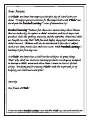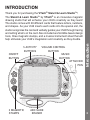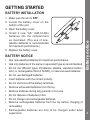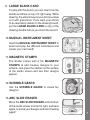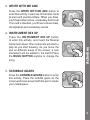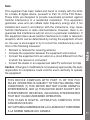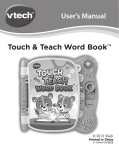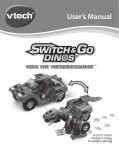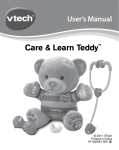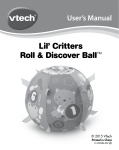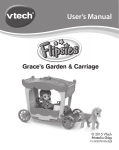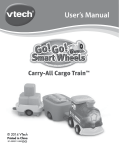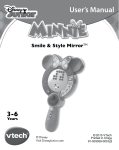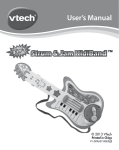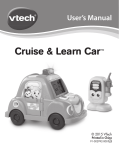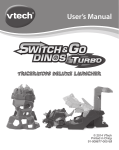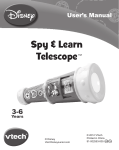Download Stencil & Learn Studio Manual
Transcript
User’s Manual Stencil & Learn Studio TM TM © 2012 VTech Printed in China 91-002759-005 US INTRODUCTION Thank you for purchasing the VTech® Stencil & Learn StudioTM! 5 ACTIVITY BUTTONS ON/OFF BUTTON VOLUME CONTROL BUTTON MUSIC BUTTON ATTACHED PEN Introduction The Stencil & Learn StudioTM by VTech® is an innovative magnetic drawing studio that will enhance your child’s creativity as they learn! The studio comes with 28 different cards that feature letters, numbers, and shapes. As your child inserts each cards into the special slot, the studio recognizes the card and verbally guides your child through tracing and writing what’s on the card. Also included are Scribble Gears design tools, three magnetic stamps, and a musical instrument sheet that will help stimulate your child’s imagination and creativity as they doodle. TM 3 MAGNETIC STAMPS ABC SLIDE ERASER 2 INCLUDED IN THIS PACKAGE • One VTech® Stencil & Learn StudioTM • One user’s manual • 26 letter cards, 1 numbers card, 1 shapes card, 1 large blank card and 1 instrument sheet WARNING: All packing materials, such as tape, plastic sheets, packaging locks and tags are not part of this toy, and should be discarded for your child’s safety. ATTENTION : Pour la sécurité de votre enfant, débarrassez-vous de tous les produits d’emballage tels que rubans adhésifs, feuilles de plastique, attaches et étiquettes. Ils ne font pas partie du jouet. NOTE: Please keep instruction manual as it contains important information. Unlock the packaging locks: Getting Started • 3 magnetic stamps and 1 scribble gear set Rotate the packaging locks 90 degrees counter-clockwise. Pull out the packaging lock. 3 GETTING STARTED BATTERY INSTALLATION 1. Make sure the unit is OFF. 2. Locate the battery cover on the bottom of the unit. 4. Install 3 new “AA” (AM-3/LR6) batteries into the compartment as illustrated. (The use of new, alkaline batteries is recommended for maximum performance.) 5. Replace the battery cover. BATTERY NOTICE • Use new alkaline batteries for maximum performance. • Use only batteries of the same or equivalent type as recommended. • Do not mix different types of batteries: alkaline, standard (carbonzinc) or rechargeable (Ni-Cd, Ni-MH), or new and used batteries. • Do not use damaged batteries. • Insert batteries with the correct polarity. • Do not short-circuit the battery terminals. • Remove exhausted batteries from the toy. • Remove batteries during long periods of non-use. • Do not dispose of batteries in fire. • Do not charge non-rechargeable batteries. • Remove rechargeable batteries from the toy before charging (if removable). • Rechargeable batteries are only to be charged under adult supervision. Battery notice 3. Open the battery cover. 4 BEFORE USE INSERTING A CARD OR SHEET 1. Choose one of the 26 letter cards, the numbers card, or the shapes card to practice your writing and drawing skills. 2. Choose the instrument sheet to use the pen to play 6 different instruments. 3. Insert a letter card with the object showing on the right side. Make sure the card is inserted correctly so it is recognized by the Studio. Product Features After unpacking, or after a long period of non-use, the magnetic surface of the studio screen will need to be re-activated to improve the drawing and writing functions. Use the STAMPS to cover the surface of the screen, and then use the ABC SLIDE ERASER back and forth several times until the surface is clear. PRODUCT FEATURES 1. ON/OFF BUTTON Press the ON/OFF BUTTON to turn the unit on. Press it again to turn the unit off. 2. VOLUME CONTROL BUTTON To change the volume level, press the VOLUME CONTROL BUTTON. 5 3. MUSIC BUTTON Press the MUSIC BUTTON to choose which melody to play while you draw. 4. PEN Use the PEN for tracing and drawing fun! 5. ACTIVITY BUTTONS Press any ACTIVITY BUTTON to enter that activity. 6. LETTER CARDS Insert any of the 26 LETTER CARDS to follow along and practice writing your letters. Product Features 7. NUMBERS CARD Insert the NUMBERS CARD to follow along and practice writing numbers 0-9. 8. SHAPES CARD Insert the SHAPES CARD to follow along and practice drawing a circle, a square, a triangle, a heart and a star. 6 9. LARGE BLANK CARD To play with the stencil, you can insert it on the doodle and draw on top of it right away. While drawing, the stencil may move a bit if you draw on it with great force. If you want your stencil to be absolutely stable on the drawing board, put the LARGE BLANK CARD on top of the drawing doodle before you insert the stencil. 10.MUSICAL INSTRUMENT SHEET Insert the MUSICAL INSTRUMENT SHEET to select and play the different instruments and create your own band! 11.MAGNETIC STAMPS The Studio comes with 3 fun MAGNETIC STAMPS to add creative designs to your artwork. Just press the stamps on the surface of the studio screen and see their designs appear. 2 1 Printed cards Large blank card Product Features 12.SCRIBBLE GEARS Use the SCRIBBLE GEARS to create fun designs! 13.ABC SLIDE ERASER Move the ABC SLIDE ERASER at the bottom of the studio screen from left to right, and back again, to erase your designs and start creating again! 7 14.AUTOMATIC SHUT-OFF If there is no input into the Stencil & Learn Studio™ for several minutes, the unit will automatically shut off to save power. After the unit has automatically shut off, you will need to press the ON/OFF BUTTON again to restart the unit. We recommend that you turn the unit off when not playing with it. If the studio is not going to be used for an extended period of time, we recommend removing the batteries. ACTIVITIES Press the STOP & GO SOUNDS button to enter this activity. Music will play when you start drawing on the studio screen. When you stop drawing, the music will stop. If you draw on a different area, a different instrument will play your song! You can press the MUSIC BUTTON to change the song. Activities 1. STOP & GO SOUNDS 2. TRACING FUN Press the TRACING FUN button to enter this activity. Insert a card to trace the object shown on the card. Letters, words and sound effects play along when the pen is in motion. A different instrument will play the song depending on where you draw on the screen. 8 3. WRITE WITH ME ABC Press the WRITE WITH ME ABC button to enter this activity. Insert one of the letter cards to learn and practice letters. When you draw, you’ll hear letter names, vocabulary and more! If no card is inserted, you’ll hear a music beat, the alphabet and vocabulary words. Press the INSTRUMENT MIX UP button to enter this activity, and insert the Musical Instrument sheet. One instrument will start to play as you start drawing. As you move the pen on different areas of the screen, a new instrument will be added to the band! Press the MUSIC BUTTON anytime to change the song. Activities 4. INSTRUMENT MIX UP 5. SCRIBBLE GEARS Press the SCRIBBLE GEARS button to enter this activity. Place the scribble gears on the screen and move around with the pen to create your masterpiece. 9 1. Keep the unit clean by wiping it with a slightly damp cloth. 2. Keep the unit out of direct sunlight and away from any direct heat source. 3. Remove the batteries when the unit is not in use for an extended period of time. 4. Do not drop the unit on hard surfaces and do not expose the unit to moisture or water. TROUBLESHOOTING If for some reason the program/activity stops working or malfunctions, please follow these steps: 1. 2. 3. 4. 5. Please turn the unit OFF. Interrupt the power supply by removing the batteries. Let the unit stand for a few minutes, then replace the batteries. Turn the unit ON. The unit should now be ready to play again. If the product still does not work, replace with a new set of batteries. If the problem persists, please call our Consumer Services Department at 1-800-521-2010 in the U.S. or 1-877-352-8697 in Canada, and a service representative will be happy to help you. IMPORTANT NOTE: Creating and developing Preschool Learning products is accompanied by a responsibility that we at VTech® take very seriously. We make every effort to ensure the accuracy of the information that forms the value of our products. However, errors sometimes can occur. It is important for you to know that we stand behind our products and encourage you to call our Consumer Services Department at 1-800-521-2010 in the U.S. or 1-877-3528697 in Canada, with any problems and/or suggestions that you might have. A service representative will be happy to help you. Troubleshooting / Care & maintenance CARE & MAINTENANCE 10 Note: • Reorient or relocate the receiving antenna • Increase the separation between the equipment and receiver • Connect the equipment into an outlet on a circuit different from that to which the receiver is connected • Consult the dealer or an experienced radio/TV technician for help Note This equipment has been tested and found to comply with the limits for a Class B digital device, pursuant to Part 15 of the FCC Rules. These limits are designed to provide reasonable protection against harmful interference in a residential installation. This equipment generates, uses and can radiate radio frequency energy and, if not installed and used in accordance with the instructions, may cause harmful interference to radio communications. However, there is no guarantee that interference will not occur in a particular installation. If this equipment does cause harmful interference to radio or television reception, which can be determined by turning the equipment off and on, the user is encouraged to try to correct the interference by one or more of the following measures: Caution : Changes or modifications not expressly approved by the party responsible for compliance could void the user’s authority to operate the equipment. THIS DEVICE COMPLIES WITH PART 15 OF THE FCC RULES. OPERATION IS SUBJECT TO THE FOLLOWING TWO CONDITIONS: (1) THIS DEVICE MAY NOT CAUSE HARMFUL INTERFERENCE, AND (2) THIS DEVICE MUST ACCEPT ANY INTERFERENCE RECEIVED, INCLUDING INTERFERENCE THAT MAY CAUSE UNDESIRED OPERATION. THIS CLASS B DIGITAL APPARATUS COMPLIES WITH CANADIAN ICES-003. CET APPAREIL NUMÉRIQUE DE LA CLASSE B EST CONFORME À LA NORME NMB-003 DU CANADA. 11