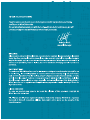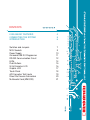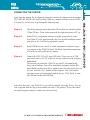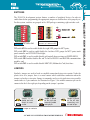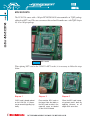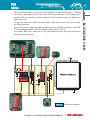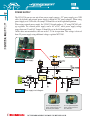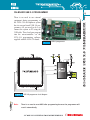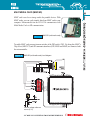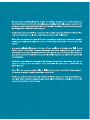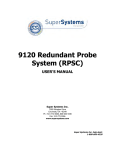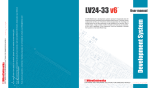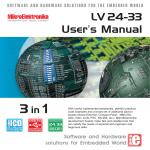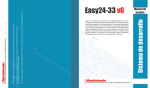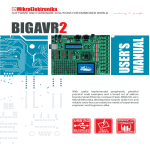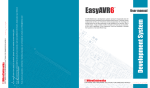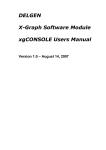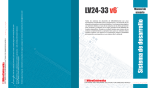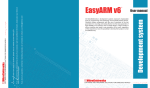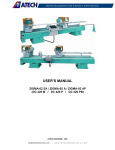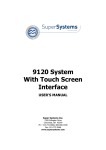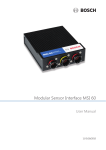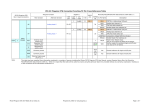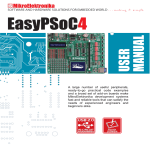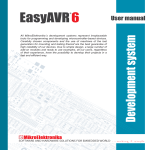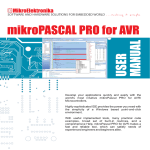Download LV24-33A Manual
Transcript
CONTENTS LV24-33A KEY FEATURES CONNECTING THE SYSTEM INTRODUCTION Switches and Jumpers MCU Sockets Power Supply On-board USB 2.0 Programmer RS-232 Communication Circuit LEDs Push Buttons 2x16 Character LCD Graphic LCD Touch Panel A/D Converter Test Inputs Direct Port Access Connectors Multimedia Card (MMC/SD) 4 5 6 7 8 10 11 12 14 15 16 17 18 19 20 21 4 LV24-33A KEY FEATURES 1. 2. 3. 4. 5. 6. 7. 8. 9. 10. External power supply 8v-16v AC/DC; On-board USB 2.0 programmer; RS-232 communication ports; ICD2 connector; Pull-up/pull-down jumper; Multimedia card (MMC/SD) slot; LCD 2x16 connector; LCD contrast potentiometer; A/D converter test input; DIP switches SW3-SW5 used to enable pull-up/down on PORTB and RS232 and MMC communication ; 11. LEDs showing MCU pins’ logic state; 12. DIP switches SW1 and SW2 used to enable LED’s on ports and touch panel controller; 13. 14. 15. 16. 17. 18. 19. 20. 21. 22. 23. 100-pin MCU card with SMD chip soldered on; 3.3V power supply; Reset button circuit; High/low state pin selector; Push buttons; Touch panel connector; GLCD connector; GLCD contrast potentiometer; Touch panel controller; 8x10K resistor network; and Direct port access connector. Apart from this manual, the development system box contains development system, product CD, USB cable, RS232 cable and Installing USB drivers manual. In order to use the LV2433A properly, it is necessary to go through the following steps: Step no.1 Take the development system and product CD out of the box. Insert the product CD into CD drive. Please, do not connect the development system to a PC yet. Step no.2 Install LV24-33 programmer software to enable a program to be transferred from PC to the microcontroller chip. For detailed installation instructions refer to the ' LvPICflash programmer' manual. Step no.3 Install USB drivers on your PC to enable programmer's hardware to operate properly on the LV24-33A board. For detailed installation instructions refer to the 'Installing USB drivers' manual. Step no.4 Connect the LV24-33A to PC using USB cable. Please use one of USB ports on the back of the PC as they are directly connected to the computer motherboard. The first time you switch the LV24-33A on, your PC will automatically detect a new hardware. You will be immediately prompted whether Windows should search for new drivers update or not. Select the option 'No, not this time' and click 'Next'. Another window appears, click 'Next' and the operating system will automatically find the drivers. Click 'Finish' to complete this process and run LvPICflash. . After these four steps, your LV24-33A is successfully installed and ready for use. You can read a program from the chip or write another one into it. The product CD provides numerous simple program examples to make your first steps Easy... . 5 CONNECTING THE SYSTEM CONNECTING THE SYSTEM INTRODUCTION 6 INTRODUCTION The LV24-33A development system is a full-featured development board for Microchip microcontrollers. It is designed to allow students and engineers to easily test and explore the capabilities of these PIC microcontrollers. It also allows PIC microcontrollers to be interfaced with external circuits and a broad range of peripheral devices. The user can therefore concentrate on software development only. Figure 1 illustrates the LV24-33A development system. There are identification marks next to each component on a silkscreen, both on the top and bottom. These marks describe connections to the microcontroller, operation modes and provide other useful information so that there is almost no need for additional schematic. Figure 1 LV24-33A development board SWITCHES The LV24-33A development system features a number of peripheral devices. In order to enable them before programming, the appropriate jumpers or switches have to be properly set. For this system, switches are grouped in five DIP packages containing eight switches each. Figure 2 DIP switch SW3 Switches 1, 2, 3 and 4 are ON, whereas 5, 6, 7 and 8 are OFF DIP switch SW1 is used to enable/disable first eight LED groups for MCU ports; DIP switch SW2 is used to enable/disable the last three LED groups for MCU ports, touch panel controller and LCD/GLCD backlight; DIP switch SW3 is used to enable/disable pull-up/pull-down resistors on PORTB HIGH; DIP switch SW4 enables/disables Rx and Tx lines of RS232A and RS232B communication modules; and DIP switch SW5 is used to enable/disable MMC/SD (Multimedia Card) data lines. JUMPERS Similarly, jumpers are used to break or establish connection between two points. Under the plastic cover of a jumper, there is a metal contact which establishes connection when the jumper is placed over two pins. Jumper is commonly used as a selector between two possible connections via 3-pin connector. As illustrated in Figure 3, the middle connector pin can be connected to the left or right pin, depending on the jumper’s position. Jumper is not placed and middle pin is unconnected. Figure 3 Jumper as a selector Jumper is placed on the right side connecting middle and right pin. Jumper is placed on the left side connecting middle and left pin. SWITCHES AND JUMPERS 7 MCU SOCKETS 8 MCU SOCKETS The LV24-33A comes with a 100-pin PIC24FJ96GA010 microcontroller in TQFP package soldered on MCU card. The user can remove this card and fit another one with TQFP chip in 64, 80 or 100-pin package. Figure 4 MCU socket When placing MCU card in the LV24-33A MCU socket, it is necessary to follow the steps below: Step no. 1 Step no. 2 Step no. 3 If MCU card is already placed on the LV24-33A, it is necessary to remove it by pulling it up slowly. Place another MCU card on the board. Note that label on the MCU card must be in the upper-left corner as labeled on the LV24-33A board. When the MCU card is properly placed, push it down by applying pressure on all edges at the same time. Figure 5 MCU system connection 9 MCU SOCKETS The microcontroller pins are routed to various peripherals as illustrated in Figure 5. All ports have direct connections to Direct Port Access 2x5(10-pin) connectors. These connectors are typically used for connecting external peripherals to the board or as points for digital logic probe connecting. All ports are connected to LEDs and push-buttons, which allows you to easily test and monitor digital pins state. Some of the pins are connected to other peripherals such as DS1820 temperature sensor, RS232 communication module, RS-485 communication module, LCD, etc. For example RB9 pin is connected to LED, push button and other periperials on board as shovn on ilustration below: POWER SUPPLY 10 POWER SUPPLY The LV24-33A can use one out of two power supply sources - PC power supply over USB cable (by default) and external power supply (external AC/DC power adapter). When using power supply over USB cable, the jumper J4 should be set in the right-hand position. When using external power supply, the LV24-33A board produces +5V using LM7805 voltage regulator. The external power supply can be AC or DC, while power supply voltage ranges between 8V and 16V. Jumper J4 should be set in the left-hand position. Unlike other microcontrollers, this one needs 3.3V for its operation. This voltage is derived from 5V power supply using additional voltage regulator MC33269. Figure 6 Power supply Figure 7 Power supply circuit diagram J4 in the left-hand position: system is powered from external AC/DC power adapter. J4 in the right-hand position: system is powered from PC over USB cable. ON-BOARD USB 2.0 PROGRAMMER There is no need to use external equipment during programming as the LV24-33A development system has its own on-board USB 2.0 programmer. All you need to do is to connect the system to PC using the USB cable. Then, load your program into the microcontroller via the LV24-33A programming software supplied with the LV24-33A board. Figure 8 Figure 9 Note: USB 2.0 programmer USB 2.0 programmer circuit diagram There is no need to reset MCU after programming because the programmer will reset it automatically. ON-BOARD USB 2.0 PROGRAMMER 11 RS-232 COMMUNICATION CIRCUIT 12 RS-232 COMMUNICATION CIRCUIT RS-232 communication circuit enables point-to-point data transfer. It is commonly used in data acquisition applications to transfer data between the microcontroller and PC. Since the voltage levels of the microcontroller and PC are not directly compatible with each other, a level converter, such as MAX232, must be used. In order to provide more flexible system, the microcontroller is connected to MAX232 via DIP switch SW4. The first four switches of SW4 are used to connect Rx and Tx lines belonging to RS-232A to the microcontroller, whereas the last four switches are used to connect Rx and Tx lines belonging to RS-232B to the microcontroller. Figure 10 RS-232 communication ports RS-232 COMMUNICATION CIRCUIT 13 Figure 11 RS-232 communication circuit diagram LEDs Light Emitting Diode (LEDs) are components most commonly used for displaying pin digital state. The LV24-33A has 85 LEDs connected to the microcontroller ports: PORTA_L, PORTA/E,PORTB_L, PORTB_H, PORTC, PORTD_L, PORTD_H, PORTE_L, PORTF_L, PORTF/G and PORTG_H. LEDS 14 You can enable/disable port LEDs using the appropriate switch of the DIP switches SW1 and SW2 depending on the port you want to use. Figure 12 LEDs Figure 13 LEDs circuit diagram PUSH BUTTONS 15 PUSH BUTTONS The LV24-33A has 85 push buttons used to provide digital inputs to the microcontroller ports. There is also one red push button that acts as a RESET button. Figure 15 illustrates connection between pushbuttons and PORTA low and reset button as well. There are another six ports which are not shown on this circuit diagram but are connected to push buttons the same way as PORTA low. Figure 14 Push buttons Figure 15 Push-buttons circuit diagram 2X16 CHARACTER LCD 16 2X16 CHARACTER LCD A standard character LCD is probably most widely used data visualization component. It usually displays messages in two lines, containing up to 16 alphanumeric characters each. The character LCD communicates with the microcontroller via 4-bit data bus. Figure 17 illustrates its connection to the microcontroller. Figure 16 2x16 LCD in 4-bit mode Figure 17 2x16 LCD circuit diagram Note: It is important to bear in mind that LCD should be placed or removed from the LV24-33A only after the power supply is switched off. Otherwise, it could be permanently damaged. GRAPHIC LCD A graphic LCD (GLCD) provides an advanced method for displaying visual messages. While a character LCD can display only alphanumeric characters, a GLCD can be used to display messages in the form of drawings and bitmaps. Most commonly used graphic LCD has a screen resolution of 128x64 pixels. The GLCD contrast can be adjusted using the potentiometer P2 placed in the bottom right corner of GLCD. Figure 18 GLCD Figure 19 GLCD circuit diagram Note: It is very important to bear in mind that GLCD should be placed or removed from the LV24-33A development board only after the power supply is switched off. Otherwise, it could be permanently damaged. GRAPHIC LCD 17 TOUCH PANEL Touch panel is a thin, self-adhesive, transparent panel that could be placed over the screen of graphic LCD. It consists of two separate foils which form a “sandwich” structure. It is very sensitive to press so that even a soft touch causes some changes on the output signal. It is used in various user-friendly devices in combination with graphic LCD. Connector CN4 enables this device to be connected to on-board touch panel controller the active part of which consists of 5 discrete transistors. Four switches of the DIP switch SW2 enable or disable connection between this controller and RB8, RB9, RD10 and RD11 pins. TOUCH PANEL 18 Figure 20 Touch panel Figure 22 Touch panel circuit diagram Figure 21 Touch panel controller A/D CONVERTER TEST INPUTS A/D conversion has a wide range of applications. The microcontroller takes an analog signal from its input pin and converts it into a digital value. Basically, it is possible to measure any analog signal that fits in the range acceptable by the microcontroller. As for the LV2433A, this range is between 0 and 3.3V. Figure 23 A/D converter test inputs The LV24-33A development board has two potentiometers for demonstrating the operation of analog-to-digital converter (ADC). Both potentiometer outputs are in the range of 0 to 3.3V. These analog signals can be connected to two different analog input pins simultaneously. Jumper groups J2 and J3 are used for connecting potentiometers P3 and P4 to the appropriate MCU pins. Figure 24 A/D converter test inputs circuit diagram A/D CONVERTER TEST INPUTS 19 DIRECT PORT ACCESS CONNECTORS 20 DIRECT PORT ACCESS CONNECTORS All microcontroller input/output pins can be accessed via IDC10 connectors (2x5) placed along the right side of the board. For each microcontroller port there is one connector providing up to eight port pins and two additional pins connected to VCC and GND. Figure 25 Flat cable connection Figure 26 Direct port access Figure 27 Direct port access circuit diagram These connectors can be used to connect the system to external peripherals such as Serial Ethernet, Compact Flash, MMC/SD, ADC, DAC, CAN, RTC, RS-485 etc. If on-board and external peripherals use the same pins then on-board peripherals must be disconnected from the microcontroller by setting the appropriate jumpers. The connectors can also be used for attaching logic probes or other test equipment. MMC card is used as a storage media for portable devices. With MMC reader you can easily transfer data from MMC card to your computer. Microcontroller on the LV24-33A communicates with Multi Media Card via SPI communication. Figure 28 MMC/SD (multimedia card) To enable MMC card you must turn on switches of the DIP switch SW5 . By doing this, MMC’s Chip Select (MMC-CS) and SPI communication lines (SCK, MISO and MOSI) are connected with the microcontroller. Figure 29 MMC/SD (multimedia card) circuit diagram Precise voltage reference source (3.3V) 21 MULTIMEDIA CARD(MMC/SD) MULTIMEDIA CARD (MMC/SD) Jumper to select high/low state of the input pins when the button is pressed Reset circuit LEDs are connected to MCU pins and showing their state 2x16 LCD display contrast potentiometer MMC/SD card slot 2x16 LCD display Power supply ON/OFF switch Choose between external and USB power supply. When using USB port, there is no need for external power supply. LV24-33A supports microcontroller in TQFP packages USB communication Very fast and flexible USB 2.0 programmer Buttons to activate pins high/low state External power supply 8 - 16 V AC/DC ICD2 connection Touch panel controller A/D converter test input Touch panel thin GLCD with ribbon cable touch panel RS232 communication with selectable TX and RX LV24-33A GLCD contrast potentiometer 3.3V power supply Switch groups SW1-SW5 are used for enabling/disabling onboard components IDC10 port connector (5x2) for direct port access