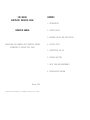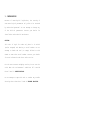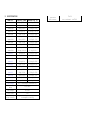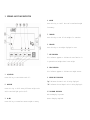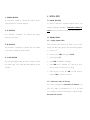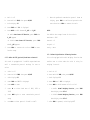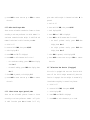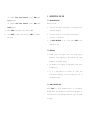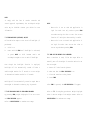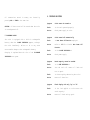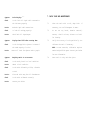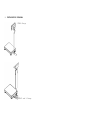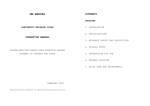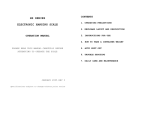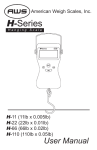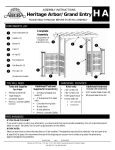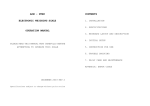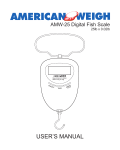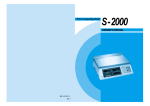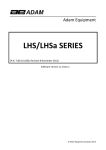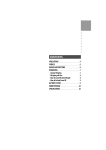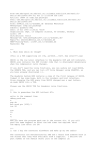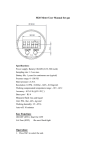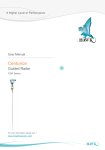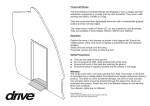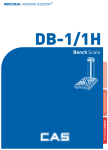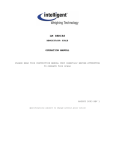Download UFM User Manual
Transcript
UFM SERIES ELECTRONIC WEIGHING SCALE CONTENTS 1. INSTALLATION OPERATION MANUAL 2. SPECIFICATION 3. KEYBOARD LAYOUT AND DESCRIPTION PLEASE READ THIS MANUAL VERY CAREFULLY BEFORE 4. INITIAL SETUP ATTEMPTING TO OPERATE THIS SCALE 5. INSTRUCTION FOR USE 6. TROUBLE SHOOTING 7. DAILY CARE AND MAINTENANCE 8. INSTALLATION DIAGRAM March 2004 Specifications subject to change without prior notice 1. INSTALLATION Because of metrological legislation, the setting of some metrological parameters only able to be accessed by authorized personnel. Do not attempt to change any of the built-in parameters. Contact your dealer for installation and technical assistance. CAUTION: This unit is legal for trade only when it is sealed (and/or stamped) and bearing a serial number. Do not attempt to break the seal (or stamp) affixed to this SCALE or remove the serial number. Contact your dealer for more information and after sales service. For the most accurate weighing results, do not use the scale when the environmental conditions fall outside those listed in SPECIFICATIONS. Do not attempt to open this unit or conduct any trouble shooting other than those listed in TROUBLE SHOOTING. 2. SPECIFICATION Model No. Capacity (Max) Readability (e) UFM-B30H 30kg/60lb 0.005kg/0.01lb UFM-B60H 60kg/120lb 0.01kg/0.02lb UFM-B120H UFM-F30H 120kg/300lb 30kg/60lb 0.02kg/0.05lb 0.005kg/0.01lb UFM-F60H UFM-F120H 60kg/120lb 120kg/300lb 0.01kg/0.02lb 0.02kg/0.05lb UFM-F300H UFM-L60H 300kg/600lb 60kg/120lb 0.05kg/0.1lb 0.01kg/0.02lb UFM-L120H 120kg/300lb 0.02kg/0.05lb UFM-L300H 300kg/600lb 0.05kg/0.1lb UFM-L600H UFM-B30 600kg/1200lb 30kg/60lb 0.1kg/0.2lb 0.01kg/0.02lb UFM-B60 60kg/150lb 0.02kg/0.05lb UFM-B150 150kg/300lb 0.05kg/0.1lb UFM-F30 UFM-F60 30kg/60lb 60kg/150lb 0.01kg/0.02lb 0.02kg/0.05lb UFM-F150 150kg/300lb 0.05kg/0.1lb UFM-F300 300kg/600lb 0.1kg/0.2lb UFM-L60 UFM-L150 UFM-L300 60kg/150lb 150kg/300lb 300kg/600lb 0.02kg/0.05lb 0.05kg/0.1lb 0.1kg/0.2lb UFM-L600 600kg/1500lb 0.2kg/0.5lb Tare Range Power-on Zero Range Zero Range Full Tare Range (Subtractive) Min. Load Power Voltage Requirements 20e By external power adaptor or rechargeable battery ±10% Max. ±2% Max. Operation Environment 0o~40oC Non-condensed. R.H.?85% 3. KEYBOARD LAYOUT AND DESCRIPTION 4. MR KEY Press this key to recall the total accumulated weight from memory. 5. TARE KEY Press this key to tare off the weight of a container. 6. ZERO KEY Press this key to set weight displayed to zero. 7. NET INDICATOR This indicator appears to indicate the tare function is in operation and weight shown is net weight. 8. ZERO INDICATOR This indicator appears to indicate zero weight status. 1. ON/OFF KEY Press this key to turn SCALE on and off. 9. WEIGHT UNIT INDICATOR “kg” indicates the metric unit is being displayed. 2. MODE KEY “lb” indicates the avoirdupois unit is being displayed. Press this key to shift among different weight units and/or turn backlight option on/off. 10. IN-CHARGE INDICATOR Red: Recharging in process 3. M+ KEY Press this key to accumulate current weight to memory. Green: Charging completed 11. AVERAGE INDICATOR 4. INITIAL SETUP This indicator flashes to indicate the digital motion 4.1 PLACING THE SCALE filtering function is being employed. In order to obtain an accurate weighing result, the complete weighing instrument, (hereinafter referred as 12. M+ INDICATOR This indicator scale) must be placed on a strong and level surface. illuminates to indicate the memory contains stored data. 4.2 INTERNAL SETTING 4.2.1 Display Segment Check 13. MR INDICATOR User can enter this function to check to see if the This indicator illuminates to indicate the value shown display and backlight (option) are functioning properly. is the total accumulated weight stored. a. Scale is off b. Press and hold TARE, then press ON/OFF 14. LO-BAT INDICATOR c. Scale displays F.1 This indicator appears when the input voltage is below d. Press TARE until F.2 is displayed the lowest input limit. Check the power supplied to the e. Press MODE and all segments will light up to allow indicator. user to check the condition of display f. Press any key to exit and TARE for next function setup or ZERO to restart the scale 4.2.2 Select Auto Power Off Setting The scale is equipped with Auto Power Off Function. The scale will power off automatically if it is not used for 4 minutes. Follow the below steps to enable/disable Auto Power Off Function. a. Scale is off b. Press and hold TARE, then press ON/OFF display, press TARE to confirm and proceed to the c. Scale displays F.1 next selection or ZERO to restart the scale. d. Press TARE until F.4 is displayed e. Press MODE to shift between 0._OFF or 4._OFF NOTE: -To enable Auto Power Off Function, press TARE when The default data output format of the scale is 4._OFF appears Baud Rate = 9600 -To disable f. i. Auto Power Off Function, press TARE When the preferred transmission protocol shows on Data Bit = 8 when 0._OFF appears Stop Bit = 1 Press ZERO to restart the scale or TARE for next Parity = None function setup 4.2.4 Select Digital Motion Filtering Function 4.2.3 Select RS-232 (Optional) Baud Rate & Protocol This scale equipped with animal weighing function that This scale is equipped with 3 x RS232C output baud rate enables user to select when the scale is using for and 2 weighing livestock. x transmission protocol settings for user to select. a. Scale is off a. Scale is off b. Press and hold TARE, then press ON/OFF b. Press and hold TARE, then press ON/OFF c. Scale displays F.1 c. Scale displays F.1 d. Press TARE until F.5 is displayed d. Press TARE until F.6 is displayed e. Press MODE to enter e. Press MODE to shift between Filt.0 or Filt.1 f. Press M+ to select baud rate of 4800, 9600 or - 19200 g. Press MODE again to enter transmission protocol setup h. Press M+ to select protocol of P=N81 or P=E71 To enable Animal Weighing Function, press TARE when display shows Filt.1 - To disable Animal Weighing Function, press TARE when display shows Filt.0 f. After TARE is pressed, scale display F.7 g. Press MODE to enter next set up or ZERO to restart the scale print when stable weight is detected and when M+ is pressed. a. Scale is off 4.2.5 Select Serial Output Mode b. Press and hold TARE, then press ON/OFF There are two selectable transmission formats to choose c. Scale displays F.1 according to end user preference. For which FORMAT 1 is d. Press TARE until F.8 is displayed continuous transmission when weight is stabilized and e. Press MODE to shift between Prnt.0 or Prnt.1 - FORMAT 2 sends data in table form when press M+. a. Scale is off For detail printout result, press TARE when result, press TARE when display shows Prnt.1 - b. Press and hold TARE, then press ON/OFF c. Scale displays F.1 For simple printout display shows Prnt.2 d. Press TARE until F.7 is displayed f. After TARE is pressed, scale display F.9 e. Press MODE to shift between Ser.0 or Ser.1 g. Press MODE to enter next set up or ZERO to restart - For continuous sending, press TARE when display the scale shows Ser. 1 - For manual sending, press TARE when display shows 4.2.7 Select Auto Tare Function (If equipped) Ser. 2 This scale is equipped with auto tare function which f. After TARE is pressed, scale display F.8 tares off the initial weight automatically when this g. Press MODE to enter next set up or ZERO to restart function is engaged. The tare weight is automatically the scale cleared when everything is removed from platter. a. Scale is off b. Press and hold TARE, then press ON/OFF 4.2.6. Select Printer Output (Optional) Mode c. Scale displays F.1 There are two selectable printout formats to choose d. Press TARE until F.9 is displayed according to end user preference. FORMAT 1 will print f. Press MODE to select between Tr_on or TroFF in table form when press M+ and FORMAT 2 will only -To enable Auto Tare Function, press TARE when Tr_on appears -To disable 5. INSTRUCTION FOR USE 5.1 BEFORE WEIGHING Auto Tare Function, press TARE when TroFF appears Make sure that: a. The load cell signal and power to the indicator are g. After TARE is pressed, scale display F.1 connected properly h. Press MODE to enter next set up or ZERO to restart b. Place the scale on a level and strong surface the scale c. The scale is turned on d. The ZERO INDICATOR is on. If not, press ZERO to set display to zero 5.2 WEIGHING a. Always place an object onto the scale gently Excessive force applied to the platter may cause damage to the weight sensor b. The weight of the object is displayed on the scale automatically c. It is a good practice to remove all loads from scale after weighing. It will prolong the life of the weight sensor 5.3 SELECT WEIGHT UNIT Press MODE to shift between metric or avoirdupois weight units. The weight unit used before the power is switched off will be displayed when the scale is turned on again. NOTE: To comply with the laws of certain countries and certain approval requirements, the avoirdupois weight NOTE: units may be disabled. Contact your dealer for more - information. When scale is set at OIML and application is legal for trade. User only needs to press ZERO once when setting the value to zero. The re-zero 5.4 TURN BACKLIGHT (OPTIONAL) ON/OFF function will take place when reading is stable Follow the below steps to turn on and off backlight (if - When scale is set at Normal and application is purchased). not legal for trade. User can set the value to a. Scale is on zero at anytime when pressing ZERO b. Press and hold ZERO until backlight is activated; or press MODE to shift between metric and avoirdupois weight to turn on and off backlight 5.6 TARE OFF THE WEIGHT OF A CONTAINER When a container is used, follow the steps below to manually tare off the weight of container and arrive at Even though backlight the will be backlight function automatically turned is employed, off when the net weight. a a. Remove all loads from the platter stable weight remains for 25 seconds or a zero weight b. Make sure that the ZERO INDICATOR is on is detected and remains stable for 10 seconds c. Place the container on the platter d. Press TARE Backlight will be automatically turned on again when a new weight is detected or when any key is pressed. After TARE is pressed, the NET INDICATOR will appear. 5.5 SET DISPLAYED VALUE TO ZERO WHEN UNLOADED Refer to 5.2 for weighing procedures. Weight displayed By pressing ZERO, weight displayed will be set to zero under is the net weight of the subject matter. Refer to and ZERO INDICATOR appears. SPECIFICATION for maximum tare range. Refer to SPECIFICATION for maximum zero range. NOTE: - NOTE: When scale is set at OIML and application legal for trade. User only needs to press is TARE once when taring off a weight. The tare function Unstable weight will not be accumulated to memory. After M+ is pressed, weight accumulation function will take place automatically when reading is stable will take place when the reading is stable - When scale is set at Normal and application is not legal for trade. User can tare off the weight anytime when pressing TARE c. Scale displays “P. X” and M+ INDICATOR appears to indicate that memory contains stored data NOTE: “P. X” means the total number of transactions accumulated to memory. 5.7 CLEAR THE TARE FUNCTION d. Scale a. Remove all loads from the platter b. The tare effect will be cancelled: -Automatically c. if automatic returns to normal display status after 2 seconds e. Repeat a to c for subsequent transactions tare function is employed, or 5.8.2 Memory Recall -By pressing TARE Press MR to recall total accumulated weight from memory. After TARE is pressed, the NET INDICATOR will disappear After MR is pressed, scale displays P. X (X Means the number of transactions accumulated) follow by a value. The value is the total accumulated weight stored in 5.8 MEMORY FUNCTION memory. 5.8.1 To Accumulate a Transaction To Memory When the total accumulated weight is being displayed, a. Refer to 5.2 for weighing procedures MR INDICATOR appears to indicate that the value being b. Press M+ to save and transaction to memory. accumulate data of current displayed is the total accumulated weight. Scale will return to normal display status after 3 seconds. 5.8.3 Memory Clear All transactions stored in memory are cleared by 6. TROUBLE SHOOTING pressing MR and TARE at the same time. Symptom Scale cannot be turned on CAUTION: All data stored will be erased when the scale Check: Is the scale powered properly? is turned/powered off. Action: Check power supply to scale. Symptom Scale turned off automatically Check Is Auto Power Off Function employed? Action Refer to 5.9 RECHARGE SCALE The scale is equipped battery. When the the scale with a built-in rechargeable LO-BAT INDICATOR appears, recharge immediately. Failure to do so may 4.2.2 to disable Auto Power Off cause Function. unrecoverable damage to the rechargeable battery. Charging is completed when the color of the Check Is the LO-BAT INDICATOR on? Action Check power supply. Symptom Rated capacity cannot be reached Check Is the NET INDICATOR on? Action: Turn the scale off. Remove all loads and IN-CHARGE INDICATOR turns green. turn on again. Check Is there anything obstructing the scale? Action Remove all obstacles. Symptom Blank display with only "kg" or "lb" Check Is the load applied to scale rated capacity? Action Remove all loads and try again. excess the ----- Symptom Scale displays Check Is the load cell signal cable connected to the indicator properly? Action Recheck signal cable connections. Check Is load cell working properly? Action Check load cell input/output. 7. DAILY CARE AND MAINTENANCE 7.1 Clean the scale with a soft, damp cloth. If necessary, use a mild detergent in water. 7.2 Do not use any harsh, abrasive material, acetone, volatile solvent, thinner or alcohol for cleaning. Symptom Display shows 00000 after counting down Check Is the load applied to platter in excess of calibrate the scale if necessary. the rated capacity of scale? NOTE: In some countries, calibration requires Action 7.3 Remove all loads from platter and try again. Verify the accuracy of scale periodically. Re- authorized/qualified agent. Contact your dealer for more information. Symptom Weighing result is not accurate Check Is the scale placed in a level condition? Action Obtain a level condition. Check Is the scale affected by airflow, vibration or RFI? Action: Place the scale away from all disturbances. Check Is the scale calibrated correctly? Action Contact your dealer. 7.4 Store scale in a dry and clean place. 8. INSTALLATION DIAGRAM UFM-B Range UFM-F and L Range