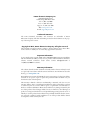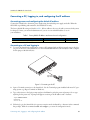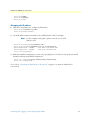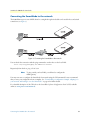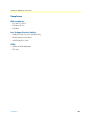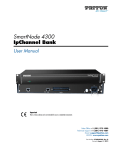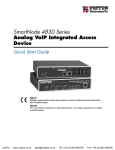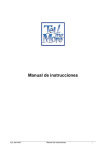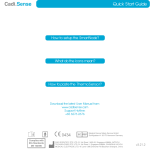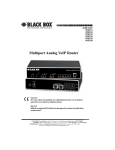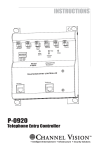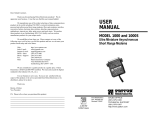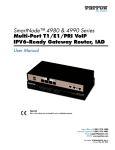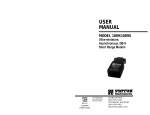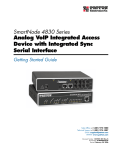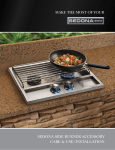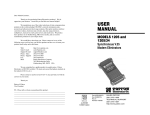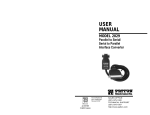Download SmartNode 4900 IpChannel Bank Quick Start Guide
Transcript
For For Quick Quick Start Start Installation Installation SmartNode 4300 IpChannel Bank Quick Start Guide Important This is a Class A device and is not intended for use in a residential environment. Sales Office: +1 (301) 975-1000 Technical Support: +1 (301) 975-1007 E-mail: [email protected] WWW: www.patton.com Part Number: 07MSN4300-QS, Rev. D Revised: February 9, 2012 Patton Electronics Company, Inc. 7622 Rickenbacker Drive Gaithersburg, MD 20879 USA Tel: +1 (301) 975-1000 Fax: +1 (301) 869-9293 Support: +1 (301) 975-1007 Web: www.patton.com E-mail: [email protected] Trademark Statement The terms SmartNode, SmartWare, and SmartView are trademarks of Patton Electronics Company. All other trademarks presented in this document are the property of their respective owners. Copyright © 2012, Patton Electronics Company. All rights reserved. The information in this document is subject to change without notice. Patton Electronics assumes no liability for errors that may appear in this document. Important Information To use virtual private network (VPN) and/or AES/DES/3DES encryption capabilities with the SmartNode 4300, you may need to purchase additional licenses, hardware, software, network connection, and/or service. Contact [email protected] or +1 (301) 975-1000 for assistance. Warranty Information The software described in this document is furnished under a license and may be used or copied only in accordance with the terms of such license. For information about the license, go to www.patton.com. Patton Electronics warrants all SmartNode router components to be free from defects, and will—at our option—repair or replace the product should it fail within one year from the first date of the shipment. This warranty is limited to defects in workmanship or materials, and does not cover customer damage, abuse or unauthorized modification. If the product fails to perform as warranted, your sole recourse shall be repair or replacement as described above. Under no condition shall Patton Electronics be liable for any damages incurred by the use of this product. These damages include, but are not limited to, the following: lost profits, lost savings and incidental or consequential damages arising from the use of or inability to use this product. Patton Electronics specifically disclaims all other warranties, expressed or implied, and the installation or use of this product shall be deemed an acceptance of these terms by the user. SmartNode 4300 Quick Start Guide Safety when working with electricity • Do not open the device when the power cord is connected. For systems WARNING • • • • • • without a power switch and without an external power adapter, line voltages are present within the device when the power cord is connected. For devices with an external power adapter, the power adapter shall be a listed Limited Power Source The mains outlet that is utilized to power the device shall be within 10 feet (3 meters) of the device, shall be easily accessible, and protected by a circuit breaker in compliance with local regulatory requirements. For AC powered devices, ensure that the power cable used meets all applicable standards for the country in which it is to be installed. For AC powered devices which have 3 conductor power plugs (L1, L2 & GND or Hot, Neutral & Safety/Protective Ground), the wall outlet (or socket) must have an earth ground. For DC powered devices, ensure that the interconnecting cables are rated for proper voltage, current, anticipated temperature, flammability, and mechanical serviceability. WAN, LAN & PSTN ports (connections) may have hazardous voltages present regardless of whether the device is powered ON or OFF. PSTN relates to interfaces such as telephone lines, FXS, FXO, DSL, xDSL, T1, E1, ISDN, Voice, etc. These are known as “hazardous network voltages” and to avoid electric shock use caution when working near these ports. When disconnecting cables for these ports, detach the far end connection first. Do not work on the device or connect or disconnect cables during periods of lightning activity This device contains no user serviceable parts. This device can only be repaired by qualified service personnel. WARNING When connecting to a TNV circuit, the unit MUST BE CONNECTED TO GROUND via the external ground stud at the rear of the unit. WARNING In accordance with the requirements of council directive 2002/ 96/EC on Waste of Electrical and Electronic Equipment (WEEE), ensure that at end-of-life you separate this product from other waste and scrap and deliver to the WEEE collection system in your country for recycling. Safety when working with electricity 3 SmartNode 4300 Quick Start Guide CAUTION Electrostatic Discharge (ESD) can damage equipment and impair electrical circuitry. It occurs when electronic printed circuit cards are improperly handled and can result in complete or intermittent failures. Do the following to prevent ESD: • Always follow ESD prevention procedures when removing and replacing cards. • Wear an ESD-preventive wrist strap, ensuring that it makes good skin contact. Connect the clip to an unpainted surface of the chassis frame to safely channel unwanted ESD voltages to ground. • To properly guard against ESD damage and shocks, the wrist strap and cord must operate effectively. If no wrist strap is available, ground yourself by touching the metal part of the chassis. General observations • Clean the case with a soft slightly moist anti-static cloth • Place the unit on a flat surface and ensure free air circulation • Avoid exposing the unit to direct sunlight and other heat sources • Protect the unit from moisture, vapors, and corrosive liquids Airflow requirements – To ensure proper airflow through the SmartNode, follow these recommendations when you are installing your unit: – If placed on a desktop, leave 7.62 cm (3 inches) of minimum clearance on both the left and right sides of the unit. – If mounted in a rack, leave a one-rack unit (1U) of minimum clearance above and below the unit for proper airflow. Note The SmartNode 4900 model is available for racks that require tighter spacing requirements than what the SN4300 model allows for minimum clearance. Safety when working with electricity 4 SmartNode 4300 Quick Start Guide Introduction This Quick Start Guide leads you through the basic steps to set up a new SmartNode and to download a configuration. Please note that this guide does not replace the detailed SmartWare Software Configuration Guide and the SmartNode 4300 User Manual available online at www.patton.com/manuals/SN4300.pdf. SmartNodes can be used for a wide variety of IP and voice over IP applications. To support and ease the configuration of the SmartNodes configuration templates for the most important applications are available online at www.patton.com/voip/appnotes.asp. Setting up a new SmartNode consists of the following steps: 1. Attach the power cable retainer clip to the unit 2. Connect a PC to the SmartNode, log in and configure your IP address (see page 6 for details) 3. Connect the SmartNode to the network (see page 8) 4. Download a configuration example, adapt it to your network, and load it onto the SmartNode (see page 8) Attaching the cable retainer clip To secure the power cord, it is necessary to attach the metal retainer clip (if applicable to your model). Squeeze the clip and insert into the holes in the screws on either side of the power connector on your unit. The clip will pop into place. Power cable retainer clip Figure 1. Attaching the cable retainer clip Note Introduction Refer to the SmartNode 4300 User Manual on the Patton website for detailed instructions about grounding and connecting power to your unit. 5 SmartNode 4300 Quick Start Guide Connecting a PC, logging in, and configuring the IP address Connecting power and configuring the default IP address Connect the SmartNode to the mains power supply using the included power supply and cable. When the RUN LED stops blinking and remains lit, the SmartNode is ready. The factory default IP settings are listed in table 1. If these addresses do not work with your network they must be changed. Contact your network administrator if you are not sure which IP address to use in your installation. Table 1. Factory default IP address and network mask configuration Item IP Addresss(es) Network Mask DHCP DHCP WAN interface Ethernet 0 (ETH 0/0) Connecting to a PC and logging in 1. To access the SmartNode configuration, connect a PC equipped with an RS-232 console port to the Console port on the front of the SmartNode. Use the included black Ethernet cable and RJ45 to DB-9 adapter for this purpose (Model 16F-561). S PLIE S L SUPPLIE DUA SUP NG H WITHBOT VICI D SER IPPE ECT ORE EQU ONN BEF UNIT DISC Te lco Po 0V 24 ) 0- Hz 10 60 P 0(5 AM 1 rts 50 Co Re ET H se ns ole t Console port 0/0 Model 16F-561 adapter and cable Laptop PC Figure 2. Connecting to the PC 2. Open a Terminal connection to the SmartNode. Use the Terminal program included with most PC operating systems (e.g. Hyper Terminal on Windows). 3. Type administrator as the login prompt and press the Enter key after the password prompt (do not type anything for the password). A prompt will appear consisting of the IP address and > character. login:administrator password: 172.16.40.1> 4. Following log in, the SmartNode is in operator execution mode (indicated by > character in the command line prompt). With the commands enable and configure, you enter the configuration mode. Connecting a PC, logging in, and configuring the IP address 6 SmartNode 4300 Quick Start Guide 172.16.40.1>enable 172.16.40.1#configure 172.16.40.1(cfg)# Changing the IP address 1. Select the context IP mode to configure an IP interface. 172.16.40.1(cfg)#context ip router 172.16.40.1(ctx-ip)[router]# 2. Set the IP address and network mask for the each IP interface (eth0, for example). Note For the examples in this guide, a private network (172.16.1) IP address is used. 172.16.40.1(ctx-ip)[router]#interface eth0 172.16.40.1(if-ip)[eth0]#ipaddress 172.16.1.10 255.255.255.0 2002-10-29T00:09:40 : LOGINFO : Link down on interface eth0. 2002-10-29T00:09:40 : LOGINFO : Link up on interface eth0. 172.16.1.10(if-ip)[eth0]# 3. Make this modified configuration your new start-up configuration. On the next start-up the system will initialize itself using the modified configuration. 172.16.1.10 (if-ip)[eth0]#copy running-config startup-config 172.16.1.10 (if-ip)[eth0]# Go to section “Connecting the SmartNode to the network” on page 8 to connect the SmartNode to your network. Connecting a PC, logging in, and configuring the IP address 7 SmartNode 4300 Quick Start Guide Connecting the SmartNode to the network o Por NG PLIE PLIE S S IPPE ONN D BEF ECT WIT ORE BOT H DUA SER H L VICI SUP SUP T EQU DISC UNI The 4300 Ethernet port is auto MDX, therefore a straight-through wired cable can be used for host and switch connections (see figure 3). 0V -24Hz) 100-60 P (50 AM 1 ts Telc 50 sole Con et Res 0/0 o Por NG PLIE PLIE S S IPPE ONN D BEF ECT WIT ORE BOT H DUA SER H L VICI SUP SUP T EQU DISC UNI ETH 0V -24Hz) 100-60 P (50 AM 1 ts Telc 50 sole Con et Res 0/0 ETH Figure 3. Connecting the SmartNode to the network You can check the connection with the ping command to another host on the local LAN. 172.16.1.99(if-ip)[eth0]#ping <IP Address of the host> Respectively from the host: ping 172.16.1.99 Note To ping outside your local LAN, you will need to configure the default gateway. You may now start to configure the SmartNode from scratch using the CLI commands, but we recommend that you start your configuration from a template. See “Downloading a configuration example, adapting it to your network, and loading it onto the SmartNode” on page 8 for further details. For a detailed description of the CLI refer to the SmartWare Software Configuration Guide (SCG) available online at: www.patton.com/smartnode. Connecting the SmartNode to the network 8 SmartNode 4300 Quick Start Guide Downloading a configuration example, adapting it to your network, and loading it onto the SmartNode Patton provides a collection of configuration templates on the support page at www.patton.com/smartnode— one of which may be similar enough to your application that you can use it to speed up configuring the SmartNode. Simply download the configuration note that matches your application to your PC. Adapt the configuration as described in the configuration note to your network (remember to modify the IP address) and copy the modified configuration to a TFTP server. The SmartNode can now load its configuration from this server. Note If your application is unique and not covered by any of Patton’s configuration templates, you can manually configure the SmartNode instead of loading a configuration file template. In that case, refer to the SmartWare Software Configuration Guide for information on configuring the SmartNode device. In this example we assume the TFTP server on the host with the IP address 172.16.1.11 and the configuration named SN.cfg in the root directory of the TFTP server. 172.16.1.99(if-ip)[eth0]#copy tftp://172.16.1.11/SN.cfg startup-config Download...100% 172.16.1.99(if-ip)[eth0]# After the SmartNode has been rebooted the new startup configuration will be activated. IMPORTANT When you issue the reload command, the SmartNode will ask if you want to copy the running configuration to the startup configuration. Since you just downloaded a configuration file to the startup configuration you must answer this question with NO. Otherwise, the downloaded configuration will be overwritten and lost! 172.16.1.99(if-ip)[eth0]#reload Running configuration has been changed. Do you want to copy the 'running-config' to the 'startup-config'? Press 'yes' to store, 'no' to drop changes : no Press 'yes' to restart, 'no' to cancel : yes The system is going down Additional information For detailed information about configuring and operating guidance, set up procedures, and troubleshooting, refer to the SmartNode 4300 User Manual available online at www.patton.com/manuals/SN4300.pdf and the SmartNode Series SmartWare Software Configuration Guide available online at www.patton.com/manuals. Downloading a configuration example, adapting it to your network, and loading it onto the SmartNode 9 SmartNode 4300 Quick Start Guide Compliance EMC compliance: • FCC Part 15, Class A • EN55022, Class A • EN55024 Low Voltage Directive (Safety): • UL60950-1/CSA C22.2 No. 60950-1Listing • IEC/EN 60950-1, 2nd edition • AS/NZS 60950-1, A-tick PSTN: • ACMA AS/ACIF S003:2008 • PTC 220 Compliance 10 SmartNode 4300 Quick Start Guide Radio and TV Interference (FCC Part 15) This device generates and uses radio frequency energy, and if not installed and used properly-that is, in strict accordance with the manufacturer’s instructions-may cause interference to radio and television reception. The device has been tested and found to comply with the limits for a Class A computing device in accordance with specifications in Subpart B of Part 15 of FCC rules, which are designed to provide reasonable protection from such interference in a commercial installation. However, there is no guarantee that interference will not occur in a particular installation. If the device does cause interference to radio or television reception, which can be determined by disconnecting the unit, the user is encouraged to try to correct the interference by one or more of the following measures: moving the computing equipment away from the receiver, re-orienting the receiving antenna and/or plugging the receiving equipment into a different AC outlet (such that the computing equipment and receiver are on different branches). CE Declaration of Conformity Patton Electronics, Inc declares that this device is in compliance with the essential requirements and other relevant provisions of Directive 1999/5/EC. The Declaration of Conformity may be obtained from Patton Electronics, Inc at www.patton.com/certifications. The safety advice in the documentation accompanying this device shall be obeyed. The conformity to the above directive is indicated by CE mark on the device. Authorized European Representative D R M Green European Compliance Services Limited. Avalon House, Marcham Road Abingdon, Oxon OX14 1UD, UK Radio and TV Interference (FCC Part 15) 11 SmartNode 4300 Quick Start Guide NOTES NOTES 12