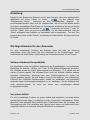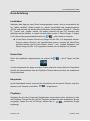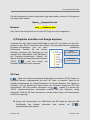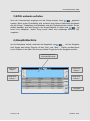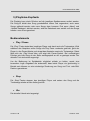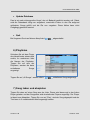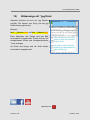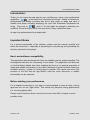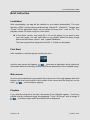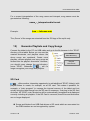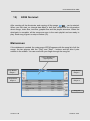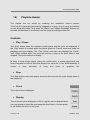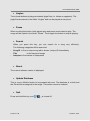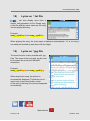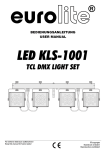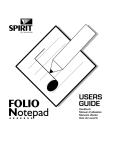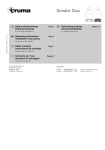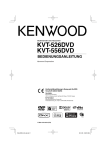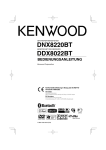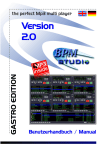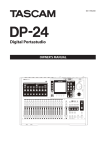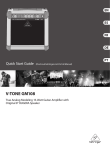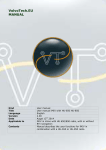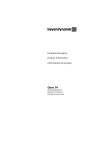Download Player für professionelle Musiker und Entertainer!
Transcript
Willkommen beim weltweit ersten Android-EntertainmentPlayer für professionelle Musiker und Entertainer! Was ist ? ist der weltweit erste Entertainment Player für Musiker basierend auf dem Betriebssystem Android. Das App ist für 7 und 10 Zoll Tablets optimiert und ist mit zwei Media-Playern ausgestattet (Audio und Video) die abwechselnd - wie im DJ Modus - mp3s und weitere Audioformate abspielen können. Während ein Song spielt, ist es möglich den nächsten Song bereits in den anderen Player zu laden. Zusätzlich kann in 3 verschiedenen Modi der Songtext angezeigt werden (mp3+lyrics, oder jedes andere unterstützte Audioformat mit einem Textfile (.txt) oder einem Bild (.jpg) Individuelle Playlisten können ebenfalls erstellt werden, die zusammen mit der intelligenten Song-Suchfunktion das Auffinden von Songs extrem erleichtert. garantiert im Live-Betrieb eine stressfreie Performance ohne Blättern im Textbuch und ohne störend langes Suchen des nächsten Songs in der Spielpause. Viel Spaß wünscht Euer Team! ist auch auf Optimiert für User Manual EP45 PRO Einleitung: Danke für den Erwerb der Software und für das Vertrauen eine neue professionelle Applikation auf Ihrem Tablett zu nutzen. ist der weltweit erste „Entertainment Player“ basierend auf dem Betriebssystem „Android“ für professionelle Musiker, aber auch für Hobbymusiker, die live auf der Bühne stehen und einen zuverlässigen Dual-Player mit Textausgabe schätzen so wie es von teuren Entertainer-Keyboards her bekannt ist. zusammen mit einem 7“ oder 10“ Android -Tablet sind von nun an ausreichend, um als Alleinunterhalter oder als „Band“ erfolgreich das Publikum zu unterhalten und zu begeistern. Ton und Text kommen aus einem Gerät. Einfach, zuverlässig und übersichtlich. Ein App von Profis für Profis! Wichtige Hinweise für den Anwender. Für eine zuverlässige Funktion der Software lesen Sie bitte die Anleitung aufmerksam durch und halten Sie sich unbedingt an die Empfehlungen beim Vorbereiten der Musik-Daten und Erstellen der Verzeichnisstruktur für den Player. Software-Hardware-Kompatibilität Die Applikation wurde mit größtem Augenmerk auf Zuverlässigkeit und einfachster Bedienung für Android - Geräte mit 7 oder 10 Zoll Bildschirmdiagonale konzipiert. Die Software wurde auf einem Referenzgerät von Samsung 10.1 erstellt und auf sichere Funktion geprüft. Die Software kann auch auf Android Geräten anderer Hersteller funktionieren, allerdings kann eine Funktionsgarantie für keines der Geräte gegeben werden, da eine sichere Funktion von weiteren, uns unbekannten Faktoren wie verfügbare Speichergröße, Anzahl der installierten und gleichzeitig laufenden Apps, Prozessorgeschwindigkeit u.v.m., abhängen. Da die Software aber nicht resourcen-intensiv ist, kann von einem sehr zuverlässigen Betrieb ausgegangen werden. Vor jedem Auftritt Für eine zuverlässige Funktion vor jedem Auftritt wird empfohlen, eventuell andere gleichzeitig laufende Apps zu schließen und den „Flugmodus“ einzuschalten. Dieser garantiert, dass während Ihres Auftrittes kein Telefonanruf über die Tonanlage Ihre Veranstaltung stört. Die Lautstärke des Players sollte immer zur Hälfte oder höher eingestellt werden um eventuell störendes Rauschen zu vermeiden. Version 1.08 October 2013 User Manual EP45 PRO Kurz-Anleitung Installation Nachdem das App aus dem Store heruntergeladen wurde, wird es automatisch auf Ihr Tablet installiert. Dabei werden im „Music“-Verzeichnis das Hauptverzeichnis „EP45“ und darunter die beiden Demo-Playlisten-Verzeichnisse „Playlist D“, „Playlist E“, „Pause“ und „Jingles“ erstellt, die später jederzeit mit dem PC erweitert oder geändert werden können. In diese Verzeichnisse werden 6 Demo-Songs, 3 Jingles und 3 Pause-Songs automatisch kopiert um sofort testen zu können. In der Demo-Version können nur Songs mit den IDs 1-12 abgespielt werden. Werden eigene Songs in die Verzeichnisse kopiert, müssen die Demo-Files gelöscht werden und mit dem Button „About“ und „Update Database“ den neuen Songs die IDs 1-12 zugeordnet werden um sie abspielen zu können. Erster Start Wenn die Installation abgeschlossen ist, starten Sie Icon durch Tippen auf das und die Hauptseite des Apps erscheint. Dabei wird beim ersten Mal eine Datenbank erstellt, die Informationen über die Playlisten-Struktur aber auch über die installierten Songs beinhaltet. Hauptseite Ist die Datenbank erstellt, erscheint die Hauptseite mit den beiden Playern und dem blauen Lyrics-Fenster in der Mitte. ist spielbereit. Playlisten Schieben Sie mit dem Finger das Hauptfenster etwas nach rechts, erscheinen links die Playlisten. Tippen Sie auf eine der Playlisten werden die darin enthaltenen Songs angezeigt. Tippen Sie auf „All Songs“ werden alle in enthaltenen Songs angezeigt. Version 1.08 October 2013 User Manual EP45 PRO Song abspielen Drücken Sie auf einen Song auf der Hauptseite, wird dieser bevorzugt in den linken Player geladen. Bei Tipp auf die Taste „Play“ wird der Song abgespielt und der zugehörige Text wird automatisch angezeigt. Der Songname wird oberhalb der PlayTaste angezeigt. Audio+Textanzeige kann zum jeweiligen Audiofile auch Text-Files und Grafik-Files anzeigen. Audioformate MP3 WAV FLAG OGG AAC 3GP Videoformate Mp4 Text File (.txt) X X X X X X Bild File (.jpg) X X X X X X LYRICS 3v2 X - - - - Video - Karaoke spielt auch Karaoke-Videos im Mp4 Format ab. 1) Genereller Aufbau der Datenstruktur arbeitet ausschließlich im Haupt-Ordner „EP45“ und darunterliegend in den Playlisten-Ordnern. In den Ordnern befinden sich die Audiodateien, Videodateien eventuell zugehörige Textdateien (.txt) oder auch Bilddateien (.jpg). Diese Files werden entweder mithilfe eines File-Browsers am Tablet, oder noch einfacher am PC in die jeweiligen Playlisten-Ordner kopiert. Sollen Songs keiner Playliste zugeordnet werden, werden sie in den Hauptordner kopiert. Version 1.08 October 2013 User Manual EP45 PRO Um die Songnamen und die Interpreten richtig darzustellen müssen die Songnamen wie folgt erstellt werden: Name˽–˽Interpret.format Beispiel: love˽–˽Johnson.wav Das „Genre“ der Songs wird nur aus den ID3 Tags der mp3‘s ausgelesen. 2) Playlisten erstellen und Songs kopieren Verbinden Sie das Tablet mittels USB Kabel mit dem PC und gehen mit dem Filebrowser in das „EP45“ Verzeichnis des Tablets. Darunter sehen Sie die angelegten Playlisten-Verzeichnisse und die darin enthaltenen Demosongs. Erstellen Sie hier weitere EP45 Playlisten, benennen Sie Playlisten um und Hauptverzeichnis kopieren Sie Audiodateien nach Belieben in die Playlisten-Verzeichnisse. Ändern Sie Playlisten jedoch niemals den Hauptverzeichnis-Namen Verzeichnisse „EP45“. wird Ihre Songs und Playlisten dann nicht mehr erkennen. SD Card bietet eine weitere interessante Möglichkeit noch weitere „EP45“ Ordner mit Playlisten-Ordnern, beispielsweise auf einer SD Card, zu erstellen. Damit ist es möglich beispielsweise ein „Haupt-Programm“ im internen Speicher des Tablets zu verwalten und bei Bedarf mal eben schnell die neuesten Songs auf SD Card mitzunehmen. SD Card einfach einstecken und starten. Es werden alle „EP45“ Hauptverzeichnisse automatisch erkannt und alle Playlisten richtig dargestellt. Wird die SD Card entnommen, werden diese Songs und Verzeichnisse nicht mehr angezeigt. Songs und Verzeichnisse von USB Sticks oder SD Cards die über die USB Schnittstelle und Adapter verbunden sind, werden von systembedingt nicht erkannt. Version 1.08 October 2013 User Manual EP45 PRO 3) EP45 erstmals aufrufen Sind die Verzeichnisse angelegt und alle Songs kopiert, kann gestartet werden. Beim ersten Einschalten wird zunächst eine interne Datenbank aufgebaut die alle Songs, Textdateien und Bildateien und die Playlistenstruktur enthält. Ist der Aufbau beendet, sind alle Songs in der Haupt-Playliste zu sehen und ist bereit zum Abspielen. Jedem Song wurde dabei eine eindeutige Nummer (ID) vergeben. 4) Hauptbildschirm Ist die Datenbank erstellt, erscheint die Hauptseite von mit der Songliste aller Songs, den beiden Playern mit den „Play“ und „Stop“ – Tasten und das blaue Lyrics-Fenster in der Mitte. Sie können mit dem Finger durch die Songliste scrollen. Text-Anzeigefenster (nur mp3+lyrics3v2) Play-Taste Player 1 Play-Taste Player 2 Stop-Taste Player 1 Stop-Taste Player 2 y Songliste Version 1.08 October 2013 User Manual EP45 PRO 5) Playlisten-Kopfzeile Die Playliste kann durch Drücken auf die jeweiligen Spaltennamen sortiert werden. Die Song-ID bleibt dem Song grundsätzlich immer fest zugeordnet, auch wenn Songs gelöscht werden oder neue Songs dazu kommen. Erst wenn „About“ und „Update Database“ aktiviert werden, wird die Datenbank neu erstellt und den Songs werden neue IDs zugeordnet. Bedienelemente Play / Pause Die „Play“-Taste startet den jeweiligen Player und damit auch die Textanzeige. Wird während des Abspielen eines Songs die Play-Taste nochmals gedrückt, geht der Player in den Pause-Modus und stoppt das Abspielen sowie die Textanzeige. Dabei färbt sich der „Play“-Knopf blau und zeigt das Pause-Symbol. Bei nochmaligem Drücken wird der Song an der Stelle weitergespielt an der er gestoppt wurde. Der aktuelle Text wird weiter angezeigt. Um die Bedienung im Spielbetrieb möglichst einfach zu halten, wurde eine besondere Logik eingebaut die sicherstellt, dass beide Player nie gleichzeitig in Betrieb sein können um eine eindeutige Zuordnung von Song und Text- oder BildDatei zu garantieren. Stop Die „Stop“-Tasten stoppen den jeweiligen Player und setzen den Song und die Textanzeige wieder an den Anfang zurück. Uhr Die aktuelle Uhrzeit wird angezeigt. Version 1.08 October 2013 User Manual EP45 PRO Jingles Jedem der 3 Buttons kann ein Jingle hinterlegt werden. Bei Druck auf diesen Knopf wird das Jingle sofort abgespielt (z.B. Tusch). Die Jingles werden im Ordner „Jingles“ abgelegt. Pause Bei Druck auf diesen Knopf werden die beiden Player gestoppt und Pausenmusik wird in zufälliger Reihenfolge abgespielt. Die Files werden im Ordner „Pause“ abgelegt. Display Mit dieser Taste kann der eingeblendete Songtext (.txt) oder Bilddatei (.jpg) beiseitegeschoben werden, um aus der Playliste den nächsten Song auszuwählen. Ein weiterer Druck auf diese Taste zeigt wieder den Text an. Search Bei Druck auf diese Taste kann man einen Song sehr effizient suchen. Bei der Suche werden folgende Kategorien durchsucht: - Song ID - Titel Interpret um einen speziellen Song mit einer bekannten einzigartigen ID sofort zu finden um Namen von Songs zu finden um Namen von Interpreten zu finden About Die aktuelle Software Version wird angezeigt. Version 1.08 October 2013 User Manual EP45 PRO Update Database Das ist ein sehr wirkungsvoller Knopf, der mit Bedacht gedrückt werden soll. Dabei wird die Datenbank völlig neu aufgebaut, eventuelle Lücken in den IDs aufgrund gelöschter Songs gefüllt und die IDs neu vergeben. Diese Aktion kann nicht rückgängig gemacht werden! Quit Bei längerem Druck auf diesen Knopf wird abgeschaltet. 6) Playlisten Schieben Sie mit dem Finger das Hauptfenster etwas nach rechts, so erscheinen links die Namen der Playlisten. Tippen Sie auf eine der Playlisten, werden die darin enthaltenen Songs angezeigt. Tippen Sie auf „All Songs“ werden alle in enthaltenen Songs angezeigt. 7) Song laden und abspielen Tippen Sie dazu auf einen Song aus der Liste. Dieser wird bevorzugt in den linken Player geladen und der Songname wird oberhalb des Players angezeigt. Der Player ist bereit zum Abspielen. Tippen Sie nun auf „Play“, wird der Song abgespielt und der Text kann in 3 verschiedenen Modi angezeigt werden. Version 1.08 October 2013 User Manual EP45 PRO 8) Textanzeige mp3+lyrics Der im mp3 eingebaute Text (Lyrics3v2) erscheint in Proportionalschrift am Display. Die aktuell zu singende Zeile wird dabei rot dargestellt. Enthält der Text auch Akkordangaben, ändert automatisch die Schriftart in eine Festbreitenschrift. Ist eine der Textzeilen länger als der zur Verfügung stehende Platz, wird die Schriftgröße in zwei Stufen verkleinert. 9) Textanzeige mit *.txt Datei kann auch Text aus einer einfachen, selbst erzeugten (.txt) Datei anzeigen. Kopieren Sie dazu eine Textdatei mit gleichem Namen wie die Audiodatei in das Playlisten Verzeichnis. Beispiel: crazy˽–˽ep45.mp3 und crazy˽–˽ep45.txt Beim Abspielen des Songs wird die Textseite automatisch eingeblendet. Ist sie zu lang, kann sie mit dem Finger einfach weitergescrollt werden. Version 1.08 October 2013 User Manual EP45 PRO 10) Bildanzeige mit *.jpg Datei Dieselbe Funktion ist auch mit .jpg Dateien möglich. Die Namen vom Song und der jpg Datei müssen gleich sein. Beispiel: love˽–˽johnson.wav und love – johnson.jpg Beim Abspielen des Songs wird das Bild automatisch eingeblendet. Damit können Sie beispielsweise Noten oder handgeschriebene Texte anzeigen. Am Ende des Songs wird die Seite wieder automatisch ausgeblendet. Optimiert für Version 1.08 October 2013 User Manual EP45 PRO Welcome to the Worlds first Android Entertainment- Player for Professional Musicians and Entertainers! What is ? is the worlds first “Entertainment Player” for musicians based on Android. The app is optimized for 7 and 10 inch tablets and contains two media players (audio and video) which are able to play playbacks in ping-pong mode like DJ players are doing. While player 1 is playing, the 2nd player can load the next song. It’s possible to display the lyrics in different modes as mp3+lyrics or every other supported audio format with a simple text file (.txt) or picture file (.jpg). Individual playlists can also be created. Both, playlists and the „Intelligent Search Function“ makes it easy to find the right song very fast. makes life very easy to perform on stage. No more lyric-books as a hard copy, no more long breaks between two songs because of searching songs. Have fun and enjoy! Your Team! also on Optimiert für Version 1.08 October 2013 User Manual EP45 PRO Introduction: Thank you for buying the app and for your confidence in using a new professional application. is the worlds first „Entertainment Player“ based on Android for professionals and hobby musicians who like to play music on stage and value a reliable dual player including displaying the lyrics like Entertainer Keyboards are doing. From now on, and a 7-10 inch tablet are enough to entertain your audience. Sound and lyrics come from one device. Easy, reliable and clear. An app from professionals for professionals! Important Notes For a secure functionality of the software, please read the manual carefully and follow the instructions - especially at preparing the song naming and generating the directory structure for the player. Hard- and software compatibility This application was developed with focus on reliability and the easiest handling. The development was done on a Samsung 10 inch tablet. The application will also work on Android based tablets from other suppliers but there is no general guarantee of stable and reliable functionality on any device because of further unknown factors as available memory, number of running apps in parallel, CPU speed and more. But because of the fact that the app doesn’t need too much resources, a reliable functionality can be expected. Before starting your performance For a reliable functionality of your app it is recommended to close all other running apps and turn on the „flight mode“. This avoids any disruption during performance (i.e. incoming phone calls). Please ensure that the volume control is set to more than 50% or higher to avoid possible noise. Version 1.08 October 2013 User Manual EP45 PRO Brief Instruction Installation After downloading, the app will be installed on your tablet automatically. The main directory „EP45“ and the demo-sub-directories „Playlist D“, „Playlist E“, “Jingles” and “Pause” will be generated which can be edited at every time - best via PC. The playlists contain 12 demo songs for a first check. In the demo version, only song IDs 1-12 can be played. If you want to play your own songs, you can copy them to any playlist, delete the demo songs and touch the buttons „About“ and „Update Database“. The new songs will be assigned to the ID’s 1-12 and can be played. First Start After installation, start the app by touching the icon and the main screen will appear. generates a data bank which collects all information about the directory structure and some parameters of the installed songs. Main screen As soon as the data bank is generated, the main screen of the app appears and both players, the blue lyrics window in the middle of the screen and the song list, can be seen. is now ready for playing. Playlists If you slide the song list to the right, the names of the „Playlists“ appear. Touch any playlist and the contained songs are displayed. Touch “All Songs” and all songs of including Jingles and Pause-Music will be displayed. Version 1.08 October 2013 User Manual EP45 PRO Playing Songs When choosing a song on a playlist, it will automatically be loaded to the left player. The next song you choose will be loaded to the right player while the first song is playing. When you touch „Play“, the player starts and the corresponding lyrics will be displayed. The song name can be seen on top of the display. Audio+ Lyrics is able to display lyrics in 3 different modes during playing songs. Audio Format MP3 WAVE FLAG OGG AAC 3GP Video Format Mp4 Text File (.txt) X X X X X X Picture File (.jpg) X X X X X X Lyrics 3v2 X - - - - Video-Karaoke is able to play Karaoke Files in Mp4 Format 11) General Information about Data Structure All user data in is stored in the main directory “EP45“ and the playlistsubfolders. All folders contain audio data, and if applicable, lyrics files (.txt) and graphic files (.jpg) Anything concerning copying files or generating playlist-folders can be done best by using a file browser on a PC. Songs which should not be assigned to any playlist can be copied to the main directory “EP45”. Version 1.08 October 2013 User Manual EP45 PRO For a correct interpretation of the song name and interpret, song names must be generated as following: name˽–˽interpret.audio format Example: love – Johnson.wav The „Genre“ of the songs are extracted from the ID3 tags of the mp3s only. 12) Generate Playlists and Copy Songs Connect the tablet to the PC via USB cable and go to the file browser in the "EP45" directory of the tablet. Below you can see the EP45 created directories and playlists where the Main Directory demo songs are contained. Create more playlists, rename playlists and copy songs as Playlist desired into the playlist- directories. However, Directories you should never change the root directoryname "EP45". Otherwise will no longer recognize your songs and playlists. SD Card offers another interesting opportunity to add additional "EP45" folder(s) with playlist-folders to create, for example, on an SD card. This makes it possible, for example, a "main program" to manage the internal memory of the tablet and just quickly bring the latest songs from the SD card if necessary. Just plug in the SD card and start. All "EP45" main directories will be automatically recognized and displayed correctly including all playlists. If the SD Card is removed, these files and directories are no longer displayed. Songs and folders from USB flash drives or SD cards which are connected via the USB interface are not recognized by system. Version 1.08 October 2013 User Manual EP45 PRO 13) EP45 first start After creating all the directories and copying all the songs, can be started. When you first start, an internal data bank is built that contains all the information about songs, video files, text-files, graphic-files and the playlist structure. When the data bank is complete, all the songs are seen in the main playlist and are ready to play. Each song is given a unique number (ID). Mainscreen If the database is created, the main page of EP45 appears with the song list of all the songs, the two players with the "Play" and "Stop" - buttons and the blue Lyrics window in the middle. You can scroll with your finger through the song list. Lyrics Display for (mp3+lyrics) Play-Button Player 1 Play-Button Player 2 Stop-Button Player 1 Stop-Button Player 2 y Song list Version 1.08 October 2013 User Manual EP45 PRO 14) Playlists-Header The playlist can be sorted by pressing the respective column names. The song ID is generally permanently assigned to a song, even if songs are deleted or new songs are added. Only when the "About" and "Update Database" buttons are touched, the database is re-created, and the songs are assigned new IDs. Controls Play / Pause The “Play” button starts the respective audio player and the lyrics are displayed. If the “Play” button is touched again, the player goes into “Pause” mode and stops the playback and lyrics display. The “Play” button turns blue and displays the “Pause” icon. When touched again, the song will continue to play at the point where it was stopped. The lyrics continue to display. In order to keep things simple, during the performance, a special player-logic has been integrated to ensure that both players can never be in use simultaneously to ensure a clear allocation of song and lyrics or graphics file. Stop The Stop buttons stop each player and puts the song and the lyrics display back to the beginning. Clock The current time is displayed. Display The on-screen lyrics (displayed .txt file or .jpg file) can be pushed aside from the playlist to select the next song with this button. A further press of this button will return to the lyrics. Version 1.08 October 2013 User Manual EP45 PRO Jingles Touch these buttons to play pre-selected jingle files (i.e. fanfare or applause). The jingle files are stored in the folder “Jingles” and can be played at every time. Pause When touching this button, both players stop and pause music starts to play. The songs will be copied in the folder “Pause”. Touch again the button to stop its playing. Search When you press this key, you can search for a song very efficiently. The following categories will be searched: - Song ID to find a unique song with a known (unique) ID immediately Title to find names of songs Interpret to find names of Interpreters About The current software version is displayed. Update Database This is a very effective button to be pressed with care. The database is re-built and the IDs will be re-assigned to the songs. This action cannot be undone! Quit Press and hold this key, and Version 1.08 is turned off. October 2013 User Manual EP45 PRO 15) Playlists Slide your finger on the main window slightly to the right and the names of playlists will appear on the left. Touch one of the playlists and the songs contained therein are displayed. Touch "All Songs", and all songs are displayed. 16) Loading Songs and Playing When choosing a song on the playlist, it will automatically be loaded to the left player. The next song you choose will be loaded to the right player while the first song is playing. When you touch „Play“, the player starts and the corresponding lyrics will be displayed. The song name can be seen on top of the display. 17) Lyrics on mp3+lyrics The lyrics which are embedded in the mp3 are displayed (Lyrics3v2). The current line to sing is shown in red. If the lyrics also contain chord data, fixed-width font. automatically changes the font to a If one of the lyrics lines is longer than the available space, the font size is reduced in two steps. Version 1.08 October 2013 User Manual EP45 PRO 18) Lyrics on *.txt File can also display lyrics from a simple, self-generated .txt file. Simply copy a text file with the same name as the song into the playlist directory. Example: crazy˽-˽ep45.mp3 and crazy˽-˽ep45.txt When playing the song, the lyrics page is displayed automatically. If it is too long it can easily be scrolled up and down with the finger. 19) Lyrics on *.jpg File The same function is also possible with .jpg files. The name of the song and .jpg file must be the same but must have different extensions. Example: crazy˽-˽ep45.mp3 and crazy˽-˽ep45.jpg When playing the song, the picture is automatically displayed. This allows you to read music or any hand written notes. At the end of the song, the picture disappears automatically. Optimized for Version 1.08 October 2013