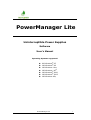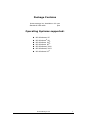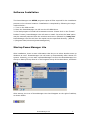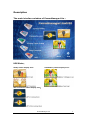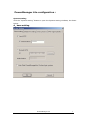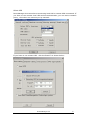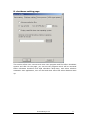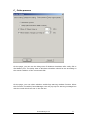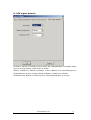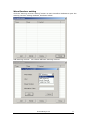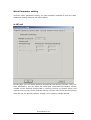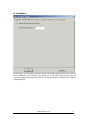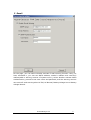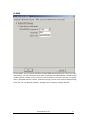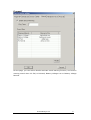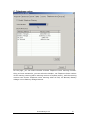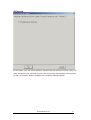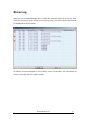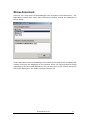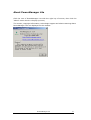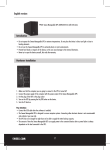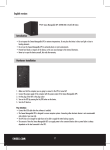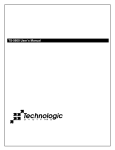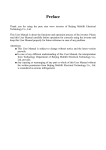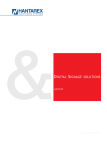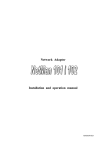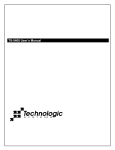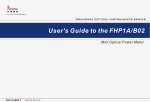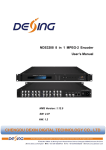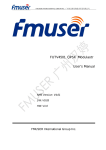Download PowerManager Lite - Power Inspired Ltd
Transcript
PowerManager Lite Uninterruptible Power Supplies Software User’s Manual Operating Systems supported: MS-Windows® 95 MS-Windows® 98 MS-Windows Me® MS-Windows NT® MS-Windows® 2000 MS-Windows® 2003 MS-Windows XP® PowerManager Lite 1 Introduction ........................................................................... 3 Package Contains.................................................................... 4 Operating Systems supported:.................................................. 4 Windows 95/98/Me/NT/2000/XP/2003 ....................................... 5 Features ................................................................................ 5 Software Installation ............................................................... 6 Startup PowerManager Lite....................................................... 6 Quit ...................................................................................... 7 Uninstall ................................................................................ 7 Description ............................................................................ 8 The main interface window of PowerManager Lite : ...................... 8 UPS Status............................................................................. 8 PowerManager Lite configuration :............................................. 9 A basic setting........................................................................ 9 B shutdown setting ............................................................... 11 C Crisis process .................................................................... 12 D UPS signal polarity ............................................................. 13 Warn parameter setting ......................................................... 14 A BP call .............................................................................. 15 B broadcast.......................................................................... 16 C Email................................................................................ 17 D SMS ................................................................................. 18 E sound ............................................................................... 19 F Telephone voice.................................................................. 20 G Pop-up. ............................................................................ 21 Show Log............................................................................. 22 About PowerManager Lite ....................................................... 24 PowerManager Lite 2 Introduction PowerManager Lite software has been developed for Uninterruptible Power Supplies (UPS) following the Dry Contact communication protocol via USB. it can display the status of the UPS and Utility with graphics and letter, and help user to monitor the quality of Utility power. Otherwise, it can remotely observe the UPS via the network, enabling users to manage their system more effectively without spatial limit. Upon Utility failure or UPS battery low, PowerManager Lite takes all necessary actions without intervention from the system administrator. In addition to automatic file saving, execute exterior program and system shut-down functions, PowerManager Lite can also send warning messages via window, sound, pager, e-mail, SMS, broadcast etc., thereby preventing file damage and taking some necessary actions if power is suddenly turned off. in addition, PowerManager Lite has the function of history event log, user can examine and clear these historical event log according to own demand. Because PowerManager Lite has the function of Windows NT Service, so it may be configured to start at system power-up, even if has no user logged on. It also supports other more languages extensions. Nowadays, information is more and more important whether it be on personal computers or servers. In this context automatic power supply monitoring is essential to the effective deployment of a UPS. In offering comprehensive monitoring and control features PowerManager Lite provides the best possible UPS support available. PowerManager Lite 3 Package Contains Powermanager lite Installation CD 1pcs Standard USB cable 1pcs Operating Systems supported: MS-Windows® 95 MS-Windows® 98 MS-Windows Me® MS-Windows NT® MS-Windows® 2000 MS-Windows® 2003 MS-Windows XP® PowerManager Lite 4 Windows 95/98/Me/NT/2000/XP/2003 Features Auto-detect UPS utility failure and battery low. Auto-shutdown computer system and UPS before battery over. Inform user and system administrator with alarm window and sound. Configure countdown time when utility failure and low battery occur. Record event history. Can select save application files before shutdown system or let computer enter sleep mode directly (need the computer support this function) Run executive program before system shutdown. Pop-up alarm message on the computer with Windows OS through Windows NT Messenger service. Auto send alarm message via Email. Auto send alarm message via BP-call. Auto send alarm message via GSM SMS. Auto send alarm voice to via telephone. may monitor UPS and shutdown computer via LAN. Support MS-Windows service functions. Seamless connect to controlplane, realize nobody on duty. Install and use easily. Multi languages extensible. PowerManager Lite 5 Software Installation The PowerManager Lite SETUP program copies all files required for the installation process to the relevant locations. Installation is completed by following the steps outlined below : 1. Turn on the UPS and PC. 2. Place the PowerManager Lite CD into the CD-ROM drive. 3. the lead program of install will automatic execute. Please click on the "Install Product" button, PowerManager Lite will start to install. Or select the ‘run’ option may be manually selected from the windows start menu followed by ‘setup.exe’. PowerManager Lite files will then be copied into the specified directory. (default: c:\Program Files\richcomm\powermanagerlite\) Startup PowerManager Lite After installation, there is some information that let you to select whether start up Windows at once. PowerManager Lite will start up automatically after reboot the system. Certainly, you can start up PowerManager Lite form the PowerManager Lite Group or Startup Group that lie in the Program Group of the Start Menu, as shown below. After startup, the icon of PowerManager Lite should appear on the right of taskbar, as shown below. PowerManager Lite 6 Quit Click the icon of PowerManager Lite with the right key of mouse, the pop-up menu should be displayed as shown below. Click the “Quit” menu to quit PowerManager Lite. Uninstall Uninstall PowerManager Lite is very simple, you need only do as follow: open the control panel; start up the add/delete program; select PowerManager Lite in the program list; click on the change/delete button; select the “Remove” Options Menu. But then, you had better quit PowerManager Lite before uninstall it. PowerManager Lite 7 Description The main interface window of PowerManager Lite : UPS State: Utility status display area: UPS battery status display area: UPS connection status display area: PowerManager Lite 8 PowerManager Lite configuration : System setting click the “System setting” button to open the System setting windows, As shown below: A.base setting PowerManager Lite 9 Select UPS PowerManager Lite can select to monitoring local UPS or remote UPS via network. If you have to use monitor local UPS and set authorization, you can active network proxy , the others can connect you by network. If you have to use remote UPS,click the”search” As shown below: PowerManager Lite 10 B .shutdown setting page This section allow user execute and auto save program and file before shutdown system and UPS. On the page, you can set the program which will be executed before Windows shutdown and UPS shutdown delay-time, and select whether automatic save application, turn off UPS and show saved file when Windows start up. PowerManager Lite 11 C.Crisis process On the page, you can set the delay-time of Windows shutdown after utility fail or UPS battery low. The delay-time of Windows shutdown should be set according to the actual condition of the connected UPS. On the page, you can select whether enable Pop warning window function. When this function is enabled, PowerManager Lite will pop-up the warning message box with the word which user set in the list box. PowerManager Lite 12 D. UPS signal polarity AC failure: default is Cathode,if UPS is Utility fail, PowerManager Lite display Utility ok,then change polarity of AC failure is Anode. Battery voltage low: default is Cathode, if UPS is Battery low, PowerManager Lite display Battery ok,then change polarity of Battery voltage low is Anode. Shutdown UPS: default is Anode,and it be recommended don't to change. PowerManager Lite 13 Warn Receiver setting click the “warning receiver setting” button on main interface windows to open the warning receiver setting windows, As shown below: add warning receiver,can choose different warning receiver PowerManager Lite 14 Warn Parameter setting click the “Warn parameter setting” on main interface windows to open the Warn parameter setting windows, As shown below: A .BP call On the page, you can select whether activate BP call warning function. Only you have activated it, you can select the serial port connected with Modem, set BP number of the warning receiver(add in warning receiver of system menu) and warning code of every event, and the warning receiver can receive BP call warning when AC Fail, AC Normal, Battery Voltage Low or Battery Voltage Normal. PowerManager Lite 15 B .broadcast On the page, you can select whether activate broadcast warning function. Only you have activated it, the network users which lies in the same network with you can receive broadcast warning when AC Fail, AC Normal, Battery Voltage Low or Battery Voltage Normal. PowerManager Lite 16 C .Email On the page, you can select whether activate E-mail warning function. Only you have activated it, you can set SMTP address, sender's mailbox and receiver's mailbox(add in warning receiver of system menu), select whether activate SMTP authentication, proceed to set user name and password, and the warning receiver can receive E-mail warning when AC Fail, AC Normal, Battery Voltage Low or Battery Voltage Normal PowerManager Lite 17 D.SMS On the page, you can select whether activate SMS warning function. Only you have activated it, you can select the serial port connected with GSM Modem, set baud rate, mobile phone number of the warning receiver(add in warning receiver of system menu) and SMS center number, and the warning receiver can receive SMS warning when AC Fail, AC Normal, Battery Voltage Low or Battery Voltage Normal. PowerManager Lite 18 E.sound On the page, you can select whether activate sound warning function, and receive warning sound when AC Fail, AC Normal, Battery Voltage Low or Battery Voltage Normal. PowerManager Lite 19 F. Telephone voice On the page, you can select whether activate Telephone Voice warning function. Only you have activated it, you can select the Modem , set Telephone Voice number of the warning receiver(add in warning receiver of system menu), and the warning receiver can receive Telephone Voice warning when AC Fail, AC Normal, Battery Voltage Low or Battery Voltage Normal PowerManager Lite 20 G.Pop-up. On the page, you can select whether activate Pop-Up warning function. Only you have activated it,the warning receiver can receive Pop-Up windows warning when AC Fail, AC Normal, Battery Voltage Low or Battery Voltage Normal. PowerManager Lite 21 Show Log Click the icon of PowerManager Lite in tasks tab with the right key of mouse, then click the “show log” menu which in the pop-up menu, the show log window should be displayed as shown below. All history events will appear in the “History event” list window. You can delete all history event by click the “clear” button. PowerManager Lite 22 Show document Click the "file" from menu of PowerManager Lite ,and select "show document" , the applications closed and saved files information window should be displayed as shown below. Those applications that PowerManager Lite closed at the system last shutdown and relative saving file are displayed on the window. When you have selected a closed application from the closed applications list, the directory of the relative saving file should be displayed in the relative saving filename list. PowerManager Lite 23 About PowerManager Lite Click the icon of PowerManager Lite with the right key of mouse, then click the "about" menu which in the pop-up menu, The version, copyright information, technologic support and relative warning about PowerManager Lite are displayed on the window. PowerManager Lite 24