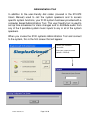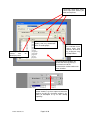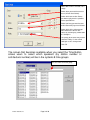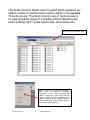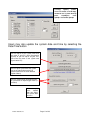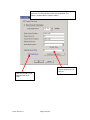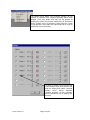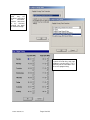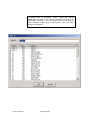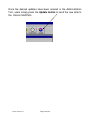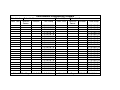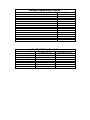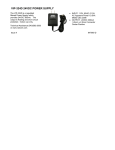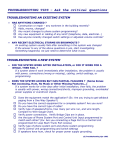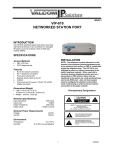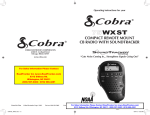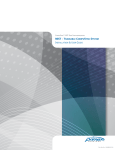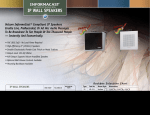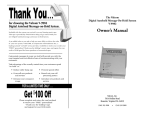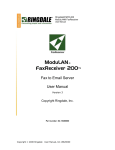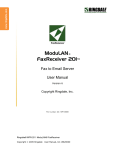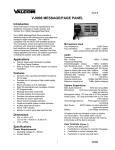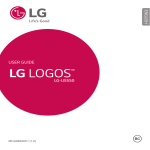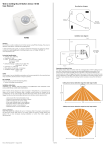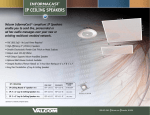Download 5100 Administrative Tool User Manual
Transcript
5100 Administrative Tool User Manual Revision 1 5100 System ! # $ " Windows® Programming Tool % 2007 Valcom, Inc. Page 2 of 20 Administrative Audio/Tone Schedule Distribution Program Congratulations! Your school is now using a state of the art communication system. This 5100 system is a microprocessor-based telephone to speaker communication and control system to help you run your school efficiently. The system allows both calls from office telephones to classroom and hallway speakers and calls from classroom speaker locations to the office telephones. Office phones can simply dial the classroom number to speak to an individual classroom. The teacher in the classroom can respond to the call by directing their voice towards the classroom’s speaker. Office phones can also make general one-way announcements to all or selected groups of speakers. Individual teachers can call the office by simply pressing the classroom’s call button. Once a call button is pressed, the office phone will ring and caller ID information will identify which classroom is calling. Multiple calls from multiple rooms are simply queued. If programmed to do so, individual teachers can make emergency calls to the office by simply pressing the classroom’s call button 4 times within 3 seconds. Emergency calls are given priority over nonemergency calls. The system also provides for class change tones (bell schedules), emergency tones, audio/music distribution and other school system controls. 2007 Valcom, Inc. Page 3 of 20 Administration Tool In addition to the user-friendly dial codes (covered in the 574-973 Users Manual) used to call the system speakers and to access specific system functions, your 5100 system has been provided with a computer based Administration Tool. This user friendly tool is used to set up time schedules for class changes and to distribute audio from any of the 3 possible system music inputs to any or all of the system speakers. When you invoke the 5100 systems Administration Tool and connect to the system, this is the first screen that will appear: Choose your method of connection Enter your system password (default is 7467539) 2007 Valcom, Inc. Page 4 of 20 Once the configuration is received from the 5100 System, you’re ready to view or change the systems audio groups, time schedules, time groups, date/time and distribute system music sources. 2007 Valcom, Inc. Page 5 of 20 These tabs select which music source input (Aux Source) you want to manipulate. The add function allows adding stations from any combination of the 72 audio groups. You may label each aux source with an identifying name You can turn each of the individual music source inputs (Aux Sources) off and on by clicking the Play or Stop Buttons You select which speakers will receive the music by placing a check mark next to the architectural or station numbers for those speakers. You have the option to view either the default station numbers, by the assigned architectural number (usually the classroom numbers), by caller ID description or by all with sorting capability. 2007 Valcom, Inc. Page 6 of 20 Phrases If custom phrases have been added to the system digital recorder you can access and distribute these phrases from the following window Select the phrase that you want to distribute. Select remove to remove phrase in queue. Select remove all to remove all phrases in queue. Select Play to send message Select where the phrase is to be delivered and at what priority level. Choose how many time to repeat the announcement and how much time between each one. List of phrases in queue to be played. 2007 Valcom, Inc. Page 7 of 20 Schedules Each classroom/hallway may be assigned to any or all of the system’s 8 time groups. Each of the 8 time schedules (not to be confused with time groups) may be set up to send audio (tone) to any of these 8 time groups at multiple scheduled times. When you select the Schedules function, the following screen becomes available. This screen allows users to turn schedules off and on and to edit the scheduled events. Select the schedule that you want to manipulate by clicking the appropriate tab. You can name each schedule Check which days of the week you want this schedule to run when automatic schedule operation is active. If you’ve disabled automatic schedule operation by using dial code #50# or by forcing a schedule, you can restore automatic operation by clicking here Turn the desired schedule off or on with these buttons To add an event, simply click Add. To Edit or Delete an event, simply click on the specific event and click Edit or Delete (see next page) 2007 Valcom, Inc. The Simplex 5100 system supports up to up to 255 events per schedule (system maximum of 1024 events). You can easily copy events from one schedule to the next or archive an entire schedule on your computer to reload at a future time (great for seldom used schedules). Page 8 of 20 When Add or Edit is selected, users simply: Select when you want the event to occur (24 hour time format). Select which tone or Aux Source you want to play over the speakers at the specified time. Select how long you want the tone or Aux Source to play once initiated. Select which of the 8 time groups will broadcast the tone or aux source by checking any combination of 1 through 8. The priority of the event may also be selected. Priority 4 is the normal setting for a class change tone. Click OK. The screen that becomes available when you select the Time Button allows users to select which speakers (by station number or architectural number) will be in the systems 8 time groups. You can name each time group 2007 Valcom, Inc. Page 9 of 20 The Audio Function allows users to select which speakers (by station number or architectural number) will be in the systems 72 audio groups. The most common use of audio groups is for paging specific areas of a building without disturbing the entire building (all 3rd grade classrooms, all corridors etc.) You can name each audio group On the File menu, users may edit the address book (used for organizing connection information), set up system communication settings, change the system date and time settings, change the access password, print reports, enable or disable automatic updates, card fault detection or demo mode (used for demonstrating the software). 2007 Valcom, Inc. Page 10 of 20 Printing reports allows users to create a hard copy record of the system dialing plan, schedules, time groups and audio groups Users may also update the system date and time by selecting the Date/Time button: You can opt to set the system time to be the same as your PC’s time (Synchronize System) or you can opt to set your PC’s time to be the same as the system time (Synchronize PC) You can opt to synchronize the system time to an Internet timeserver if an Internet timeserver has been defined (Options Menu) You can send manual correction pulsed to synchronous or impulse type clocks (if installed) Make sure you press update after you adjust the system date or time !! 2007 Valcom, Inc. Page 11 of 20 You can opt to synchronize the system time to an Internet timeserver if an Internet timeserver has been defined. This feature is found under the “Options” Menu). You may add an offset to your system time if so desired Click here to find a list of available timeserver URLs 2007 Valcom, Inc. Page 12 of 20 The Options menu allows users to define holidays (for the purpose of automatic time schedule operation), define when daylight saving time begins and ends (for the purpose of keeping the system time correct), modify caller ID descriptions for the stations (up to 15 characters), define when the system should operate in day mode and night mode and to set up or modify time server parameters. To define a holiday, check the box next to the holiday that you want to define and enter the holiday date. When a defined holiday occurs during automatic schedule operation, all time schedules that are denoted to run on holidays will be active. 2007 Valcom, Inc. Page 13 of 20 Daylight Saving Time may be disabled, automated via calculation, Internet timeserver or by manually entering the dates for the time change. You can set up the times that the system will enter day and night mode on a per day basis. This is primarily for the call button class of service programming. 2007 Valcom, Inc. Page 14 of 20 To change Caller ID descriptions, select a station that requires modification and enter a new caller ID description using up to 15 alphanumeric characters. Use the keyboard arrow keys to navigate when changing multiple caller ID descriptions. Press OK when changes are complete. 2007 Valcom, Inc. Page 15 of 20 Once the desired updates have been entered in the Administration Tool, users simply press the Update button to send the new data to the Valcom MultiPath. 2007 Valcom, Inc. Page 16 of 20 The following pages contain programming templates to aid in organizing the information required to program the 5100 system. Please make additional copies as necessary. Station Programming for Time Groups Template Time Group 8 (If available) Time Group 7 (if available) Time Group 6 (if available) Time Group 5 Time Group 4 Caller ID Time Group 3 Architectural Number Time Group 2 Station # Time Group 1 Time Groups 2 3 4 5 6 7 8 9 10 11 12 13 14 15 16 17 18 19 20 21 22 23 24 25 26 27 28 29 30 31 32 33 34 35 36 38 39 40 41 42 43 44 45 46 47 48 49 50 51 52 53 54 55 56 57 58 59 60 61 62 63 64 65 66 67 68 69 72 71 72 Station /Arch # 1 Station /Arch # 37 Station Programming for Audio Groups Template Audio Group Time Schedule Programming Template Schedule # Event Time Schedule Name Tone/Aux Duration Source Schedule Run Days Time Group 12345678 12345678 12345678 12345678 12345678 12345678 12345678 12345678 12345678 12345678 12345678 12345678 12345678 12345678 12345678 12345678 12345678 12345678 12345678 12345678 12345678 12345678 M T W TH F S S H Schedule # Event Time Schedule Name Tone/Aux Duration Source Schedule Run Days Time Group 12345678 12345678 12345678 12345678 12345678 12345678 12345678 12345678 12345678 12345678 12345678 12345678 12345678 12345678 12345678 12345678 12345678 12345678 12345678 12345678 12345678 12345678 M T W TH F S S H Holiday Programming Template Holiday Date Day Night Timing Template Sunday Monday Tuesday Wednesday Thursday Friday Saturday Holidays Day Mode Start Time Night Mode Start Time