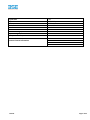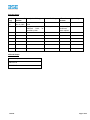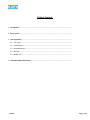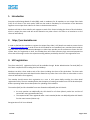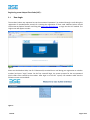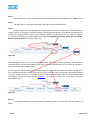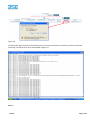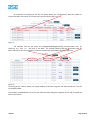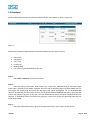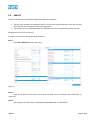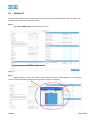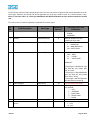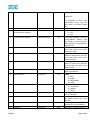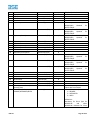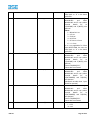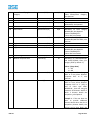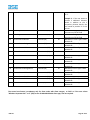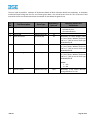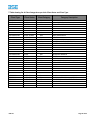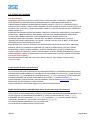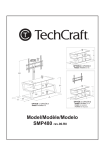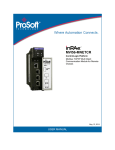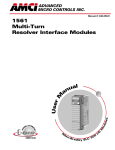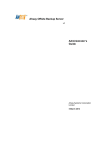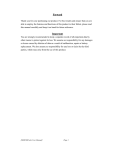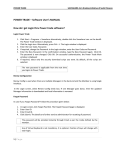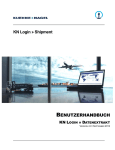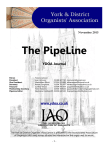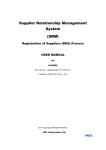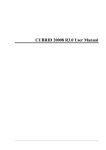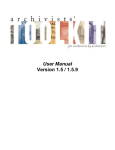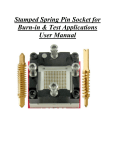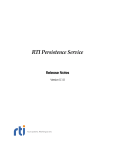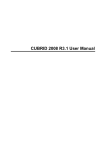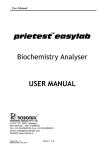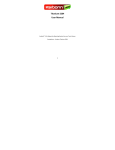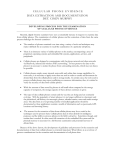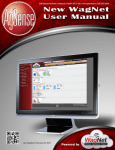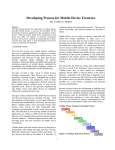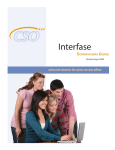Download Unique Client Code
Transcript
BSE Limited P.J. Towers, Dalal Street, Fort, Mumbai-400 001. www.bseindia.com Unique Client Code User Manual Version 2.0* April 12, 2013 * Unauthorised access or copying of this document is prohibited. This is an uncontrolled copy. The original copy is maintained on electronic media. Please contact Bombay Stock Exchange Limited for the latest available version. BSE Ltd. Page 1 of 25 Project Code Project Name Account Vertical Location Customer Name Technical Manager/ Email ID Project Manager / Email ID Quality Co-ordinator / Email ID UCC BSE UCC System BSE Limited Financial Services Mumbai BSE Ltd. Customer Contact Information BSE Ltd. Page 2 of 25 Revision History Version (x.yy) Date Revision of Description of Change 1.0 2.0 Jan. 02, 2007 Apr. 12, 2013 Reason for Change Initial Changes to accept SEBI Compliance additional fields as specified by SEBI Affected Sections Approved By Add, Modify, Download, Batch Upload Affected Groups BSE Members/Brokers SEBI EOD File BOSSi EOD File BSE Ltd. Page 3 of 25 Table of Contents 1. Introduction .................................................................................................................................. 2. Site to access ................................................................................................................................ 3. UCC registration ............................................................................................................................ 3.1 User Login.............................................................................................................................. 3.2 Upload Option ....................................................................................................................... 3.3 Download Option .................................................................................................................. 3.4 Add UCC ................................................................................................................................ 3.5 Modify UCC ........................................................................................................................... 4. UCC Batch Upload File Format ..................................................................................................... BSE Ltd. Page 4 of 25 1. Introduction Securities and Exchange Board of India (SEBI) made it mandatory for all members to use Unique Client Code (UCC) for all clients in the cash market. SEBI has also made it mandatory for all members of the derivative segment to use unique client code for all clients in the derivatives market. Members will allot a client code for each segment to each of his clients including the clients of his sub-brokers, which is unique (the same code will not be allotted to any other client in his office or at branches or to the clients of sub-brokers). 2. https://ucc.bseindia.com In order to facilitate the members to register the Unique Client Code ( UCC) details one needs to access the site i.e., https://ucc.bseindia.com. In order to use the UCC module for new members/users, members/users needs to approach their respective Relationship Managers to allow them provide you the username to access the UCC system. Once, the registration is done, the member/users will receive necessary login name and password to access the site through e-mail to the respective mailing address provided by the user in the registration form. 3. UCC registration The client code (UCC) registration facility will be available through Broker Administration Terminal (BAT) on 24x7 basis irrespective of the trading hours and holidays. Members can allot a client code to each of his clients including the clients of his sub-brokers. The client code should be unique (the same code should not be allotted to any other client in his office or at branches or to the clients of sub-brokers for a segment) The member should ensure their registration as a user in UCC system before availing the client detail registration facility. The main member/broker has the option of creating various BAT users for the branches/subbrokers operating under the member/broker for uploading of client details. The member (BAT) and his related BAT users are allowed to add/modify the UCC details: the main member can add/modify the UCC details for all clients (directly under him and also of various BAT users registered under him). The respective BAT users registered under a main member/broker can add/edit/update UCC details for their own investors/clients only. Deregistration of UCC is not allowed. BSE Ltd. Page 5 of 25 Registering a new Unique Client Code (UCC) : 3.1 User Login The member brokers are requested to use the username & password ( as received through e-mail during the registration of member/broker process) for initiating the registration of client code. Member brokers should invoke Internet Explorer browser and using URL https://ucc.bseindia.com to login into the UCC module. The Login screen will appear as under : Figure 1 Please use the Member Code, User ID & Password (as received thru e-mail during your registration as a broker member) and press “Login” button. On the first successful login, the system prompts for the new password which needs to be entered by the member. After login in to the UCC system, the members could view the following screen as given below : Figure 2 BSE Ltd. Page 6 of 25 The above screen shows the first page after the members logs in to the site. Member can view the UCC tab on the top panel. On clicking on the UCC tab, the dropdown list is shown as mentioned in the figure above. The UCC tab gives the Upload , Download, Add UCC, Edit UCC, List Error Log and BAT User Report option for the BAT, i.e., the main member. The detailed description of the option is given below : 3.2 Upload Option The UCC Upload Option is a batch upload facility whereby the members have to generate batch files in the prescribed format provided by BSE (given in Manual below) and upload the same using this option. The file upload procedure is described as under : Step 1 : Select UCC-> Upload from the main menu Figure 3 Step 2 : Click on “Browse” Button and following screen is displayed. Figure 3.1 BSE Ltd. Page 7 of 25 Step 3 : Select the file (only .txt file allowed as per the prescribed format) to be uploaded. Click on “Open” button. Step 4 : The name with its entire path is displayed in the text area of the Upload Screen. Step 5 : On selecting the file to be uploaded, the member needs to click on the “Upload File” button besides the ‘Browse’ button. On clicking the ‘Upload File’ button, the file goes through basic file validation like delimiter, file extension etc. and uploads the same to system. However, the file is not processed in the UCC system. On clicking the “Upload File” button, the system displays a message “File Uploaded successfully, Please click on “Submit” button to process the file” as shown in Figure 3.2. Figure 3.2 After uploading the file, it is still in the “Unprocessed” state. The member needs to click on the “Submit” button to process the file. All the files uploaded by the user for the day will be displayed so as to allow the member to process the file using the ‘Submit’ button. On clicking on the ‘Submit’ button, the file status changes to ‘Processed’ and data is successfully inserted. If the file is processed successfully, then Success Count and Total Count will match and the data is successfully inserted in the UCC system. However, in case of any error, the Failure Count will display the count of records failed and the ViewError column will display the link “ViewError” as shown in the Figure 3.3 , which when clicked will download the Error. Figure 3.3 Step 6 : On clicking the ViewError link the member is prompted to open or save the file as shown in Figure 3.4 below. BSE Ltd. Page 8 of 25 Figure 3.4. On clicking the ‘Open’ button, the file displays the line-wise error and reasons of the failure of the record while processing. The sample error file is shown below in figure 3.5. Step 7 : BSE Ltd. Page 9 of 25 On successful of processing of the file, the system display the “SuccessCount” with the number of records inserted in the system. The screen shot is shown below a Figure 3.5. Figure 3.5 The members also has the option of viewing/downloading/processing historical dates files by searching the files on the basis of the Date. The member needs to input the “From Date” and “To Date” and click on the “Search” button to retrieve the historical files loaded as shown in Figure 3.5 Figure 3.6 On clicking on the “Search” button, the system displays all the files along with the status and Errors, if any for the respective date. The member can download the error file and make necessary changes are regards the file and re-upload the same to the system. BSE Ltd. Page 10 of 25 3.3 Download Members(BAT)/Sub-BAT users are allowed to download their client details as shown in Figure 3.6. Figure 3.7 Members are allowed to download the client details based of various criteria, namely : Client Code Client Name City / Town Create Date Modified Date If no criteria is given downloads all the UCC. Step 1 : Select UCC-> Download from the main menu. Step 2 : Select the entity (Client Code, Client Name, City, Create Date, Modified Date) to download. When Client Code is selected, all the details related to the client code is populated. Same like Client Name and City. The system also accepts wild card search like for Client Code names starting with “M” can be downloaded same will be applicable for Client Name and City. For the Create Date and Modified Date search, the From date and To date needs to be given by the user and it will download the details related to specified period only. However, if “Download” button is clicked by not giving any criteria, then all the UCC registered under the user will be downloaded. Step 3 : Select the destination directory, give the file name and click on “Save” button to save the file. BSE Ltd. Page 11 of 25 3.4 Add UCC The BAT / Sub-BAT users are allowed to add/view/modify the UCC details : The BAT (main member) can add/edit/modify for all the clients registered directly under him and also of his Sub-BAT users created by him for client registration. The Sub-BAT users can add/view/modify the UCC details for all clients registered by/under him only. Deregistration of a UCC is not allowed. To register a new UCC the following steps are followed : Step 1 : Select UCC->Add UCC from the main menu. Figure 3.8 Step 2 : Enter all the details of the clients. Note that all the fields that are mandatory are marked with an *(asterisk). Step 3 : Select appropriate Client Type i.e, INDIVIDUAL, NON-INDIVIDUAL or INSTITUTION BSE Ltd. Page 12 of 25 Step 4 : Select respective Status , i.e, ‘OWN’,’CLIENT’ or ‘INSTITUTION’ Step 5 : Select appropriate Category. (Client Type, Client Status and Client Category Mapping ) Step 6 : Enter the Client Code field. Client code is restricted to 11 digits only except. No special characters are allowed except for DOT(.),ASTERISKS(*),BACK SLASH(\), FRONT SLASH (/) and HYPEN (:) Step 7 : Enter all the other details as appropriate. Step 8 : After all the details are entered, click on “Submit” button to save the record. The UCC is registered and “Client Added Successfully” is displayed on the screen. Step 10 : To continue to register another UCC, proceed to Step 2. Step 11 : The system also provides the option of batch/bulk insertion, where by the member has to upload the batch file in the format specified below. This upload facility is the same “Upload” option mentioned above at Figure 3 to 3.5 except for a change in the file format. Step 12 : The first column in the pipe separated file indicates the “N” for new record, “M” for modified records and “I” for ignore records. Hence, when the user has to do insertion of a batch record, then a batch file in .txt format having the necessary modification with the first column of the .txt file marked as “N” is uploaded through the UCC->Upload option from the main menu. This file can be generated from the members back office. BSE Ltd. Page 13 of 25 3.5 Modify UCC This option provides the user to modify certain entities of the existing client registered in the UCC system. The following steps are used to modify the records : Step 1 : Select UCC->Modify UCC option from the main menu. Figure 3.9 Step 2 : Member needs to click on the ‘Search’ link to invoke all the client codes registered. On clicking the ‘Search’ button the following window pops-up as shown in Figure 3.10 below. BSE Ltd. Page 14 of 25 Figure 3.10 The member needs to double-click the respective client code which needs to be modified. The details are populated on the screen for the member to modify. Step 3 : After the necessary changes are done in the record, the user has to click on the “Submit” button to save the necessary changes. Step 4 : The system also provides the option of batch/bulk modification to the users, where by the user has to upload the batch file in the format specified below. This upload facility is the same “Upload Option” mentioned above at Figure 3 to 3.5 except for a change in the file format. Step 5 : The first column in the pipe separated file indicates the “N” for new record, “M” for modified records and “I” for ignore records. Hence, when the user has to do modification of a batch record, then a batch file in .txt format having the necessary modification with the first column of the .txt file marked as “M” is uploaded through the UCC->Upload option from the main menu. This file can be generated from the users back office or the users is also given the option of doing the necessary changes in a program provided by the BSE i.e., UCC Client Utility. Back to Upload Option 4. UCC Batch Upload file format The Input file format is given below in detail and the following information is uploaded into the system during the processing of this file: Source Destination File Type No. of Fields Field delimiter File Naming Convention Validation BSE Ltd. BAT – Upload UCC Records UCC Database .txt 78 | (pipe character) Should be an .txt file (Name of the file can be any Name) File should contain 77 | (pipes) Page 15 of 25 The file format consists of pipe separated two rows. The first row consists of general information applicable to all the client types. However, the second row will be applicable only if the user needs to enter the Director details, if any. Hence, if the client code is of client type INDIVIDUAL and INSTITUTION then the user need not submit the second row. First row consists of General Information applicable for all client types. Sl. No. Field Description Data Type Mandatory/ Optional 1 New/Modify Character(1) M 2 BatUser Alphanumeric(10) O 3 Client Type Character(3) M 4 Client Status Character(2) M Expected Values and Validations Values : N=NEW M=MODIFY Name of the BAT user who creates the client code. Values : I = INDIVIDUAL NI = NON-INDIVIDUAL INS = INSTITUTION Values : OW = OWN CL = CLIENT IN = INSTITUTION Validations : 5 6 Client Category Client Code Character(5) Alphanumeric(11) M M 7 8 Pan Number Whether Politically Exposed Person Alphanumeric(10) Character(1) M M BSE Ltd. If ClientType is INDIVIDUAL then this field will only accept ‘OW’ and ‘CL’ status. If ClientType is NON-INDIVIDUAL then this field will only accept ‘OW’ and ‘CL’ status. If ClientType is INSTITUTION then this field will only accept ‘IN’ **As per table given below. Following special characters are only allowed : . = DOT * = ASTERISKS \ = BACK SLASH / = FRONT SLASH - = HYPEN Values : Y = YES N = NO Page 16 of 25 Validations : Not applicable for Client Type INSTITUTION, hence, user can leave blank in the batch upload file. 9 10 Permanent Address Permanent Address same as Correspondence Address Alphanumeric(150) Character(1) M M 11 Correspondence Address Alphanumeric(150) M 12 Country Character(25) M 13 State Alphanumeric(25) M 14 City Alphanumeric(25) M 15 Pincode Alphanumeric(10) M/O 16 Types Of Service Numeric(1) M 17 Contact Details Numeric(1) M 18 Email Alphanumeric(50) M/O 19 Mobile Number Numeric(10) M/O 20 STD Code Numeric(10) M/O 21 Phone No. Numeric(15) M/O BSE Ltd. Values : Y = YES N = NO If Permanent address is same as correspondence address then user needs to provide the same value entered in Correspondence Address field. User selects ‘INDIA’ and for other than Indian country user enters the Country name. If Country selected is ‘INDIA’, State-City master to be used, else user enters State name of the Country entered. If Country selected is ‘INDIA’, State-City master to be used, else user can enter City name of the State entered. Mandatory if Country selected is INDIA, else Optional Values : 1 = SMS 2 = EMAIL 3 = SMS & EMAIL 4 = NONE Values : 1 = TELEPHONE 2 = MOBILE 3 = BOTH Mandatory if Type of Service is 2 & 3, else Optional Mandatory if Type of service is 1 & 3, Contact Details is 2 & 3, else Optional Mandatory if Contact Details is selected as 1 & 3 else Optional Mandatory if Contact Details is 1 Page 17 of 25 & 3, else Optional 22 23 24 25 26 Equity CP Code Equity CM ID FNO CP Code FNO CM ID Depository Name1 Alphanumeric(14) Numeric(5) Alphanumeric(14) Numeric(5) Character(4) O O O O M/O 27 Demat ID1 Alphanumeric(50) M/O 28 Depository Participant1 Alphanumeric(50) M/O 29 30 31 32 33 34 35 Depository Name2 Demat ID 2 Depository Participant2 Depository Name3 Demat ID 3 Depository Participant3 Bank Name1 Character(4) Alphanumeric(50) Alphanumeric(50) Character(4) Alphanumeric(50) Alphanumeric(50) Character(50) O O O O O O M/O 36 Account No1 Alphanumeric(20) M/O 37 Branch Address1 Alphanumeric(150) M/O 38 39 40 41 42 43 44 Bank Name2 Account No2 Branch Address2 Bank Name3 Account No3 Branch Address3 Client Agreement Date / Account Opening Date Provide Details For INCOME/NETWORTH/BOTH Character(50) Alphanumeric(20) Alphanumeric(150) Character(50) Alphanumeric(20) Alphanumeric(150) Alphanumeric(10) O O O O O O O Numeric(1) M 45 Mandatory for INDIVIDUAL/NONINDIVIDUALS, Optional for INSTITUTIONS. Mandatory for INDIVIDUAL/NONINDIVIDUALS, Optional for INSTITUTIONS. Mandatory for INDIVIDUAL/NONINDIVIDUALS, Optional for INSTITUTIONS. Mandatory for INDIVIDUAL/NONINDIVIDUALS, Optional for INSTITUTIONS. Mandatory for INDIVIDUAL/NONINDIVIDUALS, Optional for INSTITUTIONS. Mandatory for INDIVIDUAL/NONINDIVIDUALS, Optional for INSTITUTIONS. Format “DD/MM/YYYY” Future date not allowed Values : (drop down) 1 = INCOME 2 = NETWORTH 3 = BOTH Validations : Mandatory for Client Type for INDIVIDUAL and NONINDIVIDUAL. However for Client BSE Ltd. Page 18 of 25 46 Income Numeric(1) M/O 47 Income Date Alphanumeric(10) M/O 48 Networth Numeric(14) M/O 49 Networth Date Alphanumeric(10) M/O 50 Is Active Character(1) BSE Ltd. M Type INSTITUTION, the user can keep blank or ‘0’ in the batch upload file. Mandatory for Client Types INDIVIDUALS and NONINDIVIDUALS and if user selects ‘Provide Details for’ as ‘1’(INCOME) and ‘3’(BOTH), else Optional Values : 1 = Below Rs 1 Lac 2 = 1-5 Lac 3 = 5-10 Lac 4 = 10-25 Lac 5 = 25 Lacs to 1 Crore 6 = > 1 Crore As it is not applicable for Client Type INSTITUTION, the user can keep blank or ‘0’ in the batch upload file. Mandatory for Client Types INDIVIDUALS and NONINDIVIDUALS and if user selects ‘Provide Details for’ as ‘1’(INCOME) and ‘3’(BOTH), else Optional Format “DD/MM/YYYY” Future date not allowed. Mandatory for Client Types INDIVIDUALS and NONINDIVIDUALS and if user selects ‘Provide Details for’ as ‘2’(NETWORTH) and ‘3’(BOTH), else Optional (Networth not older than 1 year should be reported) Mandatory for Client Types INDIVIDUALS and NONINDIVIDUALS and if user selects ‘Provide Details for’ as ‘2’(NETWORTH) and ‘3’(BOTH), else Optional Format “DD/MM/YYYY” Future date not allowed. Values : Y = YES N = NO Page 19 of 25 51 Reason for modifying Status and Category Character(100) M/O 52 53 54 First Name Middle Name Last Name Alphanumeric(50) Alphanumeric(50) Alphanumeric(50) O O M/O 55 56 Aadhar Card No Date Of Birth Numeric(12) Alphanumeric(10) O M/O 57 Client Name Alphanumeric(150) M/O 58 59 60 Registration No Registration Authority Registration Date Alphanumeric(50) Character(50) Alphanumeric(10) O O M/O 61 62 Place Of Registration Whether Corporate CIN? Character(50) Character(1) O M 63 CIN No Alphanumeric(21) M/O 64 No Of Directors Numeric(2) M/O Mandatory if the users modifies Client Status/Client Category, else Optional. Mandatory for Client Type INDIVUDALS, else Optional Mandatory for client category INDIVIDUALS, else Optional Format “DD/MM/YYYY” Future date not allowed. Mandatory for Client Type NONINDIVIDUALS/INSTITUTIONS, else Optional Mandatory for Client Type NONINDIVIDUALS, else Optional Format “DD/MM/YYYY” Future date not allowed. Mandatory for NON-INDIVIDUAL and INSTITUTIONAL Client (For category ‘BCO’ by default ‘Y’) Values : (drop down) Y = YES N = NO Mandatory for Client Category ‘BCO’ or if user select ‘Whether Corporate CIN?’ as ‘Y’, else Optional Mandatory for client category ‘BCO’ or if user selects ‘Whether Corporate CIN? as ‘Y’ (YES) in case of client type NONINDIVIDUAL , then user may give maximum 20 directors details of which 2 director details are compulsory, else Optional. Example 1 : if the user does not want to provide additional director details other than the 2 compulsory director details, this column can be kept blank, the BSE Ltd. Page 20 of 25 system will automatically take it as ‘2’. 65 Partners_Karta UID Alphanumeric(10) O 66 Partners_Co-Parcener UID Alphanumeric(10) O 67 Contact Person Name1 Character(50) M 68 Contact Person Designation1 Character(50) M 69 Contact Person Address1 Alphanumeric(150) M 70 Contact Person Email1 Alphanumeric (50) O 71 Contact Person PAN1 Alphanumeric(10) M 72 Contact Person Tel/Mob No1 Numeric(10) M 73 Contact Person Name2 Character(50) M 74 Contact Person Designation2 Character(50) M 75 Contact Person Address2 Alphanumeric(150) M 76 77 Contact Person Email2 Contact Person PAN2 Alphanumeric (50) Alphanumeric(10) O M 78 Contact Person Tel/Mob No2 Numeric(10) M Example 2 : if the user wants to provide 2 additional directors details in addition to the 2 compulsory director details, the user needs to provide ‘4’ in this column. If the client category is HUF/PF, then user may fill this field If the client category is HUF/PF, then user may fill this field Mandatory if Client Type is NONINDIVIDUAL Mandatory if Client Type is NONINDIVIDUAL Mandatory if Client Type is NONINDIVIDUAL Mandatory if Client Type is NONINDIVIDUAL Mandatory if Client Type is NONINDIVIDUAL Mandatory if Client Type is NONINDIVIDUAL Mandatory if Client Type is NONINDIVIDUAL Mandatory if Client Type is NONINDIVIDUAL Mandatory if Client Type is NONINDIVIDUAL Mandatory if Client Type is NONINDIVIDUAL The second row format is mandatory only for client codes with client category as ‘BCO’ or if the user selects “Whether Corporate CIN ?” as ‘Y’ (YES) in case of NON-INDIVIDUAL client type, else not required. BSE Ltd. Page 21 of 25 The user needs to provide a maximum of 20 directors details of which 2 director details are compulsory in the below mentioned format along with the first row format given above. User should ensure that the ‘No. of Directors’ field entered in the first row should match with the number of rows below the general row. Sl. No. Field Description Data Type Mandatory/ Optional 1 ND/DD Character(2) M 2 3 Client Code Name of Director Alphanumeric(11) Character(50) M M 4 DIN Numeric(10) M 5 Whether Foreign Resident ? Character(1) M 6 Director PanNo BSE Ltd. Alphanumeric(10) M/O Expected Values and Validations Values : ND=New Director DD=Delete Director Mandatory for client category ‘BCO’ or if user selects ‘Whether Corporate CIN? as ‘Y’ (YES) in case of client type NON-INDIVIDUAL Mandatory for client category ‘BCO’ or if user selects ‘Whether Corporate CIN? as ‘Y’ (YES) in case of client type NON-INDIVIDUAL Mandatory for client category ‘BCO’ or if user selects ‘Whether Corporate CIN? as ‘Y’ (YES) in case of client type NON-INDIVIDUAL Values : Y = YES N = NO Mandatory if user selects ‘Whether Foreign Resident?’ as ‘No’. Page 22 of 25 **Table showing list of Client Categories as per their Client Status and Client Type. Client Type Client Status Client Category Category Description INDIVIDUAL INDIVIDUAL INDIVIDUAL INDIVIDUAL INDIVIDUAL INDIVIDUAL CLIENT & OWN CLIENT CLIENT CLIENT CLIENT CLIENT I NRI HNI FN PMSI QFII INDIVIDUALS NON-RESIDENT INDIANS HIGH NETWORTH INDIVIDUALS FOREIGN NATIONALS PORTFOLIO MANGT SERVICES - INDIVIDUAL QUALIFIED FOREIGN INVEST. - INDIVIDUAL NON-INDIVIDUAL NON-INDIVIDUAL NON-INDIVIDUAL NON-INDIVIDUAL NON-INDIVIDUAL NON-INDIVIDUAL NON-INDIVIDUAL NON-INDIVIDUAL NON-INDIVIDUAL NON-INDIVIDUAL NON-INDIVIDUAL NON-INDIVIDUAL NON-INDIVIDUAL NON-INDIVIDUAL NON-INDIVIDUAL NON-INDIVIDUAL NON-INDIVIDUAL NON-INDIVIDUAL CLIENT & OWN CLIENT & OWN CLIENT & OWN CLIENT & OWN CLIENT CLIENT CLIENT CLIENT CLIENT CLIENT CLIENT CLIENT CLIENT CLIENT CLIENT CLIENT CLIENT CLIENT BCO O PF LLP PMSN QFIN AOP FVCF HUF MB T OCB BOI NGO VCF DEF SOC CH BODY CORPORATES OTHERS PARTNERSHIP FIRMS LIMITED LIABILITY PARTNERSHIPS PORTFOLIO MANGT SERVICES - NON-INDIVIDUAL QUALIFIED FOREIGN INVEST. - NON-INDIVIDUAL ASSOCIATION OF PERSONS FOREIGN VENTURE CAPITAL FUNDS HINDU UNDIVIDED FAMILY MERCHANT BANKERS TRUST OVERSEAS CORPORATE BODY BODY OF INDIVIDUALS NON-GOVERNMENT ORGANISATIONS VENTURE CAPITAL FUNDS DEFENSE ESTABLISHMENTS SOCIETY CHARITIES INSTITUTION INSTITUTION INSTITUTION INSTITUTION INSTITUTION INSTITUTION INSTITUTION INSTITUTION INSTITUTION INSTITUTION INSTITUTION INSTITUTION B FII DFI INS MF NPS BANKS FOREIGN INSTITUTIONAL INVESTORS DOMESTIC FINANCIAL INSTITUTIONS INSURANCE MUTUAL FUNDS NEW PENSION SCHEMES BSE Ltd. Page 23 of 25 FILE FORMAT WITH HEADERS First Row (General) NEW/MODIFY|BATUSER|CLIENTTYPE|CLIENTSTATUS| CLIENTCATEGORY| CLIENTCODE | PANNUMBER | WHETHERPOLITICALLYEXPOSEDPERSON|PERMANENTADDRESS |PERMANENTADDRESSSAME AS CORRESPONDENCE ADDRESS|CORRESPONDENCE ADDRESS|COUNTRY |STATE |CITY |PINCODE|TYPES OF SERVICE|CONTACT DETAILS | EMAIL |MOBILE NUMBER |STD CODE|PHONE NO|EQUITY CP CODE |EQUITY CM ID|FNO CP CODE |FNO CM ID | DEPOSITORY NAME1| DEMAT ID1 |DEPOSITORY PARTICIPANT1| DEPOSITORY NAME2 |DEMAT ID 2 | DEPOSITORY PARTICIPANT2|DEPOSITORY NAME3 |DEMAT ID 3 |DEPOSITORY PARTICIPANT3| BANK NAME1 | ACCOUNT NO1 |BRANCH ADDRESS1|BANK NAME2 |ACCOUNT NO2 |BRANCH ADDRESS2| BANK NAME3 |ACCOUNT NO3 |BRANCH ADDRESS3| CLIENT AGREEMENT DATE| PROVIDE DETAILS FOR INCOME/NETWORTH/BOTH|INCOME | INCOME DATE| NETWORTH |NETWORTH DATE |IS ACTIVE |REASON|FIRST NAME| MIDDLE NAME| LAST NAME | AADHAR CARD NO |DATE OF BIRTH |CLIENT NAME |REGISTRATION NO| REGISTRATION AUTHORITY| REGISTRATION DATE |PLACE OF REGISTRATION| WHETHER CORPORATE CIN?|CIN NO |NO OF DIRECTORS| PARTNERS_KARTA UID| PARTNERS-CO-PARCENER UID |CONTACT PERSON NAME1 |CONTACT PERSON DESIGNATION1| CONTACT PERSON ADDRESS1 |CONTACT PERSON EMAIL1 |CONTACT PERSON PAN1 | CONTACT PERSON TEL/MOB NO1| CONTACT PERSON NAME2 |CONTACT PERSON DESIGNATION2| CONTACT PERSON ADDRESS2 |CONTACT PERSON EMAIL2 |CONTACT PERSON PAN2 |CONTACT PERSON TEL/MOB NO2 Second Row (Director details) NEW DIRECTOR/DELETE DIRECTOR |Client Code |Name of Director |DIN |Whether Foreign Resident ?|Director PanNo Sample data File for data for general record. N||NI|CL|MB|CLIENTCODE1|ARMPF9567D|N|PERMANENTADDRESS|1|CORRESPONDENCEADDRESS|INDIA| MAHARASHTRA|MUMBAI|400089|1|1|[email protected]|9992030001|022|22721234|||||NSDL|IN123451 12345678|ICICI|||||||VIJAYABANK|2121212|QEUEUUEUA||||||||1|1|12/02/2013|||Y||FIRSTNAME|MID DLENAME|LASTNAME||20/12/1981|CLIENTNAME|||20/12/1981 | | Y|CINNO123455566| | | | CONTACTPERSON1| CONTACTDESGN1| CONTACTADDRESS1|[email protected]|AAAAA1234A| 9985451258| CONTACTPERSON2| CONTACTDESGN2| CONTACTADDRESS2|[email protected]|ABCDE1234A|8542158745 Sample data file for data for NON-INDIVIDUAL where the user needs to give director details N||NI|CL|BCO|CLIENT2|ARMPF9567D|N|fdfafa|1|FASFFA|INDIA|MAHARASHTRA|MUMBAI|400089|1|1|pa [email protected]|9920424546|022|5289634|||||NSDL| IN12345112345678| fa232| | | | | | | VIJAYABANK| 2121212| QDHHDHDH| | | | | | | | 1| 1| 12/02/2013| || Y|| PAVANA| PRASAD| PUNJA| |20/12/1981| PRASAD123| ||20/12/1981||Y|2313HJD|2|||||||||||||| ND|CLIENT2|PRAKASH KRISHNAN|1111211|N|ASDFR1234D ND|CLIENT2|RAJESH VERMA|444421|N|ASDFC1234D BSE Ltd. Page 24 of 25 Purpose of this Document This document is the User Manual for UCC system. It is comprehensive usage guide for UCC System and describes all features and interactions available to the user in UCC System. The document covers all the functional areas in the System. This User Manual document has the detailed module wise documents embedded within, covering all the areas listed above. BSE Ltd. Page 25 of 25