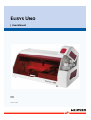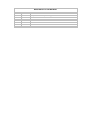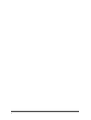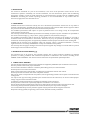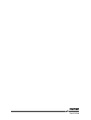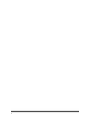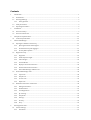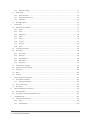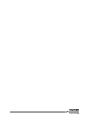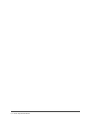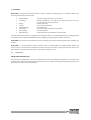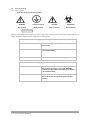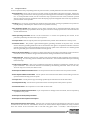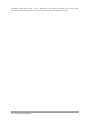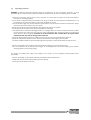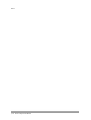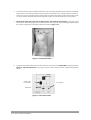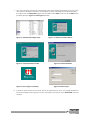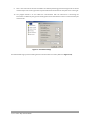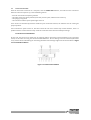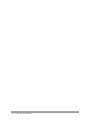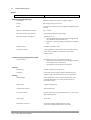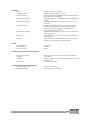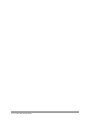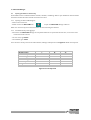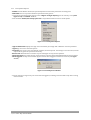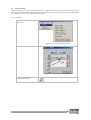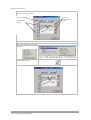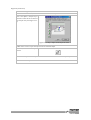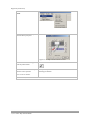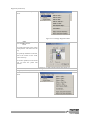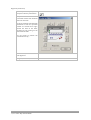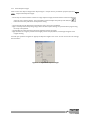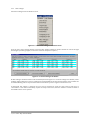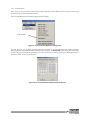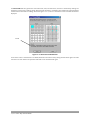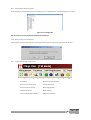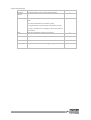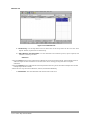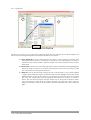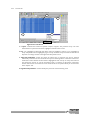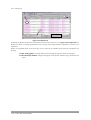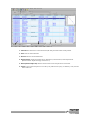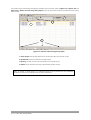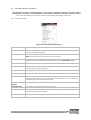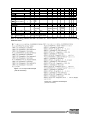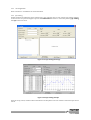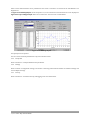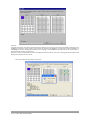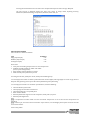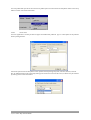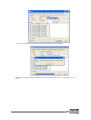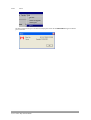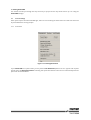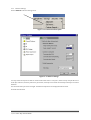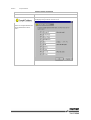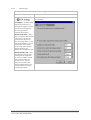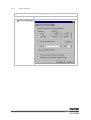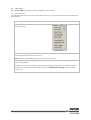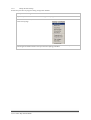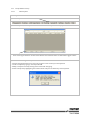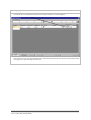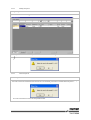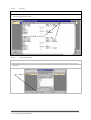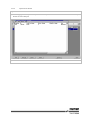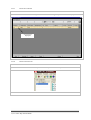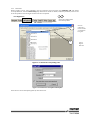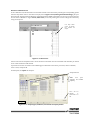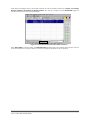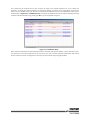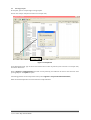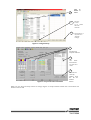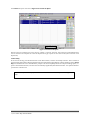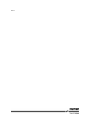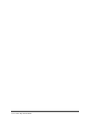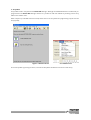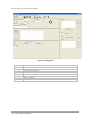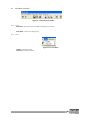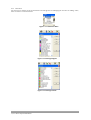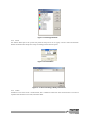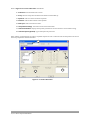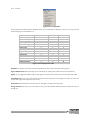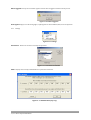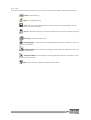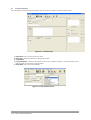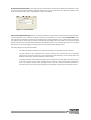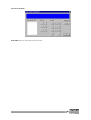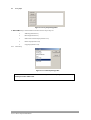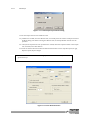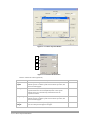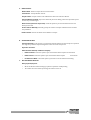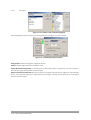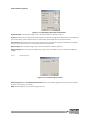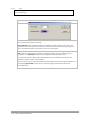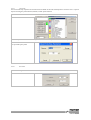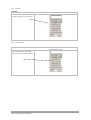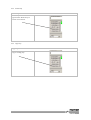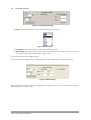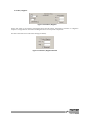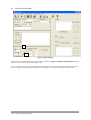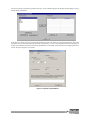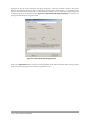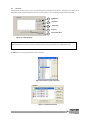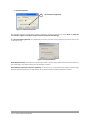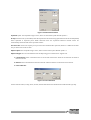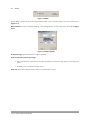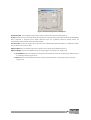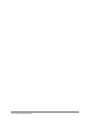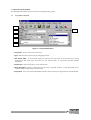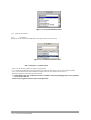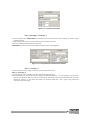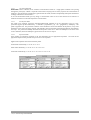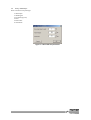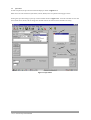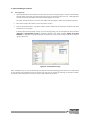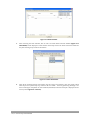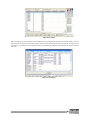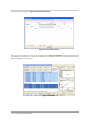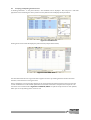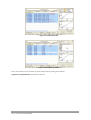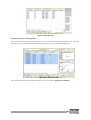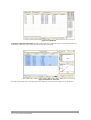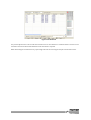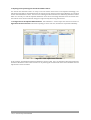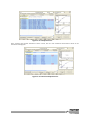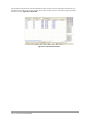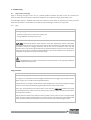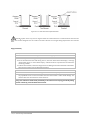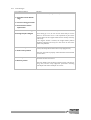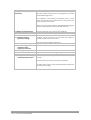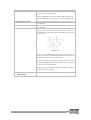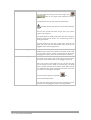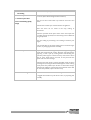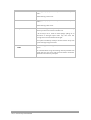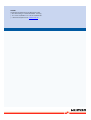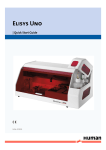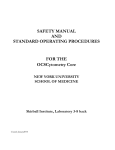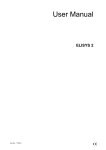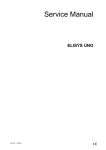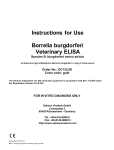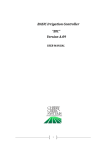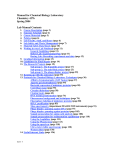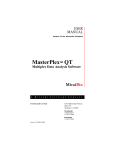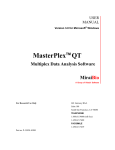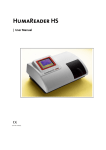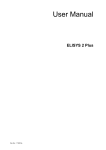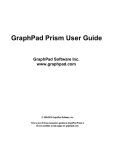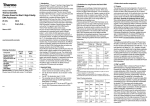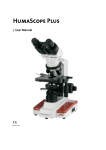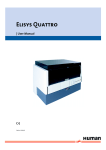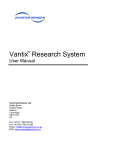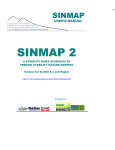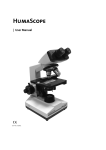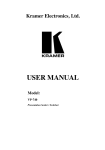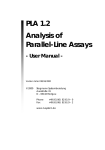Download Elisys Uno | User Manual - Frank`s Hospital Workshop
Transcript
Elisys Uno | User Manual | Cat.No. 17350/1 Revision List of the Manual No. 01 02 03 Rev. / DATE 01/2006-06 02/2008-02 03/2009-05 REVISION DESCRIPTION First edition Adaptation to new corporate design Performance check kit added NOTICE Analytical instruments for in vitro diagnostic application involve the handling of human samples and controls which should be considered at least potentially infectious. Therefore every part and accessory of the respective instrument which may have come into contact with such samples must equally be considered as potentially infectious. BIOHAZARD The „BIOHAZARD“ warning label must be affixed to instrument prior to first use with biological material ! Servicing Note: Before doing any servicing on the instrument it is very important to thoroughly disinfect all possibly contaminated parts. Before the instrument is removed from the laboratory for disposal or servicing, it must be decontaminated. Decontamination should be performed by authorised well-trained personnel only, observing all necessary safety precautions. Instruments to be returned have to be accompanied by a decontamination certificate completed by the responsible laboratory manager. If a decontamination certificate is not supplied, the returning laboratory will be responsible for charges resulting from non-acceptance of the instrument by the servicing centre, or from authority’s interventions. HUMAN Gesellschaft für Biochemica und Diagnostica mbH | Max-Planck-Ring 21 · 65205 Wiesbaden · Germany | Tel.: +49 61 22/99 88-0 · Fax: +49 61 22/99 88-100 | e-Mail: [email protected] · www.human.de a b 1 INTRODUCTION This manual is considered as a part of the instrument; it has to be at the operator’s hand as well as at the maintenance operator’s availability. For accurate installation, use and maintenance, please read the following instructions carefully. In order to avoid instrument or personal damages, carefully read the ”GENERAL SAFETY WARNINGS”, describing the suitable operating procedures. In case of breakdowns or any troubles with the instrument, apply to the local Technical Service. 2 USER WARRANTY HUMAN warrants that instruments sold by one of its authorised representatives shall be free of any defect in material or workmanship, provided that this warranty shall apply only to defects which become apparent within one year from the date of delivery of the new instrument to the purchaser. The HUMAN representative shall replace or repair any defective item at no charge, except for transportation expenses to the point of repair. This warranty excludes the HUMAN representative from liability to replace any item considered as expendable in the course of normal usage, e.g.: lamps, valves, syringes, glassware, fuses, diskettes, tubing etc. The HUMAN representative shall be relieved of any liability under this warranty if the product is not used in accordance with the manufacturer's instructions, altered in any way not specified by HUMAN, not regularly maintained, used with equipment not approved by HUMAN or used for purposes for which it was not designed. HUMAN shall be relieved of any obligation under this warranty, unless a completed installation / warranty registration form is received by HUMAN within 15 days of installation of this product. This warranty does not apply to damages incurred in shipment of goods. Any damage so incurred shall be re-ported to the freight carrier for settlement or claim. 3 INTENDED USE OF THE INSTRUMENT [IVD] The instrument has to be used for the expected purposes and in perfect technical conditions, by qualified personnel, in working conditions and maintenance operations as described in this manual, according to the GENERAL SAFETY WARNINGS. This manual contains instructions for professional qualified operators. 4 GENERAL SAFETY WARNINGS Use only chemical reagents and accessories specified and supplied by HUMAN and/or mentioned in this manual. Place the product so that it has proper ventilation. The instrument should be installed on a stationary flat working surface, free from vibrations. Do not operate in area with excessive dust. Work at room temperature and humidity, according to the specifications listed in this manual. Do not operate this instrument with covers and panels removed. Only use the power cord specified for this product, with the grounding conductor of the power cord connected to earth ground. Use only the fuse type and rating specified by the manufacturer for this instrument, use of fuses with improper ratings may pose electrical and fire hazards. To avoid fire or shock hazard, observe all ratings and markings on the instrument. Do not power the instrument in potentially explosive environment or at risk of fire. Prior to cleaning and/or maintaining the instrument, switch off the instrument and remove the power cord. For cleaning use only materials specified in this manual, otherwise parts may become damaged. It is recommended always to wear protective apparel and eye protection while using this instrument. Respective warning symbols, if appearing in this manual, should be carefully considered. I 5 DISPOSAL MANAGEMENT CONCEPT The currently valid local regulations governing disposal must be observed. It is in the responsibility of the user to arrange proper disposal of the individual components. All parts which may comprise potentially infectious materials have to be disinfected by suitable validated procedures (autoclaving, chemical treatment) prior to disposal. Applicable local regulations for disposal have to be carefully observed. The Instruments and electronic accessories (without batteries, power packs etc.) must be disposed of according to the regulations for the disposal of electronic components. Batteries, power packs and similar power source have to be dismounted from electric/electronic parts and disposed off in accordance with applicable local regulations. 6 INSTRUMENT DISINFECTION Analytical instruments for in vitro diagnostic involve the handling of human samples and controls which should be considered at least potentially infectious. Therefore every part and accessory of the respective instrument which may have come into contact with such samples must equally be considered as potentially infectious. Before doing any servicing on the instrument it is very important to thoroughly disinfect all possibly contaminated parts. Before the instrument is removed from the laboratory for disposal or servicing, it must be decontaminated/disinfected. Decontamination/disinfection should be performed by a authorised well-trained personnel, observing all necessary safety precautions. Instruments to be returned have to be accompanied by a disinfection certificate completed by the responsible laboratory manager. If a disinfection certificate is not supplied, the returning laboratory will be responsible for charges resulting from non-acceptance of the instrument by the servicing centre, or from authority’s interventions. 7 NOTICE Every effort has been made to avoid errors in text and diagrams, however, HUMAN GmbH assumes no responsibility for any errors which may appear in this publication. It is the policy of HUMAN GmbH to improve products as new techniques and components become available. HUMAN GmbH therefore has to reserve the right to change specifications if necessary in the course of such improvements. II III IV Contents 1 Introduction...................................................................................................................................................................................................1 1.1 Intended Use...........................................................................................................................................................................................1 1.2 Warning Markings ................................................................................................................................................................................2 1.2.1 Safety Symbols .............................................................................................................................................................................2 1.3 Safety Precautions ................................................................................................................................................................................3 1.4 Operating Precautions ........................................................................................................................................................................5 2 Installation .....................................................................................................................................................................................................7 2.1 Instrument Setup ..................................................................................................................................................................................7 2.2 Instrument Check Out ...................................................................................................................................................................... 11 3 Principles and Specifications................................................................................................................................................................ 13 3.1 4 Technical Specifications................................................................................................................................................................... 14 ELISYS UNO Manager .............................................................................................................................................................................. 17 4.1 4.2 4.3 4.4 5 Opening the Software and Security ............................................................................................................................................ 17 4.1.1 Opening the ELISYS UNO Program..................................................................................................................................... 17 4.1.2 Password Security and Logging In...................................................................................................................................... 17 4.1.3 Security Menu Options........................................................................................................................................................... 18 Alignment Setup................................................................................................................................................................................. 19 4.2.1 Alignment.................................................................................................................................................................................... 19 4.2.2 Rack2 Dispense Height........................................................................................................................................................... 25 4.2.3 Filter Voltages............................................................................................................................................................................ 26 4.2.4 Channel Blanks.......................................................................................................................................................................... 27 4.2.5 Display Instrument Parameters.......................................................................................................................................... 29 4.2.6 Restore Instrument Parameters.......................................................................................................................................... 29 4.2.7 ELISYS UNO Manager Toolbar Icons.................................................................................................................................. 29 ELISYS UNO Manager Tabs ............................................................................................................................................................. 30 4.3.1 Layout Tab................................................................................................................................................................................... 30 4.3.2 Sample Tab ................................................................................................................................................................................. 34 4.3.3 Test List Tab ................................................................................................................................................................................ 35 4.3.4 Report Tab................................................................................................................................................................................... 36 Main Menu Selections and Features........................................................................................................................................... 39 4.4.1 Management Menu ................................................................................................................................................................ 39 4.4.2 Routines Menu .......................................................................................................................................................................... 42 4.4.3 Lot # Registration ..................................................................................................................................................................... 43 4.4.4 QC Tracking................................................................................................................................................................................. 43 4.4.5 Sample DB ................................................................................................................................................................................... 44 4.4.6 Settings ........................................................................................................................................................................................ 44 4.4.7 Security......................................................................................................................................................................................... 44 4.4.8 Help................................................................................................................................................................................................ 45 Running ELISYS UNO ............................................................................................................................................................................... 51 5.1 General Settings ................................................................................................................................................................................. 51 5.1.1 Auto Wash................................................................................................................................................................................... 51 5.1.2 5.2 5.3 6 Software Settings..................................................................................................................................................................... 52 Start of Day........................................................................................................................................................................................... 57 5.2.1 Run Start of Day ........................................................................................................................................................................ 57 5.2.2 Sample Database Setup......................................................................................................................................................... 59 5.2.3 Calibrators................................................................................................................................................................................... 65 Running Samples................................................................................................................................................................................ 70 Assay Editor ................................................................................................................................................................................................ 75 6.1 Main Menu and Toolbar .................................................................................................................................................................. 77 6.1.1 Assay.............................................................................................................................................................................................. 77 6.1.2 View............................................................................................................................................................................................... 77 6.1.3 Substances .................................................................................................................................................................................. 78 6.1.4 Panels............................................................................................................................................................................................ 79 6.1.5 Indices........................................................................................................................................................................................... 79 6.1.6 Security......................................................................................................................................................................................... 81 6.1.7 Settings ........................................................................................................................................................................................ 82 6.1.8 Icons............................................................................................................................................................................................... 83 6.2 Creating ELISA Assays ....................................................................................................................................................................... 84 6.3 Assay Steps ........................................................................................................................................................................................... 88 6.3.1 Select Step................................................................................................................................................................................... 88 6.3.2 Edit Step....................................................................................................................................................................................... 96 6.3.3 Arrow Buttons ........................................................................................................................................................................... 96 6.3.4 Delete Step.................................................................................................................................................................................. 97 6.3.5 Copy Step..................................................................................................................................................................................... 97 6.4 Interpretation Settings..................................................................................................................................................................... 98 6.5 Special Groups Assay Editor .........................................................................................................................................................100 6.6 Standards ............................................................................................................................................................................................103 6.7 Blank......................................................................................................................................................................................................106 6.8 Controls................................................................................................................................................................................................107 7 Enzyme Immuno Assay Editor ...........................................................................................................................................................113 7.1 Assay Editor and ELISAs..................................................................................................................................................................113 7.1.1 ELISA Specific Modes.............................................................................................................................................................114 7.2 Assay - Select Steps - .......................................................................................................................................................................117 7.3 QC Criteria...........................................................................................................................................................................................118 8 ELISYS UNO Manager and ELISAs......................................................................................................................................................121 8.1 Running ELISAs ..................................................................................................................................................................................121 8.2 Accepting and Adjusting Standard Curves.............................................................................................................................125 9 Troubleshooting......................................................................................................................................................................................133 9.1 Flags and Error Messages..............................................................................................................................................................133 9.1.1 Flags.............................................................................................................................................................................................133 9.1.2 Error Messages ........................................................................................................................................................................135 ii/iv Human Elisys Uno User Manual iii/iv iv/iv Human Elisys Uno User Manual 1 Introduction ELISYS UNO is a computer controlled instrument system, capable of automating any or all stages of ELISA assay processing that involve these functions: Fluid Handling Incubating Mixing Timing Optical Reading Calculating Data Storage Data Reporting aspirates and dispenses from 5 µL to 1.95 ml heating temperatures - coil heats to 37°C, plate heats to 25°C or 37°C, or no temperature control (ambient). reaction plate only from 1 second to 24 hours UV/visible range uses numerous pre-programmed equations unlimited capacity many options and customisations to choose from The system allows one to define and program an unlimited number of customised protocols by selecting displayed menu options from a Microsoft Windows® software program (see Operating Precautions, Section 1.4). ELISYS UNO may also be used in production processes involving micro volume dispensing, diluting, incubating, and reading. ELISYS UNO is a unique automatic system. Reactions occur in standard plastic microwells Reagent bottles and sample tubes are placed into the removable instrument racks. The instrument is programmed to pick up from one place, dispense to another, wash the probe, read the wells, incubate, mix, etc. 1.1 Intended Use FOR IN-VITRO DIAGNOSTIC USE This instrument is designed for use in processing ELISA tests for in vitro diagnostic application. It is an instrument intended to be used by trained laboratory professionals who are capable of selecting the appropriate features and options for each specific clinical application. 1/138 1.2 Warning Markings 1.2.1 Safety Symbols Symbols that may appear on the product: WARNING Protective Ground CAUTION BIOHAZARD Risk of Shock (Earth) Terminal Refer To Manual Risk of Infection FUSE: For continued protection against risk of fire, replace with fuse only with one of the specified type and current ratings. Disconnect equipment from supply before replacing fuse. These terms may appear on the product: DANGER indicates an injury immediately accessible as you read this marking WARNING indicates an injury hazard not immediately accessible as you read this marking CAUTION indicates a hazard to property, including the product These terms may appear in this manual: WARNING WARNING statements identify conditions or practices that could result in injury or loss of life. WARNING indicates an injury hazard not immediately accessible as you read this marking. CAUTION CAUTION statements identify conditions or practices that could result in damage to this product or other property. 2/138 Human Elisys Uno User Manual 1.3 Safety Precautions To assure operator safety and prolong the life of your instrument, carefully follow all instructions outlined below. - Read Instructions Please take the time to read this manual carefully before using this instrument. Review the following safety precautions to avoid injury and prevent damage to this instrument or any products connected to it. To avoid potential hazards, use this instrument only as specified. For best results, familiarise yourself with the instrument and its capabilities before attempting any clinical diagnostic tests. Refer any questions to your instrument service provider. - Servicing There are no user-serviceable parts inside the instrument. Refer servicing to qualified service personnel. Use only factory-authorised parts. Failure to do so may void the warranty. - Wear Protective Apparel Many diagnostic assays utilise materials that are potential biohazards. Always wear protective apparel and eye protection while using this instrument. Always operate this instrument with the aerosol shield lowered. - Follow Operating Instructions Do not use this instrument in a manner not specified by the manual, or the protection provided by the instrument may be impaired. - Use Proper Power Cord Use only the power cord specified for this product and certified for the country of use. - Ground the Product This product is grounded through the grounding conductor of the power cord. To avoid electric shock, the grounding conductor must be connected to earth ground. An optional method is to attach a ground strap from the external grounding terminal on the rear panel of the instrument to a suitable ground such as a grounded pipe or some metal surface to earth ground. - Observe All Terminal Ratings To avoid fire or shock hazard, observe all ratings and markings on the instrument. Consult this manual for further ratings information before making connections to the instrument. - Install as Directed Install the instrument on a sturdy, level surface capable of safely supporting the instrument’s weight (45 kg). The mounting surface should be free of vibrations. The instrument does not require fastening to the bench top. - Provide Proper Ventilation Refer to the installation instructions for details on installing the product so it has proper ventilation. The instrument should be surrounded by the following clearances: 46cm on each side, 117cm on top, 15cm in front, and 18cm in back. - Do Not Operate Without Protective Covers Do not operate this instrument with covers and panels removed. - Do Not Operate Without Probe Shield Do not operate this instrument with shield removed. Doing so risks the operator to biohazard injury from the probe. - Use Proper Fuse Use only the fuse type and rating specified by the manufacturer for this instrument. - Avoid Exposed Circuitry Do not touch exposed connections and components when power is present. - Avoid Excessive Dust Do not operate in an area with excessive dust. - Do Not Operate With Suspected Failures If you suspect there is damage to this instrument, have it inspected by a qualified service person. - Do Not Operate in Wet/Damp Conditions - Do Not Operate In An Explosive Atmosphere Keep Instrument Surfaces Clean and Dry Solvents such as acetone or thinner will damage the instrument. Do not use solvents to clean the unit. Avoid abrasive cleaners; the aerosol shield is liquid-resistant, but easily scratched. Clean the exterior of the instrument with a soft cloth using plain water. If needed, a mild all-purpose or 3/138 nonabrasive cleaner may be used. Use as a disinfectant a 10% solution of chlorine bleach (5.25% Sodium Hypochlorite) or 70% isopropyl alcohol. Take special care not to spill liquid inside the instrument. 4/138 Human Elisys Uno User Manual 1.4 Operating Precautions WARNING: Insufficient RAM will adversely affect the performance of your instrument. Therefore, if using Windows® ME, the minimum RAM required is 96 MB. For Windows® XP, the minimum RAM required is 128 MB. - Watch the instrument during "Start of Day" operation to ensure that the probe and wash head dispense functions are operating properly. - Be sure to run a sufficient number of controls in each assay. If controls are not within their acceptable limits; or if incomplete, or non-uniform washing is suspected, disregard test results. - Since the ambient light may interfere with the optical sensors used to monitor mechanical movements, always operate the instrument with the top cover down. - Do not operate the instrument if the probe is damaged or the pressure is unstable. - Do not operate the instrument if the wash head probes are damaged. - If the Waste bottle is overturned during operation, set it upright. When the run has finished, check that the filter has not become wet, and replace it if necessary. If the hydrophobic filter becomes wet due to an overturned Waste bottle, it will be blocked. Continued use of the instrument with a blocked filter will impair washer effectiveness and may result in damage to the instrument. - Do not fill reagent bottles past the neck. Doing so may cause the system to inadvertently aspirate air. - Do not fill Wash or Rinse bottles into the neck to prevent fluid from entering the pressure tube. - The Wash and Rinse bottles are pressurised during normal operation, and the Waste bottle is under vacuum. - Do not remove bottle caps or tubing connections while the bottles are pressurised/evacuated. - Turn the instrument off or click the Pause Engine in the Management menu before adding more solution, changing bottles, or connecting tubing. The quality of washing often affects the validity of test results. To assure adequate washing follow these precautions: - Perform “End of Day” to clean probe with bleach and flush wash head with H2O - Handle and store the wash head carefully to prevent damage. - Use the prime cycle before each wash. 5/138 Notes: 6/138 Human Elisys Uno User Manual 2 Installation How to unpack, set up, and check out your ELISYS UNO instrument. ELISYS UNO is carefully packaged in a custom-made container to assure its safe arrival. If upon receipt the outer packaging is damaged report damage to your freight carrier immediately. When shipping, it is important that the instrument be anchored and packaged in the original manner to prevent shipping damage. Therefore, retain all shipping screws and packaging in the event the instrument requires future relocation. The details how to unpack the instrument once it is removed from its crate can be found in the Unpacking Instructions Manual (Cat. No. 17350/4). 2.1 Instrument Setup 1. Connect the drain tube to the drain tube connector on the bottom of the instrument by pushing the tubing over the fitting on the connector. 2. Place the other end of the drain tube into a drain container (at least 2L – not included). Next, the bottle must be placed at a level below the instrument, either by using an access hole on the lab bench, or by routing the tubing to the front or the back of the instrument as desired. The drain line may also be connected to an approved permanent drain. CAUTION: Do not allow the end of the tubing to rest in the drain container below the expected level of the waste liquid. 3. Match the colour-coded connectors on the three bottle cap assemblies to the coloured connectors on the right side of the instrument. Turn each connector about 1/4 turn clockwise to lock it in place. Insert the sensor cable jacks, matching the coloured tie wrap with the colour-coded connectors. Figure 2.1-1 Connectors CAUTION: The hydrophobic filter on the waste bottle is designed to protect the pump from liquid and may become clogged when wet. Arrange the tubing so that the filter hangs down below the connecter on the side of the ELISYS UNO to prevent clogging. 7/138 4. Put de-ionised water into the bottle marked Rinse. Put wash buffer provided into the bottle marked Wash for ELISA tests. Leave the Waste bottle empty. Check that each bottle cap is securely fastened and that no sensor wires are crossed. Note that the Waste bottle has short sensor leads in order to detect when waste is nearly full. Rinse and Wash bottles have long leads in order to sense when bottles are nearly empty. 5. Fill the Prime bottle with fresh, clean de-Ionised water. This should be done each day - this water enters the precision calibrated syringe pump and therefore must be very pure to avoid damage and prolong the life of these components. Prime bottle installed as shown in Figure 2.1-2. Figure 2.1-2 Install Prime Bottle 6. Using the serial cable provided, connect the computer’s serial port to the ELISYS UNO serial port (reference Figure 2.1-3 Back of Instrument). If necessary, purchase a USB to serial converter, available through other sources. Power Switch Power Cord Connection Reset Button Serial Port Figure 2.1-3 Back of Instrument 8/138 Human Elisys Uno User Manual 7. Turn on the computer and insert the installation CD. The installer should automatically start, if not, select “Run” from the Windows® Start Menu, run CD ROM drive:\setup, and follow the prompts for installing the program. Run the ELISYS UNO program after installation. Enter Admin as the user ID and Admin as the password. (Reference Figures 2.1-4 through 2.1-9 below.) Figure 2.1-4 Double-Click to Begin Setup 8. Figure 2.1-5 Welcome to ELISYS UNO 6.2 Figure 2.1-6 Choose Destination Folder Figure 2.1-7 Finish Installation Figure 2.1-8 Icons Appear on Desktop Figure 2.1-9 Admin Login Connect the power cord to the instrument, then to an approved power source. It is strongly advised that a UPS (Uninterruptible Power Supply) be used to avoid power interruptions to the ELISYS UNO and to the computer. 9/138 9. Place a rack onto each of the two rack holders. The default positioning places the Reagent rack on the left and the Sample rack on the right. Place the plate loaded with microwells into the plate carrier at the right. 10. The program default is to use COM1 for communication with the instrument. If connecting the instrument to a different port, go to the Settings Menu and select Software. Select a communications port and click “OK”. Figure 2.1-10 Software Settings The Default Mode is greyed out if working with an instrument with no washer. (Reference Figure 2.1-10) 10/138 Human Elisys Uno User Manual 2.2 Instrument Check Out With the instrument connected to a computer, start the ELISYS UNO software, and switch on the instrument. When the instrument powers up, note the following actions: - All racks move to the front (home) positions The probe moves to its home position (to the left), over the plate, and then to the wash cup The syringe pump primes The instrument and the optical system lights come on These events are controlled by firmware installed in your instrument however, the software must be running for proper operation. If the instrument’s power comes on, but these actions do not occur and the beep sound continues, there is a problem with the communications setup. Check the serial cable connections and COM port settings. For the Instrument with Washer: At this time, the wash arm is raised from its shipping position. Install the wash head (found in the accessories carton) to the wash arm using the two attached thumbscrews. The luer fittings must face outward (toward the user), and the colour-coded fittings on the tubing should be fastened finger-tight to the wash head. Refer to Figure 2.2-1 Wash Head Installation. Figure 2.2-1 Wash Head Installation 11/138 12/138 Human Elisys Uno User Manual 3 Principles and Specifications The syringe pump is used to make precise dilutions. The syringe measures volumes of 2.5 ml or less. The single probe moves left and right as well as vertically. It is equipped with a liquid surface detection mechanism that stops the probe automatically when the tip is sufficiently submerged. Probe washing uses de-ionised H2O from the prime bottle and drains to the bottle below. Each of the two racks and the plate move independently toward the front and back of the instrument. Commonly referred to as a reagent rack, a Sample rack, and a Reaction plate. However, reagents can be placed in the Sample rack, or two racks can be used to perform pre-dilutions. Each rack has an arrangement of holes or grooves configured to hold different types of tubes, bottles, micro tubes, microwells, and other containers. Racks are identified in the software in order to tell the instrument which configuration is to be used. They are also displayed graphically. The incubator plate/well can be set to heat to 25°C, 37°C, or remain at ambient room temperature. The plate/well will heat to 25°C providing the ambient room temperature is below 25°C. (It should be noted that the option of heating the plate/well to 25°C should only be used when the ambient room temperature is consistently below 20°C.) When the probe carries a reagent to an incubated reaction plate, the temperature-controlled coil can be set to prewarm the liquid before dispensing. Reagent racks can be loaded and unloaded with bottles from run to run. The location of each reagent is indicated using a colour-coded computer screen. Alternately, preferred reagent rack setups can be stored in panels. For convenience, multiple pre-loaded racks can be stored in the refrigerator ready to load and use. When taking an optical reading, the reaction plate automatically positions itself under the 4-channel optical system. Four lamps are aligned to simultaneously shine down through four wells. A filter wheel with eight filters rotates constantly below the plate. The filter wheel is designed so that four filters align with the four lit wells for absorbance readings. Depending on the setup, reports may be displayed or printed to create permanent lab records and physician reports. 13/138 3.1 Technical Specifications Overall: Dimensions - Reagent and Sample Dispensing: Capabilities: 86cm W x 51cm L x 40cm H, approx. weight = 35kg Dilutions, predilutions, single or multiple reagents Pumps: One syringe pump, sized: 2.5 ml Probe: 316 stainless steel for maximum reagent compatibility, level sensing Minimum and Maximum Volume: 5 µl – 1.95 ml Maximum number of specimens: 96 (including calibrators and controls) Maximum number of reagents: Typically 27 or 44 o Assorted replaceable racks and custom designed racks are available for various bottle sizes. o Reagents can also be programmed to go to the Sample rack. Reaction vessel: Standard microwells, strips Instrument bottles: 1L Priming bottle, 2L Wash bottle w/ low volume warning sensor,1L Rinse bottle (or 2nd wash) w/ low volume warning sensor - Incubation, timing and temperature control: Thermal control: - Washing Wash Head: Programs: - Reading: Optical design: Plate/Well 25°C, 37°C, or ambient temperature o Temperature controlled to 25°C providing the ambient room temperature is below 25°C o Sample Rack is not temperature controlled. 8-probe, automatic prime and rinse Create and run user programmable protocols (aspirate, dispense, soak). Can wash wells for re-use as applicable Reads absorbance in four simultaneous channels; NIST traceable calibration; user selects monochromatic or bichromatic results Light Source: Tungsten-Xenon lamp 4 position filter wheel: 405, 450, 490, 630 Interference filters: Long life, hard coat, ion-assisted deposition, +/- 2nm, 10nm typical half band pass Linear range: -0.2 to 3.0A Photometric Accuracy: ± (1% of the reading +0.005A from 0 to 1.5A) ± (2% of the reading +0.005A from 1.5 to 3.0A) 14/138 Human Elisys Uno User Manual - Software: Format: Operating Systems: Minimum System: Recommended system: Secondary menu options: Calculation modes: Self monitoring modes: QC options: Serial port: - Power: Voltage Range: Frequency Range: Power Maximum: CD-Rom and Internet upgrades Windows® 98, 2000, ME, NT 4.0, or XP Pentium®/133 MHz, 64 MB RAM, SVGA monitor, Serial port or USB port with Serial adapter PentiumII®/333 MHz, 128 MB RAM, CD drive, Windows® 98 or above Create/edit protocols, import/export data, etc., Control, Run, Setup Absorbance, single standard, factor, fixed time kinetics, kinetics by standard or factor, multi-calibrator point-topoint, linear regressions, log-logit, cubic spline, and nonlinear regressions (curve fit). Lamp, bottle volume, filters, pressure, vacuum, mechanical function, and more Store control data, print Levey-Jennings or QC range plots, calculate SDs RS232 output only, 19200 Baud,1 start bit, 8 data, 1 stop, no parity, no handshake, Serial cable provided 100-250VAC 50-60Hz 160W - Environmental Conditions for Safe Operation: Mains supply voltage: Altitude: Humidity: Temperature: - Recommended Environmental Conditions: Operating Temperature: Operating Humidity: Fluctuations not to exceed ±10% of the nominal voltage Up to 2000 m 80% for temperatures up to 31°C decreasing linearly to 50% humidity at 40°C 5°C to 40°C (See NOTE) 18-35°C recommended Less than 85% recommended 15/138 16/138 Human Elisys Uno User Manual 4 ELISYS UNO Manager 4.1 Opening the Software and Security ELISYS UNO uses the standard Windows® controls, windows, and dialogs. Refer to your Windows® documentation to become familiar with these controls and how to use them 4.1.1 Opening the ELISYS UNO Program - Power on the instrument. - Double-click on the ELISYS UNO icon to open the ELISYS UNO Manager software. NOTE: It is not necessary to turn the instrument off when restarting the software. 4.1.2 Password Security and Logging In - When either the ELISYS UNO Manager or Assay Editor software are opened for the first time, a User name and a Password must be entered. - For User name, type Admin - For Password, type Admin There are three security access levels: Administrator, Manager and Operator. View Figure 4.1.2-1 for security levels. Security Level Disable Security Enable Security Create Manager Create Operator Remove Manager Remove Operator Change Password View Log File Administrator Y Y Y Y Y Y Y Y Manager N N N Y N Y Y N Operator N N N N N N Y N Figure 4.1.2-1 Security Levels 17/138 4.1.3 Security Menu Options - Enabled When Enabled is checked, the password protection and security restrictions are being used. - ELISYS UNO can be set up with or without a password security system. - To remove the password security system so that a login is no longer required, go to the “Security” menu (view Figure 4.1.3-1) and uncheck “Enabled”. - With “Enabled” checked, the security system is on. Only Administrators have access to this option. Figure 4.1.3-1 Security Menu Options - Login as Different User displays the Login screen and allows you to login with a different name and password. - Logout logs current user out of the system. - Create New User creates a new user with ID, password, and security level. The manager can create users, but will only be able to give them operator level security. - Remove User Administrators can remove any user. Managers can only remove operators. - Change Password Any security level can use this feature. Enter the old password followed by the new password. - Who is logged in Security access window appears to show who is logged in and their access level (view Figure 4.1.3-2). Figure 4.1.3-2 Security Access Window - View Log File opens a log of every user name that has logged on, including a time and date stamp and a running count of entries. 18/138 Human Elisys Uno User Manual 4.2 Alignment Setup Before running any tests or jobs, the instrument must be aligned and setup. Use the procedures in this section to ensure that the ELISYS UNO is ready to work. When the software is first opened, a prompt will ask if the ELISYS UNO has a washer. If no, select “No” and again at confirmation. 4.2.1 Alignment Under the Settings menu, select Alignment: Figure 4.2.1-1 Settings>Alignment Menu Select Probe vs. Rack1 Figure 4.2.1-2 Adjust Probe Position for Rack1 To check the current alignment, click the probe button: 19/138 Alignment (Continued) Use the arrow buttons to position the probe correctly. The probe tip should be centered about 3mm above the rear pin, as shown: Side-to-Side (blue) Up and Down (green) To check new alignment, select “Test”. When finished click “Save”, then click “Close”. Next, select Probe vs. Rack 2. from the menu. To check the current alignment, click the probe button: Use the arrow buttons to position the probe correctly. 20/138 Human Elisys Uno User Manual Forward and Backward (red) Alignment (Continued) To check new alignment, select “Test”. When finished click “Save”, then click “Next” to continue with Step 2 of 2. The next step prompts to replace Rack 2 and place a sample cup in position number 96 in the back of the sample rack (view Figure 4.2.13). Figure 4.2.1-3 Step 2 Adjust Probe Depth for Rack2 NOTE: Select “Close” to pass the option to set an alternate depth. Otherwise, button: select the probe Use the arrow keys to move the probe until it almost reaches the bottom of the sample cup. When the correct depth has been reached click “Save” and then the “Close” button. 21/138 Alignment (Continued) Select Probe vs. Plate from the menu. Insert a plate or strip tray into position when prompted. Figure 4.2.1-4 Adjust Probe Position for Plate To check the current alignment, click the probe button: Use the arrows to move the probe into the correct position. The probe tip should be centred in well H01 and almost touching the bottom. Press “Test” to confirm. When finished, click “Save” and then the “Close” button. 22/138 Human Elisys Uno User Manual Alignment (Continued) Select Probe vs. Wash Cup from the menu. Figure 4.2.1-1 Settings>Alignment Menu Press the button. The probe will move to the centre wash position and lower into the cup. The probe tip should be centred in, and at the surface of the small, centre wash cup. If it is not in position, use the arrow keys to move the probe into position. Figure 4.2.1-5 Adjust Probe Position with Wash Cup When finished, click “Test” to check new alignment. If aligned, click “Save”, then “Close”. Choose Washer vs. Plate from the menu. 23/138 Alignment (Continued) Insert a plate or strip tray when prompted. Click the probe button. The plate will move under the wash head and the wash head will lower into the wells. The plate and wash head should be positioned so that the aspiration needles are centred left to right, toward the back of the wells; touching but not pressing on the bottoms of the wells. Use the arrows to position the wash head correctly. When finished, click Test to check new alignment. If aligned, click “Save”, then Close. 24/138 Human Elisys Uno User Manual 4.2.2 Rack2 Dispense Height Used to select the dispense height when dispensing to a sample rack for pre-dilution purposes (reference Figure 4.2.2-1, Adjust Probe Dispense Height). - Use the top set of three buttons to select the “High” dispense height, and the bottom set of three buttons to select the “Low” dispense height - the up and down arrows will adjust the probe up and down, the button will move the probe to its actual position setting. - Low is normally used for dispensing small volumes such as serum to a predilution. - High is normally used for dispensing a large volume of diluent (these settings are specified when programming the assay in Assay Editor - Low should be set inside the tube to eliminate splashing and loss of sample; - High should be set as high as possible to thoroughly mix the sample/diluent, but not high enough to cause reagent foaming. Test with your particular reagents for appropriate dispense heights. Click “Save” on each to save the new settings, then click Close. Figure 4.2.2-1 Adjust Probe Dispense Height 25/138 4.2.3 Filter Voltages Select Filter Voltages from the Routines menu. Figure 4.2.3-1 Select Filter Voltages from Routines menu Press the Test Current Voltages button to view the filter voltage readings for all four channels at each of the eight wavelengths. (If nothing happens, wait for the automatic lamp warm-up time.) Figure 4.2.3-2 Current Voltages Test Results All filter voltages should be between 2.00 and 10.00 (reference Figure 4.2.3.2 Current Voltages Test Results). Lower readings might indicate that a lamp is misaligned or partially blocked. The data storage buttons on this window are for troubleshooting and are only used when instructed to do so by service engineers. Click Close to exit. If abnormally low voltage is detected, the user will be prompted to mark the wells read by that lamp as “unavailable”. If not able to immediately replace the lamp at that time, allow the software to mark the wells as unavailable until it can be replaced. 26/138 Human Elisys Uno User Manual 4.2.4 Channel Blanks Note: Please see Section 5 and run Start of Day before performing Channel Blanks for the first time if this has not already been done with the Quick Start Guide. Select Channel Blank from the Settings>Alignment menu dialog. Channel Blank Figure 4.2.4-1 Select Channel Blank from Settings menu This will allow the user to blank the four photometer channels on a wetted optically-clear solution (example blanking solution included, 0.5N NaOH with 100µL Triton X-100/L). The ELISYS UNO software will show which wells it will be using for channel blanks (preferably, use a new set of wells), and then prompt to put Blanking Solution in position 1 of Rack 1 (never use plain water). Figure 4.2.4-2 Load the wetted blanking material into position 27/138 The ELISYS UNO will then pipette the four blank wells, read, and store them, then do a confirmatory reading. The absorbance values of the readings will be displayed and should be 0 ± 0.0050A. These blanks will automatically be subtracted from absorbance readings. Reference Figure 4.2.4-3; notice at the bottom of the window the Result is displayed. Result Figure 4.2.4-3 Reset Channel Blank Results If one of the values is not between 0 ± 0.0050, follow the instructions and try doing channel blanks again. Do make sure there are clean wells in the positions indicated to run channel blanks again. 28/138 Human Elisys Uno User Manual 4.2.5 Display Instrument Parameters Choose Display Instrument Parameters in the Settings menu. Notepad opens and the following text is shown: Figure 4.2.5-1 Notepad file This file can be saved and/or printed or filed for future reference. 4.2.6 Restore Instrument Parameters Select restore instrument parameters to restore parameters from the copy saved at the last initialization. 4.2.7 ELISYS UNO Manager Toolbar Icons 1 2 3 4 5 6 7 8 1 Initialize 6 Communication Window 2 Pause or Resume Engine 7 Calibration Event 3 Pause or Resume Probe 8 Lot # Registration 4 Reload Assay Files 9 QC Tracking 5 Switch Mode (Not Available) 10 Sample Database 9 10 29/138 4.3 ELISYS UNO Manager Tabs 4.3.1 Layout Tab The default window, which is open when the user starts the software, is the Layout Tab. 1 2 7 4 6 5 3 Figure 4.3.1 Layout Tab This window displays the current status of the instrument including the temperatures. Also shown are the currently loaded racks and plate. The software automatically keeps track of which wells in the reaction plate have been used. Feature: Description: Item No.: Status Window The temperatures of the probe/coil and reaction plate are continually displayed in the ELISYS UNO Status Window. The temperature reading of the probe coil and plate are only accurate near 37°C. 1 At normal ambient temperatures, the reported temperatures are not accurate and often the displayed temperature of the probe coil and plate do not agree and may report higher than the actual temperature. When plate heating is turned off, so is probe coil heating. When running room temperature assays, disregard the displayed temperature values. 30/138 Human Elisys Uno User Manual Layout Tab (Continued) Feature: Description: Item No.: Go Home buttons Use these buttons to return to the home positions. 2 Reset buttons Press the Reset buttons in Rack 1 and Rack 2 to reset rack as clean. 3 Press Reset under Plate to reset wells as clean. If using this button, make sure that the positions are clean. Any tests running that are waiting for clean well positions will continue. Save Press the Save button to save the rack layout. 4 Load Press the Load button to load a previously saved rack layout. 5 Edit Press the edit button to edit the well. 6 Verify Reads all 96 wells and marks missing or dirty wells found. 7 31/138 Calibration Tab Figure 4.3.2-1 Calibration Tab 1 - Choose Assay: Use the drop-down menu to choose one of the assays from the list. Press the “Print Report” button, to print for the selected assay. 2 - Add Calibration Test Information: Lists the calibrators and controls by name, copies required, and whether or not they are valid. Selections – - Select the Curve option to insert a blank and a calibrator for the assay into the work list. Select multiple times to add more copies of each. This button is not active if the user is running an assay that does not require calibrators. - Select the Control option to add all of the Controls specified in the assay. Press the button multiple times to add multiple copies of the controls. - NOTE: The user may also select calibrators, controls, and blanks individually. 3 - View Results: View the calibration and control results in this area. 32/138 Human Elisys Uno User Manual 4 - Work List Buttons: - Click “Save” to save the current work list. Press the “Load” button to load a previously saved work list. Choose any or all of the items in the work list and click the “Remove” button to delete them from your worklist. Press the “Request” button to go to the layout tab to load and verify the locations of the reagents, calibrators, etc. 5 - Activate Selected Button: To edit the curve, check the curve records (choose part of curve records which look good to user), then click the “Activate Selected” button. This button will be enabled once the software calculates (based on time, logic, math, etc.) a valid curve. After activating new curve records, the current curve is changed. The software will look at the test list to recalculate all finished tests of this assay. 6 - Discard Recent: Upon accepting the new adjusted curve with the settings in Strategy Settings set to Auto, the option to ‘discard recent’ is no longer available. (Reference Accept Curve and Control Results Menu in Section 5.1.4 Strategy Settings.) However, if Strategy Settings remain defaulted to ‘manual’, the user has the option to ‘discard recent’ and return to the previous curve. With Strategy Settings set to Manual, the new concentration values will display, however, the original values remain, allowing the user to ‘discard recent’. 7 - Print Preview: Preview calibration and control results before printing statistics such as %CV, %Dif, and mean values are also shown. 8 - Print Report 9 - Curve Button: Toggles between substances selected (calibrators, controls) and calibration curves. - Curve Based on Selected records: - The curve based upon the calibrators selected in the “Curve” box. Select calibrators by clicking on the box to the left of the calibrator name. - Current Curve – When the desired calibrators have been selected (as shown above), click on the “Activate Selected” button to accept. The curve is displayed in the window. The current curve will then be used for sample calculations. 33/138 4.3.2 Sample Tab 1 2 3 Figure 4.3.3-1 Sample Tab This tab can be used to set up a quick and easy work list. NOTE: The ‘drag and drop’ feature allows reagents and sample racks to be changed within their rack location and between racks as well. 1 – Enter Sample IDs. Press the “Add Numerical ID” button to enter samples by number. After pressing the button, follow the instructions in the pop-up. Press “Add Patient ID” to choose a patient from the Patient Database. Reference Section 5.2.3 Patient Database Setup for more information. 2 – Choose Tests. Click on one or more of the patient ID’s on the left. With the patient(s) highlighted, choose the assay or assays to run with the chosen patients. Click on the test and press “Add test”. Click on the same test again to deselect it. 3 – Work List. Lists the IDs and assays assigned to each, requested copies, and a column labelled “Urgent” where checkboxes appear. To add more copies to a test, highlight that row and use the hidden pull down to change the number. If it is important to get certain Patient ID’s sampled first, check the “Urgent” space that corresponds to the Patient ID in question. To remove a Patient, click the row and press the “Remove” button. You can then print the work list and/or press the “Request” button. When you choose “Request”, the layout tab opens. Verify the location of all samples and press “All Are Loaded” when done loading the racks. The test will now begin. 34/138 Human Elisys Uno User Manual 4.3.3 Test List Tab 2 1 4 3 Figure 4.3.4-1 Test List Tab 1 – Layout - Indicates the location of patient samples, reagents, and pertinent assays. For more information on a particular substance, highlight it with the mouse cursor. 2- List - Use “Highlight by Name/ID” drop down menu to highlight a patient, or use “Highlight by Assay” drop down menu to highlight by type of assay. All of the assays are listed and the Current Step that is running is shown to the right of the drop down menus. 3- Select All and Buttons. “Select All” selects all patient ID’s, or patients may also be selected individually. Check the box next to the ID’s that you are choosing. When at least one of the ID’s is checked, the row of buttons at the bottom is highlighted. Click “Accept” to accept the results of the selected ID, “Rerun” to run the selected ID again, or “Delete” to discard the selected ID. Choose “Resume All” to continue the tests. Results must be accepted to allow you to view them in the “Report” tab. 4- Legend Used by Software - used to identify the processes and results being used. 35/138 4.3.4 Report Tab 3 2 1 Figure 4.3.5-1 Report Tab By default, the Report tab shows the information from the most recent test run. In Figure 4.3.5-1 Report Tab, the Report Tab shown is displaying information after running the Example Albumin Calibration in Section 5.2.3 Calibrators. Results are organised based on the time they are run. Select all or individual tests (using the checkboxes) for printing. 1. Select “Sorting option” from drop down menu to change the way your results are displayed. 2. Select the History checkbox to begin searching for results by date, substance type, name/ID or test name. 36/138 Human Elisys Uno User Manual 1 - Select All. Check this box to select all Names/IDs. Only selected results will be printed. 2 - Print. Print all selected Results. 3 - Remove. Remove all selected Results. 4 - Report Content. Results listed with Assay, Absorbance, Concentration, and Interpretation. (Selected under “Report Settings” Section 5.1.3.) 5 - Retest (add to Sample Tab). Add the selected items to the sample tab to be retested. 6 - Export. Export selected reports to a text file (*.txt), MS Excel file (*.xls), or XML file (*.xml). Save for future reference. 37/138 Past results may be searched by selecting the checkbox next to “History” (refer to Figure 4.3.5-1, Report Tab, and Figure 4.3.5-3, Results of Search Using History Option.) Input as much search criteria as possible for more precise search results. 2 3 1 4 Figure 4.3.5-3 Results of Search Using History Option 1- Search by Date. Use the drop down menus to select the dates to search for results. 2- By Name/ID. Search for results for a specific Patient. 3- By Assay. Use this menu to search for results from a specific assay. 4- Buttons. These work the same way as described in previous section. Note: If needed, an Assay Report or a Calibration Report may be printed from the Calibration window. See Section 4.3.2 Calibration Tab for more information. 38/138 Human Elisys Uno User Manual 4.4 Main Menu Selections and Features This section will introduce you to the items located in the ELISYS UNO Manager’s main menu. 4.4.1 Management Menu Figure 4.4.1-1 Management Menu Options OPTION DESCRIPTION Initialize Establish or re-establish communication between the software and the instrument without restarting the software. Pause Engine Pauses the process that your ELISYS UNO is doing at that time. Resume allows ELISYS UNO to resume the previous task from the point it paused. Reload Assay Files Use this feature after editing or creating new assays with Assay Editor. The new or edited assays are then added to the list of available assays in ELISYS UNO Manager. Switch Mode Not available Change Temperature Change the temperature for specific tests. For instance, when running the Performance Check, change to “Room Temperature”. Change Rack1 Change the rack style Auto Wash Plate Not available Multi-Plate Test Used when running a plate that contains long incubation times. Other tests, even entirely different modes, can be run by loading a different plate. There is a reminder to reload the plates when time is almost expired. Communication Window Used for Service Purposes ONLY Calibration Event See Section 5.2.4 Calibrators for more information. LIS Import Read the information that follows this table explaining the LIS Import Option and examples of import and export files. Exit Exit the ELISYS UNO Manager Software. 39/138 4.4.1.1 Laboratory Information System (LIS) The ELISYS UNO Laboratory Information System (LIS) provides a method, or protocol, to allow for ease of information exchange between two systems. The patient information from external sources can be easily uploaded into our patient database. This database will contain patient information and tests requested. Upon job completion the patient information and assay results can be downloaded into a text file following the same protocol. The protocol for data exchange is listed below. - Import Process: o Select Management > LIS Import o Choose a file containing LIS requests. o Requested tests are added automatically to request list in the Sample tab. o In the Report tab, user will select records and press Export button. o In the Save-As Type drop down list, the user will select LIS files (*.lis). User types in a filename, and a folder, for the file and presses Save button. - Export Process: Record Definitions and Specifications Record Type Definitions H| Indicates a Header Record, primarily for informational purposes. P| Indicates a Patient Record and is patient specific information. OBR| Indicates a Requested Assay to be run for the preceding patient. OBX| Results from the Requested Assay preceding. L| Indicates the End of the file. A| Append this information to the preceding record; may be used on any record. Figure 4.4.1-2 Record Type Definitions A Carriage return is used to indicate the end of the line (220 is the maximum). Record Layout Specifications Minimum Requirements 40/138 Human Elisys Uno User Manual Message Header H | Append to the Previous Record A | Patient Transmission Seq#| Patient-ID | Segment P | Observation Order Segment | OBR|Sequence Number| | | Patient Name | | Assay Name | Observation Value | Units | | | Sex| | Address| | | Doctor Result Observation Segment OBX| Sequence Number| Value Type| Message Terminator L| Sequence Number| | Reference Abnormal Range | Flags | Nature of abnormal | checking Patient Count | Line Count | Batch Number Note: A solid bar (|) indicates the field is for future use. The bar delimiter is necessary for correct formatting within the record. Figure 4.4.1-3 Import File Example (.LIS file extension) Figure 4.4.1-4 Export File Example (.LIS file extension) 41/138 4.4.2 Routines Menu Figure 4.4.2-1 Routines Menu OPTION DESCRIPTION Start of Day Refer to Section 5.2.1 Run “Start of Day” for more information. End of Day Refer to Section 5.5 End of Day for more information. Wash Probe Select “Wash the Probe” and reset syringe positions. Prime Syringe Primes the fluid handling system with the liquid in the Prime bottle. Prime Washer Primes the wash system with the solution in the Wash bottle. Prime Rinse Primes the wash system with the solution in the Rinse bottle. Temperature On / Temperature Off Enable and disable temperature control. Filter Voltages Refer to Section 4.2.3 Filter Voltages for more information. Read Wells Enables selection of wells to be read; selection of filters (primary and differential); number of reads; and to use, or not use, a stored blank. Select the “Clear” button to remove all of the results. Select “Export” to send the results to a text (.txt) file. Custom Script Allows scripts to be run consisting of a series of commands. Recommended for advanced users. 42/138 Human Elisys Uno User Manual 4.4.3 Lot # Registration Refer to Section 5.2.3 Calibrators for more information. 4.4.4 QC Tracking Enables Controls and Calibrators to be tracked using a Levy-Jennings chart. In past versions, QC tracking could be accessed at the assay level through the QC tab. With ELISYS UNO this feature is accessed by selecting QC Tracking from QC on the main menu. Figure 4.4.4-1 QC Tracking Menu Page Figure 4.4.4-2 QC Tracking Example Enter the assay, control, and lot number information in the drop down menus to select the control that you wish to review. 43/138 Points can be edited and data can be printed from this screen. Lot numbers are entered in the tab labelled "Lot # Registration". In Figure 4.4.4-3 Edited QC Report, three low points: 11, 12 and 13 have been removed from the curve displayed in Figure 4.4.4-2 QC Tracking Example. Make sure to select Save. The new curve is shown below. Figure 4.4.4-3 Edited QC Report The QC Report can be printed. The curve can be viewed by Absorbance or by Concentration results 4.4.5 Sample DB Refer to Section 5.2.2 Sample Database Setup for details. 4.4.6 Settings Refer to Section 4.2 Alignment Settings, and Section 5. Running ELISYS UNO for details on Software Settings and Custom Report Settings. 4.4.7 Security Refer to Section 4.1.2 Password Security and Logging in for more information. 44/138 Human Elisys Uno User Manual 4.4.8 4.4.8.1 Help Self Test Self Test presents the user with the status of the instrument by recording data into the Self Test log in Notepad. The self test requires the ELISYS UNO Performance check kit Cat. No. 17350/11. Refer also to the corresponding leaflet page 47. The Performance check kit is used for blanking the instrument and to verify the instrument's pipetting precision, reading reproducibility and photometer accuracy. Content of the kit: [SOL1] [SOL2] [PNP] 120 ml 23 ml 7 ml Performance/Blanking Solution NaOH Triton X-100 Performance/Blanking Solution NaOH Triton X-100 PNP Solution Para-nitrophenol (PNP) NaOH Triton X-100 0.1 M 0.01% 0.1 M 0.01% 3 mM 0.1 M 0.01% It is necessary to supply an empty sample vial for [PNP] to be used when self test is running. [SOL1] is intended to refill [SOL2] if required. From the ELISYS UNO Manager main screen, select Help, followed by the Self Test option 45/138 Self Test To begin the test the user selects Self Test from the utilities menu. The user then places the bottle containing 23 ml of [SOL1] in position 1 of the reagent rack and puts an aliquot of the [PNP] in a sample vial placed in position 1 of the sample rack. After loading the solutions and inserting a clean plate into the instrument, the Start button is pressed and the self test is performed. After the self test completes the instrument displays Pass/Fail results on the screen. Clicking the Details button will display the complete self test report. The screen will track the progress of the test. 46/138 Human Elisys Uno User Manual Pressing the Details button once the Self Test is completed will open the Self Test log in Notepad. The Self Test log in Notepad displays the date, time, status of Lamps, Blank, Pipetting Accuracy, Photometer/Plate Positioning, Temperature, Blank Abs, Filter Volts, etc. Self Test Failure Checklist Self Test failure is defined as follows: Type Large (18μl sample) Medium (10μl sample) Small (2μl sample) CV Criteria > 2% > 2% > 3% Please note: Verify start and ending temperatures are room temperature. All blanks should be between -0.005 and +0.005 (If not, repeat setting blanks). Filter Voltages must be between 2 and 10. Make sure the plate position has passed. If running the Self Test yields poor results, attempt the following steps: 1. If small (2μl) CV% results are within specifications but medium (10μl) and large (18μl) are out of range, failure is likely not with pipetting accuracy but rather with photometer/plate positioning. 2. If small (2μl) CV% results are not within specifications, check the following: Check for diluter system leaks Check syringes for freedom of movement Check that probe tip is not partially bent Rerun channel blanks Recheck photometer alignment. If this is adjusted, check plate X/Y parms. Recheck probe alignments Note [PNP] is temperature sensitive. Make sure the instrument temperature is set to OFF and the temperature has stabilized. [PNP] irritates eyes, skin and mucous membranes. Upon contact, rinse thoroughly with copious amounts of water and consult a doctor. Launch Assay Editor 47/138 The Assay Editor will open when the Launch Assay Editor option is selected from the Help Menu. Refer to the Assay Editor in Section 6 for more information. 4.4.8.2 Launch Pack The Pack application is used by technical support to troubleshoot problems. Type in a description of the problem before packing the data. Select Pack options from the drop down menu. Options include packing assay files, root files, lot# files, and rack files. An individual file may be selected by clicking in the check box next to the file name, or all files may be selected by clicking on the Select all checkbox. 48/138 Human Elisys Uno User Manual The screen will display a message when the pack file operation has completed. The packed file will be located in the directory with the filename shown in the “To” display box on the screen. 49/138 4.4.8.3 About The About selection will open a window and display the version of the ELISYS UNO Manager installed in your instrument. 50/138 Human Elisys Uno User Manual 5 Running ELISYS UNO This section will take you through the steps necessary to prepare for the day’s work and set up a run using the ELISYS UNO Manager. 5.1 General Settings When you first open the ELISYS UNO Manager, there are several settings to choose from and a few tasks that must be performed before running samples. 5.1.1 Auto Wash Figure 5.1.1-1 Management Menu If your ELISYS UNO has a plate washer, you may choose Auto Wash Plate (shown here as it appears with no plate washer) from the Management Menu. Activating this option will allow the instrument to automatically wash the plate when finished with tests. 51/138 5.1.2 Software Settings Choose Software under the Settings menu. Figure 5.1.2-1 Selected Database Option Figure 5.1.2-2 Software Settings You may choose to keep the records of numerical ID records from 1 to 10 years; choose to keep sample IDs from 1 to 30 days. However, whatever preferences you choose, all sample test records are backed up monthly to an archive database. The communication port can be changed. The default temperatures are displayed for ELISA mode. Press OK when finished. 52/138 Human Elisys Uno User Manual 5.1.2.1 Sample Database Software Settings (Continued) OPTION DESCRIPTION Customize sample database field names, uncheck field name from the list displayed if you do not want to use it. NOTE: The Sample ID field and the Keyword field must be used. 53/138 5.1.2.2 ELISA Strategy Software Settings (Continued) OPTION DESCRIPTION Set parameters for how to run the tests and how to handle the results in ELISA Mode. Save Reagent – Sacrifices some instrument performance in exchange for reagent economy. Auto Accept Curve (default) – The curve generated is automatically accepted. Manual Accept Curve – When tests are complete, they remain in the test list. The user can review the step log to see if there are timing errors, etc. The user should check the curve set and click the accept button. Curve records will be written into the database and displayed in the Calibration tab. Manual Activate Curve – After accepting the curve, the curve records go to the Calibration tab. They are available for the user to activate. After user activates a curve, Sample Results are calculated. This setting is helpful when a user chooses Auto Accept Sample and Auto Print Report. 54/138 Human Elisys Uno User Manual 5.1.2.3 Report Appearance Software Settings (Continued) OPTION DESCRIPTION Specify your preferences on the report appearance. 55/138 5.1.2.4 Report Output Software Settings (Continued) OPTION DESCRIPTION Specify optional data to print for different report types. You can also specify if report should be printed jointly. Specify settings, press OK when finished to save and exit. 56/138 Human Elisys Uno User Manual 5.2 Start of Day Running Start of Day at the beginning of every workday is recommended. 5.2.1 Run Start of Day Check the bottle volume levels: empty the Waste bottle if necessary; empty the Prime bottle and refill it with fresh deionised water. Start of Day Procedure: From the Routines Menu, Select Start of Day. The sample handling system will be primed with deionised water. The washer (if applicable) will be primed with wash solution and the lamps will turn on. NOTE: Observe the fluid handling system and ensure there are no leaks. After running the Start of Day program, visually check the sample handling tubing and the syringe for the presence of any bubbles. If bubbles are present, repeat the Start of Day program, tapping the tubing where the bubbles are present. If this does not eliminate the trapped bubbles, perform the Weekly Alcohol Cleaning procedure found in Section 5.2.1.1. 57/138 Weekly Alcohol Cleaning Perform this procedure to purge the tubing of trapped air bubbles. 5.2.1.1 Weekly Alcohol Cleaning: Replace the prime bottle with a bottle containing 70% Isopropyl Alcohol. From the Routines Menu, Select Prime Syringe When the cycle is complete, replace the bottle containing 70% Isopropyl Alcohol with the prime bottle containing fresh deionised water and repeat the Prime Syringe procedure. 58/138 Human Elisys Uno User Manual 5.2.2 5.2.2.1 Sample Database Setup Add Sample ID Add Sample ID 1) Select Sample DB from the menu. 2) When first opened, the Sample Database window will not have any records to display. 3) Select the Edit button to enter Sample ID, Family Name, Given Name, etc. This will be helpful as search criteria when searching the database. Press the Done button when finished. NOTE: The Edit button toggles to Done. 4) An instructional dialog box will open. - Navigate through the fields on the screen by using the Tab or arrow keys on the keyboard. - Create a Sample ID by typing in the Sample ID field. - Modify a Sample ID record by clicking on the field to edit and typing. - Delete a Sample ID by highlighting the record to delete and press the Delete key on the keyboard. 59/138 Add Sample ID (Continued) 5) Additional criterion includes Keyword or Custom. Information that can be useful in either Keyword or Custom can include, but is not limited to, medical issuer, study ID numbers, or chronic diagnosis. Information entered in the keyword field will be matched to keywords entered in Special Interpretation Groups (see Figure 6.5-1 Special Groups in Section 6.5). 60/138 Human Elisys Uno User Manual 5.2.2.2 Modify Sample ID Modify Sample ID 1) Select Edit to edit an existing patient’s information or create a new one. 2) Modify the information and then press the Done button to save the changes. 5.2.2.3 Delete Sample ID Delete Sample ID 1) Highlight the items to be deleted then press the Delete key on the keyboard. A dialog box will open prompting the user to confirm the deletion of the record. Press Yes to delete, press No to cancel the deletion process. Press the Close button to close the Sample DB window. 61/138 5.2.2.4 View Log View Log 1) Select the View Log button to view the Patient.DB.log in Notepad. The log will display the modification date, time and the change that was made: 5.2.2.5 Import Patient Record Import Patient Record 1) Click to highlight the Sample ID to export. Select the Import button to migrate the selected record to a text file in Notepad. 62/138 Human Elisys Uno User Manual 5.2.2.6 Export Patient Record Export Patient Record 1) Click to highlight the Sample ID to export. Select the Export button to send the selected record to the Sample Record text file in Notepad. 2) Click on File and select Save. Close the window when finished. 63/138 5.2.2.7 Search Patient Record Search Patient Record 1) Enter criteria into Search Database area, press OK. All records containing the specified criteria will display. Search result displayed 5.2.2.8 Choose Patient Record Choose Patient Record 1) Select the Choose button to add a selected patient to the Sample ID list in the Sample tab. 64/138 Human Elisys Uno User Manual 5.2.3 Calibrators Before Samples can be read, Calibrators must be registered and read. Open the Calibration Tab and choose “Example Albumin” from the Choose Assay drop down menu. NOTE: For ELISAs, calibrator (standard) values are set in the Assay Editor and entering lot numbers for them is optional. 1 Lot # Registration 1 Open ‘Lot # Registration’ from the top menu. 2 Click the Substance in the left column you would like to register. 3 Click on Register New Lot# Figure 5.2.3-1 Choose the corresponding name Figure 5.2.3-2 Enter Lot # and optional description Enter the Lot # and a description (optional). Click OK to Save. 65/138 Concentration Range AFP PSA CEA Figure 5.2.3-3 Entering Concentration Range Specify standard’s concentration for curve calculation; specify range to monitor the quality (optional). Highlight the field to change, type in new value. Press the Close button to save. 66/138 Human Elisys Uno User Manual New Curve and New Control In the Calibration tab, add the New Curve and New Control to the Work List by selecting the corresponding option from the drop-down menu. In the above example (refer to Figure 5.2.3-3, Entering Concentration Range), [ALL] has been selected. All programmed Calibrators and Controls will be added to the Work List. You may run more than one of each of the calibrators. In Figure 5.2.3-4, Select Curve, we are only running one of each. Change the numbers by using menu options Use drop down menu to change the number of copies. CC NC PC Figure 5.2.3-4 Select Curve Select Curve from the drop-down menu. Press the New Curve button once for each blank and calibrator you intend to run. Select Controls to add controls. If you wish to save this as a Work List for validating your calibrators in the future, press Save, choose a location, enter a name, and press OK. Press Request; the Layout tab will open. Verify locations. Make sure your reagents are loaded properly. Press “All are Loaded” if placements are OK. Figure 5.2.3-5 Verify Reagent, Calibrator, and Controls Are Properly Loaded 67/138 Load Sample and Reagent racks as instructed and press the “All are Loaded” button (refer to Figure 5.2.3-5 Verify Reagent, Calibrator, and Controls Are Properly Loaded). The “Test List” tab opens and the ELISYS UNO begins the run. The status and current step are both shown. Figure 5.2.3-6 Test List tab shows the status of the current run When ELISYS UNO is finished reading, the Calibration Event window opens. This window shows whether the new curves and controls were accepted. If the curve is not accepted, this procedure must be repeated. 68/138 Human Elisys Uno User Manual The controls will be accepted even if they read out of range if the Control Properties are set to “Warn and Continue”. To check your Control Properties or change this setting, see Section 6.7 in Assay Editor. If you do not want to see this window every time, click the “Do not automatically show up” box in the bottom left corner of the window (refer to Figure 5.2.3-7 Calibration Event). If checked, the Calibration Event can only be viewed by selecting it from the Routines window or by pressing the F8 key on your keyboard at any time. Figure 5.2.3-7 Calibration Event When selected, Calibration Event will display the blank, calibrator, and controls valid for 7 days. After they expire, you will have to re-run the Calibrators to use that assay. You may run more frequent recalibrations and control checks as often as you like. To change the time valid, you must edit the assay using Assay Editor. 69/138 5.3 Running Samples At this point, you are ready to begin running samples. Click on the “Sample” tab (refer to Section 4.3.3 Sample Tab). Figure 5.3-1 Sample tab Press Add Numerical ID. Type in the First ID and the total number of patients (refer to Section 4.3.3 Sample Tab). Click OK to add the IDs. Refer to Figure 5.3-2 Assigned Assays and click on each patient(s) and add tests for them to the Work List. After pressing ‘Request’ the Layout tab opens. Use loading positions to correctly load the racks (refer to Figure 5.3-3 Layout Tab with Load Positions). NOTE: Press Add Sample ID to access IDs from the Sample Database. 70/138 Human Elisys Uno User Manual Click on Patient to select. 1 2 3 Click Test or Tests to be added. Then click “Add Test”. Print Work List if required. Press “Request” to begin. Figure 5.3-2 Assigned Assays 1 Locations for samples outlined. 2 Use these Instructions to load the racks. 3 Figure 5.3-3 Layout Tab with Load Positions When all are correctly loaded, press the All are Loaded button. NOTE: Use the ‘drag and drop’ feature to change reagent or sample locations within their rack location and between racks as well. 71/138 The Test List tab opens as shown in Figure 5.3-4 Test List Tab Opens. Figure 5.3-4 Test List Tab Opens After the tests are complete, you must “Accept”, “Delete”, or “Rerun” the tests. Tests must be accepted before they can be viewed in the “Report” tab. Click the Report tab to get reports on all of the results (refer to Section 4.3.5 Report tab). 5.4 End of Day At the end of the day, place deionised water in the Rinse bottle, if it does not already contain it. Place a bottle of approximately 30% chlorine bleach (chlorine bleach=5.25% Sodium Hypochlorite) in Rack1 Position1. Select End of Day from the Routines menu and follow the prompts. This will completely bleach the sample handling system, reprime it with deionised water, and rinse the wash head (if applicable) with deionised water. It is optional whether you turn the unit off or not. NOTE: It is important that you place deionised water in the Rinse bottle prior to running End of Day. 72/138 Human Elisys Uno User Manual Notes: 73/138 74/138 Human Elisys Uno User Manual 6 Assay Editor Assay Editor works in conjunction with ELISYS UNO Manager. Although all HUMAN Methods are included and preprogrammed in the ELISYS UNO Manager software it is possible to add new methods by choosing Launch Assay Editor in the Utilities menu. NOTE: Chapter 7 (if included with this manual) details the use of Assay Editor for programming Enzyme Immuno Assays (ELISA). Figure 6.-1 Welcome Screen user software menu Access Assay Editor by pressing the icons, or click on the drop down window for menu items under Assay. 75/138 There are eight main parts to the Assay Editor. 1 Figure 6.-2 Working Screen Item 1 2 3 4 5 6 7 8 Section Location Main Menu and Toolbar - Section 6.1 Creating Assays - Section 6.2 Assays Steps - Section 6.3 Interpretation Settings - Section 6.4 Special Groups Assay Editor - Section 6.5 Standards - Section 6.6 Blank - Section 6.7 Controls - Section 6.8 76/138 Human Elisys Uno User Manual 6.1 Main Menu and Toolbar Figure 6.1-1. Main Menu and Toolbar 6.1.1 Assay New ELISA - Clears all entries and allows building of a new Assay. Open ELISA – Opens an existing Assay 6.1.2 View Toolbar - Uncheck to close Status Bar - Closed by default Figure 6.1.2-1 View Menu 77/138 6.1.3 Substances Use this menu to choose one of the Substances and manage the list. Managing the list refers to adding: “New”, “Edit” or “Delete” current Substances. Figure 6.1.3-1 Substances Menu Figure 6.1.3-2 Manage Reagents Figure 6.1.3-3 Manage Controls 78/138 Human Elisys Uno User Manual . Figure 6.1.3-4 Manage Standards 6.1.4 Panels This feature allows you to set up and save panels of assays to be run as a group. Use the “Add” and “Remove” buttons to edit the Panel Assays list. Assays can belong to more than one panel. Figure 6.1.4-1 Panel Menu Figure 6.1.4-2 Select an Existing or Newly Created Panel 6.1.5 Indices Sometimes a test result is not a measurement, but a calculation made from other measurements. To create an equation that calculates a test result, select New ELISA. 79/138 Refer to Figure 6.1.5-2 Create a New Index that follows. 1 - Index Name. Give the New Index a name. 2 - Assays. Click an Assay twice to add it to the Index Formula Editor (7). 3 - Operators. Click once to insert into the equation. 4 – Numbers. Click to add numbers to the equation. 5 – Backspace. Click to remove last action. 6 – Interpretation Settings. See Section 6.4 for more information. 7 – Index Formula Editor. Displays the equation you built. Be sure the formula is correct before saving. 8 – Index Description (Optional). Type a description of your Index When making a Patient Report, the Index is reported only if there was a valid test result for that patient for each of the Assays required to calculate the Index. 1 7 3 4 2 5 8 6 Figure 6.1.5-2 Create a New Index 80/138 Human Elisys Uno User Manual 6.1.6 Security Figure 6.1.6-1 Security Menu Security allows the Administrator to designate other users as Operators or Managers. The user’s security level will decide what they are authorized to use. Security Level Disable Security Enable Security Create Manager Create Operator Remove Manager Remove Operator Open Assay Save Assay Open Panel Save Panel Open Index Save Index Create Substance Edit Substance Delete Substance Administrator Manager Y N Y N Y N Y Y Y N Y Y Y Y Y Y Y Y Y Y Y Y Y Y Y Y Y Y Y Y Figure 6.1.6-2 Security Access Table Operator N N N N N N Y N Y N Y N N N N Enabled When Enabled is checked, the password protection and security restrictions are being used. Login as Different User Shows the Login screen and allows you to login with a different name and password. Logout You are logged out and the Login screen appears and waits for next user. Press Cancel to quit Assay Editor. Create New User Create a new user with ID, password, and security level. The manager can create users, but will only be able to give them Operator level security. Remove User Administrators can remove any user. Managers can only remove operators. Change Password Any level can use this feature. Enter your old password followed by the password you want to change it to. 81/138 Who is Logged In Security Access window appears to show who is logged in and their Security Access. Figure 6.1.6-3 Who Is Logged In View Log File Displays a text file listing logins, anything that has been modified, date, time and by whom. 6.1.7 Settings Figure 6.1.7-1 Settings Printout Font - Allows user to select a font style for printouts Figure 6.1.7 -2 Printout Font selection Filters - Displays the currently installed filters in a particular instrument. Figure 6.1.7-3 Installed Filters (may vary) 82/138 Human Elisys Uno User Manual 6.1.8 Icons To see the function each icon has, place the mouse cursor over the icon in Assay Editor. A description will appear. - Create a new ELISA Assay. - Open an existing ELISA Assay. - Save - Saves the current Assay under the name entered in the “Assay Definition” Section. See Section 6.2 for more information. - Save As - Allows the Assay to be saved under a different name or to save another copy of the Assay. - Print Assay - Prints the current Assay. - Manage Reagents – Same function as selecting Reagents under the “Substances” menu. See Section 6.1.3 for details. - Manage Controls – Same function as selecting Controls under the “Substances” menu. See Section 6.1.3 for details. - Manage Standards – Same function as selecting Standards under the “Substances” menu. See Section 6.1.3 for details. - Help - Opens the “Help” window. See Section 6.1.8 for details. 83/138 6.2 Creating ELISA Assays This section gives a broad overview of creating a new Assay. Refer to Chapter 7 for detailed information. Figure 6.2-1 - For ELISA Assays 1 – Assay Name - Enter a name for the new Assay. 2 – Assay Type – Indicates ELISA Assay is being programmed. 3 – Temperature 4 – Assay Description - Entering a description for the Assay is optional. However, a short description of the edited or newly created Assay is recommended. 5 – Assay Mode - There are ten ELISA Modes. Figure 6.2-2 Assay Definition Section 84/138 Human Elisys Uno User Manual Absorbance Mode ELISYS UNO reads and prints the monochromatic or bichromatic differential absorbance at the user-selected wavelengths. Blanking is optional. Most Assays require a mode other than Absorbance Mode. In this mode, no calculations are made - only absorbance values are reported. Figure 6.2-3 Assay Definition Point-to-Point Mode ELISYS UNO accepts a number of calibrators and calculates concentrations based on the pointto-point calibration curve. Calibrator materials of known concentrations are used to calibrate ELISYS UNO so that concentrations of unknown samples may be calculated. The resulting calibrator curve is a series of lines connecting the calibrator points, which may be entered in ascending or descending order of absorbance. The direction of slope between the first and second calibrators determines the direction of the curve. If the direction of the curve changes direction, the curve will be flagged as being “invalid” and no interpretations will be printed. Unknown samples are calculated as follows: o The unknown sample’s absorbance is read and compared to the absorbance of the calibrator. o The line selected as the calibration curve used to determine the concentration of the unknown Sample is the line that connects the pair of Calibrators with absorbance values closest above and below the value of the unknown absorbance of the Sample. o An unknown Sample, with absorbance higher than the calibrator with the highest absorbance value, is calculated using a line that passes through the two Calibrator points with the highest absorbance value. An unknown Sample with absorbance lower than the lowest Calibrator absorbance is calculated from the line that passes through the two Calibrators with the lowest absorbance values. 85/138 Regression Mode ELISYS UNO accepts a number of Calibrators and calculates concentration values based on a bestfit curve (linear regression). Figure 6.2-5 Regression Mode Data may be entered for linear-linear, ln (= natural log)-linear, linear-ln, or ln-ln calculations. A logit-log calculation is also available. Absorbance, or ln of (1000 * absorbance), is always on the “Y” axis. Concentration, or ln of concentration, is always on the “X” axis. 1. “Y= ABS, X=CONC” - both the absorbance data (y) and the concentration data (x) are linear. 2. “Y=Ln (1000*ABS), X=Conc” - the natural log of the absorbance is plotted against the concentration. The absorbance values are multiplied by 1000 before taking the logs. 3. “Y=ABS, X=Ln(Conc)” - absorbance is plotted against the natural log of the concentration. 4. “Y= Ln (1000*ABS), X=Ln(Conc)” - the natural log of the absorbance is plotted against the natural log of the concentration. 5. Select “Y= Logit(Abs), X= Log(Conc)” to calculate unknowns using the equation: Abs Logit = Ln [(sample/0 cal) / 1-(sample/0 cal)] When using the Logit calculation, the “0” calibrator is not plotted as part of the curve; it is used only for the calculations. In the Linear Regression mode, resulting concentrations will be the same no matter what base is used (ln or log). However, slopes and intercepts will vary. When using a format which calculates the ln of the concentration, (do not use 0.0 for the concentration, since ln 0 is not defined. If a 0.0 concentration Calibrator is used, it will be ignored when the regression is calculated.) Note that in the logarithmic modes, any values which require the log of a zero or negative number are invalid, and will either invalidate the curve (if in the Calibrators) or invalidate the specimen. Likewise, when using ln of 1000*Abs, the absorbance values must be nonzero and positive. Cubic Spline (Constrained) Mode. ELISYS UNO accepts a number of Calibrators and calculates concentrations based on the Cubic Spline (Constrained) calibration curve. Calibrator materials of known concentrations are used to calibrate ELISYS UNO so that concentrations of unknown Samples are calculated from the generated curve. The resulting calibrator curve is a smooth curve connecting the Calibrator points, which may be entered in ascending or descending order of absorbance. A constraining algorithm is applied to prevent curve overshoot. 86/138 Human Elisys Uno User Manual Custom Formula Mode. ELISYS UNO allows for custom formula to be entered. 87/138 6.3 Assay Steps Figure 6.3-1 Assay Steps Dialogue Box An ELISYS UNO Assay is constructed of several successive steps. They are: 6.3.1 Add Step (Section 6.3.1) Edit Step (Section 6.3.2) Order of the Various Steps (Section 6.3.3) Delete Step (Section 6.3.4) Copy Step (Section 6.3.5) Select Step Figure 6.3.1-1 Select Step Dialogue Box NOTE: For advanced users “Additional Parameters” (Advanced Button) may be altered. Otherwise, default parameters will be used. 88/138 Human Elisys Uno User Manual 6.3.1.1 Add Sample Figure 6.3.1.1-1 Add Sample Step Parameters Dialog 1. Enter the Sample volume to be added to a well. 2. If predilution is needed, enter the dilution ratio, or manually enter the volume of Sample to volume of diluent being used. When entering the dilution ratio, the total predilution volume must be specified. 3. If a clean/rinse step between each pre-dilution is needed, choose the option to dilute in the sample rack, and clean/rinse after dilution. 4. Press OK or click the Advanced button for Advanced Parameters such as aspiration speed, air gap, dispense speed, dispense height. NOTE: Dilution ratios and total volume being specified must result in a Sample volume of greater than 2µL Figure 6.3.1.1-2 Pre-dilute Parameters 89/138 Figure 6.3.1.1-3 Clean step after dilution 1 2 3 4 Figure 6.3.1.1-4 Advanced Parameters Click the “Advanced” button. (Optional) Feature: Description: Item No.: Aspiration Speed The acceptable range is 0 to 4, where 4 is the fastest speed. Default speed is 2. Slower speeds result in better precision, but decreased throughput. 1 Air Gap Amount of air (in micro litres) that will separate the substance aspirated from the de-ionized (DiH20) water in the system. Default values are automatically selected based on the aspiration volume. 2 Dispense Speed The acceptable range is 0 to 4, where 4 is the fastest speed. Default speed is 2. Slower speeds result in better precision, but decreased throughput. 3 Dispense Height There are two levels of dispensing - High or Low. The default is Low for a Sample and High for a Reagent. 4 90/138 Human Elisys Uno User Manual A. MAIN SETTINGS Dilution Ratio- Ratio of sample volume to total volume Total Volume- Total predilution volume Sample Volume: Sample volume to be added to the diluent to make the dilution. Advanced Button (optional): Opens the advanced parameter dialog, where the Aspiration Speed and Air Gap can be changed. Dilute to Plate (instead of sample rack): Check this option if you want the dilution to be sent directly to the well. Set the Volumes Manually: Manually specify the volume of Sample and diluent to be used for the predilution. Diluent Volume: Amount of diluent to be added to a Sample. B. ASPIRATION SETTINGS Aspirate Separately: If this option is not checked, both the diluent and the Sample are aspirated in a single step, and then dispensed together to the vial on the sample rack. Separation Air Pocket: What should be diluted (in addition to Samples): C. o Dilute Standards: Check this option if you want to dilute both samples and standards. o Dilute Controls: Check this option if you want to dilute both samples o Use Diluent For Blank: Check this option if you want to use the diluent for blanking. and controls. DILUTION MIXING IN RACK2 Mix by Aspirate/Dispense o Mixes the dilution before loading by repetitive aspiration and dispensing. o The number of times and the percentage of volume can be set. 91/138 6.3.1.2 Add Reagent Figure 6.3.1.2-1 Select or create a Substance (Reagent) Select Add Reagent from the list. Select an existing Substance or Reagent, or, create a new one. Figure 6.3.1.2-2 Add Reagent Step Parameters Change button: Enables changing the reagent for this step. Volume: Desired reagent volume to be added to a well. Exclude Blanks When Dispensing: In common practice, Blank wells contain a reagent only. If you do not want to dispense the reagent into the Blanks, check this option. Dispense One By One: ELISYS UNO tries to be as efficient as possible and aspirates the reagent for several samples at once. If you want the reagent to be aspirated for only one Sample, resulting in better precision for small reagent volumes, check this option. 92/138 Human Elisys Uno User Manual Advanced Button (optional): Figure 6.3.1.2-3 Add Reagent Step Advanced Parameters Aspiration Speed: The acceptable range is 0 to 4. The fastest speed is 4. Default speed is 2. Air Gap: Amount of air (in microliters) that will separate the substance being aspirated from the de-ionized (DiH20) water in the diluter system. Default values are automatically selected based on the aspiration volume. Pre-warm Time: Most kinetic tests require the reagent to be pre-warmed after aspiration and before it is added to the well. The pre-warm time can be set up to 59 minutes and 59 seconds. Dispense Speed: The acceptable range is 0 to 4. The fastest speed is 4. Default speed is 2. Dispense Height: There are two levels of dispensing - High or Low. The default is Low for a Sample and High for a reagent. 6.3.1.3 Incubate (Lag Time) Figure 6.3.1.3-1 Incubate Step Parameters Reference Figure 6.3.1.3-1 Incubate Step Parameters. Enables an incubation (lag) time in hh:mm:ss format, where hh=hours, mm=minutes, ss=seconds. NOTE: For Rate Mode test, this is where the lag time is set. 93/138 6.3.1.4 Read NOTE: If using a differential blank or sample, a Read step must be added both before and after the Incubation step. Read Step Parameters: Primary Filter: Select a primary filter to be used for readings. There is no default value. A primary filter must be selected before continuing. Differential Filter: Select a differential filter that should be used for readings, if any. There is no default value. One of the options from the list must be selected to continue. One of the options is “None”. The differential filter cannot be the same as the primary filter. NOTE: A differential filter should always be used if at all possible when running assays in ELISYS UNO. Some assay inserts do not specify to use a differential filter, but when running assays in microplates as in ELISYS UNO, a differential reading filter usually improves results. It is important to choose a differential wavelength which is at an absorbance minimum in the absorbance spectrum of your reacted reagent. If your assay insert does not specify a differential wavelength to use for your reagent and there is no corresponding ELISYS UNO example to use, contact the reagent manufacturer for the best wavelength choice. 94/138 Human Elisys Uno User Manual 6.3.1.5 Clean Probe The Clean Probe step aspirates the cleanser from the bottle in the rack and dispenses it to waste. This is a special step for cleaning the probe with acid, bleach, or other special cleanser. Clean Probe Parameters: Choose or create cleanser: NOTE: The probe is washed automatically with water after each dispense – no user defined step is needed. Volume: Desired cleanser volume to be aspirated by the probe. 6.3.1.6 Rinse Probe Rinse Probe Step Parameters: Enables Rinse Probe 95/138 6.3.2 Edit Step Edit Step: Select the “Edit Step” button to change settings in an existing step. 6.3.3 Arrow Buttons Arrow Buttons: Select a step in the list to the right and use the arrows to move that step higher or lower in the sequence. 96/138 Human Elisys Uno User Manual 6.3.4 Delete Step Delete Step: Select a step from the list on the right and click “Delete Step” to remove it from the list. 6.3.5 Copy Step Copy Step: Select the “Copy Step” button to copy an existing step. 97/138 6.4 Interpretation Settings Figure 6.4-1 Interpretation Settings 1 - Units Use this drop down menu to select the units of measure for an assay. Figure 6.4-2 Select Units 2 - # of Decimals Choose the number of decimal places needed for results. 3 - Normal Range Choose this option to set the range, which identifies that a Sample is normal. If a result is out of normal range, it will be interpreted as “High” or “Low”. You can also define the linear (valid) test range. If a result is out of linear (valid) range, it will be interpreted as “Above linear range” or “Below linear range”. Figure 6.4-3 Normal Range Choose this option to set the range, which identifies that a Sample is normal. If a result is out of normal range, it will be interpreted as “High” or “Low”. 98/138 Human Elisys Uno User Manual 4 - Positive / Negative Figure 6.4-4 Positive / Negative Choose this option to set Positive and Negative limits. Results will be interpreted as “Positive” or “Negative”. Samples in a range between the Positive and Negative limit are interpreted as “Equivocal”. Check the “Reversed” box to switch the settings (see below). Figure 6.4-5 Positive / Negative Reversed 99/138 6.5 Special Groups Assay Editor 1 2 Figure 6.5-1 Special Group Special Groups can be defined based on Age, Gender, or Keyword. In Figure 6.5-2 Special Group Edit Menu, Adult is defined as a patient who is greater than 18 years old. To access Special Groups, click on Normal Range (see diagram box 1) in the Interpretation Settings section of the screen. The Special Groups button (see diagram box 2) will appear in the lower left hand corner of the screen. 100/138 Human Elisys Uno User Manual The Special Groups Interpretation window will open. A list of defined groups will display. Defined groups may be added, edited, and deleted. If Edit Group is chosen, the Special Group Edit window will open. The Group ID is the group definition. Age range and gender may be selected. Keywords should be separated by a comma. The keyword characterizes the group. It may be matched with a keyword in the Sample ID database or entered (for numerical ID) when assigning tests for a sample. Example: Pregnant, non-smoker. Figure 6.5-2 Special Group Edit Menu 101/138 Keywords can also be used to determine the group assignment. When the keyword is found in the patient database keyword field that patient will be automatically assigned to the defined group. It is important to note that the text used to name the Group ID is not searched by the database; the user must enter the keyword(s) used to define the group in the Keyword text box. Figure 6.5-3 Special Group Edit Using Keyword(s) is an example of a special group definition for a pregnant patient. Figure 6.5-3 Special Group Edit using Keyword(s) Refer to the ELISYS UNO Manager section for entering keywords in the Patient Database. When running samples with numerical IDs the group can be manually assigned at run time. 102/138 Human Elisys Uno User Manual 6.6 Standards Standards are used to create the curve for calculating concentration from absorbance. Standards are available in all calculation modes except Absorbance and Factor. Assay editor has one standard predefined called Standard. 1 Add Button Button 2 3 4 5 Properties Arrow Keys Remove Curve Valid Time Figure 6.6-1 Add Standards NOTE: The “Add” button is disabled when the chosen assay mode does not use a Standard. It also becomes disabled when the maximum number of Standards for a selected mode has been added to the assay. 1 – Add: Select an existing Standard or create a new one. Figure 6.6-2 Select or Create a Standard Figure 6.6-3 Standard Selected 103/138 2 – Standard Properties A Advanced Button (Optional) Figure 6.6-4 Standard Properties The Standard Properties dialog shows possible “Advanced” parameters (for special cases). NOTE: To enter the concentration, register a lot number for this standard in the ELISYS UNO Manager. A – Advanced Button (Optional): This should only be used if you need to set up different parameters than in the “Add Sample” Step. Figure 6.6-5 Advanced Button Needs different volume: Check this box if the Standard needs a volume that is different that the volume defined in the “Add Sample” Step. When checked, the Volume field is enabled. Needs Different Advanced Parameters (Optional): Check this box if the Standard needs advanced parameter(s) different than those defined in the “Add Sample” Step. When checked, the Advanced button is enabled. 104/138 Human Elisys Uno User Manual Figure 6.6-6 Advanced Parameters Aspiration Speed: The acceptable range is 0 to 4, where 4 is the fastest speed. Default speed is 2. Air Gap: Amount of air (in microliters) that will separate the substance being aspirated from the de-ionized (DiH20) water aspirated. It separates prime bottle substance from the aspirated substance. Default values are automatically selected based on the aspiration volume. Pre-warm Time: Some tests require you to pre-warm the standard after aspiration, before it is added to the well. The pre-warm time can be set here. Dispense Speed: The acceptable range is 0 to 4, where 4 is the fastest speed. Default speed is 2. Dispense Height: There are two different levels of dispensing you can choose from: High or Low. 3 – Arrow Buttons Select a Standard in the list to the left and click the arrow for the direction in which to move it in the list. 4 – Remove Select a Standard from the list on the left and click “Remove” to eliminate it from the list. 5 – Curve Valid Time Figure 6.6-7 Curve Info Menu Set the amount of time, in days, hours, or both, that the Standard Curve should remain valid. Default is (7) days. 105/138 6.7 Blank Figure 6.7-1 Blank Using a Blank is optional in all modes except Standard mode. To use a Blank, check the box next to “Blank Used” (Figure 6.7-1). Blank Properties Set up the “Absorbance Range”, “Out of Range Action”, and the “Valid Time” for the Blank (Figure 6.7-2). Figure 6.7-2 Blank Properties Absorbance range: Expected absorbance range of the blank. Action to take when result is out of range: 1. Warn and Continue – Continue the test when absorbance is out of the range, but put a warning to the report. 2. Invalidate Tests – Invalidate the Assay results. Valid Time: Blank result valid time in days and hours. Default value is 7 days. 106/138 Human Elisys Uno User Manual 6.8 Controls 1 2 3 4 Figure 6.8-1 Controls Menu Controls are used to validate tests (see Figure 6.8-1). Assay editor has two controls predefined: “Normal Control” and “Abnormal Control”. New controls can be defined if needed. 1 – Add Select an existing Control or create a new one. Figure 6.8-2 Select or Create Controls 2 – Properties Figure 6.8-3 Control Properties 107/138 Action to take when result is out of range: o Warn and continue – Continue the test when absorbance is out of the range, but put a warning to the report. o Invalidate tests – Invalidate the assay results. Valid Time: Blank result valid time in days and hours. Default value is 7 days. Advanced Button (Optional): This should only be used if you need to set up different parameters than in the “Add Sample” Step. Figure 6.8-4 Need Different Parameters than Add Sample Step Needs Different Volume: Check this box if the standard needs a volume that is different that the volume defined in the “Add Sample” Step. When checked, the “Volume” field is enabled. Needs Different Advanced Parameters (Optional): Check this box if the standard needs advanced parameter(s) different than those defined in the “Add Sample” Step. When checked, the “Advanced” button is enabled. 108/138 Human Elisys Uno User Manual Figure 6.8-5 Advanced Aspiration and Dispense Aspiration Speed: The acceptable range is 0 to 4, where 4 is the fastest speed. Default speed is 2. Air Gap: Amount of air (in microliters) that will separate the substance being aspirated from the de-ionized (DiH20) water aspirated. It separates prime bottle substance from the aspirated substance. Default values are automatically selected based on the aspiration volume. Pre-warm Time: Some tests require you to pre-warm the standard after aspiration, before it is added to the well. The pre-warm time can be set here. Dispense Speed: The acceptable range is 0 to 4, where 4 is the fastest speed. Default speed is 2. Dispense Height: There are two different levels of dispensing you can choose from: High or Low. 3 – Arrow Buttons Select a Standard in the list to the left and click the arrow for the direction in which to move it in the list (reference Figure 6.8-1). 4 – Remove Select a Standard from the list on the left and click “Remove” to eliminate it from the list (see Figure 6.8-1). 109/138 110/138 Human Elisys Uno User Manual 7 Enzyme Immuno Assay Editor The following information is Enzyme Immuno Assay (ELISA) testing specific. 7.1 Assay Editor and ELISAs 1 6 2 3 4 5 Figure 7.1-1 Assay Definition Menu 1 Assay Name - Enter a name for the new Assay. 2 Type - Indicates that an ELISA Assay is being programmed. 3 Flat bottom wells - if not checked, single final aspirate from the centre of the well will occur during programmed well wash steps. Check box for ‘Flat bottom wells’, or side-to-side aspiration (double aspiration). 4 Temperature - Room Temperature, 37o or 25o selection 5 Assay Description - Entering a description for the Assay is optional. However, a short description of the edited or newly created Assay is recommended. 6 Assay Mode - There are ten (10) ELISA Modes available. Those specific to running ELISAs are described below. 111/138 Figure 7.1-2 Assay Mode Definition Section 7.1.1 7.1.1.1 ELISA Specific Modes Cut-Off Mode Within the cut-off mode, ELISYS UNO offers four (4) equations to choose from: Figure 7.1.1-1 Cut-Off Mode Equation Choices COV = X*mean(CC) + F = Cut Off Control COV = cut off value for positive or negative interpretation X = a variable provided in the Assay Kit package insert. NOTE: X will equal 1 if no value of variable provided. mCC = the calculated mean of the absorbance values of the cut-off controls when test is run Blanking is optional, dependent upon the Assay Kit F = factor added to the mCC. If needed, this value is provided in the Assay Kit package insert. If none provided, use zero for the value of F. - Positive and/or negative controls may be used for QC criteria. - 112/138 Human Elisys Uno User Manual Figure 7.1.1-2 Cut-Off Control Mode COV = X*mean (NC) + Y*mean (PC) + F - Use this equation when ELISYS UNO must calculate the cut-off value based upon readings or positive and/or negative controls. - In this equation, NC and PC are used to determine the COV (cut-off value). - Enter the variables provided in the package insert. - ELISYS UNO calculates the mean of the positives and the mean of the negatives. Figure 7.1.1-3 Assay Definition and Set Formula Variables COV = X * mean (Nc) + F - Use this equation if only a negative control is used to determine the COV. COV = Y * mean (Pc) +F Use this equation if only a positive control is used to determine the COV. For interpretation, you may chose either the Regular Cut-Off Mode (positive >= cut-off, negative < cut-off), or the Reverse Cut-Off Mode. With the Reverse Cut Off option, the Samples with values lower than the cut off are labelled as “positive”. If you choose this option, be careful to follow the < and > signs in the prompts for entering cut offs and ranges. 113/138 7.1.1.2 Cut-Off Standard Mode ELISYS UNO reads a calibrator, then calculates concentrations based on a single-point standard curve passing through the point (0,0). A blank is required to determine the (0,0) point. A factor (equal to the concentration of calibrator ÷ the absorbance of calibrator) is generated in this mode, and then multiplied by subsequent absorbance readings to determine concentrations. In the Cut-Off Standard mode, you may assign a concentration value to one of the controls to be treated as a calibrator and select cut-offs based upon the concentrations. 7.1.1.3 Dose Response Mode This mode uses nonlinear regression (Levenberg-Marquardt method) to fit the calibration curve to a fourparameter logistic equation defined by: Y = Bottom + (Top-Bottom) / (1 + 10 ^ ((LogEC50-X) * HillSlope)). This yields a sigmoid curve. The parameter “Bottom” is the absorbance value at the bottom of the plateau, “Top” is the absorbance value at the top of the plateau, and LogEC50 is the concentration value halfway between the “Bottom” and “Top”. The parameter HillSlope describes the steepness of the curve. When the Hillslope is less than 1.0 the curve is shallower, when the Hillslope is greater than 1.0 the curve is steeper. 7.1.1.4 Polynomial Modes These modes use nonlinear regression to fit the calibration curve to polynomial equations. The order of the polynomial equation tells you how many terms are in the equation. Higher order equations have more inflection points. Second order is defined by: Y = A + B * X + C * X^2. Third order is defined by: Y = A + B * X + C * X^2 + D * X ^3. Forth order is defined by: Y = A + B * X + C * X^2 + D * X ^3 + E * X ^4. 114/138 Human Elisys Uno User Manual 7.2 Assay - Select Steps - Refer to Section 6 Assay Manager. 1. Add Sample 2. Add Reagent 3. Incubate (Lag time) 4. Read 5. Rinse Probe 6. Wash Wells Figure 7.2-1 Wash Wells Step Parameters 115/138 7.3 QC Criteria In New Assay ELISA, the QC Criteria button will display as shown in Figure 7.3-1. NOTE: There must be substances (standards, controls, blank) in the assay before selecting QC Criteria. Clicking the QC button brings up the QC Criteria window shown in Figure 7.3-1. From this window one can add new control criteria, delete, edit or change the checked order of the control criteria defined in the Assay Figure 7.3-1 QC Criteria 116/138 Human Elisys Uno User Manual Pressing the QC Criteria button will open the QC Criteria window. Options to delete all, delete, scroll using arrow keys, and edit assay criteria are presented. Pressing the New button brings up QC Criteria Templates window. This window contains most of the QC equation types that are typically needed for validating cut-off ELISAs. Choose the equation template that matches your equation and then assign the substance(s), variable(s) and operator used in the equation. You can also set correction options such as: dropping the worst value and recalculating or allowing a set number of controls to be cut. Figure 7.3.2 QC Criteria Templates 117/138 If no suitable template exists for the required equation, define a custom equation by clicking on the General Formula button. This brings up the window shown in Figure 7.3-3 Cut-off QC General Criterion. By clicking on the Substances, Operators, and Numbers you can enter any QC equation that you would like. This General Formula option is also accessible from the QC button in assay modes “other than cut off mode”. Figure 7.3.3 Cut-off QC General Criterion 118/138 Human Elisys Uno User Manual 8 ELISYS UNO Manager and ELISAs 8.1 Running ELISAs 1. Open the Calibration Tab to add the curve(s) necessary for the Assay(s) being run. Controls should also be selected at this point. Next go to the Sample Tab to enter the patient samples to be run. Clicking Request will then process the standards, control and samples together as a batch. For ELISAs, standard values are set in the assay editor and entering lot numbers for standards is optional. 2. Click on the Sample Tab in order to enter the patient samples. 3. Click on the Request button. You will be asked to confirm addition of the calibration standards and asked whether to use a new plate. If defined Special Interpretation Groups are in the Assay(s) being run, the Interpretation Group window (Figure 8.1-1 Interpretation Group) is displayed; otherwise the Work Schedule (Figure 8.1-2 Work Scheduler) is displayed. Using Special Groups Interpretation, unique normal ranges are used for different “group” definitions. Figure 8.1-1 Interpretation Group When multiple Assays are run simultaneously, the software will automatically generate the best run order based on the shortest total completion time. The desired run order can be changed by selecting an alternate schedule. The software will delay the start of certain assays so that conflicts do not occur. 119/138 Figure 8.1-2 Work Scheduler 4. After reviewing the work schedule, click on “OK”. The Wash bottle selection window (Figure 8.1-3 Select Bottle) will be displayed. Select whether the Assays will use the Wash or the Rinse bottle for the plate washing steps. Click the “OK” button Figure 8.1-3 Select Wash Bottle 5. Place all the needed reagents and samples into the correct rack locations, place the proper-coated ELISA strips into a plastic strip tray, and click “All are Loaded”. The Assay processing will begin. The time remaining for completion of each Calibrator/Standard, Control and Sample is displayed on the screen (refer to Figure 8.1-4 Test List). 120/138 Human Elisys Uno User Manual Figure 8.1-4 Test List Right clicking on any of the Sample rows will display the Step Log (refer to Figure 8.1-5) for that Sample. This can be helpful for verifying that all the Assay events have occurred reasonably on time. For example: if a reagent runs out during a test and has to be refilled, the timing in this window can help determine whether to accept a result or delete it. Figure 8.1-5. Step Log 121/138 Check the Assay processing status by clicking on View Schedule button. This will display an approximated time line of the Assay processing (refer to Figure 8.1-6 ELISA Work Schedule). Figure 8.1-6 ELISA Work Schedule When Assays are complete the curve can be accepted (refer to Figure 8.1-7 Statistics). Patient concentrations will be calculated. If controls are run in an Assay, the Statistics can be displayed. Select the Controls with the left mouse button and hold down the “Ctrl” key. Figure 8.1-7 Statistics 122/138 Human Elisys Uno User Manual 8.2 Accepting and Adjusting Standard Curves A. Deleting Calibrators - In the picture below, a TSH standard curve is displayed. This assay uses a 2nd order polynomial curve fit. Moving the mouse pointer over the plotted curve will display the fit parameters. Figure 8.2-1 Unedited Curve Clicking on the Test List tab will display the patient results (sample shown below.) Figure 8.2-2 Un-edited results This data shows that the first copy of standard 5 appears incorrect. By checking the boxes to the left of each standard, a corrected curve can be generated. Once a satisfactory curve is generated, clicking on the “Activate Selected” button will cause this curve to be the current standard curve in use and will update the concentration values of the samples in the Sample Tab. The corrected curve is shown below in Figure 8.2-3 TSH Results, Edited. The patient sample results are now updated, which you can see by clicking on the “Test List” tab. 123/138 Figure 8.2-3 TSH Results, Edited Figure 8.2-4 TSH Results, Activated You can now choose to accept or delete any of the sample results by clicking on the buttons. In Figure 8.2-5 Accepted Results, all Samples are selected. 124/138 Human Elisys Uno User Manual Figure 8.2-5 Accept Results B. Adjusting Curves by a Percentage Factor: Curves can also be adjusted by a percentage factor. This is set by the factor setting in the calibration tab. Normally this value is set to 0%, and the actual standard curve absorbance values are used with no adjustment. Figure 8.2-6 TSH Curve 0% Factor The resulting concentration values for the samples run are shown below in Figure 8.2-7 TSH Results 125/138 Figure 8.2-7 TSH Results In Figure 8.2-8 TSH Curve -10% Factor below the calibration curve is adjusted by -10%. Factor adjustments occur immediately and do not require clicking on the Activate Selected button. Figure 8.2-8 TSH Curve -10% Factor The new concentration values are displayed in the Sample Tab as shown below in Figure 8.2-9 TSH Results: 126/138 Human Elisys Uno User Manual Figure 8.2-9 TSH Results The percent adjust feature can be used when stored curves are used and there is evidence that the current run has resulted in increased or decreased absorbance levels than what is expected. NOTE: Decreasing the standard curve by a percentage will result in increasing the sample concentration values. 127/138 C. Adjusting Curves by Running Less than All the Calibrator Values: Less than all the calibrators used in an assay can be run and the stored curve can be adjusted accordingly. The adjustment factor will be calculated based on the average percent change of all the new calibrators run compared to their stored absorbance values. The new curve will be generated from the new calibrator(s) absorbance values which are currently run and the adjusted absorbance values of the remaining calibrators from the stored curve. This feature can be used to control for changes in reagent activity when using stored curves. In the Figure 8.2-10 TSH Adjusted With Standard 5, TSH Standard 5 is used to adjust the stored curve shown in Figure 8.2-6 TSH Curve 0% Factor. Instead of requesting an entire new curve, Standard 5 is requested individually. Figure 8.2-10 TSH Adjusted With Standard 5 In this example, TSH Standard 5 yielded an absorbance value of 1.366. This is an absorbance drop compared to the Standard 5 absorbance values of the stored curve. By selecting this standard and all the stored standards the new adjusted curve can be activated. 128/138 Human Elisys Uno User Manual Figure 8.2-11 TSH Adjusted Curve Once activated the original absorbance values remain, but the new calculated concentration values of the standards are displayed. Figure 8.2-12 Activated TSH Adjusted Curve 129/138 Even though the samples show decreased absorbance values similar to the one adjustment standard run, the resulting concentration values for the samples are the same as when they were run with the original complete standard curve (see Figure 8.2-7 TSH Results). Figure 8.2-13 TSH Standard 5 Results 130/138 Human Elisys Uno User Manual 9 Troubleshooting 9.1 Flags and Error Messages Flags are warning messages to the user of a possible problem condition that will need to be corrected. The instrument will continue to operate under these conditions. An example of a Flag is “Wash Bottle is Low”. Error Messages indicate a condition that causes the instrument to be unable to proceed, and must be corrected before the instrument is used further. An example of an Error Message is “Probe Z axis is jammed.” 9.1.1 Flags Possible Insufficient Aspiration: This flag may appear: - If incorrect bottle sizes are used in the reagent rack. - If reagent bottles are filled past the neck. Volume Calculation: ELISYS UNO automatically detects liquid surfaces and makes approximate volume calculations based upon the diameters of the rack cut-outs and the distance between the detected surface and the bottom of the rack. Hanging containers that do not rest on the bottom of the rack will introduce error to the volume approximation if the container bottom level is not set to a new value. These types of containers can only be used provided the new container bottom level is properly set using Rack 2 setup (see Section 4.2 Instrument Setup). CAUTION: Conical containers and containers narrower than the rack openings will always result in volume calculation errors. Flags (Continued Possible Insufficient Aspiration: (Continued) Probe Insertion Depth: For reagents, it is important to choose straight-walled bottles that snugly fit the rack hole cut-outs. (Refer to Figure 9.1.1-1 Probe Insertion Depth Illustration.) Sample volumes are usually so small that the vessel configuration is not a factor. Reagent handling, however, can be adversely affected by significantly tapered or under-sized vessels. This is why: the probe detects the liquid surface at the start then ELISYS UNO calculates the proper insertion depth for the probe so that the probe tip will remain just below the liquid surface when the aspiration is finished. This calculation is based on the diameter of the rack hole cut-out, and it assumes a straight-walled bottle. If a much smaller diameter bottle or a conical vessel is used, the liquid surface will descend faster and could result in the aspiration of some air and less than the desired reagent volume. 131/138 Figure 9.1.1-1 Probe Insertion Depth Illustration CAUTION: Pipette errors may occur if reagent bottles are used which have a smaller diameter than that for which the rack was designed. This can result in inaccurate volumes or no reagent being dispensed to some reaction wells. Flags (Continued) Wash/Rinse Bottle Low: When the wash or rinse bottle is low, you will be warned as appropriate. The software will automatically check the status of the bottles when preparing to run assays. Refill the bottle(s) before starting the assays. - If one of the bottles becomes low during the run, the Error Status Board will display a message “Wash bottle empty” or “Rinse bottle empty” and will continue to perform the wash with the remaining solution. - To refill the wash bottle, select Pause Engine from the Management Menu. Refill the wash bottle. Select Resume Engine from the Management Menu. Waste Bottle Full: - When the waste bottle becomes full during a run the software will prompt “Waste Bottle Full”. - If the message appears to be in error, wipe out the inside of the bottle cap with a dry cloth. It is very important not to run the instrument when the Waste bottle is full to avoid damage. The software does not check the drain waste container. NOTE: Although the software only checks the Wash, Rinse, and Waste bottles when necessary for assays, the instrument checks itself periodically. If the instrument is beeping periodically during periods of inactivity, check the bottle volume levels. 132/138 Human Elisys Uno User Manual 9.1.2 Error Messages Error Code(s)/Problem: 001 Unknown Command Solution: Check command for spelling and validity. 002 Parameter exceeds allowed range 003 Too few or wrong parameters 004 Command has not been implemented 005 Fluid not detected in range. Add more fluid to the container and press "Resume All”. Not enough Sample or Reagent When setting up a run, be sure to have about 100 µl of extra volume in each serum vial. It is also important to place more reagent volume in the reagent bottles than is actually necessary in the assay. If the reagent volume is limited, the reagent bottle position should be assigned in the assay or in the run to use one of the smaller rack positions. 006 Probe Z axis is jammed When a jam message appears, look for a physical obstruction to remove, and verify correct instrument set-up (alignments). 007 Probe X axis is jammed Make sure the probe is properly seated with the retention hook over the collar. 008 Rack 1 is jammed 009 Rack 2 is jammed Possible causes are bottles that are too tall or have too small of a diameter for the rack cut-out. Make sure bottle caps have been removed, correct rack files are being used, and the setup alignment parameters including probe depth and wash head depth are correct. 133/138 Error Code(s)/Problem: Rack is jammed (Continued) Solution: If normal operation does not resume after clearing the obstruction, select Initialize from the Management tab on the ELISYS UNO Manager menu. If the problem is not solved by re-initializing, make a service report. Turn the instrument off and restart it. If the jam has not cleared send the service report. NOTE: The service report should be made BEFORE restarting the software so that important information will not be lost. 010 Diluter not acknowledging 011 CSI/O Inactive 013 Timeout waiting for coprocessor message 014 Diluter not responding 015 Timeout waiting for completion of last coprocessor command 016 Check reagent/sample level! 018 Probe sensor malfunction 019 Parameter checksum error 020 Probe jammed while trying to detect the liquid surface Check the cable that plugs in the back of the diluter Unable to communicate with coprocessor. Make sure that the serial cable is firmly connected to both the computer and the instrument. Use the cable (and adapter, if needed) provided with the instrument. Make sure the ELISYS UNO is powered up. See Error Code 010 See Error Code 013 Check levels A problem exists with fluid sensing circuitry. See Error Code 013 Make sure you have the proper size bottle (not too small or tapered). Check that the cap has been removed from the bottle. Try adding more reagents. Check the probe depth setting for the rack in Instrument Setup. 134/138 Human Elisys Uno User Manual Error Code(s)/Problem: 022 Large syringe stroke error Solution: Check the assay programs to make sure that the 2.5 ml maximum has not been exceeded. Select the Routines tab from the ELISYS UNO Manager menu, and click on the Wash Probe option to reset the syringe position. 504 Plate X axis is jammed 505 Plate Y axis is jammed 506 Wash axis is jammed Check for physical obstructions blocking the path of the plate in the X direction. Check for physical obstructions blocking the path of the plate in the Y direction. Select Initialize from the Management tab on the ELISYS UNO Manager menu. If the wash head does not lift free, loosen the two thumbscrews that connect the wash head to the wash arm (Figure 9.1.2-1). Figure 9.1.2-1 Possible causes include setting the washer depth too low or setting it such that the wash head tubes hit the edge of the reaction plate wells. (See Instrument Set Up). The Set Up should be re-checked so that the long tubes of the wash head just lightly touch the microwells and are set toward the back of the centre of the wells. Make sure that the wash head appears level after installation and that the screws are snug. 511 Wash movement errors. Wash aborted. Check for physical jams blocking the path of the wash head. 135/138 Error Code(s)/Problem: 512 Waste bottle is full Solution: Pause the Engine by clicking on the Pause Engine icon . (Click on icon again when finished to Resume Engine.) Carefully unscrew the cap and empty the waste bottle. waste. CAUTION: Protect yourself from contact with hazardous Make sure the aerosol filter does not get wet in the process (replace if this happens). If the Waste bottle is already empty when the error message is observed, check that the sensors are not shorted by foam, or touching each other. Clean the inside of the cap with a paper towel. Close the cap tightly and assure that the coloured luer locks and sensor are plugged in before resuming operation. 513 Wash bottle is empty 514 Rinse bottle is empty Wash/Rinse bottles are low. The instrument detected an empty condition on the wash or rinse bottle. If the bottle is full, check that the sensor’s lead is securely connected to the bottle cap and plugged in properly. Check the sensor leads for continuity. The instrument detected an empty condition on the wash or rinse bottle. If the bottle is full, check that the sensor’s lead is securely connected to the bottle cap and plugged in properly. Wrong cap has been used. Make sure the cap with the long wires is inserted into the bottle and closed snug. The black plastic separator should be at the bottom of the wires and the wires should not be crossed or touching each other. Check that the sensors are submerged in the liquid. Pause/resume the engine by clicking on icon. Unscrew and refill the bottle. Close the caps tightly and assure that the coloured luer locks and sensors remain plugged in before resuming operation. 136/138 Human Elisys Uno User Manual Error Code(s)/Problem: 515 Filter Wheel ErrorWheel is not rotating 516 Pressure System Error 517 Vacuum System Error Pressure not building rapidly enough Solution: Check filters wheel pulleys for freedom of movement. Select the option Pause Engine from the Management Tab on the menu. (Select Resume Engine when finished.) Open and re-close each bottle cap to flatten and reset each gasket. Check all of the bottle caps and connections for tightness. Make sure there are no cracks in the caps, tubing, or connections. Check the operation of the pinch valves. If the valve opens but the tubing remains pinched, move the tubing so that a different area gets pinched. Open the tubing by stretching it and rolling it between your fingers. If the aerosol filter on the waste bottle gets wet it will no longer function; try changing this filter assembly. 518 Possible aspiration failure To prevent accidental flooding of the plate during washing, the ELISYS UNO automatically verifies adequate aspiration before beginning a wash cycle by moving down and blocking the aspiration probes against a foam test strip. If the foam is worn away or if the wash head is not level, air may leak into the system and cause this message. Check that the wash head is properly installed. Check the wash head alignment, setting the wash head height to a lower setting usually solves this problem (see Section 4.2 Instrument Setup). Check that all tubing is connected and not pinched. If this does not solve the problem, replace the foam strip. 519 Vacuum over range Check for obstruction in the head or tubing. A clogged aerosol filter may also be the cause; try replacing this assembly. 137/138 Error Code(s)/Problem: 520 Y slot not detected Solution: Y Slot flag not properly situated. Physical obstructions in path of Plate Y. Malfunctioning Y slot sensor. 521 X slot not detected X Slot flag not properly situated. Physical obstructions in path of Plate X. Malfunctioning X slot sensor. 522 Lamp X failure Look for all four lights and replace any burned out bulbs. Always contact your Instrument Service Provider first. If all the lamps are lit, check for fluid spillage. Spillage or an obstructed or damaged optical filter may also cause this message due to decreased detection of light. Clean spills immediately and wipe chemical residue away with repeat cleanings using fresh water. 523 Channel blanks are not valid!! Under Settings, select Alignment, click on Channel Blanks option. Run Channel Blanks using the blanking material provided with ELISYS UNO and new clean and clear-flat bottom microwells. Follow the instructions as prompted. 138/138 Human Elisys Uno User Manual HUMAN Gesellschaft für Biochemica und Diagnostica mbH | Max-Planck-Ring 21 · 65205 Wiesbaden · Germany | Tel.: +49 61 22/99 88-0 · Fax: +49 61 22/99 88-100 | e-Mail: [email protected] · www.human.de