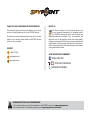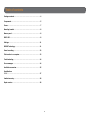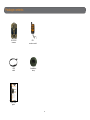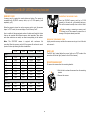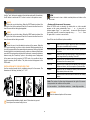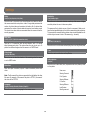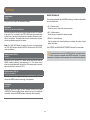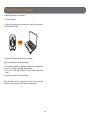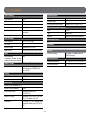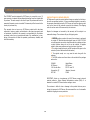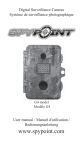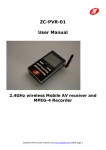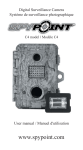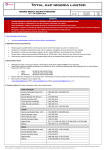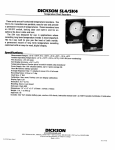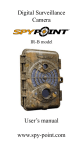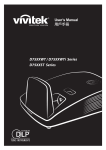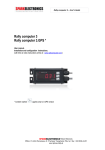Download User manual
Transcript
SPYP INT SURVEILLANCE CAMERA Adventure series · série expedition series · série summit pro series · série smart series · série TINY series · série USER MANUAL Model: HAWK v1.1 se SPYP INT THANK YOU FOR CHOOSING A SPYPOINT PRODUCT. ABOUT US This manual will guide you through all the features of your device so that you will get optimal use out of your SPYPOINT product. GG Telecom’s mission is to offer products that are easy to use, innovative, affordable and of exceptional quality. Our SPYPOINT products are mainly used for hunting and residential/commercial surveillance. They are distributed and shipped all over the world and the market never stops growing. Prosperous and respected, GG Telecom is a company that constantly keeps abreast of new technologies and listens to its customers to deliver cutting-edge products with practical solutions that improve hunting and outdoor activities. Our priority is to provide outstanding customer service. If you need support for your product, please contact the SPYPOINT technical service or visit our website. CONTACT 1-888-779-7646 JOIN THE SPYPOINT COMMUNITY [email protected] www.spypoint.com facebook.com/spypoint facebook.com/spypoint facebook.com/spypoint youtube.com/spypointtrailcam youtube.com/spypointtrailcam twitter.com/SpypointCamera CAMERAS WITH CELLULAR TRANSMISSION • If you need information or would like to subscribe to mySPYPOINT service, go to www.myspypoint.com. • For the latest version of the activation procedure, go to support.spypoint.com/activation. youtube.com/spypointtrailcam twitter.com/SpypointCam vimeo.com/spypointxcelcam Table of contents Package contents.......................................................................4 Components...............................................................................5 Power.........................................................................................7 Mounting bracket.......................................................................8 Memory card..............................................................................8 BUSY LED...................................................................................8 Settings....................................................................................11 REMOS Technology...................................................................11 Sound recording.......................................................................12 File transfer to a computer.......................................................13 Troubleshooting.......................................................................14 Error messages........................................................................14 Available accessories................................................................15 Specifications HAWK........................................................................................17 Limited warranty......................................................................18 Repair service...........................................................................18 3 Package contents SPYPOINT camera RC-1 remote control Installation strap USB cable SPYP In the box INT REMOVE CAMERA FROM THE MOUNTING BRACKET A. A. Push the tab to release the camera from the mounting bracket. B. Remove the camera. Quick start guide Camera 9 10 11 12 expedition summit pro series · série Installation strap smart series · série TINY series · série LIVE series · série series · série 15 6 www.spypoint.com under Support section 1-888-779-7646 [email protected] 7 2 8 3 4 5 v1.0 16 17 10 11 Viewing screen Test light 12 Navigation buttons 4 Battery case 13 Microphone 5 Detection lens 14 Power button 6 Mounting bracket 15 12V/Solar panel jack 7 Slot for installation strap 16 USB port 8 Tripod mount 17 SD card slot* 9 Cable lock hole 18 Built-in speaker Opening the battery compatment Télécommande expedition series · série summit pro smart series · série series · série TINY series · série LIVE series · série 9 1-888-779-7646 Composants 10 15 2 3 4 [email protected] 5 v1.0 11 12 INT 3. In der box Hinweis: Speicherkarte und Batterien separat eRhältlich. INSÉRER UNE CARTE MÉMOIRE Insérer une carte mémoire de type SD/ SDHC (jusqu’à une capacité de 32 Go) dans la fente pour carte SD, contacts dorés vers le haut. La carte est correctement insérée lorsqu’un clic se fait entendre. 13 14 7 8 16 17 Avant d’insérer ou de retirer une carte mémoire, toujours mettre la caméra à OFF pour éviter que les images présentes sur la carte soient supprimées ou endommagées. CHOISIR UNE SOURCE D'ALIMENTATION 10 Lumière BUSY DEL invisibles 11 Écran de visionnement 3 Lumière de test 12 Boutons de navigation 4 Compartiment à piles 13 Microphone 5 Lentille de détection 14 Bouton de mise sous tension 6 Socle 15 Prise 12V/panneau solaire 7 Fente pour courroie d’installation 16 Port USB 17 Fente pour carte SD* 18 Haut-parleur 8 Support pour trépied 9 Ouverture pour câble cadenas POUR UTILISER LA TÉLÉCOMMANDE A. Allumer la caméra. B. Mettre l'option TÉLÉCOMMANDE à «Marche». (Menu principal Configuration Général) C. Retourner au menu principal de la caméra. D. Appuyer simultanément sur les boutons ON et FN de la télécommande. Les lumières rouge et verte clignoteront quelques instants avant de s’allumer et de s’éteindre. Si les lumières clignotent sans cesse, c’est que la synchronisation n’a pas fonctionné. Réessayer à nouveau. 18 1 Lentille photo 2 *Pas de carte SIM pour le modèle HAWK SPYP Allows the user to take photos or videos (up to 500ft). Nous recommandons l’utilisation de piles neuves afin d’assurer un rendement maximal de la caméra. Les piles AA rechargeables sont déconseillées. A. Pousser sur la languette afin de dégager la caméra du socle. B. Retirer la caméra. 4. 1 www.spypoint.com sous la section Support Allows the user to enable or disable remotely the detection of the camera. CAMERA Button Lithium battery pack LIT-09/LIT-C-8 Câble USB 6 ON/OFF Buttons B. Guide de démarrage rapide 2. HAWK Adventure or RETIRER LA CAMÉRA DU SOCLE A. Courroie d'installation 6 alkaline AA batteries Mise en route Caméra de surveillance series · série A. Turn on the camera. B. Set the REMOTE CONTROL option to "On". (Main menu Settings General) C. Return to the main menu of the camera. D. Press simultaneously the ON and FN buttons of the remote control. The red and green lights will flash a few moments before turning on and then, turning off. If the lights are flashing constantly, it means that the synchronization did not work. Try again. 1 Guide de démarrage rapide Caméra TO USE THE REMOTE CONTROL 2 1. Note: Carte mémoire et piles sont vendues séparément. Quick start guide 4. In order to get best results and longer battery life, we recommend the use of an external 12-volt source. BUSY LED Invisible LEDs 3 Dans la boîte INT Before inserting or removing a memory card, always turn off the camera to prevent loss or damage of the photos already recorded. CHOOSE A POWER SOURCE 18 1 Photo lens 2 *No SIM card slot for HAWK model SPYP Insert an SD/SDHC memory card (up to 32 GB capacity) in the card slot, gold contacts facing up. The card is inserted correctly when a click is heard. USB cable Components 1 INSERT THE MEMORY CARD 13 14 2. HAWK Adventure 3. B. Quick start guide Remote control Surveillance camera series · série We recommend the use of new batteries to ensure a maximum performance of the camera. Rechargeable AA batteries are not recommended. Getting started 1. Note: Memory card and batteries are sold separately. Afin d'obtenir de meilleurs résultats et une plus grande autonomie, nous vous recommandons l'utilisation d'une source d'alimentation externe de 12 volts. 1 2 Ouverture du compartiment des piles 6 piles AA alcalines ou Permet d'activer ou de désactiver à distance la détection de la caméra. Bouton CAMÉRA Permet de prendre des photos ou des vidéos dans une zone de 150 mètres. Bloc pile lithium LIT-09/LIT-C-8 Wir empfehlen, neue Batterien zu verwenden, um die maximale Leistung aus Ihrer Kamera herauszuholen. Weiterhin wird die Verwendung von wiederaufladbaren AABatterien nicht empfohlen. Startem 1. ENTFERNEN SIE DIE KAMERA VON MONTAGE-KLAMMER A. Boutons ON/OFF A. Drücken Sie die Lasche an der Montage halterung. 3. LEGEN SIE EINE SPEICHERKARTE EIN 4 Components 7 1 2 8 3 9 4 5 6 10 11 12 13 14 15 16 17 18 19 7 Mounting bracket 10 Cable lock hole 16 12V/Solar panel jack 2 Invisibles LEDs 8 Slot for installation strap 11 BUSY LED 17 USB port 3 Test light 9 Tripod mount 1 Photo lens 12 Viewing screen 18 SD card slot * 4 Light sensor 13 Navigation buttons 19 Built-in speaker 5 Battery case 14 Microphone 6 Fresnel lens 15 Power button 5 *No SIM card slot for HAWK model Components 1 Photo lens Image sensor and infrared filter. 13 Navigation buttons Buttons to set the camera 2 Invisible LEDs Night lighting to obtain black and white photos and videos. 14 Microphone Records sound in video mode. 3 Test light Flashes in TEST mode when there is detection and flashes 60 seconds in PHOTO/VIDEO mode to allow the user to leave without being photographed or recorded. 15 Power button Press the button to turn on or off the camera. 16 1) 12V power jack 1)This camera can be powered from an external 12-volt DC input such as a 12V battery or a 12V adapter, each sold separately (p.15). 4 Light sensor Allows the lighting of the LEDs panel at night. 5 Battery case Case for AA batteries or a rechargeable lithium battery pack. 2) Solar panel jack 2)Allows the user to connect a solar panel (SP-12V) to maintain the charge of the lithium battery pack (LIT-09/LIT-C-8), sold separately (p.15). 6 Fresnel lens Expands the detection area and increases the sensitivity of the camera’s motion sensor. 7 Mounting bracket Removable support to install the camera. 8 17 USB port To transfer photos/videos to a computer. Slot for installation strap Allows the user to install the camera using the installation strap included. 18 SD card slot 9 An SD card is required to record photos/ videos . Tripod mount Standard ¼-20" tripod mount. 19 Built-in speaker 10 Cable lock hole Allows the user to install a CL-6FT cable lock, sold separately. Allows the user to hear the sound when viewing videos. 11 BUSY LED Lights up during a detection when TEST mode is activated. 12 Viewing screen Allows the user to access the main menu and view photos/videos. 6 Power EXTERNAL (12V) This camera can also be powered by an external 12-volt DC input such as a 12-volt battery (KIT-12V, BATT-12V or KIT6V/12V) or a 12-volt adapter (AD-12V), each sold separately (p.7). During the installation of a 12-volt connection, the LIT-09 CHARGER option located in the GENERAL SETTINGS menu should be "Off" (the AA batteries can remain safely inside the camera). If combined with a lithium battery pack, the LIT-09 CHARGER option should be "On". For available accessories, see p.15. The battery level is shown in the bottom right corner of the screen when the camera is in TEST mode. When a single line remains, the camera will continue to take photos but we strongly recommend to change the AA batteries or charge the lithium battery pack before they are empty. If a video is being recorded and the battery level reaches 0%, the camera saves the file before shutting down. AA BATTERIES This camera requires 6 AA batteries (1.5V). The use of alkaline or lithium batteries is strongly recommended. During the installation of the AA batteries, the LIT-09 CHARGER option located in the GENERAL SETTINGS menu should be "Off". Insert the batteries as indicated inside the battery case. Battery polarity must be followed. Please note that the voltage of rechargeable AA batteries (1.2V) is insufficient to power the SPYPOINT camera. We also recommend the use of new batteries to ensure maximum performance of the camera. In order to get best results and longer battery life, we recommend the use of an external 12-volt source. The battery compartment adapts to SPYPOINT LIT-09 lithium battery pack or 6 AA alkaline batteries. Therefore, it is important to be careful while inserting AA batteries. SOLAR PANEL This camera also offers the possibility to connect a solar panel (SP-12V sold separately) to maintain the charge of the lithium battery pack (sold separately). While installing the rechargeable lithium battery pack, the LIT-09 CHARGER option located in the GENERAL SETTINGS menu should be "On" to activate the charging system of the solar panel. LITHIUM BATTERY PACK This SPYPOINT camera can be powered by a rechargeable lithium battery pack LIT-09/LITC-8 (sold separately, p.15). This type of battery is less affected by cold temperatures and lasts up to 3 times longer than alkaline batteries. During the installation of the lithium battery, the LIT-09 CHARGER option located in the GENERAL SETTINGS menu should be "On". LIT-09 charger option (depending on the power source): Power source LIT-09 charger option • 6AA • 12V • 12V + 6AA OFF • LIT-09* • 12V + LIT-09* • Solar panel + LIT-09* ON * Rechargeable lithium battery pack, sold separately (LIT-09) or with a charger (LIT-C-8). 7 Memory card/BUSY LED/Mounting bracket MEMORY CARD INSERTING THE MEMORY CARD A memory card is required to record photos and videos. The camera is compatible with SD/SDHC memory cards, up to 32 GB capacity (sold separately, p.15). Insert an SD/SDHC memory card (up to 32 GB capacity) in the card slot , gold contacts facing up. The card is inserted correctly when a click is heard. When the camera is turned on and no memory card is used, the camera beeps. In TEST mode, the screen displays "Insert Memory Card". Before inserting or removing a memory card, always turn off the camera to prevent loss or damage of the photos already recorded. Here is a table of the approximate number of photos and length of videos that can be recorded with different memory card capacities. Many photo and video resolutions are noted, see those corresponding to the camera. REMOVING THE MEMORY CARD Lightly press the memory card into the camera once to pop it out of the slot and remove it. Note: This SPYPOINT camera is equiped with continuous file recording. When the memory card is full, the camera will continue to record photos or videos by deleting the first recorded files. 4 GB 8 GB 16 GB BUSY LED 32 GB The BUSY light, located below the screen, lights up in TEST mode at the same time as the test light (located in front of the camera). Photo 3 MP 4100 8200 16400 32800 4 MP 3800 7600 15200 30400 5 MP 3400 6800 13600 27300 6 MP 3200 6300 12600 25300 7 MP 2700 5500 10900 21800 8 MP 2400 4800 9500 19000 10 MP 1900 3800 7600 15200 12 MP 1600 3200 6300 12600 320 x 240 4h 8h 16 h 32 h 640 x 480 2h10 4h10 8h20 16h40 40 min 1h20 2h40 5h20 MOUNTING BRACKET To remove the camera from the mounting bracket: 1. 2. Remove the camera. Video 1280 x 720 1. Push the tab to release the camera from the mounting bracket. 2. 8 Settings VIEW Allows the user to view or delete recorded photos and videos on the camera screen. Use the and buttons to navigate in the interface and modify the selection, the OK button to select and the button to return to the previous menu. PHOTO Allows the user to take photos. When the PHOTO mode is selected, the test light in front of the camera will flash for 60 seconds to allow the user to leave the area without being photographed. • Viewing with the screen of the camera: When the VIEW mode is selected, the latest photo or video recorded appears on the screen automatically. Press or to view next or previous images. Press to zoom in and to zoom out. When the zoom is activated, press OK to move the image by using or . Press OK again then to return to normal view. VIDEO Allows the user to take videos. When the VIDEO mode is selected, the test light in front of the camera will flash for 60 seconds to allow the user to leave the area without being recorded. Press OK to view the different options available: TEST Allows the user to test the detection system of the camera. When the TEST mode is selected, no photo or video is recorded. Walk perpendicularly in front of the camera. When the camera detects a movement, the busy light and the test light blink to indicate that normally, a photo or video would have been recorded. If the system does not detect the movement, increase the detection distance using the "Sensitivity" option in the settings menu. Realignment of the camera can also be required. In TEST mode, it is possible to take a photo by pressing the OK button. The photo is saved and appears in the VIEW mode. Play: Allows the user to play or pause the video on the screen (this option is available only for videos). View date/time: Allows the user to view the date and time printed on the photo. INSTALLATION WITH THE SUPPLIED STRAP Use the mounting bracket slot for installation strap to fix the camera. The dimensions of the strap (included) is 1" X 60". Protect: Allows the user to protect a photo or video to prevent it from being deleted by selecting "Erase All". Erase one: Allows the user to erase the photo or the video seen on the screen from the memory card. Erase all: Allows the user to erase from the memory card all stored photos and videos, with the exception of protected files. Format: Allows the user to format the memory card and delete all protected photos and videos. Exit: Allows the user to exit the menu to return to the viewing screen. Note: The number of yellow stars that appear to the right of the screen corresponds to the resolution of the photos. =Low resolution =Medium resolution =High resolution 1. Insérez l’extrémité de la courroie dans la fente qui se trouve au dos du mécanisme. 2. Insérez la courroie dans la fente sous le levier et faites-la ressortir en arrière. SETTINGS Sets the advanced options of the camera. 3. Créer une tension sur la courroie en la tirant vers la droite, puis rabattez vers la gauche le levier pour maintenir la position. Recommended installation height: about 3 feet above the ground. Do not place the camera facing the sun. 9 Settings Delay: Sensitivity: Allows the user to choose the time interval between each detection before the camera records the next photo or video. A longer delay minimizes the number of photos taken and maximizes the battery life. A shorter delay maximizes the number of photos taken but requires more battery power. The shorter times interval are recommended when the camera is used for security purposes. Allows the user to choose the detection sensitivity of the camera. A higher sensitivity allows the user to take more photos. (10s/1m/3m/5m/10m/15m/30m) (Low/Medium/High) The camera will only detect sources of heat in movement. Make sure to have the least possible objects in front of the camera during the positioning. This prevents the camera of taking photos when oriented towards the sun while an object moves in front of the camera (e.g. a branch). Multi-shot: (1/2/3/4/5/6/7/8/9/10 consecutive shots) Date: (MM/DD/YY, DD/MM/YY) Takes up to 10 consecutive shots at each detection, with a 10-second delay between each photo. This option allows the user to get up to 10 photos from different angles when the camera is in PHOTO mode. Allows the user to set the date as Month/Day/Year or as Day/Month/Year. Time: Video length: (10s/30s/60s/90s) Allows the user to set the time as Hour/Minute. Allows the user to select the duration of the recording when the camera is set in VIDEO mode. Info on photos: Photo first: Allows the user to have date, time, temperature and moon phases printed on the photos. (Yes/No) When this option is enabled, a photo is taken immediately before each video. New moon: Waxing Crescent: Note: The file name of the photo corresponds to the digit before the video file name. For example, if the name of the photo is PICT001, the name of the video will be PICT002. First Quarter: Waxing Gibbous: Full moon: Waning Gibbous: Language: (English/Français/Deutsch/Italiano/Español) Last Quarter: Waning crescent: Allows the user to select a language for the camera menus. 10 Settings REMOS TECHNOLOGY Temperature: (°C/°F) The cameras compatible with the REMOS technology (wireless functionnalities) can be combined with: Allows the user to select the temperature display. • RC-1 :Remote control Allows the user to control the camera remotely. Time lapse: (Off/30s/1m/3m/5m/15m/30m/1h) Allows the camera to take photos at regular preset intervals. For example, if the option "5m" is selected in the TIME LAPSE mode, the camera takes a photo every 5 minutes during the period of operation (Schedule) even if there is no detection. This option allows the user to obtain photos of game outside the detection range of the camera. • MS-1 :Wireless sensor Allows the user to trigger the camera remotely. • IRB-W-B : Infrared Booster Used to optimize the infrared lighting to accentuate the quality of night photos and videos. Note: The TIME LAPSE mode only applies for photos, not videos. When the TIME LAPSE mode is selected, the DELAY option and the MULTI-SHOT mode are disabled. See SETTINGS and AVAILABLE ACCESSORIES sections for more details. The optional steel security box (SB-PRO) affects the wireless functionalites of products compatible with REMOS technology. The wireless transmission of photos from the cameras to the controller is also affected. Remote control (RC-1): (On/Off) Allows the user to use the RC-1 remote control which works with the REMOS wireless technology (sold separately, p.11). The remote control allows to activate/deactivate the detection of the camera and to remotely take a photo/video in an area of 500 ft. Wireless sensor (MS-1): (Off/1/2/3/4/5/6/7) Allows the camera to be triggered wirelessly by one or more MS-1 devices through the REMOS wireless technology, sold separately. IR-Booster: (On/Off) Allows the camera to trigger, up to a distance of 50ft, one or more IR-BOOSTER infrared lighting devices without the use of an additional transmitter through the REMOS wireless technology. Sold separately 11 Sound recording The SPYPOINT camera offers the possibility to record sound in VIDEO mode. When the VIDEO mode is selected, the camera automatically records the sound. Under the camera, there is a rubber cap with the inscription MIC. If the user does not want to record the sound, the rubber cap needs to stay in place. If sound recording is required, the user must lift the rubber cap and turn it slightly so that the microphone receiver is completely cleared (See figure below). 12 File transfer to a computer To transfer photos/videos to a computer: 1. Turn on the camera. Note that the camera has to be turned on in order for the computer to recognize the SD card. USB 2. Connect the USB cable from the camera to a computer. It is recommended to use the supplied cable. 3. The computer will detect the camera and install the driver automatically. 4. Click on "My Computer" and select "Removable Disk". 5. Then click on "DCIM" and "100DSCIM" to find all recorded photos and videos. 6. Drag or save the files to the desired location. Taking the memory card (sold separately, p.15) out of the camera and inserting it into the computer slot will achieve the same results. 13 Troubleshooting TROUBLESHOOTING Problem Possible solutions Impossible to turn on the camera • Verify if there are batteries in the camera. • Verify if the batteries are correctly installed (p.7). •Verify if the LIT-09 charger option is set accordingly to the power source (p.7). • Install the latest update (available on www.spypoint. com under SUPPORT section). •Replace alkaline batteries or recharge the lithium battery pack. The screen of the camera turns off •The camera may be set to PHOTO or VIDEO mode and the screen turns off after a period of 60 seconds in order to preserve battery life. •The camera automatically resets itself to PHOTO or VIDEO mode (depending of the latest mode used or selected) after 2 minutes of inactivity on the main menu. •To return to the screen, turn off the camera and turn it on again. •Remove the batteries and reinstall them (p.7). •Replace alkaline batteries or recharge the lithium battery pack. Impossible to take photos/ videos •Verify if there are batteries in the camera. •Replace alkaline batteries or recharge the lithium battery pack. •Verify if the camera is turned on. • Camera is set in TEST mode. •Camera is set in PHOTO or VIDEO mode. The red light in front of the camera flashes for 60 seconds to allow the user to leave without being photographed or recorded. The computer does not recognize the camera •Verify if the camera is properly connected to the computer. •Make sure the camera is turned on before connecting it to the computer. •Use the supplied USB cable. ERROR MESSAGES The camera beeps •Insert a memory card (p.8). The camera does not respond Red light in front of the camera blinks No person/animal •Sunrise or sunset can trigger the sensor. Camera on photos must be re-orientated. •At night, the motion detector may detect beyond the range of the IR illumination. Reduce sensibility setting (p.10). •Small animals may trigger the unit. Reduce sensibi lity setting (p.10) and/or raise height of camera. • Motion detector may detect animals through foliage. •If a person or animal moves quickly, it may move out of the camera’s field of view before the photo is taken. Move the camera further back or redirect the camera. •Make sure the mounting post or tree is stable and does not move. 14 Error message Possible solutions Insert memory card The use of a memory card is required to record photos and videos. Card error The camera cannot access the memory card. • Turn off the camera and turn it on again • Remove the memory card and insert it again. • Verify if the gold contacts are clean. • Format the memory card. Low battery Appears on the screen just before the camera turns off. Recharge the batteries or insert new ones. Always verify the battery level before using the camera. No image There are no files to view. Verify if the memory card contains photos/videos. Protected file It is impossible to delete the file because it is protected. To delete this file and all the others, just format the memory card. Available accessories To obtain more information on the available accessories, www.spypoint.com. Here are the main accessories available: go to Rechargeable 12V battery, charger & housing kit #KIT-12V, 12-volt 7.0Ah rechargeable battery with a water resistant ABS plastic case, AC charger, 12 ft power cable (#PW12FT) and carrying strap included. Compatible with all SPYPOINT products equipped with a 12V power jack. POWER 12V DC Power cable #CB-12FT, 12 ft power cable with alligator clips at one end to connect a 12V battery to a camera. 12-volt Adaptor #AD-12V, AC adaptor (6V to 12V). Powers the camera from an electrical outlet. Lithium battery pack & charger #LIT-C-8, Rechargeable lithium battery pack and AC charger with charge indicator light. Fits most SPYPOINT products. Universal power kit #KIT6V-12V, Universal kit with 6 volts or 12 volts output. Compatible with all SPYPOINT products or any other products equipped with a 6 volts or 12 volts power jack. 6 connectors included to fit any device. Includes 6 volts (5.6Ah) and 12 volts (2.8Ah) output configuration and AC charger. Remote control #RC-1, Four button wireless remote control. Works with all cameras compatible with REMOS technology (up to 500 ft). Battery included. MEMORY CARD Lithium battery pack #LIT-09, Additional rechargeable lithium battery pack. Fits most SPYPOINT products. SPYP INT /RFN HIGH SPEED/HAUTE VITESSE Memory Card Carte Mémoire Rechargeable 12V battery & charger set #BATT-12V, 12-volt 7.0Ah rechargeable battery and AC charger to power the camera. SD Memory card 8GB #SD-8GB, SDHC memory 8 GB, High speed Class 6. 15 card Solar panel #SP-12V, Solar panel with adjustable steel mounting kit. Maintains the charge of the lithium battery pack directly into compatible devices. Can also be combined with any 12-volt battery. 9 ft power cable. Spare power cable #PW-12FT, Spare 12 ft power cable, to connect the camera to the KIT-12V. Available accessories INSTALLATION AND SECURITY Cable lock #CL-6FT, 6 ft cable lock fits all SPYPOINT cameras. INFRARED BOOSTER Invisible LEDs IR-Booster #IRB-W-B, 100 invisible LEDs (completely invisible to the naked eye) wireless infrared module that allows the user to amplify the infrared lights at night for clearer shots. Compatible with REMOS technology. When used with REMOS compatible cameras, the transmitter is not necessary. Steel security box #SB-PRO, Steel box to secure the camera against theft. It also protects it from breakage caused by bears or other animals. Fits SPYPOINT cameras of 62 LED. Also available in black. OTHERS ACCESSORIES Camera mount #MA-360, Adjustable mounting arm, fits all cameras that have a standard ¼-20" tripod mount. It can rotate 360° and tilt approx +/90°. Also available in black. Tripod #TP-CAM, SPYPOINT Lightweight tripod, in black aluminum, with a unique anchor system and a removable quick release plate. Max. height: 4.9 ft (1.5 m), min. height: 1.7 ft (0.5 m), max. load weight: 11 lbs (5 kg). Fits most SPYPOINT products. REMOS Wireless motion sensor #MS-1, Wireless motion sensor that allows the user to trigger the camera remotely, up to 500 ft away. Works with all cameras compatible with REMOS technology. Requires 1 alkaline 9V battery or a 12V power supply (not included). Also available in black. 16 IR-Booster #IRB-W, 100 LED wireless infrared module that allows the user to amplify the strength of the infrared lights for clearer night shots. SPECIFICATIONS (HAWK) Photo recording Detection system Full HD Motion sensor PIR File format JPG Detection angle 30° Time lapse mode Predefined intervals from 30 s to 1 h Delay between each detection Adjustable from 10 sec to 30 min Multi-shot mode Up to 10 photos per detection Night time illumination system Info on photos Date, time, temperature (°C/°F) and moon phase LEDs 62 LEDs Type Invisible LEDs Capture mode Color by day, black and white by night Exposure Automatic infrared level adjustment Photo resolution Video recording Optical field of view Video resolution 1280 x 720 (HD 720p) 40° File format AVI Dimensions Sequence length Adjustable from 10 to 90 s 4.3" W x 6.8" H x 3" D Capture mode Color by day, black and white by night Wireless Audio REMOS Technology Sound recording Mono (automatically recorded in video mode when rubber cap is removed) Recommendations Memory storage Operating temperature (-30 °C to + 50 °C) (-22 °F to +122 °F) Storage temperature (-40 °C to + 60 °C) (-40 °F to +140 °F) Support •Internal memory: none •External memory: SD/SDHC card (up to 32 GB) Viewing Built-in screen 2.4" LCD Computer output USB 2.0 Power source Accessories sold separately, p. 15 Alkaline or lithium batteries 6 x AA Lithium battery pack Rechargeable battery pack (LIT-09/LIT-C-8) External (12V jack) 12V battery (KIT6V-12V, KIT-12V, BATT12V) or 12V adapter (AD-12V) Solar panel Solar panel (SP-12V) combined with rechargeable battery pack (LIT-09/LITC-8) 17 This camera is compatible with the REMOS Technology. Limited warranty and repair This SPYPOINT product designed by GG Telecom, is covered by a one (1) year warranty on material and workmanship starting from the original date of purchase. The sales receipt is the client’s proof of purchase and must be presented if warranty service is needed. This warranty will be honored in the country of purchase only. INSTRUCTIONS FOR REPAIR SERVICE GG Telecom will repair the product without charge or replace it at its discretion with an equivalent product, if it has a manufacturing defect covered by the warranty described previously. GG Telecom will pay the shipping costs only for the return of the products covered by the warranty. The shipping costs for an item sent will be assumed by the customer. This warranty does not cover any GG Telecom product which has been subjected to misuse, neglect and accidents or has been improperly used or maintained. In addition, this warranty is not applicable for all products purchased online from an unauthorized dealer. Any modification or tampering of the product will affect its operation, performance, durability and voids this warranty. Repairs for damages not covered by the warranty will be subject to a reasonable charge. The customer will pay all shipping costs. 1. BEFORE sending a product for repair, the costumer is welcomed to contact GG Telecom technical support team at 1-888-779-7646 or [email protected] and to clearly describe the problem and give a phone number where she or he can be reached. It happens regularly that some problems can be solved over the phone. 2. If a product needs to be sent, an RMA number will be given to the customer (Return Merchandise Authorization). 3. The original receipt or a copy must be sent along with the package. 4. The RMA number must be written on the outside of the package and sent to: CANADA GG Telecom 120 J.Aurèle-Roux Victoriaville, QC G6T 0N5 United States GG Telecom 555 VT route 78 Swanton, Vermont 05488 IMPORTANT: Under no circumstances will GG Telecom accept returned products without a Return Material Authorization number (RMA). It is essential to contact GG Telecom before making a return. The customer is liable for loss or damage to the product that may occur during the transport to GG Telecom. We recommend the use of a traceable method of shipping to ensure protection. WWW.SPYPOINT.COM 18