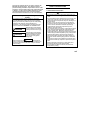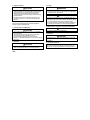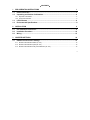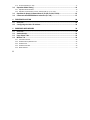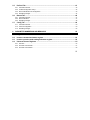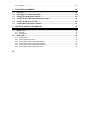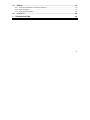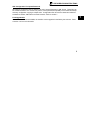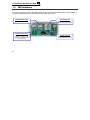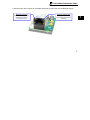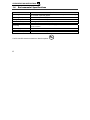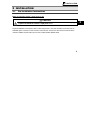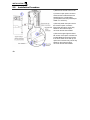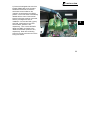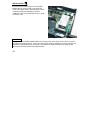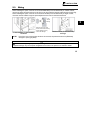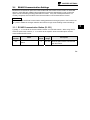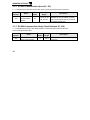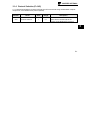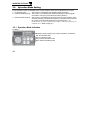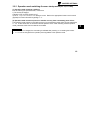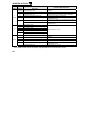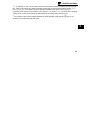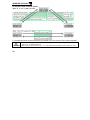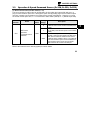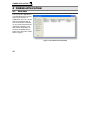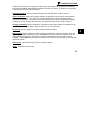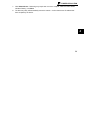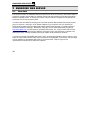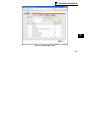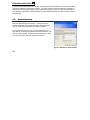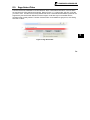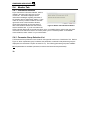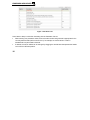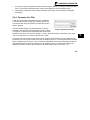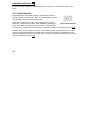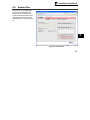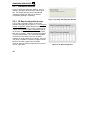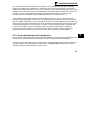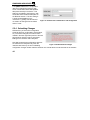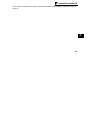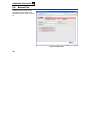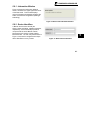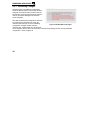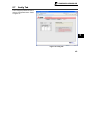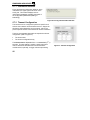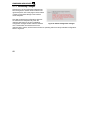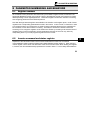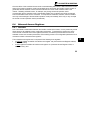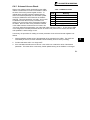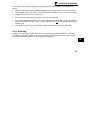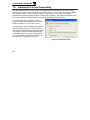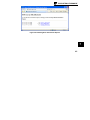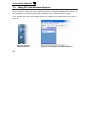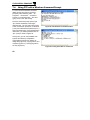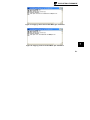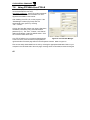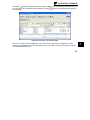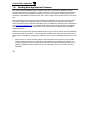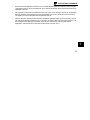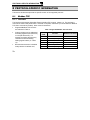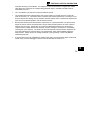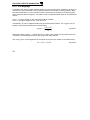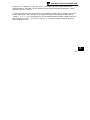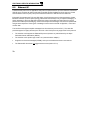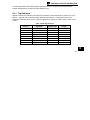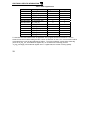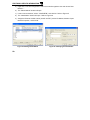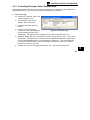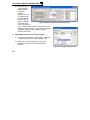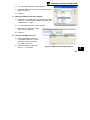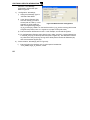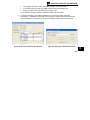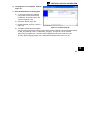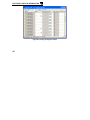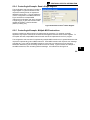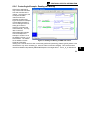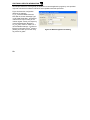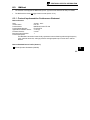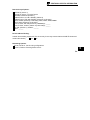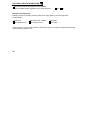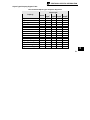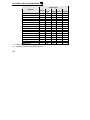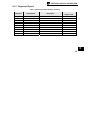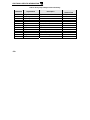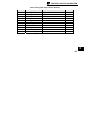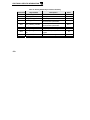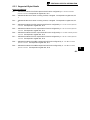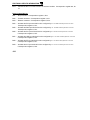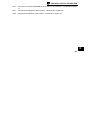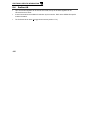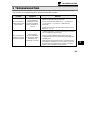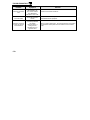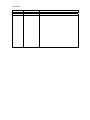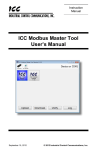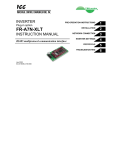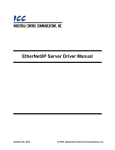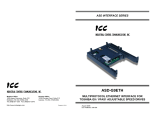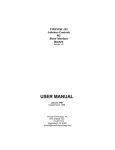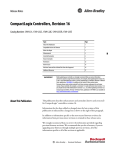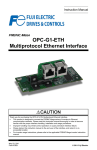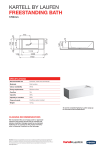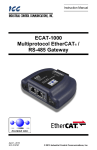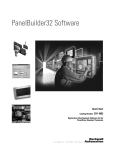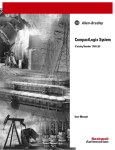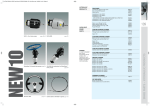Download FR-A7N-ETH user`s manual V1.000
Transcript
ICC INDUSTRIAL CONTROL COMMUNICATIONS, INC. INVERTER PRE-OPERATION INSTRUCTIONS 1 INSTALLATION 2 INVERTER SETTINGS 3 FINDER APPLICATION 4 WEB SERVER 5 PARAMETER NUMBERING 6 FILESYSTEM & FIRMWARE 7 PROTOCOL-SPECIFIC INFO 8 Plug-in option FR-A7N-ETH INSTRUCTION MANUAL Ethernet multiprotocol communication interface September 2007 ICC #10653-1.000-000 Thank you for choosing this ICC, Inc. plug-in option for the Mitsubishi 700 Series Inverter. This instruction manual provides handling information and precautions for use of this equipment. Incorrect handling may cause unexpected failures or damage. In order to ensure optimal performance, please read this manual carefully prior to use of the equipment. Please forward this manual to the end user of the equipment. This section pertains specifically to safety issues Do not attempt to install, operate, maintain or inspect this product until you have read through this instruction manual and any related documents carefully, and can use the equipment properly. Do not use this product until you have a full working knowledge of the equipment, safety information and instructions. In this instruction manual, the safety instruction levels are classified into "WARNING" and "CAUTION" levels. WARNING Assumes that incorrect handling may cause hazardous conditions resulting in death or severe injury. CAUTION Assumes that incorrect handling may cause hazardous conditions resulting in moderate or slight injury, or may cause physical damage only. CAUTION Please note that even the level may lead to serious consequence depending on conditions. Please be sure to follow the instructions of both levels as they are critical to personnel safety. SAFETY INSTRUCTIONS 1. Electrical Shock Prevention WARNING • Do not open the front cover of the inverter while power is on or while the inverter is running, as an electrical shock may result. • Do not operate the inverter with the front cover or wiring cover removed, as accidental contact with exposed high-voltage terminals and internal components may occur, resulting in an electrical shock. • If power is off, do not remove the front cover except when necessary for wiring or periodic inspection. While the front cover is removed, accidental contact with exposed highvoltage terminals and internal components may occur, resulting in an electrical shock. • Prior to starting wiring or inspection, confirm that input power to the inverter has been switched off via observation of the inverter’s display panel. Additionally, wait for at least 10 minutes after removal of input power, and then confirm that all residual voltage has been dissipated by using a voltage meter. Internal DC bus capacitors may contain high voltages for several minutes after removal of input power, resulting in a dangerous situation should anything come into contact with them. • All personnel involved in the installation or inspection of this equipment should be fully competent to perform the required work. • Always install plug-in options prior to wiring main power. • Do not touch the plug-in option with wet hands. • Do not subject the cables to scratches, excessive stress, heavy loads or pinching. A-1 2. Injury Prevention 3) Usage CAUTION • To prevent explosions or similar damage, apply only the voltages specified in the instruction manual to each terminal. • To prevent explosions or similar damage, ensure that all cables are properly connected to the correct terminals. • To prevent explosions or similar damage, observe all wiring polarity indicators. • To prevent burns from hot components, do not touch the inverter while power is on, or for some time after power is removed. 3. Additional Instructions Please note the following points to prevent equipment damage, injury or electrical shock. WARNING • Do not modify the equipment. • Do not remove any inverter or option parts unless specifically instructed to do so in this manual. CAUTION • Performing a “parameter clear” or “all parameter clear” will reset all inverter parameters to their factory default settings. After performing one of these operations, remember to reenter any custom parameter values prior to starting operation. • To prevent damage from electrostatic discharge, always touch a grounded piece of metal prior to touching any equipment. 4) Maintenance, Inspection and Parts Replacement 1) Transportation and Mounting CAUTION CAUTION • Do not install or operate the plug-in option if it is damaged or has parts missing. • Do not stand on or rest heavy objects on the equipment. • Check that the mounting orientation is correct. • Prevent conductive items such as screws and metal fragments, or flammable substances such as oil from entering the inverter. 2) Trial Run 5) Disposal CAUTION • Contact the local or state environmental agency in your area for details on the disposal of electrical components and packaging. 6) General Instructions CAUTION • To prevent unexpected equipment movement, confirm and adjust all required parameters prior to starting operation. A-2 • Do perform hi-pot tests on the equipment. For clarity purposes, illustrations in this manual may be drawn with covers or safety guards removed. Ensure all covers and safety guards are properly installed prior to starting operation. − CONTENTS − 1 1.1 1.2 PRE-OPERATION INSTRUCTIONS 1 Product Overview ...................................................................................................................1 Unpacking and Product Confirmation..................................................................................4 1.2.1 Shipment Confirmation..................................................................................................................................4 1.2.2 Component Overview....................................................................................................................................5 1.3 1.4 2 2.1 2.2 2.3 3 3.1 LED Indicators ........................................................................................................................6 Environmental Specifications ...............................................................................................8 INSTALLATION 9 Pre-Installation Instructions ..................................................................................................9 Installation Procedure ..........................................................................................................10 Wiring.....................................................................................................................................13 INVERTER SETTINGS 14 RS-485 Communication Settings ........................................................................................15 3.1.1 RS-485 Communication Station (Pr. 331)...................................................................................................15 3.1.2 RS-485 Communication Speed (Pr. 332) ...................................................................................................16 3.1.3 RS-485 Communication Parity Check Selection (Pr. 334) .........................................................................16 I 3.1.4 Protocol Selection (Pr. 549) ........................................................................................................................17 3.2 Operation Mode Setting .......................................................................................................18 3.2.1 Operation Mode Indication ..........................................................................................................................18 3.2.2 Operation mode switching & comm. startup mode (Pr. 79, Pr. 340) ..........................................................19 3.3 3.4 4 4.1 4.2 5 5.1 5.2 5.3 5.4 Operation & Speed Command Source (Pr.338, Pr.339, Pr.550) .......................................23 Communication EEPROM write selection (Pr. 342) ..........................................................27 FINDER APPLICATION Overview ................................................................................................................................28 Configuring the Unit’s IP Address ......................................................................................30 EMBEDDED WEB SERVER 32 Overview ................................................................................................................................32 Authentication.......................................................................................................................34 Page Select Tabs ..................................................................................................................35 Monitor Tab ...........................................................................................................................36 5.4.1 5.4.2 5.4.3 5.4.4 5.4.5 II 28 Information Window.....................................................................................................................................36 Parameter Group Selection List ..................................................................................................................36 Parameter List .............................................................................................................................................37 Parameter List Filter ....................................................................................................................................39 Radix Selection ...........................................................................................................................................40 5.5 Profinet Tab ...........................................................................................................................41 5.5.1 5.5.2 5.5.3 5.5.4 5.6 Information Window.....................................................................................................................................42 I/O Data Configuration Arrays .....................................................................................................................42 Device Identification and Configuration ......................................................................................................43 Submitting Changes ....................................................................................................................................44 Bacnet Tab.............................................................................................................................46 5.6.1 Information Window.....................................................................................................................................47 5.6.2 Device Identifiers.........................................................................................................................................47 5.6.3 Submitting Changes ....................................................................................................................................48 5.7 Config Tab .............................................................................................................................49 5.7.1 Information Window.....................................................................................................................................50 5.7.2 Timeout Configuration .................................................................................................................................50 5.7.3 Submitting Changes ....................................................................................................................................52 6 6.1 6.2 6.3 6.4 PARAMETER NUMBERING AND BEHAVIOR 53 Register numbers .................................................................................................................53 Inverter command and status register ...............................................................................53 Inverter operation mode setting and status register ........................................................54 Universal Access Registers ................................................................................................55 6.4.1 Overview......................................................................................................................................................55 6.4.2 Universal Access Reads .............................................................................................................................57 6.4.3 Universal Access Writes .............................................................................................................................58 III 6.4.4 Disabling......................................................................................................................................................59 7 7.1 7.2 7.3 7.4 7.5 7.6 8 8.1 FILESYSTEM & FIRMWARE 60 Overview ................................................................................................................................60 Initiating FTP via the Finder Utility .....................................................................................62 Using FTP with Windows Explorer .....................................................................................64 Using FTP with a Windows Command Prompt..................................................................66 Using FTP With Core FTP LE...............................................................................................68 Loading New Application Firmware....................................................................................70 PROTOCOL-SPECIFIC INFORMATION 72 Modbus TCP..........................................................................................................................72 8.1.1 Overview......................................................................................................................................................72 8.1.2 Coil Mappings..............................................................................................................................................74 8.2 Ethernet/IP .............................................................................................................................76 8.2.1 8.2.2 8.2.3 8.2.4 8.2.5 8.2.6 IV Tag Reference.............................................................................................................................................77 ControlLogix Example: Setup......................................................................................................................79 ControlLogix Example: Read a Register Block ...........................................................................................81 ControlLogix Example: Read a Single Register..........................................................................................89 ControlLogix Example: Multiple MSG Instructions......................................................................................89 ControlLogix Example: Reading and Writing ..............................................................................................91 8.3 BACnet...................................................................................................................................93 8.3.1 Protocol Implementation Conformance Statement .....................................................................................93 8.3.2 Supported Objects.......................................................................................................................................99 8.3.3 Supported Object Details ..........................................................................................................................103 8.4 9 Profinet IO............................................................................................................................108 TROUBLESHOOTING 109 V PRE-OPERATION INSTRUCTIONS 1 PRE-OPERATION INSTRUCTIONS 1.1 Product Overview The FR-A7N-ETH Ethernet multiprotocol communication interface allows information to be transferred seamlessly between a 700-series inverter and several different Ethernet-based fieldbus networks with minimal configuration requirements. The interface installs directly onto the inverter’s control board, and presents a standard 10/100BaseT Ethernet port for connection to the Ethernet network. In addition to the supported fieldbus protocols, the interface also hosts an embedded web server, which provides access to inverter information via a standard web browser for remote monitoring, configuration and control. The option card communicates to the inverter via its built-in RS485 communication port, located in the upper-left hand corner of the inverter’s control board. Note that because the inverter’s RS485 port is used by the FR-A7N-ETH card, it is therefore unavailable for use by any other network when the FRA7N-ETH interface is installed. Before using the interface, please familiarize yourself with the product and be sure to thoroughly read the instructions and precautions contained in this manual. In addition, please make sure that this instruction manual is delivered to the end user of the interface, and keep this instruction manual in a safe place for future reference or unit inspection. Note that different interface firmware versions may provide varying levels of support for the various protocols. When using this manual, therefore, always keep in mind that the firmware version running on your interface must match this manual’s respective revision in order for all documented aspects to apply. 1 1 PRE-OPERATION INSTRUCTIONS The primary features of the FR-A7N-ETH are as follows: Ethernet Port IEEE 802.3 10/100BaseT Ethernet compliant. Shielded RJ45 connector accepts standard CAT5-type 8conductor unshielded twisted-pair (UTP) patch cables. Supports multiple simultaneous protocols. Supported Protocols The interface currently provides server support for the following fieldbus protocols: • Modbus TCP/IP • Ethernet/IP • BACnet/IP • Profinet IO Note that use of Profinet IO is mutually exclusive of the other supported protocols. In order to use Profinet IO, a separate application firmware file must be loaded into the interface (refer to section 7.6). Macromedia® Flash-Enabled Embedded Web Server Interface configuration and real-time inverter parameter monitoring & control are provided via an embedded web server. The interface’s web server feature provides direct data access and control via standard web browsers such as Microsoft Internet Explorer and Netscape Navigator. The latest version of Macromedia Flash Player browser plug-in is required. Refer to section 5. 2 PRE-OPERATION INSTRUCTIONS XML Configuration File Upload/Download All interface configuration files are stored in the unit’s internal filesystem in XML format. These files can be transferred to/from a PC via the FTP protocol, which provides the capability for PC-based file backup and easy configuration copying to multiple units. Configuration files can also be viewed and edited via standard text editors, XML editors and web browsers. Refer to section 7. 1 Field-Upgradeable As new firmware becomes available, the interface can be upgraded in the field by the end-user. Refer to section 7.6 for more information. 3 PRE-OPERATION INSTRUCTIONS 1.2 Unpacking and Product Confirmation 1.2.1 Shipment Confirmation Check the enclosed items. Confirm that the correct quantity of each item was received, and that no damage occurred during shipment. 4 Plug-in option (P/N 10640A): qty. 1 RS485 cable (P/N 10621): qty. 1 Hex-head standoff (5.5mm): qty. 1 Mounting screws (M3 x 6mm): qty. 2 2 PRE-OPERATION INSTRUCTIONS 1.2.2 Component Overview 7 Network status LED Mounting hole Module status LED Inverter data TX/RX LEDs 8 1 Inverter RS485 terminal block Inverter connector (on back) MAC ID Shielded RJ45 Ethernet jack Mounting hole 5 PRE-OPERATION INSTRUCTIONS 1.3 LED Indicators The upper right-hand corner of the option board contains several LEDs that provide a visual indication of the unit’s overall status and communications activity with the inverter. Network Status LED Inverter Data RX Currently always OFF. Blinks when the option card receives data from the inverter Module Status LED Normally solid green during operation. Contact ICC for assistance if a red blinking error code is observed. 6 Inverter Data TX Blinks when the option card transmits data to the inverter PRE-OPERATION INSTRUCTIONS The Ethernet jack also contains two embedded LEDs that provide insight into the Ethernet network. Ethernet Link LED Ethernet Activity LED This amber LED is lit whenever a viable Ethernet network is connected to the port. This green LED blinks briefly when network packets are sent or received. 1 7 PRE-OPERATION INSTRUCTIONS 1.4 Environmental Specifications Item Operating Environment Operating Temperature Storage Temperature Relative Humidity Vibration Grounding Power supply Cooling Method Communication Speed Specification Indoors, less than 1000m above sea level, do not expose to direct sunlight or corrosive / explosive gasses -10 ∼ +50°C (+14 ∼ +122°F) -40 ∼ +85°C (-40 ∼ +185°F) 20% ∼ 90% (without condensation) 5.9m/s2 (0.6G) or less (10 ∼ 55Hz) Referenced to inverter’s 24V power supply / isolated from inverter control power common Supplied from inverter Self-cooled 10/100BaseT auto sensing The FR-A7N-ETH interface is lead-free / RoHS-compliant. 8 Pb INSTALLATION 2 INSTALLATION 2.1 Pre-Installation Instructions Make sure that the inverter’s input power is off. CAUTION 2 To avoid damage to the inverter or plug-in option card, never install or remove a plugin option card while the inverter’s input power is on. Physical installation of the option card is a two-step process. First, the card will be mounted onto an available option connector on the inverter’s control board. Second, the card will be connected to the inverter’s RS485 communication port via the included #10621 RS485 cable. 9 INSTALLATION 2.2 Installation Procedure 1) Remove the inverter’s front cover. 2) Locate an open option connector and screw the included 5.5mm hex standoff into the corresponding ground plate screw hole (rated torque 0.56N⋅m to 0.75N⋅m). 3) Securely attach the option card to the inverter’s option connector. Ensure that the option card is fully seated on the inverter’s option connector and the hex standoff. 4) Secure the upper-right and lowerleft corners of the option card with the included M3x6mm mounting screws. If the screw holes do not line up, the option card connector may not be fully seated on the inverter’s option connector and the hex standoff. 10 INSTALLATION 5) Connect the stripped-wire end of the #10621 RS485 cable to the inverter’s RS485 terminal blocks, and set the termination switch located on the inverter’s control board to the “OPEN” position. Each of the wires is individually labeled with the name of the terminal signal to which they must be connected, and are pre-stripped for ease of installation. Connect the TXD+ (green) and TXD- (white) wires to the “TXD” terminal block, positions 1 & 2, respectively. Then connect the RXD+ (black) and RXD- (red) wires to the “RXD” terminal block, positions 1 & 2, respectively. Refer to the following picture for a post-connection view of the wiring connections. 2 11 INSTALLATION 6) Connect the 4-position plug end of the #10621 RS485 cable to connector CN1 in the upper-left corner of the option board. Note that the connector is keyed to prevent the possibility of reverse installation. Refer to the following picture for a postconnection view. REMOVAL First disconnect the #10621 RS485 cable from connector CN1 on the option board. Next, remove the two M3x6mm mounting screws. Lastly, remove the option board by grasping it on its left and right side and pulling it straight away from the inverter. Note that the removal process may be easier by first removing the inverter’s control circuit terminal block. 12 INSTALLATION 2.3 Wiring When installing the option card into an FR-A720-00900-NA (FR-A740-00440-NA) or smaller inverter, remove the wiring access knockout on the front cover and route the network cable through the opening. When installing the option card into an FR-A720-01150-NA (FR-A740-00570-NA) or larger inverter, route the network cable through the space adjacent to the control circuit terminal block. Trim excess flashing FR-A720-00900-NA (FR-A740-00440-NA) and smaller NOTE: Remove front cover wiring access knockout and trim any excess flashing that may cause cable damage 2 FR-A720-01150-NA (FR-A740-00570-NA) and larger If the front cover wiring access knockout is removed, the protective structure (JEM1030) changes to open type (IP00). CAUTION Use caution during wiring to prevent any cable fragments and wire strands from falling into the inverter. Equipment damage may result if power is applied to the inverter in the presence of conductive debris. 13 INVERTER SETTINGS 3 INVERTER SETTINGS The inverter parameters listed in the following table are critical for overall operation of the end-to-end communication system. Some of these parameters must be set to specific values, and some may have multiple allowable settings depending on the desired operation of the overall application. Although there may be many other inverter parameters that will require configuration for your specific application, it is important to understand the manner in which the following parameters will impact successful communications with, and control of the inverter. Parameter Number 79 331 Operation mode selection RS-485 communication station 332 RS-485 communication speed 334 338 339 340 342 549 550 RS-485 communication parity check selection Communication operation command source Communication speed command source Communication startup mode selection Communication EEPROM write selection Protocol selection NET mode control source selection 14 Name Setting Range 0 to 4, 6, 7 0 to 247 3, 6,12, 24, 48, 96, 92, 384 0 to 2 0, 1 0, 1, 2 0, 1, 2, 10, 12 0, 1 0, 1 0, 1, 9999 Default Value 0 0 Refer to Page 19 15 96 16 2 0 0 0 0 1 9999 16 24 24 19 27 17 23 INVERTER SETTINGS 3.1 RS-485 Communication Settings Because the FR-A7N-ETH option card communicates with the inverter via the inverter’s on-board RS485 port, certain RS-485 -related inverter parameters must be set appropriately in order to allow the option card to successfully exchange data with the inverter. If any one of these parameters is not correctly configured, the FR-A7N-ETH card will not be able to communicate with the inverter. REMARKS Whenever any of the RS-485 communication setting parameters is changed, power to the inverter must be cycled to validate the changes and allow the inverter to begin communicating at the new settings. 3 3.1.1 RS-485 Communication Station (Pr. 331) Typically, Pr. 331 would set the inverter’s station number on an RS-485 network. When using the FRA7N-ETH option card, however, Pr. 331 must be set to a specific value so that the option card can communicate with the inverter. Parameter Number 331 Name RS-485 communication station Default Value Setting Range Description 0 0 to 247 Must be set to a value of “1” in order to allow the option card to communicate with the inverter. 15 INVERTER SETTINGS 3.1.2 RS-485 Communication Speed (Pr. 332) Pr. 332 determines the data rate at which the option card will communicate with the inverter. Parameter Number Name 332 RS-485 communication speed Default Value Setting Range 96 3, 6,12, 24, 48, 96, 92, 384 Description Must be set to a value of “384” (38.4kbaud), which will allow the option card to communicate with the inverter at the fastest possible rate. 3.1.3 RS-485 Communication Parity Check Selection (Pr. 334) Pr. 334 determines the parity & stop bit(s) which the inverter and option card will use when communicating with each other. Parameter Number Name Default Value Setting Range Description 334 RS-485 communication parity check selection 2 0 to 2 Must be set to a value of “2” (even parity, 1 stop bit) 16 INVERTER SETTINGS 3.1.4 Protocol Selection (Pr. 549) Pr.549 determines whether the inverter’s RS-485 port will communicate using the Mitsubishi computerlink protocol, or the Modbus RTU protocol (default). Parameter Number 549 Name Protocol selection Default Value Setting Range Description 1 0, 1 Must be set to a value of “1” to enable the option card to communicate to the inverter via the Modbus RTU protocol. 3 17 INVERTER SETTINGS 3.2 Operation Mode Setting Three operation modes are available when a communication option card is installed into an inverter. 1. PU operation [PU] ............. The inverter is controlled by the operating panel (FR-DU07). 2. External operation [EXT] ... The inverter is controlled by the ON/OFF switching of external signals connected to the control circuit terminals (factory default.) 3. Network operation [NET] ... The inverter is controlled from the network via the communication option card (the operating commands and frequency command can be input via the control circuit terminals depending on the settings of Pr. 338 Communication operation command source and Pr. 339 Communication speed command source. Refer to page 24.) 3.2.1 Operation Mode Indication FR-DU07 Operation mode indication (the inverter operates in accordance with the indicated LED.) PU: PU operation mode EXT: External operation mode NET: Network operation mode 18 INVERTER SETTINGS 3.2.2 Operation mode switching & comm. startup mode (Pr. 79, Pr. 340) (1) Operation mode switching conditions Prior to switching the operation mode, confirm that: 1) The inverter is stopped 2) Both the STF and STR signals are off 3) The Pr. 79 Operation mode selection setting is correct. Refer to the appropriate inverter user’s manual (applied) for further information regarding Pr. 79. (2) Operation mode selection at power on and after recovery from a momentary power failure The operation mode at power on and after recovery from a momentary power failure can be selected via Pr. 340. A value other than "0" will select network operation mode. After activating network operation mode, parameter writes from the network are enabled. REMARKS 1. When Pr. 340 is changed, the new setting is validated after powering on or resetting the inverter. 2. Pr. 340 can be changed via the operation panel regardless of the operation mode. 19 3 INVERTER SETTINGS Pr. 340 Setting Pr. 79 Setting 0 (default) 1 2 0 (default) 3, 4 6 Operation Mode at Power-On or Power Recovery External operation mode PU operation mode External operation mode External/PU combined operation mode External operation mode X12 (MRS) signal ON.....external operation mode 7 X12 (MRS) signal OFF...external operation mode 1, 2 *2 0 1 2 3, 4 6 7 0 10, 12 *2 *1 1 2 3, 4 NET operation mode PU operation mode NET operation mode External/PU combined operation mode NET operation mode X12 (MRS) signal ON....NET operation mode X12 (MRS) signal OFF...external operation mode NET operation mode PU operation mode NET operation mode External/PU combined operation mode 6 NET operation mode 7 External operation mode Operation Mode Switchover Switching among external, PU, and NET operation modes is enabled *1 PU operation mode fixed Switching between external and NET operation modes is enabled, switching to PU operation mode is disallowed Operation mode switching is disallowed Switching among external, PU, and NET operation modes is enabled while running. Switching among external, PU, and NET operation modes is enabled *1 External operation mode fixed (forcibly switched to external operation mode.) Same as when Pr. 340 = "0" Switching between PU and NET operation modes is enabled *3 Same as when Pr. 340 = "0" NET operation mode fixed Same as when Pr. 340 = "0" Switching between PU and NET operation modes is enabled while running *3 Same as when Pr. 340 = "0" The operation mode can not be directly changed between PU mode and NET mode. 20 INVERTER SETTINGS *2 Pr. 340 settings "2” and “12" are mainly used for communication operation using the inverter’s RS-485 port. When a value other than "9999" (automatic restart after momentary power failure) is set in Pr. 57 Restart coasting time, the inverter will resume the same operation state which it was in prior to a momentary power failure is such a failure occurs. When Pr. 340 is set to "1” or “10" and a start command is active, then the start command will be deactivated if a momentary power failure occurs. *3 The operation mode can be changed between PU mode and NET mode with the operating panel (FR-DU07) and X65 signal. key on the 3 21 INVERTER SETTINGS (3) Operation mode switching method For a switching method via external terminal input signals, refer to the inverter’s user’s manual (applied). CAUTION 22 • When starting the inverter in NET mode upon powering-up or after an inverter reset, set a value other than 0 in Pr. 340. (Refer to page 19). • When setting a value other than 0 in Pr. 340, make sure that the initial settings of the inverter are correct. INVERTER SETTINGS 3.3 Operation & Speed Command Source (Pr.338, Pr.339, Pr.550) (1) Select control source for NET mode (Pr. 550) The control location for NET mode can be selected to be from either the inverter’s RS-485 port or a plug-on communication option card. Although the option card physically plugs into the inverter’s option card slot, it actually communicates to the inverter via the inverter’s RS-485 port. Therefore, to control the inverter via the option card, Pr. 550 must be set to either “9999” (default) or “1” (RS-485 input valid). Parameter Number Name Default Value Setting Range 0 550 NET mode operation command source selection 1 9999 9999 Description Communication option card control is valid (FRA7N-ETH control via the inverter’s RS-485 port is invalid.) FR-A7N-ETH control via the inverter’s RS-485 port is valid (communication option card control is invalid.) Communication option automatic recognition. Normally, control via the inverter’s RS-485 port is valid, which includes the situation when an FRA7N-ETH card is installed. When a non-FR-A7NETH communication option card is installed, that communication option card’s control is made valid instead of the inverter’s RS-485 port. Refer to the inverter’s user’s manual (applied) for further details. 23 3 INVERTER SETTINGS (2) Selection of control source for NET mode (Pr. 338, Pr. 339) Control sources can be subdivided into two separate realms: 1) operation commands such as start/stop signals, etc. and 2) the speed command source that determines the inverter’s frequency command. The various combinations of these realms that can be configured are summarized in the following table. 24 INVERTER SETTINGS 3 25 INVERTER SETTINGS *1: Available only when used with the FR-A7AP. [Table explanation] External ............... Only external terminal input control is valid. NET ..................... Only network control is valid. Combined ............ Either external terminal input control or network control is valid. - ........................... Both external terminal input control and network control are invalid. Compensation ..... External terminal input control is only valid if Pr. 28 Multi-speed input compensation is set to "1". 26 INVERTER SETTINGS 3.4 Communication EEPROM write selection (Pr. 342) When parameters are written via communications, by default both volatile RAM and nonvolatile EEPROM contents are modified. Due to the limited write cycle lifetime of EEPROM memory, however, it may be desirable to modify only the contents of RAM when frequent parameter writes via communications are necessary. Parameter Number 342 Name Communication EEPROM write selection Default Value Setting Range 0 0 1 Description Parameter values modified via communications are written to both EEPROM and RAM. Parameter values modified via communications are written only to RAM. When frequently modifying parameter values via communications, change the value of Pr. 342 to a “1” in order to write them only to RAM. Performing frequent parameter writes to EEPROM will shorten the lifetime of the component. REMARKS When Pr. 342 is set to a value of "1" (write to RAM only), powering off the inverter will erase the changed parameter values. Therefore, the parameter values available when power is switched on again are those that were previously stored in EEPROM. 27 3 FINDER APPLICATION 4 FINDER APPLICATION 4.1 Overview The “ICC Finder” application is a simple Windows PC program (just a single .exe file, no installations, DLL’s etc.), which when executed discovers all ICC communication interfaces on the current Ethernet subnet, regardless of whether or not their network parameters are currently compatible with the subnet upon which they reside. Refer to Figure 1. Figure 1: ICC Finder Discovery Utility 28 FINDER APPLICATION All discovered devices can be organized in ascending or descending order by clicking on the desired sort header (IP Address, MAC Address, Application Firmware or Product). The buttons on the left side of the window perform the following actions: Open Web Interface: Opens a web browser page of the selected device. Refer to section 5. Open FTP Interface: Opens the computer’s default FTP application, which could be either Windows Explorer, a web browser, or a 3rd-party FTP program (whatever the computer/operating system is configured for by default). This allows you to interact directly with the unit’s on-board flash filesystem, enabling you to drag and drop files to/from the unit and upload new firmware. Refer to section 7. Configure IP Settings: Allows configuration of whether the device will use static IP parameters or will obtain its IP parameters via DHCP. Refer to section 4.2 for more information. Device Info: Opens a dialog box containing relevant device information. 4 Reboot Device: Opens a dialog box which prompts for a password to reboot the interface. Enter the case-sensitive system password (icc), then click Reboot. The reboot cycle has completed when the displayed status changes from “Rebooting” to “Ready” (note that this may require 30s or more to complete.) Clicking Close will then close the dialog box and cause the discovery utility to automatically rescan the network. Refresh List: Causes the discovery utility to rescan the network. Close: Closes the discovery utility. 29 FINDER APPLICATION 4.2 Configuring the Unit’s IP Address Before you can access the interface from your web browser or begin using it as a part of your automation network, you must know its IP address. The interface comes from the factory configured to obtain an IP address dynamically (DHCP/BOOTP). You can determine the interface’s current IP address using the ICC Finder application included on the CD provided with the interface, or available from the ICC website at http://www.iccdesigns.com. To configure the interface to use a static IP address: 1. Connect the interface to your network and apply power to the inverter. When the interface boots up, it will attempt to obtain an IP address from a DHCP server or, failing that, will fallback to a default static IP address of 192.168.16.102. 2. To determine the initial IP address of your interface, start the ICC FINDER.EXE discovery utility. 3. The discovery utility scans the network for ICC devices and then lists each device’s IP Address, MAC Address, Firmware Version and Product ID. Refer to Figure 1 on page 28. Identify your device by its unique MAC address (printed on a label on the top of the Ethernet network jack). 4. To change the IP address, select the device in the list of detected devices and click the Configure IP Settings button. 5. In the dialog that appears, select Manually configure network settings. 6. Enter the desired IP Address, Subnet Mask, Default Gateway and case-sensitive system password (icc) in the appropriate boxes, then click Apply. 30 FINDER APPLICATION 7. Click Reboot Device. Rebooting may require 30s or more to complete. When the device status indicates “Ready”, click Close. 8. The discovery utility will automatically rescan the network. Confirm that the new IP address has been accepted by the device. 4 31 EMBEDDED WEB SERVER 5 EMBEDDED WEB SERVER 5.1 Overview The interface contains an embedded web server (also known as an HTTP server), which allows users to access the inverter’s internal data in a graphical manner with web browsers such as Microsoft Internet Explorer or Mozilla Firefox. In this way, the inverter can be monitored, configured and controlled from across the room or from across the globe. In order to view the interface’s web page, the free Adobe (formerly Macromedia) Flash Player browser plug-in is required. If the plug-in is not already installed on your computer, then your browser will automatically be redirected to the appropriate Adobe download web site when you initially attempt to access the interface’s web page. Alternatively, the plug-in can be downloaded directly by going to http://www.adobe.com, and choosing the “get Adobe Flash Player” link. Always ensure that you have the latest version of the Flash Player installed: if some aspect of the web page does not appear to be displayed properly, installing the latest Flash Player update usually resolves the problem. To access an interface’s embedded web server, either use the finder application (refer to section 4) and select the “Open Web Interface” button when the target unit is highlighted, or just directly enter the target unit’s IP address into the address (URL) field of your web browser. Refer to Figure 2 for a representative screenshot of the web server interface. 32 EMBEDDED WEB SERVER 5 Figure 2: Embedded Web Server 33 EMBEDDED WEB SERVER In order to access the web server and view the parameter values, destination TCP ports 80 and 2000 must be accessible from the client computer. If an “XML socket connection failed” error message is displayed in the information window, and no parameter values are shown, this is typically indicative of port 2000 being blocked by a firewall or Ethernet router situated between the client computer and the interface card. 5.2 Authentication For security, the interface requires valid user authentication whenever the web page is accessed. The authentication request will appear as a browser popup box that will request entry of a user name and password. Refer to Figure 3. The required user name is “root”, and the password is “icc”. Note that the username and password are case-sensitive, and that once authenticated, the authentication will remain in effect from that point until all browser windows are closed. Figure 3: Web Server Authentication 34 EMBEDDED WEB SERVER 5.3 Page Select Tabs The web interface is subdivided into several different “tabs” of associated information, much the same as how folders in a filing cabinet are arranged. Refer to Figure 4. To change tabs, just click on the tab you wish to view. The title of the currently-selected tab is red. Note that because different protocols are supported by the interface with different firmware images, not all tabs may be accessible with the firmware image currently loaded. The titles of tabs that are not accessible are grayed-out, and clicking them has no effect. 5 Figure 4: Page Select Tabs 35 EMBEDDED WEB SERVER 5.4 Monitor Tab 5.4.1 Information Window Figure 5 shows the Information Window, which is located in the upper-right hand corner of the monitor tab. This window displays various informational messages regarding the status of the interface card or web browser session. There is also an “activity” indicator located in the lowerright hand corner of the Information Window, which blinks periodically to show the status of Figure 5: Monitor Tab Information Window data communication between the web browser and the interface card. If you do not observe the activity indicator blink at all for several seconds or more, it is possible that the web browser may have lost contact to the web server due to an inverter power cycle or a network problem: to reestablish communications, select “refresh” on your web browser. 5.4.2 Parameter Group Selection List The Parameter Group Selection List is located in the upper-left hand corner of the Monitor Tab. Refer to Figure 6. When a parameter group is selected, the parameters contained in that parameter group are displayed in the Parameter List (refer to section 5.4.3). The following parameter groups are available: All: All parameters are available (command, monitor and universal access parameters). 36 EMBEDDED WEB SERVER Command parameters: Only inverter command parameters are available. Monitor parameters: Only inverter monitor parameters are available. Alarm history parameters: Only inverter alarm history parameters are available. Universal access parameters: Only the interface card’s “universal access parameters” are available (refer to section 6.4 for an explanation of the universal access parameters). Figure 6: Parameter Group Selection List 5.4.3 Parameter List The bottom half of the Monitor tab contains the parameter list (refer to Figure 7). The parameters that are displayed in the list at any given time depend on the parameter group that is currently selected (refer to section 5.4.2), as well as whether or not any filters have been applied (refer to section 5.4.4). The first column of the Parameter List shows the register number that provides access to that parameter (refer to section 6). The second column contains the parameter descriptions, which are used by the filter function. The last column performs two functions: it displays the current value of the parameter, and (for writable parameters) also allows changing the parameter’s value by clicking on the number in the value column and entering the new value. 37 5 EMBEDDED WEB SERVER Figure 7: Parameter List Some items to keep in mind when interacting with the Parameter List are: • When entering new parameter values, be sure that the number being entered is appropriate for the currently-selected radix (refer to section 5.4.5): for example, an entered value of “1000” in hexadecimal is equal to 4096 in decimal. • If desired, the column widths can be changed by dragging the vertical bars that separate the header row’s cells to a different position. 38 EMBEDDED WEB SERVER • If you begin changing a parameter value and then decide to abandon the change, pressing the ESC key on your keyboard will abandon the change and redisplay the current parameter value. • When editing a parameter value, clicking someplace off the entry cell is equivalent to hitting the ENTER key. 5.4.4 Parameter List Filter A filter function provides Parameter List search capabilities. To use the filter function, simply type a word or portion of a word into the filter entry box and then click the “filter” button. Refer to Figure 8. The filter will then display only those parameters currently Figure 8: Parameter List Filter available in the Parameter List that satisfy the search criteria. For example, to find all monitor parameters that contain some derivative of the word “volt” (such as “voltage” or “volts”), select the “Monitor parameters” group, enter “volt” in the filter entry box, and then click the “filter” button. 5 Once a filter has been entered, it will continue to be applied to all information normally displayed in the Parameter List for as long as the filter term is left in the filter entry box. Continuing the previous example where we filtered on the root term “volt” in the monitor parameters, we can then easily apply this filter to all available parameters simply by selecting the “All” parameter group. The Parameter List will now display all command, monitor, alarm history etc. parameters that contain the root term “volt”. 39 EMBEDDED WEB SERVER To remove the filter, delete any characters contained in the filter entry box and then click the “filter” button. 5.4.5 Radix Selection Figure 9 shows the radix selection buttons. These selection buttons allow changing the Parameter List “value” column data display and entry radix between decimal and hexadecimal formats. When “DEC” is selected, the “value” column heading will be “Value Figure 9: Radix Selection (Decimal)”, current parameter values will be displayed in decimal, and values to be written to parameters must be entered in decimal format. For example, to change the inverter’s frequency command to 40.00Hz, enter the decimal value 4000. Similarly, when “HEX” is selected, the “value” column heading will be “Value (Hexadecimal)”, current parameter values will be displayed in hexadecimal, and values to be written to parameters must be entered in hexadecimal format. For example, to turn on bit #12 in the inverter’s command word (reset), enter the hexadecimal number 1000. 40 EMBEDDED WEB SERVER 5.5 Profinet Tab This section is only applicable when the Profinet firmware is loaded onto the interface card. The Profinet tab provides for the configuration of the device on a Profinet network. Refer to Figure 10. 5 Figure 10: Profinet Tab 41 EMBEDDED WEB SERVER 5.5.1 Information Window Figure 11 shows the Information Window, which is located in the upper-left hand corner of the Profinet tab. This window displays various informational messages regarding the status of the Profinet configuration (loading or submitting). 5.5.2 I/O Data Configuration Arrays The I/O data configuration arrays consist of two separate elements (refer to Figure 12.) The command register configuration defines the structure of the command data sent from the Profinet controller to the inverter, and the status register configuration defines the structure of the status data sent from the inverter back to the controller. These arrays allow the creation of custom-built I/O data. Up to 8 command registers can be sent to the inverter, and up to 32 status registers can be sent back to the controller. Each box in an array is capable of containing a register number. Because all inverter registers are 16-bit data elements, each box therefore represents two bytes of input or output data. 42 Figure 11: Profinet Tab Information Window Figure 12: I/O Data Configuration EMBEDDED WEB SERVER The command register array locations are numbered 0-7, and traverse from left to right. The status register array locations are numbered 0-31, and traverse from left to right across each row, and then increment to the left-most position on the next row. Clicking on a box in an array allows the user to enter a register number that will be referenced at that location when data is either received from or sent to the controller. A value of 0 indicates that no register is referenced at that location, which will cause corresponding command data to be ignored and status data to be a default value of 0. As an example, looking at the default configuration shown in Figure 12, we can see that each array contains two defined registers. Therefore, up to 4 “meaningful” bytes of data can be both received and sent (the qualifier “meaningful” is used here because the module currently selected by the controller may require larger input and/or output data sizes, but all unreferenced command data will be ignored, and all unreferenced status data will contain dummy “0” values). The first word (two bytes) of command data will be written to register 9 (command register) and the second word will be written to register 14 (frequency command). Similarly, the first word of status data will contain the value of register 201 (output frequency) and the second word will contain the value of register 261 (status register). 5 5.5.3 Device Identification and Configuration There are several identification and configuration items available for setting various characteristics of the Profinet device. These items are shown in Figure 13 and are explained in further detail below. A Profinet device’s name (station name) must be unique across the entire Profinet network because it is used by controllers to uniquely identify Profinet devices. The Device Name text entry box is used to configure this unique device identifier on every inverter. 43 EMBEDDED WEB SERVER The Update Time field is a configuration item which changes the frequency with which command and status data updates take place internally in the device. This setting is not related to the frequency with which data communications take place on the Ethernet network. This time setting is a 32-bit value adjustable in 1ms increments. Typically, this value should not need to be changed from its default value of 10ms. Figure 13: Profinet Device Identification and Configuration 5.5.4 Submitting Changes Whenever any of the Profinet configuration elements (I/O array configuration, Device Name, etc.) have been changed, the “submit” button located in the lower right-hand portion of the web page must be clicked in order to write these settings to the interface card’s filesystem. Note that because these configuration elements are read from the filesystem only when the Figure 14: Submit Profinet Changes interface card boots up, the act of submitting configuration changes will also reset the interface card. Please allow 30 to 60 seconds for the interface 44 EMBEDDED WEB SERVER card to reboot, at which time it will then be operating with the recently-submitted configuration. Refer to Figure 14. 5 45 EMBEDDED WEB SERVER 5.6 Bacnet Tab The Bacnet tab provides for the configuration of the device on a Bacnet/IP network. Refer to Figure 15. Figure 15: Bacnet Tab 46 EMBEDDED WEB SERVER 5.6.1 Information Window Figure 16 shows the Information Window, which is located in the upper-right hand corner of the Bacnet tab. This window displays various informational messages regarding the status of the Bacnet configuration (loading or submitting). Figure 16: Bacnet Tab Information Window 5.6.2 Device Identifiers A Bacnet device’s name and ID (the Object_Name and Object_Identifier properties, respectively, of the Device Object) must be unique across the entire Bacnet network because they are used to uniquely identify Bacnet devices. The text entry boxes shown in Figure 17 are used to configure these unique device identifiers on every inverter. 5 Figure 17: Bacnet Device Identifiers 47 EMBEDDED WEB SERVER 5.6.3 Submitting Changes Whenever either of the Bacnet configuration elements (Device Name or Device ID) has been changed, the “submit” button located in the lefthand portion of the web page must be clicked in order to write these settings to the interface card’s filesystem. Note that because these configuration elements are read from the filesystem only when the interface card boots up, the act of submitting Figure 18: Submit Bacnet Changes configuration changes will also reset the interface card. Please allow 30 to 60 seconds for the interface card to reboot, at which time it will then be operating with the recently-submitted configuration. Refer to Figure 18. 48 EMBEDDED WEB SERVER 5.7 Config Tab The Config tab provides access to various configuration items. Refer to Figure 19. 5 Figure 19: Config Tab 49 EMBEDDED WEB SERVER 5.7.1 Information Window Figure 20 shows the Information Window, which is located in the upper-right hand corner of the Config tab. This window displays various informational messages regarding the status of the configuration parameters (loading or submitting). Figure 20: Config Tab Information Window 5.7.2 Timeout Configuration The interface can be configured to perform a specific set of actions when network communications are lost. Support for this feature varies depending on the protocol: refer to the protocol-specific section of this manual for further information. There are two separate elements that comprise the timeout configuration (refer to Figure 21): • • The timeout time The timeout configuration array The timeout time is adjustable from 1 to 4294967295 (232-1) seconds. This time setting is used by certain protocols in order to determine abnormal loss-of-communications conditions and, optionally, to trigger a timeout processing 50 Figure 21: Timeout Configuration EMBEDDED WEB SERVER event. The default timeout time is 10s. The timeout configuration array allows up to 10 register/value pairs (indexes 0..9) to be designated by the user. When a timeout event is triggered by a protocol, the timeout configuration array indexes are parsed. If the “register” field for an index is set to 0, then this index is “disabled” and therefore ignored. If, on the other hand, the “register” field is non-zero, then the value contained in the “value” field is automatically written to the designated register. This flexible mechanism allows up to 10 designated inverter registers to have their own unique “fail-safe” conditions in the event of a network interruption. For example, Figure 21 shows a timeout time of 10s, and one timeout entry assignment. If a protocol that makes use of timeout processing triggers a timeout event, then a value of 2000 will automatically be written to inverter register 14 (the frequency command). Provided the inverter has a valid “run” command and is currently configured to use the network frequency command as its master frequency command, it will ramp to 20.00Hz. If timeout/failsafe processing is not desired, just set the “register” fields for all indexes to 0 (disabled). This is the default condition. 5 51 EMBEDDED WEB SERVER 5.7.3 Submitting Changes Whenever any of the configuration elements has been changed, the “submit” button located in the right-hand portion of the web page must be clicked in order to write these settings to the interface card’s filesystem. Note that because these configuration elements are read from the filesystem only when the interface card boots up, the act of submitting Figure 22: Submit Configuration Changes configuration changes will also reset the interface card. Please allow 30 to 60 seconds for the interface card to reboot, at which time it will then be operating with the recently-submitted configuration. Refer to Figure 22. 52 PARAMETER NUMBERING 6 PARAMETER NUMBERING AND BEHAVIOR 6.1 Register numbers All accessible inverter parameters are referenced by their Modbus register indexes, as defined in the appropriate Mitsubishi inverter user’s manual. Refer to the applicable inverter user’s manual for further details pertaining to each register/parameter. These same register numbers are used when accessing and configuring parameters via an Ethernet protocol. Note that although 508 total registers are available in the interface card’s register space, not all of those registers have corresponding parameters that exist in the inverter. In other words, if a read from or write to a register that does not correspond to an existing inverter parameter takes place, the read/write will be successful, but the data will have no meaning. This feature is beneficial in situations where the accessing of non-contiguous registers can be made more efficient by accessing an all-inclusive block of registers (some of which correspond to inverter parameters and some of which do not), while only manipulating those in your local programming that are known to exist. 6.2 Inverter command and status register 6 Inspection of the 700-series inverter user’s manual reveals that the inverter has a combined command/status register located at register index 40009 (Modbus holding register 9). When writing to inverter register 9, the inverter uses the written value as its command word. When reading from register 9, however, the returned data actually represents the inverter’s status. To more clearly differentiate the 53 PARAMETER NUMBERING command word from the status word, the interface card separates this combined command/status register into two separate registers. Register 9 is still the inverter’s command word, but the inverter status word must be accessed by requesting read-only register 261 from the interface card. One side-effect of this combined inverter command/status word is that because the current value of the inverter’s command word cannot be read by the interface card, there are no guarantees that the interface card’s local value matches the current command word value in the inverter. Resetting a faulted inverter, for example, will clear its internal command word, but the command word residing in the interface card will be unchanged from the last written value in such a scenario. It is important to remember, therefore, that the interface card only has knowledge of the last written command word value, which may or may not equal the inverter’s current command word value. 6.3 Inverter operation mode setting and status register Inspection of the 700-series inverter user’s manual reveals that the inverter has a combined operation mode/inverter setting register located at register index 40010 (Modbus holding register 10). When writing to inverter register 10, the inverter uses the written value as a command to change the current operation mode. When reading from register 10, however, the returned data actually represents the inverter’s current operation mode. To more clearly differentiate the operation mode (commanded) from the inverter’s current setting, the interface card separates this combined command/status register into two separate registers. Register 10 is still the inverter’s operation mode (commanded), but the inverter’s current mode setting must be accessed by requesting read-only register 262 from the interface card. 54 PARAMETER NUMBERING One side-effect of this combined inverter mode command/setting status word is that because the current value of the inverter’s operation mode (commanded) cannot be read by the interface card, there are no guarantees that the interface card’s local value matches the current mode command value in the inverter. Resetting a faulted inverter, for example, may change its internal operation mode (commanded), but the operation mode (commanded) residing in the interface card will be unchanged from the last written value in such a scenario. It is important to remember, therefore, that the interface card only has knowledge of the last written operation mode (commanded), which may or may not equal the inverter’s current operation mode (commanded). 6.4 Universal Access Registers 6.4.1 Overview Due to bandwidth considerations between the interface card and the inverter, it is not practical to provide direct access to all available inverter configuration parameters. To maximize the performance of the critical inverter command and monitor registers, therefore, the interface provides direct access to all available monitor and command parameters, while enabling access to all configuration parameters via a mechanism called “universal access registers”. The universal access register set is comprised of the following three registers: • An address register accessible via interface card register 100 (Universal Access Register Address, or UARA for short), • A value register accessible via interface card register 101 (Universal Access Register Value, or UARV for short), and 55 6 PARAMETER NUMBERING • A status register accessible via interface card register 102 (Universal Access Register Status, or UARS for short.) The essential concept of using this powerful feature is to just set the UARA to the inverter register number that you wish to access (e.g. acceleration time is located at inverter register 1007), and then perform the desired operation (“read” to read the designated parameter and “write” to change it) on the UARV. The operation on the UARV will be directly performed on the inverter parameter indicated by the UARA. In this manner, any available inverter parameter can be read from or written to. Refer to the appropriate inverter user’s manual for detailed information on available inverter registers, their allowable adjustment ranges, and any scaling factors that may apply. The UARS exists to support the universal register architecture. This 16-bit status word is divided into two 8-bit status codes: the lower byte represents the read status, and the upper byte represents the write status. 56 PARAMETER NUMBERING 6.4.2 Universal Access Reads When a new register number is entered into the UARA, Table 1: UARS Read Codes it takes a certain amount of time for the UARV to reflect the value of this newly-entered register number. To Code Meaning indicate when the UARV has been updated with the value of the desired parameter, the read status (UARS 0x00 Read successful (value in UARV) low byte) is initialized to 0xFF whenever the UARA is 0x02 Invalid parameter targeted changed. This code represents “not ready”, and is used 0x07 Communication to inverter lost to indicate that the value currently contained in the 0x0A Other / unclassified error UARV is not yet the value of the parameter indicated in 0xFF Not ready (ignore UARV) the UARA. Once the value of the parameter indicated in the UARA has been retrieved from the inverter, this “not ready” status will be replaced by one of the read codes indicated in Table 1. As long as the UARA is not changed, the indicated parameter will then be continuously read from the inverter, and the read code updated if a status change occurs. In summary, the procedure for reading an inverter parameter via the universal access registers is as follows: 1. Write the Modbus register value of the parameter to be accessed to the UARA. The UARV will immediately be set to 0, and the read status will immediately be set to 0xFF (not ready). 2. Poll the read status until it is no longer 0xFF. 3. If the read status transitioned to a value of 0, the UARV now contains the value of the desired parameter. This value will be continuously read & updated as long as the UARA is not changed. 6 57 PARAMETER NUMBERING 4. If the read status transitioned to a nonzero value, then this value represents an error code obtained during the transaction with the inverter. The read attempt from this parameter will be continually repeated as long as the UARA is not changed 6.4.3 Universal Access Writes When a new value is written to the UARV, Table 2: UARS Write Codes it takes a certain amount of time for the write transaction with the inverter to be Code Meaning completed and the status to be known. To indicate when the write transaction has 0x00 Write successful been completed, the write status (UARS 0x02 Invalid parameter targeted high byte) is initialized to 0xFF whenever a 0x03 Invalid data value / write to read-only parameter write operation is performed on the UARV. 0x07 Communication to inverter lost This code represents “write pending”, and 0x0A Other / unclassified error is used to indicate that the write transaction has not yet been completed. 0xFF Write pending Once the write transaction completes and the success/failure outcome is known by the interface board, this “write pending” status will be replaced by one of the write codes indicate in Table 2. From that point on, as long as the UARA is not changed, the parameter indicated in the UARA will then be continuously read from the inverter, and the read code updated if a status change occurs. The write code, however, will not change unless another value is written to the UARV, or unless the UARA is changed. 58 PARAMETER NUMBERING In summary, the procedure for writing an inverter parameter via the universal access registers is as follows: 1. With the UARA already set to the Modbus register value of the parameter to be accessed, write the new parameter value to the UARV. The write status will immediately be set to 0xFF (write pending.) 2. Poll the write status until it is no longer 0xFF. 3. If the write status transitioned to a value of 0, the write was successful. 4. If the write status transitioned to a nonzero value, then this value represents an error code obtained during the transaction with the inverter. The write transaction will not be automatically retried by the interface card. 5. The interface card will return to continuously reading the parameter indicated by the UARA. 6.4.4 Disabling Disabling universal access reads & writes can be accomplished by setting the UARA to 0. Whenever the UARA is 0, the UARV will also be 0, and the UARS will contain 0x00FF, which indicates “not ready”. This is the default initial condition of the universal access registers. 6 59 FILESYSTEM & FIRMWARE 7 FILESYSTEM & FIRMWARE 7.1 Overview The interface card’s on-board filesystem is used to store files for use by the application firmware. Currently, the application firmware’s main use of the filesystem is to store XML-encoded configuration files that dictate the characteristics of the various protocols. Each protocol that requires configuration will have its own XML file stored on the filesystem. For easy identification, the filename will begin with the corresponding protocol which it configures. For example, a BACnet configuration file’s filename will begin with “bacnet”, and a Profinet I/O file will begin with “pnio”. Whenever the configuration for a specific protocol is completed, it is suggested that a backup copy of the configuration file be downloaded from the unit to a PC. One reason for this is in case it becomes necessary to restore a previous configuration at a later time. Another reason is that it may be desirable to load multiple units with the same configuration, as a downloaded configuration file can be uploaded again to any compatible unit, allowing the user to easily clone multiple units with the same configuration. Each time the interface card boots up, it will interrogate the filesystem for the configuration files required by the protocols currently operating in the unit. If it does not find a required file, it will create one and initialize it with factory-default values. Therefore, if it is ever desired to reset a protocol’s configuration to factory-default values, this can be easily accomplished by simply deleting the appropriate configuration file from the filesystem and rebooting the unit. Note that the application firmware uses specific filenames for the configuration files. This means that if a file with a different filename is loaded onto the unit, it will be stored correctly, but will not be used by the 60 FILESYSTEM & FIRMWARE application firmware. Similarly, if an existing configuration file’s filename is changed, then the unit will again create a default configuration file at next boot-up, which will be stored in the filesystem alongside the file with the changed name. Configuration files are only read by the protocol drivers at unit boot-up. Therefore, if a new configuration file is loaded onto a unit’s filesystem, that unit must be rebooted for the configuration file’s settings to take effect. Rebooting a unit can be performed by power-cycling the inverter in which the card is installed, or by selecting the “Reboot Device” button in the Finder application. Interacting with the filesystem is performed by use of the File Transfer Protocol (FTP). Using FTP allows the user to interact with the files on the interface card’s filesystem in the same manner as though they were traditional files stored on a local or remote PC. While there are many different FTP applications available, the following sections will provide general examples of using some of the most commonly-available ones. 7 61 FILESYSTEM & FIRMWARE 7.2 Initiating FTP via the Finder Utility After discovering all interface cards on the current subnet as described in section 4, select the target interface card and then click on the “Open FTP Interface” button. This will open the computer’s default FTP application, which could be Windows Explorer, a web browser, or a 3rd-party FTP program (whatever the computer/operating system is configured for by default). This example will assume that a web browser (Microsoft Internet Explorer) is configured as the default FTP application. An authentication dialog will appear (refer to Figure 23.) Enter the user name “root” and casesensitive password “icc”, then click “Log On.” The web browser will then display the filesystem’s contents (refer to Figure 24.) FTP access via a web browser allows viewing and downloading files to a computer, but does not allow advanced file manipulation such as cut, paste, drag-and-drop, etc. For advanced file manipulation abilities, use of a different FTP application is required. Figure 23: FTP Authentication 62 FILESYSTEM & FIRMWARE Figure 24: FTP Navigation with Internet Explorer 7 63 FILESYSTEM & FIRMWARE 7.3 Using FTP with Windows Explorer To use FTP with Microsoft Windows Explorer, first open either “Windows Explorer” or “My Computer”. Refer to Figure 25. Please note that the indicated procedure, prompts and capabilities outlined here can vary depending on such factors as the installed operating system, firewalls and service packs. In the “Address” field, type in “ftp://root@” and then the IP address of the target interface card. Refer to Figure 26. Figure 25: Accessing Windows Explorer 64 Figure 26: FTP Navigation with Windows Explorer FILESYSTEM & FIRMWARE You will then be presented with an authentication dialog (refer to Figure 27.) The user name “root” will already be filled-in. Enter the case-sensitive password (icc) and click “Log On.” Windows Explorer will then display the filesystem’s contents (refer to Figure 28.) You can now perform normal file manipulation actions on the available files (cut, copy, paste, open, rename, drag-and-drop transfers etc.) in the same manner as though you were manipulating any traditional file stored on your computer’s hard drive. 7 Figure 27: FTP Authentication Figure 28: File Access via Windows Explorer 65 FILESYSTEM & FIRMWARE 7.4 Using FTP with a Windows Command Prompt To use FTP with a Windows command (DOS) prompt, first open a command prompt by either selecting Start …All Programs …Accessories …Command Prompt, or by selecting Start …Run and typing “cmd” in the “Run” dialog. Once the command prompt opens, type “ftp” and the IP address of the target interface card. The FTP client will connect to the unit and then prompt for a username (“root”) and case-sensitive password (“icc”). Upon successful entry of the authentication information, you will be presented with an “ftp>” prompt. Refer to Figure 29. Figure 29: FTP Initiation and Authentication At this point, you can use standard Unixstyle file and directory manipulation commands to perform such actions as listing files (Figure 30), copying files to your computer (Figure 31), and copying files to the unit (Figure 32). Figure 30: Listing Files With "ls" Command 66 FILESYSTEM & FIRMWARE Figure 31: Copying a File From The Unit With "get" Command 7 Figure 32: Copying a File To The Unit With "put" Command 67 FILESYSTEM & FIRMWARE 7.5 Using FTP With Core FTP LE Core FTP LE (Lite) is a 3rd-party FTP application that can be downloaded for free from http://www.coreftp.com. Core FTP is just one example of the various commercial and freeware FTP client applications available on the internet. After installing Core FTP LE, run the program. If the “Site Manager” window (Figure 33) does not automatically open, open it by choosing “File…connect”. Click on the “New Site” button, then enter a Site Name, IP Address, username (“root”) and case-sensitive password (“icc”). The “Port”, “Timeout”, and “Retries” fields should already contain the default values. Click the “Connect” button when done. Core FTP LE will then try to connect and authenticate Figure 33: Core FTP Site Manager to the FTP server, and if successful, will populate the right-hand side of the main page with the unit’s filesystem contents. Refer to Figure 34. Files can be easily downloaded from the unit by choosing the appropriate destination folder on your computer in the left-hand side of the main page, choosing the file to download, and then clicking the 68 FILESYSTEM & FIRMWARE “download” button in the right-hand (source) side. Similarly, files can be easily uploaded to the unit button in the left-hand (source) side of by choosing the file to upload and then clicking the “upload” the main page. Figure 34: Core FTP in "Connected" State rd Like most 3 -party FTP client applications, Core FTP LE has a wide array of configuration and file management capabilities, which are beyond the scope of this manual. Refer to the program’s Help file for more detailed instructions. 69 7 FILESYSTEM & FIRMWARE 7.6 Loading New Application Firmware The interface card’s embedded firmware resides in flash memory that can be updated in the field. Firmware updates may be released for a variety of reasons, such as custom firmware implementations, firmware improvements and added functionality as a result of user requests. Additionally, it may be necessary to load different firmware onto the unit in order to support various protocols (such as Profinet I/O). ICC is continually striving to enhance the functionality and flexibility of our products, and we therefore periodically release new embedded firmware to achieve these goals and meet customer requests. Flash firmware files and all related documentation (such as updated user manuals) can be downloaded from http://www.iccdesigns.com. It is suggested that users check this Internet site prior to installation, and then periodically afterwards to determine if new firmware has been released and is available to upgrade their units. Besides the new firmware file, firmware updates require only a PC with the same FTP client capabilities as described earlier in this section. The new firmware is loaded on the unit via the FTP protocol in the same manner as uploading a configuration (.XML) file. Some notes on uploading new firmware via FTP are: • 70 Please be sure to read the firmware release notes and updated user’s manual for any important notices, behavior precautions or configuration requirements prior to updating your firmware. For example, upgrading to a new firmware version may affect user-defined configuration files: prior to starting an update procedure always back up your configuration file to a PC for later recovery if necessary. FILESYSTEM & FIRMWARE • Because the FTP application firmware in the unit distinguishes application firmware files from XML configuration files by virtue of the filename, don’t change the default name of the firmware file to be uploaded to the unit. • Although the firmware file is uploaded from your PC to the unit in the same manner as configuration files are uploaded, the firmware cannot be downloaded from the unit, because the firmware does not reside in the unit’s filesystem like configuration files do. • After the firmware upload process has been completed (typically requiring 30-45 seconds), the unit will reset automatically 10s after the FTP connection is closed. When the unit boots up again, it will be running the new application firmware, which can be confirmed by observing the version displayed in the web server’s information window (refer to section 5.4.1). 7 71 PROTOCOL-SPECIFIC INFORMATION 8 PROTOCOL-SPECIFIC INFORMATION This section will discuss topics that are specific to each of the supported protocols. 8.1 Modbus TCP 8.1.1 Overview The interface card supports Schneider Electric’s Modbus TCP protocol, release 1.0. The interface is conformance class 0 and partial class 1 and class 2 compliant, and allows up to 8 simultaneous Modbus TCP client connections (sockets). Other notes of interest are: • • • 72 Supported Modbus TCP functions are indicated in Table 3. Inverter registers can be addressed as holding registers (4X references) or coils (0X references). For example, accessing the frequency command involves accessing holding register 40014 (i.e. offset 14). Because the transaction is handled locally within the interface card, Table 3: Supported Modbus TCP Functions Function Code Function Modbus TCP Class 1 3 5 6 15 16 Read coils Read multiple registers Write coil Write single register Force multiple coils Write multiple registers 1 0 1 1 2 0 PROTOCOL-SPECIFIC INFORMATION write data checking is not available. For example, if a write is performed to a register with a data value that is out-of-range of the corresponding parameter object, no Modbus exception will be immediately returned. • The “unit identifier” (UI) field of the request packets is ignored. • The socket timeout time is determined by the “timeout” setting on the web server’s “Config” tab (refer to section 5.7.2). This means that if a particular open socket experiences no activity for more than the timeout time setting, then the interface assumes that the client or network has experienced some sort of unexpected problem, and will close that socket. • Because the socket timeout determination is performed on a per-socket basis, note that a certain degree of caution must be exercised when using the network timeout feature to avoid “nuisance” timeouts from occurring. Specifically, do not perform inadvisable behavior such as sending a request from the master device to the interface, and then closing the socket prior to successfully receiving the unit’s response. The reason for this is because the interface will then experience an error when attempting to respond via the now-closed socket, which will immediately trigger the timeout action. Always be sure to manage socket life cycles “gracefully”, and do not abandon outstanding requests. • If a socket timeout occurs (regardless of whether it was due to a communication lapse or abnormal socket error), the driver will trigger a timeout event as described in section 5.7.2. 8 73 PROTOCOL-SPECIFIC INFORMATION 8.1.2 Coil Mappings The Modbus TCP driver provides read/write support for coils (0X references). Accessing coils does not reference any new physical data: coils are simply indexes into various bits of existing registers. What this means is that when a coil is accessed, that coil is resolved by the interface into a specific register, and a specific bit within that register. The pattern of coil-to-register/bit relationships can be described as follows: Coils 1...16 map to register #1, bit0...bit15 (bit0=LSB, bit15=MSB) Coils 17...32 map to register #2, bit0...bit15, and so on. Arithmetically, the coil-to-register/bit relationship can be described as follows: For any given coil, the register in which that coil resides can be determined by: ⎢ coil + 15 ⎥ register = ⎢ ⎣ 16 ⎥⎦ …Equation 1 Where the bracket symbols “⎣ ⎦” indicate the “floor” function, which means that any fractional result (or “remainder”) is to be discarded, with only the integer value being retained. Also, for any given coil, the targeted bit in the register in which that coil resides can be determined by: bit = (coil − 1) % 16 74 …Equation 2 PROTOCOL-SPECIFIC INFORMATION Where “coil” ∈[1…65535], “bit” ∈[0…15], and “%” is the modulus operator, which means that any fractional result (or “remainder”) is to be retained, with the integer value being discarded (i.e. it is the opposite of the “floor” function). For clarity, let’s use Equation 1 and Equation 2 in a calculation example. Say, for instance, that we are going to read coil #34. Using Equation 1, we can determine that coil #34 resides in register #3, as ⎣3.0625⎦ = ⎣3 r1⎦ = 3. Then, using Equation 2, we can determine that the bit within register #3 that coil #34 targets is (34-1)%16 = 1, as 33%16 = mod(3 r1) = 1. Therefore, reading coil #34 will return the value of register #3, bit #1. 8 75 PROTOCOL-SPECIFIC INFORMATION 8.2 Ethernet/IP The Ethernet/IP protocol is an application-level protocol implemented on top of the Ethernet TCP/IP and UDP/IP layers. It shares its object model with ControlNet and DeviceNet through the common Control and Information Protocol (CIP). This protocol allows the transfer of data and I/O over Ethernet. Ethernet/IP incorporates the TCP and UDP layers of the Ethernet protocol in the transmission of data. Because TCP/IP is a point-to-point topology, Ethernet/IP uses this layer only for explicit messaging; i.e. those messages in which the data field carries both protocol information and instructions for service performance. With explicit messaging, nodes must interpret each message, execute the requested task and generate responses. These types of messages can be used to transmit configuration, control and monitor data. The interface card supports explicit messages from client devices (such as a PLC). The card also provides support for legacy devices (such as PLC5 or SLC PLCs) that only support the PCCC protocol. • The interface card supports the Ethernet/IP protocol (release 1.0), administered by the Open DeviceNet Vendor Association (ODVA). • The interface card’s product type code is 12 (communications adapter.) • Supports unconnected messages (UCMM), and up to 32 simultaneous class 3 connections. • The Ethernet/IP driver does not trigger timeout events (section 5.7.2). 76 PROTOCOL-SPECIFIC INFORMATION The following sections demonstrate specific examples of how to configure and use Ethernet/IP to transfer data between the inverter and Allen-Bradley PLCs. 8.2.1 Tag Reference Register contents are read from and written to the interface card via Ethernet/IP by reference to “Tag Names”. Tags are read via the Ethernet/IP “data table read” service, and tags are written via the Ethernet/IP “data table write” service. Different tags exist for reading vs. writing. Refer to Table 4 and Table 5. Table 4: Read Tag Reference Service Tag Name Register Start Length Data table read Data table read Data table read Data table read Data table read Data table read Data table read Data table read rd_uar_addr rd_uar_val rd_uar_stat rd_reg_monitor rd_freq_out rd_inv_stat rd_op_mode_stat rd_reg_alarm_history 100 101 102 201 201 261 262 501 1 1 1 62 1 1 1 8 8 77 PROTOCOL-SPECIFIC INFORMATION Table 5: Write Tag Reference Service Tag Name Register Start Length Data table write Data table write Data table write Data table write Data table write Data table write Data table write Data table write Data table write Data table write Data table write Data table write wr_inv_rst wr_param_clr1 wr_all_param_clr1 wr_param_clr2 wr_all_param_clr2 wr_cmd_reg wr_op_mode wr_freq_cmd wr_freq_cmd_eeprom wr_uar_addr wr_uar_val wr_reg_alarm_history1 2 3 4 6 7 9 10 14 15 100 101 501 1 1 1 1 1 1 1 1 1 1 1 1 To read data from the interface card, the application PLC program will need to reference a “source element” from which to start reading and the “number of elements” to read. The “source element” will be constructed from one of the tags indicated in Table 4. The “source element” can be either a base tag (such as “rd_freq_out”, which starts at register 201), or an offset from a base tag (such as “rd_reg_monitor[5]”, which starts at register 201+5 = register 206, the inverter’s running speed). 78 PROTOCOL-SPECIFIC INFORMATION The “number of elements” to read can be any quantity of registers from 1 to the maximum length of a tag. In addition to block read tags which provide access to multiple registers per block, a number of discrete read tags also exist. For convenience, these discrete read tags allow direct access to the most commonly-monitored parameters. In the case of output frequency, for example, it does not matter if a request is made to read source element “rd_freq_out”, “rd_reg_monitor”, or “rd_reg_monitor[0]”: these source elements will all return the inverter’s output frequency (register 201). In a similar manner, to write data to the interface card, the application PLC program will need to reference a “destination element” to which to start writing and the “number of elements” to write. In this case, the “destination element” will be constructed from one of the tags indicated in Table 5. For convenience, discrete write tags also exist to directly access the inverter’s writable registers. 8.2.2 ControlLogix Example: Setup This section will demonstrate how to initially setup a ControlLogix PLC (such as a 1756-L61) coupled with a 1756-ENBT communications bridge. Later sections will provide specific read/write examples using this configuration. All data in the following examples will be transferred via MSG instructions. 1) Run RSLogix 5000, and create a new configuration. 2) Add a 1756-ENET/B to your I/O configuration. 8 79 PROTOCOL-SPECIFIC INFORMATION a) Right click on the I/O Configuration node in the controller organizer view and choose “New Module…” b) The “Select Module” window will open. c) Under “Communications”, select “1756-ENET/B”, and click OK. Refer to Figure 35. d) The “New Module” window will open. Refer to Figure 36. e) Assign the Ethernet module a name (we will use “EIP”) and an IP address, deselect “Open Module Properties”, and click OK. Figure 35: Adding a New Module 80 Figure 36: Identifying the New Module PROTOCOL-SPECIFIC INFORMATION 8.2.3 ControlLogix Example: Read a Register Block This example program will show how to continuously read a block of registers from the inverter with a single MSG instruction. Only one read request is outstanding at any given time. 1) Create new Tags. a) Double click “Controller Tags” in the controller organizer view. b) The “Controller Tags” window appears. Refer to Figure 37. c) Select the “Edit Tags” tab at the bottom. d) Create a new tag by entering Figure 37: Create New Tags “connection” in the first blank Name field, and change its Data Type to “MESSAGE”. This tag will contain configuration information for the MSG instruction. e) Select the “Monitor Tags” tab. Expand the “connection” tag by clicking on the “+” sign next to the tag name. Scroll down to the connection.UnconnectedTimeout field and change its value from the default 30000000 (30s in 1uS increments) to 1000000 (1s). This value determines how long to wait before timing out and retransmitting a connection request if a connection failure occurs. Refer to Figure 38. f) Collapse the “connection” tag again by clicking on the “-“ sign next to the tag name. 8 81 PROTOCOL-SPECIFIC INFORMATION g) 2) Select the “Edit Tags” tab again. Create another new tag by entering “data_array” in the next blank Name field, and change its Data Type by typing in “INT[62]” Figure 38: Reduce the UnconnecteTimeout Value in the Data Type field. This tag is an array of INTs that will be able to hold up to 62 16-bit registers from the inverter. Always make sure that the destination tag size is large enough to hold all elements to be read. Add a MSG instruction to the main program. a) Double click “MainRoutine” under Tasks …MainTask …MainProgram in the controller organizer view. b) Right click on the first ladder logic rung in the MainRoutine window and select “Add Ladder Element...” Figure 39: Adding a MSG Instruction 82 PROTOCOL-SPECIFIC INFORMATION 3) 4) c) The “Add Ladder Element” window appears. d) Select the “MSG” instruction in the Input/Output folder. Refer to Figure 39. e) Click OK. Add an XIO element to the main program. a) Right click on the ladder logic rung containing the MSG instruction in the MainRoutine window and select “Add Ladder Element...” again. b) The “Add Ladder Element” window appears. c) Select the “XIO” element in the Bit folder. Refer to Figure 40. d) Click OK. Figure 40: Adding an XIO Element Configure the MSG instruction. a) Edit the “Message Control” field on the MSG instruction to use the previously-created “connection” tag. Refer to Figure 41. b) Click the message configuration button (“…”) in the MSG Figure 41: MSG Instruction Tag Assignment 8 83 PROTOCOL-SPECIFIC INFORMATION instruction. The “Message Configuration” window will open. Refer to Figure 42. c) “Configuration” tab settings: i) Change the “Message Type” to “CIP Data Table Read”. ii) In the "Source Element” field, enter the read tag you wish to access (refer to Table 4.) In this Figure 42: MSG Instruction Configuration example, we will be reading a total of 25 registers beginning at rd_reg_monitor[10]. Offset 10 in the interface card’s rd_reg_monitor root tag (which starts at register 201) refers to 201+10 = register 211 (output current peak value). iii) Enter the Number Of Elements to read. In this example, we will read 25 registers. iv) For the Destination Element, either directly type in “data_array[10]”, or select element #10 in the data_array tag via the drop-down box (refer to Figure 43). The destination could be any offset in the data_array tag, as long as the offset plus the Number Of Elements (25) does not exceed the tag size (62). d) “Communication” tab settings (refer to Figure 44): i) 84 Enter the Path to the interface card. A typical path is formatted as “Local_ENB,2,target_IP_address”, where: PROTOCOL-SPECIFIC INFORMATION • • • Local_ENB is the name of the 1756-ENBx module in the local chassis, 2 is the Ethernet port of the 1756-ENBx module in the local chassis, and target_IP_address is the IP address of the target node. In our example, this path would be entered as “EIP,2,192.168.16.163”. ii) If “Cache Connections” is enabled (checked), the connection remains open after transmission. If disabled (unchecked), the connection is opened before and closed after every transmission. For efficiency, it is recommended to enable “Cache Connections”. Figure 43: Selecting the Destination Element Figure 44: Setting the Communication Path 8 85 PROTOCOL-SPECIFIC INFORMATION e) 5) Click “OK” to close the MSG Configuration dialog. At this stage, MainRoutine should look like Figure 45. Assign a tag to the XIO element. a) Double-click on the XIO element located to the left of the MSG block. In the drop-down box, double-click on the “connection.EN” field. Refer to Figure 46. This configuration causes the MSG instruction to automatically retrigger itself when it completes. While this is acceptable for the purposes of this example, it can produce high network utilization. In actual practice, it may be desirable to incorporate additional logic elements to allow triggering the MSG instruction at a specific rate or under specific conditions. Figure 45: MainRoutine Figure 46: Configure XIO Element 86 PROTOCOL-SPECIFIC INFORMATION 6) The program is now complete. Refer to Figure 47. 7) Save, download and run the program. a) To view the values of the registers being read from the interface card, double-click “Controller Tags” in the controller organizer view. b) Select the “Monitor Tags” tab. c) Expand the data_array tag. Refer to Figure 48. d) 25 register values starting at register #211 are being continuously read from the interface card and placed in the 25 sequential offsets of data_array starting at the 11th offset (data_array[10]). In Figure 48, we can see that data_array[11] (register 212 / converter output voltage peak value) has a value of 3190 (319.0V), data_array[15] (register 216 / output terminal status) has a value of 19, etc. Figure 47: Complete Program 8 87 PROTOCOL-SPECIFIC INFORMATION Figure 48: Viewing the Register Values 88 PROTOCOL-SPECIFIC INFORMATION 8.2.4 ControlLogix Example: Read a Single Register The configuration and execution for reading a single register is in general identical to that required for reading a block of registers as detailed in section 8.2.3. The only difference is in the configuration of the MSG instruction. Figure 49 shows an example MSG instruction’s Configuration tab, which will read a single tag (rd_inv_stat, the inverter’s status register) and place it in the first element (offset 0) of data_array. Figure 49: Read the Inverter’s Status Register 8.2.5 ControlLogix Example: Multiple MSG Instructions At times, reading from different groups of registers may be necessary. For example, a specific application may require access to the universal access registers and some other monitor registers. To accomplish this task, multiple MSG instructions will need to be implemented in the PLC program. The configuration and execution for implementing multiple MSG instructions is in general identical to that required for implementing just one MSG instruction. Each MSG instruction will require its own message controller tag. In the case of read MSG instructions, more than one instruction may use the same Destination Element tag, but the storage locations must not overlap. Figure 50 shows an example of two MSG instructions, each accessing different read tags. It is evident from this logic that 89 8 PROTOCOL-SPECIFIC INFORMATION “rd_connection” and “rd_connection2” are the two independent message controller tags created for these instructions. Figure 50: Reading Via Multiple MSG Instructions 90 PROTOCOL-SPECIFIC INFORMATION 8.2.6 ControlLogix Example: Reading and Writing Often times, applications may need to both read data from and write data to the inverter. At a minimum, this will require two MSG instructions and two message controller tags. Figure 51 shows an example of three MSG instructions, one for reading and two for writing (the inverter’s frequency command and command word). The only item of note that differentiates this example from the multiple-read example in section 8.2.5 is the addition of the en_xx_wr XIC elements. The reason Figure 51: Reading and Writing via MSG Instructions for the addition of these elements is that while reading from a remote device is often continuously performed (monitoring), data is typically written to the remote device only when necessary (i.e. when the value to write has changed). This conserves both network bandwidth and potentially EEPROM lifespans on the target device. The en_xx_wr elements in 91 8 PROTOCOL-SPECIFIC INFORMATION this example, therefore, would typically be replaced in an actual application program by user-provided logic that controls the conditions under which write operations would be performed. Figure 52 shows the configuration details of the example fc_wr_connection MSG instruction. Note that the chosen “Message Type” is “CIP Data Table Write”, and that this instruction will only be writing to one inverter register: namely, the frequency command (Destination Element is wr_freq_cmd). Refer to Table 5 for a list of available write tags. The Source Element in this case is the 2nd element (starting from index 0) of an INT array tag named “wr_data”. 92 Figure 52: MSG Configuration for Writing PROTOCOL-SPECIFIC INFORMATION 8.3 BACnet • The interface card supports the BACnet/IP (Annex J) protocol over Ethernet via UDP port 47808. • The BACnet driver does not trigger timeout events (section 5.7.2). 8.3.1 Protocol Implementation Conformance Statement BACnet Protocol Date: August 1, 2007 Vendor Name: ICC, Inc. Product Name: Mitsubishi Inverter FR-700 Product Model Number: FR-A7N-ETH Applications Software Version: V1.15i (A) Firmware Revision: V1.000 BACnet Protocol Revision: 1 Product Description: The Mitsubishi 700-series inverter family represents inverters featuring reduced high-frequency noise, reduced harmonics, and high-precision and high-speed torque control with or without sensors. BACnet Standard Device Profile (Annex L): BACnet Operator Workstation (B-OWS) 8 93 PROTOCOL-SPECIFIC INFORMATION BACnet Building Controller (B-BC) BACnet Advanced Application Controller (B-AAC) BACnet Application Specific Controller (B-ASC) BACnet Smart Sensor (B-SS) BACnet Smart Actuator (B-SA) BACnet Interoperability Building Blocks Supported (Annex K): Data Sharing – ReadProperty-B (DS-RP-B) Data Sharing – ReadPropertyMultiple-B (DS-RPM-B) Data Sharing – WriteProperty-B (DS-WP-B) Device Management – Dynamic Device Binding-B (DM-DDB-B) Device Management – Dynamic Object Binding-B (DM-DOB-B) Segmentation Capability: None Segmented requests supported Segmented responses supported Window Size ________ Window Size ________ Standard Object Types Supported: See “Object Types/Property Support Table”. 94 PROTOCOL-SPECIFIC INFORMATION Data Link Layer Options: BACnet IP, (Annex J) BACnet IP, (Annex J), Foreign Device ISO 8802-3, Ethernet (Clause 7) ANSI/ATA 878.1, 2.5 Mb. ARCNET (Clause 8) ANSI/ATA 878.1, RS-485 ARCNET (Clause 8), baud rate(s) ______ MS/TP master (Clause 9), baud rate(s): 9600, 19200, 38400, 76800 MS/TP slave (Clause 9), baud rate(s): ______ Point-To-Point, EIA 232 (Clause 10), baud rate(s): ______ Point-To-Point, modem, (Clause 10), baud rate(s): ______ LonTalk, (Clause 11), medium: ______ Other: ______ Device Address Binding: Is static device binding supported? (This is currently for two-way communication with MS/TP slaves and certain other devise.) Yes No Networking Options: Router, Clause 6 - List all routing configurations Annex H, BACnet Tunneling Router over IP 8 95 PROTOCOL-SPECIFIC INFORMATION BACnet/IP Broadcast Management Device (BBMD) Does the BBMD support registrations by Foreign Devices? Yes No Character Sets Supported: Indicating support for multiple character sets does not imply that they can all be supported simultaneously. ANSI X3.4 ISO 10646 (UCS-2) IBM™/Microsoft™ DBCS ISO 10646 (UCS-4) ISO 8859-1 JIS C 6226 If this product is a communication gateway, describe the types of non-BACnet equipment/networks(s) that the gateway supports: N/A 96 PROTOCOL-SPECIFIC INFORMATION Object Types/Property Support Table Table 6: BACNet Object Types /Properties Supported Object Type Property Device Object Identifier Object Name Object Type System Status Vendor Name Vendor Identifier Model Name Firmware Revision Appl Software Revision Protocol Version Protocol Revision Services Supported Object Types Supported Object List Max APDU Length Segmentation Support R R R R R R R R R R R R R R R R Binary Binary Analog Analog Input Output Input Output R R R R R R R R R R R R 8 97 PROTOCOL-SPECIFIC INFORMATION Object Type Property Device APDU Timeout R Number APDU Retries R Max Master Max Info Frames Device Address Binding R Database Revision R Present Value Status Flags Event State Reliability Out-of-Service Units Priority Array Relinquish Default Polarity Active Text Inactive Text R – readable using BACnet services W – readable and writable using BACnet services 98 Binary Binary Analog Analog Input Output Input Output R R R R R W R R R R R R R R R R R R R R R R R R W R R R R R R R PROTOCOL-SPECIFIC INFORMATION 8.3.2 Supported Objects Table 7: Binary Input Object Instance Summary Instance ID BI1 BI2 BI3 BI4 BI5 BI6 BI7 BI8 BI9 BI10 Object Name RUN_STOP_STATUS FOR_ROT_STATUS REV_ROT_STATUS SU_STATUS OVERLOAD_STATUS IPF_STATUS FU_STATUS ABC1_STATUS ABC2_STATUS ALARM_OCC_STATUS Description Run/stop status Forward rotation status Reverse rotation status Up to frequency Overload status Instantaneous power failure Frequency detection Terminal function selection status Terminal function selection status Alarm occurrence status Active/ Inactive Text running/stopped forward/off reverse/off on/off on/off on/off on/off on/off on/off on/off 8 99 PROTOCOL-SPECIFIC INFORMATION Table 8: Binary Output Object Instance Summary Instance ID BO1 BO2 BO3 BO4 BO5 BO6 BO7 BO8 BO9 BO10 BO11 BO12 BO13 100 Object Name STOP_CMD FOR_ROT_CMD REV_ROT_CMD RH_CMD RM_CMD RL_CMD JOG_OP RT_SEL AU_SEL CS_SEL MRS STOP_HOLDING RESET Description Active/ Inactive Text Stop command Forward rotation command Reverse rotation command High speed operation command Medium speed operation command Low speed cooperation command Jog Second function selection Current input selection Auto restart selection after IPF Output stop Start self-holding Reset stop/no action forward/off reverse/off on/off on/off on/off on/off on/off on/off on/off on/off on/off on/off PROTOCOL-SPECIFIC INFORMATION Table 9: Analog Input Object Instance Summary Instance ID Object Name AI1 AI2 AI3 AI4 AI5 AI6 AI7 AI8 AI9 AI10 AI11 OUTPUT_FREQ OUTPUT_CURRENT OUTPUT_VOLTAGE INPUT_POWER OUTPUT_POWER CUMULATIVE_POWER OP_MODE_STATUS UAR_STATUS PID_SET_POINT PID_MEASURED_VALUE PID_DEVIATION_VALUE Description Output frequency Output current Output voltage Input power Output power Energy consumption Op mode status Universal access register status PID set point PID measured value PID deviation value Units Hz Amps Voltage kW kW kWh None None % % % 8 101 PROTOCOL-SPECIFIC INFORMATION Table 10: Analog Output Object Instance Summary Instance ID AO1 AO2 AO3 AO4 AO5 AO6 AO7 AO8 AO9 AO10 102 Object Name INVERTER_RESET PARAM_CLEAR1 ALL_PARAM_CLEAR1 Description Reset Clear parameters Clear all parameters Clear parameters except PARAM_CLEAR2 communication parameters Clear all parameters except ALL_PARAM_CLEAR2 communication parameters OPERATION_MODE Operation mode register FREQ_CMD_REG Frequency command register FREQ_CMD_EEPROM_R EEPROM Frequency command EG register UAR_ADDRESS Universal address register address UAR_VALUE Universal address register value Units None None None None None None Hz Hz None None PROTOCOL-SPECIFIC INFORMATION 8.3.3 Supported Object Details Binary Input Objects BI1 .......Indicates the status of the RUN output terminal function configured by Pr. 190 RUN terminal function selection. Corresponds to register 261, bit 0. BI2 .......Indicates whether the inverter is running forward, or stopped. Corresponds to register 261, bit 1. BI3 .......Indicates whether the inverter is running reverse, or stopped. Corresponds to register 261, bit 2. BI4 .......Indicates the status of the SU output terminal function configured by Pr. 191 SU terminal function selection. Corresponds to register 261, bit 3. BI5 .......Indicates the status of the OL output terminal function configured by Pr. 193 OL terminal function selection. Corresponds to register 261, bit 4. BI6 .......Indicates the status of the IPF output terminal function configured by Pr. 192 IPF terminal function selection. Corresponds to register 261, bit 5. BI7 .......Indicates the status of the FU output terminal function configured by Pr. 194 FU terminal function selection. Corresponds to register 261, bit 6. BI8 .......Indicates the status of the ABC1 output terminal function configured by Pr. 195 ABC1 terminal function selection. Corresponds to register 261, bit 7. BI9 .......Indicates the status of the ABC2 output terminal function configured by Pr. 196 ABC2 terminal function selection. Corresponds to register 261, bit 8. 103 8 PROTOCOL-SPECIFIC INFORMATION BI10 .....Indicates whether or not the inverter is in an alarm condition. Corresponds to register 261, bit 15. Binary Output Objects BO1......Stop command. Corresponds to register 9, bit 0. BO2......Forward command. Corresponds to register 9, bit 1. BO3......Reverse command. Corresponds to register 9, bit 2. BO4......Activates the RH input terminal function configured by Pr. 182 RH terminal function selection. Corresponds to register 9, bit 3. BO5......Activates the RM input terminal function configured by Pr. 181 RM terminal function selection. Corresponds to register 9, bit 4. BO6......Activates the RL input terminal function configured by Pr. 180 RL terminal function selection. Corresponds to register 9, bit 5. BO7......Activates the JOG input terminal function configured by Pr. 185 JOG terminal function selection. Corresponds to register 9, bit 6. BO8......Activates the RT input terminal function configured by Pr. 183 RT terminal function selection. Corresponds to register 9, bit 7. BO9......Activates the AU input terminal function configured by Pr. 184 AU terminal function selection. Corresponds to register 9, bit 8. 104 PROTOCOL-SPECIFIC INFORMATION BO10....Activates the CS input terminal function configured by Pr. 186 CS terminal function selection. Corresponds to register 9, bit 9. BO11....Activates the MRS input terminal function configured by Pr. 187 MRS terminal function selection. Corresponds to register 9, bit 10. BO12....Activates the STOP input terminal function configured by Pr. 188 STOP terminal function selection. Corresponds to register 9, bit 11. BO13....Activates the RES input terminal function configured by Pr. 189 RES terminal function selection. Corresponds to register 9, bit 12. Analog Input Objects AI1 .......The output frequency of the inverter in 0.01 Hertz units (6000=60.00Hz). Corresponds to register 201. AI2 .......The output current of the inverter in 0.1 or 0.01 Amp units (depends on inverter capacity). Corresponds to register 202. AI3 .......The output voltage of the inverter in 0.1 Volt units (1000=100.0V). Corresponds to register 203. AI4 .......Input power of the inverter in 0.1 or 0.01 kW units (depends on inverter capacity). Corresponds to register 213. AI5 .......Output power of the inverter in 0.1 or 0.01 kW units (depends on inverter capacity). Corresponds to register 214. 8 105 PROTOCOL-SPECIFIC INFORMATION AI6 .......Energy consumption in kWh. Corresponds to register 225. AI7 .......Inverter operation mode status. Corresponds to register 262. AI8 .......Universal Access Register Status (UARS). Corresponds to register 102. AI9 .......PID set point monitor in 0.1% units. Corresponds to register 252. AI10 .....PID measurement value monitor in 0.1% units. Corresponds to register 253. AI11 .....PID deviation value monitor in 0.1% units. Corresponds to register 254. Analog Output Objects AO1......Inverter fault reset command. Corresponds to register 2. AO2......Parameter clear command. Corresponds to register 3. AO3......All parameter clear command. Corresponds to register 4. AO4......Parameter clear command (communication parameters are not cleared). Corresponds to register 6. AO5......All parameter clear command (communication parameters are not cleared). Corresponds to register 7. AO6......Selects the operation mode of the inverter. Corresponds to register 10. AO7......The frequency command (RAM) of the inverter in 0.01 Hertz units. Corresponds to register 14. 106 PROTOCOL-SPECIFIC INFORMATION AO8......The frequency command (EEPROM) of the inverter in 0.01 Hertz units. Corresponds to register 15. AO9......Universal Access Register Address (UARA). Corresponds to register 100. AO10....Universal Access Register Value (UARV). Corresponds to register 101. 8 107 PROTOCOL-SPECIFIC INFORMATION 8.4 Profinet IO • Up to 8 command registers can be sent to the inverter, and up to 32 status registers can be retrieved from the inverter. • A total of 84 modules are available for selection by the controller. Refer to the GSDML file specific module information. • The Profinet IO driver does not trigger timeout events (section 5.7.2). 108 TROUBLESHOOTING 9 TROUBLESHOOTING Although by no means exhaustive, the following table provides possible causes behind some of the most common errors experienced when using the FR-A7N-ETH interface. Problem No communications between FR-A7N-ETH and the inverter Symptom The FR-A7N-ETH’s “INVERTER” TX and RX LEDs are blinking slowly, sporadically, or not at all Solution • Check connections and orientation of the #10621 cable between the FR-A7N-ETH and the inverter. • Confirm that the inverter’s station ID (Pr. 331), baud rate (Pr. 332) and parity (Pr. 334) are set to 1, 38400 and even, respectively. • Confirm that the inverter’s RS-485 protocol selection is set to Modbus (Pr. 549 = 1). Confirm that the destination IP address programmed into the controller equipment or computer matches that of the interface card, as displayed by the finder utility. • No communications between the network and the FR-A7N-ETH Communications cannot be established, or the Ethernet “activity” LED flashes only infrequently or not at all • Confirm that intermediate firewalls or routers have been configured to allow access to the interface via the applicable TCP/UDP ports. • If attempting to access the web server on a computer whose web browser is configured to use a proxy server, ensure that the proxy server is accessible to the computer, and that the interface card is accessible to the proxy server. 6 109 TROUBLESHOOTING Problem Firmware-generated error XML socket connection failed Unable to control the inverter via network communications 110 Symptom “MODULE STATUS” LED is flashing red. The number of times the LED flashes indicates an error code. Message on a web server tab information window Cannot write to command parameters via network communications, or writing to these parameters has no apparent effect Solution Contact ICC for further assistance. TCP port 2000 is blocked by a firewall, router or some other intermediate network equipment. Set the inverter to NET mode. The inverter will reject all command and parameter write requests from the network if it is not in NET mode. REVISIONS Date Sept. 2007 Manual Number 10653-1.000-000 Details Initial release ICC INDUSTRIAL CONTROL COMMUNICATIONS, INC. Madison Office 1600 Aspen Commons, Suite 210 Middleton, WI USA 53562-4720 Tel: [608] 831-1255 Fax: [608] 831-2045 http://www.iccdesigns.com Houston Office 12300 Dundee Court, Suite 212 Cypress, TX USA 77429-8364 Printed in U.S.A