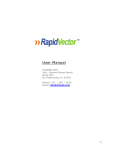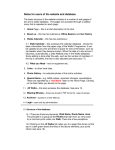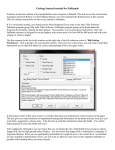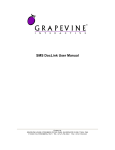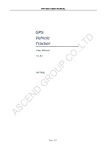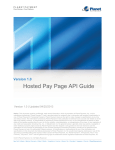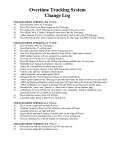Download c. MyClass User Guide
Transcript
-1Yachting Australia Inc - MyClass User Manual MYCLASS 2006 USER MANUAL My Class User Guide Manual Version 2006 / 07. -2Yachting Australia Inc - MyClass User Manual Quick Start Guide The following steps need to be followed to start using MyClass. Member Types Fee Structure Member Data Member Searches Mailing Lists Email Newsletter Contact Members Fee Management Set Up Parameters Association Name Contact Details Promotional Info Enter Data Association Data Office Bearers Boat Registrations Maintain & Use Maintain contact information. Boat Register Membership validation for competition The quickest way to get started is to enter the basic information about your membership types and then enter your member data. There are two ways of adding members to your lists in MyClass are for people already on the Yachting Australia system. If possible, ask your members their Yachting Australia membership (or Instructor ID number) and use this to add them to your list. Alternatively encourage them to log onto MyClass and nominate themselves for your Class Association. My Class User Guide Manual Version 2006 / 07. -3Yachting Australia Inc - MyClass User Manual My Class was developed especially for Yachting Australia Affiliated Class Associations and is offered free of charge to classes as a benefit of their affiliation. Access to MyClass is password protected; it requires no software download and is accessible on line from any computer with internet access. Application forms for a password are available from Yachting Australia if you are a National Class Association and from your State or Territory Yachting Association if you are a State Class Association. The President or Secretary of the Class Association must sign the application form and return it for approval. MyClass facilities include: • Maintaining a list of all of your members online • Invoicing and payment receipt of annual membership fees online • Email all of your members • Download member information to a spreadsheet for mail merges • Maintain contact and office bearer information about your class on line • Keep records of boats owned by your members • View member's qualifications, safety equipment information, Yachting Australia Club membership and other useful information about your members Throughout this document the samples quote links from the website of Yachting Australia Inc (www.yachting.org.au). If you have your own Yachting Australia supplied class association website, you can access MyClass by substituting your organisation's URL: www.nationalxxxclass.yachting.org.au/myclass The following document is intended to be used as an introduction step by step instruction manual. Once familiar with the basic screens, the system is intuitive and easy to follow for even the most inexperienced user. Getting Started To login into My Class type: www.yachting.org.au/myclass and you will be presented with the logon screen. Enter your logon (usually your Yachting Australia membership number) and password and click LOGON. If you have forgotten your password, you can click the link underneath the logon box - this will ask you to enter your membership number and your password will be sent through to your registered e-mail address. Should you not have access to that e-mail address or not have a registered e-mail address, please contact Yachting Australia on 02 8424 7400 or [email protected] for your password. Should you wish to change your password, you can also access MySailor, with the same logon and password and change it. www.yachting.org.au/mysailor will allow you to access MySailor. Once you have logged on, you will see the main menu. My Class User Guide Manual Version 2006 / 07. -4Yachting Australia Inc - MyClass User Manual Main Menu Class Details This area enables you to update all your contact details, office bearers and classes sailed. This information feeds through to the Yachting Australia Class Association search on the YA and states websites. It is important for you to maintain this information so that people can contact the class association. To edit your class contact details click on "Class Details". Complete your class contact information, remembering to click UPDATE CONTACT DETAILS before closing or navigating away from the screen. Complete the information panel in the lower half of that screen, ensuring that you click UPDATE INFORMATION after completing this information too. Again, this information feeds the Yachting Australia Class Association search and is a great way of providing information about your class to the general public and sailors. Office Bearers To enter information about your office bearers serves several purposes within MyClass. Firstly, you have an easy to access list of all of your committee members allowing you to send an e-mail to the whole committee at once and export their contact information into Excel, which will enable you to create merges for mailing. Secondly, the information is available on the Yachting Australia database and enables Yachting Australia and your MYA to know who the office bearers in your organisation are. To add an office bearer, you can click on the drop down list to chose their role - for example Class Treasurer and then enter their membership number. If you do not know the membership number of the person, you My Class User Guide Manual Version 2006 / 07. -5Yachting Australia Inc - MyClass User Manual can search for them below. Once the search has returned the correct person, you can click on their name and the membership number will automatically link. Once you have added your office bearers, you may need to click the refresh button in the webpage to ensure that your recent changes are shown. If you make a mistake and need to remove an entry, click DEL next to their name. This will only remove their office bearer role, not delete the person's record. If you need to update the contact information of the office bearer, click ED next to their name. This will open a small pop-up window. Please remember to click UPDATE before you close the window to save any changes. You can use the Edit screen to update name, address, date of birth and contact information display preferences. Each individual also has access to their information through MySailor, all members are encouraged to maintain their own details through MySailor to reduce the amount of work done at club, class, state and national level. By clicking on the YEARS button, you can change the years of appointment for a position. Clicking on the CHNG (Change) button, you can edit the person who currently holds a particular role; simply replace the membership number of the outgoing office bearer with the incoming person. Classes Sailed The Classes Sailed area links to the Yachting Australia website search and allows each Class Association to link to the specific classes sailed. Simply tick the boxes of the appropriate class and click update to save your changes. My Class User Guide Manual Version 2006 / 07. -6Yachting Australia Inc - MyClass User Manual Membership Management There are two ways in which a member can be added or removed from your class association. Both require approval by the MyClass Administrator. The first method is for the individual sailor to nominate in MySailor that they are interested in the Class Association. They will then appear in the membership lists as a non-member. The second method is for the class association to add the members manually. If they are likely to be on the Yachting Australia database - for example if they are a club member or an instructor, please try to enter the person using their membership number or their name. Please note that until you have set up your membership types (for instructions how to do this see below), all new members will be added as non-members. You can change the membership type in invoice and update under memberships. Add Remove Members You can add members to your class association through the Add-Remove Members menu available on the MyClass home page. The screen will list your current members, allow you to filter them by membership type, financial status or surname and allow you to add new members through the following tool. The quickest way to add a new person is by entering their Yachting Australia membership number in the first . The system will ask you to confirm that the person is correct and assign them a box and click membership category and add them to your database. My Class User Guide Manual Version 2006 / 07. -7Yachting Australia Inc - MyClass User Manual You can also search the Yachting Australia database for members, coaches, instructors and past members by entering their surname and first name/initial (with a comma and no spaces) and clicking on . This may bring up a large amount of entries for a popular name, so check carefully before adding a person to your database - especially in the case of fathers & sons with the same name & address! If you do make a mistake and add the wrong person by accident, you can easily remove them from your database (without removing them from the main Yachting Australia database) by clicking on DEL next to their name. If the person that you wish to add is not on the Yachting Australia database, please click Complete the name, address and e-mail details for the member and assign them a membership category. Remember that if the member has an e-mail address registered, they can retrieve their password for MySailor using their membership number and maintain their own contact information. List Members Using this function produces a list of your current membership. You can sort them by clicking on any of the column headings, filter them by financial/non financial or the different membership types using the buttons at the top. This is where you can export your membership data to excel. You will export a lot more data for each person than shows in the initial screen - this can be very useful when creating a mail merge. MEMBERSHIP MANAGEMENT Year end date This is the year that your membership ends, by default; it has been set as 30 June. However, you may change this to reflect the end of your membership year. Once you have marked people off as having paid their memberships - please do not change this value. GST registered Enter your class association ABN number and tick if you are GST registered. This is used when creating membership invoices. My Class User Guide Manual Version 2006 / 07. -8Yachting Australia Inc - MyClass User Manual Setup Extras Extras Set display name and appropriate fee for any Extras. These are additional extras that can appear on membership invoices, such as Junior Development Fund. Not everyone may pay these extras; you assign them when you create the invoice. Membership Types Suggested types are: • Non Member • Sailing - Junior • Sailing - Senior Setting up membership types is done through Membership Types, which is under the Memberships menu. You can add as many membership categories as you like. When creating them you can assign the subscription amount that each membership category pays. Add Remove Members See above Invoice Cover Letter This is the area where the class association can set up a cover letter which will be sent out with their renewal emails or can be printed to post with invoices. On Line Payment You can set up your class to receive online payments by using the PayPal system. Please take care when entering your merchant ID as for security reasons, your merchant ID cannot be changed online once entered. Please contact Yachting Australia if you need to change your merchant ID. If you do not already have a PayPal account please follow these steps 1: Go to PayPal - at www.paypal.com and register your organisation. You will receive a PayPal ID which you need to enter into this screen. The Pay Pal ID is normally in the format of an e-mail address. 2: If you are registered for Pay Pal, then whenever you send an invoice for club membership or for an online entry, the invoice will have a Pay Pal link attached to it- which is linked back to your Pay Pal ID. 3: The payments automatically go into your Pay Pal account. The funds are then available for you to draw from there. 4: Any payments made by Pay Pal are automatically recorded in the Payments received section. The payment date and the amount are recorded. My Class User Guide Manual Version 2006 / 07. -9Yachting Australia Inc - MyClass User Manual Sending your invoices Before sending invoices, you must ensure that you have set up the following information: o Membership types for your class o PayPal account/Merchant ID o GST Registration o Year end date Once you are ready to send out your invoices, you must ensure that all members are assigned the correct membership type - Non Members will not receive an invoice. Using the drop down membership type, choose the membership type for each member, then click UPDATE to save these changes. When you are ready to send your invoice, check the boxes next to each member - or use the "check all" button to select everyone. Then click SWITCH TO SEND MODE. This will list all of the members who you ticked off on the first screen and allow you to choose whether to email or print out an invoice for that member. TIP: You might want to select all of your members with email addresses separately and use the EMAIL ALL button to send them an email, then go back and select all of the members without an email address and use the PRINT ALL button to print out invoices for them. Receive Payment In order to ensure that membership records are kept correctly, and to allow joint payments for families, receiving a payment and ticking a member off as current are separate actions. Once payments have been received into the PayPal area, you can then manually check off your members as financial with your organisation. Rollover At the end of each membership year, you must rollover to ensure that new memberships are processed for the following year. My Class User Guide Manual Version 2006 / 07. - 10 Yachting Australia Inc - MyClass User Manual Boat Register Boat Information This section is allows your association to list boats owned by association members and search for any boat on the national database. To add a boat for the member through MyClass - although this can be done by the member through MySailor, click on the ADD A BOAT FOR THIS MEMBER button and complete the details in the pop-up screen. Group Members into Class Teams or Squads For administration purposes, it is sometimes helpful to group members into teams or squads. These teams can be for any purpose - eg: Junior Development Squad, Coaches etc. To access this function, simply click on Teams on the main menu and enter the team information. Calendar Items Add events to the national, state and local calendars. Please note: local calendars are only applicable if you have a Yachting Australia website setup via the MyWebsite system Just click on the required field for example To view the calendar just click onto Calendar You can add a new even by Clicking on ‘Add New Event’ To view all Calendars by Clicking on ‘View all Calendar’ My Class User Guide Manual Version 2006 / 07. - 11 Yachting Australia Inc - MyClass User Manual By Clicking of ‘Add a New Event’ and working through the options on this screen will allow you to specific dates, location and any other details that you feel are important. Please make sure you click on ‘ADD EVENT’ at the bottom on the screen to make sure all information is saved and processed. View all Calendars is a link through to each state association calendar Please only tick the National and State buttons if the event is of State or National relevance. Your calendar item may be removed by the National or State Association if it is not relevant. E-mails One of the best features of My Class is the ability to send an e-mail to your entire club members. My Class User Guide Manual Version 2006 / 07. - 12 Yachting Australia Inc - MyClass User Manual This method of sending e-mails is different to many mail clients as the e-mail is generated on the web server and sent directly from there. This means that you can contact your entire membership in one email from any computer. They will receive email to only them (not CC or BCC) and it is quick and easy to use. It is recommended that if you are going to send HTML e-mails, use a program like Microsoft FrontPage to generate the HTML and then cut and paste the HTML source code into the text box. Note: It is recommended that you always send a test e-mail to yourself before sending to members. 1. Enter a test e-mail address in the test 2. E-mail address box and click send 3. This will only send the e-mail to the test address 4. Once you are happy that the content is correct, you can repeat the above, using Class Association Members rather than Test! MySailor Link through to MySailor to see your own record. MySailor is a on line tool for individual members to update their own contact information, log activities and enter classified advertisements. You can change your username and password in MySailor. Log Off Click the Log Off link and close the browser window. My Class User Guide Manual Version 2006 / 07. - 13 Yachting Australia Inc - MyClass User Manual Frequently Asked Questions about MyClass I keep a list of all class association members on a spreadsheet or in a basic database, so why should I use MyClass? The membership information links into the Yachting Australia database which means that contact information for your members will be kept up to date by various different sources (clubs, state associations & the member themselves) - reducing the work load on your association administrators. In fact, many of your members could already be in the Yachting Australia database. MyClass can be administered by more than one person, in more than one location, without the need for additional licences. This means that you can share the administration workload between several people. I have a mailing list set up through outlook to send group e-mails to my association members, why should I bother with Yachting Australia's system? Group e-mails can be sent to any particular cross section of members. This may be all Youth members or all members of a certain committee. You can also send e-mail to your whole membership at once. I keep a detailed register of boat owners and other useful information; I don't want to have to use two systems. MyClass includes a facility for anyone to own boats and for those boats to have useful information recorded against them. As the system progresses, this will tie in with the Yachting Australia Boat Registers. I have lists on excel spreadsheets or in databases with all of the relevant information, is there a quick way that I can upload that information into MyClass? Please let Yachting Australia know about your existing lists and we will try to work a solution for you. If possible, please try to make a field on your database to record the Yachting Australia membership number of your members. This will make it much easier to cross-reference any data in the future. My Class User Guide Manual Version 2006 / 07.