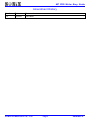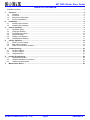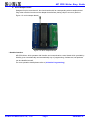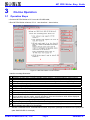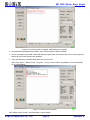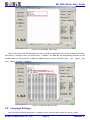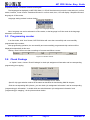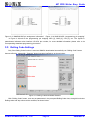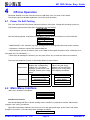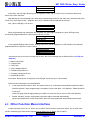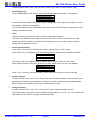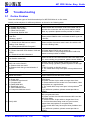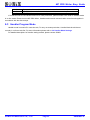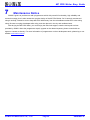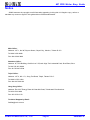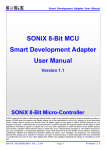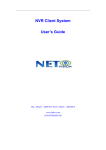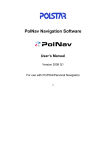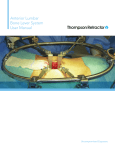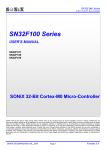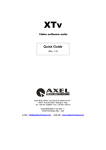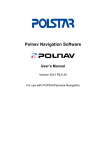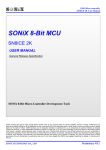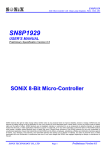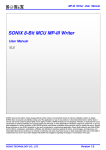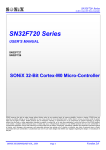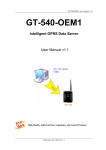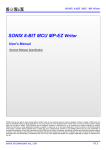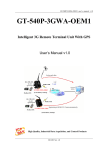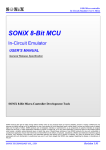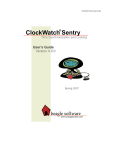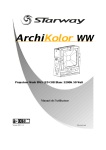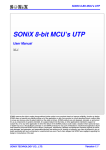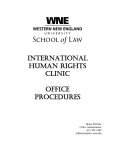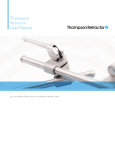Download MP PRO Writer User`s Manual V1.1
Transcript
SONiX 8-bit MCU MP PRO Writer Easy Guide (Please refer to this manual before using) SONiX TECHNOLOGY CO., LTD. www.sonix.com.tw MP PRO Writer Easy Guide Preface Welcome to use MP PRO Writer, We will try our best to provide excellent development tools and after-sales services. The guide not only helps you to be familiar with all the main functions of MP PRO Writer, but also makes you realize form the operation guide and the solution for trouble shooting. For better using of the Writer, please refer to the manual before using. There might be some oversight or insufficiency in this document even though we made great efforts to ensure that the information was comprehensive and correct. If you find any errors or confusion, please contact with us or e-mail to: [email protected] . SONiX tools and documentation are constantly evolving to meet customer needs, so if the information is changed that caused by the update of the product, we will not inform you separately. You could refer to the latest information in our website or contact with the agent or SONiX directly. SONiX TECHNOLOGY CO., LTD Page 2 Version1.0 MP PRO Writer Easy Guide Amendment History Version Date Comments V1.0 APR.2010 First issue SONiX TECHNOLOGY CO., LTD Page 3 Version1.0 MP PRO Writer Easy Guide Table of Contents Amendment History............................................................................................................................................. 3 11 Overview ........................................................................................................................................................ 5 1.1 Features.................................................................................................................................................. 5 1.2 Functions ................................................................................................................................................ 5 1.3 Standard Configuration ........................................................................................................................... 5 1.4 Product Appearance ............................................................................................................................... 6 22 Installation ..................................................................................................................................................... 8 2.1 Installing the Software ............................................................................................................................ 8 2.2 Installing the Hardware ........................................................................................................................... 8 33 On-line Operation.......................................................................................................................................... 9 3.1 Operation Steps...................................................................................................................................... 9 3.2 Language Settings................................................................................................................................ 14 3.3 Programming counter ........................................................................................................................... 15 3.4 Check Package..................................................................................................................................... 15 3.5 Rolling Code Settings ........................................................................................................................... 16 3.6 Handler Mode Settings ......................................................................................................................... 17 44 Off-line Operation ....................................................................................................................................... 18 4.1 Power On Self-Testing.......................................................................................................................... 18 4.2 Main Menu Interface ............................................................................................................................. 18 4.3 Other Function Menu Interface ............................................................................................................. 19 55 Troubleshooting.......................................................................................................................................... 22 5.1 On-line Problem.................................................................................................................................... 22 5.2 Off-line Problem.................................................................................................................................... 23 5.3 Usage Attention .................................................................................................................................... 23 66 Handler Programming ................................................................................................................................ 24 6.1 Handler Introduction ............................................................................................................................. 24 6.2 Handler Hardware Connections............................................................................................................ 24 6.3 Handler Program Mode ........................................................................................................................ 25 77 Maintenance Notice .................................................................................................................................... 26 SONiX TECHNOLOGY CO., LTD Page 4 Version1.0 MP PRO Writer Easy Guide 1 Overview MP PRO Writer is a kind of newly-designed programmer for entire line of SONiX 8-bit MCU, which facilitates customers greatly by 40-programmable-socket-pin design and USB HID interface. 1.1 Features ¾ Writer transition board is not required if MCU is not more than 40 pin ¾ Shorten the program time 20% to 30% ¾ Large and bright LCD unit(128 * 64 pixels) ¾ Plug and play ¾ Interchangeable adapter board 1.2 Functions ¾ Blank Checking (Erasing) ¾ Programming ¾ Verification ¾ Rolling Code function ¾ Keyless programming ¾ Programming counter ¾ Checking Package ¾ On-line and off-line mode operation ¾ Supporting Handler programming(works with SONiX communication control board) 1.3 Standard Configuration MP PRO Writer A-B USB Cable Power Adapter DC 18V 40 Pin Adapter Board 20 Pin Cable 48 Pin Adapter Board (sold separately) Figure 1-1 MP PRO Writer and accessories diagram SONiX TECHNOLOGY CO., LTD Page 5 Version1.0 MP PRO Writer Easy Guide 1.4 Product Appearance Figure 1-2 Product appearance ¾ LCD Features a large and bright LCD unit (128 * 64 pixels) to display easy menus, programming statistics and status information. ¾ LED OK (Green): gives indication for successfully completed operations; BUSY (yellow): indicates that the operation is in process; FAIL (red): gives indication for unsuccessfully completed operations; ¾ Keys Enter: function confirmation key; Up: up selection key; Down: down selection key. ¾ SONiX offers two interchangeable adapter board z 40 Pin Adapter Board Designed for pins not more than 40 and Chip On Board MCU. If MCU is 40 pin or less than 40 pin, it can be programmed directly, as shown in Figure 1-3; If MCU is Chip On Board type, all the programming pin of MCU should be connected to the adapter board interface(JP3)via 20-pin cable, as shown in Figure 1-4. Figure 1-3 SONiX TECHNOLOGY CO., LTD Figure 1-4 Page 6 Version1.0 MP PRO Writer Easy Guide z 48 Pin Adapter Board Designed for pins more than 40, but should works with its corresponding writer transition board. Plug writer transition board onto the adapter board before placing chips to text tool. (Refer to Figure 1-5 48 Pin Adapter Board.) Figure 1-5 48 Pin Adapter Board ¾ Handler Interface MP PRO Writer, while operates with Handler and communication control board which provided by SONiX, gives a mechanically and automatically way of programming, furthermore, bad products can be classified as well. For more operation details please refer to (6.Handler Programming) SONiX TECHNOLOGY CO., LTD Page 7 Version1.0 MP PRO Writer Easy Guide 2 Installation 2.1 Installing the Software ¾ First, customers need to download installation files of MP PRO Writer from SONiX official website www.sonix.com.tw , the format name of installation file is: MPPROWriterVx.xx.exe, in which MPPROWriter is name for the package, Vx.xx stands for the software version; ¾ Next, run MPPROWriterVx.xx.exe, follow the instructions to install the software program; ¾ Start MP PRO Writer programming software, there are two methods: on desktop; Method 1: Run shortcut icon Method 2: “StartÆAll ProgramsÆ MP PRO WriterÆ MP PRO Writer ”; ¾ Last, download SN8 file and start programming MCU. 2.2 Installing the Hardware ¾ Connect MP PRO Writer with standard power adapter DC 18V; ¾ Connect MP PRO Writer to PC-host via A-B USB cable ; ¾ Plug the appropriate adapter board and socket module; ¾ Place MCU onto the text tool, refer to adapter board placement method; Figure 2-1 MP PRO Writer hardware connection SONiX TECHNOLOGY CO., LTD Page 8 Version1.0 MP PRO Writer Easy Guide 3 On-line Operation 3.1 Operation Steps ¾ Connect MP PRO Writer to PC–host via A-B USB cable; ¾ Run MP PRO Writer software, PC UI(user interface)shows below; Figure 3-1 MP PRO Writer on-line interface Interface message illustration: A B C D E F G H I J K L M N ¾ MCU type selection and SN8 file download menu. Auxiliary function menu, including Handler mode settings, Language settings, Help functions. Operation function buttons. Rolling Code parameters selection button, only can be configured after starting Rolling Code. Information box to give operation status and result. Chip type display area. Chip package display area. Writer driver version display area. SN8 file name display area, move mouse at the file name to display the full path of the file. Code Option (contained in SN8 file) information display area. Checksum value(contained in SN8 file)display area; If user enables security option, security checksum value and checksum value will be displayed, otherwise only show non-encrypted checksum value; Auto-program recording display area, clicking “Clear” can clear the counter. System program updating and SN8 file downloading progress display bar. USB connection status display area (Green indicates that USB is in process of connecting, and red indicates that USB is not connected). “Device / Load SN8” menu, and select MCU series, chip name, package and SN8 file in the prompt box (take SN8P2501BP for example) SONiX TECHNOLOGY CO., LTD Page 9 Version1.0 MP PRO Writer Easy Guide Figure 3-2 choose chip series Chip Series: COB Series COB1 Series COB Series includes all types of serial programming Chip On Board MCU COB1 Series includes all types of parallel programming Chip On Board MCU Figure 3-3 choose chip name and package Refer to the following table for symbols behind chip name: Abbreviated form of the letters Corresponding chip package K SK-DIP S SOP X SSOP P P-DIP Q QFP F LQFP J QFN @ Chip On Board (COB) SONiX TECHNOLOGY CO., LTD Page 10 Version1.0 MP PRO Writer Easy Guide Figure 3-4 choose programming code ¾ Select the desired program SN8 file, MP PRO Writer will update the firmware and download SN8 file to the programmer automatically, as shown below: Figure 3-5 Firmware update & SN8 file download in process Note: Be sure not to remove the power adapter or USB cable at this time, until PC prompts “Download SN8 file success!!”; SONiX TECHNOLOGY CO., LTD Page 11 Version1.0 MP PRO Writer Easy Guide Figure 3-6 firmware update completed, SN8 download successfully ¾ After SN8 file downloaded successfully, some function buttons will be enabled; ¾ Only if user select chip model, rather than select program files, the interface will return to the beginning status, all the function buttons are disabled; ¾ User can operate on the MCU after place it on the text tool. Click “Auto” button, “Blank Check”, “Program”, “Verify” function will be completed in turn automatically; PC UI shows below: Figure 3-7 Execute “Auto Program” Click “Blank Check” button, the information is shown below: SONiX TECHNOLOGY CO., LTD Page 12 Version1.0 MP PRO Writer Easy Guide Figure 3-8 execute “Blank Check” function Click “Program” button, the information is shown below: Figure 3-9 Programming finished Click “Verify” button to check whether the code programmed to the chip is correct, if data verification correct, PC UI shows below: SONiX TECHNOLOGY CO., LTD Page 13 Version1.0 MP PRO Writer Easy Guide Figure 3-10 verification, data correct Click “Read” button and read message from chip (if chip is encrypted then only half part of data can be read) , and shown in message frame, as shown below; In addition, one BBB file will automatically generate and be restored under the same portfolio as SN8 file, BBB file naming rules is: SN8 file name _ Year _ Month _ Day Hour _ Minute _Seconds _Checksum. Figure 3-11 Read the data from chip 3.2 Language Settings User can select operation language in “Language” menu, there are three options for user to choose: SONiX TECHNOLOGY CO., LTD Page 14 Version1.0 MP PRO Writer Easy Guide Simplified Chinese, Traditional Chinese and English. The language that displayed on MP PRO Writer ‘s LCD will be shown as soon as the user select it in on-line mode; However, if user choose “Traditional Chinese” in on-line mode, then, LCD will display “Simplified Chinese” language in off-line mode; Language setting method is shown below: Figure 3-12 Language settings Note: Language can not be selected in off-line mode, so the language in off-line mode is the language selected in on-line mode. 3.3 Programming counter In on-line mode, click “Auto” button, MP PRO Writer will count the successfully and unsuccessfully programmed chip numbers; After programming operation, the successfully and unsuccessfully programmed chip numbers will be displayed automatically in this area. Clicking “Clear” button can clear recordings of success and failure counter. Figure 3-13 On-line counter 3.4 Check Package In “Option” menu, choose “Check Package” to check pin assignment information and its corresponding programming pin mapping. Figure 3-14 Check Package function menu Specific chip type selection method is the same as described in downloading SN8 file chapter; Click the corresponding MCU picture, you can check “pin assignment information” and its corresponding “programming pin information”; A double-click can switch between “pin assignment information” and “programming pin mapping”, as the pictures shown below: SONiX TECHNOLOGY CO., LTD Page 15 Version1.0 MP PRO Writer Easy Guide Figure 3-15 SN8P2501BP“pin assignment information” Figure 3-16 SN8P2501BP “programming pin mapping” In Figure 3-16,look at the programming pin mapping VDD [1], GND [2], CLK [3], etc. The figures in parentheses indicates writer interface JP1/JP2 pin number, for more detailed information please refer to its corresponding datasheet programming pin section. 3.5 Rolling Code Settings Only if the Rolling Code function is used and SN8 file downloaded successfully can “Rolling Code” button become effective, meanwhile, “Program” button becomes ineffective, as shown below: Figure 3-17 Rolling Code downloaded interface Click “Rolling Code” button, user can set parameters in the prompted Rolling Code view; through this window Rolling value and step value can be modified, as shown below: SONiX TECHNOLOGY CO., LTD Page 16 Version1.0 MP PRO Writer Easy Guide Figure 3-18 Rolling Code parameter settings Click “Auto Program” after finishing Rolling Code parameter settings and the setting of data will be updated synchronous in writer. In the subsequent programming, Rolling Code values will increase by the step increment value. 3.6 Handler Mode Settings Click “Option” menu and select “Handler Mode” in its drop-down menu, then choose “Open” or “Close” to operate, as shown in the picture below; Figure 3-19 Handler mode setting Note: this menu is only for Handler users; Note: user can not set MP PRO Writer to Handler Mode in off-line mode; SONiX TECHNOLOGY CO., LTD Page 17 Version1.0 MP PRO Writer Easy Guide 4 Off-line Operation Download SN8 file in on-line mode and remove USB cable, user can enter off-line mode. The following gives a detailed explanation for off-line mode operation. 4.1 Power On Self-Testing First, user will enter MP PRO Writer welcome interface, at this time, voltage self-checking is going on; The following picture shows what the LCD displays after self-testing: SONiX MP PRO WELCOME! Self Test OK S/N:09CN0001 After self-testing passed, meanwhile, Buzzer alarm, user will enter an interface to confirm SN8 file: SN8P2501BP-V130 Checksum:2100 SecChecksum:---Start ¾ SN8P2501BP-V130: indicates chip type, package and its corresponding firmware version number; ¾ Checksum: checksum value of the selected SN8 file; ¾ SecChecksum: security checksum value, that is SN8 file encrypted Checksum value; if SN8 file is not encrypted, the LCD will display “----”. ¾ Start: after all messages confirmed, you can press “Enter” key to enter the main menu interface. There are two situations if power on self-testing failed, as shown below: Phenomenon When self-testing fails, LCD displays the corresponding voltage VPP, VXX failure message, at this time the red LED light, Buzzer gives a long alarm: LCD displays When using the wrong adapter, the red LED light, Buzzer gives a long alarm, LCD displays as follows: Test VPP Fail_1! Check Power! Please Contact: Please Plug 18V [email protected] Power Adapter .tw SONiX SONiX TECHNOLOGY 4.2 Main Menu Interface Main menu interface is as follows: Auto(B+P+V) Other Function Back Auto(B+P+V) function: After downloading SN8 file, in default working mode, Auto(B+P+V) operation includes “blank check” , “program” and “verify” procedures; When MCU placement method is not correct or is not the appropriate type, press “Enter” and select Auto(B+P+V) function, LCD will prompt error message as follows: 1、Check IC Type SONiX TECHNOLOGY CO., LTD Page 18 Version1.0 MP PRO Writer Easy Guide and Direction 2、Check Text tool OK:XXXXXXXXXX At this time, red LED light, Buzzer gives a long alarm. Press “Up” or “Down” key to cancel the alarm and return to the main interface. After placing the corresponding chip, select auto programming function in the main menu interface and press “Enter” key, then “blank check”, “program” and “verify” operation will be operated at this time. First, yellow LED light, LCD shows: Auto Programming.. When programming and verification are complete, the yellow light extinguished, green LED light, and successfully programmed MCU numbers will be shown on LCD: Checksum :XXXX OK:XXXXXXXXXX Auto (B+P+V) Back If user enables Rolling Code function, Rolling Code value will be displayed on LCD instead of successfully programmed MCU numbers, as shown below: Rolling Code 0000000000000001 Auto (B+P+V) Back Some errors may occur when running this function, the error messages are as follows (refer to 5.2 Off-line Problem ) ¾ Blank Check fail!!! ¾ Program fail!!! ¾ Verify fail!!! ¾ IHRC Calibrate Error!!! ¾ Feedback Signal Error!!! ¾ Compare Checksum Error!!! ¾ Read SN8 file fail!!! At this time, Buzzer gives a long alarm, red LED light, press any key to cancel alarm. There is some information to be emphasized: ¾ In the main interface, select “Auto” and press “Enter” key, it will detect automatically whether the MCU has been placed, if auto-programming is completed, remove the MCU, LCD displays: “Please put MCU to text tool.” Under this page, add the appropriate type of MCU or press any key to return to the main interface. ¾ Enable “Keyless” function, all program procedures will be executed automatically; When user placed MCU for the second time, MCU can be programmed automatically without keys. 4.3 Other Function Menu Interface In main interface, press “Up” or “Down” key to select “Other Function” and press “Enter” key to enter other function interface (gray fonts section require user to press “Up” or “Down” key to select): Auto SONiX TECHNOLOGY CO., LTD Page 19 Version1.0 MP PRO Writer Easy Guide Blank Check Program Verify Read ROM Read SN8 File Read Rolling Code Clear Auto Setting Keyless Setting Check Voltage Back ¾ Auto If you choose “Auto” function, the functionality is the same as the default functionality when user download SN8 file at first time. ¾ Blank Check/Program/Verify Press “Up” or “Down" key to select the appropriate function, press “Enter” key to enter the confirmation page; Select “No” to return “other function” interface; Select “Yes”, then enter the former selected functions of main interface; Blank Check Other Function Back Press “Enter” key to confirm, MCU operation steps and function are the same as “Auto”, but without keyless function. Note: When enables Rolling Code function of SN8 file, only “program” operation is not supported for writer; Run “program”, LCD displayer shows: Please Use Auto Program Back ¾ Read ROM Their operation is approach with the “Blank Check” operation; Information showing section should be noted that if the user does not enable the Rolling Code function, when reading ROM data is successful, all the indication lights extinguished, Buzzer alarm, LCD displays: Read ROM OK Checksum: XXXX Read ROM Back If MCU has been encrypted, it shows secChecksum value; otherwise displays unencrypted Checksum value; If the user enables Rolling Code function, reading the ROM data is successful, LCD displaying checksum value is as above, 0.5 seconds later, shows MCU own Rolling Code value; if the MCU has been encrypted, then some series can only display encrypted Rolling Code value; LCD shows: Rolling Code: XXXX XXXX Read ROM Back ¾ Read SN8 File With the completion of reading SN8 file, all the lights extinguished, Buzzer alarm, LCD first line displays: “Reading SN8 file successfully”, the second line shows the checksum value; if there are some errors in the process of reading SN8 file, red LED light, Buzzer gives a long alarm, LCD first line displays: SONiX TECHNOLOGY CO., LTD Page 20 Version1.0 MP PRO Writer Easy Guide “Reading SN8 file failed.” After, user can press “Enter” key to return to “other function” page. ¾ Read Rolling Code If user enables Rolling Code function, all the lights extinguished, Buzzer alarm, LCD displays: Rolling Code: XXXXXXXXXXXXXXXX Back If the user does not enable Rolling Code function, red LED light, Buzzer gives a long alarm, LCD first line displays: “Rolling Code Disabled!!!” This function allows writer to read Rolling Code values stored in MP PRO Writer, rather than the own Rolling Code values of MCU. ¾ Clear Select this function, press “Enter” key to enter the confirmation interface; Choosing “Yes” allows MP PRO Writer to clear success, failure counter, and return to the “other function” interface; Choosing “No” allows MP PRO Writer returns to the “other function” interface directly without clearing the counter. ¾ Auto Program Settings Press “Up” or “Down” key in “other function” option, user can set for “Auto” function; Press “Enter” key, LCD displays: (After downloading SN8 file, “blank check” is enabled in default) Blank Check ON Auto (B+P+V) Back This item is used to set whether enable or disable “Blank Check” function in “Auto” mode; Select “Blank Check On” and press “Enter” key to close “Blank Check” function, LCD displays: Blank Check OFF Auto (P+V) Back Press “Up” or “Down” key and select “Back”, press “Enter” key to return to the previous page. ¾ Keyless Settings In “Other function” menu, press “Up” or “Down” key, select “Keyless Settings”, user can enable “Auto programming” function (Auto mode),which is turned off in default mode when downloaded SN8 file; Select “Keyless On” and press “Enter” key to enable keyless function. ¾ Voltage checking In “Other function” menu, press “Up” or “Down” key to enter “Voltage checking” function; This function allows to measure several important voltage points (3.3V, 5.0V, 7.5V, 12.5V) used in MP PRO Writer and to confirm the voltage is in deviation range. SONiX TECHNOLOGY CO., LTD Page 21 Version1.0 MP PRO Writer Easy Guide 5 Troubleshooting 5.1 On-line Problem There are different types of fault information tips for MP PRO Writer in on-line mode; SONiX provide solutions for different problems, as shown in the following table: Problems Solutions 1 A: Update ISP file fail!!! B: Update PRO file fail!!! C: Read PRO file fail!!! D: Download SN8 file fail!!! 2 The type of MCU is not consistent with the SN8 file!!! Please try again!!! 3 SN8 ERROR!!! A:Please check SN8 source code or Rolling Code Setting!!! B:Please download SN8 file again!!! Please confirm the source code is set in line with the INI file on the Rolling Code; 4 VXX or VPP error!!! A:Please check MP PRO Writer's VXX and VPP!!! B:Please check MCU direction!!! A: Please take off MCU and re-power on; B: Remove MCU, if this prompt information is still exist, please contact provider or SONiX; 5 Set Handler mode fail!!! Please check the connection between MP PRO Writer and PC, and re-setting, any questions, please contact SONiX; 6 MCU can not be found!!! A: Please check text tool!!! B: Please check the type and direction of MCU!!! 7 Please check MCU type!!! 8 Blank check fail!!! 9 A: Erase fail!!! B: Feedback signal error!!! C: Program fail!!! D: Read ROM fail!!! E: Read flash error!!! F: IHRC calibrate error!! G: Compare checksum error!!! 10 Verify fail!!! SONiX TECHNOLOGY CO., LTD Please Check the connection of MP PRO Writer with PC and also the connection with the power adapter, reload SN8, any questions please contact provider or SONiX; Please reload SN8 file when confirmed the MCU type and SN8 file; A: MCU can’t be found, please put MCU on text tool; B: Placed wrong type MCU, please replace it for the right type; C: MCU location or direction wrong; D: The certain MCU may have open / short problems and so on ; Placed wrong type MCU; Please make sure that the MCU is blank; A: Please check the connection between MCU and MP PRO Writer; B: Please confirm 20-pin cable no longer than 15cm; C: Please make sure the socket is in normal status, clean and replace on a regular basis; D: The certain MCU may have open / short problems and so on; If you still have questions, please contact provider or SONiX; A: Please confirm SN8 file information the same with the MCU programmed code; B: Please confirm the connection between MCU and the MP PRO Writer; C: Please confirm 20-pin cable no longer than 15cm; D: Confirm the socket being used is in good contact, please clean and replace on a regular basis; E: The certain MCU may have open /short problems and so on; If you still have questions, please contact provider or SONiX; Page 22 Version1.0 MP PRO Writer Easy Guide 5.2 Off-line Problem There are different types of fault information tips for MP PRO Writer in off-line mode; SONiX provide solutions for different problems, as shown in the following table: Problems Solutions 1 2 Please check power supply!!! Please use DC 18V power adapter Please check VPP error X(X stands for 1or 2)!!! Please check VPP error X!!! Please use standard DC 18V power adapter provided by SONiX; Please contact SONiX following the provided e-mail: [email protected]; 3 Download SN8 file fail!!! Please reload SN8 file!!! Please confirm that the source code is set in line with the INI file on the Rolling Code; 4 VXX or VPP error!!! Please take off MCU and re-power on; If this prompt information is still exist, please contact provider or SONiX; 5 A:Please check the type and direction of MCU!!! B:Please check text tool!!! A: MCU can’t be found, please put MCU on text tool; B: Placed wrong type MCU; C: MCU location or direction wrong; D: The certain MCU may have open / short problems and so on ; 6 Please put MCU to text tool!!! Please put MCU again!!! 7 Please use Auto program!!! 8 Rolling Code disabled!!! 9 Blank Check fail!!! 10 IHRC calibrate error!!! Feedback signal error!!! Program fail!!! Compare checksum error!!! Read SN8 file fail!!! 11 Verify fail!!! When enables Rolling Code function and shield program function, please use AUTO mode; Please confirm that the downloaded SN8 file enables Rolling Code function; Please confirm the MCU to be checked blank; A: Please check the connection between MCU and MP PRO Writer; B: Please confirm 20-pin cable no longer than 15cm; C: Please make sure the socket is in normal status, please clean and replace on a regular basis; D: The certain MCU may have open / short problems and so on; If you still have questions, please contact provider or SONiX; A: Please confirm SN8 file information the same with the MCU programmed code; B: Please confirm the connection between MCU and the MP PRO Writer; C: Please confirm 20-pin cable no longer than 15cm; D: Confirm the socket being used is in good contact, please clean and replace on a regular basis; E: The certain MCU may have open / short problems and so on ; If you still have questions, please contact provider or SONiX。 5.3 Usage Attention When users program low voltage MCU chips such as SN8P26L3X series and SN8PC20, if the fail rate of programming is too high or the code can not be programmed, please solder a 0.1uF capacitor corresponding to chip’s Vdd and GND on the TEXTTOOL or socket. By doing so, the fail rate would be reduced and programming yield could be increased. SONiX TECHNOLOGY CO., LTD Page 23 Version1.0 MP PRO Writer Easy Guide 6 Handler Programming 6.1 Handler Introduction Handler is a machine which can program specified form of MCU automatically, including automatic discharge, detection and sub-materials, but it must work with MP PRO Writer to complete all these work, The following is a picture of Handler Machine: Figure 6-1 Handler machine 6.2 Handler Hardware Connections Communication control board, which is designed by SONiX, sets up a bridge for MP PRO Writer and Handler machine. The following diagram shows the connection of MP PRO Writer, communication control board, and Handler machine. Figure 6-2, Figure 6-3 MP PRO Writer, communication control board and Handler connection diagram SONiX TECHNOLOGY CO., LTD Page 24 Version1.0 MP PRO Writer Easy Guide A B C Communication control board and handler machine connection ports MP PRO Writer and Communication control board connection ports MP PRO Writer and handler machine connection ports If customers want to use Handler machine for mass production, please set MP PRO Writer to Handler mode in on-line mode. Please connect MP PRO Writer, Handler machine and communication control board together in accordance with the above steps. 6.3 Handler Program Mode Handler mode is turned off in normal mode; To carry out mass production, Handler Mode should be set correctly in on-line mode first; For more information please refer to 3.6 Handler Mode Settings. For detailed descriptions of Handler setting method, please contact SONiX. SONiX TECHNOLOGY CO., LTD Page 25 Version1.0 MP PRO Writer Easy Guide 7 Maintenance Notice SONiX’S goal is to provide user with programmers which with powerful functionality, high reliability and convenient usage, thus it also causes the complex design of the MP PRO Writer. So it’s strongly recommend using it carefully, Please be sure to keep MP PRO Writer away from the miscellaneous element or wire during using, Be sure to unplug the adapter after using, and then place it in the dry and ventilated area. After buying the MP PRO Writer, you could enjoy the technical support, examine and repair services provided by SONiX. About the programmer repair, upgrade or the related expense, please consult with our agents or contact us directly. For more information of programmers or other development tools, please log on our website: www.sonix.com.tw. SONiX TECHNOLOGY CO., LTD Page 26 Version1.0 MP PRO Writer Easy Guide Notice SONiX reserves the copyright on all information appearing in this guide. It’s illegal to copy, reform or translate any content or figure in this guide without SONiX authorization. Main Office: Address: 10F-1, No.36,Taiyuan Street, Chupei City, Hsinchu, Taiwan R.O.C. Tel: 886-3-560 0888 Fax: 886-3-560 0889 Shenzhen Office: Address: 2F,T2-B Building, GaoXin Ave.7.S,South Hign-Tech Industrial Park, ShenZhen,China. Tel: 86-755-26719666 Fax: 86-755-26719786 Taipei Office: Address: 15F-2, NO. 171, Song Ted Road, Taipei, Taiwan R.O.C. Tel: 886-2-2759 1980 Fax: 886-2-2759 8180 Hong Kong Office: Address: Flat 3 9/F Energy Plaza 92 Granville Road, Tsimshatsui East Kowloon. Tel: 852-2723 8086 Fax: 852-2723 9179 Technical Support by Email: [email protected] SONiX TECHNOLOGY CO., LTD Page 27 Version1.0