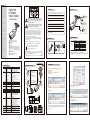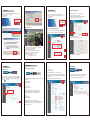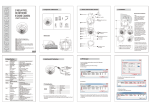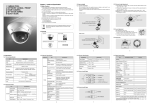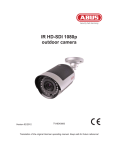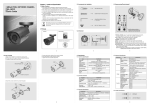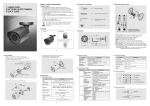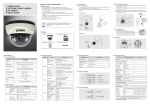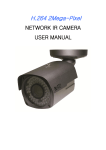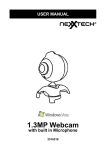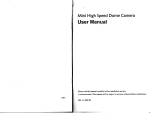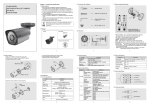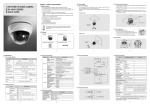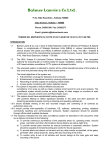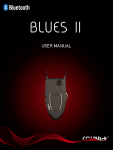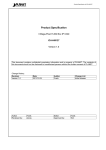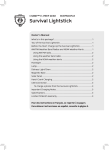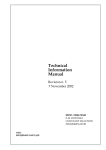Download "user manual"
Transcript
Precaution Do not Keep the camera face to strong light directly Power Audio Out(yellow) GND (Black) Audio In(White) Do not install the camera in extreme temperature conditions . USER’S MANUAL The lightning flash with an arrowhead symbol, within an equilateral triangle is intended to alert the user to the presence of uninsulated “dangerous voltage” within the product's enclosure that may be of sufficient magnitude to constitute a risk of electric shock to persons. The exclamation point within an equilateral triangle is intended to alert the user to the presence of important operating and maintenance (servicing) instructions in the literature accompanying the appliance. ■ ■ ■ ■ ■ ■ ■ ■ 1. Interface INFORMATION This equipment has been tested and found to comply with limits for a Class A digital device, pursuant to part 15 of the FCC Rules. These limits are designed to provide reasonable protection against harmful interference when the equipment is operated in a commercial environment. This equipment generates, uses, and can radiate radio frequency energy and, if not installed and used in accordance with the instruction manual, may cause harmful interference to radio communications. Operation of this equipment in a residential area is likely to cause harmful interference in which case the user will be required to correct the interference at his own expense. Sony 3Mega Pixel Image Sensor Triple Codec (H.264/MPEG4/MJPEG) Triple Stream Support Onvif Support POE WARNING - Do not disassemble the camera even if troubles happened IR LED : 40 units 850nm Infrared LED, 20,000hrs Night View Distance : Indoor 45 / Outdoor 30m External Control : Focus/Zoom(Gear Type), Reset/Factory Default(Joystick) ■ Sense-Up (x6) ■ True Day & Night(ICR) ■ Built-in Concealed Cable Bracket ■ Weatherproof (IP67) LAN Cable Sense In (Yellow) GND (Black) Alarm 12V Out (Red) Alarm Out (White) Do not drop the camera or subject them to physical shocks. Do not expose the camera to rain or spill beverage on it. Do not install the camera under unstable lighting conditions RIGHT (RESET) LEFT (FATORY DEFAULT) Do not install or use the camera in an environment where the humidity is high 2. IP Initialization Components IP Address Gateway Subnet mask ID Password Web Port RTSP Port Changes or modifications not expressly approved by the manufacturer could void the user’s authority to operate the equipment. CAUTION : Service Video To avoid malfunctions, never use the camera close to a gas or oil leak SUN SHIELD SCREW FOCUS/ZOOM CONTROLLER To prevent electric shock and risk of fire hazards: Do NOT use power sources other than that specified. WDR/3D DNR IR BULLET CAMERA HD NETWORK IR BULLET CAMERA 3 MEGA PIXEL HD NETWORK IR BULLET CAMERA WDR / 3D DNR IR BULLET CAMERA USER’S MANUAL Factory Default WDR/3D DNR Zero Defect High Resolution of 600 TV Lines Sens Up(x512, DSS) DIS(Digital Image Stabilization) Polygonal Privacy Masking D.Zoom(x1~x10) Eclipse High Sensitivity Day&Night MANUAL Do NOT expose this appliance to rain or moisture. WALL MOUNT BRACKET 192.168.1.30 192.168.1.1 255.255.255.0 admin admin 80 554 L-WRENCH * You should change the ID and Password after purchasing. * You will be responsible for all the damages unless you change the ID and Password. This installation should be made by a qualified service person and should conform to all local codes. IP3-002 Wall System Network Video NETWORK SECTION OS Interface Protocol Onvif DDNS Simultaneous Access Compress Format Resolution Frame rate Video Quality Streaming Audio Event Web Browser Compress Format Streaming Sensor In Alarm Out Manager Viewer Embedded Linux RJ45 100/100 Base-T PoE TCP/IP,UDP/IP,RTP,RTSP,RTCP,NTP, HTTP,DHCP,FTP,SMTP,DNS,DDNS ver2.0 iplinker.net Max. 10 user H.264/MPEG4/MJPEG 2048×1536/1600×1200/1920×1080/ 1280×1024/1280×720/640×480 5fps ~ 15fps @ all resolution H.264,MPEG4 : Bitrate Control MJPEG : Quality Level Control Triple Stream (Stream1,2,3) RTP/RTSP, UnicastRTP, Multicast RTP G.711 u-law Two way 1 (Digital Input) 1 (Digital Outut, Open Collector) IE, Firefox, Safari, Opera IE only (Active-X) Design and specifications are subject to change without notice. FOCUS/ZOOM Adjusting FOCUS/ZOOM Fixed 6) You can do all the settings about network by IP Manager. 1) Run IP Manager 2) Click Find 3) Choose the cameras you want to change 4) Click Change Please use enclosed controller to adjust the FOCUS / ZOOM. And fix the back side of controller after adjusted. It is for the enhancement of fixed and waterproof of lens focus. 2) ※CAUTION It is composed with very sensitive gear. The lens may become damaged, so pleasedo not turn too much. 7) 3) 4) 8) Confirm if the changing values are correct. 9) Click Change 8) 5) Click Batch unit :mm 2) 153.03 3) 4) 140 136 62 78 42 72.34 Ø70 Ø5 92 Sense Up White Balance Ext. Video Lens Focal Length IR LEDs IR LEDs Night View Distance Electrical Power Supply Current Environmental Operating Temp. Preservation Temp. Humidity Mechanical Weight 1/2.8” Sony Exmore 3MP Image Sensor Progressive Scan 2144(H) x1588(V), 3.40 Mega Pixels 2048(H) x1536(V), 3.14 Mega Pixels Auto/Day(Color)/Night(BW) On/Off (6 Programmable Zone) DWDR (1~5Step) 1~63 48 Zone (On/Off, 1~5Step) Auto(1/15~1/10000), Suppress Rolling, Manual 1~6 Step Auto/Indoor/Outdoor/Fluorescent VBS1.0Vp-p 2.8~10 Mega Lens 40 units 30m DC12[V] ±10% / POE Max 750mA -10℃ ~ +50℃ -20℃ ~ +60℃ 0% ~ 90% Approx. 1,100 g 76 Function CAMERA SECTION Image Sensor Scan System Total Pixels Effective Pixels Day & Night Privacy Area WDR DNR Motion Detector Elec. Shutter 72.34 IMAGE 5. IP Manager 4. Installation & Dimension 106 3. Specification 6) If you want to change many IP addresses, you can enter the starting IP address and the ending IP address, and enter each increasing step. 7) Click Save 9) 10) Check the Status 11) Try again for the failed cameras 6. Web Viewer 7. Web Manager You can connect the web server inside the camera and check the picture. First enter the address on internet explorer. 1) Enter ID / Password 2) Click Viewer 1) ID 2) Password 5) admin Install Active-X Web viewer functions How to update the firmware You can control all the functions through Web Manager log on. When you use, you should change ID and Password and don’t open for secure use. 1) Enter ID / Password 2) Click Manager 1) ID 2) Password Update is needed to improve the functions and quality. 1) Click the find and choose the update file. 2) Click Update start and wait until Wait Downloading appears. * Don’t click any buttons when you are waiting. admin 1) Check the network setting and change When it is working fine under LAN condition, but not working under WAN, and the camera cannot receive the correct time from NTP server, 3) 2) 3) 4) 3) Wait until Update completed * Don’t click any buttons when it is being updated. 1) IP Address 2) 3) Frame rate / Bit rate adjustment Suppress rolling If there is a rolling picture under lighting, you can use this Suppress rolling function. If you choose “Strong” on Suppress Rolling function, electric shutter will be fixed at 1/15 ~ 1/120 sec. you should be careful when you use it under bright lighting. Click Help ( ) for more details. 192.168.1.30 255.255.255.0 192.168.1.1 4) DNS 5) 1’st DNS 2’nd DNS 168.126.63.1 6) 4) After Update completed, click Restart Refer to below bit rate and frame rate example for your easier understanding. Current Status Frame Rate : 30[fps] Bit Rate : 4000[Kbps] How to set WDR Case 3 Frame Rate 15[fps] Bit Rate 2000[Kbps] The pictures transferred per 1 sec. is decreased from 30 to 15. The date size transferred per 1 sec. is decreased from 4000[Kbps] to 2000. Picture quality is same, network load will be decreased from 4000[Kbps] to 2000, by half. Therefore you should change both frame rate and bit rate. 2) 1) Shutter Speed Case 1 Frame Rate 15[fps] Bit Rate 4000[Kbps] Auto 2) Dynamic(DHCP) Static 9. Web Manager 8. Web Viewer 3) 192.168.1.30 40:04:0C:01:00:AA IP Address Subnetmask Gateway 1) Stream : Choosing stream, displaying the status of chosen stream 2) Viewer Size : Choose the size of window 3) Disconnect : Disconnect the camera 4) Save : Record the current moving picture in AVI file format. 5) Capture : Save the current still picture in BMP file format. 6) Path : Choose the directory to Save, Capture 7) Audio On : Turn On/Off Audio Audio should be On at setting. 4) Assigned IP MAC The pictures transferred per 1 sec. is decreased from 30 to 15. The date size transferred per 1 sec. is maintained on 4000[Kbps] Picture quality will be better, and network load will be same. Suppress Rolling(60Hz) strong weak User Shutter Speed 1/60 AGC (-) (2) (+) If you want to watch the more clear image under back light condition, you can do setting as below, and choose the step and click Save. * You should check the pictures after click the Save button. 1) 1) Image Mirror WDR Normal 3) Resolution Input 1 Input 2 2) 1280x1024 640x480 4) Stream Setting 3) Stream Source Codec Case 2 Frame Rate 30[fps] Bit Rate 2000[Kbps] Stream 1 Input H.264 Frame Rate(fps) Key Frame Bit Rate(Kbps) 30 30 4000 The pictures transferred per 1 sec. is maintained on 30. The date size transferred per 1 sec. is decreased from 4000[Kbps] to 2000. Picture quality will be worse and network load will be decreased from 4000[Kbps] to 2000, by half. Rate Mode VBR Stream 2 None MJPEG Frame rate(fps) Quality 5 50 None MPEG4 Frame Rate(fps) 15 (1~15) Key Frame Bit Rate(Kbps) Rate Mode 30 4000 VBR (5~30)[15] (64~12000)[8000] 4) Stream 3 show / hide Enable Ligth Compensation Back-light WDR Step 1 Step 2 Front-light Step 3 Step 4 Step 5 5) Save (1~15) (5~30)[15] (64~12000)[8000] (1~15) (5~80)[50] ( ) : Value Range [ ] : Default Value Save