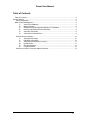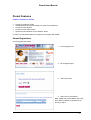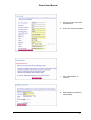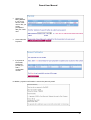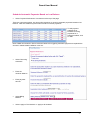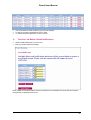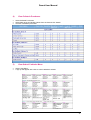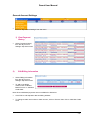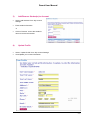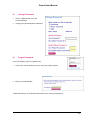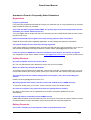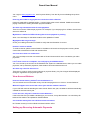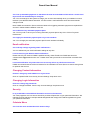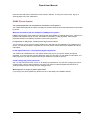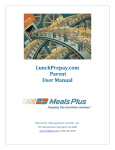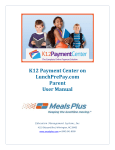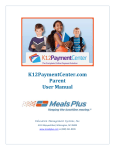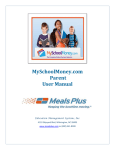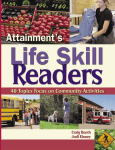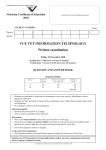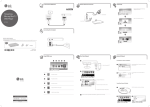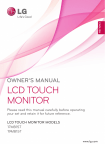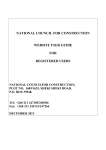Download Parent Features - Northshore School District
Transcript
Parent Account Management System www.PayPams.com PAMS Lunchroom, LLC. 560 Sylvan Avenue. Englewood Cliffs, NJ 07632 Phone: 877-726-7586 (877-PAMS-LUNCH) Fax 201-541-1899 Email: [email protected] Parent User Manual Table of Contents Table of Contents ........................................................................................................................ 2 Parent Features ............................................................................................................................... 3 Parent Registration................................................................................................................... 3 Meal Account Management ........................................................................................................ 5 1) View Account Balance........................................................................................... 5 2) Make Payments..................................................................................................... 5 3) Schedule Automatic Payments Based on Low Balance ....................................... 7 4) Receive Low Balance Email Notifications ............................................................. 8 5) View Daily Purchases............................................................................................ 9 6) View School Cafeteria Menu ................................................................................. 9 General Account Settings....................................................................................................... 10 1) View Payment History ......................................................................................... 10 2) Edit Billing Information......................................................................................... 10 3) Add/Remove Student(s) to Account .................................................................... 11 4) Update Profile...................................................................................................... 11 5) Change Password ............................................................................................... 12 6) Forgot Password ................................................................................................. 12 Answers to Parent’s Frequently Asked Questions ................................................................. 13 -2- Parent User Manual Parent Features Features available for parents • • • • • Pre-pay for student's meals Schedule automatic payments based on meal account balance Access account balance Access account history online Receive email notification for low balance status In order to access these features, the parent must register with PAMS. Parent Registration How to register with PAMS. 1. Go to paypams.com 2. Click ‘Register Now’ 3. Select your state 4. Select your school district Note: PAMS can provide district with a link from district’s website, so parents an go directly to step 5 -3- Parent User Manual 5. Choose a unique user name and password 6. Enter your contact information 7. Click ‘Add Students’ to continue 8. Enter student information to add a student -4- Parent User Manual Meal Account Management Access account features from the menu: 1) • • 2) View Account Balance Select ‘Account Balance’ from buttons at the top of the page If you are a new registrant, it may take up to 24 hours to display balance information. Make Payments • Select ‘Make Payments’ • Enter the payment amount • Click on ‘Click here to continue’ -5- Parent User Manual • Select your Billing Method. If you do not have a credit card on file, you will be prompted to add your credit card • Click ‘Authorize Payment’ • If payment is successful, PAMS will provide you with a confirmation number In addition, payment confirmation is sent to the parent by email. -6- Parent User Manual Schedule Automatic Payments Based on Low Balance • Select ‘Payment Preferences’ from buttons at the top of the page There are 2 payment options: one-time online payments or recurring automatic payments based on low balance. Note: the default Payment method is set to one-time payments. To edit payment preferences or schedule recurring payments for a particular student, click on ‘Edit’ Note: PAMS recommends a $10.00 minimum balance for triggering automatic payments to replenish the account in advance before balance is too low. • Select ‘Recurring Automatic’ • Enter the minimum balance • Enter payment amount • Select Billing Method • Select ‘Apply to This Student’ or ‘Apply to All Students’ -7- Parent User Manual • • • 3) • • You will receive an email confirming your account settings To edit your payment preferences click on ‘Edit’ To cancel automatic payments, click on ‘Cancel’ Receive Low Balance Email Notifications Select ‘Email Notification’ from the menu Edit your email notification settings Note: PAMS recommends that the minimum balance for the notification be set at $10.00 to ensure enough time to replenish the account. -8- Parent User Manual 4) • • • 5) • • View Cafeteria Purchases Select Cafeteria Purchases Select date range and student names from the list and click ‘Search’ View list of Cafeteria purchases View School Cafeteria Menu Select ‘View Menu’ A pop-up will appear with a link to school cafeteria’s website -9- Parent User Manual General Account Settings • Click on ‘My Account Settings’ from the menu 1) View Payment History • 2) Select ‘Payment History’ from the ‘My Account Settings’ drop down menu Edit Billing Information • Select ‘Billing Information’ from the ‘My Account Settings’ drop down menu • To add a new billing method, Click ‘Add New Bank Account’ or ‘Add New Credit Card’. Note: Direct withdrawal payments are not available for all districts • Click ‘Edit’ to edit expiration date and billing address • To change a credit card number or bank account, click on ‘Remove’ then click on ‘Add New Credit Card’ - 10 - Parent User Manual 3) Add/Remove Student(s) to Account • Select ‘Add Students’ from ‘My Account Settings’ • Enter student information or • 4) • • Click on ‘Remove’ next to the student’s name to remove this student Update Profile Select ‘Update Profile’ from ‘My Account Settings’ View/Update your contact information - 11 - Parent User Manual 5) Change Password • Select ‘Update Profile’ from ‘My Account Settings’ • Change your password/phone password 6) Forgot Password If you are unable to login to PayPams.com 1. Click on the ‘Forgot Password’ link on the home page of PAMS 2. Enter your email address PAMS will send you an email with instructions how to reset your password - 12 - Parent User Manual Answers to Parent’s Frequently Asked Questions Registration I forgot my password If you previously registered with PAMS and forgot your password click on ‘Forgot Password’ on the home page of PAMS to reset your password. This is the first time I registered with PAMS. The system says 'An account already exists with the Username you entered'. What should I do? You must register with a unique user name. For example: john123r. PAMS doesn't allow 2 users to have the same user name. How will I know that I have registered correctly and my payments were successful? PAMS will email confirmation regarding registration, account settings and payment confirmation The system displays an error that I have already registered If the system displays a message that the account exists with the same phone and email, but you are not able to reset the password via ‘forgot password’, please contact [email protected] I have an account on PAMS, but I moved to a different school district, do I need to re-register? Yes. Registration is per district. Please contact [email protected] to remove the old account Adding Students Do I need a separate account for each student? No. You may add students from different schools to one account on PAMS Where do I obtain my student's ID Number? Your student’s ID is printed on their ASB card, food service meal card, or their last report card. If you do not have the student’s ID number, please contact your school’s food and nutrition office (425) 489-6225 The system says that ‘the student already exists in the system’, but I don't recall adding the student Please contact [email protected] My child graduated from school. How do I remove the student from my PAMS account? To remove a student from your account, click on ‘Remove’ next to the student’s name Do I need to re-register if my child moved from one grade/school to another? No. When a child moves from one grade/school to another, the system updates the account automatically. Accessing balance information from 2 PAMS accounts PAMS allows a student to be associated only with one account. If more then one person wants to access the same student’s account information, they must share the user name and password. Making Payments Can I view a summary of all the payments made on pamslunchroom.com? - 13 - Parent User Manual Yes. Login to www.paypams.com, click ‘Payment History’ from the ‘My Account Settings’ drop down menu. How long will it take for my payment to reach the school cafeteria? Payments made will be available within 1-2 school days at the school cafeteria. PAMS recommends paying in advance or setting automatic payment schedule Are there any transaction limits for each payment? There is a minimum of $25.00 per payment. For example, if you are paying for 3 children, the minimum amount is still 25.00 My balance is marked in RED indicating that a recent payment is pending Allow 1-2 school days for the balance status to be updated on PAMS My payment did not go through Check you’re billing information on PAMS to verify that the information is current How do I receive a refund? To receive refunds, please contact PAMS. If the balance is lower then the payment amount, please contact the school district’s food and nutrition office Can I use more than one credit card? Yes. You can keep more then one credit card on file and choose which one to use before you make payments. I don’t have access to a computer; can I still pay by Credit/Debit Card? Yes. You can set up an account on the PAMS Phone System at 1-888-994-5100, where you can make payments, set up automatic payments; hear student's account balance and more. Are there any costs for the service? There are no costs to check account balances or payment history. Any fee charges will be displayed during the registration and payment process View Account Balance How can I know what my student’s account balance is? You can review account information at any time at www.paypams.com. Click on 'Account Balance' What will happen at the end of the school year with the student's balance? If your child will continue attending the same school district next year, the balance will be automatically credited for the next school year I am a new user, why can't I view the current balances? If this is the first time you added a student(s) to your account, it may take between 1-2 school days for balance information to be updated on PAMS website Can I transfer money from one child's account to another? No. Please contact your school district food and nutrition office Setting up Recurring Automatic Payments - 14 - Parent User Manual Can I set up automatic payments so that when the meal account balance falls below a certain level my account will automatically be charged? Yes. You can arrange for the system to charge your account automatically when your student’s account reaches a pre-defined balance threshold. You will receive e-mail notification each time the automatic charge is made Note: PAMS recommends a $10.00 minimum balance for triggering automatic payments to replenish the account in advance before balance is too low Can I edit/cancel my automatic payment plan? Yes. You may edit or cancel your recurring automatic payment plan at any time. Click on 'Payment Preferences' Can I apply the automatic payment plan only to one student? Yes. You can apply the automatic payment plan for each student individually Email notification Can I edit my settings regarding email notifications? You can edit/cancel your email notification settings at any time I am not receiving low balance email notifications Please check if your email on PAMS is spelled correctly. Note: Emails from PAMS are sent from [email protected]. Please check that your email is not set to filter out emails from PAMS. I received notification only when there was no money left on my child's meal account? PAMS recommends that the minimum balance for the notification be set at $10.00 to ensure enough time to replenish the account Changing Contact Information How do I change my email address on my account? Click on ‘Update Profile’ from the ‘My Account Settings’ drop down menu Changing Login Information How can I change my password? Click on ‘Change Password’ from the ‘My Account Settings’ drop down menu Security Is my credit/debit card and bank information secure on the Internet? Yes. www.paypams.com is a secure site which provides full protection of your personal information. We maintain physical, electronic and procedural safeguards that comply with Federal regulations to guard your personal information Cafeteria Menu Can I see the menu and decide which items to buy? - 15 - Parent User Manual Some schools offer menu information on the school's website. To view your school menu, log on to www.paypams.com click 'View Menu' PAMS Phone System Can I make payments and hear balance information on the phone? Yes. PAMS offers parents the option to prepay for student's meal accounts and hear balance information by phone What are the features that are available on PAMS phone system? PAMS Phone System offers most of the services that are available on www.paypams.com. Parents can register, add students to their account, hear balance information, make payments, set automatic payments based on low balance and listen to their last 3 payments. If I registered on the phone, could I access my account online? You can login to your account on www.Paypams.com with the login and password you created on the phone. You will be prompted to complete your account profile: contact information, address and email information. If I am registered online, could I make a payment by phone? Yes. Please call 1-888-994-5100. The system will prompt you for your phone number and phone password. If you do not have a phone password, enter your zip code. To hear balance information or to make payments, you will be required to enter the student ID or meal account ID. Could I change my phone password? Yes. On the phone main menu, press “4” to change your password. You can also change your phone number online. Login to www.Paypams.com using your phone number and password and click on 'Change Password' from the 'My Account Settings' menu. What happens if I forgot my phone password? If you forgot your phone password, please call 1-877-726-7586 (1-877-PAMS-LUNCH). - 16 -