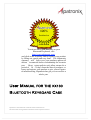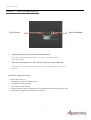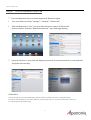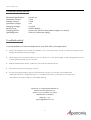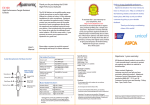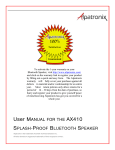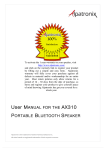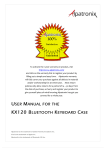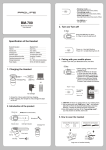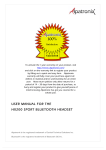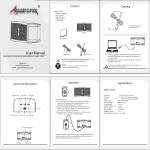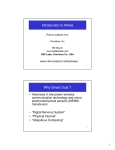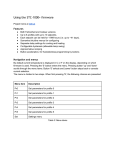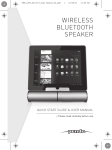Download User MANUAL FOR THE KX130 BLUETOOTH KEYBOARD CASE
Transcript
100% Satisfaction Guaranteed To activate the 1-year warranty on your Bluetooth Keyboard, visit http://www.alpatronix.com/ and click on the warranty link to register your product by filling out a quick and easy form. The Alpatronix warranty will fully cover your purchase against all defects in material and/or workmanship for an entire year. Most return policies only allow returns for a period of 14 – 30 days from the date of purchase, so hurry and register your product to give yourself peace of mind knowing Alpatronix has got you covered for a whole year. User M ANUAL FOR THE KX130 B LUETOOTH K EYBOARD C ASE Alpatronix is the trademark of Saritek Technical Solutions Inc. All other brands are registered trademarks of their respective owners. User Manual 2 User Manual Step I: Register Your Product You must register your product to activate the 1-‐year warranty. It’s quick and easy. Most return policies only allow for a defective product to be returned within 14 – 30 days after the date of purchase… and most issues that happen due to defects in material and workmanship have a knack of happening after this return period has ended. We have seen the sad-‐puppy look on customers’ faces for too long and understand how upsetting it is to spend your hard-‐earned dollars on something that stops working after a few weeks! That’s why Alpatronix’s Ironclad Warranty will protect you for a whole year against all defects in material and/or workmanship. So register your product at www.alpatronix.com/register to activate your warranty and rest easy that you are covered no matter what the return policy is where you purchased your product! If you have a defective product and need us to take care of you, email us at [email protected] and rest assured that our support team will make this a quick and easy process with as little pain as possible. 3 User Manual Step II: Place your iPad into the case * Slide your iPad into the case * Close the Velcro Strap to prevent the iPad from slipping out. * Place the case into a comfortable position 4 User Manual Step III: Turn the keyboard on Bluetooth Button On/Off Switch * Charge the keyboard with the USB cable included. The built-‐in lithium battery supports up to 120 hours of continuous typing when fully charged. * Slide the power button to “ON” position to power up the keyboard. The On/Off switch and the Bluetooth Button are on the top right-‐hand corner of the keyboard. Notification Light Meanings: * White: CAPS Lock is on. * Flashing Yellow: Keyboard’s battery is low. * Red: Keyboard is being charged. * Green: Battery is fully charged * Flashing Bluetooth Light: The paring between the keyboard and the iPad is under process. * Steady Bluetooth Light: iPad and keyboard are paired. 5 User Manual Step IV: Pair the keyboard to your iPad * Press the Bluetooth key to activate Keyboard’s Bluetooth signal. * Turn your iPad on and tap “Settings”-‐-‐-‐“General”-‐-‐-‐“Bluetooth” * Slide the Bluetooth to “On” and your iPad will start to search for Bluetooth devices. When it finds the “Bluetooth keyboard”, tap it and begin pairing. * A pop-‐up window on your iPad will display a password. Enter this password on your keyboard and press the Enter Key. Attention: Follow the step III only in the initial setup. After the first successful connection, the keyboard will be connect automatically to your iPad whenever you turn the power on. You may need to tap on the keys to wake it up from hibernate mode. 6 User Manual Keyboard Layout + Language Switch + C Copy + V Paste + X Cut + Z Redo + To the top of the text + To the end of the text + Delete the whole line Shift + Select text to the right of cursor Shift + Select text to the left of cursor Shift + Select text above the cursor Shift + Select text below the cursor 7 User Manual Technical Specification: Bluetooth Specification Operation Current: Standby Current: Operation Voltage: Charging Voltage: Battery Type: Charging period: Operating time: Version 3.0 <5mA 1.2mA 4.2V 110-‐240V Lithium Battery 4hours (For the first time, please charge for 12 hours) 120hrs of continuous typing Troubleshooting: If you are unable to connect the keyboard to your iPad, follow the steps below: l l Check if the battery is low. When the battery is low, some keys react slowly or would not respond at all. Charge the battery fully and try again. Check the power switch and make sure it is on. When it is on, the power light on the top right-‐hand corner of the keyboard flashes for two seconds. l Restart the Bluetooth switch, make sure your iPad can find this device. l Ensure the password for pairing is correct. Try removing the pairing by going to the Bluetooth section of your iPad, choose Bluetooth keyboard and select “Forget this Device.” Turn Bluetooth off for 3 seconds on your iPad, and turn it back on. Repeat step III to reestablish pairing. Alpatronix is a registered trademark of Saritek Technical Solutions, Inc. PO Box 17070, Anaheim, CA 92806 United States of America (888) 407 -‐ 7515 [email protected] l 8