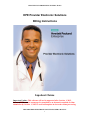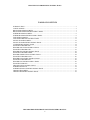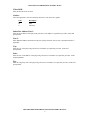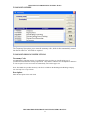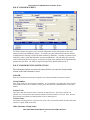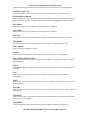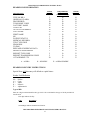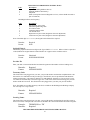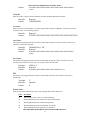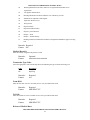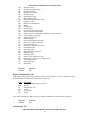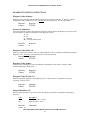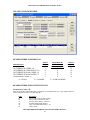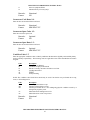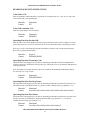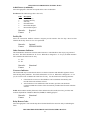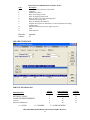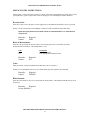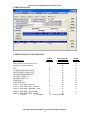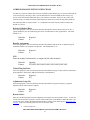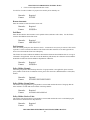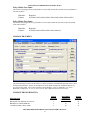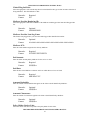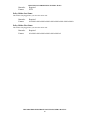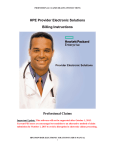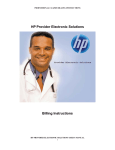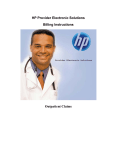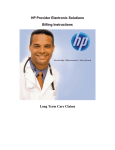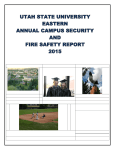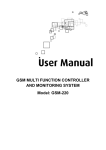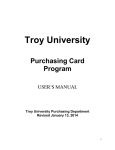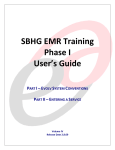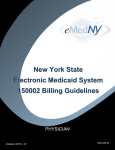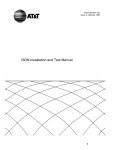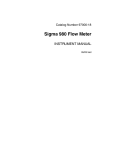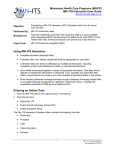Download Inpatient - Connecticut Medical Assistance Program
Transcript
INPATIENT CLAIMS BILLING INSTRUCTIONS HPE Provider Electronic Solutions Billing Instructions Inpatient Claims Important Update: This software will not be supported after October 1, 2015. Current PES users are encouraged to transition to an alternative method of claim submission by October 1, 2015 to avoid a disruption in electronic claims processing. HPE PROVIDER ELECTRONIC SOLUTIONS USER’S MANUAL 1 INPATIENT CLAIMS BILLING INSTRUCTIONS TABLE OF CONTENTS INTRODUCTION .......................................................................................................................................... 3 CLIENT SCREEN ......................................................................................................................................... 5 BILLING PROVIDER SCREEN ................................................................................................................... 7 BILLING PROVIDER ENTRY INSTRUCTIONS ....................................................................................... 7 OTHER PROVIDER SCREEN...................................................................................................................... 9 OTHER PROVIDER ENTRY INSTRUCTIONS .......................................................................................... 9 TAXONOMY SCREEN .............................................................................................................................. 11 TAXONOMY BILLING INSTRUCTIONS ................................................................................................ 11 POLICY HOLDER SCREEN ...................................................................................................................... 12 POLICY HOLDER ENTRY INSTRUCTIONS........................................................................................... 12 CLAIM ENTRY INSTRUCTIONS ............................................................................................................. 14 INPATIENT HEADER ONE ....................................................................................................................... 14 HEADER ONE ENTRY INSTRUCTIONS ................................................................................................. 15 INPATIENT HEADER TWO ...................................................................................................................... 21 HEADER TWO ENTRY INSTRUCTIONS ................................................................................................ 22 INPATIENT HEADER THREE .................................................................................................................. 24 HEADER THREE ENTRY INSTRUCTIONS ............................................................................................ 24 INPATIENT HEADER FOUR .................................................................................................................... 26 HEADER FOUR ENTRY INSTRUCTIONS .............................................................................................. 27 INPATIENT HEADER FIVE ...................................................................................................................... 28 HEADER FIVE ENTRY INSTRUCTIONS ................................................................................................ 29 INPATIENT SERVICE................................................................................................................................ 32 SERVICE ENTRY INSTRUCTIONS ......................................................................................................... 33 OTHER INSURANCE ................................................................................................................................. 34 OTHER INSURANCE ENTRY INSTRUCTIONS ..................................................................................... 35 CROSSOVER SCREEN .............................................................................................................................. 37 CROSSOVER ENTRY INSTRUCTIONS................................................................................................... 38 HPE PROVIDER ELECTRONIC SOLUTIONS USER’S MANUAL 2 INPATIENT CLAIMS BILLING INSTRUCTIONS INTRODUCTION Now that you have installed and become familiar with the functionality of the Hewlett Packard Enterprise PROVIDER ELECTRONIC SOLUTIONS software, it’s time to begin claims data entry. The claim entry screen consists of eight sections: Five Header, One Service, Other Insurance and Crossover screens. The following instructions detail requirements and general information for each section of your claim. In the following sections, each data entry field is defined with the appropriate requirements. Edits have been built into the software to assist you in correct data entry, however, READ THESE SECTIONS CAREFULLY. Payment or denial of your claims depends on the data you supply to Hewlett Packard Enterprise. Please reference your billing manual for detailed Connecticut Medical Assistance Program billing requirements unique to your provider type. Important Update: This software will not be supported after October 1, 2015. Current PES users are encouraged to transition to an alternative method of claim submission by October 1, 2015 to avoid a disruption in electronic claims processing. HPE PROVIDER ELECTRONIC SOLUTIONS USER’S MANUAL 3 INPATIENT CLAIMS BILLING INSTRUCTIONS Provider Electronic Solutions contains reference lists of information that you commonly use when you enter and edit screens. For example, you can enter lists of common diagnosis codes, procedure codes, type of bill and admission source and type. All of the lists are available from the data entry section as a drop-down list where you can select previously entered data to speed the data entry process and help ensure accuracy of the form. There are several lists that you are required to complete prior to entering a transaction. Because this software uses the HIPAA-compliant transaction format, there is certain information, which is required for each transaction. To assist you in making sure that all required information is included and to save time entering your information, some of the lists are required. These lists are: • • • • • Client Billing Provider Other Provider Taxonomy Policy Holder If these lists are not completed prior to keying your transaction, the list will open in the transaction form. Some of the lists contain preloaded information that is available for auto-plugging as soon as you install Provider Electronic Solutions. Other lists require you to enter the information you will use for auto-plugging. You should enter your data in these lists soon after you set up Provider Electronic Solutions to take advantage of the auto-plug feature. To create or edit a list, select List from the Main Menu and then select the appropriate item. Working with Lists From the Lists option on the menu bar, select the list you want to work with. Perform one of the following: · To add a new entry, select Add. · To edit an existing entry, select the entry and then enter your changes. · The command buttons for Delete, Undo All, Find, Print, and Close work as titled. Note: The Select command button is not visible on the List window unless it has been invoked by double-clicking an auto-plug field from a claim screen. Once a List entry has been either added or edited, the Select button must be clicked in order for the data to populate the claim screen with the selected List entry. HPE PROVIDER ELECTRONIC SOLUTIONS USER’S MANUAL 4 INPATIENT CLAIMS BILLING INSTRUCTIONS CLIENT SCREEN The Client list requires you to collect detailed information about your clients, which is then automatically entered into forms. All of the fields are required except Account Number, Middle Initial, Issue Date and Subscriber Address Line 2. CLIENT ENTRY INSTRUCTIONS Client ID: Enter the Client Identification Number assigned by the Connecticut Medical Assistance Program. ID Qualifier: This field has been preloaded with the information which identifies the type of client. This field will be bypassed. Issue Date: Enter the issue date found on the patient’s Medical Assistance Program Identification Card. Account #: Enter the unique number assigned by your facility to identify a client. Client SSN: Enter the client’s social security number. Last Name: Enter the last name of the client who received services. First Name: Enter the first name of the client who received services. MI: Enter the middle initial of the client who received services. HPE PROVIDER ELECTRONIC SOLUTIONS USER’S MANUAL 5 INPATIENT CLAIMS BILLING INSTRUCTIONS Client DOB: Enter the date the client was born. Gender: Select the appropriate value from the drop-down list to enter the client’s gender. Code F M U Description Female Male Unknown Subscriber Address Line 1: Enter the street address of the party being referenced. The address is required for providers, clients and policyholders. Line 2: Enter additional address information of the party being referenced, such as suite or apartment number if applicable. City: Enter the city of the party being referenced. The address is required for providers, clients and policyholders. State: Enter the state of the address of the party being referenced. The address is required for providers, clients and policyholders. Zip: Enter the 9-digit zip code of the party being referenced. The address is required for providers, clients and policyholders. HPE PROVIDER ELECTRONIC SOLUTIONS USER’S MANUAL 6 INPATIENT CLAIMS BILLING INSTRUCTIONS BILLING PROVIDER SCREEN The Provider list requires you to collect information about service providers, which is then automatically entered into forms. These can be individual providers or organizations. Use this list to enter all billing provider, and Medicare rendering provider numbers. All fields are required except Provider Address Line 2 and First Name when the Entity Type Qualifier is a 2 (Facility). BILLING PROVIDER ENTRY INSTRUCTIONS Provider ID: Enter the National Provider Identifier (NPI) or the Connecticut Medical Assistance Program billing provider number with two leading zeros if the provider is a Non-Covered Entity (NCE). (An NCE is a Medicaid service provider who is not included in the National Provider Identifier requirement.) Provider ID Code Qualifier: Enter the code that identifies if the Provider ID submitted is the Connecticut Medical Assistance Provider number or the Health Care Financial Administration (HCFA) National Provider Identifier (NPI). Taxonomy Code: An alphanumeric code that consists of a combination of the provider type, classification, area of specialization and education/ training requirements. Only numeric characters 0-9 and alphabetic characters A-Z are accepted. Lower case letters are automatically converted to upper case. Note: The health care provider taxonomy code list is available on the Washington Publishing Company web site: http://www.wpc-edi.com. Entity Type Qualifier Select the appropriate value to indicate if you are an individual performer or corporation. Last/Org Name: Enter the last name of an individual provider, or the business name of a group or facility (when the Entity Type Qualifier is a 2). HPE PROVIDER ELECTRONIC SOLUTIONS USER’S MANUAL 7 INPATIENT CLAIMS BILLING INSTRUCTIONS First Name: Enter the first name of the provider when they are an individual. Required when the Entity Type Qualifier is a 1. This field will not be available when the Entity Type Qualifier is a 2. SSN / Tax ID: Enter the Social Security Number or Tax Identification number of the party being referenced. SSN/Tax ID Qualifier: Select the appropriate code from the drop-down box that identifies what value is being submitted in the SSN/Tax ID field. Provider Address Line 1: Enter the street address of the party being referenced. The address is required for providers, subscribers and policyholders. Line 2: Enter additional address information of the party being referenced, such as suite or apartment number. The address is required for providers, subscribers and policyholders. City: Enter the city of the party being referenced. The address is required for providers, clients and policyholders. State: Enter the state of the address of the party being referenced. The address is required for providers, clients and policyholders. Zip Code: Enter the 9-digit zip code of the party being referenced. The address is required for providers, clients and policyholders. HPE PROVIDER ELECTRONIC SOLUTIONS USER’S MANUAL 8 INPATIENT CLAIMS BILLING INSTRUCTIONS OTHER PROVIDER SCREEN The Other Provider list requires you to collect information about non-billing providers, which is then automatically entered into forms. Enter the attending, operating and other Medical Assistance provider numbers in this list. All fields are required except Provider Address Line 2 and First Name when the Entity Type Qualifier is a 2 (Facility). OTHER PROVIDER ENTRY INSTRUCTIONS Provider ID: Enter the National Provider Identifier (NPI) or the Connecticut Medical Assistance Program billing provider number with two leading zeros if the provider is a Non-Covered Entity (NCE). (An NCE is a Medicaid service provider who is not included in the National Provider Identifier requirement.) Provider ID Code Qualifier: Enter the code that identifies if the Provider ID submitted is the Connecticut Medical Assistance Provider number or the Health Care Financial Administration (HCFA) National Provider Identifier (NPI). Taxonomy Code: An alphanumeric code that consists of a combination of the provider type, classification, area of specialization and education/ training requirements. Only numeric characters 0-9 and alphabetic characters A-Z are accepted. Lower case letters are automatically converted to upper case. Note: The health care provider taxonomy code list is available on the Washington Publishing Company web site: http://www.wpc-edi.com Entity Type Qualifier Select the appropriate value to indicate if the provider is an individual performer or corporation. Last/Org Name: Enter the last name of an individual provider, or the business name of a group or facility (when the Entity Type Qualifier is a 2). First Name: Enter the first name of the provider when the provider is an individual. Required when the Entity Type Qualifier is a 1. Field will not be available when the Entity Type Qualifier is a 2. HPE PROVIDER ELECTRONIC SOLUTIONS USER’S MANUAL 9 INPATIENT CLAIMS BILLING INSTRUCTIONS SSN / Tax ID: Enter the Social Security Number (SSN) or Federal Employee Identification Number (FEIN) of the provider being referenced. SSN/Tax ID Qualifier: Select the appropriate code from the drop-down box that identifies what value is being submitted in the SSN/Tax ID field. Provider Address Line 1: Enter the street address of the party being referenced. The address is required for providers, subscribers and policyholders. Line 2: Enter additional address information of the party being referenced, such as suite or apartment number if applicable. City: Enter the city of the party being referenced. The address is required for providers, clients and policyholders. State: Enter the state of the address of the party being referenced. The address is required for providers, clients and policyholders. Zip Code: Enter the 9-digit zip code of the party being referenced. The address is required for providers, clients and policyholders. HPE PROVIDER ELECTRONIC SOLUTIONS USER’S MANUAL 10 INPATIENT CLAIMS BILLING INSTRUCTIONS TAXONOMY SCREEN The Taxonomy list requires you to enter the taxonomy code, which is then automatically entered into the Provider List. All fields are required. TAXONOMY BILLING INSTRUCTIONS Taxonomy Code: An alphanumeric code that consists of a combination of the provider type, classification, area of specialization and education/ training requirements. Only numeric characters 0-9 and alphabetic characters A-Z are accepted. Lower case letters are automatically converted to upper case. Note: The health care provider taxonomy code list is available on the Washington Publishing Company web site: http://www.wpc-edi.com. Description: Enter the description of the code listed. HPE PROVIDER ELECTRONIC SOLUTIONS USER’S MANUAL 11 INPATIENT CLAIMS BILLING INSTRUCTIONS POLICY HOLDER SCREEN The Policy Holder list requires you to enter the information for the policyholder of the other insurance policies and Medicare policies. As with the provider and client lists, this list must be completed before entering a claim with other insurance or Medicare. Complete a separate list for each policy when a client has both other insurance and Medicare. Like the other lists, once the code is entered into the list, it may be accessed by the drop-down window and will automatically populate into the claim. All fields are required except Policy Holder Address Line 2. POLICY HOLDER ENTRY INSTRUCTIONS The information on this screen must be entered before you enter the Group Number located on the Other Insurance screen. Client ID: Enter the Client identification number assigned by the Connecticut Medical Assistance Program. Group Number: Enter group number for other insurance or Medicare. If a group number is not applicable, please enter the policy number of the client. For Medicare clients, please enter the client’s Health Insurance Claim (HIC) number. Carrier Code: Select the 3-digit other insurance carrier code from the drop-down box. This field is required if an indicator of Y is entered in the other insurance indicator field on the Header Five screen. Note: Provider must maintain an Explanation of Benefit (EOB) on file for audit purposes. Carrier Name: This field is auto-plugged by the system once the carrier code is entered and contains the name of the other insurance company listed for the client. Other Insurance Group Name: HPE PROVIDER ELECTRONIC SOLUTIONS USER’S MANUAL 12 INPATIENT CLAIMS BILLING INSTRUCTIONS Enter the name of the group that the other insurance is listed under and coincides with group number. Insurance Type Code: Select the appropriate value from the drop-down box that identifies the type of insurance listed. Relationship to Insured: Select the appropriate value from the drop-down box that identifies the client’s relationship to the policyholder for the other insurance or Medicare listed. If the client is the policyholder, self will be selected. Last Name: Enter the last name of the policyholder of the other insurance or Medicare. First Name: Enter the first name of the policyholder of the other insurance or Medicare. ID Code: Enter the policyholder’s identification number assigned by the other insurance company or Medicare. ID Qualifier: Select the appropriate value from the drop-down box that identifies the ID that is being used. Date of Birth: Enter the date the policyholder was born. Gender: Select the appropriate value from the drop-down box that identifies the sex of the individual. Policy Holder Address Line 1: Enter the street address of the party being referenced. The address is required for providers, subscribers and policyholders. Line 2: Enter additional address information of the party being referenced, such as suite or apartment number if applicable. City: Enter the city of the party being referenced. The address is required for providers, clients and policyholders. State: Enter the state of the address of the party being referenced. The address is required for providers, clients and policyholders. Zip Code: Enter the 9-digit zip code of the party being referenced. The address is required for providers, clients and policyholders. Patient ID: Enter the other insurance identification number of the Connecticut Medical Assistance Program client for whom services are being billed. ID Qualifier: Select the appropriate value from the drop-down box that identifies the ID that is being used. HPE PROVIDER ELECTRONIC SOLUTIONS USER’S MANUAL 13 INPATIENT CLAIMS BILLING INSTRUCTIONS CLAIM ENTRY INSTRUCTIONS Use the following instructions to complete the claim screens. When data entry is complete, click SAVE. The saved claim will appear in the list below the data entry screen. If the claim data hits edits, a message window will appear with error messages. Click SELECT to move to the highlighted error and correct the data. Once all error messages have been resolved, you can save the claim. Newly saved claims are in Status R (Ready). Status R claims can be edited and saved multiple times prior to submission. Be sure to click ADD before beginning to enter the data for each new claim. Note: The Select command button is not visible on the List window unless it has been invoked by double-clicking an auto-plug field from a claim screen. Once a List entry has been either added or edited, the Select button must be clicked in order for the data to populate the claim screen with the selected List entry. INPATIENT HEADER ONE HPE PROVIDER ELECTRONIC SOLUTIONS USER’S MANUAL 14 INPATIENT CLAIMS BILLING INSTRUCTIONS HEADER ONE INFORMATION DESCRIPTION FIELD LENGTH REQUIRED (R) OPTIONAL (O) SITUATIONAL (S) ALPHA/ NUMERIC 3 13 10 10 35 16 38 35 25 1 2 30 2 8 8 1 1 2 2 30 R S R R R R R R R O R O R R R R R O O S N N N X A X X A A A N X A N N A A X A X TYPE OF BILL ORIGINAL CLAIM # PROVIDER ID TAXONOMY CODE LAST/ORG NAME CLIENT ID ACCOUNT NUMBER # LAST NAME FIRST NAME MI PATIENT STATUS MEDICAL RECORD # TXN TYPE CODE FROM DOS TO DOS RELEASE OF MEDICAL DATA BENEFITS ASSIGNMENT REPORT TYPE CODE REPORT TRANSMISSION CODE ATTACHMENT CTL A = ALPHA N = NUMERIC X = ALPHANUMERIC HEADER ONE ENTRY INSTRUCTIONS Special Note: All data entry will default to capital letters. Header Field Definition $$ = cc = A= N= X= Dollars Cents Alpha Numeric Alphanumeric Type of Bill: Enter the 3-digit code that identifies the type of bill. The code identifies the type of facility and the bill classification. First digit indicates facility. Code 1 Description Hospital Second Digit indicates the Bill Classification. HPE PROVIDER ELECTRONIC SOLUTIONS USER’S MANUAL 15 INPATIENT CLAIMS BILLING INSTRUCTIONS Description Inpatient (including Medicare Part A) Inpatient (Medicare Part B only) Outpatient Other (for hospital referenced diagnostic services, or home health not under a plan of treatment) Code 1 2 3 4 Third Digit indicates the Frequency. Code 0 1 2 3 4 7 8 Description Non-payment / Zero Claim Admit through discharge date First interim claim Continuing Interim claim Last interim claim Replacement of prior claim (designates electronic adjustment) Void/Cancel of prior claim (designates electronic adjustment) Note: If the third digit is a “7” or “8”, the Original Claim field will be required. Remarks: Format: Required NNN Original Claim #: This field is populated when the last digit on the Type of Bill is a “7” or “8”. When a claim is replaced or voided, indicate the original Internal Control Number as it appears on the remittance advice. Remarks: Format: Situational NNNNNNNNNNNNN Provider ID: Enter your NPI or Connecticut Medical Assistance Program Provider number with two leading zeros. Remarks: Format: Required NNNNNNNNNN Taxonomy Code: This field will be auto-plugged once you enter your provider number and contains an alphanumeric code that consists of a combination of the provider type, classification, area of specialization and education/ training requirements. Only numeric characters 0-9 and alphabetic characters A-Z are accepted. Lower case letters are automatically converted to upper case. This field is entered when entering your provider number under the lists menu. This field will be auto-plugged once you enter your provider number. Note: The health care provider taxonomy code list is available on the Washington Publishing Company web site: http://www.wpc-edi.com. Remarks: Format: Required NNNANNNNNA Last/Org Name: This field will be auto-plugged once you enter your provider number and contains the provider’s name or the first two letters of the provider’s last name as enrolled in the Connecticut Medical Assistance Programs. Example: Remarks: THOMPSON or ‘TH’ Required HPE PROVIDER ELECTRONIC SOLUTIONS USER’S MANUAL 16 INPATIENT CLAIMS BILLING INSTRUCTIONS Format: AAAAAAAAAAAAAAAAAAAAAAAAAAAAAAAAAAA or AA Client ID: Enter the client’s 9-digit Connecticut Medical Assistance Program identification number. Remarks: Format: Required NNNNNNNNN Account #: Enter the patient’s account number. Provider assigned, this field may be alphabetic or numeric and is used for the provider’s own accounting purposes. Remarks: Format: Required XXXXXXXXXXXXXXXXXXXXXXXXXXXXXXXXXXXXXX Last Name: This field is auto-plugged when the client ID is entered and contains the client’s last name or the first two characters of the client’s last name. Example: Remarks: Format: THOMPSON or ‘TH’ Required AAAAAAAAAAAAAAAAAAAAAAAAAAAAAAAAAAA or AA First Name: This field is auto-plugged when the client ID is entered and contains the client’s first name or the first character of the client’s first name. There are no spaces allowed in this field. Example: Remarks: Format: JOHN or ‘J’ Required AAAAAAAAAAAAAAAAAAAAAAAAA or A MI: This field is auto-plugged when the client ID is entered and contains the first character of the client’s middle name. Example: Remarks: Format: ‘J’ Optional A Patient Status: Enter the appropriate patient status code as of the through date from the table below: Code Description 01 Discharged to home or self care (routine discharge) 02 Discharged/transferred to another short term general hospital 03 Discharged/transferred to a skilled nursing facility 04 Discharged/transferred to an intermediate care facility 05 Discharged/transferred to another type of institution HPE PROVIDER ELECTRONIC SOLUTIONS USER’S MANUAL 17 06 INPATIENT CLAIMS BILLING INSTRUCTIONS Discharged/transferred to home, under care of organized home health service organization 07 Left against medical advice 08 Discharged/transferred to home under the care of home IV provider 09 Admitted as an inpatient to this hospital 20 Expired or did not recover 30 Still a patient 40 Expired at home 41 Expired in medical facility 42 Expired – place unknown 50 Hospice – home 51 Hospice – medical facility 61 Discharge/transferred within this institution to hospital-based Medicare approved swing bed Remarks: Required Format: NN Medical Record #: Enter the number assigned to the patient’s record. Remarks: Format: Optional XXXXXXXXXXXXXXXXX Transaction Type Code: Select the appropriate code from the drop-down list indicating the type of transaction being sent. Code CH RP Description Chargeable Reporting Remarks: Format: Required AA From DOS: Enter the first date of service on which services were provided for this claim Remarks: Format: Required MM/DD/CCYY To DOS: Enter the last date of service on which services were provided for this claim. Remarks: Format: Required MM/DD/CCYY Release of Medical Data: HPE PROVIDER ELECTRONIC SOLUTIONS USER’S MANUAL 18 INPATIENT CLAIMS BILLING INSTRUCTIONS This code indicates whether the provider, has on file, a signed statement by the client authorizing the release of medical data to other organizations. Enter the value that corresponds to the release of the medical data: Code I Y Description Informed consent to release medical information. For conditions or diagnoses regulated by federal statutes Yes, provider has a signed statement permitting release of medical billing data related to a claim Remarks: Format: Required A Benefits Assignment: Code identifying that the client, or authorized person, authorizes benefits to be assigned to the provider. Enter one of the values below to indicate assignment of benefits. Y – Yes N - No Remarks: Format: Required A Report Type Code: Code indicating the title or contents of a document, report or supporting item for this claim Enter the two-digit value that corresponds to the report type. Code 03 04 05 06 07 08 09 10 11 13 15 21 A3 A4 AM AS B2 B3 B4 BR BS BT CB CK CT D2 DA DB Description Report justifying treatment beyond utilization guidelines Drugs Administered Treatment diagnosis Initial assessment Functional goals Plan of treatment Progress report Continued treatment Chemical analysis Certified test report Justification for admission Recovery plan Allergies/sensitivities document Autopsy report Ambulance certification Admission summary Prescription Physician order Referral form Benchmark testing results Baseline Blanket test results Chiropractic justification Consent form(s) Certification Drug profile document Dental models Durable medical equipment prescription HPE PROVIDER ELECTRONIC SOLUTIONS USER’S MANUAL 19 DG DJ DS EB HC HR I5 IR LA M1 MT NN OB OC OD OE OX OZ P4 P5 PE PN PO PQ PY PZ RB RR RT RX SG V5 XP INPATIENT CLAIMS BILLING INSTRUCTIONS Diagnostic report Discharge monitoring report Discharge summary Explanation of benefits Health certificate Health clinic records Immunization record State school Immunization records Laboratory results Medical record attachment Models Nursing notes Operative Notes Oxygen content averaging report Orders and treatments document Objective physical examination (including vital signs) document Oxygen therapy certification Support data for claim Pathology report Patient medical history document Parenteral or enteral certification Physical therapy notes Prosthetics or orthotic certification Paramedical results Physician’s report Physical therapy certification Radiology films Radiology reports Report of tests and analysis report Renewable oxygen content averaging report Symptoms document Death notification Photographs Remarks: Format: Optional XX Report Transmission Code: Code defining timing, transmission method or format by which reports are to be sent. Enter the two digit value that defines the transmission method reports will be sent: Code AA BM EL EM FT FX Description Available on Request at Providers Site By mail Electronically only E-mail File Transfer By fax Note: If the values BM, EL, EM, FT or FX are used, the Attachment Control field will be required. Remarks: Format: Optional AA Attachment CTL: HPE PROVIDER ELECTRONIC SOLUTIONS USER’S MANUAL 20 INPATIENT CLAIMS BILLING INSTRUCTIONS This field is enabled when the Report Transmission Code is a “BM”, “EL”, “EM”, “FT” or “FX”. Enter the control number of the attachment. Remarks: Format: Situational XXXXXXXXXXXXXXXXXXXXXXXXXXXXXX INPATIENT HEADER TWO HEADER TWO INFORMATION FIELD LENGTH REQUIRED (R) OPTIONAL (O) SITUATIONAL (S) ALPHA/ NUMERIC DIAGNOSIS CODES PRIMARY PRESENT ON ADMISSION DIAGNOSIS CODES OTHER 1-8 DIAGNOSIS CODES ADMIT DIAGNOSIS CODES E-CODE 1-3 5 1 5 5 5 R R R R O X A X X X SURGICAL QUALIFIERS 1-5 SURGICAL CODES 1-5 SURGICAL DATES 1-5 ATTENDING PROVIDER ID ATTENDING TAXONOMY CODE ATTENDING LAST/ORG NAME ATTENDING FIRST NAME 2 5 8 10 10 35 25 S S S R R R R A X N N X A A DESCRIPTION A = ALPHA N = NUMERIC X = ALPHANUMERIC HPE PROVIDER ELECTRONIC SOLUTIONS USER’S MANUAL 21 INPATIENT CLAIMS BILLING INSTRUCTIONS HEADER TWO ENTRY INSTRUCTIONS Diagnosis Codes Primary: Enter the primary diagnosis code from the International Classification of Diseases, 9th Revision, Clinical Modification (ICD-9-CM) manual. Note: DO NOT key the decimal point. It is already assumed. Remarks: Format: Required XXXXX Present on Admission: Select the appropriate indicator from the drop-down list to indicate whether the diagnosis was present at the time the patient was admitted. Required for each diagnosis reported. Y – Yes N – No U – Unknown ` W – Clinically undetermined Remarks: Format: Required A Diagnosis Codes Other 1-8: Enter up to eight ICD-9-CM three, four or five-digit diagnosis codes for a diagnosis other than the principal diagnosis. Note: DO NOT key the decimal point. It is already assumed. Remarks: Format: Optional XXXXX Diagnosis Codes Admit: Enter the ICD-9-CM diagnosis code corresponding to the diagnosis of the client’s condition, which prompted admission to the hospital. Remarks: Format: Required XXXXX Diagnosis Codes E-Code 1-3: Enter the appropriate diagnosis code, beginning with “E” whenever there is a diagnosis of an injury, poisoning, or adverse effect. Remarks: Format: Optional XXXXX Surgical Qualifiers 1-5: When a surgical procedure code is billed, select the appropriate procedure code qualifier from the dropdown list. Code BR BQ Description Principle procedure – ICD-9 Other Procedure – ICD –9 Remarks: Situational Format: AA HPE PROVIDER ELECTRONIC SOLUTIONS USER’S MANUAL 22 INPATIENT CLAIMS BILLING INSTRUCTIONS Surgical Codes 1-5: Once the qualifier is selected enter the ICD-9 surgical procedure code. Then enter the date that the procedure was performed. Remarks: Format: Situational XXXXX Surgical Dates 1-5: Enter the date that the procedure was performed. Remarks: Format: Situational MM/DD/CCYY Attending Provider ID Enter the NPI or Connecticut Medical Assistance Program Provider number with two leading zeros of the party being referenced. Use the List from the menu to enter the information before submitting your claim. Note: Once you have entered the Attending Provider ID the Taxonomy Code, Last/Org Name and First Name will be populated automatically. Remarks: Format: Required NNNNNNNNNN Attending Taxonomy Code: This field will be auto-plugged once you enter the Attending Provider ID and contains an alphanumeric code that consists of a combination of the provider type, classification, area of specialization and education/ training requirements. Note: The health care provider taxonomy code list is available on the Washington Publishing Company web site: http://www.wpc-edi.com. Remarks: Format: Required NNNANNNNNA Attending Last/Org Name: This field will be auto-plugged once you enter the Attending Provider ID and contains the last name of an individual provider, or the business name of a group or facility (when the Entity Type Qualifier is a 2). Remarks: Format: Required AAAAAAAAAAAAAAAAAAAAAAAAAAAAAAAAAAA Attending First Name: This field will be auto-plugged once you enter the Attending Provider ID and contains the first name of the provider when they are an individual. Required when the Entity Type Qualifier is a 1. Field is not available when the Entity Type Qualifier is a 2. Remarks: Format: Required AAAAAAAAAAAAAAAAAAAAAAAAA HPE PROVIDER ELECTRONIC SOLUTIONS USER’S MANUAL 23 INPATIENT CLAIMS BILLING INSTRUCTIONS INPATIENT HEADER THREE HEADER THREE INFORMATION DESCRIPTION FIELD LENGTH REQUIRED (R) OPTIONAL (O) SITUATIONAL (S) ALPHA/ NUMERIC 2 8 2 8 2 S S S S S N N N N X OCCURRENCE CODES 1-8 OCCURRENCE CODE DATES 1-8 OCCURRENCE SPAN CODES 1-2 OCCURRENCE SPAN DATES 1-2 CONDITION CODES 1-7 A = ALPHA N = NUMERIC X = ALPHANUMERIC HEADER THREE ENTRY INSTRUCTIONS Occurrence Codes 1-8: Enter the applicable code that identifies a significant event relating to this stay. Up to eight occurrence codes can be entered with a corresponding date. Code 01 02 03 04 05 06 Description Auto Accident (out of state accident) Auto Accident (used for no fault) Accident Tort Liability – if known Accident Employment Related Type of Accident Other than 01 - 04 Crime Victim HPE PROVIDER ELECTRONIC SOLUTIONS USER’S MANUAL 24 11 21 INPATIENT CLAIMS BILLING INSTRUCTIONS Onset of Symptoms/Illness Administratively Necessary Days Remarks: Format: Situational NN Occurrence Code Dates 1-8: Enter the date associated with the code listed. Remarks: Format: Situational MM/DD/CCYY Occurrence Span Codes 1-2: Enter the Occurrence span code. Remarks: Format: Optional NN Occurrence Span Dates 1-2: Enter the date associated with the code listed. Remarks: Format: Optional MM/DD/CCYY Condition Codes 1-7: Enter the appropriate condition codes to identify conditions that determine eligibility and establish primary and/or secondary responsibility. The following codes are applicable to the Connecticut Medical Assistance Program. Code 01 02 03 05 Description Military Service Related Condition is Employment Related Patient Covered by Insurance Not Shown on Claim Lien Has Been Filed A1 EPSDT A4 Family Planning NOTE: The condition codes listed below should only be used if an abortion was performed due to rape, incest, or life endangerment. Code AA AB AD A7 A8 Description Abortion performed due to rape Abortion performed due to incest Abortion performed due to a life endangering physical condition caused by or arising from pregnancy itself Induced abortion endangerment to life Induced abortion victim of rape/incest Remarks: Format: Situational XX HPE PROVIDER ELECTRONIC SOLUTIONS USER’S MANUAL 25 INPATIENT CLAIMS BILLING INSTRUCTIONS INPATIENT HEADER FOUR HEADER FOUR INFORMATION DESCRIPTION VALUE CODES 1-12 VALUE CODE AMOUNTS 1-12 OPERATING PHYSICIAN PROVIDER ID OPERATING PHYSICIAN TAXONOMY CODE OPERATING PHYSICIAN LAST/ORG NAME OPERATING PHYSICIAN FIRST NAME A = ALPHA N = NUMERIC FIELD REQUIRED (R) ALPHA/ LENGTH OPTIONAL (O) SITUATIONAL (S) NUMERIC 2 9 10 10 35 25 S S S S S S X N X X A A X = ALPHANUMERIC HPE PROVIDER ELECTRONIC SOLUTIONS USER’S MANUAL 26 INPATIENT CLAIMS BILLING INSTRUCTIONS HEADER FOUR ENTRY INSTRUCTIONS Value Codes 1-12: Enter the applicable code that identifies a significant event relating to this stay. Up to twelve value codes can be entered with a corresponding date. Remarks: Format: Situational XX Value Code Amounts 1-12: Enter the corresponding value code amount. Remarks: Format: Situational $$$$$$$cc Operating Physician Provider ID: Enter the NPI or Connecticut Medical Assistance Program Provider number with two leading zeros of the party being referenced. Use the List from the menu to enter the information before submitting your claim. Note: Once you have entered the Operating Provider ID the Taxonomy Code, Last/Org Name and First Name will be populated automatically. Remarks: Format: Required NNNNNNNNNN Operating Physician Taxonomy Code: This field will be auto-plugged once you enter the Operating Provider ID and contains an alphanumeric code that consists of a combination of the provider type, classification, area of specialization and education/ training requirements. Note: The health care provider taxonomy code list is available on the Washington Publishing Company web site: http://www.wpc-edi.com. Remarks: Format: Situational NNNANNNNNA Operating Physician Last/Org Name: This field will be auto-plugged once you enter the Operating Provider ID and contains the last name of an individual provider, or the business name of a group or facility (when the Entity Type Qualifier is a 2). Remarks: Format: Situational AAAAAAAAAAAAAAAAAAAAAAAAAAAAAAAAAAA Operating Physician First Name: This field will be auto-plugged once you enter the Operating Provider ID and contains the first name of the provider when they are an individual. Required when the Entity Type Qualifier is a 1. Field is not available when the Entity Type Qualifier is a 2. Remarks: Format: Situational AAAAAAAAAAAAAAAAAAAAAAAAA HPE PROVIDER ELECTRONIC SOLUTIONS USER’S MANUAL 27 INPATIENT CLAIMS BILLING INSTRUCTIONS INPATIENT HEADER FIVE HEADER FIVE INFORMATION DESCRIPTION ADMISSION DATE ADMISSION HOUR ADMISSION MINUTE ADMISSION TYPE DISCHARGE HOUR ADMIT SOURCE FACILITY ID OTHER INSURANCE INDICATOR CROSSOVER INDICATOR DELAY REASON CODE A = ALPHA N = NUMERIC FIELD LENGTH REQUIRED (R) OPTIONAL (O) SITUATIONAL (S) ALPHA/ NUMERIC 8 2 2 1 2 1 10 1 1 1 R R R R S R R S S O N N N N N X N A A N X = ALPHANUMERIC HPE PROVIDER ELECTRONIC SOLUTIONS USER’S MANUAL 28 INPATIENT CLAIMS BILLING INSTRUCTIONS HEADER FIVE ENTRY INSTRUCTIONS Admission Date: Enter the admission date associated with the period being submitted. This date cannot be greater than the “From DOS” on the Header 1 tab. NOTE: This software will not accept dates of service prior to 1976. Therefore, if the client’s admission date is prior to 1976, please enter the admission date as 01/01/1976. Remarks: Format: Required MM/DD/CCYY Admission Hour: Select the appropriate value that corresponds to the hour during which the client was admitted for inpatient care. Field defaults to ‘00’. Code 00 01 02 03 04 05 06 07 08 09 10 11 Description 12:00 – 12:59AM Midnight 1:00 - 1:59AM 2:00 - 2:59AM 3:00 - 3:59AM 4:00 - 4:59AM 5:00 - 5:59AM 6:00 - 6:59AM 7:00 - 7:59AM 8:00 - 8:59AM 9:00 - 9:59AM 10:00 – 10:59AM 11:00 – 11:59AM Remarks: Format: Code 12 13 14 15 16 17 18 19 20 21 22 23 Description 12:00 – 12:59PM Noon 1:00 - 1:59PM 2:00 - 2:59PM 3:00 - 3:59PM 4:00 - 4:59PM 5:00 - 5:59PM 6:00 - 6:59PM 7:00 - 7:59PM 8:00 - 8:59PM 9:00 - 9:59PM 10:00 – 10:59PM 11:00 – 11:59PM Optional NN Admission Minute: Select the appropriate value that corresponds to the minute during which the client was admitted for inpatient care. Field defaults to ‘00’. Code 00 01 02 03 04 05 06 07 08 09 10 Code 11 12 13 14 15 16 17 18 19 20 21 Remarks: Format: Code 22 23 24 25 26 27 28 29 30 31 32 Code 33 34 35 36 37 38 39 40 41 42 43 Code 44 45 46 47 48 49 50 51 52 53 54 Code 55 56 57 58 59 Required NN HPE PROVIDER ELECTRONIC SOLUTIONS USER’S MANUAL 29 INPATIENT CLAIMS BILLING INSTRUCTIONS Admission Type: Select the appropriate value that corresponds to the primary admission reason. Code 1 2 3 4 5 6 9 Description Emergency Urgent Elective Newborn Transfer Re-admission Information not available Remarks: Format: Required N Discharge Hour: Select the appropriate value that corresponds to the hour during which the client was discharged for inpatient care. Code 00 01 02 03 04 05 06 07 08 09 10 11 Description 12:00 – 12:59AM Midnight 1:00 - 1:59AM 2:00 - 2:59AM 3:00 - 3:59AM 4:00 - 4:59AM 5:00 - 5:59AM 6:00 - 6:59AM 7:00 - 7:59AM 8:00 - 8:59AM 9:00 - 9:59AM 10:00 – 10:59AM 11:00 – 11:59AM Remarks: Format: Code 12 13 14 15 16 17 18 19 20 21 22 23 Description 12:00 – 12:59PM Noon 1:00 - 1:59PM 2:00 - 2:59PM 3:00 - 3:59PM 4:00 - 4:59PM 5:00 - 5:59PM 6:00 - 6:59PM 7:00 - 7:59PM 8:00 - 8:59PM 9:00 - 9:59PM 10:00 – 10:59PM 11:00 – 11:59PM Situational NN Admit Source: Select the appropriate value that corresponds to the source of admission. Code 1 2 3 4 5 6 7 8 A Description Physician referral Clinic referral HMO Transfer from hospital Transfer from SNF Transfer from another health facility Emergency room Court, Law Transfer from a critical hospital HPE PROVIDER ELECTRONIC SOLUTIONS USER’S MANUAL 30 INPATIENT CLAIMS BILLING INSTRUCTIONS Admit Source (continued): Select the appropriate value that corresponds to the source of admission. New Born (If the admission type has a value of 4) Code 1 2 3 4 5 6 Description Normal delivery Premature delivery Sick baby Extramural birth Born inside hospital Born outside hospital Remarks: Format: Required X Facility ID: Select the Connecticut Medical Assistance Program provider number from the drop down box that identifies the facility where services were performed. Remarks: Format: Optional NNNNNNNNNN Other Insurance Indicator: This field indicates whether the client has other insurance or when Medicare does not pay any portion of the claim. This field is defaulted to “N” for no. When this is changed to a “Y” for yes, the Other Insurance Tab is added to the claim form for entry. Y – Yes N – No Remarks: Format: Situational A Crossover Indicator: This field should only be used when the intent is to obtain coinsurance and deductible payments from a claim already paid by Medicare. This field is defaulted to “N” for no. When this is changed to a “Y” for yes, the Crossover Tab is added to the claim form for entry. Use this field for the following situations: • • Claims that do not crossover from Medicare can be submitted electronically with Provider Electronic Solutions software. After claims have been submitted to other insurance, providers can submit the Connecticut Medical Assistance claim electronically with Provider Electronic Solutions software. NOTE: DSS conducts monthly Electronic Claims Submission (ECS) audits, therefore, providers must retain the Explanation of Medicare Benefits (EOMB) for auditing purposes. Remarks: Format: Situational A Delay Reason Code: Select the appropriate code from the drop-down list that identifies the reason for delay in submitting the claim. HPE PROVIDER ELECTRONIC SOLUTIONS USER’S MANUAL 31 10 11 15 INPATIENT CLAIMS BILLING INSTRUCTIONS Description Proof of eligibility unknown or unavailable Litigation Authorization delays Delay in certifying provider Delay in supplying billing forms Delay in delivery of custom-made appliances Third party processing delay Delay in eligibility determination Original claim rejected or denied due to a reason unrelated to the billing limitation rules Administration delay in the prior approval process Other Natural Disaster Remarks: Format: Optional N Code 1 2 3 4 5 6 7 8 9 INPATIENT SERVICE SERVICE INFORMATION DESCRIPTION REVENUE CODE BASIS OF MEASUREMENT UNITS BILLED AMOUNT A = ALPHA N = NUMERIC FIELD LENGTH REQUIRED (R) OPTIONAL (O) SITUATIONAL (S) ALPHA/ NUMERIC 3 2 5 9 R R R R N A N N X = ALPHANUMERIC HPE PROVIDER ELECTRONIC SOLUTIONS USER’S MANUAL 32 INPATIENT CLAIMS BILLING INSTRUCTIONS SERVICE ENTRY INSTRUCTIONS Please NOTE: If the intent for this claim is to obtain coinsurance and deductible payments form a claim paid by Medicare, please complete this section as though you were submitting this claim to Medicare. Revenue Code: Enter the revenue center code (RCC) for the appropriate accommodation and ancillary services provided. NOTE: See the Connecticut Uniform Billing Committee (CUBC) manual for all possible codes. Inpatient hospital claims must be billed with the accommodation RCCs for which DSS has assigned rates. Remarks: Format: Required NNN Basis of Measurement: Enter the code specifying the units in which a value is being expressed, or the manner in which a measurement has been taken. This field defaults to ‘UN’. Code DA UN Description Days (Institutional) Unit (Institutional and Professional) Remarks: Format: Required XX Units: Enter the number of days being billed for the Revenue Center Code (RCC). NOTE: For accommodation days, the sum of all the detail days must equal the days indicated. Remarks: Format: Required NNNNN Billed Amount: Enter the total amount for the services performed for this procedure. This should include the charge for all units listed. Remarks: Required Format: $$$$$$$cc HPE PROVIDER ELECTRONIC SOLUTIONS USER’S MANUAL 33 INPATIENT CLAIMS BILLING INSTRUCTIONS OTHER INSURANCE OTHER INSURANCE INFORMATION DESCRIPTION RELEASE OF MEDICAL DATA BENEFITS ASSIGNMENT ICN CLAIM FILING IND CODE ADJUSTMENT GROUP CD PAYER RESPONSIBILITY REASON CODES 1-3 REASON AMTS 1-3 PAID DATE PAID AMOUNT POLICY HOLDER GROUP # POLICY HOLDER GROUP NAME POLICY HOLDER CARRIER CODE POLICY HOLDER LAST NAME POLICY HOLDER FIRST NAME A = ALPHA N = NUMERIC FIELD LENGTH REQUIRED (R) OPTIONAL (O) SITUATIONAL (S) ALPHA/ NUMERIC 1 1 30 2 2 1 5 9 8 9 17 14 3 35 25 R R S R R R R R R R O R R R R A A N X X A X N N N X A X A A X = ALPHANUMERIC HPE PROVIDER ELECTRONIC SOLUTIONS USER’S MANUAL 34 INPATIENT CLAIMS BILLING INSTRUCTIONS OTHER INSURANCE ENTRY INSTRUCTIONS Providers are required to submit other insurance information when another payer is known to potentially be involved in paying or denying a claim. This tab should also be used when Medicare does not pay any portion of the claim and all dollar fields below will contain zero amounts. Please use the crossover tab when the intent is to obtain coinsurance and deductible payments from a claim already paid by Medicare. The following fields are required when a “Y” is indicated in the other insurance indicator field on the Header Five Screen. Release of Medical Data: Select the appropriate value from the drop-down box that indicates whether the provider, has on file, a signed statement by the client authorizing the release of medical data to other organizations. This field defaults to ‘Y’. Remarks: Format: Required A Benefits Assignment: Select the appropriate value from the drop-down box that identifies that the client, or authorized person, authorizes benefits to be assigned to the provider. This field defaults to ‘Y’. Remarks: Format: Required A ICN: Enter the original claim number, as assigned by the other insurance. Remarks: Format: Optional XXXXXXXXXXXXXXXXXXXXXXXXXXXXXX Claim Filing Ind Code: Select the appropriate value from the drop-down box that identifies the type of other insurance claim that is being submitted. Select MA or MB when the denial is from Medicare. Remarks: Format: Required XX Adjustment Group Cd: Select the appropriate value from the drop-down box that identifies the general category of payment adjustment by the other insurance company. Remarks: Format: Required XX Reason Codes: Enter the code identifying the reason the adjustment was made by the other insurance carrier. At least one reason code and amount is required or use this field to indicate the reason Medicare denied the claim. The reason code can be found in the Implementation Guide by clicking on the following site: http://www.wpcedi.com/ Follow the instructions below to retrieve the reason codes. • Click on Code Lists HPE PROVIDER ELECTRONIC SOLUTIONS USER’S MANUAL 35 • INPATIENT CLAIMS BILLING INSTRUCTIONS Click on Claim Adjustment Reason Codes Use this list of codes to indicate if a payment was made by OI or denied by OI. Remarks: Format: Required XXXXX Reason Amounts: Enter the amount associated with the reason code. Remarks: Format: Required $$$$$$$cc Paid Date: Enter the date that the other insurance carrier paid the claim (remittance advice date). Use this field to enter the date Medicare denied the claim. Remarks: Format: Required MM/DD/CCYY Paid Amount: Enter the amount paid by the other insurance carrier. An amount of zero (0) may be entered. This field is required if a value is entered in the Reason Code field on the other insurance screen and a payment has been received towards the claim from a third party. This field is also used to indicate the Medicare Part B allowed amount when Medicare Part A coverage is exhausted or not applicable. Enter the sum of the Medicare paid amount, the coinsurance amount and the deductible amount located on the Medicare Explanation of Benefits. Remarks: Format: Required $$$$$$$cc Policy Holder Group #: Select the group number from the drop-down list. If a group number is not applicable, please enter the policy number of the client. For Medicare clients, please enter the client’s Health Insurance Claim (HIC) number. Remarks: Format: Optional XXXXXXXXXXXXXXXXX Policy Holder Group Name: This field is auto-plugged when a group number is entered and contains the name of the group that the other insurance is listed under and coincides with Group number. Remarks: Format: Required AAAAAAAAAAAAAA Policy Holder Carrier Code: This field is auto-plugged when a group number is entered and contains the carrier code identifying the Other Insurance carrier from the drop-down list. Remarks: Format: Required XXX HPE PROVIDER ELECTRONIC SOLUTIONS USER’S MANUAL 36 INPATIENT CLAIMS BILLING INSTRUCTIONS Policy Holder Last Name: This field is auto-plugged when a group number is entered and contains the last name of the policyholder of the other insurance. Remarks: Format: Required AAAAAAAAAAAAAAAAAAAAAAAAAAAAAAAAAAA Policy Holder First Name: This field is auto-plugged when a group number is entered and contains the first name of the policyholder of the other insurance. Remarks: Format: Required AAAAAAAAAAAAAAAAAAAAAAAAA CROSSOVER SCREEN This tab should only be used when the intent is to obtain coinsurance and deductible payments from a claim already paid by Medicare. Please see the instructions on the Other Insurance tab if Medicare did not pay any portion of the claim. The Crossover Indicator on the Header 5 screen is defaulted to “N” for no. When this is changed to a “Y” for yes, the Crossover Tab is added to the claim form for entry. CROSSOVER INFORMATION DESCRIPTION RELEASE OF MEDICAL DATA BENEFITS ASSIGNMENT CLAIM FILING IND CODE FIELD LENGTH REQUIRED/ OPTIONAL/ SITUATIONAL ALPHA/ NUMERIC 1 1 2 R R R A A X HPE PROVIDER ELECTRONIC SOLUTIONS USER’S MANUAL 37 INPATIENT CLAIMS BILLING INSTRUCTIONS MEDICARE PROVIDER RENDERING ID MEDICARE PROVIDER LAST/ORG NAME MEDICARE ICN PAID AMOUNT PAID DATE AMOUNTS DEDUCTIBLE AMOUNTS COINSURANCE POLICY HOLDER CARRIER CODE POLICY HOLDER LAST NAME POLICY HOLDER FIRST NAME A = ALPHA N = NUMERIC 10 35 14 9 8 9 9 5 35 25 R R R R R R R R R R X = ALPHANUMERIC CROSSOVER ENTRY INSTRUCTIONS The following fields are required when a “Y” is indicated in the Crossover Indicator field on the Header Five Screen. These fields should only be used when the intent is to obtain coinsurance and deductible payments from a claim already paid by Medicare. Please see the instructions on the Other Insurance tab if Medicare did not pay any portion of the claim. Use these fields for the following situations: • • Claims that do not crossover from Medicare can be submitted electronically with Provider Electronic Solutions software. After claims have been submitted to other insurance, providers can submit the Connecticut Medical Assistance claim electronically with Provider Electronic Solutions software. NOTE: DSS conducts monthly Electronic Claims Submission (ECS) audits, therefore, providers must retain the Explanation of Medicare Benefits (EOMB) for auditing purposes. Release of Medical Data: Select the appropriate value from the drop-down box that indicates whether the provider has on file a signed statement by the client authorizing the release of medical data to other organizations. This field defaults to a ‘Y’. Remarks: Format: Required A Benefits Assignment: Select the appropriate value from the drop-down box that identifies that the client, or authorized person, authorizes benefits to be assigned to the provider. This field defaults to a ‘Y’. Remarks: Format: Required A HPE PROVIDER ELECTRONIC SOLUTIONS USER’S MANUAL 38 N A N N N N N N A A INPATIENT CLAIMS BILLING INSTRUCTIONS Claim Filing Ind Code: Select the appropriate code from the drop-down box that identifies the type of other insurance claim that is being submitted. This field defaults to ‘MA’. Remarks: Format: Required XX Medicare Provider Rendering ID: Select the appropriate identification number of the Medicare rendering provider from the billing provider list. Remarks: Format: Optional NNNNNNNNN Medicare Provider Last/Org Name: This field is auto-plugged once you select the rendering provider identification number. Remarks: Format: Optional AAAAAAAAAAAAAAAAAAAAAAAAAAAAAAAAAAA Medicare ICN: Enter the claim number assigned to the claim by Medicare. Remarks: Format: Required XXXXXXXXXXXXXX Paid Amount: Enter the dollar amount paid by Medicare for the service or claim. Remarks: Format: Required $$$$$$$cc Paid Date: Enter the date of the Medicare remittance advice on which these services are listed. Remarks: Format: Required MM/DD/CCYY Amounts Deductible: Enter the amount of the deductible that applies to the claim or detail identified by Medicare. Remarks: Format: Optional $$$$$$$cc Amounts Coinsurance: Enter the amount of coinsurance applied to the claim or detail identified by Medicare. Remarks: Format: Optional $$$$$$$cc Policy Holder Carrier Code: Select the carrier code that corresponds to the policyholder for this claim. HPE PROVIDER ELECTRONIC SOLUTIONS USER’S MANUAL 39 INPATIENT CLAIMS BILLING INSTRUCTIONS Remarks: Format: Required XXX Policy Holder Last Name: This field is auto-plugged once you select the carrier code. Remarks: Format: Required AAAAAAAAAAAAAAAAAAAAAAAAAAAAAAAAAAA Policy Holder First Name: This field is auto-plugged once you select the carrier code. Remarks: Required Format: AAAAAAAAAAAAAAAAAAAAAAAAA HPE PROVIDER ELECTRONIC SOLUTIONS USER’S MANUAL 40