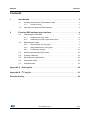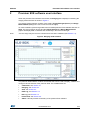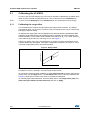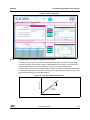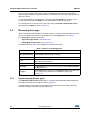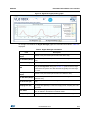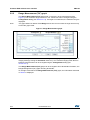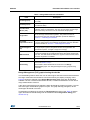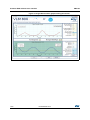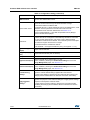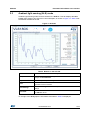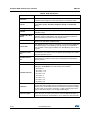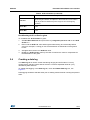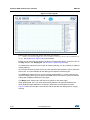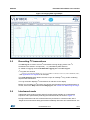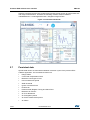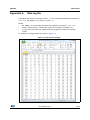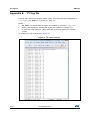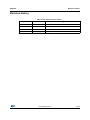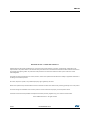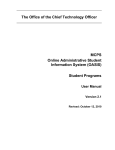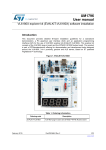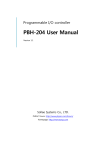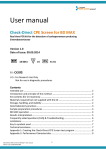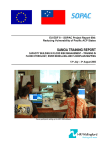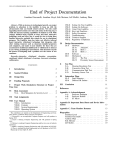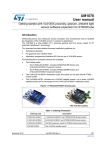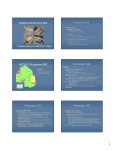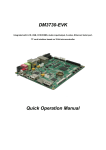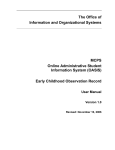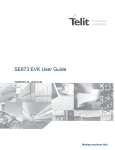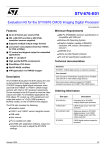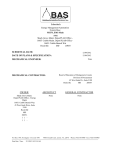Download VL6180X premium evaluation kit (EVK) software
Transcript
UM1764 User manual VL6180X premium evaluation kit (EVK) software Overview The VL6180X proximity sensor premium EVK demonstrates the basic proximity, ranging and light sensing capabilities of the VL6180X sensor. The premium EVK software utility interfaces with the VL6180X proximity sensor premium EVK to perform range, signal and ambient light measurements and display results in both graphical and numerical form. Additionally, the utility provides the facility to configure and calibrate the VL6180X device and provides comprehensive access to internal data for diagnostic purposes. The purpose of this user manual is to describe how to setup and use the premium EVK software for evaluation, configuration and demonstration. References 1. VL6180X premium evaluation kit (EVK) hardware user manual (DocID024985) 2. VL6180X datasheet (DocID026171) Glossary ALS Ambient light sensor EVK Evaluation kit I2C Inter-integrated circuit serial communications interface MCpS Mega counts per second NVM Nonvolatile memory P2P Part-to-part SNR Signal to noise ratio ToF Time of flight UI User interface VL6180X Proximity sensor X-talk Cross-talk compensation factor November 2014 DocID026336 Rev 4 1/23 www.st.com 1 UM1764 Contents Contents 1 Introduction . . . . . . . . . . . . . . . . . . . . . . . . . . . . . . . . . . . . . . . . . . . . . . . . 3 1.1 Installing the premium EVK software utility . . . . . . . . . . . . . . . . . . . . . . . . 3 1.1.1 1.2 2 Trouble shooting . . . . . . . . . . . . . . . . . . . . . . . . . . . . . . . . . . . . . . . . . . . 3 Launching the premium EVK software . . . . . . . . . . . . . . . . . . . . . . . . . . . . 3 Premium EVK software user interface . . . . . . . . . . . . . . . . . . . . . . . . . . 4 2.1 2.2 Calibrating the VL6180X . . . . . . . . . . . . . . . . . . . . . . . . . . . . . . . . . . . . . . 5 2.1.1 Calibrating the range offset . . . . . . . . . . . . . . . . . . . . . . . . . . . . . . . . . . . 5 2.1.2 Calibrating cross-talk compensation factor . . . . . . . . . . . . . . . . . . . . . . . 6 Measuring the range . . . . . . . . . . . . . . . . . . . . . . . . . . . . . . . . . . . . . . . . . 7 2.2.1 Signal Strength (Power) graph . . . . . . . . . . . . . . . . . . . . . . . . . . . . . . . . . 7 2.2.2 Range Measurement (ToF) graph . . . . . . . . . . . . . . . . . . . . . . . . . . . . . . 9 2.2.3 Configuration settings . . . . . . . . . . . . . . . . . . . . . . . . . . . . . . . . . . . . . . 12 2.3 Ambient light sensing (ALS) mode . . . . . . . . . . . . . . . . . . . . . . . . . . . . . . 14 2.4 Creating a data log . . . . . . . . . . . . . . . . . . . . . . . . . . . . . . . . . . . . . . . . . . 16 2.5 Recording I2C transactions . . . . . . . . . . . . . . . . . . . . . . . . . . . . . . . . . . . 18 2.6 Interleaved mode . . . . . . . . . . . . . . . . . . . . . . . . . . . . . . . . . . . . . . . . . . . 18 2.7 Persistent data . . . . . . . . . . . . . . . . . . . . . . . . . . . . . . . . . . . . . . . . . . . . . 19 Appendix A Data log file. . . . . . . . . . . . . . . . . . . . . . . . . . . . . . . . . . . . . . . . . . . . . 20 Appendix B I2C log file . . . . . . . . . . . . . . . . . . . . . . . . . . . . . . . . . . . . . . . . . . . . . . 21 Revision history . . . . . . . . . . . . . . . . . . . . . . . . . . . . . . . . . . . . . . . . . . . . . . . . . . . . 22 DocID026336 Rev 4 2/23 2 Introduction 1 UM1764 Introduction This document describes how to set up and use the VL6180X premium EVK software utility. The premium EVK hardware is described in the VL6180X premium evaluation kit (EVK) hardware user manual (DocID024985). Figure 1. VL6180X premium evaluation kit (EVK) 1.1 Installing the premium EVK software utility The premium EVK software utility is available from http://www.st.com/web/catalog/tools/FM147/SC1870/PF260779 . Double-click on the setup.exe application and then follow the on-screen instructions to install the VL6180X premium EVK software utility. Minimum installation requirement is Windows XP (SP3). 1.1.1 Trouble shooting If an installation fails, the user should ensure that any previous installations are removed as follows: - Select “Start Menu − Control Panel - Programs and Features” - Locate any entries of VL6180X premium EVK and uninstall (Select Right Click - Change Next - Remove) then attempt the installation again. 1.2 Launching the premium EVK software To launch the premium EVK software utility, double click on the VL6180X EVK 1-04 shortcut created on the desktop. 3/23 DocID026336 Rev 4 UM1764 2 Premium EVK software user interface Premium EVK software user interface When the premium EVK software is launched, the Ranging tab is displayed containing the ranging mode interface as shown in Figure 2. The ranging mode interface consists of two graphs, Signal Strength (Power) and Range Measurement (ToF) (where ToF is short for Time of Flight). To use the software, place a target above the VL6180X premium EVK hardware and click on Start. The device begins ranging and the Signal Strength and Range Measurement graphs will display data in real-time and numerically in the boxes to the right. Note: The true range may be incorrect until the device has been calibrated (see Section 2.1). Figure 2. Ranging mode interface The premium EVK software contains several tabs that can be used to display, calibrate and configure various features of the premium EVK. The available tabs are: • Calibration, see Section 2.1 • Ranging, see Section 2.2 • ALS, see Section 2.3 • Data Log, see Section 2.4 • I2C Log, see Section 2.5 • Interleaved, see Section 2.6 • About - this tab provides a summary of the premium EVK software DocID026336 Rev 4 4/23 21 Premium EVK software user interface 2.1 UM1764 Calibrating the VL6180X In order to get accurate readings, the user may be required to calibrate the VL6180X range offset and the cross-talk compensation factor. This is carried out in the Calibration tab. Note: To move from the Ranging tab to the Calibration tab, the VL6180X must stop ranging. 2.1.1 Calibrating the range offset The VL6180X device requires a unique part-to-part range offset correction. The default programmed value may be correct, however it may be required for the user to override this and apply a different setting. To calibrate the range offset use the calibration tool delivered with the VL6180X premium evaluation kit and described in the VL6180X premium evaluation kit (EVK) hardware user manual (UM1651). The resultant offset is added to the raw range: R0 = Rr + offset, where R0 is the offset range and Rr is the raw range in mm, see Figure 3. If there is a glass in front of the VL6180X device a unique cross-talk compensation factor must be determined and applied. If the glass configuration is altered in any manner, a new cross-talk compensation factor must be determined. Measured range Figure 3. Range offset Offset Actual range The factory calibrated NVM offset is used by default. Manual calibration is only required if the offset is incorrect, resulting in incorrect range measurements. To activate the automatic offset calibration, tick the Offset Override check box (this will turn yellow), then click the Apply button. The Cal Offset button will now become available (see Figure 4), follow the on-screen instructions to complete the calibration. To manually apply offset calibration, enter the offset value in the Range Offset (mm) field (after ticking the Offset Override check box) and click on Apply. 5/23 DocID026336 Rev 4 UM1764 Premium EVK software user interface Figure 4. Offset calibration Calibrating cross-talk compensation factor The glass in front of the VL6180X device introduces stray light, also known as cross-talk, where a proportion of the emitter output is reflected back to the receiver. This distorts the range measurement but can be corrected by applying cross-talk compensation. If there is glass in front of the VL6180X device a unique cross-talk compensation factor must be determined and applied. If the glass configuration is altered in any manner, a new crosstalk compensation factor must be determined. Figure 5. cross-talk compensation factor Measured range 2.1.2 cross-talk compensation Actual range DocID026336 Rev 4 6/23 21 Premium EVK software user interface UM1764 The cross-talk compensation factor (x-talk) is calibrated with the premium EVK using a target of approximately 3% (black) reflectance, at least 60 x 60 mm square, placed 100 mm above the sensor. To activate automatic x-talk calibration, click on the pink Cal x-talk button, follow the onscreen instructions then click Apply. Once calibrated the button will turn green. To manually set the x-talk, enter the x-talk value in the cross-talk compensation factor field and click on Apply as shown in Figure 4. 2.2 Measuring the range When the premium EVK software is in ranging mode, it measures absolute range from the sensor to a target. This is shown in graphical form in the Ranging tab, see Figure 2. The Ranging tab displays two graphs: • Signal Strength (Power), see Section 2.2.1 • Range Measurement (ToF), see Section 2.2.2 The buttons listed in Table 1 are available at the bottom of the tab. Table 1. Buttons in the Ranging tab Button 2.2.1 Description Start (Pause/Resume) Click on Start to begin ranging. The Start button changes to Pause/Resume while the device is ranging. Stop Click on Stop to stop ranging. Reset The Reset button resets the I2C communications interface between the application and the VL6180X. HW Reset The HW Reset button resets the VL6180X hardware. Reset Stats The Reset Stats button clears the measurement statistics Max, Min, Mean and Std Dev values. Configure The Configure button displays the Configuration dialog which allows the user to configure key parameters and initialization settings (see Section 2.2.3). Signal Strength (Power) graph The Signal Strength (Power) graph plots, in real time, the Signal Rate (Mega Counts per Second) returned from the target, as shown in Figure 6. The Signal Rate can be viewed as a measure of the reflectance of the target, with high reflectance targets producing stronger signal rates. 7/23 DocID026336 Rev 4 UM1764 Premium EVK software user interface Figure 6. Signal Strength (Power) graph To the right of and below the Signal Strength graph the information described in Table 2 is displayed. Table 2. Signal Strength information Field Description Rtn Signal Rate (MCpS) Number of ToF pixel counts per second on the return array. Rtn Amb Rate (MCpS) Number of ToF pixel counts per second due to ambient light on the return array. Rtn Conv Time (µs) The time required to reach the convergence threshold on the return array. SNR Ratio of signal rate: ambient rate. A minimum SNR threshold can be set using the Configuration dialog (see Section 2.2.3) below which a range measurement is rejected. The SNR threshold is typically set in the range 0.1 to 0.3. Ref Signal Rate (MCpS) Number of ToF pixel counts per second on the reference array. Ref Amb Rate (MCpS) Number of ToF pixel counts per second due to ambient light on the reference array. Ref Conv Time (µs) The time required to reach the convergence threshold on the reference array. Sampling Rate (Hz) Number of samples captured per second. The premium EVK software can use single-shot (default) or continuous ranging mode. Sampling rate is PC dependent. Error Status If there is an ranging error, the range result error code will be displayed here, as defined in the data sheet: Address 0x04D. Tuning Settings Displays the tuning settings file applied to override default settings. DocID026336 Rev 4 8/23 21 Premium EVK software user interface 2.2.2 UM1764 Range Measurement (ToF) graph The Range Measurement (ToF) graph plots, in real time, range measurements (see Figure 7). The maximum range is 255 mm. The vertical axis can be changed using the Configuration dialog (see Section 2.2.3). If a target is not detected, the maximum range is displayed. Note: The graph default is 255mm. True Range shows the correct numerical range and this may exceed the graph limits. Figure 7. Range Measurement graph The VL6180X premium EVK can be run in single-shot ranging mode (default) or continuous ranging mode (by ticking the Continual check box). If in Continual ranging mode the time between measurements can be changed using the Configuration dialog (see Section 2.2.3). The Range Measurement (ToF) graph can be changed to show threshold information, see Range Management (ToF) graph showing thresholds. To the right of and above the Range Measurement (ToF) graph, the information described in Table 3 is displayed. 9/23 DocID026336 Rev 4 UM1764 Premium EVK software user interface Table 3. Range Measurement information Field Description True Range (mm) This reports the measured distance of a detected target (includes offset and x-talk). Raw Range (mm) This is the range measurement prior to applying cross-talk compensation (but includes offset). Max, Min, Mean, Std Dev (mm) These are post-processed measurement statistics to make noise evaluation easier to characterize. The max, min and mean are the range data measured by the sensor over 100 measured sample points. Range Offset This is a fixed offset parameter, unique to each part, which gets applied as part of the range measurement algorithm. This parameter must be determined for each part using the calibration procedure detailed in Section 2.1: Calibrating the VL6180X. Cross-Talk compensation factor This parameter gets applied as part of the range measurement algorithm. It must be determined for each different air gap/glass using the calibration procedure detailed in Section 2.1: Calibrating the VL6180X. Max Convergence (ms) This is the maximum time allowed for a range measurement to be made. No range output is given if the system has not converged within the specified time (that is, no target or target out of range). SNR Threshold In high ambient conditions, range accuracy can be impaired. The SNR limit is used to invalidate range measurements where the signal: ambient ratio is too low. The SNR threshold defines the signal-to-noise threshold, below which the range data is unreliable. Continual Changes ranging mode from single-shot to continuous mode Thresholding Check this box to enable upper/lower thresholds (defaults are 70 mm and 60 mm, see Section 2.2.3). When enabled, these threshold lines are shown in the Range Measurement graph. See “Range Management (ToF) graph showing thresholds”. Range Management (ToF) graph showing thresholds The thresholding feature allows the user to define upper and lower limits and be alerted as the range measurements transition across these limits by the display changing colour. Figure 8 shows an example of the Range Management (ToF) graph with thresholding enabled. It shows a minimum threshold of 60 mm, a maximum threshold of 70 mm and a range measurement of 50 mm. If the range measurement goes below the lower threshold the graph turns green. If it goes above the upper threshold the graph turns pink. The graph will stay pink/green, till the lower/upper threshold is crossed. Thresholding is enabled by checking the Thresholding check box (see Table 3) and the upper and lower threshold settings can be modified in the Configuration dialog (see Section 2.2.3). DocID026336 Rev 4 10/23 21 Premium EVK software user interface UM1764 Figure 8. Range Measurement graph showing thresholds 11/23 DocID026336 Rev 4 UM1764 2.2.3 Premium EVK software user interface Configuration settings The Configuration dialog allows the user to configure key parameters and initialization settings. To access the Configuration dialog, click on the Configure button in the Ranging tab. Figure 9. Configuration dialog The parameters and settings that can be changed by the user are described in Table 4. The Reset button resets the parameters to use the default settings. Note: When you have changed the settings (override and customer), the hardware must be reset (powered off and on) to ensure the new settings are used. Table 4. Configuration dialog Field Description This parameter defines the minimum range measurement for which CrossCross-Talk Valid Height Talk compensation will be applied. If the raw range measurement is greater (mm) than this parameter, cross-talk compensation will be applied. This parameter ranges from 0..30mm, with the default being 20mm. Max Converg Time (ms) Maximum convergence time (50 ms max, default = 30 ms). This can be reduced but doing so will proportionally limit the minimum detectable signal rate. Inter Meas Period (ms) Inter measurement period - The time delay between measurements in continuous range mode. Range = 10 ms to 2.55 seconds (default = 50 ms). DocID026336 Rev 4 12/23 21 Premium EVK software user interface UM1764 Table 4. Configuration dialog (continued) Field Description SNR Threshold The minimum SNR threshold below which a range measurement is rejected. The default value is 0.06. Ignore Thresh Factor This is used to ensure the device is not able to range on the glass. The signal rate must be above the ignore threshold before a range measurement will be considered valid. The default value is 1.2. When adjusting the Ignore Threshold Factor, x-talk calibration must be performed to ensure that a valid cross-talk compensation factor has been determined, see Section 2.1.2. Ignore Threshold (MCpS) = cross-talk compensation Factor (MCpS) * Ignore Threshold Factor (MCpS ECE Factor The VL6180X has a built in Early Convergence Estimate feature. When enabled, the rate of convergence is automatically calculated 0.5 ms after the start of each measurement. If the return count is below the ECE threshold the measurement is aborted. This minimizes power consumption and reduces red glow when there is no target. The ECE threshold is calculated as follows: ECE threshold = convergence threshold / (max_convergence * 2 *1.2) Signal Rate Upper (MCpS) Graph vertical scale limit. Range Display Upper (mm) Graph vertical scale limit (max of 300 mm). I2C Speed KHz I2C interface control speed. This cannot be changed. Upper threshold value. Default value is 70 mm. Upper threshold (mm) This is enabled by selecting the Enable thresholding box next to the Range Management graph, see Section 2.2.2 Lower threshold value. Default value 60 mm. Lower threshold (mm) This is enabled by selecting the Enable thresholding box next to the Range Management graph, see Section 2.2.2 Override Tuning Settings When selected, tuning settings defined in an external text file can be applied to override default settings applied within the software. To apply tuning settings, check the box and select the file containing the settings (see the Release Notes for filename and version information). Apply Customer Settings(1) When selected, customer settings defined in an external text file can be applied. The purpose of the customer settings is to apply specific settings required to meet specific customer needs. To apply external customer settings, check the box and select the file containing the settings (see the Release Notes for filename and version information). 1. Of the two settings files, customer settings get applied last. 13/23 DocID026336 Rev 4 UM1764 2.3 Premium EVK software user interface Ambient light sensing (ALS) mode Ambient Light Sensing mode can be activated in the ALS tab. This tab displays the ALS Count graph showing ALS Count/Lux versus Samples, as shown in Figure 10. Table 5 lists the buttons available in the tab. Figure 10. ALS tab Table 5. Buttons in the ALS tab Button Description Start (Pause/Resume) Click on Start to begin measuring the ALS count. The Start button then changes to Pause/Resume. Stop Click on Stop to stop measuring the ALS count. Reset The Reset button resets the I2C communications interface between the application and the VL6180X. Reset Settings The Reset Settings button resets the parameters to use the default settings Reset Stats The Reset Stats button clears the measurement statistics Max, Min, Mean and Std Dev values. To the right of the ALS graph the information described in Table 6 is displayed. DocID026336 Rev 4 14/23 21 Premium EVK software user interface UM1764 Table 6. ALS information Field 15/23 Description ALS Count This is the raw output from the ambient light sensor. The count is proportional to the light level. The count output is a 16-bit binary value. ALS Lux The ALS Count value is converted automatically to a Lux value depending on the ALS Lux Res, ALS Gain, Integration Period and ALS Scaler settings. Sampling Rate (Hz) The number of ALS samples measured per second (PC dependent). ALS Gain Displays the actual gain value applied corresponding to the ALS Gain Selection setting. ALS Max, Min, Mean, Std Dev These are post-processed measurement statistics to make noise evaluation easier to characterize. The max, min and mean are the ALS data measured by the sensor over 100 sample points. Error Status If there is an ALS error, the ALS result error code will be displayed here, as defined in the data sheet: Address 0x04E. ALS Lux Res This calibrates the ALS Count-Lux conversion. The characterized ALS Lux Res (without glass) is 0.56 (default). This value must be re-calibrated if glass is added or the air gap is modified, see “Recalibrating ALS Lux Res for glass”. Integration Period (ms) The integration period (Tint) is the time range, during a single ALS measurement, over which Lux data is captured and averaged. The default integration period is 100 ms. Inter Meas Period (ms) The inter-measurement period is the time between each ALS measurement in continuous ALS mode. The default inter-measurement period is 100 ms. Continual Changes ALS mode from single-shot to continuous mode. ALS Gain Selection This is the device register setting 0 to 7. The corresponding gain value is displayed in the ALS Gain box. Gain settings are as follows: 0: ALS Gain = 1 1: ALS Gain = 1.25 2: ALS Gain = 1.67 3: ALS Gain = 2.5 4: ALS Gain = 5 5: ALS Gain = 10 6: ALS Gain = 20 7: ALS Gain = 40 ALS Scaler The count output is a 16-bit value. Internally, the device uses a 20-bit counter. Gain and integration time are normally used to increase sensitivity. However, if this is not sufficient and more resolution is required in low light, the ALS scaler can be used to access the 4 LSBs of the internal counter. Apply a value in the range 2 to 15 to apply additional gain. ALS Count Upper This is the maximum scale value for the vertical axis. The default value is 15000. The user can input a new value to scale the ALS Count graph up or down as required for measurements, up to a maximum value of 65,000. DocID026336 Rev 4 UM1764 Premium EVK software user interface Table 6. ALS information (continued) Field Description Auto Gain Enables and disables the auto-gain feature. Auto-gain automatically adjusts the gain selection in response to the current ALS Count value in order to provide and effective dynamic range for the current lighting conditions. Auto Gain Count Thresh Min The manual Auto Gain ALS count threshold minimum value in Auto Gain mode. Auto Gain Count Thresh Max The manual Auto Gain ALS count threshold maximum value in Auto Gain mode. Recalibrating ALS Lux Res for glass To recalibrate the ALS Lux Res for glass: 2.4 1. Set ALS Gain Selection to 0 (ALS Gain=x1), Integration period to 100 ms and ALS Scaler to 1. 2. Either note the ALS Lux value without glass while looking at a reasonably diffuse scene (for example, a ceiling) or use the transmission characteristics of the glass if known. 3. Add glass and note the new ALS Lux value. 4. Multiply the ALS Lux Res value by the ratio of new/old Lux value to compensate for the attenuation of the glass. Creating a data log The Data Log tab is used to record data during ranging and ALS modes. For every measurement, relevant system data is stored in a comma separated value file (.csv) identified by date and time. To enable data logging, in the Data Log tab, check the Enable Data Log box, see Figure 11. Data logging should be selected either prior to starting measurements or during the paused state. DocID026336 Rev 4 16/23 21 Premium EVK software user interface UM1764 Figure 11. Data Log tab Data log files are created with unique filenames and stored in C...\Users\username\AppData\Local\STMicroElectronics\VL6180XEVK\Dat aLog\. See Appendix A: Data log file for an example. Before you can switch off data logging, the device must first stop ranging. To do this, click on the Stop button in the Ranging tab, see Section 2.2: Measuring the range. The File1 button allows the user to open an existing data log .csv file containing a captured ranging data log. Once the file has been opened, the menu to the right-hand side allows the user to select the data to plot. The menu displays all the data types recorded in the data log file. The File2 button allows the user to open another existing data log .csv file containing the captured ranging data log. By clicking on the File2 button, the screen is split in two and the File2 graph is displayed below the File1 graph. The Merge button allows File1 and File2 to be plotted on the same graph. When plotting data, the y-axis scale automatically adjusts to suit the selected data set. When plotting multiple data items, the graph is adjusted to accommodate all scales. Figure 12 shows an example of how various data is selected and displayed for a ranging data log. 17/23 DocID026336 Rev 4 UM1764 Premium EVK software user interface Figure 12. Ranging data log example 2.5 Recording I2C transactions The I2C Log tab is used to record I2C transactions during ranging mode. The I2C transactions are stored in a unique file (.txt) identified by date and time. To enable I2C logging check the Enable I2C Logging box in the I2C Log tab. I2C log files are stored in ...\Users\username\AppData\Local\STMicroElectronics\VL6180XEVK\I2C\ . See Appendix B: I2C log file for an example. The Load previous button allows the user to open an existing I2C log .txt file containing captured I2C transactions. The Log live button displays I2C transactions in real time on the display Before you can switch off I2C logging, the device must first stop ranging measurements. To do this, click on the Stop button in the Ranging tab, see Section 2.2: Measuring the range. 2.6 Interleaved mode Interleaved mode performs range and ALS measurements together in an interleaved sequence and is performed by selecting the Interleaved Tab, as shown in Figure 13. During interleaved mode ALS measurements are performed in continual mode, with a ‘Single Shot’ measurement being performed immediately after each ALS measurement. It is DocID026336 Rev 4 18/23 21 Premium EVK software user interface UM1764 therefore necessary that the inter-measurement period is large enough to perform both ALS and range measurements. Therefore the following condition must be satisfied. InterMeasPeriod >= AlsIntegrationPeriod + RangeConvergenceTime. Figure 13. Interleaved mode tab 2.7 Persistent data Specific data values are remembered between execution cycles of the premium EVK software application. The remembered values are: 19/23 • Range Offset • Cross-Talk compensation factor • Maximum Convergence Time • Inter measurement period • SNR Threshold • Ignore Threshold Factor • ECE Factor • External NVM, Register Tuning and Patch Files • Maximum ALS Count • ALS Lux Resolution • ALS Integration period • ALS Inter-measurement period • ALS Gain DocID026336 Rev 4 UM1764 Data log file Appendix A Data log file Each data log is stored in a uniquely named .csv file. The data log filename configuration is data_log_DD_MMM_YYYY_hhmm_ss_SSS.csv. Where: • DD_MMM_YYYY is the date the log file was created, for example 17_Apr_2013 • hhmm is the time (hours, minutes) the log file was created, for example 1025 • ss_SSS is the time (seconds, milliseconds) the log file was created, for example 15_657 An example of a ranging data log is shown in Figure 14 Figure 14. Data log file example DocID026336 Rev 4 20/23 21 I2C log file UM1764 Appendix B I2C log file Each I2C log is stored in a uniquely named .txt file. The I2C log filename configuration is i2c_output_DD_MMM_YYYY_hhmm_ss_SSS.txt. Where: • DD_MMM_YYYY is the date the log file was created, for example 07_May_2013 • hhmm is the time (hours, minutes) the log file was created, for example 1553 • ss_SSS is the time (seconds, milliseconds) the log file was created, for example 15_657 An example of a I2C log is shown in Figure 15. Figure 15. I2C log file example 21/23 DocID026336 Rev 4 UM1764 Revision history Revision history Table 7. Document revision history Date Revision Changes 14-May-2014 1 Initial release 23-May-2014 2 Correct typo error 10-Jun-2014 3 Change document properties 19-Nov-2014 4 Change disclaimer and confidentiality level DocID026336 Rev 4 22/23 22 UM1764 IMPORTANT NOTICE – PLEASE READ CAREFULLY STMicroelectronics NV and its subsidiaries (“ST”) reserve the right to make changes, corrections, enhancements, modifications, and improvements to ST products and/or to this document at any time without notice. Purchasers should obtain the latest relevant information on ST products before placing orders. ST products are sold pursuant to ST’s terms and conditions of sale in place at the time of order acknowledgement. Purchasers are solely responsible for the choice, selection, and use of ST products and ST assumes no liability for application assistance or the design of Purchasers’ products. No license, express or implied, to any intellectual property right is granted by ST herein. Resale of ST products with provisions different from the information set forth herein shall void any warranty granted by ST for such product. ST and the ST logo are trademarks of ST. All other product or service names are the property of their respective owners. Information in this document supersedes and replaces information previously supplied in any prior versions of this document. © 2014 STMicroelectronics – All rights reserved 23/23 DocID026336 Rev 4