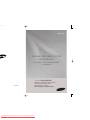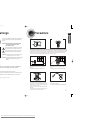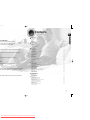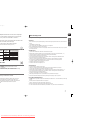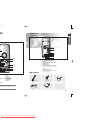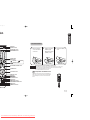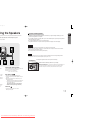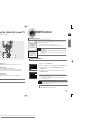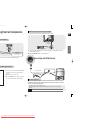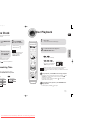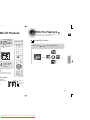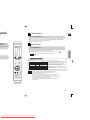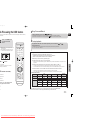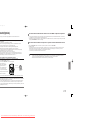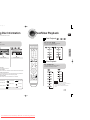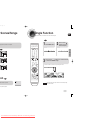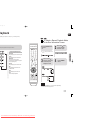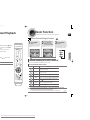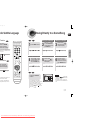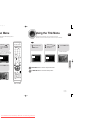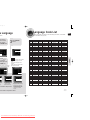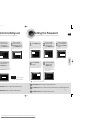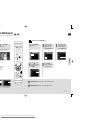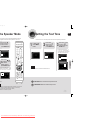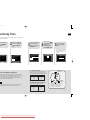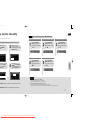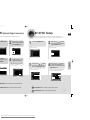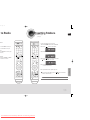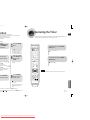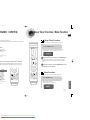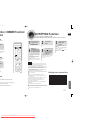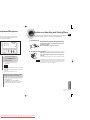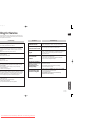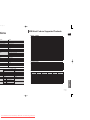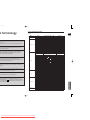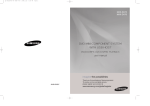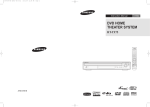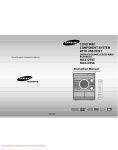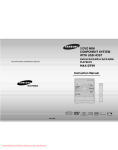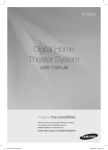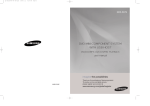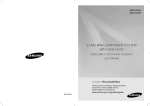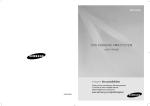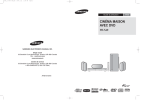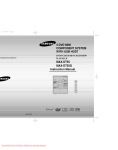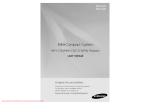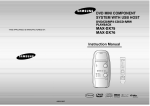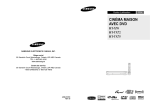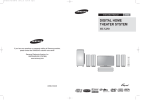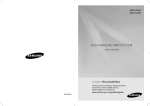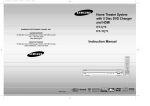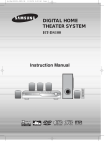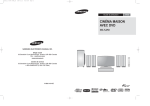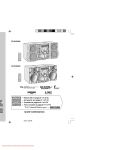Download Samsung MAX-DA79 User Guide Manual - DVDPlayer
Transcript
PM Page 2 MAX-DA79 DVD MINI COMPONENT SYSTEM WITH USB HOST DVD/CD/MP3-CD/CD-R/RW PLAYBACK user manual imagine the possibilities AH68-02106Y Thank you for purchasing a Samsung product. To receive a more complete service, please register your product at www.samsung.com/global/register Downloaded From DvDPlayer-Manual.com Samsung Manuals PM Page 4 arnings Precautions ENG PREPARATION Use of controls, adjustments or performance of procedures other than those specified herein may result in hazardous radiation exposure. CAUTION-INVISIBLE LASER RADIATION WHEN OPEN AND INTERLOCKS DEFEATED, AVOID EXPOSURE TO BEAM. This symbol indicates that dangerous voltage which can cause electric shock is present inside this unit. This symbol alerts you to important operating and maintenance instructions accompanying the unit. Ensure that the AC power supply in your house complies with the identification sticker located on the back of your player. Install your player horizontally, on a suitable base (furniture), with enough space around it for ventilation (3~4inches). Make sure the ventilation slots are not covered. Do not stack anything on top of the player. Do not place the player on amplifiers or other equipment which may become hot. Before moving the player, ensure the disc tray is empty. This player is designed for continuous use. Switching off the DVD player to the stand-by mode does not disconnect the electrical supply. In order to disconnect the player completely from the power supply, remove the main plug from the wall outlet, especially when left unused for a long period of time. WARNING: To reduce the risk of fire or electric shock, do not expose this appliance to rain or moisture. CAUTION: TO PREVENT ELECTRIC SHOCK, MATCH WIDE BLADE OF PLUG TO WIDE SLOT, FULLY INSERT. n) 220V SASO APPROVED PLUG.THE CUSTOMER IS OVED 127V PLUG FROM THE LOCAL DEALER. During thunderstorms, disconnect AC main plug from the wall outlet. Voltage peaks due to lightning could damage the unit. Do not expose the unit to direct sunlight or other heat sources. This could lead to overheating and malfunction of the unit. AC outlet with a protective grounding connection. he plug must be pulled out from the mains socket, therefore the mains splashing and no objects filled with liquids,such as vases,shall be hall stay readily operable at any time. Phones Protect the player from moisture(i.e. vases) , and excess heat(e.g.fireplace) or equipment creating strong magnetic or electric fields (i.e.speakers...). Disconnect the power cable from the AC supply if the player malfunctions. Your player is not intended for industrial use. Use of this product is for personal use only. Condensation may occur if your player or disc have been stored in cold temperatures. If transporting the player during the winter, wait approximately 2 hours until the unit has reached room temperature before using. Downloaded From DvDPlayer-Manual.com Samsung Manuals The battery used with this product contain chemicals that are harmful to the environment. Do not dispose of batteries in the general household trash. 2 PM Page 6 Contents s ENG PREPARATION PREPARATION uner, USB HOST. enience of multi-disc playback capability, D, CD-R, CD-RW, DivX,JPEG and DVDer, USB HOST all in a single player. Safety Warnings ............................................................................................................................................................................................1 Precautions....................................................................................................................................................................................................2 Features.........................................................................................................................................................................................................3 Notes on Discs...............................................................................................................................................................................................5 Description.....................................................................................................................................................................................................7 CONNECTIONS Connecting the Speakers ..............................................................................................................................................................................11 Connecting the video Out to your TV.............................................................................................................................................................13 HDMI Function...............................................................................................................................................................................................14 Connecting External Components .................................................................................................................................................................15 Connecting the FM Antennas ........................................................................................................................................................................16 Setting the Clock............................................................................................................................................................................................17 OPERATION mode for 3 minutes,the Samsung logo appears on the ches itself into the power saving mode after 20 minutes s itself off after 20 minutes in the stop mode. play Disc Playback ................................................................................................................................................................................................18 MP3/WMA-CD Playback................................................................................................................................................................................19 JPEG File Playback .......................................................................................................................................................................................20 DivX Playback................................................................................................................................................................................................21 Playing Media Files using the USB feature ...................................................................................................................................................23 Using Bluetooth(Option) ................................................................................................................................................................................25 Displaying Disc Information ...........................................................................................................................................................................27 Fast/Slow Playback .......................................................................................................................................................................................28 Skipping Scenes/Songs.................................................................................................................................................................................29 Angle Function...............................................................................................................................................................................................30 Repeat Playback............................................................................................................................................................................................31 A-B Repeat playback ....................................................................................................................................................................................33 Zoom Function...............................................................................................................................................................................................34 Selecting Audio Subtitle Language................................................................................................................................................................35 Moving Directly to a Scene/Song...................................................................................................................................................................36 Using Disc Menu............................................................................................................................................................................................37 Using the Title Menu......................................................................................................................................................................................38 SETUP ct your favorite image during JPEG, DVD playback and r. pictures, movies and music saved on an MP3 player, digital onnecting the storage device to the USB port of the Mini Setting the Language.....................................................................................................................................................................................39 Language Code List.......................................................................................................................................................................................40 Setting TV Screen type..................................................................................................................................................................................41 Setting Parental Controls (Rating Level) .......................................................................................................................................................43 Setting the Password.....................................................................................................................................................................................44 Setting the Wallpaper ....................................................................................................................................................................................45 Setting the Speaker Mode ............................................................................................................................................................................47 Setting the Test Tone ....................................................................................................................................................................................48 Setting the Delay Time ..................................................................................................................................................................................49 Setting the Audio Quality ...............................................................................................................................................................................51 Setting the DRC (Dynamic Range Compression) .........................................................................................................................................53 AV SYNC Setup ............................................................................................................................................................................................54 Dolby Pro Logic II Mode ...............................................................................................................................................................................55 Dolby Pro Logic II Effect ...............................................................................................................................................................................56 RADIO OPERATION Listening to Radio ..........................................................................................................................................................................................57 Presetting Stations.........................................................................................................................................................................................58 udio signals simultaneously,and provides a clearer picture. MISCELLANEOUS Timer Function...............................................................................................................................................................................................59 Canceling the Timer.......................................................................................................................................................................................60 POWER SOUND/DSP/EQ Function .............................................................................................................................................................61 Sleep Timer Function / Mute Function...........................................................................................................................................................62 DEMO Function / DIMMER Function/ECO Function ....................................................................................................................................63 CD Ripping Function......................................................................................................................................................................................64 Connecting Headphones/Microphone ...........................................................................................................................................................65 Cautions on Handling and Storing Discs .......................................................................................................................................................66 Before Calling for Service ..............................................................................................................................................................................67 Specifications.................................................................................................................................................................................................69 USB Host Feature Supported Products.........................................................................................................................................................70 Notes on Terminology....................................................................................................................................................................................71 4 Downloaded From DvDPlayer-Manual.com Samsung Manuals PM Page 8 Disc) offers fantastic audio and video, thanks to Dolby Digital are coded by region. These regional codes must match in order odes do not match, the disc will not play. s player is given on the rear panel of the player. DVDs that are labeled with identical region codes.) This product does not support Secure (DRM) Media files. CD-R Discs • Some CD-R discs may not be playable depending on the disc recording device (CD-Recorder or PC) and the condition of the disc. • Use a 650MB/74 minute CD-R disc. Do not use CD-R discs over 700MB/80 minute as they may not be playback. • Some CD-RW (Rewritable) media, may not be playable. • Only CD-Rs that are properly "closed" can be fully played. If the session is closed but the disc is left open, you may not be able to fully play the disc. d Signals Disc Size 12cm eo 8cm dio Video Max. Playing Time Approx. 240 min. (single-sided) Approx. 480 min. (double-sided) Approx. 80 min. (single-sided) Approx. 160 min. (double-sided) 12cm 74 min. 8cm 20 min. 12cm 74 min. 8cm 20 min. CD-R MP3 Discs • Only CD-R discs with MP3 files in ISO 9660 or Joliet format can be played. • MP3 file names should be 8 characters or less in length and contain no blank spaces or special characters (. / = +). • Use discs recorded with a compression/decompression data rate greater than 128Kbps. • Only files with the "mp3" and extensions can be played. • Only a consecutively written multisession disc can be played. If there is a blank segment in the Multisession disc, the disc can be played only up to the blank segment. • If the disc is not closed, it will take longer to begin playback and not all of the recorded files may be played. • For files encoded in Variable Bit Rate (VBR) format, i.e. files encoded in both low bit rate and high bit rate (e.g., 32Kbps ~ 320Kbps), the sound may skip during playback. pes of disc! M discs cannot be played on this player. SC FORMAT> message appears on the TV screen. ay on this player. Y THIS DISC PLEASE, CHECK REGION CODE> message • A maximum of 500 tracks can be played per CD. • A maximum of 300 folders can be played per CD. CD-R JPEG Discs • Only files with the "jpg" extensions can be played. • If the disc is not closed, it will take longer to start playing and not all of the recorded files may be played. • Only CD-R discs with JPEG files in ISO 9660 or Joliet format can be played. • JPEG file names should be 8 characters or less in length and contain no blank spaces or special characters (. / = +). • Only a consecutively written multisession disc can be played. If there is a blank segment in the multisession disc, the disc can be played only up to the blank segment. otection. Because of this, you should only connect your DVD onnecting to a VCR results in a distorted n technology that is protected by methods claims of certain U.S. owned by Macrovision Corporation and other rights owners. ust be authorized by Macrovision Corporation, and is intended for ess otherwise authorized by Macrovision Corporation. ited. • A maximum of 9,999 images can be stored on a single CD. • When playing a Kodak/Fuji Picture CD, only the JPEG files in the picture folder can be played. • Picture discs other than Kodak/Fuji Picture CDs may take longer to start playing or may not play at all. DVD R/RW, CD-R/RW DivX Discs • Since this product only provides encoding formats authorized by DivX Networks, Inc., a DivX file created by the user might not play. • Software updates for incompatible formats are not supported. (Example : QPEL, GMC, resolution higher than 800 x 600 pixels, etc.) • Sections with a high frame rate might not be played while playing a DivX file. • For more information about the formats authorized by DivX Networks, Inc., please visit "www.divxnetworks.net". 6 Downloaded From DvDPlayer-Manual.com Samsung Manuals PREPARATION G-2 video compression technology. Now you can enjoy these e, as if you were in a movie theater or concert hall. ENG Disc Recording Format PM Page 10 on —Rear Panel— ENG MAX-DA79 PREPARATION 1 2 3 4 5 6 7 20 19 1. FM Antenna Connector 2. 5.1 Channel Speaker Output Terminals 3. External Digital Optical Input Jack 4. HDMI OUT Jack 5. AUX IN 2 Jacks 6. Component Video Output Connectors 18 17 16 Connect a TV with component video input jacks to these jacks. 15 7. Video Output Connector 14 Accessories ING MODE 12. 13. 14. 15. 16. 17. 18. 19. 20. PHONES AUX IN 1 MIC 1 MIC 2 DISC TRAY OPEN BUTTON MULTI JOG AUX/PORT ENTER Remote Control Connect the TV's video input jacks (VIDEO IN) to the VIDEO OUT connector. Video Cable HDMI Cable R STATE) of SKIP BUTTON . -DOOR by hand in no power state.Do not use this FM Antenna User's Manual 8 Downloaded From DvDPlayer-Manual.com Samsung Manuals PM Page 12 ion D EDIT PREPARATION ODE ENG Insert Remote Batteries USB button PORT/AUX button 1 Remove the battery OPEN/CLOSE button DEMO/DIMMER button cover in the direction of the arrow. 2 Insert two 1.5V AAA batteries, paying attention to the correct polarities (+ and –). 3 Replace the battery cover. CANCEL button PAUSE button Play button Stop button SEARCH buttons MIC VOLUME CONTROL button Caution RETURN button Cursor/Enter button EFFECT SUBTITLE button EXIT button SLEEP button INFO button SLOW/MO/ST button LOGO button TIMER ON/OFF button Follow these precautions to avoid leaking or cracking cells: • Place batteries in the remote control so they match the polarity:(+) to (+)and (–)to (–). • Use the correct type of batteries.Batteries that look similar may differ in voltage. • Always replace both batteries at the same time. • Do not expose batteries to heat or flame. Range of Operation of the Remote Control The remote control can be used up to approximately 23 feet/7 meters in a straight line. It can also be operated at a horizontal angle of up to 30° from the remote control sensor. TUNER MEMORY/SD/HD button ZOOM button TIMER/CLOCK button 10 Downloaded From DvDPlayer-Manual.com Samsung Manuals PM Page 14 ting the Speakers Directions in Installing Speaker ENG • Installation in a place near heating apparatus, under direct lay of light or with high humidity may cause jacks (2) to the back of mini-component system. • Do not install on the wall or on a high place of pole or other unstable place to prevent any safety accident nd -) are correct. performance degradation of the speaker. caused by falling of the speaker. • Do not take the speaker near from TV or computer monitor. The speaker near the TV or computer monitor may influence the quality of the screen display. Caution L • Do not let children play with or near the speakers. They could get hurt if a speaker falls. • Keep the speaker out of reach of children so as to prevent children from inserting their hands or alien substances into the duct (hole) of the subwoofer speaker. • Do not hang the subwoofer on the wall through the duct (hole). Note • If you place a speaker near your TV set, screen color may be distorted because of the magnetic field generated by the speaker. If this occurs, place the speaker away from your TV set. SL SW Cooling Fan The cooling fan supplies cool air to the unit to prevent overheating. Please observe the following cautions for your safety. • Make sure the unit is well-ventilated. If the unit has poor ventilation, the temperature inside the unit could rise and may damage it. • Do not obstruct the cooling fan or ventilation holes. (If the cooling fan or ventilation holes are Selecting the Listening Position stand. covered with a newspaper or cloth, heat may build up inside the unit and fire may result.) The listening position should be located about 2.5 to 3 times the distance of the TV's screen size away from the TV. Example : For 32" TVs 2~2.4m (6~8feet) For 55" TVs 3.5~4m (11~13feet) on, facing he same ont face of the center Rear Speakers SL SR • Place these speakers behind your listening position. • If there isn't enough room, place these speakers so they face each other. • Place them about 60 to 90cm (2 to 3feet) above your ear, facing slightly downward. the front and center speakers, the rear speakers are * Unlike used to handle mainly sound effects and sound will not come from them all the time. speakers. d you TV. will be heard from the rear speakers in * Sound DVD 5.1-CH or Dolby Pro Logic II mode only. Subwoofer SW • The position of the subwoofer is not so critical. Place it anywhere you like. Downloaded From DvDPlayer-Manual.com Samsung Manuals 12 CONNECTIONS e product, be sure to turn off the power and disconnect the power cord. PM Page 16 ng the Video Out to your TV HDMI Function ENG methods for connecting to a TV. Resolution Selection CONNECTIONS This function allows the user to select the screen resolution for HDMI output. In Stop mode, press and hold the SD/HD (Standard Definition/High Definition) button on the remote control. ■ Resolutions available for the HDMI output are 576p/480p, 720p, 1080i. ■ SD(Standard Definition) resolution is 576p/480p and HD(High Definition) resolution is 720p/1080i. Note • If the TV does not support the configured resolution, you will not be able to see the METHOD 2 METHOD 1 METHOD 3 picture properly. • When an HDMI cable is connected, composite and component video signals are not output. • See your TV owner's manual for more information on how to select the TV's Video Input source. Why use HDMI (High Definition Multimedia Interface)? This device transmits a DVD video signal digitally without the process of converting to analog. You will get sharper digital pictures when using an HDMI connection. Setting the HDMI Audio The audio signals transmitted over the HDMI Cable can be toggled ON/OFF. y) 1 2 3 UT jack on the back of the DVD Player to the HDMI IN jack on your TV. .. (Better Quality) ent Video inputs, connect a Component video cable(not supplied) from Y) jacks on the back of the panel of the main unit to the corresponding MOVE ENTER RETURN EXIT 4 In Stop mode, press the MENU button. Press the Cursor button to move to <Audio> and then press the ENTER button. Press the Cursor button to move to <HDMI AUDIO> and then press the ENTER button. Press the Cursor , the ENTER button. button to select <ON> or <OFF> and then press (Good Quality) • ON : Both video and audio signals are transmitted over the HDMI connection cable, and audio VIDEO OUT jack on the back of the main unit to the VIDEO IN jack on is output through your TV speakers only. MOVE SELECT RETURN EXIT • OFF : Video is transmitted over the HDMI connection cable only, and audio is output through the home theater speakers only. nterlace scan mode for Component Output. Note • The default setting of this function is HDMI AUDIO OFF. • HDMI AUDIO is automatically down-mixed to 2ch for TV speakers. • P.BASS/CD RIPPING/MIC VOLUME UP/DOWN/ECHO/P.SOUND/EQ/DSP function is not available when HDMI AUDIO is ON. Press the RETURN button to return to the previous level. Press the EXIT button to exit the setup screen. 14 Downloaded From DvDPlayer-Manual.com Samsung Manuals PM Page 18 ng External Components OPTICAL:Connecting an External Digital Component Digital signal components such as a Cable Box/Satellite receiver(Set -Top Box). ENG log Component s a VCR, Camcorder, and TV. Optical Cable (not supplied) CONNECTIONS Extermal Digital Component upplied) Audio Cable If the external analog component has only one Audio Out, connect either left or right. 1 Connect the Digital Input(OPTICAL) on the Mini Component to the Digital Output of the external digital component. 2 Press the AUX/PORT button to select DIGITAL IN. er to Audio Out on the external analog component. Connecting the FM Antennas . rnal Analog Component R. 1 Connect AUX IN 2 (Audio) on the MINI COMPONENT rear panel to the Audio Out of the external analog component. ■ Be sure to match connector colors. 2 Press the AUX//PORT button to select <AUX2> input. The mode switches as follows : AUX 1 ➝ AUX 2. FM Antenna (supplied) FM antenna connection 1. Connect the FM antenna supplied to the FM 75Ω COAXIAL terminal as a temporary measure. 2. Slowly move the antenna wire around until you find a location where reception is good, then fasten it to a wall or other rigid surface. • If reception is poor, connect an outdoor antenna. Before attaching a 75Ω coaxial cable (with a standard type connector), disconnect the supplied FM antenna. Note • This unit does not receive AM broadcasts. Downloaded From DvDPlayer-Manual.com Samsung Manuals 16 PM Page 20 Disc Playback he Clock ENG conds to set the required options. start again. 2 Press TIMER/CLOCK twice. 3 • Increase the hours : • Decrease the hours : LOCK is displayed. Note When the correct time is displayed, press ENTER. 1 2 Load a disc. • Insert a disc that the disc’s label facing up. To open/close the disc tray,press OPEN/CLOSE button. OPERATION 5 Press ENTER. The hour flashes. • You can display the time, even when you are using another function, by pressing TIMER/CLOCK once. DVD CD • Playback starts automatically. TIMER" appears in the display. he current time is now set. MP3 g or button on the panel front n step 3,4. DivX JPEG • Playback starts automatically. • If the TV is on, a list of MP3s on the CD will appear on the TV screen. emaining Time Note on the disc. ime of a title or chapter being played. e the REMAIN button is pressed • Depending on the content of the disc, the initial screen may appear different. • Depending on the recording mode, some MP3-CDs cannot be played. • Table of contents of a MP3-CD varies depending on the MP3 track format recorded To stop playback, press STOP button during playback. • If pressed once, MP3 TRACK ELAPSED TRACK ELAPSED TRACK REMAIN TRACK REMAIN TOTAL ELAPSED TOTAL REMAIN • the stop position will be stored in memory. If PLAY ( ) button or ENTER button is pressed, playback resumes from the stop position. (This function works only with DVDs.) If pressed twice, “STOP” is displayed, and if PLAY ( ) button is pressed, playback starts from the beginning. To temporarily pause playback, press PAUSE button during playback. • To resume playback, press PLAY( ) button again. 18 Downloaded From DvDPlayer-Manual.com Samsung Manuals PM Page 22 MA-CD Playback JPEG File Playback JPEG ENG Images captured with a digital camera or camcorder, or JPEG files on a PC can be stored on a CD and then played back with this DVD player. 2 • Use In Stop mode, use to select the album, and then press the ENTER button. Rotate/Flip Function Press Cursor , , , buttons during playback. to select the track. button: Flip Vertically OPERATION button: Rotate 90° Counterclockwise button: Rotate 90° Clockwise Original Image 4 Press the STOP button to stop playback. button: Flip Horizontally some MP3/WMA-CDs may not play. es depending on the MP3/WMA track the screen, hen it is in red icon from on. on. on. • Music File Icon • Image File Icon • Movie File Icon • All File Icon 20 Downloaded From DvDPlayer-Manual.com Samsung Manuals PM Page 24 ayback Subtitle Display ENG Press the SUBTITLE button. • Each time you press the button, your selection will toggle between “SUBTITLE ON” and “SUBTITLE OFF”. • If the disc has only one subtitle file, it will be played automatically. • Up to 8 subtitle languages are supported. button. Audio Display on, if there are over button, if there are over Press the AUDIO button. Note •" “ OPERATION • If there are multiple audio tracks on a disc, you can toggle between them. • Each time you press the button, your selection will toggle between “AUDIO(1/1, 1/2 ...)” and ”. " is displayed when there is one supported language in the disc. k, DivX Feature Table DivX Supported Avi files are used to contain the audio and video data; these must be stored on CD in the ISO 9660 format. SPEC VIDEO Compatibility DivX3.11 Up to the latest VERSION WMV WMV V1/V2/V3/V7 AUDIO Compatibility MP3 CBR : 80kbps~384kbps AC3 CBR : 128kbps~384kbps WMA CBR : 56kbps~128kbps MPEGs containing DivX can be divided into Video and Audio. • Video compatibility : All versions of DivX later than 3.11 (including the latest 5.1) are supported. In addition, XviD is supported. For WMV, V1, V2, V3, and V7 formats are possible. The initial resolution is 720X480 and may support up to 720X576 . • Audio compatibility : MP3s encoded at bitrates from 80kbps to 384kbps, AC3s from 128kbps to 384kbps, and WMAs from 56kbps to 128kbps are supported. • In addition, for subtitles, this unit will support Text format (SMI). Note • When playing the DivX disk, you can play the file with extension of AVI only. • Among the available DivX audio formats, DTS Audio is not supported. • WMV V8 is not supported for WMV files. • When burning a subtitle file to a CD-ROM with your PC, be sure to burn it as an SMI file. • Divx Disc does not playing when its sampling frequency is lower than 32KHz. • Some of the discs recorded in DivX or XviD depending on the way of recording could be played back not correctly or couldn’t be played back at all. • MP3 file support: MPEG1 LAYER3 (BITRATE : 128KBPS~320KBPS , SAMPLING FREQ.: 32K/44.1K/48KHz) . 22 Downloaded From DvDPlayer-Manual.com Samsung Manuals PM Page 26 Skip Forward/Back dia Files using the USB feature During playback, press the y files from external USB storage devices such as MP3 players, USB flash memory, SB function. 2 button. • When there is more than a file, when you press the • When there is more than a file, when you press the Press the USB button to select the USB mode. ENG button, the next file is selected. button, the previous file is selected. Fast playback To playback the disc at a faster speed, press and hold during playback. or • Each time you press and hold either button, the playback speed will change as follows: 2x ➞ 4x ➞ 8x ➞ 32x ➞ Normal. • “USB” appears on the display screen and • then disappear. USB SORTING screen appears on the TV screen and the saved file is played. Compatible Devices 1. USB devices that support USB Mass Storage v1.0. (USB devices that operate as a removable disk in Windows (2000 or later) without additional driver installation.) 2. MP3 Player: HDD and flash type MP3 player. 3. Digital camera: PTP protocol is not supported. TOP ( ) button. • Devices which require additional program installation when you have connected it to a computer, are not supported. • You may experience a difference in playback quality when you connect a USB1.1 device. • For a USB HDD, make sure to connect an auxiliary power cord to the USB HDD for proper operation. 5. USB card Reader: One slot USB card reader and Multi slot USB card reader • Depending on the manufacturer. the USB card reader may not be supported. • If you install multiple memory devices into a multi card reader, you may experience problems. SB menu screen, ● Supported Formats usic File Icon mage File Icon l File Icon ovie File Icon File name Still Picture Music Movie on. on. VCD WMV hen it is in stop status and top part of the menu. n. JPG MP3 WMA File extension Bit rate .JPG .JPEG – .MP3 80~384kbps .WMA 56~128kbps MPG.MPEG .DAT .WMV Version Pixel Sampling Frequency – – V8 640*480 – – – 44.1kHz 44.1kHz 1.5Mbps VCD1.1,VCD2.0 320*480 44.1KHz 4Mbps V1,V2,V3,V7 720*480 44.1KHz~48KHz 720*480 44.1KHz~48KHz (V9 is not supported) DivX .AVI,.ASF 4Mbps DivX3.11~DivX5.1,Xvid • A device using NTFS file system is not supported.(Only FAT file system is supported.) The USB host function of this product does not support all USB devices. For the information on the supported devices,pls see the P70. 24 Downloaded From DvDPlayer-Manual.com Samsung Manuals OPERATION 4. USB HDD and USB Flash Drive: Devices that support USB2.0 or USB1.1. are supported. e USB device, please turn the unit off or nnecting the USB cable. PM Page 28 tooth(Option) To disconnect the Bluetooth device from the Mini Component System you enjoy music with high qualitystereo sound,all without wires! ables Bluetooth-compliant devices to easily interconnect connection. or malfunction, depending on usage. with the receiving/transmitting system of the Bluetooth device ming by the wall, corner or office partitioning. frequency-band devices including medical equipment, he Bluetooth device while maintaining a close distance. i Component System and Bluetooth device, the worse the quality. perational range, the connection is lost. Bluetooth connection may not work properly. ective reception range of up to 10 m in all directions if there are tomatically cut off if the distance is out of this range. Even within teriorated by obstacles such as walls or doors. ent System to a bluetooth device the Bluetooth-compliant stereo headset function. You can disconnect the Mini Component System from the Bluetooth device (refer to Bluetooth devices’ user manual). • The Mini Component System will be disconnected. • When the Mini Component System is disconnected from the Bluetooth device, the Mini Component System will display "DISCONNECT" on the front display. To disconnect the Mini Component System from the Bluetooth device Press the AUX/PORT button of the Mini Component system to switch from “BT AUDIO” to another mode. • The bluetooth device connected will wait a certain time for response from the Mini Component system When the Mini Component System is disconnected from the before terminating the connection. (Time to disconnection may differ, depending on the bluetooth device) • The currently connected device will be disconnected. • In Bluetooth connection mode, the Bluetooth connection will be lost if the distance between the Mini Component System and the Bluetooth device exceeds 10 m. If the distance is returned to the effective range or you restart the Bluetooth device, the Bluetooth connection can be restored. • With some bluetooth devices, some functions may not work properly. OPERATION ntil the "BT AUDIO" appears. ds and then “READY” on the front display tooth device you vice's user manual) Bluetooth device. s. m the searched list. s connected to the nt System will display wed by the device name ENG Connect Bluetooth Device ction is complete. n the connected Bluetooth device over the Mini Component system. PIN code(password) when connecting the Bluetooth device to the home nput window appears, enter <0000>. y control play related function only when connected device supports port some play related function, the Mini Component System can't y supports Middle Quality SBC data(up to 237kbps@48kHz), and does ta([email protected]). 26 Downloaded From DvDPlayer-Manual.com Samsung Manuals PM Page 30 ng Disc Information Fast/Slow Playback ENG on on the disc on the TV screen. Fast Playback Press and hold ntrol . DVD CD MP3 . • Each time the button is held down during playback, anges as follows: the playback speed changes as follows: MP3 JPEG DivX OPERATION Display disappears Display disappears Slow Playback Press SLOW button. • Each time the button is pressed during playback, the playback speed changes as follows: at is a Title? ovie contained in a DVD disc. at is a Chapter? h title on a DVD disc is divided into several smaller sections called "chapters". DivX DVD appears on the TV screen! s symbol appears on the TV screen while buttons are being operated, that ration is not possible with the disc currently being played. at is a Track (File)? ection of video or a music file recorded on a CD, or MP3-CD. TRACK (FILE) display AUDIO LANGUAGE display DOLBY DIGITAL display Note • Reverse slow playback does not work with DivX. TRACK (FILE) display SUBTITLE display ANGLE display REPEAT PLAYBACK display STEREO (L/R) display DivX display • During fast playback of a CD or MP3-CD, sound is heard only at 2x speed, and not at 4x, 8x, and 32x speeds. • No sound is heard during slow playback and step motion playback. 28 Downloaded From DvDPlayer-Manual.com Samsung Manuals PM Page 32 Scenes/Songs Angle Function ENG This function allows you to view the same scene in different angles. DVD g playback, the previous or next chapter, 1 Press INFO button. 2 3 Press Cursor , buttons or numeric buttons to select the desired angle. Press Cursor button to move to ANGLE display. OPERATION MP3 • Each time the button is pressed, the angle changes as follows: ion DVD time the button is pressed Note • The Angle function works only with discs on which multiple angles have been recorded. d step motion playback. 30 Downloaded From DvDPlayer-Manual.com Samsung Manuals PM Page 34 Playback ENG epeatedly play a chapter, title, track (song), or directory (MP3 file). DVD CD To Select a Repeat Playback Mode in the Disc Information Screen the repeat playback mode changes as follows: 3 JPEG Repeat Playback Options •For a 2 Press Cursor button to move to REPEAT PLAYBACK display. CD,Press INFO button once. TITLE Repeatedly plays the selected title. RANDOM Plays tracks in random order. (A track that has already been played may be played again.) 3 TRACK Repeatedly plays the selected track. DIR Repeatedly plays all tracks in the selected folder. Press Cursor button to select the desired Repeat Playback mode. 4 Press ENTER button. DVD DISC Repeatedly plays the entire disc. OFF Cancels Repeat Playback. CD Note • For MP3 and JPEG discs, you cannot select Repeat Play from the information display screen. 32 Downloaded From DvDPlayer-Manual.com Samsung Manuals OPERATION CHAPTER Repeatedly plays the selected chapter. 1 Press INFO button twice . PM Page 36 Zoom Function peat Playback ENG This function allows you to enlarge a particular area of the displayed image. Zoom (Screen Enlarge) Function e REPEAT PLAYBACK ( ) display. 1 Press ZOOM button. 2 Press Cursor , , , buttons to move to the area you want to enlarge. DVD 3 Press ENTER button. • Each time the button is pressed, the <A-> and then press the ENTER gment. zoom level changes as follows: d position will be stored in memory. SELECT ZOOM POSITION e desired segment. , OPERATION Cursor • The Zoom function does not operate with DivX discs. button to select Before Reading the User's Manual h DivX, MP3 or JPEG discs. Make sure to check the following terms before reading the user manual. Icons that will be used in manual Icon Term DVD DVD CD CD MP3 JPEG DivX Definition This involves a function available with DVD or DVD-R/DVD-RW discs that have been recorded and finalized in Video Mode. This involves a function available with a data CD (CD-R or CD-RW). MP3 This involves a function available with CD-R/-RW discs. JPEG This involves a function available with CD-R/-RW discs. DivX This involves a function available with MPEG4 discs. (DVD R/RW, CD-R or CD-RW) CAUTION NOTE This involves a case where a function does not operate or settings may be cancelled. This involves tips or instructions on the page that help each function operate. • In this manual, the instructions marked with "DVD ( DVD )" are applicable to DVD-VIDEO, DVD-AUDIO and DVD-R/-RW discs that have been recorded in Video Mode and then finalized. Where a particular DVD type is mentioned, it is indicated separately. • If a DVD-R/-RW disc has not been recorded properly in DVD Video format, it will not be playable. 34 Downloaded From DvDPlayer-Manual.com Samsung Manuals PM Page 38 udio Subtitle Language Function DVD ress Cursor , uttons or numeric uttons to select the esired audio language. Moving Directly to a Scene/Song DVD 1 Moving to a Title/Track Press INFO button. 01/05 001/040 0:00:37 1/1 Moving to a Chapter on Function DVD 4 ess Cursor tton to move to UBTITLE display. Press Cursor , buttons or numeric buttons to select the desired chapter and then press ENTER button. 01/05 MP3 025/040 0:00:01 2 03/05 1/1 0:00:01 3 1/1 01/05 025/040 1:17:30 001/040 0:00:01 1/1 Moving to a Specific Time Press Cursor , buttons to move to time display. 01/05 Press Cursor , buttons to move to Chapter display. 6 Press the numeric buttons to select the desired time and then press ENTER button. 01/05 1/1 028/040 1:30:00 1/1 JPEG Press the numeric buttons. se the SUBTITLE button on the ntrol to select a subtitle g on the disc, the Subtitle and guage functions may not work. 001/002 Moving to a Specific Time 5 Moving to a Chapter Press Cursor , buttons or numeric buttons to select the desired title/track and then press ENTER button. • The selected file will be played. • A MP3 or JPEG disc cannot be moved Note • You can press • on the remote control to move directly to the desired title, chapter, or track. Depending on the disc, you may not be able to move to the selected title or time. from the disc information screen. • When playing a MP3 or JEPG disc, you cannot use , to move a folder. To move a folder, press (Stop) and then press , . 36 Downloaded From DvDPlayer-Manual.com Samsung Manuals OPERATION ding on the number of languages on a sc, a different audio language (ENGLISH, JAPANESE, etc.) is selected each time on is pressed. CD ENG PM Page 40 sc Menu Using the Title Menu udio language, subtitle language, profile, etc. isc to disc. For DVDs containing multiple titles, you can view the title of each movie. Depending on the disc, this function may either not work at all or may work differently. ENG DVD Press Cursor , buttons to move to ‘DISC MENU’ and then press ENTER button. 1 In stop mode Press MENU button. 2 Press Cursor , button to move to ‘Title Menu’. 3 Press ENTER button. • The title menu appears. en you select the disc menu that is not pported by the disc, the "This menu is not pported" message appears on the screen. OPERATION Press ENTER button. Press RETURN button to return to the previous level. Press MENU/EXIT button to exit the setup screen. 38 Downloaded From DvDPlayer-Manual.com Samsung Manuals PM Page 30 Language Code List e Language default. ess Cursor tton to move to etup’ and then ess ENTER button. setup is complete, if the language was ish, OSD will be displayed in English. 3 Press ENTER button. Note • To select other language, select OTHER and enter the language code of your country. (See 40 page for language code of countries) AUDIO, SUB TITLE and DISC MENU language can be selected. Selecting the Subtitle Language (recorded on the disc) n to exit the setup screen. Selecting the Disc Menu Language (recorded on the disc) Code Language Code Language Code Language Code Language 1027 Afar 1181 Frisian 1334 Latvian, Lettish 1506 Slovenian 1028 Abkhazian 1183 Irish 1345 Malagasy 1507 Samoan 1032 Afrikaans 1186 Scots Gaelic 1347 Maori 1508 Shona 1039 Amharic 1194 Galician 1349 Macedonian 1509 Somali 1044 Arabic 1196 Guarani 1350 Malayalam 1511 Albanian 1045 Assamese 1203 Gujarati 1352 Mongolian 1512 Serbian 1051 Aymara 1209 Hausa 1353 Moldavian 1513 Siswati 1052 Azerbaijani 1217 Hindi 1356 Marathi 1514 Sesotho 1053 Bashkir 1226 Croatian 1357 Malay 1515 Sundanese 1057 Byelorussian 1229 Hungarian 1358 Maltese 1516 Swedish 1059 Bulgarian 1233 Armenian 1363 Burmese 1517 Swahili 1060 Bihari 1235 Interlingua 1365 Nauru 1521 Tamil 1069 Bislama 1239 Interlingue 1369 Nepali 1525 Tegulu 1066 Bengali; Bangla 1245 Inupiak 1376 Dutch 1527 Tajik 1067 Tibetan 1248 Indonesian 1379 Norwegian 1528 Thai 1070 Breton 1253 Icelandic 1393 Occitan 1529 Tigrinya Turkmen 1079 Catalan 1254 Italian 1403 (Afan) Oromo 1531 1093 Corsican 1257 Hebrew 1408 Oriya 1532 Tagalog 1097 Czech 1261 Japanese 1417 Punjabi 1534 Setswana 1103 Welsh 1269 Yiddish 1428 Polish 1535 Tonga 1105 Danish 1283 Javanese 1435 Pashto, Pushto 1538 Turkish 1109 German 1287 Georgian 1436 Portuguese 1539 Tsonga 1130 Bhutani 1297 Kazakh 1463 Quechua 1540 Tatar 1142 Greek 1298 Greenlandic 1481 Rhaeto-Romance 1543 Twi 1144 English 1299 Cambodian 1482 Kirundi 1557 Ukrainian 1145 Esperanto 1300 Kannada 1483 Romanian 1564 Urdu 1149 Spanish 1301 Korean 1489 Russian 1572 Uzbek 1150 Estonian 1305 Kashmiri 1491 Kinyarwanda 1581 Vietnamese 1151 Basque 1307 Kurdish 1495 Sanskrit 1587 Volapuk 1157 Persian 1311 Kirghiz 1498 Sindhi 1613 Wolof 1165 Finnish 1313 Latin 1501 Sangro 1632 Xhosa 1166 Fiji 1326 Lingala 1502 Serbo-Croatian 1665 Yoruba 1171 Faeroese 1327 Laothian 1503 Singhalese 1684 Chinese 1174 French 1332 Lithuanian 1505 Slovak 1697 Zulu language you selected is * Ifnottherecorded on the disc, menu language will not change even if you set it to your desired language. on to return to the previous level. Downloaded From DvDPlayer-Manual.com Samsung Manuals 40 SETUP ss Cursor , ton to select the sired language and then ss ENTER button. e isc) ENG Enter the appropriate code number for the initial settings “Disc Audio”, “Disc Subtitle” and/or “Disc Menu” (See page 39). PM Page 32 V Screen type 1 MENU button. 2 Press Cursor button to move to ‘Setup’ and then press ENTER button. Adjusting the TV Aspect Ratio (Screen Size) The horizontal to vertical screen size ratio of conventional TVs is 4:3, while that of widescreen and high definition TVs is 16:9. This ratio is called the aspect ratio. When playing DVDs recorded in different screen sizes, you should adjust the aspect ratio to fit your TV or monitor. For a standard TV, select either <4:3PS> or <4:3LB> option according to personal preference. Select <WIDE/HDTV> if you have a widescreen TV. 4:3PS (4:3 Pan&Scan) Select this to play a 16:9 picture in the pan & scan mode on a conventional TV. ■ You can see the central portion of the screen only (with the sides of the 16:9 picture cut off). 4:3LB (4:3 Letterbox) Select this to play a 16:9 picture in the letter box mode on a conventional TV. ■ Black bars will appear at the top and bottom of the screen. Press Cursor button to move to ‘TV DISPLAY’ and then press ENTER button. 4 Press Cursor , button to select the desired item and then press ENTER button. SETUP 3 In stop mode,Press ENG WIDE/HDTV Select this to view a 16:9 picture in the full-screen mode on your widescreen TV. ■ You can enjoy the widescreen aspect. • Once the setup is complete, you will be taken to the previous screen. • If a DVD is in the 4:3 ratio, you cannot view it in widescreen. • Since DVD discs are recorded in various image formats, they will look different depending on the software, the type of TV, and the TV aspect ratio setting. • When using HDMI, the screen is automatically converted to Wide mode. s RETURN button to return to the previous level. s MENU/EXIT button to exit the setup screen. 42 Downloaded From DvDPlayer-Manual.com Samsung Manuals PM Page 34 tal Controls (Rating Level) Setting the Password adult or violent DVDs you do not want children to view. You can set the password for the Parental (rating level) setting. Press Cursor button to move to ‘Setup’ and then press ENTER button. 3 Press Cursor button to move to ‘PARENTAL’ and then press ENTER button. 4 Press ENTER button. 2 Press Cursor button to move to ‘Setup’ and then press ENTER button. 5 Enter the password and then press ENTER button. 3 Press Cursor button to move to ‘PASSWORD’ and then press ENTER button. SETUP Enter the password and then press ENTER button. 1 Press MENU button. ENG • Enter the old password, a new e password is set to "7890" by default. nce the setup is complete, you will be ken to the previous screen. password, and confirm new password. • The setting is complete. Note • This function works only if a DVD disc contains the rating level information. • The password is set to “7890” by default. Press RETURN button to return to the previous level. RETURN button to return to the previous level. Press CANCEL button to cancel the error numeric when you inputting password. MENU/EXIT button to exit the setup screen. Press MENU/EXIT button to exit the setup screen. Downloaded From DvDPlayer-Manual.com Samsung Manuals 44 PM Page 36 he Wallpaper JPEG DVD ENG CD, you can set the image you like as a wallpaper. er 2 To Change the Wallpaper Press LOGO button. 1 Press MENU button. 2 Press Cursor button to move to ‘Setup’ and then press ENTER button. 5 Press EXIT button to exit the setup screen. 3 Press Cursor button to move to ‘LOGO’ and then press ENTER button. “COPY LOGO DATA” will be displayed on the TV screen. COPY LOGO DATA 4 SETUP displayed. o set up to Press to select the desired ‘USER’, and then press ENTER. on display Press RETURN button to return to the previous level. Press MENU/EXIT button to exit the setup screen. as Select this to set the desired image as your wallpaper. 46 Downloaded From DvDPlayer-Manual.com Samsung Manuals PM Page 38 the Speaker Mode Setting the Test Tone cy responses from the speakers will automatically be adjusted onfiguration and whether certain speakers are used or not. 2 Press Cursor button to move to ‘Audio’ and then press ENTER button. ENG Press the Test Tone to check the speaker connections and to adjust the speaker levels. 1 In Stop mode, press MENU button. 2 Press Cursor button to move to ‘Audio’ and then press ENTER button. 3 Press Cursor button to move to ‘TEST TONE’ and then press ENTER button. • The test tone will be sent to L ➝ C ➝ R ➝ SR ➝ SL ➝ SW in that order. If the ENTER button is pressed again at this time, the test tone will stop. For C,SL, and SR, each time the button is pressed, the mode switches alternately as follows: SMALL ➝ NONE. For L and R, the mode is set to SMALL. talled. SETUP 4 Press Cursor , , , buttons to move to the desired speaker and then press ENTER button. Note • The test tone functin is not available while HDMI AUDIO ON. Press RETURN button to return to the previous level. Press MENU/EXIT button to exit the setup screen. gh Center CH can toggle between SMALL and NONE,it is not relevant to r settings be signals are distributed to FRONT L-CH and R-CH by g a virtual Center CH.(Default setting is SMALL). KER SETUP ---Available only in DVD. Downloaded From DvDPlayer-Manual.com Samsung Manuals 48 PM Page 40 he Delay Time ENG ed at equal distances from the listening position, you can adjust the from the rear speakers. In Stop mode, press MENU button. 2 Press Cursor button to move to ‘Audio’ and then press ENTER button. 3 Press Cursor button to move to ‘DELAY TIME’ and then press ENTER button. 4 Press Cursor , , , buttons to move to the desired speaker and then press ENTER button. 5 Press Cursor , to set the Delay time. • You can set the delay time for C between 00 and 05mSEC and for LS and RS between 00 and 15mSEC. ting up the Speaker Delay Time n 5.1CH Surround Sound is played, you can enjoy the best sound if istance between you and each speaker is the same. Since the sounds e at the listening position at different times depending on the ment of speakers, you can adjust this difference by adding a delay t to the sound of the Surround Speakers. ote h AC-3 and DTS, the delay time can be set between 00 and 15mSEC. e Center Speaker setting is not available for no center speaker. • Setting CENTER SPEAKER If the distance of Dc is equal to or longer than the distance of Df in the figure, set the mode as 0ms. Otherwise, change the setting according to the table. Distance between Df and Dc 0.00 m 0.34 m 0.68 m 1.02 m 1.36 m 1.70 m Delay Time 0 ms 1 ms 2 ms 3 ms 4 ms 5 ms • Setting REAR () SPEAKERS If the distance of Df is equal to the distance of Ds in the figure, set the mode as 0ms. Otherwise, change the setting according to the table. Distance between Df and Ds 0.00 m 1.02 m 2.04 m 3.06 m 4.08 m 5.10 m Downloaded From DvDPlayer-Manual.com Samsung Manuals Ideal CENTER SPEAKER placement Delay Time 0 ms 3 ms 6 ms 9 ms 12 ms 15 ms Ideal SPEAKER placement It is desirable to place all speakers within this circle. Df: The distance from FRONT SPEAKER Dc: The distance from CENTER SPEAKER Ds: The distance from REAR SPEAKER 50 PM Page 42 he Audio Quality ENG When manually adjusting with the SOUND EDIT button Method 2 e and level for each speaker. Adjusting Front Speaker Balance When adjusting the audio quality using the setup screen Stop mode, ess MENU tton. 2 Press Cursor button to move to ‘Audio’ and then press ENTER button. 1 TITLE Press SOUND EDIT button and then press Cursor , . CHAP PRGM RDS RT ST TUNED Adjusting Rear Speaker Balance Adjusting Center Speaker Level Press SOUND EDIT button and then press Cursor , . Press SOUND EDIT button and then press Cursor , . 2 TITLE CHAP PRGM RDS RT ST kHz MHz Adjusting Rear Speaker Level 4 Press Cursor , , , buttons to select the desired item and then press ENTER button. 4 TITLE CHAP PRGM RDS ST TUNED TITLE kHz MHz CHAP PRGM RDS RT ST TUNED kHz MHz Adjusting Subwoofer Speaker Level 5 TITLE Press SOUND EDIT button and then press Cursor , . CHAP PRGM RDS RT kHz MHz ST SETUP ss Cursor button move to ‘SOUND T’ and then press TER button. Press SOUND EDIT button and then press Cursor , . TUNED 3 TUNED kHz Note Adjusting Front/Rear Speaker Balance • You can select between 00 and –06 and OFF. • The volume decreases as you move closer to –6. TURN button to return to the previous level. Adjusting Center/Rear/Subwoofer Speaker Level • The volume level can be adjusted in steps from +6dB to –6dB. • The sound gets louder as you move closer to +6dB and quieter as you get closer to -6dB. ENU/EXIT button to exit the setup screen. 52 Downloaded From DvDPlayer-Manual.com Samsung Manuals PM Page 44 AV SYNC Setup DRC (Dynamic Range Compression) Video may look slower than the audio if it is connected with digital TV. In this case, adjust the delay time of audio to optimal status to fit the video. o enjoy Dolby Digital sound when watching movies at ss MENU button. 2 Press Cursor button to move to ‘Audio’ and then press ENTER button. 1 Press the MENU button. • Setup menu appears. If “DRC” is selected, press ENTER. 4 Press Cursor , adjust the ‘DRC’. ENG 2 Press Cursor , buttons to move to ‘Audio’ and then press ENTER button. • 'Audio' menu appears. to 3 Press Cursor , buttons to move to ‘AV-SYNC’ and then press ENTER button. • AV-SYNC screen appears. 4 Press Cursor , buttons to select the Delay Time of AV-SYNC and then press the ENTER button. • You can set the audio delay time between 0 ms and 300 ms. Set it to the optimal status. MOVE ENTER RETURN EXIT RETURN button to return to the previous level. s MENU/EXIT button to exit the setup screen. Press RETURN button to return to the previous level. Press MENU/EXIT button to exit the setup screen. Downloaded From DvDPlayer-Manual.com Samsung Manuals 54 SETUP button is pressed, the • The more times the Cursor greater the effect, and the more times Cursor button is pressed, the smaller the effect. Page 46 ro Logic II Mode Dolby Pro Logic II audio mode. Dolby Pro Logic II Effect This function works only in Dolby Pro Logic MUSIC mode. 1 2 II MODE button. 3 PRO LOGIC ➝ Press the PL II MODE button to select <MUSIC> mode. Press the Cursor , PL II EFFECT button to select <PANORAMA>, then press the buttons to select the desired effect setting. You can select either 0 or 1. This mode extends the front stereo image to include the surround speakers for an exciting "wraparound" effect with side wall imaging. d, the mode changes as follows. ➝ ENG MATRIX Press the Cursor PL II EFFECT button to select <C-WIDTH>, then press the , button to select the desired effect setting. You can select between 0 and 7. This sets the width of the center image. The higher the setting, the less sound comes from the center speaker. 4 Press the Cursor , PL II EFFECT button to select <DIMENSION>, then press the button to select the desired setting You can select between 0 and 6. Incrementally adjusts the sound field (DSP) from the front or rear. SETUP sic, you can experience sound effects as if you tual performance. movie soundtrack. nce a realistic multi-channel effect, as if using while using just the front left and right annel surround sound. to sound from the front left and right speakers only. • When playing a DVD disc encoded with two or more channels, multi-channel mode will be selected automatically and the (Dolby Pro Logic II) button does not work. mode, connect your external device to the ou connect to only one of the inputs (L or R), d sound. 56 Downloaded From DvDPlayer-Manual.com Samsung Manuals PM Page 48 g to Radio Presetting Stations ENG You can store up to: 15 FM stations M band. on to select <PRESET> and then press Example : Presetting FM 89.10 in the memory 1 2 Press the TUNER button to select the FM band. Press the button to select <89.10>. on to select <AUTO> and then press kHz MHz band. o select <MANUAL> and then briefly press her frequency. 3 Press the TUNER MEMORY button. kHz MHz no/Stereo. tches between <STEREO> and <MONO>. ear, interference-free broadcast. 4 Press the button to select preset number. You can select between 1 and 15 presets. kHz MHz 5 Press the TUNER MEMORY button again. The station is stored in memory. To preset another station, repeat steps 2 to 5. To tune in to a preset station, press the control to select a channel. button on the remote • This unit does not receive AM broadcasts. 58 Downloaded From DvDPlayer-Manual.com Samsung Manuals RADIO OPERATION 6 PM Page 50 Canceling the Timer nction h the system on or off at specific times. m to be switched on or off automatically, you must cancel the timer. that the current time is correct. seconds to set the required options. st start again. ENG After having set the timer, it will start automatically as shown by the TIMER indication on the display. If you no longer wish to use the timer, you must cancel it. morning. Press TIMER/CLOCK until TIMER is displayed. 3 Press the ENTER button. To cancel the timer, press TIMER ON/OFF once. • ON TIME is displayed (instead of the equalizer symbols) for a few seconds, followed by any switch-on time already set; you can set the timer switch-on time. Set the timer switch-off time. the hour by pressing or on. ss ENTER. he minutes flash. the minutes by pressing or on. ss ENTER. OL 10 is displayed, where 10 orresponds to the volume ready set. Press ENTER to confirm the timer. 6 Press or button to adjust the volume level and press ENTER. is no longer displayed. To resume the timer, press TIMER ON/OFF again. • The source to be selected is • displayed. is displayed again. Note • You can cancel the timer while the power is on or while the player is in standby. 9 • Press POWER to set the system to standby mode. MISCELLANEOUS • is displayed to the top right of the time, indicating that the timer has been set. The system will switch on and off automatically at the required times. on and off times are identical, the word ERROR is displayed. Multi Jog or step 4,5,6,7. • button on the front panel to instead , button on the Downloaded From DvDPlayer-Manual.com Samsung Manuals 60 PM Page 52 SOUND / DSP/EQ Sleep Timer Function / Mute Function ENG h the function of Power Sound. s and improves high key or bass twice as much for you to appreciate Sleep Timer Function You can set the time that the DVD player will shut itself off. Press SLEEP button. button a few seconds. UND again, “PASS” P.SOUND • Each time the button is pressed, the selection changes as follows: 90 MIN ➝ 60 MIN ➝ 45 MIN ➝ 30 MIN ➝ 15 MIN ➝ OFF. kHz MHz can’t work and the ” mode . To confirm the sleep timer setting, press SLEEP button. emote control until the required option is selected. uipped with a preset equalizer that allows you to choose the most eble and bass frequencies, according to the type of music you are Select... PASS POPS JAZZ ROCK STUDIO CLUB HALL MOVIE CHURCH earlier. To cancel the sleep timer, press SLEEP button until OFF appears on the display. Mute Function This is useful when answering a doorbell or telephone call. Press MUTE button. MISCELLANEOUS an’t work and the ” mode. •The remaining time before the DVD player will shut itself off is displayed. •Pressing the button again changes the sleep time from what you have set • ‘MUTE ’ appears in the display. • To turn off mute, press the button again. kHz MHz 62 Downloaded From DvDPlayer-Manual.com Samsung Manuals PM Page 54 ction / DIMMER Function/ tion CD RIPPING Function ENG You can rip a compact disc as a MP3 file on the USB This feature enables you to ripping with the start of the disc or track of your choice. on vailable on utton. d in turn on the il in this booklet. er to the ion lay on the main viewing. 1 4 Switch the system on by pressing STANDBY/ON. Press CD RIPPING button on remote control to starting ripping. If the system is either at pause or playing state,turn the CD RIPPING dial down or press CD RIPPING button on the remote control to start the ripping for the current track. Turn CD RIPPING dial up or press and hold CD RIPPING button on the remote control to start ripping the all tracks of Disc. “CD Ripping” is displayed in red and CD RIPPING starts. During CD ripping, do not disconnect USB device. 2 5 Connect the USB. To stop ripping, press STOP button.and then automatically create and save as the MP3 file. 3 Load a compact disc(Digital Audio). Press the OPEN/CLOSE button to open the disc tray. Insert a CD and press the OPEN/CLOSE button to close the disc tray. Use the CD selection ( select the desired song. ) buttons to After CD-Ripping,a directory named “RIPPING” will be created in your device.The file name follows the format:”SAMXXXX”.MP3. Note utton. ess changes as R Don’t disconnected USB and AC Cord during CD-Ripping.This may cause the file damage.If you want to stop CD-Ripping during CD-Ripping,you must press stop Key first and after the CD Stopped,then you can remove the USB device. If you disconnected USB device when CD Ripping,the main unit will be power off and you may not delete the ripped file,In this case, please connect the USB on the PC and backup the USB data on the PC first and then formate the USB device . On the CD playing ,connect the USB,the CD play will be paused and will resume playing till the USB initilization finished. According the different USB the initilization time maybe different. ss When the USB memory is not enough,it will be displayed “NOT ENOUGH MEMORY” DTS-CD can’t for CD Ripping. Starting CD ripping within 5 seconds can’t create the CD Ripping file. Ripping file is only created when CD Ripping is stopped afters 5 seconds ion ption while the unit is turned (ex. SAM-0001.MP3). With external HDD,FAT format the USB can be CD Ripping,but not NTFS.The CD Ripping function of this product does not support all USB devices. When you use CD high speed search function,the CD Ripping can’t work. while the unit is turned off (on standby),The emonstration) disappears. monstration is canceled temporarily. Product YP-T8 YP-T7F YP-D1 YP-T8N YP-U2 YP-T9 YP-K5 YP-K3 YV-150 YP-U3 Company Type Samsung Samsung Samsung Samsung Samsung Samsung Samsung Samsung Samsung Samsung MP3 Player MP3 Player MP3 Player MP3 Player MP3 Player MP3 Player MP3 Player MP3 Player MP3 Player MP3 Player MISCELLANEOUS When CD Ripping, CD audio can’t be out. During CD Ripping,do not deal impact.If is shocked while CD Ripping,CD Ripping maybe disengage. CD Ripping Feature Supported Player Sometimes, some of USB devices, CD Ripping time is long. If you use scratched disc for CD Ripping, or connect/disconnect HDMI cable during CD Ripping, there might be some noise and broken sound on ripped file. When HDMI audio on, the CD RIPPING can’t work. 64 Downloaded From DvDPlayer-Manual.com Samsung Manuals PM Page 56 eadphones/Microphone Cautions on Handling and Storing Discs ENG hones to your micro component system so that you rammers without disturbing other people in the room. ø jack or an appropriate adapter. Small scratches on the disc may reduce sound and picture quality or cause breaks in playback. Be especially careful not to scratch discs when handling them. Handling discs Do not touch the playback side of the disc. Hold the disc by the edges so that fingerprints will not get on the surface. Do not stick paper or tape on the disc. Handling and Storing Discs When you get fingerprints or dirt on the disc, clean it with a mild detergent diluted in water and wipe with a soft cloth. Connect the headphones to the PHONES jack on the front panel. • The loudspeakers are no longer used to output the sound. • When cleaning, wipe gently from the inside to the outside of the disc. Note • Condensation may form if warm air comes into contact with cold parts inside the player. When condensation forms inside the player, the player may not operate correctly. If this occurs, remove the disc and let the player stand for 1 or 2 hours with the power on. Note • Prolonged use of headphones at a high volume may damage your hearing. • HDMI AUDIO ON is converted to OFF when connected the headphones. • When CD ripping,CD Audio can’t be out. Plug the microphone with a 6.3ø MIC jack into microphone terminal. • Connect the Microphone. • Press the MIC VOL buttons to adjust the MIC level. MISCELLANEOUS • Press the ECHO button to select ECHO1,ECHO2, and ECHO OFF. • When connected a MIC,HDMI output is not available. 66 Downloaded From DvDPlayer-Manual.com Samsung Manuals PM Page 58 alling for Service ENG unit does not function properly. If the problem you are experiencing is not low does not help, turn off the unit, disconnect the power cord, and contact amsung Electronics Service Center. Check/Remedy Is the power cord plugged securely into the outlet? Turn off the power and then turn it back on. Check the region number of the DVD. DVD discs purchased from abroad may not be playable. CD-ROMs and DVD-ROMs cannot be played on this DVD player. Make sure that the rating level is correct. Is the remote control being operated within its operation range of angle and distance? Are the batteries exhausted? Are you using a deformed disc or a disc with scratches on the surface? Wipe the disc clean. Symptom Audio language and subtitles do not work. Menu screen does not appear even when the menu function is selected. Was the DVD player suddenly moved from a cold place to a warm one? When condensation forms inside the player, remove the disc and let the player stand for 1 or 2 hours with the power on. (You can use the player again after condensation disappears.) • Audio language and subtitles will not work for DVDs not containing them. And depending on the disc, they may work differently. • Are you using a disc that does not contain menus? Aspect ratio cannot be changed. • You can play 16:9 DVDs in 16:9 WIDE mode, 4:3 LETTER BOX Can't receive radio broadcast. • Is the antenna connected properly? • If the antenna's input signal is weak, install an external FM • The main unit is not working. No sound is heard during fast playback, slow playback, and step motion playback. Are the speakers connected properly? Is the speaker setup correctly customized? Is the disc severely damaged? Check/Remedy (Example: The power goes out or strange noise is heard.) • The DVD player is not working normally. The password for rating level has been forgotten. mode, or 4:3 PAN SCAN mode, but 4:3 DVDs can be seen in 4:3 ratio only. Refer to the DVD disc jacket and then select the appropriate function. antenna in an area with good reception. • Turn off the power and hold the STOP button on the main unit for longer than 5 seconds. Using the RESET function will erase all stored settings. Do not use this unless necessary. • While the player is in “NO DISC” mode, hold the main unit's STOP button for longer than 5 seconds. “INITIAL” appears on the display and all settings will return to the default values. • Press the POWER button. Using the RESET function will erase all stored settings. Do not use this unless necessary. MISCELLANEOUS Is the TV power on? Are the video cables connected properly? Is the disc dirty or damaged? A poorly manufactured disc may not be playable. 68 Downloaded From DvDPlayer-Manual.com Samsung Manuals PM Page 60 USB Host Feature Supported Products ations ENG DIGITAL CAMERA 100 W 4.8 Kg 180 x 390 x 350 mm +5 °C~+35 °C 10 % ~ 75 % 10 dB 60 dB 0.5 % 1.0 Vp-p(75 Ω load) Y:1.0 Vp-p(75 Ω load) Pr:0.70 Vp-p(75 Ω load) Pb:0.70 Vp-p(75 Ω load) Impedance: 85~115 Ω 135 W x 2(3 Ω) 135 W(3 Ω) 135 W x 2(3 Ω) 180 W(3 Ω) 20 Hz~20 KHz umption W x H x D) mperature Range midity Range tivity deo Video r output utput r output peaker output nge 70 dB 50 dB aration (AUX)500 mV ty level x D) 5.1ch speaker system Subwoofer speaker Front/Center/Rear speaker 3Ω 3Ω 35 Hz~160 Hz 140 Hz~20 kHz 90 dB 88 dB 180 W 135 W 360 W 270 W 167 x 387 x 235 mm Center 255 x 111 x149 mm Front/Rear Center Front:4.0 Kg, Rear:3.6 Kg 170 x 387 x 328 mm 4.5 Kg Company Fuji Fuji Fuji Fuji Fuji Fuji Konica Kyocera Kyocera Kyocera Kyocera Minolta Minolta Minolta Nikon Nikon Nikon Nikon Nikon Nikon Nikon Olympus Olympus Olympus Type Digital Camera Digital Camera Digital Camera Digital Camera Digital Camera Digital Camera Digital Camera Digital Camera Digital Camera Digital Camera Digital Camera Digital Camera Digital Camera Digital Camera Digital Camera Digital Camera Digital Camera Digital Camera Digital Camera Digital Camera Digital Camera Digital Camera Digital Camera Digital Camera Product U300 X-350 C-760 C-5060 X1 U-mini Lumix-FZ20 DMC-FX7GD Lumix LC33 LUMIX DMC-F1 Optio-S40 Optio-S50 Optio 33LF Optio MX Digimax-420 Digimax-400 Sora PDR-T30 Coolpix 5900 Coolpix S1 Coolpix 7600 DMC-FX7 Dimage Xt AZ-1 Company Olympus Olympus Olympus Olympus Olympus Olympus Panasonic Panasonic Panasonic Panasonic Pentax Pentax Pentax Pentax Samsung Samsung Toshiba Nikon Nikon Nikon Panasonic Minolta Olympus Type Digital Camera Digital Camera Digital Camera Digital Camera Digital Camera Digital Camera Digital Camera Digital Camera Digital Camera Digital Camera Digital Camera Digital Camera Digital Camera Digital Camera Digital Camera Digital Camera Digital Camera Digital Camera Digital Camera Digital Camera Digital Camera Digital Camera Digital Camera Digital Camera Company Sandisk Sandisk Sandisk Sony Serotech A.L tech Type USB 2.0 USB Flash Drive 128M USB 2.0 128M USB 2.0 256M USB 2.0 64MB USB 2.0 32MB USB 2.0 128MB Product XTICK Micro Mini iFlash LG RiDATA Company LG Iomega Imation XTICK(M) EZDrive Type USB 2.0 128M USB 2.0 128M USB 2.0 64M USB 2.0 64M USB 2.0 64M Company Creative Iriver Samsung Samsung Samsung Samsung Samsung Samsung Samsung Samsung Type 128 MB MP3 Player 20G HDD MP3 Player 20G HDD MP3 Player MP3 Player MP3 Player MP3 Player MP3 Player MP3 Player MP3 Player MP3 Player Product YP-780 YP-35 YP-55 iAUDIO U2 iAUDIO G3 iAudio M3 SI-M500L H10 YP-T5 VB YP-53 Company Samsung Samsung Samsung Cowon Cowon Cowon Sharp Iriver Samsung Samsung Type MP3 Player MP3 Player MP3 Player MP3 Player MP3 Player HDD MP3 Player 256MB MP3 Player MP3 Player MP3 Player 256MB MP3 Player USB FLASH DISC Product Cruzer Micro Cruzer Mini Cruzer Mini SONY Micro Vault FLEX DRIVE AnyDrive MP3 PLAYER Product Creative MuVo NX128M Iriver H320 YH-920 YP-T7 YP-MT6 YP-T6 YP-53 YP-ST5 YP-T5 YP-60 MISCELLANEOUS Front/Rear Product Finepix-A340 Finepix-F810 Finepix-F610 Finepix-f450 Finepix S7000 Finepix A310 KD-310Z Finecam SL300R Finecam SL400R Finecam S5R Finecam Xt Dimage-Z1 Dimage Z1 Dimage X21 Coolpix4200 Coolpix4300 Coolpix 2200 Coolpix 3500 Coolpix 3700 Coolpix 4100 Coolpix 5200 Stylus 410 digital 300-digital 300-digital 1.8 Kg WYW]_iTo{ThXWWShXWWjUGGG\_T\` Downloaded From DvDPlayer-Manual.com Samsung Manuals 70 PM Page 62 Contact SAMSUNG WORLD WIDE n Terminology If you have any questions or comments relating to Samsung products, please contact the SAMSUNG customer care centre. Region North America o some DVD discs are scenes which have been simultaneously shot er of different angles (the same scene is shot from the front, from the right , etc.). cs, the Angle button can be used to change the angle of view for es. Latin America ers are recorded on DVD discs. A Title is subdivided into many h of which is numbered, and specific parts of the video can be ckly using these numbers. y optical disc on which high-quality pictures and sound have been means of digital signals. Incorporating a new video compression MPEG-2) and high-density recording technology, a DVD disc wo 0.6 mm thick discs bonded together. Country CANADA MEXICO U.S.A ARGENTINE BRAZIL CHILE NICARAGUA HONDURAS COSTA RICA ECUADOR EL SALVADOR GUATEMALA JAMAICA PANAMA PUERTO RICO REP. DOMINICA TRINIDAD & TOBAGO VENEZUELA COLOMBIA BELGIUM CZECH REPUBLIC DENMARK FINLAND FRANCE D player and DVD discs are encoded with a region number. number on the DVD disc does not correspond to the region number ayer, the player cannot play the disc. Europe ppearing at the bottom of the screen. A DVD disc can contain up to nguages. ers are recorded on DVD discs. When a disc contains two or more e movies are numbered as Title 1, Title 2, etc. ers are assigned to the tracks which are recorded on video and hey enable specific tracks to be located quickly. Asia Pacific Middle East & Africa Downloaded From DvDPlayer-Manual.com Samsung Manuals 3260 SAMSUNG ( 0,15/Min), 08 25 08 65 65 ( 0,15/Min) Web Site www.samsung.com/ca www.samsung.com www.samsung.com www.samsung.com/ar www.samsung.com www.samsung.com/cl www.samsung.com/latin www.samsung.com/latin www.samsung.com/latin www.samsung.com/latin www.samsung.com/latin www.samsung.com/latin www.samsung.com/latin www.samsung.com/latin www.samsung.com/latin www.samsung.com/latin www.samsung.com.co www.samsung.com/be www.samsung.com/cz www.samsung.com/dk www.samsung.com/fi www.samsung.com www.samsung.com www.samsung.com www.samsung.com www.samsung.com/be www.samsung.com/nl www.samsung.com/no www.samsung.com/pl www.samsung.com/pt www.samsung.com/sk www.samsung.com www.samsung.com/se www.samsung.com www.samsung.com/ie www.samsung.com/at www.samsung.com/ch www.samsung.com www.samsung.kz www.samsung.uz GERMANY HUNGARY ITALIA LUXEMBURG NETHERLANDS NORWAY POLAND PORTUGAL SLOVAKIA SPAIN SWEDEN U.K EIRE AUSTRIA SWITZERLAND RUSSIA KAZAHSTAN UZBEKISTAN KYRGYZSTAN TADJIKISTAN UKRAINE LITHUANIA LATVIA ESTONIA AUSTRALIA NEW ZEALAND CHINA HONG KONG INDIA INDONESIA JAPAN MALAYSIA PHILIPPINES SINGAPORE THAILAND TAIWAN VIETNAM TURKEY 0900-SAMSUNG(726-7864) ( 0,10/Min) 815-56 480 0 801 801 881 , 022-607-93-33 80820-SAMSUNG(726-7864) 0800-SAMSUNG(726-7864) 902 10 11 30 0771-400 200 0845 SAMSUNG (7267864) 0818 717 100 0800-SAMSUNG(726-7864) 0800-SAMSUNG(726-7864) 8-800-555-55-55 8-10-800-500-55-500 8-10-800-500-55-500 00-800-500-55-500 8-10-800-500-55-500 8-800-502-0000 8-800-77777 800-7267 800-7267 1300 362 603 0800SAMSUNG(726-7864) 800-810-5858 , 010-6475 1880 3698-4698 3030 8282 , 1800 110011 0800-112-8888 0120-327-527 1800-88-9999 1800-10-SAMSUNG(726-7864) 1800-SAMSUNG(726-7864) 1800-29-3232 , 02-689-3232 0800-329-999 1 800 588 889 444 77 11 SOUTH AFRICA 0860-SAMSUNG(726-7864 ) www.samsung.com U.A.E 800-SAMSUNG (726-7864), 8000-4726 www.samsung.com 01805 - SAMSUNG(726-7864) ( 06-80-SAMSUNG(726-7864) 800-SAMSUNG(726-7864) 0035 (0)2 261 03 710 0,14/Min) www.samsung.com www.samsung.lt www.samsung.com/lv www.samsung.ee www.samsung.com www.samsung.com/nz www.samsung.com www.samsung.com/hk www.samsung.com www.samsung.com www.samsung.com/jp www.samsung.com/my www.samsung.com/ph www.samsung.com www.samsung.com www.samsung.com/tw www.samsung.com www.samsung.com MISCELLANEOUS annel Digital Surround sound reproduced from DVDs and LDs a digital signals (with disc marking). With better sound quality, e, and directionality than traditional Dolby surround technology, you namic, realistic sound. CIS Customer Care Center 1-800-SAMSUNG(726-7864) 01-800-SAMSUNG(726-7864) 1-800-SAMSUNG(726-7864) 0800-333-3733 0800-124-421 , 4004-0000 800-SAMSUNG(726-7864) 00-1800-5077267 800-7919267 0-800-507-7267 1-800-10-7267 800-6225 1-800-299-0013 1-800-234-7267 800-7267 1-800-682-3180 1-800-751-2676 1-800-SAMSUNG(726-7864) 0-800-100-5303 01-8000112112 0032 (0)2 201 24 18 844 000 844 Distributor pro Českou republiku: Samsung Zrt., česka organizační složka Vyskočilova 4, 14000 Praha 4 70 70 19 70 030-6227 515 ENG