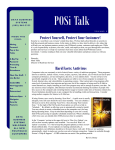Download Disney Epic Mickey 2: The Power of Two
Transcript
Electronic Template: BOOKLET - PS3 Cover A0229.02 FLAT: 9.25" x 5.75" FINISHED: 4.625" x 5.75" 08/28/08 1/8" BLEED ZONE 1/16" SAFETY ZONE PRINT/TEXT ZONES Version 2010-2 TPBOOKLETPS3cover10-2.eps Revised: 8/30/10 OUTSIDE BACK COVER Third Party templates are located at https://www.sceapubsupport.com NOTE: Delete all unused/inactive layers before sending to print, including the “Notes” and “Measurements” layers which are for reference only. OUTSIDE FRONT COVER 5.75" disney.com/disneyepicmickey Disney Interactive Studios 500 S. Buena Vista St., Burbank, CA 91521 © Disney. Disney Epic Mickey 2: The Power of Two uses Havok®. Copyright 1999-2012. Autodesk® Scaleform® Copyright © 2012, Autodesk, Inc. Uses Bink Video. Copyright 1997-2012 by RAD Game Tools, Inc. 8027663 4.625" 4.625" 9.25" Electronic Template: BOOKLET - PS3 Cover A0229.02 FLAT: 9.25" x 5.75" FINISHED: 4.625" x 5.75" 08/28/08 1/8" BLEED ZONE Third Party templates are located at https://www.sceapubsupport.com 1/16" SAFETY ZONE PRINT/TEXT ZONES Version 2010-2 TPBOOKLETPS3insidecvr3D10-2.eps Revised: 8/30/10 WARNING: PHOTOSENSITIVITY/EPILEPSY/SEIZURES A very small percentage of individuals may experience epileptic seizures or blackouts when exposed to certain light patterns or flashing lights. Exposure to certain patterns or backgrounds on a television screen or when playing video games may trigger epileptic seizures or blackouts in these individuals. These conditions may trigger previously undetected epileptic symptoms or seizures in persons who have no history of prior seizures or epilepsy. If you, or anyone in your family, has an epileptic condition or has had seizures of any kind, consult your physician before playing. IMMEDIATELY DISCONTINUE use and consult your physician before resuming gameplay if you or your child experience any of the following health problems or symptoms: • dizziness • eye or muscle twitches • disorientation • any involuntary movement • altered vision • loss of awareness • seizures or convulsion. CONTENTS RESUME GAMEPLAY ONLY ON APPROVAL OF YOUR PHYSICIAN. ______________________________________________________________________________ Getting Started.......................................................... 2 Use and handling of video games to reduce the likelihood of a seizure • Use in a well-lit area and keep as far away as possible from the television screen. • Avoid large screen televisions. Use the smallest television screen available. • Avoid prolonged use of the PlayStation ®3 system. Take a 15-minute break during each hour of play. • Avoid playing when you are tired or need sleep. Controls.................................................................... 3 Mickey’s Controls...................................................... 4 ______________________________________________________________________________ 5.75" Oswald’s Controls..................................................... 4 Stop using the system immediately if you experience any of the following symptoms: lightheadedness, nausea, or a sensation similar to motion sickness; discomfort or pain in the eyes, ears, hands, arms, or any other part of the body. If the condition persists, consult a doctor. Mickey’s Abilities...................................................... 5 ______________________________________________________________________________ Oswald’s Abilities..................................................... 6 3D GAME NOTICE: Some people may experience discomfort (such as eye strain, eye fatigue, or nausea) while watching 3D video images or playing stereoscopic 3D games on 3D televisions. If you experience such discomfort you should immediately discontinue use of your television until the discomfort subsides. Mickey & Oswald Co-op Play..................................... 7 Customer Support Information.................................... 8 SCE recommends that all viewers take regular breaks while watching 3D video, or playing stereoscopic 3D games. The length and frequency of necessary breaks may vary from person to person — please take breaks that are long enough to allow any feelings of discomfort to subside. If symptoms persist, consult your doctor. Limited Warranty...................................................... 9 The vision of young children (especially those under six years old) is still under development. SCE recommends that you consult with a doctor (such as a pediatrician or eye doctor) before allowing a young child to watch 3D video images or play stereoscopic 3D games. Adults should supervise young children to ensure they follow the recommendations listed above. When using any 3D enabled device with your PlayStation®3 you should read the instruction manual for that device and check www.us.playstation.com/support/3D for updated information. 4.625" 4.625" 9.25" Electronic Template: BOOKLET - PS3 Interior page 2 A0229.02 FLAT: 9.25" x 5.75" FINISHED: 4.625" x 5.75" 08/28/08 Third Party templates are located at https://www.sceapubsupport.com 1/8" BLEED ZONE 1/16" SAFETY ZONE PRINT/TEXT ZONES Version 2010-2 TPBOOKLETPS3startup3D10-2.eps Revised: 8/30/10 NOTICES: Controls PS3™ system software v3.30 (or later), 3D display with compatible 3D active glasses and high-speed HDMI cable (all sold separately) required for 3D features. Visit www.us.playstation.com/support/3D for details. Video output in HD requires cables and an HD- compatible display, both sold separately. Using the PlayStation®Move motion controller Front view GETTING STARTED button PlayStation®3 system button Starting a game: Before use, carefully read the instructions supplied with the PS3™ computer entertainment system. The documentation contains information on setting up and using your system as well as important safety information. Rear view Sphere button T button button SELECT button START button Move button Check that the MAIN POWER switch (located on the system rear) is turned on. Insert the Disney Epic Mickey 2: The Power of Two disc with the label facing up into the disc slot. Select the icon for the software title under [Game] in the PS3™ system’s home menu, and then press the S button. Refer to this manual for information on using the software. PS button Strap holder Status indicator Quitting a game: During gameplay, press and hold down the PS button on the wireless controller for at least 2 seconds. Then select “Quit Game” from the screen that is displayed. 5.75" Hint To remove a disc, touch the eject button after quitting the game. Using the PlayStation®Move navigation controller Trophies: Earn, compare and share trophies that you earn by making specific in-game accomplishments. Trophies access requires a PlayStation®Network account. Front view Saved data for PS3™ format software Saved data for PS3™ format software is saved on the system’s hard disk. The data is displayed under “Saved Game Utility” in the Game menu. Rear view Left stick / button button Use caution when using the DUALSHOCK®3 wireless controller and the PlayStation®Move motion controller motion sensor function. When using the DUALSHOCK®3 wireless controller or the PlayStation®Move motion controller motion sensor function, be cautious of the following points. If the controller hits a person or object, this may cause accidental injury or damage. Before using, check that there is plenty of space around you. When using the controller, grip it firmly to make sure it cannot slip out of your hand. If using a controller that is connected to the PS3 ™ system with a USB cable, make sure there is enough space for the cable so that the cable will not hit a person or object. Also, take care to avoid pulling the cable out of the PS3™ system while using the controller. button button button Directional buttons PS button Status indicator WARNING TO OWNERS OF PROJECTION TELEVISIONS: Do not connect your PS3™ system to a projection TV without first consulting the user manual for your projection TV, unless it is of the LCD type. Otherwise, it may permanently damage your TV screen. HANDLING YOUR PS3™ FORMAT DISC: • Do not bend it, crush it or submerge it in liquids. • Do not leave it in direct sunlight or near a radiator or other source of heat. • Be sure to take an occasional rest break during extended play. • Keep this disc clean. Always hold the disc by the edges and keep it in its protective case when not in use. Clean the disc with a lint-free, soft, dry cloth, wiping in straight lines from center to outer edge. Never use solvents or abrasive cleaners. Strap holder Note: Always wear the included wrist strap with the PlayStation®Move motion controller. To use the controller, you must first register or “pair” the controller with the PlayStation®3 system and assign a number to the controller. For details, refer to the instructions supplied with the system. 4.625" 4.625" 9.25" Electronic Template: BOOKLET - PS3 Cover Third Party templates are located at https://www.sceapubsupport.com 1/8" BLEED ZONE A0229.02 FLAT: 9.25" x 5.75" FINISHED: 4.625" x 5.75" 08/28/08 1/16" SAFETY ZONE PRINT/TEXT ZONES Version 2010-1 TPBOOKLETPS3blankpages.eps Revised: 1/15/10 4 MICKEY’S Controls MICKEY’S ABILITIES X button Jump/double jump/interact with objects and characters R1 button: Tap Cycle sketch R2 button: Tap Paint splash while aiming with the pointer R1 button: Hold Cast sketch R2 button: Hold Paint stream while aiming with the pointer Circle button Call Oswald/Co-Op Toss L1 button Camera reset to original position Triangle button 1st person view/photo mode (once the player has the camera) Left Stick Move START button Display pause menu 5.75" Directional buttons Control camera direction L2 button: Tap Paint thinner splash while aiming with the pointer Square button Spin attack L2 button: Hold Paint thinner stream while aiming with the pointer Paint and Thinner are powerful tools in Wasteland. Use Paint to fill in objects and befriend characters. Use Thinner to erase an object and battle enemies. USING PAINT SPRAY Tap the R2 button while aiming at the screen with the Right stick to release a quick splash of Paint. The Paint Spray is very powerful but it has a limited range. If not aiming at the screen, the Paint Spray will shoot out straight in front of Mickey. USING PAINT STREAM If Mickey needs to use Paint on an object that is farther away or that requires more Paint, hold the R2 button while aiming with the Right stick. Be careful—this uses a lot of Paint fast! USING THINNER SPRAY Tap the L2 button while aiming at the screen with the Right stick to unleash a short, powerful splash of Thinner. OSWALD’S Controls USING THINNER STREAM X button Jump/double jump/interact with objects and characters Directional buttons Control camera direction X button: Hold Helicopter ears Circle button Call Mickey/ Co-Op Toss R2 button Electric blast/electric stream Triangle button 1st person view/photo mode (once the player has the camera) L1 button Lock on/re-center START button Drop in/Drop out Left Stick Move Right stick Move paint/ thinner cursor Square button Spin attack Hold the L2 button while aiming the cursor with the Right stick to stream Thinner. PAINT AND THINNER JUMP Press either the R2 button or L2 button while in mid-jump to send a spray of Paint or Thinner directly beneath Mickey. This can be used in challenging situations. Note: The game automatically saves your progress during play. 4 5 4.625" 4.625" 9.25" Electronic Template: BOOKLET - PS3 Cover A0229.02 FLAT: 9.25" x 5.75" FINISHED: 4.625" x 5.75" 08/28/08 1/8" BLEED ZONE Third Party templates are located at https://www.sceapubsupport.com 1/16" SAFETY ZONE PRINT/TEXT ZONES Version 2010-1 TPBOOKLETPS3blankpages.eps Revised: 1/15/10 MICKEY & OSWALD CO-OP PLAY 7 Grab and Toss Player For those times when you absolutely, positively need to have your character tossed high in the air. To send a request, hold the Circle button. A simple icon will appear above your teammate’s head, indicating that you’d like to be tossed. If the icon appears in color, you’re both in range (it will be grayed-out if either one is out of range). Your teammate can then hold the X button and toss your character high in the air. This move can be performed while running, and the tossed character has a degree of control once they are in the air (for example, Oswald can activate his Helicopter Ears in mid-toss). OSWALD’S ABILITIES Oswald can walk, run, sneak, jump, punch and kick. He can also do a ledge grab and take pictures in first-person mode. His Remote Control has different abilities to help him through the Wasteland: Electric Blast and Electric Beam. Helicopter 5.75" Oswald can use his Helicopter Ears as propellers to glide down from high platforms and perform Co-op moves with Mickey. Boomarmerang Oswald can hurl one of his arms to stun any enemy it hits before returning to Oswald. If it strikes a thinned-out animatronic, the boomarmerang throw counts as a hit. Boomarmerangs can also be used to activate switches from a distance. Reprogramming (mini game when close to a stunned Beetleworx or mechanical device) Constructed by the Mad Doctor from old animatronic pieces of forgotten rides, these mechanical monsters are barely affected by Paint and Thinner. If a Beetleworx is stunned, Oswald can adjust the frequency of his remote to reprogram it, activating a mini-game where you take control of the Beetleworx. Helicopter Earlift When Oswald is floating through the air with his Helicopter Ears ability, Mickey can hitch a ride by jumping towards Oswald while holding the Circle button to grab onto him. Either player can use their Spin/Melee attack to break apart while in the air. Crossing the Streams If Mickey and Oswald cross their Paint/Thinner and Electric Beam Streams, a force field of both elements will begin to form at the point where the streams cross. The force field will continue to grow in size at a steady pace as long as the connection is maintained. If either player releases the connection, the force field will be launched as an attack. The amount of damage the force field causes depends on how large it was before launch. The direction the force field travels depends on the angle of the two streams crossing. This move is especially strong against Blotworx. Oswald’s Luck This will rumble Mickey’s Game Controller when Oswald is wearing a Gremlin costume. Revive If a player loses all of their health while over solid ground, they will puddle and remain in the area for a short period of time. The other player will then have the opportunity to bring them back before they respawn at their last spawn point. When revived, the puddled player will return with partial health. Mickey can use Paint to bring a puddled Oswald back. Oswald can use a Shock from his remote to bring a puddled Mickey back. 6 7 5 4.625" 4.625" 9.25"

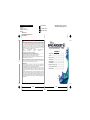
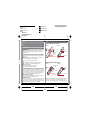
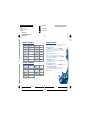
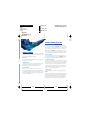
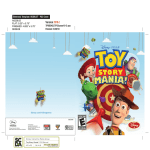
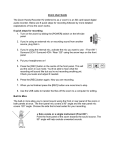
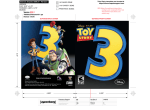
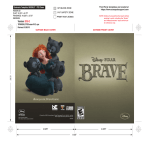
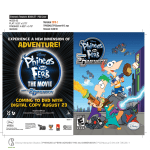
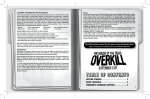
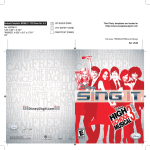
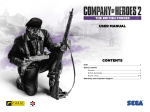
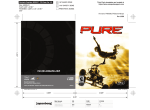
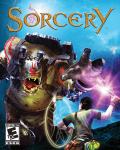

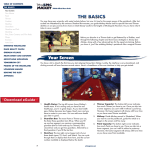
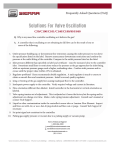
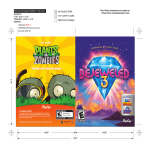
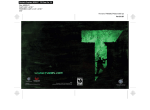
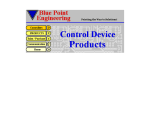
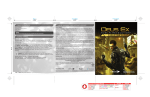
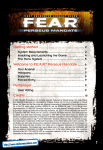
![reply_card [Converted] - TheMysticHelming.mono.net](http://vs1.manualzilla.com/store/data/005649301_1-3a046a309a634867449ff92cdd957a65-150x150.png)