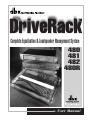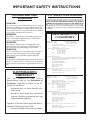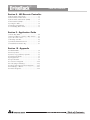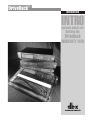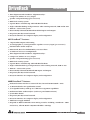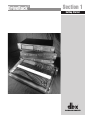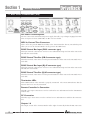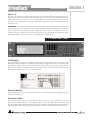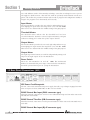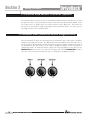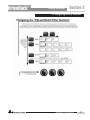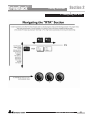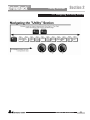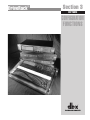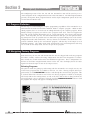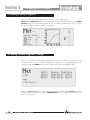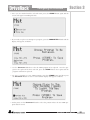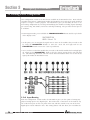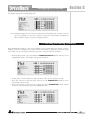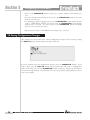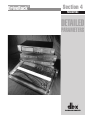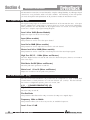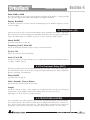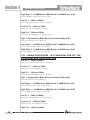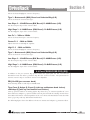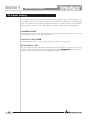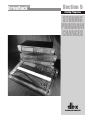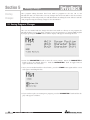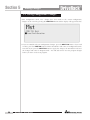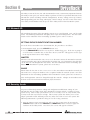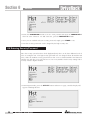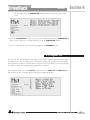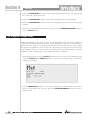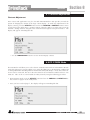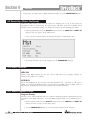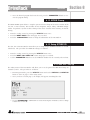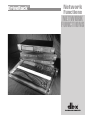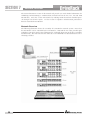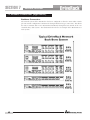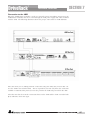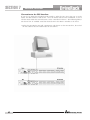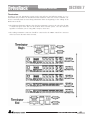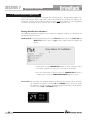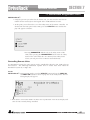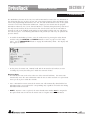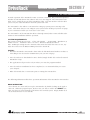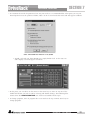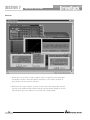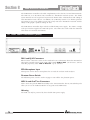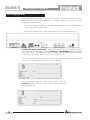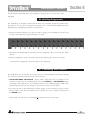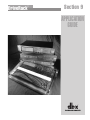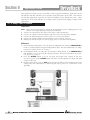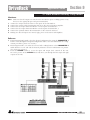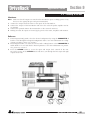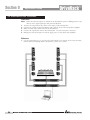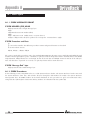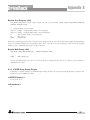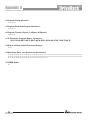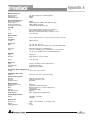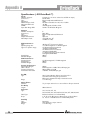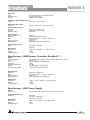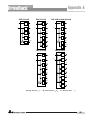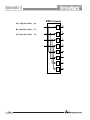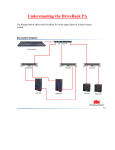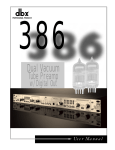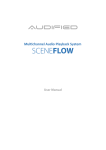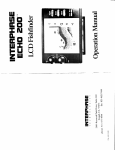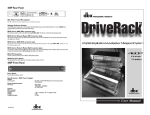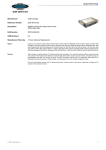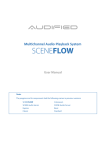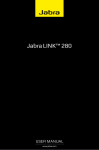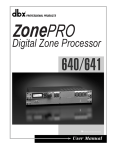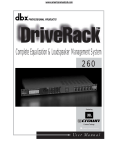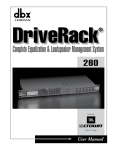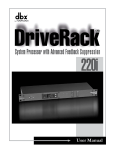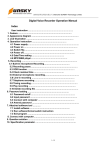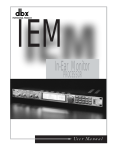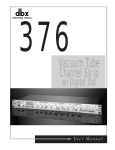Download 480 Drive Rack
Transcript
® Complete Equalization & Loudspeaker Management System 480 481 482 480R ® User Manual IMPORTANT SAFETY INSTRUCTIONS WARNING FOR YOUR PROTECTION PLEASE READ THE FOLLOWING: CAUTION KEEP THESE INSTRUCTIONS RISK OF ELECTRIC SHOCK DO NOT OPEN A T T E N T I O N : RISQUE DE CHOC ELECTRIQUE - NE PAS OUVRIR W A R N I N G : TO REDUCE THE RISK OF FIRE OR ELECTRIC SHOCK DO NOT EXPOSE THIS EQUIPMENT TO RAIN OR MOISTURE HEED ALL WARNINGS FOLLOW ALL INSTRUCTIONS The symbols shown above are internationally accepted symbols that warn of potential hazards with electrical products. The lightning flash with arrowpoint in an equilateral triangle means that there are dangerous voltages present within the unit. The exclamation point in an equilateral triangle indicates that it is necessary for the user to refer to the owner’s manual. CLEAN ONLY WITH A DAMP CLOTH. These symbols warn that there are no user serviceable parts inside the unit. Do not open the unit. Do not attempt to service the unit yourself. Refer all servicing to qualified personnel. Opening the chassis for any reason will void the manufacturer’s warranty. Do not get the unit wet. If liquid is spilled on the unit, shut it off immediately and take it to a dealer for service. Disconnect the unit during storms to prevent damage. DO NOT INSTALL NEAR ANY HEAT SOURCES SUCH AS RADIATORS, HEAT REGISTERS, STOVES; OR OTHER APPARATUS (INCLUDING AMPLIFIERS) THAT PRODUCE HEAT. NOTICE FOR CUSTOMERS IF YOUR UNIT IS EQUIPPED WITH A POWER CORD. WARNING: THIS APPLIANCE MUST BE EARTHED. CAUTION: EQUIPMENT IS NOT DISCONNECTED FROM MAINS WHEN SWITCH IS IN THE OFF POSITION The cores in the mains lead are coloured in accordance with the following code: BLUE - Neutral BROWN - Live As colours of the cores in the mains lead of this appliance may not correspond with the coloured markings identifying the terminals in your plug, proceed as follows: • The core which is coloured green and yellow must be connected to the terminal in the plug marked with the letter E, or with the earth symbol, or coloured green, or green and yellow. • The core which is coloured blue must be connected to the terminal marked N or coloured black. • The core which is coloured brown must be connected to the terminal marked L or coloured red. This equipment may require the use of a different line cord, attachment plug, or both, depending on the available power source at installation. If the attachment plug needs to be changed, refer servicing to qualified service personnel who should refer to the table below. The green/yellow wire shall be connected directly to the units chassis. CONDUCTOR ONLY USE ATTACHMENTS/ACCESSORIES SPECIFIED BY THE MANUFACTURER. UNPLUG THIS APPARATUS DURING LIGHTNING STORMS OR WHEN UNUSED FOR LONG PERIODS OF TIME. SAFETY INSTRUCTIONS GREEN and YELLOW - Earth DO NOT BLOCK ANY OF THE VENTILATION OPENINGS. INSTALL IN ACCORDANCE WITH THE MANUFACTURERS INSTRUCTIONS. WIRE COLOR Normal Alt L LIVE BROWN BLACK N NEUTRAL BLUE WHITE E EARTH GND GREEN/YEL WATER AND MOISTURE: Appliance should not be used near water (e.g. near a bathtub, washbowl, kitchen sink, laundry tub, in a wet basement, or near a swimming pool, etc). Care should be taken so that objects do not fall and liquids are not spilled into the enclosure through openings. POWER SOURCES: The appliance should be connected to a power supply only of the type described in the operating instructions or as marked on the appliance. GROUNDING OR POLARIZATION: Precautions should be taken so that the grounding or polarization means of an appliance is not defeated. POWER CORD PROTECTION: Power supply cords should be routed so that they are not likely to be walked on or pinched by items placed upon or against them, paying particular attention to cords at plugs, convenience receptacles, and the point where they exit from the appliance. SERVICING: To reduce the risk of fire or electric shock, the user should not attempt to service the appliance beyond that described in the operating instructions. All other servicing should be referred to qualified service personnel. FOR UNITS EQUIPPED WITH EXTERNALLY ACCESSIBLE FUSE RECEPTACLE: Replace fuse with same type and rating only. GREEN WARNING: If the ground is defeated, certain fault conditions in the unit or in the system to which it is connected can result in full line voltage between chassis and earth ground. Severe injury or death can then result if the chassis and earth ground are touched simultaneously. MULTIPLE-INPUT VOLTAGE: This equipment may require the use of a different line cord, attachment plug, or both, depending on the available power source at installation. Connect this equipment only to the power source indicated on the equipment rear panel. To reduce the risk of fire or electric shock, refer servicing to qualified service personnel or equivalent. IMPORTANT SAFETY INSTRUCTIONS LITHIUM BATTERY WARNING CAUTION! This product may contain a lithium battery.There is danger of explosion if the battery is incorrectly replaced. Replace only with an Eveready CR 2032 or equivalent. Make sure the battery is installed with the correct polarity. Discard used batteries according to manufacturer’s instructions. ADVARSEL! Lithiumbatteri - Eksplosjonsfare.Ved utskifting benyttes kun batteri som anbefalt av apparatfabrikanten. Brukt batteri returneres apparatleverandøren. ADVARSEL! Lithiumbatteri - Eksplosionsfare ved fejlagtig håndtering. Udskiftning må kun ske med batteri av samme fabrikat og type. Levér det brugte batteri tilbage til leverandøren. VAROITUS! Paristo voi räjähtää, jos se on virheellisesti asennettu.Vaihda paristo ainoastaan laitevalmistajan suosittelemaan tyyppin. Hävitä käytetty paristo valmistajan ohjeiden mukaisesti. VARNING! Explosionsfara vid felaktigt batteribyte. Använd samma batterityp eller en ekvivalent typ som rekommenderas av apparattillverkaren. Kassera använt batteri enligt fabrikantens instruktion. ELECTROMAGNETIC COMPATIBILITY This unit conforms to the Product Specifications noted on the Declaration of Conformity. Operation is subject to the following two conditions: • this device may not cause harmful interference, and • this device must accept any interference received, including interference that may cause undesired operation. Operation of this unit within significant electromagnetic fields should be avoided. • use only shielded interconnecting cables. U.K. MAINS PLUG WARNING molded mains plug that has been cut off from the cord is unsafe. Discard the mains plug at a suitable disposal facility. NEVER UNDER ANY CIRCUMSTANCES SHOULD YOU INSERT A DAMAGED OR CUT MAINS PLUG INTO A 13 AMP POWER SOCKET. Do not use the mains plug without the fuse cover in place. Replacement fuse covers can be obtained from your local retailer. Replacement fuses are 13 amps and MUST be ASTA approved to BS1362. A DECLARATION OF CONFORMITY Manufacturer’s Name: Manufacturer’s Address: dbx Professional Products 8760 S. Sandy Parkway Sandy, Utah 84070, USA declares that the product: Product name: dbx DriveRack™ 480,481 and 482 Product option: None conforms to the following Product Specifications: Safety: EN 60065 (1993) IEC 60065 (1998) CAN/CSA E60065-99 EMC: EN 55013 (1990) EN 55020 (1991) Supplementary Information: The product herewith complies with the requirements of the Low Voltage Directive 73/23/EEC and the EMC Directive 89/336/EEC as amended by Directive 93/68/EEC. dbx Professional Products Vice-President of Engineering 8760 S. Sandy Parkway Sandy, Utah 84070, USA March 15, 2000 European Contact: Your Local dbx Sales and Service Office or Harman Music Group 8760 South Sandy Parkway Sandy, Utah 84070 USA PH: (801) 568-7533 FX: (801) 568-7583 Manufacturer’s Name: Manufacturer’s Address: dbx Professional Products 8760 S. Sandy Parkway Sandy, Utah 84070, USA declares that the product: Product name: dbx DriveRack™ 480P and 480R Product option: None conforms to the following Product Specifications: Safety: EN 60065 (1993) IEC 60065 (1998) CAN/CSA E60065-99 EMC: EN 55013 (1990) EN 55020 (1991) Supplementary Information: The product herewith complies with the requirements of the Low Voltage Directive 73/23/EEC and the EMC Directive 89/336/EEC as amended by Directive 93/68/EEC. dbx Professional Products Vice-President of Engineering 8760 S. Sandy Parkway Sandy, Utah 84070, USA April 21, 2000 European Contact: Your Local dbx Sales and Service Office or Harman Music Group 8760 South Sandy Parkway Sandy, Utah 84070 USA PH: (801) 568-7533 FX: (801) 568-7583 ™ DriveRack Table of Contents Introduction Section 4 - Detailed Parameters 1.1 Defining the DriveRack™ System ...................ii 1.2 Service Contact Info ........................................iv 1.3 Warranty...........................................................iv 4.1 Input Routing..................................................32 4.2.1 Pre-Crossover EQ (31 Band Graphic)........32 4.2.2 Pre-Crossover EQ (31 Band Graphic) Show and House ..................................................33 4.2.3 Pre-Crossover EQ (9-Band Parametric)......33 4.2.4 RTA ...............................................................34 4.3 Notch Filter .....................................................35 4.4 Delay (Pre-Crossover) ....................................35 4.5 Crossovers.......................................................35 4.6 Post-Crossover Parametric EQ .......................39 4.7 Compressor/Limiter (Dynamics)....................40 4.8 Speaker Alignment Delay ..............................41 4.9 Output Routing...............................................42 Section 1 - Getting Started 1.1 Rear Panel Connections (480) .........................2 1.2 1.3 1.4 1.5 Front Panel (480) ............................................3 Rear Panel Connections (481) .........................4 Front Panel (481) ............................................5 Rear Panel Connections (482) .........................6 1.6 Front Panel (482) ............................................7 Section 5 - Storing Changes Section 2 - Editing Functions 2.1 Basic Navigation Modes.................................10 2.2 Button Array Overview ..................................10 2.3 Parameter Knob Encoders Coarse/Fine ........12 2.4 (Horizontal-Vertical nav) ................................12 2.5 Navigating the EQ Sections ...........................13 2.6 Navigating the Crossover Section..................14 2.7 Navigating the RTA Section ...........................15 2.8 Navigating the Delay Section ........................16 2.9 Navigating the Dynamics Section..................17 2.10 Navigating the Other Section.......................18 2.11 Navigating the Utility Section ......................19 Section 3 - Configuring the DriveRack 3.1 3.2 3.3 3.4 3.5 3.6 3.7 3.8 Program Definition.........................................22 Navigating Factory Programs.........................22 Editing Factory Programs...............................24 Saving Factory Program Changes..................24 Creating a User Configuration .......................26 Linking Modules .............................................28 Selecting and Moving Crossovers..................29 Saving Configuration Changes.......................30 5.1 Saving Factory Program Changes..................44 5.2 Saving Configuration Changes.......................46 Section 6 - Utilities 6.1 Network ID .....................................................48 6.2 Security Levels ................................................48 6.3 Security Passwords .........................................49 6.4 Entering Security Password ...........................50 6.5 Program List....................................................51 6.6 Program Change Mode ..................................52 6.7 Contrast Adjustment .......................................53 6.8 PC COMM Mode ............................................53 6.9 Power-up (Mutes/Saved) ...............................54 6.10 MIDI Channels..............................................54 6.11 MIDI Program Dumps..................................54 6.12 SYSEX Dump ................................................55 6.13 Setup SYSEX Data ........................................55 6.14 Mic Pre Set up ..............................................55 6.15 Redundancy Enable......................................56 6.16 CUE AFL........................................................56 Section 7 - Network Functions 7.1 7.2 7.3 7.4 7.5 7.6 Network Connections (Specs) .......................59 Network Connections (Applications) ............60 Master/Slave Assignments..............................64 Redundancy ....................................................67 Network Trouble Shooting ............................68 PC GUI Install.................................................69 ® Table of Contents DriveRack™ User Manual ™ DriveRack Table of Contents Section 8 - 480 Remote Controller 8.1 8.2 8.3 8.4 8.5 8.6 8.7 Rear Panel Connections .................................74 Front Panel Connections................................75 Rear Panel Connections (480P) .....................76 Front Panel (480P) .........................................77 Using the RTA.................................................78 Hot Key Assignments.....................................79 Controlling Slave Units ..................................79 Section 9 - Application Guide 9.1 9.2 9.3 9.4 9.5 9.6 Four Way FOH ...............................................82 Front of House w/Delay 3-Way Towers .......83 L-C-R + Sub + Rear ........................................84 Bi-Amp & In-Ear.............................................85 Dedicated FOH Crossover .............................86 Stand-Alone Monitor EQ................................87 Section 10 - Appendix A.1 MIDI SYSEX ...................................................90 A.2 Factory Reset ..................................................93 A.3 Power up Quick Key Options ......................93 A.4 Flash Downloads ...........................................94 A.5 Program List ...................................................94 A.6 Specifications..................................................95 A.7 Crossover Diagrams .....................................100 A.8 Gain Jumper Warning..................................105 A.9 Input and Output Section Diagrams...........106 A.10 “Pinking” a Room ......................................107 A.11 Wire Diagrams............................................108 ® DriveRack™ User Manual Table of Contents ™ DriveRack INTRODUCTION INTRO CUSTOMER SERVICE INFO Defining the DriveRack WARRANTY INFO ® ™ Introduction INTRODUCTION DriveRack Congratulations on your purchase of the dbx DriveRack™ Complete Equalization and Loudspeaker Management System! For over 25 years, dbx has been the industry leader in dynamics processing. With the introduction of the DriveRack™ , dbx Professional Products has redefined the standard by which all other loud speaker management systems will be based This manual will be your guide to understanding the full functionality of the powerful 480, 481, 482 and 480R DriveRack™ units. By combining the different components, the configuration possibilities are limitless. After you have become familiar with the unit, we encourage you to experiment and find the most effective and efficient way to run your system by utilizing the powerful processing of the DriveRack™. 1.1 Defining the DriveRack™ System The dbx DriveRack™ is the most effective way to manage all aspects of post mix processing and signal routing. The following are just some of the features of the 480, 481, 482 and 480R. 480 DriveRack™ features: • 4 Input and 8 Outputs with routing • 31 band graphic or 9 band parametric equalizer on every input (pre-crossover) • Dual Real Time Audio Analyzers • Butterworth, Bessel or Linkwitz-Riley crossover filters • 27 Different Crossover Configurations • Time Alignment and Transducer Alignment Delays • Compressor/Limiter on every output • Speaker Compensation EQ (post crossover) • Multi-level Security System • Separate House and Show EQ with individual lockouts • Triple redundant back up of all parameters when running network, 480R and PC GUI • TYPE IV™ Conversion System • Electronically balanced/RF filtered XLR Inputs and Outputs • Proprietary RS-485 Control Network • RS-232 PC Interface for computer display and configuration 481 DriveRack™ features: • 4 Input and 8 Outputs with routing • 31 band graphic or 9 band parametric equalizer on every input (pre-crossover) • Dual Real Time Audio Analyzers • Butterworth, Bessel or Linkwitz-Riley crossover filters • 27 Different Crossover Configurations ® ii DriveRack™ User Manual ™ DriveRack Introduction • Time Alignment and Transducer Alignment Delays • Compressor/Limiter on every output • Speaker Compensation EQ (post crossover) • Multi-level Security System • Separate House and Show EQ with individual lockouts • Triple redundant backup of all parameters when running network, 480R and PC GUI • TYPE IV™ Conversion System • Electronically balanced/RF filtered Euroblock Inputs and Outputs • Proprietary RS-485 Control Network • RS-232 PC Interface for computer display and configuration 482 DriveRack™ features: • 4 Input and 8 Outputs with routing • 31 band graphic or 9 band parametric equalizer on every input (pre-crossover) • Dual Real Time Audio Analyzers • Butterworth, Bessel or Linkwitz-Riley crossover filters • 27 Different Crossover Configurations • Time Alignment and Transducer Alignment Delays • Compressor/Limiter on every output • Speaker Compensation EQ (post crossover) • Multi-level Security System • Separate House and Show EQ with individual lockouts • Triple redundant back up of all parameters when running network, 480R or GUI • TYPE IV™ Conversion System • Electronically balanced/RF filtered XLR Inputs and Outputs • Proprietary RS-485 Control Network • RS-232 PC Interface for computer display and configuration 480R DriveRack™ features: • Dedicated remote interface to control all 480, 481 and 482 DriveRack™ units • 31 Motorized faders for equalization control • 32 assignable hot-keys with up to 64 different assignment capabilities • Built-in Real Time Audio Analyzer (with rear-panel XLR connector) • System Mute button • Proprietary RS-485 Control Network • RS-232 PC Interface for computer display and configuration • 480P Power Supply Included • Responds to MIDI commands from mixing consoles including: Soundcraft™ SM20 and Series 5, Allen & Heath™ ML5000 and Midas™ Heritage ® DriveRack™ User Manual iii ™ Introduction DriveRack By including every form of processing necessary to drive the signal from the mixer to the power amp, the DriveRack™ allows you to eliminate all other processing devices that are normally found in large and cumbersome traditional DriveRack systems of the past. The 480 DriveRack™ Loud Speaker Management System includes four balanced XLR inputs, as well as eight balanced XLR outputs, which can be routed for any configuration. The 481 and 482 DriveRack™ feature the identical processing power of the 480 DriveRack, but utilize streamline front panel interfaces. In addition, the 481 utilizes euroblock connectors as opposed to the XLR connectors found in the 480 and 482 DriveRack. The 480, 481 and 482 DriveRacks™ include features such as: pre-crossover EQ, dual RTAs, notch filters, speaker delays, multiple crossovers and compression/limiting, as well as numerous other features. Dual RTA analyzers can be run simultaneously with RTA source inputs capable of being remotely switched on the fly. The 480 DriveRack™ is fully programmable from the front panel, and can control other devices in a network including the 481 and 482 slave units. In addition, the entire system can be controlled via the 480R DriveRack™ remote controller or through the included GUI interface. 1.2 Service Contact Info If you require technical support, contact dbx Customer Service. Be prepared to accurately describe the problem. Know the serial number of your unit - this is printed on a sticker attached to the rear panel. If you have not already taken the time to fill out your warranty registration card and send it in, please do so now. Before you return a product to the factory for service, we recommend you refer to the manual. Make sure you have correctly followed installation steps and operation procedures. If you are still unable to solve a problem, contact our Customer Service Department at (801) 568-7660 for consultation. If you need to return a product to the factory for service, you MUST contact Customer Service to obtain a Return Authorization Number. No returned products will be accepted at the factory without a Return Authorization Number. Please refer to the Warranty below, which extends to the first end-user. After expiration of the warranty, a reasonable charge will be made for parts, labor, and packing if you choose to use the factory service facility. In all cases, you are responsible for transportation charges to the factory. dbx will pay return shipping if the unit is still under warranty. Use the original packing material if it is available. Mark the package with the name of the shipper and with these words in red: DELICATE INSTRUMENT, FRAGILE! Insure the package properly. Ship prepaid, not collect. Do not ship parcel post. 1.3 Warranty This warranty is valid only for the original purchaser and only in the United States. 1. The warranty registration card that accompanies this product must be mailed within 30 days after purchase date to validate this warranty. Proof-of-purchase is considered to be the burden of the consumer. ® iv DriveRack™ User Manual ™ DriveRack Introduction Section i 2. dbx warrants this product, when bought and used solely within the U.S., to be free from defects in materials and workmanship under normal use and service. 3. dbx liability under this warranty is limited to repairing or, at our discretion, replacing defective materials that show evidence of defect, provided the product is returned to dbx WITH RETURN AUTHORIZATION from the factory, where all parts and labor will be covered up to a period of two years. A Return Authorization number must be obtained from dbx by telephone. The company shall not be liable for any consequential damage as a result of the product's use in any circuit or assembly. 4. dbx reserves the right to make changes in design or make additions to or improvements upon this product without incurring any obligation to install the same additions or improvements on products previously manufactured. 5. The foregoing is in lieu of all other warranties, expressed or implied, and dbx neither assumes nor authorizes any person to assume on its behalf any obligation or liability in connection with the sale of this product. In no event shall dbx or its dealers be liable for special or consequential damages or from any delay in the performance of this warranty due to causes beyond their control. ® DriveRack™ User Manual v ™ DriveRack Section 1 Getting Started ® Section 1 ™ Getting Started DriveRack 1.1 Rear Panel Connections (480) IEC Power Cord Receptacle The 480 comes with an International power supply that will accept voltages ranging from 100V240V at frequencies from 50Hz-60Hz. An IEC cord is included. MIDI In, Out and Thru Connectors These connectors provide MIDI functionality to the 480 DriveRack™. The In, Out and Thru jacks allow you to use the 480 DriveRack™ at any point in the MIDI chain. RS485 Control Bus Input (DB-9 connector type) This input network connection is used to receive information being sent from other units in the DriveRack™ network link. RS485 Control Thru Bus (DB-9 connector type) This Thru network connection is used to pass information to other units in the DriveRack™ network link. RS485 Control Bus Input (RJ-45 connector type) This input network connection is used to receive information being sent from other units in the DriveRack™ network link. RS485 Control Thru Bus (RJ-45 connector type) This Thru network connection is used to pass information to other units in the DriveRack™ network link. Termination LEDs These LEDS indicate when network is properly terminated. The Green LED indicates that the network has been correctly terminated. Remote Controller In Connection This DB-9 type input connection is used to send and receive information from the 480R Remote Control unit. PC Connection This DB-9 type connection is used to send and receive information to and from the GUI interface. Outputs 1-8 The output section of the 480 DriveRack™ offers eight electronically balanced XLR connectors. ® 2 DriveRack™ User Manual ™ DriveRack Getting Started Section 1 Inputs 1-4 The input section of the 480 DriveRack™ offers four electronically balanced XLR connectors. Inputs 3 and 4 offer Line/RTA switches that allow you to run a real time audio analyzer microphone directly into the input of the 480 DriveRack™. The four XLR inputs of the 480 DriveRack™ also offer Pin 1 lift switches which lift the ground of the selected XLR input pair when pressed. WARNING - For proper operation of the RTA microphone, the RTA button must be depressed and the ground /lift switch must be in the grounded position. When the RTA button on the back panel is depressed, 48V phantom power is applied to pins 2 and 3 of the XLR connector. To maintain a proper ground return for the phantom power, the ground/lift switch must be in the grounded position. This will prevent the possibility of electrical shock. 1.2 Front Panel (480) LCD Display The large LCD display of the 480 DriveRack™ provides the user with all of the vital processing information of the DriveRack™ including: signal routing, configuration modes, effect block editing and RTA displays. The top left corner of the display indicates network device ID numbers. The reverse background number indicates the number of the slave unit being controlled, while Mst indicates that the unit is set to act as the master. Function Buttons The function buttons of the 480 DriveRack™ allow access to all editing and navigating functions of the 480 DriveRack™. Parameter Knobs The parameter knobs of the 480 DriveRack™ allow the user to edit parameters of selected effects of the 480 DriveRack™. The parameter knobs of the 480 and 480R DriveRack™ units also incorporate light display Logicators™ which surround the knob itself and indicate levels of parameter and effect activity. The parameter knobs of the 480 DriveRack™ also provide the ® DriveRack™ User Manual 3 Section 1 ™ Getting Started DriveRack user with different modes of functionality including: coarse/fine encoding (successive presses will toggle the knob between a fast and slow mode of operation) and horizontal-vertical navigators, which allow the parameter buttons (when used in program and configuration mode) to navigate the program screen horizontally and vertically. Input Meters The 480 DriveRack™ provides the user with four independent 12 segment Lightpipe™ input meters that range from -30 to +22 dBu. Note: These meters are calibrated for the +22dBu setting of the gain jumpers. Threshold Meters The threshold meters indicate that the threshold level has been exceeded within the dynamics section (compressor/limiter), and gain reduction is taking place within the specific output channel. Output Meters The 480 DriveRack™ provides the user with eight independent 12-segment Lightpipe™ output meters that range from -30 to +22 dBu. Note: These meters are calibrated for the +22dBu setting of the gain jumpers. Output Mutes The eight output mute buttons are used for independently muting each output on all eight outputs of the 480 DriveRack™. Power Switch Turns the 480 DriveRack™ on and off. Note: dbx Professional Products recommends that power amps connected to the DriveRack™, should be powered down prior to cycling the DriveRack™. 1.3 Rear Panel Connections (481) IEC Power Cord Receptacle The 481 comes with an International power supply that will accept voltages ranging from 100V240V at frequencies from 50Hz-60Hz. An IEC cord is included. RS485 Control Bus Input (DB-9 connector type) This input network connection is used to receive information being sent from other units in the DriveRack™ network link. RS485 Control Thru Bus (DB-9 connector type) This Thru network connection is used to pass information to other units in the DriveRack™ network link. RS485 Control Bus Input (RJ-45 connector type) ® 4 DriveRack™ User Manual ™ DriveRack Getting Started Section 1 This input network connection is used to receive information being sent from other units in the DriveRack™ network link. RS485 Control Thru Bus (RJ-45 connector type) This Thru network connection is used to pass information to other units in the DriveRack™ network link. Termination LEDs These LEDS indicate when network is properly terminated. The Green LED indicates that the network has been correctly terminated. Remote Controller In Connection This DB-9 type input connection is used to send and receive information from the 480 Remote DriveRack™ Unit. Outputs 1-8 (Euroblock Connectors) The output section of the 481 DriveRack™ offers eight electronically balanced Euroblock connectors. Inputs 1-4 The input section of the 481 DriveRack™ offers four electronically balanced Euroblock connectors. Ground Lift Switch This switch (when pressed in), is used to lift the Pin one ground on either inputs 1 and 2 or 3 and 4. 1.4 Front Panel (481) PC Connection This DB-9 type connection is used to send and receive information to and from the GUI interface. Program Up and Down These program up and down buttons are used to scroll through the program menu of the 481. Program Display This program display is used to indicate the currently selected program of the 481. ID Display This ID display is used to indicate the current assigned identification of the 481. This identification is essential for unit recognition when the 481 is used in a network system. Control Bus LED ® DriveRack™ User Manual 5 Section 1 ™ Getting Started DriveRack This LED (when lit), indicates that the 481 is connected to the control bus. When it is flashing, the 481 is sending/receiving network information. Remote LED This LED (when lit), indicates that the 481 is connected to the 480R. When it is flashing, the 481 is sending/receiving information from the 480R. PC LED This LED (when lit), indicates that the 481 is connected to the PC. When it is flashing, the 481 is sending/receiving information from the PC. Input Meters The 481 DriveRack™ provides the user with four independent 6-segment lightpipe™ input meters that range from -30 to +22 dBu. Note: These meters are calibrated for the +22dBu setting of the gain jumpers. Output Meters The 481 DriveRack™ provides the user with eight independent 6-segment lightpipe™ output meters that range from -30 to +22 dBu. Note: These meters are calibrated for the +22dBu setting of the gain jumpers. Power Switch Turns the 481 DriveRack™ on and off. Note: dbx Professional Products recommends that power amps connected to the DriveRack™ should be powered down prior to cycling the DriveRack™. 1.5 Rear Panel Connections (482) IEC Power Cord Receptacle The 482 comes with an International power supply that will accept voltages ranging from 100V-240V at frequencies from 50Hz-60Hz. An IEC cord is included. MIDI In, Out and Thru Connectors These connectors provide MIDI functionality to the 482 DriveRack™. The In, Out and Thru jacks allow you to use the 482 DriveRack™ at any point in the MIDI chain. RS485 Control Bus Input (DB-9 connector type) This input network connection is used to receive information being sent from other units in the DriveRack™ network link. ® 6 ™ DriveRack Getting Started Section 1 RS485 Control Thru Bus (DB-9 connector type) This Thru network connection is used to pass information to other units in the DriveRack™ network link. RS485 Control Bus Input (RJ-45 connector type) This input network connection is used to receive information being sent from other units in the DriveRack™ network link. RS485 Control Thru Bus (RJ-45 connector type) This Thru network connection is used to pass information to other units in the DriveRack™ network link. Termination LEDs These LEDS indicate when network is properly terminated. The Green LED indicates that the network has been correctly terminated. Remote Controller In Connection This DB-9 type input connection is used to send and receive information from the 480 Remote DriveRack™ Unit. PC Connection This DB-9 type connection is used to send and receive information to and from the GUI interface. Outputs 1-8 The output section of the 482 DriveRack™ offers eight electronically balanced XLR connectors. Inputs 1-4 The input section of the 482 DriveRack™ offers four electronically balanced XLR connectors. Inputs 3 and 4 offer Line/RTA switches that allow you to run a real time audio analyzer microphone directly into the input of the 482 DriveRack™. The four XLR inputs of the 482 DriveRack™ also offer Pin 1 lift switches which lift the ground of the selected XLR input pair when pressed. Warning - For proper operation of the RTA microphone, the RTA button must be depressed and the ground /lift switch must be in the grounded position. When the RTA button on the back panel is depressed, 48V phantom power is applied to pins 2 and 3 of the XLR connector. To maintain a proper ground return for the phantom power, the ground/lift switch must be in the grounded position. This will prevent the possibility of electrical shock. 1.6 Front Panel (482) ® 7 Section 1 ™ Getting Started DriveRack PC Connection This DB-9 type connection is used to send and receive information to and from the GUI interface. Program Up and Down These program up and down buttons are used to scroll through the program menu of the 482. Program Display This program display is used to indicate the currently selected program of the 482. ID Display This ID display is used to indicate the current assigned identification of the 482. This identification is essential for unit recognition when the 482 is used in a network system. Control Bus LED This LED (when lit), indicates that the 482 is connected to the control bus. When it is flashing, the 482 is sending/receiving network information. Remote LED This LED (when lit), indicates that the 482 is connected to the 480R. When it is flashing, the 482 is sending/receiving information from the 480R. PC LED This LED (when lit), indicates that the 482 is connected to the PC. When it is flashing, the 482 is sending/receiving information from the PC. Input Meters The 482 provides the user with four independent 12 segment lightpipe™ input meters that range from -30 to +22 dBu. Note: These meters are calibrated for the +22dBu setting of the gain jumpers. Threshold Meters The threshold meters indicate that the threshold level has been exceeded within the dynamics section (compressor/limiter), and gain reduction is taking place within the specific output channel. Output Meters The 482 DriveRack™ provides the user with eight independent 12-segment lightpipe™ output meters that range from -30 to +22 dBu. Note: These meters are calibrated for the +22dBu setting of the gain jumpers. Output Mutes The eight output mute buttons are used for independently muting each output of the 482 DriveRack™. Power Switch Turns the 482 DriveRack™ on and off. Note: dbx Professional Products recommends that power amps connected to the DriveRack™ should be powered down prior to cycling the DriveRack™. ® 8 DriveRack™ User Manual ™ DriveRack Section 2 Editing Functions EDITING FUNCTIONS ® Section 2 Editing Functions ™ Editing Functions DriveRack The 480 DriveRack™ has been carefully designed and engineered to ensure that all aspects of operation are intuitive and logical. Simply stated, the 480 DriveRack™ operating system was designed with user’s best interest in mind. Editing the 480 DriveRack™ can be done by utilizing key functions and tools. This section will provide you with detailed information on all of the tools used to optimize the editing performance of your DriveRack™. This intuitive front panel interface can also be used to control other units (481 and 482) which are used within a a DriveRack™ network system. 2.1 Basic Navigation Modes Navigational aspects of the 480 DriveRack™ are clear, concise and more important: flexible. The DriveRack™ provides you with essentially three different modes of navigation when performing programming edits. 1. FX buttons - This array of 12 FX buttons is your primary mode of accessing any effect module. 2. NEXTPG & PREVPG page buttons - Successive presses of the NEXTPG or PREVPG page buttons will move the user from one page to the next in an effect block. 3. PARAMETER KNOBS - In addition to editing parameter values with the PARAMETER knobs, the PARAMETER 2 & 3 knobs (when used in program mode) will move the cursor throughout the display horizontally and vertically. For more information on this unique feature, please see section 2.4. 2.2 FX Button Array Overview The following sections will provide you with detailed information for accurate navigation of the FX button section of the 480 DriveRack™. Each diagram indicates the functionality of each FX button and its ability to guide the user through each operational menu. ® 10 DriveRack™ User Manual ™ DriveRack Editing Functions Section 2 2.2 FX Button Array Overview (cont.) PREVIOUS PAGE - Moves to the previous page in the currently selected effect menu. NEXT PAGE - Moves to the next page in the currently selected effect menu. EQ - Selects the EQ effect menu. Successive presses will rotate through the various EQ modules. XOVER - Selects the Cross over menu. Successive presses will toggle between the various crossovers RTA - Enters the RTA mode of the DriveRack. Successive presses will toggle between the RTA modules. DELAY - Selects the DELAY effect menu. Successive presses will toggle between the various delay modules. DYNAMICS - Selects the Compressor/Limiter effect menu. Successive presses will move through the dynamics modules. OTHER - Selects the Input and Output editing sections of the DriveRack™. PROGRAM/CONFIG - This button will load a selected program, loads the Program mode or enters the Configuration edit mode when pressed and held. STORE - The STORE button is used to store program edits. UTILITY - Selects the Utility edit menu of the DriveRack. COMPARE - The Compare button is used to compare program edits to the original (unedited) program. PARAMETER KNOBS - The parameter knobs perform various functions including: program changes (parameter 1), parameter value edits and cursor navigation utilizing the parameter knobs 2 and 3. ® DriveRack™ User Manual 11 Section 2 ™ Editing Functions DriveRack 2.3 Parameter Knob Encoders Coarse/Fine Operation The parameter knob encoders of the 480 and 480R DriveRack™ Remote provide the user with the option of coarse or fine performance modes. This means that the parameter knobs can be set to either move or change values at a rapid (coarse) or slower (fine) rate. This option can be selected in any mode by simply pressing the selected parameter knob. Successive presses will toggle between coarse and fine mode. 2.4 Parameter Knobs (Horizontal-Vertical Navigation Mode) The 480 DriveRack™ offers the horizontal-vertical navigation feature which helps streamline navigation and editing of the unit. The Horizontal-Vertical Navigation mode allows the user to use the parameter knobs (2&3) to quickly navigate through the program/configuration menu of any DriveRack™ unit. This feature can be used to navigate the display screen in program or configuration mode. To utilize this feature, simply select the high-lighted cursor, then use the PARAMETER 2 knob to move the cursor left and right, and use the PARAMETER 3 knob to move the cursor up and down while the unit is in Program or Configuration mode. ® 12 DriveRack™ User Manual ™ DriveRack Editing Functions Section 2 2.5 Navigating the EQ Sections ® DriveRack™ User Manual 13 Section 2 ™ Editing Functions DriveRack 2.6 Navigating the XOVER ® 14 DriveRack™ User Manual ™ DriveRack Editing Functions Section 2 2.7 Navigating the RTA ® DriveRack™ User Manual 15 Section 2 ™ Editing Functions DriveRack 2.8 Navigating the Delay ® 16 DriveRack™ User Manual ™ DriveRack Editing Functions Section 2 2.9 Navigating the Dynamics Section ® DriveRack™ User Manual 17 Section 2 ™ Editing Functions DriveRack 2.10 Navigating the Other Section ® 18 DriveRack™ User Manual ™ DriveRack Editing Functions Section 2 2.11 Navigating the Utility Section ® DriveRack™ User Manual 19 ™ DriveRack Section 3 SOFTWARE CONFIGURATION FUNCTIONS ® Section 3 ™ Configuring the DriveRack™ DriveRack The Configuring section of the 480, 481 and 482 DriveRack™ units will be your key to successful navigation of the configuration functions of the DriveRack™. The following information provides, descriptions about program functions and in depth configuration options of the 480, 481 and 482 DriveRack™ units. 3.1 Program Definition The first step in understanding the complex programming capabilities of the DriveRack™ is to understand the elements involved that combined, define a complete “program.” Within an individual program, there are several levels of editing that make up the complete program. When initially entering a program, you will be at the “program” mode level. This level supplies the user with current program information such as: current signal path, effect usage, and program name. From this point, the 480, 481 and 482 DriveRack™ units give you the option of entering subsequent levels of operation that are dedicated to program editing. The levels include: Configuration mode, Effect Edit mode, The key element to remember is that all of these components combined, make up the conventional “program”, and that they are all unique to each individual program. The utility menu mode and Network setup and management and setup are accessed via the utility menu, and are not part of the program 3.2 Navigating Factory Programs From the factory, the 480, 481 and 482 DriveRack™ units are shipped with 20 factory programs that utilize carefully constructed routing configurations that have been designed to accommodate virtually any sound reinforcement and installation application. These configurations are laid out in an intuitive straight forward manner on the 480. The 480 display shows the entire signal route from the input section to the output section. Selecting Programs: The quickest mode for getting up and running with the DriveRack™ is to simply use any one of the factory programs that are available in the box. To select a factory program, (from program mode), use the PARAMETER 1 knob to scroll through the various factory programs. This is an ideal method of selection because when each factory program is scrolled to, the display will clearly indicate the routing matrix, as well as all of the effects that are being used for the selected program. Once a program is selected, press the PROGRAM/CONFIG button to load the program. The display will appear something like this: ® 22 DriveRack™ User Manual ™ DriveRack Configuring the DriveRack™ Section 3 Navigation Modes Once you have selected a program that utilizes a configuration that accommodates your application, the DriveRack™ offers different modes of navigation to access and edit effect types within the selected configuration. To instantly access an effect module, simply press the corresponding button in the button array for the desired module. The following buttons will access the following modules: EQ = PEQ, GEQ and Notch filters (successive presses will you move through each input and output which utilizes an EQ type module). X-OVER = Crossover(s) and filters, RTA = Real Time Audio Analyzer, DELAY = Delay and Driver Alignment Delay (successive presses will you move through each input and output which utilizes the Delay type module). DYNAMICS = Compressor/Limiter (successive presses will you move through each output compressor module. OTHER = Input and Output modules (successive presses will you move through each input and output channel). To roam through a program configuration, simply use the PARAMETER 2 knob to move from left or Right within the configuration, and use the PARAMETER 3 knob to move Up and Down within the configuration. Once you have reached the module to be edited, press either the PARAMETER 2 or 3 knob to access the editing parameters of the modules. ® DriveRack™ User Manual 23 Section 3 ™ Configuring the DriveRack™ DriveRack 3.3 Editing Factory Programs Once you have reached the module that you wish to edit, simply use the PREV PG and NEXT PG buttons to move through the pages within the module. The PARAMETER knobs are used to edit parameter values. The following illustration shows an example of the Compressor/Limiter module in edit mode: 3.4 Saving Factory Programs Changes Once you are satisfied with the changes that have been made to a factory or user program, the DriveRack™ allows you to save these changes to the program as a custom USER program by simply pressing the STORE button and the display will appear something like this: Rotate the Parameter 2 knob to move the cursor position. Rotate the Parameter 1 knob to select the desired character. Push the PARAMETER 2 knob to toggle between upper and lower case characters. ® 24 DriveRack™ User Manual ™ DriveRack Configuring the DriveRack™ Section 3 • Once you are satisfied with the selected name press, the STORE button again and the screen will appear something like this: • If you wish to replace an existing User program, press the PARAMETER 1 knob and the display will appear as follows: • Use the Parameter 3 knob to select the USER program to be replaced. Once the program to be replaced has been selected, press the STORE button once again and the program will then be replaced. • To store a program as a new USER program, press the STORE button and then press the Parameter 2 knob to store as new and the display will appear as follows: • At this point, use the Parameter 2 knob to select the position where the new USER program will be stored. ® DriveRack™ User Manual 25 Section 3 ™ Configuring the DriveRack™ DriveRack 3.5 Creating a User Configuration User Configuration creation is an ideal feature available in the DriveRack™ line. Even with the versatility of the Factory configurations within the DriveRack™, there may be an application that requires a a unique “custom” program. The DriveRack™ gives you the ability to create a custom routing configuration by selecting and modifying the modules including: Inputs (naming), pre-crossover EQ, Notch Filter, Crossovers and Output Naming. The procedure for this process is as follows. • From Program mode, press and hold the PROGRAM/CONFIG button until the top left side of the display reads: CONFIGURATION MODE: Select FX • At this point, you can navigate the signal route to move to the module that you wish to edit by using the PARAMETER 2 knob to move the cursor left and right and use the PARAMETER 3 knob to move the cursor up and down. • Once you have reached the module that you wish to edit and the module has been high lighted, simply use the PARAMETER 1 knob to select the various options for the selected module. The following illustration and sub sections offer information about each section of the signal path within the DriveRack™ unit. 3.5- A Input Routing From the Configuration creation mode, the DriveRack™ gives you the option of routing any physical analog input to any digital input. This means that a connection can be made at any one of the four inputs on the rear panel of the unit and then routed to any one of the four digital input sections within the unit. This routing feature will also allow you to number the ® 26 DriveRack™ User Manual ™ DriveRack Configuring the DriveRack™ Section 3 Input in a manner that will accommodate your application. The inputs of the DriveRack™ units can also mix audio from any or all of the analog inputs. Options for selecting and numbering Inputs include: Input names 1-4 and M. 3.5- B Pre Crossover EQ At the pre crossover section of the signal path, the DriveRack™ units give you the option of utilizing either a 31 band graphic or 9 band parametric EQ on each channel of the selected input. The DriveRack™ will also accommodate a dual 31 band graphic EQ, dual (Show and House) 31 band graphic, or 9 band graphic EQs on each input. Enter the Configuration creation section of the DriveRack™ by pressing and holding the PROGRAM/CONFIG button. Now use the PARAMETER 2 and 3 knobs to move to the selected input of the pre crossover EQ section. Once you are there, use the PARAMETER 1 knob to select either the 31 band graphic (G), Show/House (SH) 31 band, or the 9 band parametric (P) equalizer. In addition to the equalizers available in this section, inputs 3 and 4 offer real time audio analyzers which can be selected by using the same procedure. 3.5- C Notch Filter At the Notch filter section of the signal path, the DriveRack™ units offer you the ability of using a 1-5 band notch filter on any input within the section, while not exceeding 10 bands within the unit. The notch filter is the perfect tool for removing unwanted frequencies from the signal path. Enter the Configuration creation section of the DriveRack™ by pressing and holding the PROGRAM/CONFIG button. Now use the PARAMETER 2 and 3 knobs to move to the selected input of Notch filter section. Once you are there, use the PARAMETER 1 knob to select the desired Notch filter. 3.5- D Delay Section The DriveRack™ units offer two unique delay sections within the signal path. The first Delay section can be used for setting overall room delay settings. Enter the Configuration creation section of the DriveRack™ by pressing and holding the PROGRAM/CONFIG button. Now use the PARAMETER 2 and 3 knobs to move to the selected input of Delay section. 3.5- E Crossover The Crossover section of the DriveRack™ unit offers 27 different crossover options that can accommodate any audio application. Enter the Configuration creation section of the DriveRack by pressing and holding the PROGRAM/CONFIG button. Now use the PARAMETER 2 and 3 knobs to move to the Crossover section. Once you are there, use the PARAMETER 1 knob to select the desired Crossover module. Section 3.8 provides you with in-depth information for selecting and moving crossover types. 3.5- F Post Crossover Parametric EQ After the Crossover section, the DriveRack™ units offer an additional 4 band Parametric EQ module. This EQ is often used to compensate for non-lineararities in speaker response. Enter the Configuration creation section of the DriveRack™ by pressing and holding the PROGRAM/CONFIG button. Now use the PARAMETER 2 and 3 knobs to move to the selected output EQ section. 3.5- G Dynamics (Compressor/Limiter) The Dynamics section of the DriveRack™ signal path provides you with compression/limiting on any one (or all) of the eight outputs of the signal path. Enter the Configuration creation section of the DriveRack™ by pressing and holding the PROGRAM/CONFIG button. Now use the PARAMETER 2 and 3 knobs to move to the selected output Dynamics section. ® DriveRack™ User Manual 27 Section 3 ™ Configuring the DriveRack™ DriveRack 3.5- H Driver Alignment Delay The second Delay section of the DriveRack™ units is used to fine tune delay times within an enclosed speaker or an array of speakers. Enter the Configuration creation section of the DriveRack™ by pressing and holding the PROGRAM/CONFIG button. Now use the PARAMETER 2 and 3 knobs to move to the selected output Delay section. 3.5- I Output Routing and Phase Compensation From the Configuration creation mode, the DriveRack™ gives you the option of routing any digital output to any of the eight analog outputs of the DriveRack™ unit. This means that the digital output signal can be routed to any one of the eight physical outputs. Options for numbering Outputs names include: 1-8 . This means that two signals that are sent to the same output, will be summed to one output that shares the same name. In addition to output routing, each output section of the DriveRack™ unit offers phase compensation within the selected output module. 3.6 Linking Modules The DriveRack™ provides the user with an option to link like modules together (ie; four 31 band Graphic EQs and so on) so that when a change is made in a selected program to one module, the change will affect all of the like modules. This linking feature can be applied to every module used in any single configuration. The following procedure will illustrate how to perform this feature. • While you are in Configuration mode, use the PARAMETER 2 and 3 to scroll to the module section that you wish to link. For this example, we will use the Graphic (G) EQ modules. Once a single Graphic EQ module has been selected, you can select all of the Graphic EQ modules by pressing the PARAMETER 3 knob, and the display will appear something like this: • At this point, rotate the PARAMETER 3 knob to select all four Graphic EQ modules, then press the PARAMETER 2 knob to link the modules together. Once this has been done, ® 28 DriveRack™ User Manual ™ DriveRack Configuring the DriveRack™ Section 3 the display will appear something like this: Note: Linking modules past the crossover section will be dictated by the selected crossover type. For example, if a two-way crossover is used, you will be limited to linking the effect modules past the crossover to highs and lows. 3.7 Selecting and Moving Crossovers From Configuration mode, the user has the ability to select and position the desired crossover within the crossover module section. You also have the ability to change the crossover output route while you are selecting and moving crossovers. The procedure is as follows: • From Program mode, press and hold the PROGRAM/CONFIG button until you are in Configuration mode. The display will appear as follows: • At this point use the Parameter 1 and 2 knobs to move to the crossover section. • Once the crossover section has been selected, use the PARAMETER 1 knob to select the desired crossover type. • If you wish to move a crossover type, simply rotate the PARAMETER 1 knob counter clockwise until the display appears something like this: ® DriveRack™ User Manual 29 Section 3 ™ Configuring the DriveRack™ DriveRack • Now use the PARAMETER 3 knob to move the crossover module to the desired position. • Once the desired position has been selected, use the PARAMETER 1 knob to select the desired crossover type. • To change the crossover output route, press the PARAMETER 1 knob until the display reads: 1 MODE:Route XOVER. Proceed to rotate the PARAMETER 1 knob until the desired route is selected. Successive presses of the PARAMETER 1 knob will toggle between select fx and route Xover • Repeat this procedure to add additional and output route crossovers. 3.8 Saving Configuration Changes Once changes have been made to the current Configuration, changes can be saved by pressing the NEXT PG button and the display will appear like this: If you are satisfied with your Configuration changes, press the PARAMETER 1 knob. If you wish to abort, press the PREV PG button and the DriveRack™ will return to Configuration mode. Note that if you press the PARAMETER 1 knob to apply the changes, the DriveRack™ will return to Program mode. You will still need to save the program changes before you move to the next program ® 30 DriveRack™ User Manual ™ DriveRack Section 4 PARAMETERS DETAILED PARAMETERS ® Section 4 ™ Detailed Parameters DriveRack The DriveRack™ units (480, 481 and 482) offer complete editing flexibility, by offering in-depth control over every parameter within each effect module. The following section will provide you with descriptions and explanations of all parameters within the DriveRack™ units. 4.1 Input Routing (IN) The signal routing begins at the INPUT ROUTING block of the DriveRack™ units. The input may be configured as a signal router or a mixer. Please see section 3.5A for more information. These parameters are user adjustable on all programs. Please see section A.9 of the Appendix section for a complete input signal routing diagram. Level -Inf to 20dB (Router Module) Adjusts the input level of the selected input. Input (Mixer module) This parameter is used to select the input channel Level Inf to 20dB (Mixer module) This parameter is used to adjust the level for the selected channel. Master level Inf to 20dB (Mixer module) This parameter is used to control the overall output level of the mixed input signals. High Pass Off, 15 - 118Hz (Mixer and Router) Turns the High Pass filter on and off and selects the desired frequnecy from 15 to 118 Hz in 1/12 octave steps. Pink Noise On/Off (Mixer and Router) Turns the pink noise generator on and off. Noise Level -10 to 10 (Mixer and Router) Adjusts the overall level of the pink noise generator. 4.2 Pre-Crossover (EQ) The 480, 481 and 482 DriveRack™ EQ sections may be configured as a single 31 band, dual 31 Show/House, 9 band parametric or a real time analyzer (ch. 3 and 4). For more information on these configuration options, please see section 3.5B. 4.2.1 - 31 BAND GRAPHIC EQ (G) EQ On/Off Turns the GEQ on and off. Flat Set/Undo This parameter either flattens the GEQ or restores the GEQ to its original shape. Frequency 20Hz to 20kHz This parameter allows you to select any one the 31 available frequencies. Level -12 to +12 dB ® 32 DriveRack™ User Manual ™ DriveRack Detailed Parameters Section 4 This parameter allows you to adjust the level of any one of the 31 bands of the GEQ in .5 dB increments. Boom -6dB to 6dB The Boom parameter allows you add an additional low-end boost or cut to the Graphic EQ. Zizz -6dB to 6dB The Zizz parameter allows you add an additional high-end boost or cut to the Graphic EQ. 4.2.2 - SHOW/HOUSE 31 BAND GRAPHIC EQ (S or H) EQ On/Off Turns the show or house GEQ on and off. Flat Set/Undo This parameter either flattens the GEQ or restores the GEQ to its original shape. Frequency 20Hz to 20kHz This parameter allows you to select any one the 31 available frequencies. Level -12 to +12 dB This parameter allows you to adjust the level of any one of the 31 bands of the GEQ in .5 dB increments. 4.2.3 - PARAMETRIC EQ (P) EQ On/Off Turns the PEQ on and off. Type Const Q / Adapt Q Const Q operates similar to an analog graphic EQ where the Q is constant regardless of cut or boost. Whereas, Adaptive Q, operates similar to the EQ that is found on a mixing console where the width of the band is constant regardless of the cut or boost. The following figure shows the difference between constant and adaptive Q parametric filters ® DriveRack™ User Manual 33 Section 4 ™ Detailed Parameters DriveRack Flat Set/Undo This parameter either flattens (set) or restores (undo) all bands to their original settings. Band 1 Frequency 20 to 20kHz (Low Shelf) Selects the frequency of the low pass shelf parametric EQ. Slope 1 3-12dB/Octave Sets the slope of the low shelf parametric EQ. Level 1 -12 to 12 dB Sets the overall gain of the shelf EQ. Band (2-8) Frequency 20 to 20k Selects the frequency of the selected band of the parametric EQ. Q (2-8) 0.25 to 16.0 Adjusts the Q of the selected band of the parametric EQ. Level (2-8) -12 to 12 dB Sets the overall level of the selected parametric EQ frequency. Band 9 Frequency 20 to 20k (High Shelf) Selects the frequency of the high shelf parametric EQ. Slope 9 3-12dB/Octave Sets the slope of the high shelf parametric EQ. Level 9 -12 to 12 dB Sets the overall gain of the high shelf parametric EQ. 4.2.4 - REAL TIME ANALYZER (RTA) The DriveRack™ units offer two built-in Real Time Audio Analyzers. This RTA feature is an ideal tool for helping optimize the sound quality of any audio application. For more information on how to use an RTA and pinking a room, please see Appendix sections 3.5B and A.8. Input Chan 1-4, 1+2, 2+3, 3+4 This parameter is used to select which input channel is used as the RTA input source. RTA Gain -20 to 20db This parameter is used to set the overall input level of the RTA. Mic Sens. Off, 1 to 25.0 mv/pascal This parameter is used to input the sensitivity of the selected RTA microphone in units of millivolts/pascal. Please see section A.8 for more information on mic sensitivity. Rate Slow/Med/Fast The rate parameter selects the decay time of the peak indicators. Slow will hold the indicator longer, while a fast setting is removed sooner. ® 34 DriveRack™ User Manual ™ DriveRack Detailed Parameters Section 4 Scale 62dB or 24db The scale parameter is used to select the resolution and range of the display. A setting of 62db has a greater range but the 24dB setting displays at a higher resolution. Display Run/Hold The display parameter is used to either let the RTA display run or hold the display for a more accurate reading. 4.3 Notch Filters (N) All four inputs of the 480, 481 and 482 DriveRack™ offer assignable Notch Filters. The notch filter is the perfect tool for dropping out undesirable frequencies that may appear in the input signal. Ten Notch filters are available, and up to 5 can be used on a single channel. Notch On/Off Turns the notch filters on and off. Frequency (1 to 5) 20 to 20K Selects the desired notch filter frequency of the selected notch filter. Q 16 to 128 Selects the Q of the selected notch filter. Level -36 to 6 dB Sets the level of the selected notch filter. Set to +6dB to help find unwanted feedback, then set to -3dB to -36dB to remove. 4.4 Pre Crossover Delay (DLY) Each input channel of the 480, 481 and 482 DriveRack™ units offer a room channel delay effect. The channel delay effect can be used to compensate signal delay drop-out, which results from distance separation of loudspeakers. Delay On/Off Turns the delay on and off. Units - Seconds, Feet or Meters Selects the unit of measurement for the delay. Length Selects the amount of delay. Delay length will correspond directly with the selected unit of measurement. Delay lengths include: 682.65 milliseconds, 769.35 feet or 234.15 Adjustments can be in 20 micro-second increments. 4.5 CROSSOVER (XOVER) To accommodate any audio application, the 480, 481 and 482 DriveRack™ units offer numerous crossover options. There are three main types of configurations found in the crossover section. They are: Wires, Filters and Crossovers. The Wire modules simply route the signal to the appropriate output with no processing. The filter module allows the user to select a Wire, ® DriveRack™ User Manual 35 Section 4 ™ Detailed Parameters DriveRack Lowpass, Highpass or band pass filter with adjustable frequency and slope. The Dual filter is a case that splits the signal with a filter on each channel. The Crossover options are grouped into 2, 3 or 4 band categories. Each Crossover give control of 1, 2 or 3 crossover points respectively. A crossover point is where the Lowpass and Highpass filter meet. The user may control the Lowpass edge, Highpass edge or both using the Center fc parameter. The Crossover type allows selection of Butterworth, Bessel or Linkwitz-Riley filter types with roll-off or slopes of 6-24dB/Octave (Butterworth and Bessel) or 12-48dB/Octave (Linkwitz-Riley). In traditional analog Crossovers using Linkwitz-Riley filters, the low and high frequencies and slopes are set equal. With the Crossover menu, the following parameters are available with various Crossovers. A complete diagram of each crossover used in the 480, 481 and 482 DriveRack™ units can be found in section A.7 of the Appendix. 4.5.1 1X1, 2X2, 3X3, 4X4 FILTERS Filter Type - Wire, Lowpass, Highpass and Bandpass Selects the desired filter type. Lowpass - 20Hz to 20kHz Selects the desired Lowpass crossover frequency. Highpass - 20Hz to 20kHz Selects the desired Highpass crossover frequency. Low Slope - 6-24dB/Octave Sets the Lowpass slope of the crossover filter. High Slope - 6-24dB/Octave Sets the Highpass slope of the crossover filter. 4.5.2 DUAL FILTER Filter Type 1 - Wire, Lowpass, Highpass and Bandpass Selects the desired filter type. Lowpass 1 - 20Hz to 20kHz Selects the desired Lowpass crossover frequency. Highpass 1 - 20Hz to 20kHz Selects the desired Highpass crossover frequency. Low Slope 1 - 6-24dB/Octave Sets the Lowpass slope of the crossover filter. High Slope 1 - 6-24dB/Octave Sets the High pass slope of the crossover filter. Filter Type 2 - Wire, Lowpass, Highpass and Bandpass Selects the desired filter type. Lowpass 2 - 20Hz to 20kHz ® 36 DriveRack™ User Manual ™ DriveRack Detailed Parameters Section 4 Selects the desired Lowpass crossover frequency. Highpass 2 - 20Hz to 20kHz Selects the desired Highpass crossover frequency. Low Slope 2 - 6-24dB/Octave Sets the Lowpass slope of the crossover filter. High Slope 2 - 6-24dB/Octave Sets the Highpass slope of the crossover filter. 4.5.3 2-BAND CROSSOVERS - 1X2, 2X3, 2X4, 3X4, 3X6, 4X8 Low Fc - 20Hz to 20kHz Selects the desired Lowpass crossover frequency. Center Fc - 20Hz to 20kHz Adjusts the Low Fc and High Fc together. High Fc - 20Hz to 20kHz Selects the desired Highpass crossover frequency. Type - Butterworth (BW), Bessel and Linkwitz-Riley(L-R) Selects the desired crossover filter type. Low Slope - 6-24dB/Octave (BW, Bessel) 12-48dB/Octave (L-R) Sets the Lowpass slope of the crossover filter. High Slope - 6-24dB/Octave (BW, Bessel) 12-48dB/Octave (L-R) Sets the Highpass slope of the crossover filter. 4.5.4 3-BAND CROSSOVERS - 1X3, 2X4W/SUB , 2X5, 2X6, 3X5, 3X8, 3X7W/SUB Low Fc 1 - 20Hz to 20kHz Selects the desired Lowpass crossover frequency. Center Fc 1 - 20Hz to 20kHz Adjusts the Low Fc and High Fc together. High Fc 1 - 20Hz to 20kHz Selects the desired Highpass crossover frequency. Type 1 - Butterworth (BW), Bessel and Linkwitz-Riley(L-R) Selects the desired cross-over filter type. Low Slope 1 - 6-24dB/Octave (BW, Bessel) 12-48dB/Octave (L-R) Sets the Lowpass slope of the crossover filter. ® DriveRack™ User Manual 37 Section 4 ™ Detailed Parameters DriveRack High Slope 1 - 6-24dB/Octave (BW, Bessel) 12-48dB/Octave (L-R) Sets the Highpass slope of the crossover filter. Low Fc 2 - 20Hz to 20kHz Selects the desired Lowpass crossover frequency. Center Fc 2 - 20Hz to 20kHz Adjusts the Low Fc and High Fc together. High Fc 2 - 20Hz to 20kHz Selects the desired Highpass crossover frequency. Type 2 - Butterworth (BW), Bessel and Linkwitz-Riley(L-R) Selects the desired crossover filter type. Low Slope 2 - 6-24dB/Octave (BW, Bessel) 12-48dB/Octave (L-R) Sets the Lowpass slope of the crossover filter. High Slope 2 - 6-24dB/Octave (BW, Bessel) 12-48dB/Octave (L-R) Sets the Highpass slope of the crossover filter. 4.5.5 4-BAND CROSSOVERS - 1X4, 2X6W/DUAL SUB, 2X7, 2X8, 3X7W/DUAL SUB, 3X8 W/DUAL SUB Low Fc 1 - 20Hz to 20kHz Selects the desired Lowpass crossover frequency. Center Fc 1 - 20Hz to 20kHz Adjusts the Low Fc and High Fc together. High Fc 1 - 20Hz to 20kHz Selects the desired Highpass crossover frequency. Type 1 - Butterworth (BW), Bessel and Linkwitz-Riley(L-R) Selects the desired crossover filter type. Low Slope 1 - 6-24dB/Octave (BW, Bessel) 12-48dB/Octave (L-R) Sets the Lowpass slope of the crossover filter. High Slope 1 - 6-24dB/Octave (BW, Bessel) 12-48dB/Octave (L-R) Sets the Highpass slope of the crossover filter. Low Fc 2 - 20Hz to 20kHz Selects the desired Lowpass crossover frequency. Center Fc 2 - 20Hz to 20kHz Adjusts the Low Fc and High Fc together. High Fc 2 - 20Hz to 20kHz ® 38 DriveRack™ User Manual ™ DriveRack Detailed Parameters Section 4 Selects the desired Highpass crossover frequency. Type 2 - Butterworth (BW), Bessel and Linkwitz-Riley(L-R) Selects the desired crossover filter type. Low Slope 2 - 6-24dB/Octave (BW, Bessel) 12-48dB/Octave (L-R) Sets the Lowpass slope of the crossover filter. High Slope 2 - 6-24dB/Octave (BW, Bessel) 12-48dB/Octave (L-R) Sets the Highpass slope of the crossover filter. Low Fc 3 - 20Hz to 20kHz Selects the desired Lowpass crossover frequency. Center Fc 3 - 20Hz to 20kHz Adjusts the Low Fc and High Fc together. High Fc 3 - 20Hz to 20kHz Selects the desired Highpass crossover frequency. Type 3 - Butterworth (BW), Bessel and Linkwitz-Riley(L-R) Selects the desired crossover filter type. Low Slope 3 - 6-24dB/Octave (BW, Bessel) 12-48dB/Octave (L-R) Sets the Lowpass slope of the crossover filter. High Slope 3 - 6-24dB/Octave (BW, Bessel) 12-48dB/Octave (L-R) Sets the Highpass slope of the crossover filter. 4.6 Post-CROSSOVER PEQ (EQ) In addition to the pre-crossover EQ options within the signal path, the 480, 481 and 482 DriveRack™ units also offer a parametric EQ after the crossover section. The parameters for the Post-crossover EQ are as follows and are user adjustable: PEQ On/Off (per crossover band) Turns the PEQ band on and off per XOVER band. Type Const Q, Adapt Q, Const Q (with top and bottom band shelves) and Adapt Q (with top and bottom band shelves) Const Q operates similar to an analog graphic EQ where the Q is constant regardless of cut or boost. Whereas, Adaptive Q, operates similar to the EQ that is found on a mixing console where the width of the band is constant regardless of the cut or boost. The DriveRack™ units also offer these Q type EQs with top and bottom band shelves. The following figure shows the difference between constant and adaptive Q parametric filters. ® DriveRack™ User Manual 39 Section 4 ™ Detailed Parameters DriveRack Flat Set/Undo This parameter either flattens the PEQ or restores the PEQ to its original shape. Band (1-4) Frequency 20 to 20k Selects the frequency of the selected band of the parametric EQ. Q (1-4) 0.25 to 16.0 Adjusts the Q of the selected band of the parametric EQ. Level (1-4) -12 to 12 dB Sets the overall level of the selected parametric EQ frequency 4.7 Compressor/Limiter (DYN) The 480, 481 and 482 DriveRack™ units also offer compressing or limiting capabilities. Furthermore, within the configuration menu, compression or limiting can be assigned to similar bands (ie: highs with highs or lows with lows), or used in a full range capacity within the selected crossover. The parameters for the Compressor/Limiter are as follows and are user adjustable: Compressor On/Off Turns the compressor/limiter module on and off. Peakstop+ On/Off This parameter turns the peakstop limiting on and off. Peakstop+ is only in effect when the ratio is set to INF:1 (Limiter) OverEasy Off to 10 There are ten levels of OverEasy® that can be used for the limiters. The point when the compressor starts to compress is the "knee." When the compressor starts to reduce the level of a signal abruptly right as it passes over the threshold this is called "hard knee" compression. OverEasy® (soft knee as it is sometimes called) is when the volume of the sound is compressed gradually. OverEasy® compression starts to compress before the level of the signal reaches the threshold and reaches full compression after the level has gone above the threshold. This OverEasy® compression, by its very nature sounds much smoother and ® 40 DriveRack™ User Manual ™ DriveRack Detailed Parameters Section 4 more natural and will be used for most applications. When it is gentle (natural sounding or light) compression that you are looking for, the compressor offers VariKnee™. VariKnee™ gives you ten levels of OverEasy® compression to choose from (1 being almost hard knee and 10 being the most OverEasy®). This lets you choose the exact knee that is needed for the dynamic effect you are looking for. Threshold -40 to +20dBu Threshold is the signal level at which the 480, 481 and 482 DriveRack™ units start to compress the signal. If the level is set to -10 dBu, than any signal larger than -10 dBu is compressed while any signal that has a level that is lower than -10dBu is left at the same signal level. Light compression is where only the loudest parts of the signal go over the threshold. Very heavy compression can be achieved by setting the threshold low enough that almost the entire signal content is over the threshold. For most signals the most natural compression is achieved when most of the signal content remains just below the threshold and only the peaks cross the threshold. Ratio 1.0 to Inf:1 Ratio is the amount the 480, 481 and 482 DriveRack™ units reduce the signal level of the sound that is above the threshold. A 2:1 ratio means that if the incoming signal is 2dB over the threshold the 480, 481 and 482 DriveRack™ units will compress the signal, and outputs a signal that only goes 1dB over the threshold. For light compression choose a lower ratio, while a heavy compression requires a higher ratio. A setting of Inf:1 sets the compressor act as a limiter, and engages peakstop+ if turned on. Gain -20 to +20 dB This parameter is used to compensate for the gain lost during compression. By using heavy compression on a signal and then boosting the signal with the output gain, the user can create a signal that sounds much louder than it actually was. 4.8 Speaker Alignment Delay (DLY) The 480, 481 and 482 DriveRack™ units also offer a speaker alignment delay which is ideal to use for compensating signal delay that occurs between speaker driver components such as speaker clusters or between internal speaker components such as horns, speakers and subwoofers within speaker cabinet. The Speaker alignment delay is also ideal for compensation the difference in that high and low frequencies travel. The parameters for the Speaker Alignment Delay are as follows and are user adjustable: Delay On/Off Turns the Speaker Alignment delay on and off. Units - Seconds, Feet or Meters Selects the unit of measurement for the delay. Length Sets the amount of Speaker Alignment delay time. Delay times include: Seconds- 0-170.64ms, Feet- 0-192.32 and Meters - 0.0-58.5. Fine adjustments are made in 10ms increments. ® DriveRack™ User Manual 41 Section 4 ™ Detailed Parameters DriveRack 4.9 Output Routing The output section 480, 481 and 482 DriveRack™ units provide the user with the ability to control output levels of the unit and adjust phase compensation of loudspeakers within the signal path. The parameters for the Phase Compensation effect are as follows and are user adjustable. Please refer to section A.9 of the Appendix for a complete output signal routing diagram. Level/Shift On/Off This parameter is used to turn the selected output level and shift parameters on or off. When level/shift is off, level is set to 0dB and phase is 00. Level Inf, -9.5 to 20.0dB This parameter is used to set the overall output level of the selected output. Phase Off, 0 to -3600 Sets the amount of phase within the selected output path. The phase is referenced to the upper frequency of the selected output crossover band. Pressing the PARAMETER 3 knob will invert the phase of the entire band, giving an additional 180 degrees of phase. ® 42 DriveRack™ User Manual ™ DriveRack Section 5 Storing Programs STORING PROGRAM CHANGES ® Section 5 Storing Changes ™ Storing Changes DriveRack Once program editing functions have been made to programs in the 480, 481 or 482 DriveRack™ units, you will need to save any changes that have been made to the selected unit. The following section will provide you with information on making the most effective and efficient program saving and storing changes in the DriveRack™. 5.1 Saving Program Changes Once you are satisfied with the changes that have been made to a factory or user program, the DriveRack allows you to save these changes to save the program as a custom USER program by simply pressing the STORE button and the display will appear something like this: • Rotate the PARAMETER 2 knob to move the cursor position. Rotate the PARAMETER 1 knob to select the desired character. Push the PARAMETER 1 knob to toggle between upper and lower case characters. • Once you are satisfied with the selected name, press the STORE button again and the screen will appear something like this: • If you wish to replace an existing User program, press the PARAMETER 1 knob and the display will appear as follows: ® 44 DriveRack™ User Manual ™ DriveRack Storing Changes Section 5 • Use the PARAMETER 3 knob to select the USER program to be replaced. Once the program to be replaced has been selected, press the STORE button once again and the program will then be replaced. • To store a program as a new USER program, press the STORE button and then press the PARAMETER 2 knob to store as new and the display will appear as follows: • At this point, use the PARAMETER 3 knob to select the position where the new USER program will be stored. To abort the save procedure at anytime, simply press the PROGRAM/CONFIG button. ® DriveRack™ User Manual 45 Section 5 ™ Storing Changes DriveRack 5.2 Saving Configuration Changes From Configuration mode, once changes have been made to the current Configuration, changes can be saved by pressing the NEXT PG button and the display will appear like this: • If you are satisfied with your Configuration changes, press the NEXT PG button. If you wish to abort, press the PREV PG button and the DriveRack™ will return to Configuration mode. Note that if you press the NEXT PG button to apply the changes, the DriveRack™ will save the changes and return to Program mode. You will still need to save the program changes before you move to the next program. ® 46 DriveRack™ User Manual ™ DriveRack Section 6 Utilities UTILITIES SECTION ® ™ Section 6 Utilities DriveRack The Utility section of the 480, 481 and 482 DriveRack™ units, contain many important functions. The Utility section gives you with the ability to perform several key operational functions to the DriveRack™ system including: Network Configuration, Security settings, Power-up features, MIDI programming, Mic Pre Setup and Display contrast settings. Use this section of the manual to make yourself familiar with all aspects of the Utility menu of the DriveRack™ system. 6.1 Network ID All networking functions of the DriveRack™ system are accessed through page 1 of the utility menu. The following information will lightly touch upon networking issues. For more information on the utilization of the networking capabilities, please refer to section 9. SETTING DEVICE IDENTIFICATION NUMBER To set the device ID number on a 480 DriveRack™, the procedure is as follows: 1. From Program mode, press the UTILITY button once. 2. Use the PARAMETER 1 knob to set any device number from 1-99. If the 480 is going to act as the master controller unit, set the device ID to 0, and MST will appear in reverse type in the top left hand corner of the display. MASTER When the selected DriveRack™ unit is set to act as the master unit in the DriveRack™ network, control of all other units can be performed by the master unit. It is important to note that there can be only one unit designated as the master. For more information on the networking capabilities of the DriveRack™ systems, please refer to Section 9. SLAVE When either the 480, 481 or 482 is set to act as a slave unit within a DriveRack™ network, the unit must have a unique ID number to be recognized within the network system. For more information on the networking capabilities of the DriveRack™ system, please refer to Section 9. Note- ID designations cannot be changed through the network. Changes to ID numbers must be done to the selected unit from within its physical interface. 6.2 Security Levels To protect all detailed parameter editing and configuration modification settings of your DriveRack™ unit, the Utility menu of the DriveRack™ systems include a complete security system set-up. This security system allows you to set security access to every module, with security levels that vary from low to high. This security systems also allows you to create unique passwords which will limit/prevent any other users from access to the system. The following information is provided to help you set all security parameters. 1. Prior to setting security passwords you will access the security menu by pressing the UTILITY button and use the PREV PG and NEXT PG buttons to move to page two and three of the utility menu. Once there, the screens will appear as follows: ® 48 DriveRack™ User Manual ™ DriveRack Utilities Section 6 • The PARAMETER 1 knob is used to select modules and functions which are available for adding security levels to. Items include: Program changes, Program list, Store, Bypass, Network, Inputs, Pre EQ, House EQ, Notch Filter, Pre Delay, Crossover, Post EQ, Dynamics, Post Delay, Outputs and RTA. • The PARAMETER 2 knob is used select either the High, Medium or Low level of security for the currently selected module or function. 6.3 Security Passwords Once security levels have been assigned to the various modules and functions, You can now proceed to set your operating security password. This Password (High or Med) will allow you to prevent any unwanted users from manipulating operating parameters and functions of modules within the DriveRack™ units. •To set the password, move to Page 3 of the Utility menu and the display will appear something like this: • To create a security password for either the High or Med), press or turn the PARAMETER 1 or 2 knob respectively. The PARAMETER 3 knob is used to set the security level of the unit. This means that once a security level of Low, Medium or Low has been set to the DriveRack™ unit, you will only have access to respective level set for module on page two. The display will appear as follows: ® DriveRack™ User Manual 49 Section 6 ™ Utilities DriveRack • Rotate the PARAMETER 2 knob to set the cursor position and rotate the PARAMETER 1 wheel to select characters. To shift characters, press the PARAMETER 1 knob. • Once you are satisfied with your security password, simply press STORE to exit. • Note that security passwords can be changed by the high security user. 6.4 Entering Security Password Since the security system has three levels (high,med,low), there can be three different levels of users accessing the unit. The high security password user can change/lockout all modules and users, while the medium security password user has access to limited modules and functions and the user with low access will not have access to any modules with security settings with a security clearance higher medium. • From Program mode, press the UTILITY button and move to page 3 and the display will appear something like this: ® 50 DriveRack™ User Manual ™ DriveRack Utilities Section 6 • At this point, rotate the PARAMETER 1 knob and the screen will appear as follows: • Rotate the PARAMETER 2 knob to set the cursor position and rotate the PARAMETER 1 wheel to select characters. To shift characters, press the PARAMETER 1 knob. • Once you entered your security password, simply press PROGRAM to exit. 6.5 Program List The 480, 481 and 482 DriveRack™ units allow you to create custom program lists from within the Utility menu. This list makes it for convenient accessing and grouping selected programs The program list cannot be changed if the security level is set to lockout access to the program list. The procedure for setting up the program list is as follows. From Program mode, press the UTILITY button and use the PREV PG and NEXT PG buttons to move to page 4 and the display will appear something like this: ® DriveRack™ User Manual 51 Section 6 ™ Utilities DriveRack • Rotate the PARAMETER 1 knob to set the length of the Program list size. The program list size can be any number from 1-10. • Rotate the PARAMETER 2 knob to set the index position of the selected program. • Rotate the PARAMETER 3 knob to set the selected program in the currently selected index position. • Once the custom Program list has been created, press the PROGRAM/CONFIG button to exit the UTILITY menu. 6.6 Program Change Mode Within the UTILITY section of the 480, 481 or 482 DriveRack™ units, you have the ability to navigate (from Program mode) through the various programs by either the conventional program mode or by using the custom program list (which was covered in section 6.5). By setting this option to Program List, you now have the convenience of using only your selected program contained in the list. The procedure for selecting either one of these modes of program navigation can be set from page 5 of the Utility menu and is as follows: • From Program mode, press the UTILITY button and move to page 5 of the Utility menu by using the NEXT PG and PREV PG buttons. Once you have reached page 5, the display will appear as follows: • Use the PARAMETER 1 knob to select either Program list or Normal modes of operation. Once you have made your selections, press the PROGRAM/CONFIG button to return to program mode. ® 52 DriveRack™ User Manual ™ DriveRack Utilities Section 6 6.7 Contrast Adjustment Contrast Adjustment Since venues and applications vary, the 480 and 480R DriveRack™ units provide you with the option of changing the contrast of the large custom display. To make any adjustments to the display contrast, press the UTILITY button and use the NEXTPG or PREVPG button to move to page four of the utility menu. Contrast settings cannot be made to to other units across the network. Settings must be changed to the selected unit through its front panel interface. The display will appear something like this • Use the PARAMETER 1 knob to set the desired display contrast. 6.8 PC COMM Mode The DriveRack™ will allow you to select the PC communication mode of either MIDI or RS 232. Using this option gives you the ability to use either the MIDI port or the RS232 for sending and receiving information including Software downloads and System dumps. At any time, both connectors can be connected, but one or the other must be selected from the utilities menu to communicate. This can be accessed within the utility menu by using the following procedure: • From Program mode, press the UTILITY button and use the PREV PG and NEXT PG button to move to page 6 of the Utility menu. • Once you have reached page 6, the display will appear something like this: ® DriveRack™ User Manual 53 Section 6 ™ Utilities DriveRack • At this point, to toggle between MIDI and RS232 modes, press the PARAMETER 2 knob. 6.9 Power Up (Mutes On/Saved) Within the Utility menu, you have the option of changing the set up so that when the DriveRack™ units are powered up, the output mutes will either all be on or SAVED, which defaults to the saved system setting. To change this feature, use the following procedure. • From Program mode, press the UTILITY button and use the PREV PG and NEXT PG button to move to page 6 of the Utility menu. • Once you have reached page 6, the display will appear something like this: • To change the Power up set up, simply press the PARAMETER 3 button. 6.10 MIDI Channels MIDI CH Selects which MIDI channel the 480, 481, 482 or 480R will receive program changes on. Selections are; OFF, 1-16 or OMNI. SYSEX ID Selects the SYSEX ID for the currently selected DriveRack™ unit. Selections are Off, 1-16 or OMNI. To perform any MIDI functions, you must have PC COMM setting set MIDI. This setting must be changed back to RS 232 to perform any network functions. 6.11 MIDI Program Dumps Program Dumps The 480, 481 or 482 DriveRack™ units are capable of dumping program information from unit to another via the MIDI connectors. To send a MIDI program dump, use the following procedure. • From Program mode press the UTILITY button and use the PREV PG and NEXT PG buttons to move to page 9 of the utility menu. • Use the PARAMETER 2 knob to select the desired program to be dumped. ® 54 DriveRack™ User Manual ™ DriveRack Utilities Section 6 • Once the desired program has been selected, press the PARAMETER 3 knob to execute the program dump. 6.12 SYSEX Dump The BULK DUMP option allows a complete system exclusive dump of the entire contents of the 480, 481, or 482’s memory. This includes all user Programs, Setups, Utility, and MIDI configurations. To perform a system exclusive dump of the entire contents of the memory, do the following: • • • Enter the “Utility” menu by pressing the UTILITY button once. Press the NEXT PAGE button until page 10 is reached. Press the PARAMETER 3 button to dump all information of the DriveRack™. 6.13 Setup SYSEX ID The 480, 481 or 482 DriveRack™ units allow you to assign unique SYSEX ID numbers to an individual unit. The procedure for SYSEX ID setting is as follows. • • • Enter the “Utility” menu by pressing the UTILITY button once. Press the NEXT PG or PREV PG button until page 8 is reached. Use the PARAMETER 2 knob to set the SYSEX ID number for the currently selected unit. 6.14 Mic Pre Set up The Utility menu of the DriveRack™ will allow you to set the gain of the RTA Mic Preamp on channels 3 and 4. The procedure is as follows: • From Program mode, press the UTILITY button and use the PREV PG and NEXT PG button to move to page 7 of the Utility menu. • Once you have reached page 7, the display will appear something like this: • Use the PARAMETER 1 and 2 knobs to set the desired gain of Channel 3 and 4. Range is from 20.0 to 60.0 dB. ® DriveRack™ User Manual 55 ™ Section 6 Utilities DriveRack • Use the PARAMETER 3 knob to select the desired microphone input. Mic input options include: Ch3, Ch4 and Ch3 and 4 simultaneously. Warming - RTA will not function properly when using a microphone unless the option has been set appropriately. 6.15 Redundancy Enable The DriveRack™ units provide the user with the redundancy feature. This feature allows the selected master unit to retain all programming information of all unit used in a DriveRack™ network. This simply means that in the unfortunate event that one of the units goes out of service, a replacement unit can be added into the network and the information from the previous unit will be added via the master unit. For more information about Redundancy, please refer to section 7.4. To enable this feature, use the following procedure. • • • Enter the “Utility” menu by pressing the UTILITY button once. Press the NEXT PG or PREV PG button until page 11 is reached. Use the PARAMETER 1 knob to set the Redundancy feature to On. The display will appear something like this: 6.16 Cue AFL The DriveRack™ units are capable of responding to Cue AFL MIDI commands from mixing consoles including: Soundcraft™ SM20 and Series 5, Allen & Heath™ ML5000 and Midas™ Heritage To enable this feature, use the following procedure. • • • Enter the “Utility” menu by pressing the UTILITY button once. Press the NEXT PG or PREV PG button until page 11 is reached. Use the PARAMETER 2 knob to set the Cue AFL feature to On. The display will appear something like this: • Note - To use the CUE AFL function, the UART mode must be set to: MIDI. ® 56 DriveRack™ User Manual ™ DriveRack Network Functions NETWORK FUNCTIONS ® SECTION 7 ™ Network Functions DriveRack The Network Function section of this manual will provide you with detailed information for establishing and maintaining a communication network between the 480, 481 , 482 and 480R DriveRacks™, and a PC, via the GUI interface by utilizing an RS-485 network standard protocol through a back bone system. Use this section to optimize communication performance between networked DriveRacks™. Network Overview The following illustration shows the versatility of a DriveRack™ network system. Notice that the DriveRack™ can be controlled by the GUI interface, 480R and the 480. This provides triple redundancy unit protection because information is continually being sent to all three controllers simultaneously. Also take note that the 480R can receive MIDI AFL cue information from selected mixing consoles. ® 58 DriveRack™ User Manual ™ DriveRack SECTION 7 Network Functions 7.1 Network Connections (Specs) Recommended Cable Specifications: Essentially, any product in the DriveRack™ system offers several different options of communicating in a network system. From the factory, all DriveRack™ products ship with a single 1foot DB-9 network cable. The following applications utilize the the following cable recommendations: PC GUI Interface - DB-9 female-to-female nul modem cable. 480R and 480P - DB-9 male-to-male cable. The 480P also supports RJ-45 cables. RS485 Network (DB-9 type) - DB-9 male-to-male cable. RS485 Network (RJ-45 type) - RJ-45 cable. Network cables are CAT-5 UTP 24 gauge. Cable Lengths 480R to 480P - 250 feet max. 500 feet with dbx proprietary cable. 480P to Network - Up to 4000 feet. RS 232 PC to any slave unit - Max. 50 feet MAXIMUM BACKBONE CABLE LENGTH - 4000 feet. Please See Section A.11 for Wire Diagram Information Connectors: Every product in the DriveRack™ line feature both DB-9 and RJ-45 type connectors for establishing a network system. Both connector types are offered for added convenience to the user. DB-9 connectors are however used exclusively for interfacing with a PC. The following illustration shows the typical network rear-panel connectors for the 480, 481 and 482 DriveRack™ units. You can utilize either connector type on a single unit. However, you cannot use both input or thru connectors simultaneously. In addition to the rear panel network connectors, the 481 and 482 both offer PC GUI interface DB-9 type male connectors on the front panel. ® DriveRack™ User Manual 59 SECTION 7 ™ Network Functions DriveRack 7.2 Network Connections (Applications) Backbone Connections The network system of the DriveRack™ has been configured to allow the units within a multiple unit network configuration communicate through a Back bone type connection. This allows the units to transmit and receive information immediately through the line instead of the conventional daisy chain system. The illustration below shows an example of the Back Bone network system. ® 60 DriveRack™ User Manual ™ DriveRack SECTION 7 Network Functions Connection to the 480R When the 480R Remote Controller is used in a network system, networking connection to the 480R Remote Controller must be accessed through the 480P power supply unit which included with the 480R. The following illustration shows the proper connections for 480R utilization. Note that when you are making network connections using the 480R, that you must first connect the 480R to the included 480P. This is required because not only does this connection establish a communication protocol, but it also provides the 480R with power from the 480P. Also take note that the network connections between the 480R and the 480P can utilize both RJ-45 and DB-9 connection types. ® DriveRack™ User Manual 61 SECTION 7 ™ Network Functions DriveRack Connection to the GUI Interface: If you elect to utilize the included GUI PC interface, either the 480, 481 or 482 can act as the master unit that interfaces with the PC. Once the master unit has been established, access to all other units within the network system can be controlled via the PC. The following illustration shows how to establish connection from the PC to the Master controller to the slaves. • Before the DriveRack™ unit will communicate with the PC via the GUI interface, the included GUI software must be loaded onto the selected PC. ® 62 DriveRack™ User Manual ™ DriveRack SECTION 7 Network Functions Termination: In order to run your DriveRack™ system in the most effective and efficient manner, it is recommended that you utilize the included network terminator connectors. These terminator connectors essentially limit the networking information from the beginning to the ending of the Back bone network. • The following illustration indicates that the first termination connector be placed in the DB9 control bus input of the first unit in the Back bone network system. Use this connector regardless of whether you are using DB-9 or RJ-45 connectors. • The ending termination connector should be connected to the THRU control bus connector of the last unit in the Back bone network. ® DriveRack™ User Manual 63 SECTION 7 ™ Network Functions DriveRack 7.3 Master/Slave Assignments The key element to establishing a DriveRack™ network system, is distinguishing a Master controller unit from the slaves units. Every unit in the DriveRack™ system has the ability to be assigned as a master or slave unit, but only one master must be assigned. A unit is designated as a master by setting the ID to 0 for the 481 or 482, or select Mst on a 480. Setting Identification Numbers: The following information explains the procedure for setting ID numbers on all units in the DriveRack™ network system 480 DriveRack™- From program mode, press the UTILITY button and use the PREV PG and NEXT PG buttons to move to page 1 of the Utility menu. The display will appear: • At this point, use the PARAMETER 1 knob to either assign the unit as the master controller, or to give it it’s own unique ID number. • Once the desired ID is selected, press the PARAMETER 3 knob to change the ID. Press the PROGRAM/CONFIG button to cancel 481 and 482- The procedure for setting ID numbers on both the 481 and 482 units is quite simple. From the front panel, use the ID UP and DOWN buttons to select a unique ID number for the selected unit. The following illustration shows the ID display, as well as the ID UP and DOWN buttons. ® 64 DriveRack™ User Manual ™ DriveRack SECTION 7 Network Functions 7.3 Master/Slave Assignments cont’d 480R DriveRack™ • Using the previous procedure for the master unit, you now need to enter the ID number for the master (0) on the keypad of the 480R and then hit enter. • At this point, you will need to access the Utility menu of the master controller. To do this from the front panel of the 480R, press the UTILITY button and the display will appear as follows: • Pressing PARAMETER 1 knob selects the utility menu of the 480R, while pressing the PARAMETER 2 knob enters the utility menu of the selected (in this case: Master), unit’s utility menu where you will proceed to set IDs for networked units. Controlling Remote Units: In a DriveRack™ system, the entire system can be controlled by either the 480, 480R or the PC GUI interface. The following information explains how to control other units within the DriveRack™ system by a single unit. via the 480 DriveRack™- From program mode, press the UTILITY button and use the PREV PG and NEXT PG buttons to move to page one of the Utility menu. The following display will appear: • Note that the reversed lit number or Mst in the top left-hand corner of the display indicates the unit currently being controlled. ® DriveRack™ User Manual 65 SECTION 7 ™ Network Functions DriveRack • Use the PARAMETER 2 knob to set the Target ID. This simply means that you are asking the 480 DriveRack™ to call up the device ID of any one of the other DriveRack™ units that are in the network system. • Once you have called up the desired device, press the PARAMETER 3 knob to activate the device link. • Once the PARAMETER 3 knob is pressed, the unit will return to program mode. Repeat this procedure anytime you wish to call up another device in the Network system. 7.3 Master/Slave Assignments cont’d via the 480 R DriveRack™ The procedure for calling up and controlling slave units using the 480R Remote Controller is quite simple. • From Program mode, use the keypad on the front panel of the 480R to enter in the unique device ID number of the unit that you wish to control, and then simply hit the ENTER button as shown in the illustration below. • Once the slave unit has been called up, the 480R will control all functionality of the selected slave unit until a new unit has been selected. ® 66 DriveRack™ User Manual ™ DriveRack SECTION 7 Network Functions 7.4 Redundancy The Redundancy function of the 480, 481, and 482 DriveRack™ units is the very definition of the old saying that you can never be too safe. This unique function of the DriveRack™ units ensure that programming information in the 480, 481 and 482 DriveRack™ units is safe guarded in the event of any unfortunate malfunction. Simply put, this means that the program information within any 480, 481 or 482 DriveRack™ is constantly being backed up and stored not only into the memory of the selected unit, but also the master unit of the DriveRack™ network as well as the 480R (if used) and the PC GUI. Simply pull the unit out, and insert a new unit in its place. The following information will provide you with ways to optimize this priceless feature. • To enable the Redundancy feature, enter the Utility menu by pressing the Utility button and then using the NEXTPG and PREVPG buttons to move to page 11 of the utility menu. Use the PARAMETER 1 knob to engage the Redundancy Mode. The display will now appear as follows: • At this point, the master unit, 480R (if used) and the PC Interface (if used) is/are now recording any activity that takes place within the network of units. Replacing Units • If a DriveRack™ unit needs to be taken out of the network backbone, the master unit automatically stores the unit’s information until the unit is either returned or a replacement unit is put in its place within the network. • Once a DriveRack™ unit is inserted, the master unit will automatically download the last information that it received from the corresponding unit, regardless of whether the editing information had been stored. • NOTE: Anytime a unit is replaced, the same identification number must be assigned to the replacement unit in order for the master unit to recognize and send information. ® DriveRack™ User Manual 67 SECTION 7 ™ Network Functions DriveRack 7.5 Network Trouble Shooting Since a DriveRack™ network system can be so very detailed with a tremendous amount of information being transmitted across the network backbone, the following information is provided to aid you in the unfortunate event that you have network communication problems in your DriveRack™ system. Termination Indicators - OK or ERROR - The best place to begin network troubleshooting, is with the Termination indicators located on the back panel of the DriveRack™ units. The Green LED indicates that network termination is working. The Red LED indicates that there is an error in the network termination. They will appear as follows: Terminator Connectors- When multiple DriveRack™ units are used in a network system, make certain that the included terminator plugs are connected properly at the input bus of the master unit and the thru bus on the last unit in the network as the following illustration indicates: Identification numbers - It is of paramount importance that any unit within a DriveRack™ network system have a unique ID number assigned. In addition, there can be only one master unit assigned for the network to function properly. Utility Configure Network Page Display - When a DriveRack™ network is established, page one of the utility menu will show all device ID number currently in the DriveRack™ network system. Network Cables - Make sure to check all cable types and connectors. PC Cable - When running from the DriveRack™ to and from the PC, it is required that a null modem cable be used. dbx Professional Products Customer Service - In the unfortunate event that networking problems persist, please contact us directly at: 801.568.7760 or on-line at: [email protected]. ® 68 DriveRack™ User Manual ™ DriveRack SECTION 7 Network Functions 7.6 PC GUI Installation To make operation of the DriveRack™ units even more convenient, dbx professional products includes the DriveRack™ PC GUI software with every unit shipped. The GUI interface will allow you to control all aspects of the DriveRack™ units. The GUI interface will also allow you to run your entire DriveRack™ network system from a PC. The GUI interface also makes it convenient for setting up systems prior to arriving at the venue. This means that you can configure your system on the desktop of your PC or laptop at your convenience before you even arrive at the venue. The GUI interface of the DriveRack™ offers a thorough tutorial, This section will offer information on GUI installation and basic operation. SYSTEM REQUIREMENTS Min. system- 166mhz PC processor - 16 bit color monitor - 32 meg RAM - Windows™ 95 OS R2 or newer - Windows™ NT 4.0 or newer - Baud rate (fixed) 38.4 kbaud Note- COMM port setting must be consistent. This means that when the GUI is in use, any other device that uses the RS232 COMM port must be turned off. INSTALL • Install the DriveRack™ GUI interface from either the dbx Professional Products website at: www.dbxpro.com or from the CD ROM onto your your PC or laptop. • Once the software is downloaded or CD is loaded, simply double click on the file named: DriveRack™ setup. • The application will proceed to ask you where you want the program installed. • Once the software installation has been completed, it is recommended that you restart your computer. • Make all network device connections prior to running the GUI interface. The following information offers basic operation information of the DriveRack™ GUI interface BASIC OPERATION Once all units are connected, boot up the GUI Interface by double-clicking on the application icon. When the program opens, the first view you will see will be the VENUE view. This view has icon representations of all units in the network system. Simply double-click on the desired unit to access and edit. ® DriveRack™ User Manual 69 SECTION 7 ™ Network Functions DriveRack Basic VENUE View • At this point, the DriveRack™ icons represent each unit that is currently setup to operate in the Network. To edit any unit in the network, select the desired unit with the mouse and double click. • To adjust the utility menu features of any unit in the network and Right-Click-hold to pull down the utility menu. The utility menus will appear as follows: ® 70 DriveRack™ User Manual ™ DriveRack Network Functions SECTION 7 • To customize the mode of operation to best suit your needs, it is recommended that at this point, you set your desired preferences in the preference folder, which can be accessed in the file menu and will appear as follows: Note: The Baud rate must be set to 38400. • To Edit a selected unit, from VENUE view, simply double-click on the unit icon and a display screen will appear as follows: • At this point, you can either use the mouse or the arrow keys to move to any one of the module blocks that you wish to edit by selecting and double-clicking. The following illustration shows the CONFIGURATION view with several module blocks open. • To change programs, move to program title screen and use the Up or Down arrow keys to change programs. ® DriveRack™ User Manual 71 SECTION 7 ™ Network Functions DriveRack Edit View • Notice that you can have as many windows open as required by your application. The intuitive interface of the DriveRack™ GUI allows you to make selections to any parameter of any unit all in real time. • When there are many windows open for several units in the DriveRack™ network, note that each window header indicates which network unit the module is used in. This will help spare any confusion as to which unit is being edited. ® 72 DriveRack™ User Manual ™ DriveRack Section 8 480R Remote Controller ® Section 8 ™ 480R Remote Controller DriveRack The 480R Remote Controller is the ideal complimentary tool to the 480, 481 and 482 DriveRacks. The 480R can act as the Master unit controller in a DriveRack™ network system. The 480R’s system Network Access keypad and System mute button make communication and editing of other DriveRack™ units a breeze. In addition, the 32 Hot Key instant access buttons grant the user instant access to any editing screen page of any unit in the DriveRack™ network and the ability to edit graphic equalizer settings as well. The 480R Remote Controller ships with the included 480P power supply. The 480P is a single rack space unit that supplies the 480R with power. The 480P is also used to link the 480R with other units in a Network environment. 8.1 Rear Panel Connections (480R) DB-9 and RJ 45 Connectors Either of these connectors can be used to send and receive information from other DriveRack™ units in the network system via the 480P. Cable lengths 480R to 480P - 300 feet max. 500 feet with dbx proprietary cable. 480P to Network - Up to 4000 feet. RTA Microphone Input This input is used to insert a microphone for use with the real time audio analyzer. Phantom Power Switch The Phantom power switch is used to engage or turn off the 48V phantom power. MIDI In and Out/Thru Connectors These connectors provide MIDI functionality to the 480 DriveRack™. The In, Out and Thru jacks allow you to use the 480R DriveRack™ at any point in the MIDI chain. Warning The 480R can only be powered by the included 480P power supply. ® 74 DriveRack™ User Manual ™ DriveRack 480R Remote Controller Section 8 8.2 Front Panel (480R) LCD Display The large LCD display of the 480R DriveRack™ provides the user with all of the vital processing information of the DriveRack™ including: signal routing, network device ID, configuration modes, effect block editing and RTA displays. Function Buttons The function buttons of the 480R DriveRack™ allow access to all editing and navigating functions of the 480 DriveRack™. ® DriveRack™ User Manual 75 Section 8 ™ 480R Remote Controller DriveRack Parameter Knobs The parameter knobs of the 480R allow the user to edit parameters of selected effects of the selected DriveRack™. The parameter knobs also provide the user different modes of functionality including: coarse/fine encoding and horizontal and vertical navigation, which allows the parameter buttons (when used in program mode) to navigate the program screen horizontally and vertically. Network Access Keypad This 12 button keypad is used to call up any one of the products that are used in a DriveRack™ network set up. Simply enter in the Id number of the device you wish to call up, and then hit the ENTER button. This allows the user to instantly control all functions of the selected unit. Channel Select Buttons Instantly recalls the input channel EQ settings of the attached DriveRack™. Output Mutes The eight output mute buttons are used for independent output muting on all eight outputs of the 480R DriveRack™. System Mute Button The SYSTEM mute button (when pressed and lit) is used to mute all eight outputs of the selected DriveRack™ unit. To activate system mute, press and hold for several seconds. Hot Key Instant Access buttons The 32 Hot Key buttons can be assigned to instantly access any program screen of any editing page of any unit used in the DriveRack™ network. Up to 64 different instant access assignments can be made. To assign a Hot Key instant access button to a selected page, navigate to the screen page that you wish to assign, and then press and hold the desired Hot Key until the screen flashes. To store over any assigned Hot Key, simply repeat the procedure. Once a hot key has been assigned, the user does not need recall or remember the individual DriveRack™ ID number. A hot key cannot however be assigned to a parameter inside the 480R itself. Motorized Faders The 31 motorized faders of the 480R make editing and recalling EQ settings a breeze. The 31 faders control the graphic EQ of the currently selected channel of the selected DriveRack™. 8.3 Rear Panel Connections (480P) IEC Power Cord Receptacle The 480P comes with a IEC power supply cord and a selectable power supply. ® 76 DriveRack™ User Manual ™ DriveRack 480R Remote Controller Section 8 Voltage Selector Switch The 480P allows you to select either 115V with 500mA 250V SLOW BLOW fuse or 230V with 250mA 250V Type “T” fuse. WARNING: Fuse must be changed to correspond with the desired power setting. RS485 Link to 480R (DB-9 connector type) This connector is used to connect to the 480R. Cable lengths 480R to 480P - 300 feet max. 500 feet with dbx proprietary cable. RS485 Link to Network Master (DB-9 connector type) This connector is used to connect the 480R to the network master. Connect to the CONTROLLER IN on the Network master. Cable lengths - 480P to Network cable length- Up to 4000 feet. RS485 Link to 480R (RJ-45 connector type) This connector is used to connect to the 480R, and is wired in parallel with the DB-9 connector. Cable lengths 480R to 480P - 300 feet max. 500 feet with dbx proprietary cable. RS485 Link to Network Master (RJ-45 connector type) This connector is used to connect the 480R to the network master. Connect to the CONTROLLER IN on the Network master and is and is wired in parallel with the DB-9 connector. 480P to Network cable length- Up to 4000 feet. RS232 PC Connection This input is used to connect a PC to the 480R for 480R software updates. RS485/ PC Select Button This recessed button is used to select the link to master controller connector or the RS 232 PC. 8.4 Front Panel (480P) Power Switch Turns the 480P and 480R on and off. Every 480R DriveRack™ unit ships with a 480P power supply unit which supplies the 480R with power, as well acting as the communication hub between the 480R and other units in a DriveRack™ network system. ® DriveRack™ User Manual 77 Section 8 ™ 480R Remote Controller DriveRack 8.5 Using the RTA A built-In Real Time Audio Analyzer is included as just one of the many added features of the 480R DriveRack™. The following information is provided to inform you as to how to utilize the RTA in the 480R DriveRack • To connect an RTA microphone to the 480R, simply make the connection to the XLR jack on the rear panel as shown below. • Engage the phantom power switch if microphone requires 48V Phantom power. • LOCAL/NETWORK SELECTION - Always make certain that you are working on either the Network or the 480R’s RTA by selecting LOCAL(1) or NETWORK(2) when you initially enter Utility mode. Local indicates that you are working within the 480R, while Network indicates that you are through a selected unit on the network system. • Once the connection of the microphone has been made, simply press the RTA button on the front panel of the 480R and the display will appear like this: • Once the desired settings have been made on page 1, press the NEXT PG button to move to the page 2 and the display will appear something like this: ® 78 DriveRack™ User Manual ™ DriveRack 480R Remote Controller Section 8 For information about Pink Noise and “pinking” a room, please see section A.10 of the Appendix. 8.6 Hot Key Assignments The 480R offers 32 “Hot Key” buttons which allow you to instantly assign any parameter display page to any one of the 32 buttons for instant access. The following information offers information for optimizing performance of this feature. • From any Parameter display screen that you wish to assign, press and hold any one of the 32 hot keys shown below for approximately five seconds. • The display will briefly flash and then the hot key assignment will be stored into the 480R’s memory. • Hot Key assignments can be overwritten anytime by following the previous procedure. Note- Hot key assignments cannot be made to the 480R itself 8.7 Controlling Slave Devices The 480R allows you to instantly call up other devices in the DriveRack™ network by utilizing the exclusive Network keypad located on the front panel • LOCAL/NETWORK SELECTION - Always make certain that you are working on the Network as opposed to the 480R (Local) by selecting LOCAL(1) or NETWORK(2) when you initially enter Utility mode. Local indicates that you are working within the 480R, while Network indicates that you are through a selected unit on the network system. • To call up any unit in the DriveRack™ network, simply use the network key pad, as shown below to enter in the device ID number of the unit that you wish to control, and then press the ENTER button. • At this point, you will now be controlling all parameters of the selected unit. ® DriveRack™ User Manual 79 Section 8 ™ 480R Remote Controller DriveRack • Repeat the previous procedure when you wish to call up another device in the system. ® 80 DriveRack™ User Manual ™ DriveRack Section 9 APPLICATION GUIDE ® ™ Section 9 Application Guide DriveRack This Application guide section is provided to offer suggested installation applications of the DriveRack™ units that will allow you to optimize peak performance of the units. Note that the six included applications represent the extensive flexibility of the DriveRack™ units. These applications can be used verbatim, or as sample reference guides for designing countless audio applications. 9.1 4-Way Front of House Hardware Make sure that all outputs are muted on the DriveRack™ prior to adding power to any devices in the signal path (pre and post DriveRack™). Connect the outputs from the mixer to the inputs of the DriveRack™. Connect the outputs of the DriveRack™ and run to the selected speaker amplifier. Connect the RTA microphone to either input 3 or 4 of the DriveRack™. Connect the optional 480R to the DriveRack™ via the network connector. Making sure that all outputs are muted, apply power to the mixer and amplifiers. Note 1. 2. 3. 4. 5. Software 1. From Program/Config mode, select the desired configuration by using the PARAMETER 1 knob to scroll through the Program/Configuration menu. For more information on configuration procedures, please see section 3. 2. From Program mode, use either the selected effect editing button or the PARAMETER 2 and 3 knobs to access and edit the desired parameter. For more information on parameters, please see section 4. 3. Press the OTHER button to access the input and output level controls of the unit. Successive presses of the OTHER button will move you through the four input and eight outputs of the unit. 4. From Program mode, press the RTA button and use the RTA to aid in optimizing the room settings. For more information on RTA and pink noise, please see section A.10 of the Appendix ® 82 DriveRack™ User Manual ™ DriveRack Application Guide Section 9 9.2 Front of House w/Delay 3-Way Towers Hardware Make sure that all outputs are muted on the DriveRack™ prior to adding power to any devices in the signal path (pre and post DriveRack™). Connect the outputs from the mixer to the inputs of the DriveRack™. Connect the outputs of the DriveRack™ and run to the selected speaker amplifier. Connect the the output from DriveRack™ 1 to the inputs of DriveRack 2. Connect the the output from DriveRack™ 2 to the inputs of DriveRack™ 3. Connect the optional 480R to the DriveRack™ via the network connector. Making sure that all outputs are muted, apply power to the mixer and amplifiers. Note 1. 2. 3. 4. 4. 5. Software 1. From Program/Config mode, select the desired configuration by using the PARAMETER 1 knob to scroll through the Program/Configuration menu. For more information on configuration procedures, please see section 3. 2. From Program mode, use either the selected effect editing button or the PARAMETER 2 and 3 knobs to access and edit the desired parameter. For more information on parameters, please see section 4. 3. Press the OTHER button to access the input and output level controls of the unit. Successive presses of the OTHER button will move you through the four input and eight outputs of the unit. ® DriveRack™ User Manual 83 Section 9 ™ Application Guide DriveRack 9.3 L-C-R + Sub + Rear Hardware Make sure that all outputs are muted on the DriveRack™ prior to adding power to any devices in the signal path (pre and post DriveRack™). 1. Connect the outputs from the mixer to the inputs of the DriveRack™. 2. Connect the outputs of the DriveRack™ and run to the selected speaker amplifier. 3. Making sure that all outputs are muted, apply power to the mixer and amplifiers. Note Software 1. From Program/Config mode, select the desired configuration by using the PARAMETER 1 knob to scroll through the Program/Configuration menu. For more information on configuration procedures, please see section 3. 2. From Program mode, use either the selected effect editing button or the PARAMETER 2 and 3 knobs to access and edit the desired parameter. For more information on parameters, please see section 4. 3. Press the OTHER button to access the input and output level controls of the unit. Successive presses of the OTHER button will move you through the four input and eight outputs of the unit. ® 84 DriveRack™ User Manual ™ DriveRack Application Guide Section 9 9.4 - BiAmp & In-Ear Hardware Make sure that all outputs are muted on the DriveRack™ prior to adding power to any devices in the signal path (pre and post DriveRack™). Connect the outputs from the mixer to the inputs of the DriveRack™. Connect the outputs of the DriveRack™ and run to the selected speaker amplifier and inear monitor. Connect the optional 480R to the DriveRack™ via the network connector. Making sure that all outputs are muted, apply power to the mixer, amplifiers and monitors. Note 1. 2. 3. 4. Software 1. From Program/Config mode, select the desired configuration by using the PARAMETER 1 knob to scroll through the Program/Configuration menu. For more information on configuration procedures, please see section 3. 2. From Program mode, use either the selected effect editing button or the PARAMETER 2 and 3 knobs to access and edit the desired parameter. For more information on parameters, please see section 4. 3. Press the OTHER button to access the input and output level controls of the unit. Successive presses of the OTHER button will move you through the four input and eight outputs of the unit. ® DriveRack™ User Manual 85 ™ Section 9 Application Guide DriveRack 9.5 Dedicated FOH Crossover Hardware Make sure that all outputs are muted on the DriveRack™ prior to adding power to any devices in the signal path (pre and post DriveRack™). Connect the outputs from the mixer to the inputs of the DriveRack™. Connect the outputs of the DriveRack™ units and run to the selected speaker amplifier. Make network connections between the DriveRack™. Connect the optional PC GUI to the DriveRack™ 1 via the front panel connector. Making sure that all outputs are muted, apply power to the mixer and amplifiers. Note 1. 2. 3. 4. 5. Software 1. Use the GUI interface to access the input and output level controls of the unit. For information about networking and the PC interface, please see section 7. ® 86 DriveRack™ User Manual ™ DriveRack Application Guide Section 9 9.6 - Stand Alone Monitor EQ Hardware Make sure that all outputs are muted on the DriveRack™ prior to adding power to any devices in the signal path (pre and post DriveRack™). Connect the outputs sends from the mixer to the inputs of the DriveRack™. Connect the outputs of the DriveRack™ and run to the returns of the mixer. Connect the optional 480R to the DriveRack™ via the network connector. Making sure that all outputs are muted, apply power to the mixer. Note 1. 2. 4. 5. Software 1. From Program/Config mode, select the desired configuration by using the PARAMETER 1 knob to scroll through the Program/Configuration menu. For more information on configuration procedures, please see section 3. 2. From Program mode, use either the selected effect editing button or the PARAMETER 2 and 3 knobs to access and edit the desired parameter. For more information on parameters, please see section 4. 3. Press the OTHER button to access the input and output level controls of the unit. Successive presses of the OTHER button will move you through the four input and eight outputs of the unit. ® DriveRack™ User Manual 87 ™ DriveRack Appendix ® Appendix A ™ DriveRack A.1 MIDI SysEx A.1.1 SYSEX MESSAGE FORMAT SYSEX HEADER (SYS_HEAD F0(h) System Exclusive 'Begin Message' byte 00(h) 01(h) Manufacturer's ID Number (dbx) 1E(h) 00(h) - 7F(h) Device ID (7F(h) means “everyone listen”) On(h) or 7F(h) Product ID (each product has a unique ID - DriveRack ID is 03(h) SYSEX Procedure and Data pp pp = Procedure number. The different procedure's names and general formats are described in the Procedures Section. dd(1)1, dd(1)2......dd(n)1, dd(n)2 dd = Data as needed by procedures. Since the standard MMA MIDI Specification reserves 80(h) through FF(h) (decimal numbers 128 through 255) for specific commands, a split byte format is adopted for all data communication in this SYSEX implementation. dd(n)2 denotes the 1st through 7th bits of the nth byte and dd(n)1 denotes th 8th bit of the nth byte. Note: All data that is requested or received, is in split byte format unless noted otherwise. SYSEX “Message End” byte F7(h) System Exclusive 'End Message' byte A.1.2 SYSEX Procedures In the following section, SYS_HEAD refers to a valid System Exclusive header. The System Exclusive header starts with the System Exclusive status byte, and includes all bytes through the dbx Product ID. F7(h) is the System Exclusive 'Message End' byte. All SYSEX numbers in the format definition of each procedure are given as hexadecimal values, along with this symbol (h) for clarification. Binary numbers are identified with this symbol (b). ® 90 DriveRack™ User Manual ™ DriveRack Appendix A Receive One Program (42h) SYS_HEAD 42(h), vv(1)1, vv(1)2, vv(2)1, vv(2)2, xx1, xx2, yy1, yy2, zz(1)1, zz(1)2, zz(2)1, zz(2)2, dd(1st)1,dd(1st)2, dd(nth)1, dd(nth)2, F7(h) vv .program dump version number When xx = 00(h) Program Bank: 00(h) = User Program When xx = 01(h) Program Bank: 01(h) = Factory Programs yy The program number, 1-100 (00-63h) zz Byte Count dd(n) Program data The Receive One Program procedure is used to load a Program into the 480, 482 or 480R. The number of program bytes to be received (n) is different for each program. If the 480 is sent a Receive One program procedure where the program number is not a valid RAM destination, it will be ignored. Receive Bulk Dump (48h) SYS_HEAD 48(h), dd(1st)1 dd(1st)2, ... dd(nth)1, dd(nth)2, F7(h) dd(n) Bulk Dump Data The Receive Bulk Dump procedure is used to load all User Programs into the 480. A software version number is imbedded in the data. A.1.3 SYSEX Setup Dump Sample Following is a simple example of a SYSEX Program dump. It takes you set by step through all of the operation commands of a typical SYSEX procedure. <<SYSEX Header>> F0 00 01 1E 7F 03 <<Procedure>> 42 ® DriveRack™ User Manual 91 Appendix A ™ DriveRack <<Program Dump Version>> 00 01 00 00 <<Program Bank and Program Number>> 00 00 00 00 <<Program Transmit Count...Lo Bytes, Hi Bytes>> 00 0A 00 06 <<15 Character Program Name...dynamic>> 00 31 00 3A 00 52 00 76 00 62 00 20 00 32 00 3A 00 47 00 74 00 52 00 76 <<Null to indicate end of Character String>> 00 00 <<Misc Setup Data...too dynamic to document>> 00 07 00 00 00 06 00 00 00 03 00 06 00 03 00 32 00 08 00 03 00 00 00 00 00 02 00 04 00 00 00 00 00 02 00 08 00 00 00 00 01 7E 00 00 00 00 00 20 01 7F 00 00 00 00 00 20 00 00 00 00 00 00 00 20 00 01 00 00 00 00 00 20 00 02 00 00 00 00 00 20 00 00 00 00 00 00 00 00 00 00 00 00 00 00 <<SYSEX End>> F7 ® 92 DriveRack™ User Manual ™ DriveRack Appendix A A.2 Factory Reset In the unfortunate event that a reset is required, the DriveRack™ units offer you the option of performing a “Soft” or “Hard” reset. The Soft Reset resets everything except user programs. The Hard Reset Procedure will reset all programmable information back to the factory defaults. 480 and 480R Factory ("Hard") Reset • Press and Hold the STORE button on power-up until the following message appears: "! HARD RESET?" • Pressing the PREV PAGE button will start a Factory Reset (All User Programs will become copies of the Factory Programs, all Utility settings will be defaulted, and all Security settings will be defaulted) Pressing the PROGRAM button will abort the Factory Reset sequence and the unit will reset normally. 480 and 480R Factory ("Soft") Reset. Press and Hold the OTHER button at power-up until the following message appears: "! SOFT RESET?" • Pressing the PREVPAGE button will start a System Reset (All Utility settings will be defaulted.) • Pressing the PROGRAM button will abort the System Reset sequence and the unit will reset normally. 481 and 482 Factory ("Hard") Reset • Press and hold the ID DOWN button on power-up until the following message appears in the 7-Seg Display: "HARD" • Pressing the PROGRAM UP button will start a Factory Reset (All User Programs will become copies of the Factory Programs, all Utility settings will be defaulted, and all Security settings will be defaulted) Pressing any other button will abort the Factory Reset sequence and the unit will reset normally. 481 and 482 Factory ("Soft") Reset. • Press and Hold the ID UP button on power-up until the following message appears in the 7-Seg Display: "SOFT " • Pressing the PROGRAM UP button will start a System Reset (All Utility settings will be defaulted.) Pressing any other button will abort the System Reset sequence and the unit will reset normally. A.3 Power Up Quick Key Options The DriveRack™ units offer several “Quick Key” options for initial power up and are as follow: 480 and 480R Power-Up Output Mute Press and hold any of the mute buttons at power-up. All of the outputs will be muted when the program loads. 480 and 480R Change Initial Program Number Press and hold <PROGRAM> at power-up until the following message appears: "Use Wheel1 to" - "Change Restart" - "Program Number" Turning the PARAMETER 1 knob will select the program you wish to load at initial reset. Press the PROGRAM button again when the selection is complete. Normal resetting will continue. 481 and 482 Power-Up Output Mute Press and hold any of the mute buttons at power-up. All of the outputs will be muted when the program loads. Note: 481 has no mute buttons so cannot perform this function. 481 and 482 Change Initial Program Number Press and hold the PROGRAM DOWN button at power-up until the program number blinks in the display. Use the PROGRAM UP and PROGRAM DOWN buttons to select the program you wish to load at initial reset. Press the ID UP button when the selection is complete. Normal resetting will continue. ® DriveRack™ User Manual 93 ™ DriveRack Appendix A 482 Toggle RS-232/MIDI. Press and hold <ID UP> and <ID DOWN> at power-up until "232" appears in the 7-Seg Display. Watch as the fourth digit in the display toggles from "1" to "0" or from "0" to "1". If the final result is "1" the system is set up to communicate with RS-232. If the final result is "0" the system is set up to communicate with MIDI. Let go of the buttons and normal resetting will continue. A.4 Flash Downloads The DriveRack™ units have the ability to update their operating systems (OS) with the latest version available via the Internet. In able to perform a flash download your PC must be able to receive/transmit information through the RS 232 or MIDI connectors. The Flash download procedure is as follows: 1. 2. 3. 4. 5. Connect the either RS 232 or MIDI output from your PC to the RS 232 or MIDI input of the DriveRack™. Access the World Wide Web. Go to www.dbxpro.com to access the latest OS version. Download the latest OS version and all attached software. Follow the detailed instructions from the website. Start Flash Download Session (Front Panel 480 and 480R) • Press and hold the PREV PAGE button on power-up until the following message appears: "WAITING FOR FLASH DOWNLOAD" At this point, follow the flash download instructions to perform a flash download. Start Flash Download Session (Front Panel 481 and 482) Press and hold the PROGRAM UP and ID DOWN buttons on power-up until the following message appears "FLSH" • At this point follow the flash download instructions to perform a flash download. A.5 Program List U1) 4 Way w/S+H EQ U2) LCR w/Ext Sends U3) 2 Way Monitors U4) 4-Way w/BP Subs U5) 3-Way w/Mixer U6) 4-Way Template U7) 4-Way FOH w/RTA U8) 4-Way w/Mono Sub U9) LCR Template U10) 3X7 LCR w/Rear U11) LCR w/RTA U12) 3-Way Template U13) 3-Way w/Delay U14) 3-Way FOH w/RTA U15) 3-Way + 2-Way U16) 2-Way Template U17) 2-Way Monitors U18) Dual 2-Way U19) Conf/Ballroom U20) 4 Insert EQs F21) F22) F23) F24) F25) F26) F27) F28) F29) F30) F31) F32) F33) F34) F35) F36) F37) F38) F39) F40) 4 Way w/S+H EQ LCR w/Ext Sends 2 Way Monitors 4-Way w/BP Subs 3-Way w/Mixer 4-Way Template 4-Way FOH w/RTA 4-Way w/Mono Sub LCR Template 3X7 LCR w/Rear LCR w/RTA 3-Way Template 3-Way w/Delay 3-Way FOH w/RTA 3-Way + 2-Way 2-Way Template 2-Way Monitors Dual 2-Way Conf/Ballroom 4 Insert EQs ® 94 DriveRack™ User Manual ™ DriveRack Appendix A A.6 Specifications Specifications ( 480 DriveRack™) Inputs Number of Inputs: Connectors: Type: Impedance: Maximum Input Level: Max input RTA Level: CMRR: 4 (Inputs 3 or 4 can be selected as an RTA mic input) Female XLR Electronically balanced/RF filtered >40kΩ Hardware selectable for +30, +22, +14, dBu -10 dBu >40 dB typical, >55 dB at 1kHz Input Gain Range RTA: 10 dB to 70 dB w/60 dB typical Outputs Number of Outputs: Connectors: Type: Impedance: Output Transformers: Max Output Level: A/D Performance Type: Dynamic Range line: Type IV™ dynamic range: 8 Male XLR Electronically balanced, RF filtered 120Ω Optional +25.5 dBu into 1kΩ +22dBu into 600Ω Sample Rate: A/D Wordlength: dbx Type IV™ Conversion System >112 dB unweighted, 115 dB A-weighted 127 dB with transient material, A-weighted, 22kHz BW 125 dB with transient material, unweighted, 22kHz BW 119 dB typical with program material, A-weighted, 22kHz BW 48kHz 24 bits D/A Performance Dynamic Range: Sample Rate: D/A Wordlength: 112 dB unweighted, 115 dB A-weighted 48kHz 24 bits System Performance Internal Wordlength: THD + Noise: Frequency Response: Interchannel Crosstalk: 48 bits 0.003% typical at +4dBu, 1kHz, 0dB input gain 20Hz- 20kHz, +/-0.5dB <-85dB at 1kHz, 0dB input gain Pre EQ Type: Range: One 31-band Graphic EQ per input channel, or 9 band Parametric EQ per input channel RTA can be substituted for EQ in channels 3 and 4 +/-12 dB range Notch Filters Number: 1-5 per input channel not to exceed 10 for all input channels Pre Delay Length: 680ms/channel Crossover Type: 1x2, 1x3, 1x4, 1x5, 1x6 2x3, 2x4, 2x5, 2x6, 2x7, 2x8, 3x4, 3x5, 3x6, 3x7, 3x8, 4x6, 4x8 Filter Type: Slope: Butterworth, Bessel, or Linkwitz-Riley 6, 12, 18 or 24 dB/octave for Butterworth or Bessel filters 12, 24, 36 or 48 dB/octave for Linkwitz-Riley filters Post EQ Type: Number: Parametric 4 EQ bands per output channel ® DriveRack™ User Manual 95 ™ DriveRack Appendix A Range: +/-15 dB range Dynamics Type: Attack/Release: Linking: Compressor/Limiter with PeakStopPlus™ Program Dependent All 8 bands are linkable Post Delay (Driver Alignment) Length: 170 ms per output channel Pink Noise Generator Position: Pink noise inserted on selected input(s) Phase Compensation Number: Amount: Output Polarity: One per output channel 0-180 degrees phase shift Reversible Miscellaneous Output Transformers: Network: GUI: RTA Microphone: ROM Upgrade: Power Requirements Watts: Dimensions Dimensions: Weight: Shipping Weight: Optional Proprietary RS-485 Backbone RS-232 interface for computer display and configuration Optional Flash upgradeable through RS-232 100-240V - 50/60 Hz 35 Watts Height- 3.5” X Width- 19” X Depth 12.15” 11lbs. 12.5lbs. Specifications ( 481 DriveRack™) Inputs Inputs: Connectors: Type: Impedance: Max Input Level: CMRR: 4 Euroblock Electronically balanced/RF filtered >40kΩ Hardware selectable for +30, +22, +14, dBu >40 dB typical, >55 dB at 1kHz Outputs Outputs: Connectors: Type: Impedance: Max Output Level: 8 Euroblock Electronically balanced, RF filtered 120Ω A/D Performance Type: Dynamic Range line: Type IV™ dynamic range: Sample Rate: A/D Wordlength: +25.5 dBu into 1kΩ +22dBu into 600Ω dbx Type IV™ Conversion System >112 dB unweighted, 115 dB A-weighted 127 dB with transient material, A-weighted, 22kHz BW 125 dB with transient material, unweighted, 22kHz BW 119 dB typical with program material, A-weighted, 22kHz BW 48kHz 24 bits ® 96 DriveRack™ User Manual ™ DriveRack Appendix A D/A Performance Dynamic Range: Sample Rate: D/A Wordlength: 112 dB unweighted, 115 dB A-weighted 48kHz 24 bits System Performance Internal Wordlength: THD + Noise: Frequency Response: Interchannel Crosstalk: 48 bits 0.003% typical at +4dBu, 1kHz, 0dB input gain 20Hz- 20kHz, +/-0.5dB <-85dB at 1kHz, 0dB input gain Pre EQ Type: Range: One 31-band Graphic EQ per input channel, or 9 band Parametric EQ per input channel RTA can be substituted for EQ in channels 3 and 4 +/-12 dB range Notch Filters Number: 1-5 per input channel not to exceed 10 for all input channels Pre Delay Length: 680ms/channel Crossover Type: 1x2, 1x3, 1x4, 1x5, 1x6 2x3, 2x4, 2x5, 2x6, 2x7, 2x8, 3x4, 3x5, 3x6, 3x7, 3x8, 4x6, 4x8 Filter Type: Slope: Butterworth, Bessel, or Linkwitz-Riley 6, 12, 18 or 24 dB/octave for Butterworth or Bessel filters 12, 24, 36 or 48 dB/octave for Linkwitz-Riley filters Post EQ Type: Number: Parametric 4 EQ bands per output channel Range: +/-15 dB range Dynamics Type: Attack/Release: Linking: Compressor/Limiter with PeakStopPlus™ Program Dependent All 8 bands are linkable Post Delay (Driver Alignment) Length: 170 ms per output channel Pink Noise Generator Position: Pink noise inserted on selected input(s) Phase Compensation Number: Amount: Output Polarity: One per output channel 0-180 degrees phase shift Reversible Miscellaneous Output Transformers: Network: GUI: Remote: RTA Microphone: ROM Upgrade: Power Requirements Watts: Optional Proprietary RS-485 Backbone RS-232 interface for computer display and configuration Optional dbx 480R Optional Flash upgradeable through RS-232 100-240V - 50/60 Hz 35 Watts Dimensions Dimensions: Height- 1.75” X Width- 19” X Depth 7.90” Weight Shipping Weight: 8 lbs. 9.5 lbs. ® DriveRack™ User Manual 97 ™ DriveRack Appendix A Specifications ( 482 DriveRack™) Inputs Number of Inputs: Connectors: Type: Impedance: Maximum Input Level: Max input RTA Level: CMRR: 4 (Inputs 3 or 4 can be selected as an RTA mic input) Female XLR Electronically balanced/RF filtered >40kΩ Hardware selectable for +30, +22, +14, dBu -10 dBu >40 dB typical, >55 dB at 1kHz Input Gain Range RTA: 10 dB to 70 dB w/60 dB typical Outputs Number of Outputs: Connectors: Type: Impedance: Output Transformers: Max Output Level: A/D Performance Type: Dynamic Range line: Type IV™ dynamic range: 8 Male XLR Electronically balanced, RF filtered 120Ω Optional +25.5 dBu into 1kΩ +22dBu into 600Ω Sample Rate: A/D Wordlength: dbx Type IV™ Conversion System >112 dB unweighted, 115 dB A-weighted 127 dB with transient material, A-weighted, 22kHz BW 125 dB with transient material, unweighted, 22kHz BW 119 dB typical with program material, A-weighted, 22kHz BW 48kHz 24 bits D/A Performance Dynamic Range: Sample Rate: D/A Wordlength: 112 dB unweighted, 115 dB A-weighted 48kHz 24 bits System Performance Internal Wordlength: THD + Noise: Frequency Response: Interchannel Crosstalk: 48 bits 0.003% typical at +4dBu, 1kHz, 9dB input gain 20Hz- 20kHz, +/-0.5dB <-85dB at 1kHz, 0dB input gain Pre EQ Type: Range: One 31-band Graphic EQ per input channel, or 9 band Parametric EQ per input channel RTA can be substituted for EQ in channels 3 and 4 +/-12 dB range Notch Filters Number: 1-5 per input channel not to exceed 10 for all input channels Pre Delay Length: 680ms/channel Crossover Type: 1x2, 1x3, 1x4, 1x5, 1x6 2x3, 2x4, 2x5, 2x6, 2x7, 2x8, 3x4, 3x5, 3x6, 3x7, 3x8, 4x6, 4x8 Filter Type: Slope: Butterworth, Bessel, or Linkwitz-Riley 6, 12, 18 or 24 dB/octave for Butterworth or Bessel filters 12, 24, 36 or 48 dB/octave for Linkwitz-Riley filters Post EQ Type: Number: Range: Parametric 4 EQ bands per output channel +/-15 dB range ® 98 DriveRack™ User Manual ™ DriveRack Dynamics Type: Attack/Release: Linking: Appendix A Compressor/Limiter with PeakStopPlus™ Program Dependent All 8 bands are linkable Post Delay (Driver Alignment) Length: 170 ms per output channel Pink Noise Generator Position: Pink noise inserted on selected input(s) Phase Compensation Number: Amount: Output Polarity: One per output channel 0-180 degrees phase shift Reversible Miscellaneous Output Transformers: Network: GUI: RTA Microphone: ROM Upgrade: Power Requirements Watts: Dimensions Dimensions: Weight Shipping Weight: Optional Proprietary RS-485 Backbone RS-232 interface for computer display and configuration Optional Flash upgradeable through RS-232 100-240V - 50/60 Hz 35 Watts Height- 3.5” X Width- 19” X Depth 12.15” 10 lbs. 11.5 lbs. Specifications ( 480R Remote Controller DriveRack™) Inputs Number of Inputs: Connectors: Type: Impedance: Max input RTA Level: CMRR: Input Gain Range RTA: 1 Real Time Audio Analyzer with switchable 48V phantom power. Female XLR Electronically balanced/RF filtered >40kΩ -10 dBu >40 dB typical, >55 dB at 1kHz 10 dB to 70 dB w/60 dB typical Miscellaneous Network: GUI: RTA Microphone: ROM Upgrade: Proprietary RS-485 link RS-232 interface for computer display and Optional Flash upgradeable through RS-232 Dimensions Dimensions: Weight Shipping Weight: Height- 12.24” X Width- 19” X Depth 3.20” 12 lbs. 13.5lbs. Specifications ( 480P Power Supply) Inputs Connectors: Power Requirements 30 Watts Dimensions Dimensions: Weight Shipping Weight: RS 232 and RS 485 Network Communication Connectors Selectable 100-120V - 50/60 Hz or 220-240V - 50/60 Hz Height- 1.75” X Width- 19” X Depth 7.90” 8 lbs. 9.5 lbs. ® DriveRack™ User Manual 99 ™ DriveRack Appendix A A.7 Crossover Diagrams 1X1(1-band) 1X2(2-band) H LP BP HP 1X4(4-band) 1X3(3-band) H HP H HP HP M L LP MH BP BP L ML LP BP Dual Filter(1-band) L LP BP HP Filter 1 LP 2X2 (1-band) LP BP HP Filter 2 LP BP HP H LP BP HP L 2X3(2-band) H HP - High Pass Filter L HP R HP H BP - Band Pass Filter Sub + LP - Band Pass Filter LP 2X4 w/sub (3-band) 2X4(2-band) H H L HP R HP L HP R HP H H L LP + Sub BP Sub-Sub L LP LP ® 100 DriveRack™ User Manual ™ DriveRack Appendix A 2X5 (3-band) H L HP R HP H H L HP R HP H L HP R HP H H M M M BP BP BP M M BP + 2X6 w/Dual Sub (4-band) 2X6 (3-band) M BP BP L L or Sub + LP LP Sub LP L Sub-Sub LP LP 2X8 (4-band) 2X7 (4-band) H L HP R HP H H L HP R HP H MH BP MH BP MH BP MH BP ML ML BP ML BP Sub LP BP ML BP L + LP L LP HP - High Pass Filter BP - Band Pass Filter LP - Band Pass Filter ® DriveRack™ User Manual 101 ™ DriveRack Appendix A 3X5 (3-band) 3X4 (2-band) 3X3 (1-band) H H L LP HP BP L HP R LP HP BP R HP C LP HP BP C HP L HP R HP C HP H H H H Sub + + LP Sub BP Sub-Sub LP 3X6 (2-band) 3X6 w/Sub (3-band) H L HP H L HP R HP H R HP L HP H R HP H C HP H BP M BP M BP M H H C 3X7 (3-band) M HP BP L M LP BP L LP HM C HP L Sub + LP LP + HP - High Pass Filter BP - Band Pass Filter LP Sub LP - Band Pass Filter ® 102 DriveRack™ User Manual ™ DriveRack Appendix A 3X7 w/dual subs (4-band) 3X8 (3-band) HP R HP L H R HP R HP C HP H HP M M M BP BP M M H+M BP BP HP Sub + HP H C BP C L H H HP M BP H H H L 3X8 w/dual subs (3-band) M M+L LP BP Sub L Sub-Sub LP BP + LP BP Sub-Sub L LP LP 4X4 (1-band) LP HP BP LP HP BP LP HP BP LP HP BP HP - High Pass Filter BP - Band Pass Filter LP - Band Pass Filter ® DriveRack™ User Manual 103 ™ DriveRack Appendix A HP - High Pass Filter 4X8 (2-band) H HP BP - Band Pass Filter H LP - Band Pass Filter HP H HP H HP L LP L LP L LP L LP ® 104 DriveRack™ User Manual ™ DriveRack Appendix A A.8 Gain Level Jumpers CAUTION: These servicing instructions are for use by qualified service personnel only. To reduce the risk of electric shock, do not perform any servicing other than that contained in the operating instructions unless you are qualified to do so. Refer all servicing to qualified service personnel. Disconnect mains power before servicing. The 480, 481 and 482 DriveRack™ units offer you the option of changing the input gain level settings. There are 3 hardware configurable gain settings. They are: +14 dBu, +22 dBu and +30 dBu. For these cases, use the following procedure to change the gain level settings. Please be advised however, that once the gain level has been changed from the factory settings, the output meters will no longer be calibrated correctly. To change the gain level, move the jumpers to the pins that are marked with the desired gain setting 1) First, ground yourself prior to opening the DriveRack™ chassis to prevent ESD damage. 2) Open the chassis by removing five screws on each side of the chassis and the top two center screws on the rear panel, as well as the top center allen screw located on the front panel 3) Locate the jumper block shown in the illustration below: 481 Top Board Ch1 Ch3 Ch2 +30dBu +30dBu Ch1 +14dBu +30dBu +30dBu Ch3 Ch2 Ch4 +14dBu Ch4 Ch2 +22dBu Ch4 Ch3 Ch1 +22dBu +22dBu +22dBu +14dBu +14dBu Input Jumpers Output Jumpers +14dBu +22dBu +30dBu +14dBu +22dBu +30dBu +14dBu +22dBu +30dBu +14dBu +22dBu +30dBu +14dBu +22dBu +30dBu +14dBu +22dBu +30dBu +14dBu +22dBu +30dBu +14dBu +22dBu +30dBu 480 and 482 Top Board Ch1 Ch2 +30dBu +30dBu +22dBu +22dBu +14dBu +14dBu NOTE: Inputs 3 and 4 are located directly beneath inputs 1 and 2 on the underside of the board. Outputs 5-8 are located directly beneath Outputs 1-4 on the underside of the board. Ch1 Ch2 Ch3 +22dBu +30dBu +14dBu +22dBu +30dBu +14dBu +22dBu +30dBu +14dBu +22dBu +30dBu Input Jumpers +14dBu Output Jumpers Ch4 4) Set the jumpers to the desired input and output gain settings. Note that to change settings on inputs 3 and 4 and outputs 5-8 of the 480 and 482, the top board must be removed. 5) Once the desired settings have been made, replace the chassis lid. ® DriveRack™ User Manual 105 Appendix A ™ DriveRack A.9 Input and Output Diagrams ® 106 DriveRack™ User Manual ™ DriveRack Appendix A A.10 “Pinking” A Room To optimize sound performance in a live application, you may wish to “Pink” a room with the Real Time Analyzer available in the 480 and 480R DriveRack™ units. Pink Noise is defined as equal loudness at all frequencies. Pinking a room gives you a good starting point for fine-tuning the room to your desired requirements. The built-in pink noise generator (along with the built-in RTA), will help provide an accurate reading of the outputs of your speakers. Although the 481 and 482 do not have an LCD, they also include an RTA module, which can be accessed and viewed through the GUI interface. The recommended procedure for “pinking” a room using the 480 or 481 DriveRack™ is as follows. • Connect a measurement microphone (omni-directional with flat response) to input 3 or 4 of the 480, or the RTA input of the 480R. • Connect a measurement microphone (omni-directional with flat response) to input 3 or 4 of the 480, or the RTA input of the 480R. • On page seven of the Utility menu, make desired adjustments to the Mic pre set-up. • From program mode, use either the OTHER or PARAMETER 2 and 3 buttons to move to the inputs which are sending signal to your speakers. • Once you have reached the desired inputs, use the PREV PG or NEXT PG buttons to move to page 2 of the input section. • Use the PARAMETER 1 knob to activate the pink noise generator and use the PARAMETER 2 knob to set the desired noise level. • Using a program that utilizes an RTA, press the RTA button and use the PARAMETER 1 knob to select the Input channel which uses the RTA mic (either 3 or 4). • Once the input has been selected, the RTA display should be displaying an accurate reading of the pink noise being produced by the loudspeakers. • Take notice where the frequency spectrum is either boosted or cut. • At this point, you simply toggle between the graphic EQ and the RTA, while adjusting the graphic EQ to compensate for the boosts or cuts in the frequency spectrum. • The RTA will display the response of the system as changes are made. • At this point you will have completed the process of pinking the room and now you can fine-tune your system to your desired requirements. ® DriveRack™ User Manual 107 ™ DriveRack Appendix A A.11 Wire Diagrams Cable Specification: Cat 5 Cable - 4-Twisted Pairs of 24 AWG Pin Configuration DB-9 Male DB-9 Male 1 White/Orange 1 2 Orange White/Green Green White/Blue Blue White/Brown Brown 2 3 4 5 6 7 8 9 No Connection RJ-45 (8-Position) 3 RJ-45 (8-Position) 1 White/Orange 1 2 Orange White/Green Green White/Blue Blue White/Brown Brown 2 3 4 5 6 4 5 6 7 7 8 8 9 3 4 5 6 7 8 Cable to PC - Standard NUL modem Cable DB-9 Male DB-9 Male 1 1 2 2 3 3 4 5 6 4 5 6 No Connect 7 7 8 8 9 9 No Connect Note: For using remote control cables longer than 250 feet, use the following wire configuration 1 2 3 4 5 6 7 8 20 20 24 24 24 24 20 20 AWG AWG AWG AWG AWG AWG AWG AWG 1 2 3 4 5 6 7 8 ® 108 DriveRack™ User Manual ® 8760 South Sandy Parkway • Sandy, Utah 84070 Phone: (801) 568-7660 • Fax (801) 568-7662 Int’l Fax: (219) 462-4596 Questions or comments? E-mail us at: [email protected] or visit our World Wide Web home page at: www.dbxpro.com A Harman International Company 18-2213-B