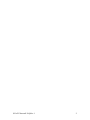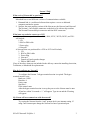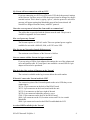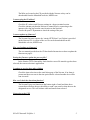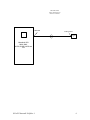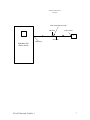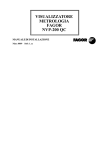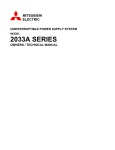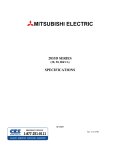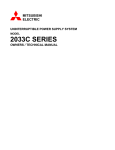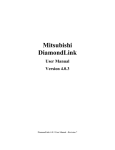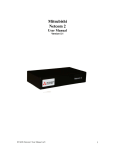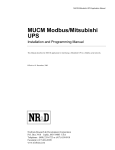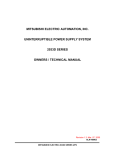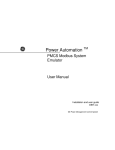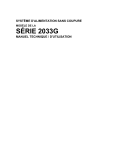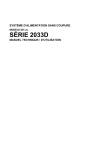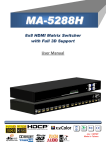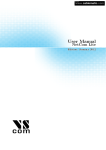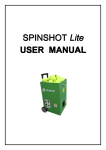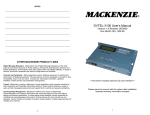Download Netcom 2 FAQ
Transcript
Mitsubishi Netcom 2 FAQ SVA025 Netcom2 FAQ Rev 1 SVA025 Netcom2 FAQ Rev 1 2 Netcom 2 FAQ What series of Netcom did we purchase? Mitsubishi has several different versions of communications available. 1. Diamond link; is a web based software that requires a server or dedicated computer terminal to operate. 2. Netcom; the most popular versions of the Netcom are the Netcom1 and Netcom2. The Netcom 1; has two db9 connectors on the back of it with two dip switches. The Netcom2 has one db9 pin connector and four RJ45 connectors. What items are needed to connect to a UPS A Netcom2 that was purchased for a 9900, 9800, 2033C, 2033D, 2033G, and 7011 will include; 1. CD 2. RJ45 to DB9 cable 3. Power plug 4. Netcom2 A Netcom2 that was purchased for a 9700 or 2033A will include; 1. CD 2. RJ45 to DB 9 cable 3. Power Plug 4. Netcom2 5. Female to Female gender changer 6. DB9 to DB25 cable. If any of the above items are not included in the delivery contact the installing electrician, Technician, or Mitsubishi for replacements. How do I configure my Netcom2? To configure the Netcom 2 a hyper-terminal session is required. The hyperterminal must be set to; Baud rate: 19200 Data bits: 8 Parity: none Stop bits: 1 Flow control: none After the hyper-terminal session is set-up the power to the Netcom must be turn off and on, within 30 seconds a “>” will appear. Type in test and the IP setting will appear. My Netcom will not communicate with the network? Try to ping the Netcom from the “cmd” prompt check your intranet setting. If using a new intranet port change the Netcom to a know operational port. SVA025 Netcom2 FAQ Rev 1 3 My Netcom will not communicate with my UPS? If you are connecting to a 2033A or 9700 series UPS check the protocol settings on the Netcom. For these series of UPS the protocol must be changed in a hyperterminal session. This is done by typing “ups m”; after the protocol is selected a message will appear stating that Mitsubishi protocol has been selected. All Netcom2 are shipped from the factory with SEC protocol. I have the correct protocol selected but I am unable to communicate? The cables that are provided with the Netcom must be used. The pin out is available in appendix b of user manual How can I power my Netcom? The Netcom requires an 110VAC outlet. There are optional power supplies available for user with a 9800AE, 9900, or 2033G series UPS. How far can my Netcom be from the Ethernet port? The maximum tested distance of the Netcom is 100 feet. Can not connect with the Netcom via hyper-terminal? If you are using a USB to 9 pin adapters discontinue the use of the adapter and use a null modem cable. If a serial port is not available a second USB to 9 pin adapter will need to be purchased. How do I check the version of firmware on the Netcom? The version is available on the log in screen below the serial number Where do I connect the Netcom inside the UPS? The connection point of the Netcom depends on the series UPS that you are connecting to; 2033A: 25 pin connector on the back of the DPAU board 2033C: 9 pin connector on the lower board inside the unit 2033G: 9 in connector on the lower right of the unit 2033D: 9 pin connector behind the protective cover 9700: 25 pin connector on the back of the DPAU board 9800: 9 pin connector on the I/O, location various on KVA size consult Mitsubishi 9900: 9 pin connector located on the DPAU board behind the LCD Are there MIBS available for the Netcom? SVA025 Netcom2 FAQ Rev 1 4 The Mibs are located on the CD provided with the Netcom or they can be downloaded from the Mitsubishi web site, MEPPI.com I can not ping the IP address? Check the IP, sub net, and Gateway settings in a hyper-terminal session. Check the intranet port that the Netcom is connected to by connecting to the intranet with a lap top from the same location as the Netcom2. Check with your IT department to check the setting of the port I can not update my firmware? The Netcom firmware requires the “sineticaTFTPclient” exe file that is provided on the Netcom CD. A version of the exe file can be downloaded from the Mitsubishi web site, MEPPI.com How can I update my firmware? The user manual provided on the CD has detailed instruction on how to update the firmware on page 4. During the firmware update the process fails? In the Sinetica TFTP client utility check that the correct file transfer type has been selected, the correct selection is application. I continue to receive alerts after a failure Check the timer selection on the email alerts page of the Netcom, if an alarm is present and does not reset in the time period that is selected another alert will be sent via email. How can I check the shut down function? The Netcom2 has a test function on the bottom right of email and shut down screens that will allow the user the ability to send a test email or shut down to the designated servers. This will initiate a shut and email when selected. Connecting to the UPS SVA025 Netcom2 FAQ Rev 1 5 9800, 9900, 2033G, 2033C, 2033D, and 7011 Netcom 2 connections DB9 Female RJ45 connection NETCOM 2 Mitsubishi UPS 9900, 9800, 2033C,2033D,2033G and 7011 SVA025 Netcom2 FAQ Rev 1 6 9700 and 2033A Netcom 2 connections Female to Female Gender changer DB9 Female RJ45 connection NETCOM 2 DB9 Female DB25 Female Mitsubishi UPS 9700 or 2033A SVA025 Netcom2 FAQ Rev 1 7