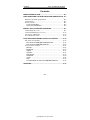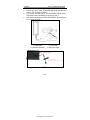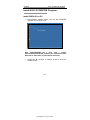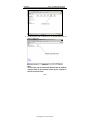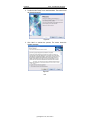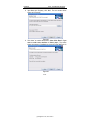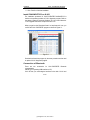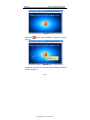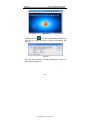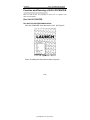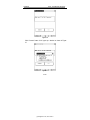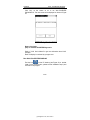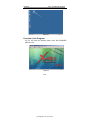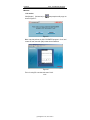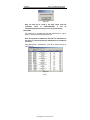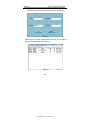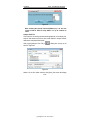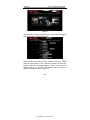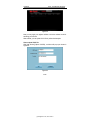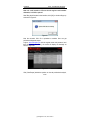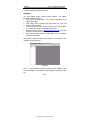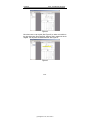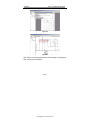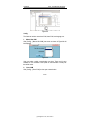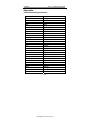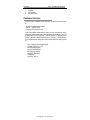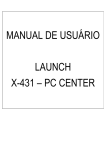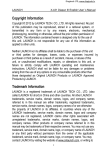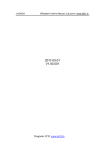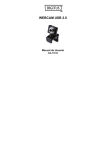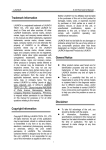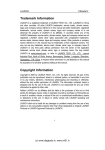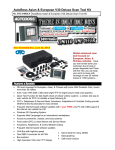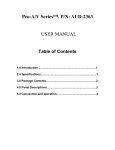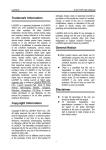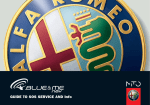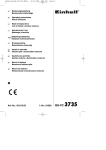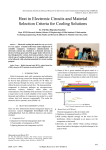Download X-431 PC-Center manual
Transcript
LAUNCH X431- PCCENTER Program Trademark Information LAUNCH is a registered trademark of LAUNCH TECH. CO., LTD. (LAUNCH for short) in China and other countries. All other LAUNCH trademarks, service marks, domain names, logos, and company names referred to in this manual are either trademarks, registered trademarks, service marks, domain names, logos, company names of or are otherwise the property of LAUNCH or its affiliates. In countries where any of the LAUNCH trademarks, service marks, domain names, logos and company names are not registered, LAUNCH claims other rights associated with unregistered trademarks, service marks, domain names, logos, and company names. Other products or company names referred to in this manual may be trademarks of their respective owners. You may not use any trademark, service mark, domain name, logo, or company name of LAUNCH or any third party without permission from the owner of the applicable trademark, service mark, domain name, logo, or company name. You may contact LAUNCH by visiting Launch at http:// www. x431. com, or writing to Customer Service Department, LAUNCH TECH. CO., LTD., Launch Industrial Park,North of Wuhe Avenue, Xuegang, Bantian, Longgang, Shenzhen, Guangdong, P.R.China, to request written permission to use Materials on this manual for purposes or for all other questions relating to this manual. Copyright Information Copyright © 2008 by LAUNCH TECH. CO., LTD. All rights reserved. No part of this publication may be reproduced, stored in a retrieval system, or transmitted in any form or by any means, electronic, mechanical, photocopying, recording or otherwise, without the prior written permission of LAUNCH. The information contained herein is designed only for the use of this unit. LAUNCH is not responsible for any use of this information as applied to other units. Neither LAUNCH nor its affiliates shall be liable to the purchaser of this unit or third parties for damages, losses, costs, or expenses incurred by purchaser or third parties as a result of: accident, misuse, or abuse of B-i (c) Diagtools LTD, www.x431.lv LAUNCH X431- PCCENTER Program this unit, or unauthorized modifications, repairs, or alterations to this unit, or failure to strictly comply with LAUNCH operating and maintenance instructions. LAUNCH shall not be liable for any damages or problems arising from the use of any options or any consumable products other than those designated as Original LAUNCH Products or LAUNCH Approved Products by LAUNCH. General Notice z z Other product names used herein are for identification purposes only and may be trademarks of their respective owners. LAUNCH disclaims any and all rights in those marks. There is a possibility that this unit is inapplicable to some of the vehicle models or systems listed in the diagnosis section due to different countries, areas, and/or years. Do not hesitate to contact LAUNCH if you come across such questions. We are to help you solve the problem as soon as possible. Disclaimer z z To take full advantage of X-431, you should be familiar with the engine. All information, illustrations, and specifications contained in this manual are based on the latest information available at the time of publication. The right is reserved to make change at any time without notice. B-ii (c) Diagtools LTD, www.x431.lv LAUNCH X431- PCCENTER Program Contents BRIEF INTRODUCTION.............................................................. B-4 PRECONDITIONS FOR SYNCHRONOUS DIAGNOSTICS . B-4 Hardware and Other Requirements ............................................. B-4 Configuration............................................................................... B-5 How to Connect ........................................................................... B-5 X-431 connecttion ................................................................. B-5 X431 Tool connecttion .......................................................... B-5 INSTALL X431-PCCENTER PROGRAM ................................. B-7 Install DISPLAY on PC ............................................................... B-7 Install DIAGNOSTICS on X-431 ............................................. B-13 Connection of Bluetooth............................................................ B-13 Set of Bluetooth COM ............................................................... B-14 FUNCTION AND RUNNING OF X431-PCCENTER ............. B-18 Run X431-PCCENTER ............................................................. B-18 Run X431-PCCENTER DIAGNOSTICS ......................... B-18 Run X431-PCCENTER DISPLAY .................................... B-20 Function of the Program ............................................................ B-21 Monitor ................................................................................. B-22 Diagnose .............................................................................. B-23 Import ................................................................................... B-31 Update .................................................................................. B-35 Net service ........................................................................... B-36 Autobase .............................................................................. B-40 Config ..................................................................................... B-43 Help ........................................................................................ B-44 Function Menu of X431-PCCENTER DISPLAY ............. B-45 APPENDIX ................................................................................... B-46 B-3 (c) Diagtools LTD, www.x431.lv LAUNCH X431- PCCENTER Program Brief Introduction X431-PCCENTER is a program that makes it possible for PC (desktop/laptop computer) to join vehicle diagnostics with X-431 synchronously via Bluetooth. User can also record data, playback/analyze data, import file, update X-431 program, get internet service, get autobase, etc. with diagnostics. It provides convenient to save, analyze and manage data. The synchronous diagnostics can be performed easily and conveniently. The program consists of two parts: Display and Diagnostics. Display is the program running on PC while Diagnostics running on X-431. When using X-431 to diagnose a vehicle, run Bluetooth program to communicate X-431 and PC, and run the programs -- Display and Diagnostics respectively. The synchronous diagnostics can be performed easily and conveniently, X431pccenter must be used with X-431 product family, including: X-431 X-431Tool X-431Heavy duty AutoBook and so on. Fundamental steps for realizing the synchronous diagnostics: z Install X431-PCCENTER program; z Run Bluetooth program to connect PC to X-431; z Connect X-431 to vehicle diagnostic socket; z Perform synchronous diagnostics. Preconditions for Synchronous Diagnostics Hardware and Other Requirements 1. PC hardware/software requirement: Operating system: Windows 98/2000/NT/XP CPU: Pentium200 or up Monitor: resolution 1024*768 or up RAM: at least 256MB 2. Complete X-431 hardware (refer to “X-431 User’s Manual”). 3. X-431 Operating System V10.83 or later B-4 (c) Diagtools LTD, www.x431.lv LAUNCH X431- PCCENTER Program 4. X-431 Display Program V14.03 or later 5. X-431 works in normal condition (refer to “Conditions for Test” in “X-431 User’s Manual”). Configuration X431-PCCENTER product includes a. USB BT b. X-431 BT box c. TOOL-PCCENTER-CABLE d. X431-PCCENTER serial cable e. Three disks(installation software and Bluetooth driver program) f. User’s Manual How to Connect Here we will show how to connect the product with X431-PCCENTER, vehicle and PC. The connection of X-431 Tool is different from others, such as X-431, AutoBook, and X-431Heavy-Duty. Here we take X-431 and X-431 Tool for example. X-431 connecttion 1. Connect X-431 to vehicle diagnostic socket. (refer to “X-431 User’s Manual”) 2. Connect Serial Port adaptor of X-431 BT box to the serial port of X-431, and connect male power adaptor of X-431 BT box to the female power adaptor of X-431 main cable (If the power supply on vehicle diagnostic socket is insufficient or the power pin is damaged, connect the female power adaptor of X-431 BT box to cigarette lighter for power supply). 3. Connect the USB BT to PC USB port. X-431 Tool connecttion 1. Connect X-431 Tool to DLC on board. The wireless link is shown in Figure 1 (Refer to “X-431Tool User’s Manual”). B-5 (c) Diagtools LTD, www.x431.lv LAUNCH 2. 3. 4. X431- PCCENTER Program Connect one end of TOOL-PCCENTER-CABLE with the serial port of X-431 Tool, as shown in Figure 2. And connect the other end of TOO-PCCENTER-CABLE with the serial cable of X431-PCCENTER, as shown in Figure 2. Then connect the other end of X431-PCCENTER to the serial port of PC, as shown in Figure 2. Figure 1 1—DIAGInfinite 2—main cable 3—diagnostic connector 4—diagnostic socket Figure 2 B-6 (c) Diagtools LTD, www.x431.lv LAUNCH X431- PCCENTER Program Install X431-PCCENTER Program Install DISPLAY on PC 1. Start Windows operating system and put X431-PCCENTER CD-ROM 1 into CD driver of PC. Figure 01 Note: X431-PCCENTER has 3 disks. Disk 1 includes X431-PCCENTER SETUP.EXE installation file and Bluetooth driver Bluesoleil.rar. Other disks include autobase information. 2. Double click “My computer” on Desktop so that PC shows the following screen: B-7 (c) Diagtools LTD, www.x431.lv LAUNCH X431- PCCENTER Program Figure 02 3. Double click the icon of CD driver (G:) to get the next screen as shown in Figure 03. Figure 03 Note: The CD driver may be marked with different letter for different computer. Refer to the operation manual of your computer to find the correct CD driver. B-8 (c) Diagtools LTD, www.x431.lv LAUNCH X431- PCCENTER Program 4. Double click the “Setup” icon to start installation. The screen shows the following message: Figure 04 5. Click “Next” to continue the process, The screen shows the following message: Figure 05 B-9 (c) Diagtools LTD, www.x431.lv LAUNCH X431- PCCENTER Program 6. Select “I agree to the terms of this license agreement”, then click ”Next:”: Figure 06 7. Input the serial number (Every set of device has different serial number which is put in the code envelop.) and click “Next”. The screen shows the following message: Figure 07 B-10 (c) Diagtools LTD, www.x431.lv LAUNCH X431- PCCENTER Program 8. Input Name and Company, click “Next”. The next screen will be shown as in Figure 08. Figure 08 9. Click “Next” to continue the process. (Note: Click “Back” if you want to make some alteration in above steps.) The screen shows the progress of installation as shown in Figure 09&Figure 10 . Figure 09 B-11 (c) Diagtools LTD, www.x431.lv LAUNCH X431- PCCENTER Program Figure 10 10. When the installation is complete, the screen will shown the following message: Figure 11 B-12 (c) Diagtools LTD, www.x431.lv LAUNCH X431- PCCENTER Program 11. Click “Finish” to finish the installation. Install DIAGNOSTICS on X-431 The installation procedure for X431-PCCENTER DIAGNOSTICS is similar to the update procedure of X-431 diagnostic program. Refer to the chapter “Update of Diagnostic Software” in X-431 User’s Manual or “X-431 Upgrade Instruction” on http://www.x431.com. When you get into the “Download Center” on http://www.x431.com, you can find the “X431-PCCENTER” program as shown in Figure 12. Figure 12 Download and install the program by the same procedure as that used in update of X-431 diagnostic program. Connection of Bluetooth There are two accessories for X431-PCCENTER Bluetooth communication: USB BT (For connecting USB interface on PC) X-431 BT box (For connecting the interface on the side of X-431 and B-13 (c) Diagtools LTD, www.x431.lv LAUNCH X431- PCCENTER Program for power) Set of Bluetooth COM After the two connect well, you can select drivers below to set Bluetooth COM: 1.IVT driver program If you want to use the Bluesoleil driver program packed in X431-PCCENTER program, firstly find the compress folder in the install DISC1. Decompress the Bluesoleil compress folder, install the Bluesoleil program. After installation is complete, a Bluetooth icon will occur on the desktop. See Figure 19: Bluetooth Icon Figure 19 Double click , and a window will pop up as shown in Figure 20: B-14 (c) Diagtools LTD, www.x431.lv LAUNCH X431- PCCENTER Program Figure 20 Double click Figure 21: , and the screen will display the interface as shown in Figure 21 Double click “Launch AD” icon, and the screen will display the interface as shown in Figure 22: B-15 (c) Diagtools LTD, www.x431.lv LAUNCH X431- PCCENTER Program Figure 22 to set the connection between USB BT and And then double click X-431 BT box. System will assign a COM port automatically. See Figure 23: Figure 23 Click [Yes]. After connection is complete, the Bluetooth icon turns from blue to green. See Figure 24. B-16 (c) Diagtools LTD, www.x431.lv LAUNCH X431- PCCENTER Program Figure 24 Now, Bluetooth communication has been founded. You can communicate via Bluetooth. B-17 (c) Diagtools LTD, www.x431.lv LAUNCH X431- PCCENTER Program Function and Running of X431-PCCENTER Here we take X-431 for example to show how to operate with X431-PCCENTER Run X431-PCCENTER Run X431-PCCENTER DIAGNOSTICS Click “X431-PCCENTER” in the Start menu of X-431. See Figure 25. Figure 25 Then X-431 displays the next screen as shown in Figure 26. B-18 (c) Diagtools LTD, www.x431.lv LAUNCH X431- PCCENTER Program Figure 26 Click “Connect” button. X-431 pops up a window as shown in Figure 27. Figure 27 B-19 (c) Diagtools LTD, www.x431.lv LAUNCH X431- PCCENTER Program Click “Yes” on the screen so as to run X431-PCCENTER DIAGNOSTICS. The next screen will be displayed as shown in Figure 28. Figure 28 Button description: [Exit]: to exit X431-PCCENTER Diagnostics. Refer to “X-431 User’s Manual” to get more information about X-431 operation. Note! The display is monitored by a program now. Run X431-PCCENTER DISPLAY on the PC desktop (see Figure 29) or another Find the icon folder (for the actual location, please see the installation step 8) and click it to run the program. B-20 (c) Diagtools LTD, www.x431.lv LAUNCH X431- PCCENTER Program Figure 29 Function of the Program The PC will show the following screen when X431-PCCENTER DISPLAY is run: Figure 30 B-21 (c) Diagtools LTD, www.x431.lv LAUNCH X431- PCCENTER Program Monitor Link monitor Click [Monitor]-[Link monitor] or shown in Figure 31: , the prompt box will pop up as Figure 31 Make sure that perform the X431-PCCENTER program in X-431 and connect PC well, then click [OK] to enter the next interface: Figure 32 This is for using PC to monitor and control X-431. B-22 (c) Diagtools LTD, www.x431.lv LAUNCH X431- PCCENTER Program The PC will display the same screen as that on X-431. See Figure 33. Click the X-431 function button displayed on PC screen by mouse to operate X-431. If the screen is black or freezing, please click [refresh] button that can help with the problem. Figure 33 Refresh to refresh PC screen when it is Click [Monitor]-[Refresh] or not synchronous with X-431. Screen capture to capture and save the Click [Monitor]-[Screen capture] or screen displayed on X-431 for later demonstration or feedback to Launch for getting solutions to the problem. Diagnose When PC is linked with X-431, it also can be operated on PC for diagnostics. B-23 (c) Diagtools LTD, www.x431.lv LAUNCH X431- PCCENTER Program The synchronous diagnostics includes the following functions: Link diagnose Click [Diagnose]-[Link diagnose] or the interface as shown in Figure 34. , the screen will display Figure 34 Note: Please enter this interface above before X-431 enters read data stream or read DTCs interface. And then read data stream or , the screen will DTCs with X-431, click[ Link diagnose] or display the interface as shown in Figure 37, showing the same data stream or DTCs in display of X-431. B-24 (c) Diagtools LTD, www.x431.lv LAUNCH X431- PCCENTER Program Figure 35 Flash Save This function is for saving the data stream or trouble codes for later analysis or comparison with newly appeared one. Note: Only the data stream at the moment of occurrence can be saved. For saving the data stream in a specified period, use [Record] button. The function will be described later. When performing vehicle diagnostics, for example, reading trouble code or data stream, the PC screen will display the test results as shown in Figure 35. Click [Diagnose]-[Flash save] in Figure 35, a window will pop up as shown in Figure 36. B-25 (c) Diagtools LTD, www.x431.lv LAUNCH X431- PCCENTER Program Figure36 Enter the necessary information in the box and click [OK], a window will pop up as shown in Figure 37. Figure 37 Click [OK] to save data successfully. Note: Items marked with an “*” are required, e.g. VIN and SMARTBOX No. If the required information is not entered, a prompt box will pop up. See Figure 38. B-26 (c) Diagtools LTD, www.x431.lv LAUNCH X431- PCCENTER Program Figure 38 Data Record This function is for recording the data stream in a period of time and establishing a service databank for later reference. Click[Data Record]-[Start Record] button to get into the interface as shown in Figure 39. Figure 39 Note: selecting the interval of write DS (200ms,ect), is to save one stream of data to .X-431 file every 200ms. It is up to customer to select. After selecting the unit, it starts to save data stream. Click [Data Record] -[Stop Record] or Figure 40. , the PC will display the screen as shown in B-27 (c) Diagtools LTD, www.x431.lv LAUNCH X431- PCCENTER Program Figure 40 Note: the data will be saved in the X-431 folder under the installation folder of X431-PCCECTER. It will be automatically-generated when system is saving data stream. Search Data This function is for searching the fault data stored before. It may be helpful for checking and analyzing current fault. Note: the operations of datastream, DTC and user information are the same. Let’s take the operation of datastream as an example for illustration. Click [Search Data]-[DataStream]-[Find All]. A window will pop up. See Figure 41. Figure 41 B-28 (c) Diagtools LTD, www.x431.lv LAUNCH X431- PCCENTER Program Click [Find by Key], a window will pop up as shown in Figure 42. Figure 42 Enter at least one search item and then click [OK]. The screen will display the matched results. See Figure 43. Figure 43 B-29 (c) Diagtools LTD, www.x431.lv LAUNCH X431- PCCENTER Program If any search item wasn’t entered, the screen will show the window as Figure 44. Figure 44 If you want to delete one stream of data, click it with right button of mouse, and a window will pop up: Figure 45 If you want to delete, click [OK]; if you want to cancel, click [Cancel]. After clicking [OK], a window will pop up. Figure 46 Print This function is for printing current data. (Make sure the printer is in normal condition.) B-30 (c) Diagtools LTD, www.x431.lv LAUNCH X431- PCCENTER Program Import Import CF Card File The datastream is saved in CF card if use X-431 separately. User can import the saved datastream through CF card writer/reader for analysis. For the X431 record function, please refer to the “X-431 Use’s Manual” or “Function of X431 Data Record” on www.x431.com. Click [Import CF Card File], and a dialogue box will pop up as shown in Figure 47. Select an .ini file and click [Open] (The path:/Removable Disk (F:) /GAG/SMARTBOX/SAVE), the file will be automatically converted to .X431 file and saved in X431 folder. Note: X431 folder will be automatically-generated under the installation folder of X431-PCCENTER when system is converting files. Figure 47 Select an .ini file and click [Open], a dialogue box will pop up as shown in Figure 48. B-31 (c) Diagtools LTD, www.x431.lv LAUNCH X431- PCCENTER Program Figure 48 Note: selecting the interval of write DS(200ms,ect), is to save one stream of data to .X431 file every 200ms. It is up to customer to select. Analyze .X431 File This function is for showing the data stream graphically. It can display four strips of data stream at the same time, which helpful to analyse relative data stream and pinpoint the trouble. Click [Import]-[Analyze .X431 File] or shown in Figure 49. , a dialog box will pop up as Figure 49 Select a file in X431 folder and then click [Open], the screen will display B-32 (c) Diagtools LTD, www.x431.lv LAUNCH X431- PCCENTER Program the message as shown in Figure 50. Figure 50 Double click the name of data stream; the screen will display the message as shown in Figure 51. Figure 51 Select different data stream in pop-down menus, and tick behind them. The color below the data stream indicates that the color of waveform in B-33 (c) Diagtools LTD, www.x431.lv LAUNCH X431- PCCENTER Program below graph. See Figure 52. Figure 52 or And then click display, click 53. or , it starts to display waveforms. During to stop the display at any time. See Figure Figure 53 B-34 (c) Diagtools LTD, www.x431.lv LAUNCH X431- PCCENTER Program Update 1. X431 Update Info This function is to update software version. Click [Update]-[X431 Update Info], the screen will display the message as shown in Figure 54: Figure 54 Make sure connect well, and click [OK], the screen will display the message as shown in Figure 55: Figure 55 Double click the vehicle type on the left to view the detailed information about the update. See Figure 56: B-35 (c) Diagtools LTD, www.x431.lv LAUNCH X431- PCCENTER Program Figure 56 2. X431 Update Tool Please refer to Update Tool Chapter of “X-431 User’s Manual”. Net service User can upload the recorded .X431 file to website for professional analysis. The function is described below: User must register on www.crecorder.com first, and then he can get the service. Firstly, login to www.crecorder.com. See Figure 57. B-36 (c) Diagtools LTD, www.x431.lv LAUNCH X431- PCCENTER Program Figure 57 Click [Register] in the upper right-hand corner. The screen will display the register information as shown in Figure 58: Figure 58 Please use the serial number of X431 to register (refer to the chapter about the serial number of X431). After the information is filled in the interface (make sure the register mailbox is valid, so that we send a activate e-mail to your mail box), click [Create Login], the screen will display the message as shown in Figure 59: B-37 (c) Diagtools LTD, www.x431.lv LAUNCH X431- PCCENTER Program Figure 59 Now you may login your register mailbox to click the activate e-mail for activating your account. After activate, you can upload .X431 file for professional analysis. How to upload .X431 file: Click [Net Service]-[Upload .X431file], a window will pop up as shown in Figure 60: Figure 60 B-38 (c) Diagtools LTD, www.x431.lv LAUNCH X431- PCCENTER Program Note: the serial number to fill must be the register serial number. Otherwise, it will fail to upload. After filling the information in the interface, click [OK], a window will pop up as shown in Figure 61: Figure 61 Now the recorded .X431 file is uploaded to website. User can get professional diagnostic report. Login to www.crecorder.com with the register name and password, and then click [Vehicle Data Base], the screen will display the message as shown in Figure 62. Figure 62 Click [View Report] behind the question to view the professional analysis, B-39 (c) Diagtools LTD, www.x431.lv LAUNCH X431- PCCENTER Program or click [Download] to download the report. Autobase You need register before viewing vehicle autobase. The register procedures are listed as below: 1. Enter Vehicle Autobase menu. If you have not registered, it will display “Not register”. 2. Click “HELP” button, and then click “Get machine ID” in the right bottom of “HELP” window. 3. It will display machine ID in the pop-up menu. Click “Copy machine ID”, and set up a new file on hard disk to save the ID. 4. Send the ID file to Launch ([email protected]) by e-mail. And then Launch will send you a register program. 5. After receiving register program, double click it to run, and register procedure is completed. This function provides the system circuit diagram of normal model. Click “Autobase” to enter Figure 63. Figure 63 Click “+” on the left index to expand it. Select the circuit diagram to view. The circuit diagram of the system will be displayed at right (See Figure 64). B-40 (c) Diagtools LTD, www.x431.lv LAUNCH X431- PCCENTER Program Figure 64 Move the mouse to one module (See Figure 65) or select one module on the drop-down menu (See Figure 66), and then click to expand the circuit diagram. The red part is the selected module. See Figure 67. Figure 65 B-41 (c) Diagtools LTD, www.x431.lv LAUNCH X431- PCCENTER Program Figure 66 Figure 67 Click “help” to acquire the help about the circuit diagram. See Figure 68. Click “exit” to leave the interface. B-42 (c) Diagtools LTD, www.x431.lv LAUNCH X431- PCCENTER Program Figure 68 Config The functions include: manual set COM, close COM, set language, etc. 1. Manual Set COM Click [Config] - [Manual Set COM], the screen as shown in Figure 69 will be displayed: Figure 69 User can select a serial communication port here. There are 32 ports available on PC. Baudrate is the speed for communication. Usually use the default value. 2. Close COM Click [Config] - [Close COM] to close port communication. B-43 (c) Diagtools LTD, www.x431.lv LAUNCH X431- PCCENTER Program 3. Language Selection Users in different areas can select their languages in the menu. Click [Config] – [Set language] as shown in Figure 70 will be displayed. Figure 70 Help Click [Help] and a dialogue box will pop up. See Figure 70. Figure 71 B-44 (c) Diagtools LTD, www.x431.lv LAUNCH X431- PCCENTER Program Function Menu of X431-PCCENTER DISPLAY Monitor Link Monitor Refresh Screen Screen Capture Diagnose Link Diagnose Flash Save Start Data Record Stop Search Data Datastream DTC User Info X-431 PCCENTER Display Import Import CF Card File Analyze.X431 File Update X431 Update Info X431 Update Tool Netservice Upload .X431 File Autobase Config Language Selection Manual Set COM Close COM Help B-45 (c) Diagtools LTD, www.x431.lv LAUNCH X431- PCCENTER Program Appendix Vehicle Make/Model OBD II, EOBD Australian HOLDEN Australian Ford BMW PROTON Mercedes-Benz Honda Peugeot Daihatsu Daewoo Volkswagen Fiat Toyota Ford Volvo Chrysler Renault Suzuki Perodua Mazda Opel Kia Nissan Mitsubishi SAIC Chery Subaru GM Isuzu Hyundai Car Name/Macro Definition EOBD2 HOLDEN FORD BMW PROTON BENZ HONDA PEUGEOT DAIHASU DAEWOO AUDI FIAT TOYOTA USAFORD VOLVO CHRYSLER RENAULT SUZUKI PERODUA MAZDA OPEL KIA NISSAN MITSUBISHI QIRUI SUBARU GM JPISUZU HYUNDAI B-46 (c) Diagtools LTD, www.x431.lv LAUNCH X431- PCCENTER Program Citroen ALFAROMEO Lancia Gaz Vaz Tata HM Maruti Suzuki Mahendra Jinbei Special Zhonghua Special Changcheng Special Chevy SPARK LAND ROVER CITROEN ROMEO LANCIA GAZ VAZ TATA HM MARUTI MAHENDRA JINBEIEN ZHONGHUAEN changchengzy chevy SPARK LANDROVER B-47 (c) Diagtools LTD, www.x431.lv LAUNCH X431- PCCENTER Program Warranty THIS WARRANTY IS EXPRESSLY LIMITED TO PERSONS WHO PURCHASE LAUNCH PRODUCTS FOR PURPOSES OF RESALE OR USE IN THE ORDINARY COURSE OF THE BUYER’S BUSINESS. LAUNCH electronic product is warranted against defects in materials and workmanship for one year (12 months) from date of delivery to the user. This warranty does not cover any part that has been abused, altered, used for a purpose other than for which it was intended, or used in a manner inconsistent with instructions regarding use. The exclusive remedy for any automotive meter found to be defective is repair or replacement, and LAUNCH shall not be liable for any consequential or incidental damages. Final determination of defects shall be made by LAUNCH in accordance with procedures established by LAUNCH. No agent, employee, or representative of LAUNCH has any authority to bind LAUNCH to any affirmation, representation, or warranty concerning LAUNCH automotive meters, except as stated herein. Disclaimer THE ABOVE WARRANTY IS IN LIEU OF ANY OTHER WARRANTY, EXPRESSED OR IMPLIED, INCLUDING ANY WARRANTY OF MERCHANTABILITY OR FITNESS FOR A PARTICULAR PURPOSE. Order Information Replaceable and optional parts can be ordered directly from your LAUNCH authorized tool supplier. Your order should include the following information: (c) Diagtools LTD, www.x431.lv LAUNCH 1. 2. 3. X431- PCCENTER Program Quantity Part number Item description Customer Service If you have any questions on the operation of the unit, please contact us: Tel: 86-755-84528431/84528822 Hotline: 400 830 5166 E-mail: X431@ cnlaunch.com If your unit requires repair service, return it to the manufacturer with a copy of the sales receipt and a note describing the problem. If the unit is determined to be in warranty, it will be repaired or replaced at no charge. If the unit is determined to be out of warranty, it will be repaired for a nominal service charge plus return freight. Send the unit pre-paid to: Attn: Customer Service Department LAUNCH TECH. CO., LTD. Launch Industrial Park, North of Wuhe Avenue, Banxuegang, Bantian, Longgang, Shenzhen, Guangdong P.R.China, 518112 (c) Diagtools LTD, www.x431.lv