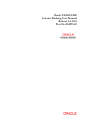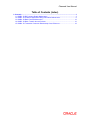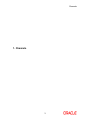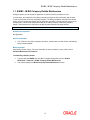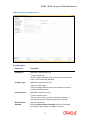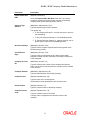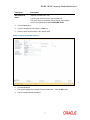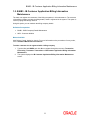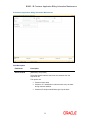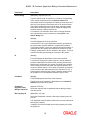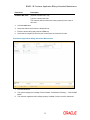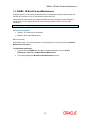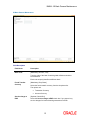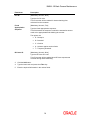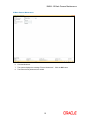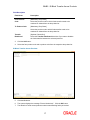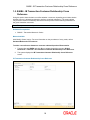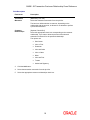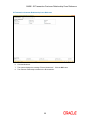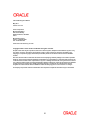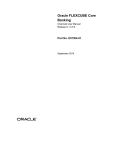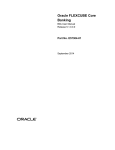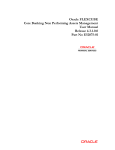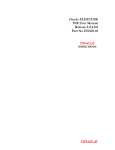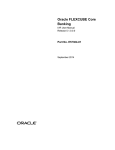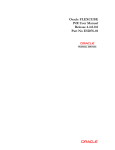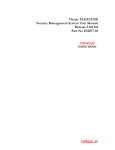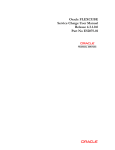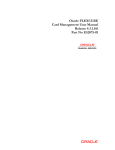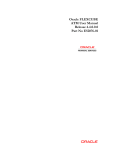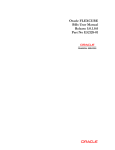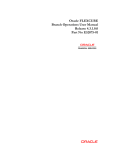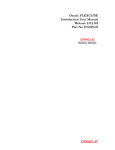Download Internet Banking User Manual
Transcript
Oracle FLEXCUBE Internet Banking User Manual Release 4.3.1.0.0 Part No E52075-01 Channels User Manual Table of Contents (index) 1. Channels..................................................................................................................................... 3 1.1. BAIB2 - IB Bill Company Details Maintenance .................................................................... 4 1.2. BAIB3 - IB Customer Application Billing Information Maintenance ...................................... 8 1.3. BAIB4 - IB Bank Params Maintenance .............................................................................. 12 1.4. BAIB5 - IB Block Transfer Across Products ....................................................................... 16 1.5. BAIB6 - IB Transaction-Customer Relationship Cross Reference ..................................... 18 Channels 1. Channels 3 BAIB2 - IB Bill Company Details Maintenance 1.1. BAIB2 - IB Bill Company Details Maintenance Using this option you can accept bill payments on behalf of service providers for a fee. In such cases, the customers of the billing company will pay their bills to the bank, and the bank in turn will credit the account of the billing company. The billing companies, who want to avail this facility, have to register their details with the bank and must have a savings and checking account with the bank. The bank will register the details of the billing company in the billing company details. This maintenance is required for the Bill Payment transaction through Internet. Note: The system automatically authorises this transaction. Definition Prerequisites Not Applicable Other Prerequisites The CASA for the billing company should be opened with the bank before maintaining billing company details Modes Available Add, Modify, Delete, Inquiry. For more information on the procedures of every mode, refer to Standard Maintenance Procedures. To add billing company details 1. Type the fast path BAIB2 and click Go or navigate through the menus to Global Definitions > Channels > IB Bill Company Details Maintenance. 2. The system displays the IB Bill Company Details Maintenance screen. 4 BAIB2 - IB Bill Company Details Maintenance IB Bill Company Details Maintenance Field Description Field Name Description Company ID [Mandatory, Alphanumeric, Six] Type the company ID. It is the unique identification given to the service provider by the bank. This ID is manually generated. Company Type [Mandatory, Alphanumeric, Two] Type the company type. The bank assigns different codes to the companies to whom it provides the billing services. Company Name [Mandatory, Alphanumeric, 20] Type the company name. The name of the service provider or the billing company, on whose behalf the bank collects the payments for the bills. Bill Information Available [Optional, Check Box] Select the Bill Information Available check box if the billing information of the company is available to the bank. 5 BAIB2 - IB Bill Company Details Maintenance Field Name Description Payment After Due Date [Optional, Check Box] Payment Type Allowed [Mandatory, Alphanumeric, One] Select the Payment After Due Date check box if you want to accept the payment received from the customer of the billing company, after the due date specified in the bill. Type the payment type, which is allowed. The options are: Grace Period Days P: Part Payment allowed i.e. amount less than or equal to the outstanding F: Only Full Payment allowed i.e. full outstanding amount E: Excess Payment allowed i.e. payment amount can be greater than or equal to the outstanding amount [Mandatory, Numeric, Five] Type the number of grace days allowed for late payment of the bill without any penalty. Cut Off Period Days [Mandatory, Numeric, Five] Company Account No. [Mandatory, Numeric, 16] Company Address [Mandatory, Alphanumeric, 40] Type the number of days after the due date, beyond which payment received from the customers of the billing company will not be accepted. Type the valid account number of the company held with the bank. The bill amount received from the customer will be credited to this account. Type the postal address of the billing company. Contact Person [Optional, Alphanumeric, 20] Type the name of the contact person. All interactions will be addressed to this contact person. Phone Number [Optional, Numeric, 16] Type the contact number of the billing company. Collection Center Code [Optional, Alphanumeric, 10] Type the collection code of the center. A unique code is assigned to the collection center of the company. 6 BAIB2 - IB Bill Company Details Maintenance Field Name Description Bill Details File Name [Optional, Alphanumeric, 20] Type the path and the name of the bill details file. The name of the file containing the bill details and its path is stored in a separate file outside FLEXCUBE Retail. 3. Click the Add button. 4. Type the company id and press the <Tab> key 5. Enter the required information in the various fields. IB Bill Company Details Maintenance 6. Click the Ok button. 7. The system displays the message "Record Authorized..". Click the OK button. 8. The bill company details are added. 7 BAIB3 - IB Customer Application Billing Information Maintenance 1.2. BAIB3 - IB Customer Application Billing Information Maintenance The bank can register the customers of the billing companies, in this maintenance. The customer of the billing company provides the billing details, which is registered in the system. This option is used for paying bills through Internet. Using this option you can maintain the billing company details. Definition Prerequisites BAIB2 - IB Bill Company Details Maintenance 8053 - Customer Addition Modes Available Add, Delete, Cancel, Authorize, Inquiry. For more information on the procedures of every mode, refer to Standard Maintenance Procedures. To add a customer who is registered with a billing company 1. Type the fast path BAIB3 and click Go or navigate through the menus to Transaction Processing > Customer Transactions > IB Customer Application Billing Information Maintenance. 2. The system displays the IB Customer Application Billing Information Maintenance screen. 8 BAIB3 - IB Customer Application Billing Information Maintenance IB Customer Application Billing Information Maintenance Field Description Field Name Description Search Criteria [Mandatory, Drop-Down] Select the search criteria to search for the customer from the drop-down list. The options are: Customer short name Customer IC: Identification criteria arrived at by the bank during customer addition. Customer ID: Unique identification given by the bank. 9 BAIB3 - IB Customer Application Billing Information Maintenance Field Name Description Search String [Mandatory, Alphanumeric, 20] Type the search string, to search for a customer, corresponding to the search criteria selected in the Search Criteria field. If the search criterion is specified as customers’ short name or IC then any of the letter(s) of the short name or IC can be entered. The system displays the pick list of all those customers having those letters in their respective criteria. Select the appropriate customer from the existing customer list. For example, The customer's short name is George Abraham. One can search the above customer by entering Geo in the Search String field. ID [Display] This field displays the ID of the customer. A customer ID is an unique identification number, generated by the system after customer addition is completed successfully. This running number, unique to a customer across the system, is generated after the system has identified the Customer IC and Category combination to be non-existent in the system. This ID is used for searching and tracking the customer in the system. IC [Display] This field displays the identification code of the customer. A customer IC along with customer type is a unique method of customer identification across the bank (covering all branches). Based on the combination, the system can identify the customer as an existing customer even when the customer opens a new account in another branch. The content of Customer IC depends on the customer type and business rules of the bank. For e.g. a bank may have social security number, passport number etc as the Customer IC for all Individual customers may be used. Full Name [Display] This field displays the full name of the customer. The full name of the customer is defaulted from the Customer Addition (Fast Path: 8053) option. Customers Registered with Billing Companies [Optional, Pick List] Bill Company ID [Mandatory, Pick List] Select the customer who is registered with the billing company from the pick list. Select the identification number of the billing company from the pick list. The registered customer will be billed for the services rendered to them by the company. In addition, the bank on behalf of the billing company will collect the payments. 10 BAIB3 - IB Customer Application Billing Information Maintenance Field Name Description Customer Bill Code [Optional, Alphanumeric, 20] Type the customer bill code. The customer will be linked to the billing company on the basis of this code. 3. Click the Add button. 4. Select the search criteria from the drop-down list. 5. Enter the search string and press the <Tab> key. 6. Select the bill company ID from the pick list and enter the customer bill code. IB Customer Application Billing Information Maintenance 7. Click the Ok button. 8. The system displays the message "Record Added...Authorisation Pending...". Click the OK button. 9. The customer registered with a billing company is added once the record is authorised. 11 BAIB4 - IB Bank Params Maintenance 1.3. BAIB4 - IB Bank Params Maintenance Using this option you can set the bank parameters for operating the internet banking facility and maintain GL accounts for Fee GL and banker's cheque issue GL. This maintenance also allows you to decide whether the service charges for Internet Banking transactions are to be applied at EOD and the funds appropriation sequence for the debit transaction. Note: The system automatically authorises this transaction. Definition Prerequisites GLM02 - GL Codes have to be defined BAM20 - Bank Codes Maintenance Modes Available Add, Modify, Inquiry. For more information on the procedures of every mode, refer to Standard Maintenance Procedures. To add IB bank parameters 1. Type the fast path BAIB4 and click Go or navigate through the menus to Global Definitions > Channels > IB Bank Params Maintenance. 2. The system displays the IB Bank Params Maintenance screen. 12 BAIB4 - IB Bank Params Maintenance IB Bank Params Maintenance Field Description Field Name Description Bank Code [Mandatory, Numeric, Five] Type the code of the bank for which global definitions should to be maintained. Each code uniquely identifies a different bank. Funds Transfer Currency [Mandatory, Drop-Down] Select the funds transfer currency from the drop-down list. The options are: Service charge at EOD Transaction Currency Account Currency [Optional, Check Box] Select the Service charge at EOD check box if you want to levy service charges for internet banking transactions at EOD. 13 BAIB4 - IB Bank Params Maintenance Field Name Description Fee GL [Mandatory, Numeric, Nine] Type the fee GL code. This GL account will be credited for internet banking fees collected from the customer. Funds Appropriation Sequence [Mandatory, Numeric, Five] Type the funds appropriation sequence. This field denotes the sequence in which the transaction amount needs to be appropriated while debiting the account. The options are: BC Issue GL S – Sweep-In O– Overdraft V – Overline A – Advance against unclear funds T – Temporary Overdraft [Mandatory, Numeric, Nine] Type the BC issue GL code. This GL account will be credited when BC issue requests are received through Internet Banking. 3. Click the Add button. 4. Type the bank code and press the <Tab> key. 5. Enter the required information in the various fields. 14 BAIB4 - IB Bank Params Maintenance IB Bank Params Maintenance 6. Click the Ok button. 7. The system displays the message "Record Authorized..". Click the OK button. 8. The internet bank parameters are added. 15 BAIB5 - IB Block Transfer Across Products 1.4. BAIB5 - IB Block Transfer Across Products Using this option you can allow or disallow transfer of funds through Internet Banking between accounts belonging to two specific products. For example, this facility can be used to restrict credit into accounts opened under certain specific type of products like Non-Resident Accounts, where the bank does not allow customers to transfer funds from certain types of products. Note: The system automatically authorises this transaction. Definition Prerequisites The products should be added and authorised in FLEXCUBE Retail Modes Available Add, Delete, Inquiry. For more information on the procedures of every mode, refer to Standard Maintenance Procedures. To block transfer of funds across products under internet banking facility 1. Type the fast path BAIB5 and click Go or navigate through the menus to Global Definitions > Channels > IB Block Transfer Across Products. 2. The system displays the IB Block Transfer Across Products screen. IB Block Transfer Across Products 16 BAIB5 - IB Block Transfer Across Products Field Description Field Name Description From Product Code [Mandatory, Drop-Down] To Product Code [Mandatory, Drop-Down] Select the product code for which funds transfer needs to be restricted or allowed from the drop-down list. Select the product code to which funds transfer needs to be restricted or allowed from the drop-down list. Transfer Disallowed [Optional, Check Box] Select the Transfer Disallowed check box if you want to disallow the funds transfer between the selected products. 3. Click the Add button. 4. Select the from product code and to product code from the respective drop-down list. IB Block Transfer Across Products 5. Click the Ok button. 6. The system displays the message "Record Authorized..". Click the OK button. 7. The transfer of funds across products under Internet Banking facility is blocked. 17 BAIB6 - IB Transaction-Customer Relationship Cross Reference 1.5. BAIB6 - IB Transaction-Customer Relationship Cross Reference Using this option where the bank can define whether a customer, depending upon his/her relation with the account, is allowed/not allowed to perform a particular transaction. The system allows only for these customer relationship with the account to perform Internet banking transaction for the given transaction mnemonic. Note: The system automatically authorises this transaction. Definition Prerequisites BAM15 - Transaction Mnemonic Codes Modes Available Add, Modify, Delete, Inquiry. For more information on the procedures of every mode, refer to Standard Maintenance Procedures. To add a cross-reference between a customer relationship and an IB transaction 1. Type the fast path BAIB6 and click Go or navigate through the menus to Global Definitions > Channels > IB Transaction-Customer Relationship Cross Reference. 2. The system displays the IB Transaction-Customer Relationship Cross Reference screen. IB Transaction-Customer Relationship Cross Reference 18 BAIB6 - IB Transaction-Customer Relationship Cross Reference Field Description Field Name Description Transaction Mnemonic [Mandatory, Pick List] Select the transaction mnemonic from the pick list. The bank can define whether a customer, depending on the relationship with the account, is allowed or not allowed to perform a particular transaction. Customer Relationships [Optional, Check Box] Select the appropriate check box corresponding to the customer relationship, if you want to allow the access of the selected transaction mnemonic for the specified relationship. The options are: Sole Owner Joint or First Guarantor Joint and Other Joint or Other Minor Joint and First Trustee Authorised Signatory 3. Click the Add button. 4. Select the transaction mnemonic from the pick list. 5. Select the appropriate customer relationships check box. 19 BAIB6 - IB Transaction-Customer Relationship Cross Reference IB Transaction-Customer Relationship Cross Reference 6. Click the Ok button. 7. The system displays the message "Record Authorized..". Click the OK button. 8. The customer relationship is added to the IB transaction. 20 Internet Banking User Manual May 2011 Version: 4.3.1.0.0 Oracle Corporation World Headquarters 500 Oracle Parkway Redwood Shores, CA 94065 U.S.A. Worldwide Inquiries: Phone: +1.650.506.7000 Fax: +1.650.506.7200 www.oracle.com/ financial_services/ Copyright © 2011 Oracle and/or its affiliates. All rights reserved. No part of this work may be reproduced, stored in a retrieval system, adopted or transmitted in any form or by any means, electronic, mechanical, photographic, graphic, optic recording or otherwise, translated in any language or computer language, without the prior written permission of Oracle Financial Services Software Limited. Due care has been taken to make this document and accompanying software package as accurate as possible. However, Oracle Financial Services Software Limited makes no representation or warranties with respect to the contents hereof and shall not be responsible for any loss or damage caused to the user by the direct or indirect use of this document and the accompanying Software System. Furthermore, Oracle Financial Services Software Limited reserves the right to alter, modify or otherwise change in any manner the content hereof, without obligation of Oracle Financial Services Software Limited to notify any person of such revision or changes. All company and product names are trademarks of the respective companies with which they are associated. [Type a quote from the document or the summary of an interesting point. You can position the text box anywhere in the document. Use the Text Box Tools tab to change the formatting of the pull quote text box.] 21