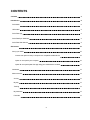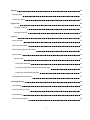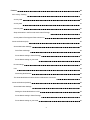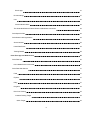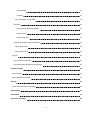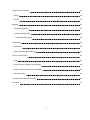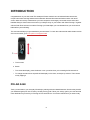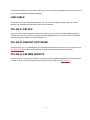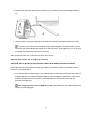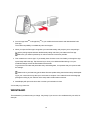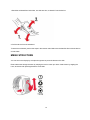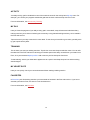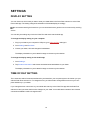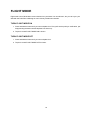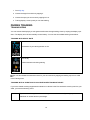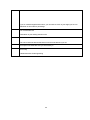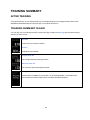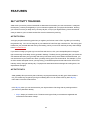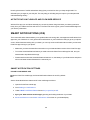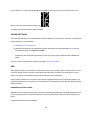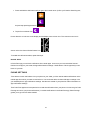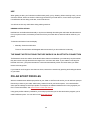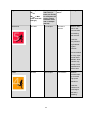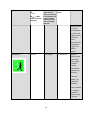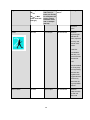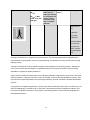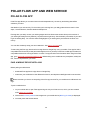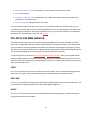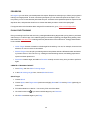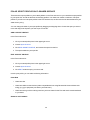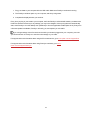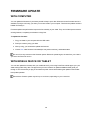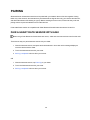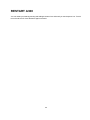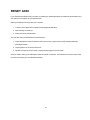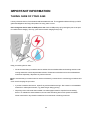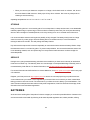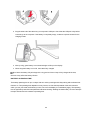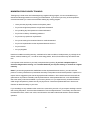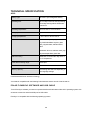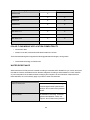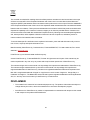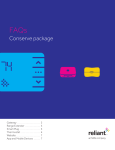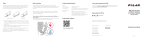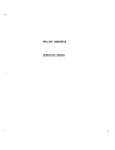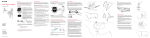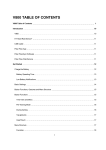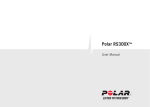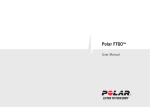Download polar flow web service
Transcript
USER MANUAL CONTENTS Contents 2 Introduction 8 Polar A360 8 USB cable 9 Polar Flow App 9 Polar FlowSync Software 9 Polar Flow Web Service 9 Get started 10 Set up your A360 10 Choose one option for setup: computer or a compatible mobile device 10 Option A: set up with your computer 10 Option B: set up with polar flow app using your mobile device or tablet 11 Wristband 12 Menu structure 13 Activity 14 My day 14 Training 14 My heart rate 14 Favorites 14 2 Settings 15 Display setting 15 Time of day setting 15 Flight mode 16 Turn flight mode ON 16 Turn flight mode OFF 16 Training 17 Wear your A360 17 Start a Training Session 18 Start a training session with a target 18 During training 19 Training views 19 Training with heart rate 19 Training with a duration or calorie based training target 19 Training with a phased training target 21 Pause/Stop a training session 21 Training Summary 22 After Training 22 Training summary in A360 22 Polar Flow App 23 Polar Flow Web Service 23 3 Features 24 24/7 Activity Tracking 24 Activity Goal 24 Activity data 24 Inactivity alert 25 Sleep information in the Flow web service and Flow app 25 Activity data in Flow App and Flow web service 26 Smart notifications (iOS) 26 Smart Notification Settings 26 Polar Flow mobile app 26 Do not disturb setting in Polar Flow app 27 Do not disturb setting on your A360 27 Phone settings 28 Use 28 Dismissing Notifications 28 The Smart Notifications Feature Works via Bluetooth Connection Smart notifications (Android) 29 29 Smart Notification Settings 29 Setting the Smart Notifications on/off 29 Do not disturb setting in Polar Flow app 30 Do not disturb setting on your A360 30 4 Block apps 31 Phone settings 31 Use 32 Dismiss Notifications 32 The Smart Notifications Feature Works via Bluetooth Connection 32 Polar Sport Profiles 32 Polar Smart Coaching features 33 Smart Calories 33 Heart Rate Zones 33 Training Benefit 38 Polar Flow app and Web Service 40 Polar Flow App 40 Pair a Mobile Device with A360 40 Polar Flow Web Service 41 Feed 41 Explore 41 Diary 41 Progress 42 Plan Your Training 42 Create a Training Target 42 Quick Target 42 5 Phased target 43 Favorites 43 Sync the Targets to your A360 43 Favorites 44 Add a Training Target to Favorites: 44 Edit a Favorite 44 Remove a favorite 44 Polar Sport profiles in Flow Web Service 45 Add a Sport profile 45 Edit a Sport Profile 45 Syncing 46 Sync with Flow mobile App 46 Sync With Flow Web Service Via FlowSync 46 Firmware Update 48 With computer 48 With mobile device or tablet 48 Pairing 49 Pair a Heart Rate Sensor with A360 49 Restart A360 50 Reset A360 51 Important Information 52 6 Taking Care of Your A360 52 Storing 53 Service 53 Batteries 53 Charging A360 battery 54 Battery Operating Time 55 Low Battery Notifications 56 Precautions 56 Interference 56 Minimizing Risks When Training 57 Technical Specification 58 A360 58 Polar FlowSync Software and USB Cable 58 Polar Flow Mobile Application Compatibility 59 Water Resistance 59 Limited International Polar Guarantee 60 Disclaimer 61 7 INTRODUCTION Congratulations on your new A360! This waterproof fitness tracker has a wrist-based heart rate monitor, unique Polar smart coaching features and smartwatch features like smart notifications and a color touchscreen. With 24/7 activity measurement your new companion encourages you towards a more active and healthier lifestyle. Get an instant overview of your daily activity on your A360 or with Polar Flow app. Together with the Polar Flow web service and the Flow app your A360 helps you to understand how your choices and habits affect your well-being. This user manual helps you get started with your new A360. To check the video tutorials and the latest version of this user manual, go to www.polar.com/support/A360. 1. Touchscreen 2. Button l To activate the display: press the button or turn your wrist when you're wearing the fitness tracker. l To change the watch face: tap and hold the display in time view, and swipe up or down. Then choose one by tapping it. POLAR A360 Track your activities in your everyday life and enjoy training with wrist-based heart rate. See how they benefit your health and get tips on how to reach your daily activity goal. Follow your activity goal in your wrist and find more details about your activity in Flow app or Flow web service. Use smart notifications if you want to stay 8 connected and get alerts from your phone directly to you wrist. Change the wristband and accessorize any outfit. You can buy additional wristbands separately. USB CABLE The product set includes a standard USB cable. You can use it for charging the battery and syncing data between your A360 and Flow web service via FlowSync software. POLAR FLOW APP View your activity and training data at a glance. Flow app syncs your activity and training data wirelessly to the Polar Flow web service. Get it on the App StoreSM or Google playTM. You can start using your A360 also with the Flow app and update your A360 wirelessly too. POLAR FLOWSYNC SOFTWARE Polar FlowSync syncs your data between your A360 and the Polar Flow web service on your computer. Go to flow.polar.com/start to start using your A360 and to download and install the FlowSync software. POLAR FLOW WEB SERVICE Plan your training, follow your achievements, get guidance and see detailed analysis of your activity and training results. Let all your friends know about your achievements. Find all this at polar.com/flow. 9 GET STARTED SET UP YOUR A360 When you get hold of your new A360, it’s in storage mode. It wakes up when you plug it into a computer for setup or a USB charger for charging. We recommend that you charge the battery before you start using your A360. If the battery is completely empty, it takes a couple of minutes for the charging to start. See Batteries for detailed information on charging the battery, battery operating times and low battery notifications. CHOOSE ONE OPTION FOR SETUP: COMPUTER OR A COMPATIBLE MOBILE DEVICE You can choose how to set up your A360, with a computer and a USB cable or wirelessly with a compatible mobile device. Both methods require an Internet connection. l Mobile setup is convenient if you don't have access to a computer with a USB port, but it might take longer. l Wired setup is quicker and you can charge your A360 at the same time, but you need a USB cable and computer available. OPTION A: SET UP WITH YOUR COMPUTER 1. Go to flow.polar.com/start and install the FlowSync software to set up your A360 and update the firmware if needed. 2. Push down the top part (A) of the USB cover inside the bracelet to access the micro USB port and plug in the supplied USB cable (B). Don't charge the device when its USB port is wet. If the USB port of your A360 has gotten wet, let it dry up before plugging in. 10 3. Plug the other end of the cable into the USB port of your computer for setup and charging the battery (C). 4. Then we’ll walk you through signing up for the Polar Flow web service and personalizing your A360. To get the most accurate and personalized activity and training data, it’s important that you’re precise with the physical settings when signing up for the web service. When signing up, you can choose a language and get the latest firmware for your A360. When closing the USB cover, make sure it fits flush on the device. After the setup is done, you’re ready to go. Have fun! OPTION B: SET UP WITH POLAR FLOW APP USING YOUR MOBILE DEVICE OR TABLET Polar A360 connects to the Polar Flow mobile app wirelessly via Bluetooth Smart, so remember to have it turned on in your mobile device. 1. To make sure there’s enough charge in your A360 during the mobile setup, just plug the USB cable in a powered USB port or a USB power adapter. Make sure that the adapter is marked with "output 5Vdc" and that it provides a minimum of 500mA. The display begins to show an animated circle with Bluetooth and USB icons. Don't charge the device when its USB port is wet. If the USB port of your A360 has gotten wet, let it dry up before plugging in. 11 2. Go to the App StoreSM or Google PlayTM on your mobile device and search and download the Polar Flow app. The mobile compatibility is available at polar.com/support. 3. When you open the Flow app it recognizes your new A360 nearby and prompts you to start pairing it. Accept the pairing request and enter the Bluetooth pairing code from your A360 to the Flow app. Make sure your A360 is powered up in order to make the connection possible. 4. Then create an account or sign in if you already have a Polar account. We’ll walk you through the signup and setup within the app. Tap Save and sync when you’ve defined all the settings. Your personalized settings will now be transferred to the bracelet. To get the most accurate and personal activity and training data, it’s important that you’re precise with the settings. Please notice your A360 may get the latest firmware update during the wireless setup, and depending on your connection it may take up to 10 minutes to complete. Your A360 will receive the language package according to your selection in the setup and it will also take some time. 5. A360 display will open to the time view once the synchronization is done. You’re ready to go, have fun! WRISTBAND The wristband of your A360 is easy to change. Very handy if you want to color coordinate with your outfit, for example. 12 1. Bend the wristband from both sides, one side at a time, to detach it from the device. 2. Pull the device from the wristband. To attach the wristband, perform the steps in the reverse order. Make sure the band fits flush with the device on both sides. MENU STRUCTURE You can turn on the display by a simple wrist gesture or press the button on the side. Enter and browse through the menu by swiping the touch screen up or down. Select items by tapping the icons, and return with pressing the button on the side. 13 ACTIVITY Your daily activity goal is visualized in some of the watch faces and in the activity bar in My day menu. For example, you can see your progress towards the goal how the clock numbers fill up with color in one. For more information, see 24/7 Activity Tracking. MY DAY Here you'll see the progress of your daily activity goal in more detail, steps, distance and calories and any training sessions you've done so far during the current day or any planned training sessions you've created in the Flow web service. Tap each event in your day to see the it in more detail. To see what you have left to go to reach your daily activity goal, tap the activity data. TRAINING This is where you start your training sessions. Tap the icon to access the sport selection menu. You can edit the selection in the Flow web service to keep your favorite sports more easily accessible on your A360. Go to Flow, click your name and Sport profiles. Add or remove your favorite sports from there. To start training, wait for your heart rate to appear next to a sport icon and tap the sport icon and the training session begins. MY HEART RATE Here you can quickly check your current heart rate without starting a training session. FAVORITES In Favorites you'll find training sessions you have saved as favorites in the Flow web service. If you've not saved any favorites in Flow, this item is not in the A360 menu. For more information, see Favorites. 14 SETTINGS DISPLAY SETTING You can choose on which hand you want to wear your A360 either in the Polar Flow web service or the Polar Flow mobile app. The setting changes the orientation of the A360 display accordingly. We recommend wearing the bracelet on your non-dominant hand to get the most accurate activity tracking results. You can edit your settings any time in the Polar Flow web service and mobile app. To change the display setting on your computer 1. Plug in your A360 to your computer's USB port, go to polar.com/flow and sign in. 2. Go to Settings and Products. 3. Choose your A360, click and change the handedness. The display orientation on your A360 will change on the next synchronization. To change the display setting on the mobile app 1. Go to Settings. 2. Tap Product information and choose the desired wrist handedness for your A360. The display orientation on your A360 will change on the next synchronization. TIME OF DAY SETTING The current time and its format are transferred to your A360 from your computer system clock when you sync with the Polar Flow web service. To change the time, you'll first need to change the time zone on your computer and then sync your A360. If you change the time or time zone on your mobile device and sync the Polar Flow app with the Polar Flow web service and your A360, the time also changes on your A360. Your mobile device needs to have Internet connection available in order to change the time. 15 FLIGHT MODE Flight mode cuts off all wireless communication from your A360. You can still use it, but you can't sync your data with the Polar Flow mobile app or use it with any wireless accessories. TURN FLIGHT MODE ON 1. Press and hold the button until you see an airplane icon. First you'll see the pair/sync notification, just keep pressing the button until the airplane icon shows up.. 2. Tap the icon and FLIGHT MODE ON is shown. TURN FLIGHT MODE OFF 1. Press and hold the button until you see an airplane icon. 2. Tap the icon and FLIGHT MODE OFF is shown. 16 TRAINING WEAR YOUR A360 Your Polar A360 fitness tracker has a built-in heart rate sensor that measures heart rate from the wrist. To measure wrist-based heart rate accurately you need to wear the bracelet snugly on top of your wrist, just behind the wrist bone. The sensor must be in constant touch with your skin, but the wristband should not be too tight either to prevent blood flow. You can wear the bracelet a little looser, if you like, while not working out, but you should tighten it up for your training sessions to make sure you get accurate heart rate readings from the wrist. If you have tattoos on the skin of your wrist, avoid placing the sensor right on it as it may prevent accurate readings. Also it's a good idea to warm up the skin if your hands and skin get cold easily. Get the blood going before starting your session! In sports where it's more challenging to keep the sensor stationary on your wrist or where you have pressure or movement in muscles or tendons near the sensor, we recommend using a Polar H7 heart rate sensor with a chest strap to get better measurement of your heart rate. Follow your heart rate zones directly from your device and get guidance for training sessions you've planned in the Flow web service Although there are many subjective clues as to how your body is doing during exercise (perceived exertion, breathing rate, physical sensations), none of them are as reliable as measuring heart rate. It is objective and is affected by both internal and external factors - meaning you will have a dependable measure of your physical state. 17 START A TRAINING SESSION In the time view, swipe the display up or down and tap Training to enter pre-training mode: a heart icon turns to display your heart rate when it's been found. Choose the sport profile you want to use by swiping up or down. Tap the chosen sport icon to start the session. See Functions During Training for more information on what you can do with your A360 during training. To pause a training session, press the button. Paused is displayed and the A360 goes to pause mode. To continue your training session, tap the green arrows icon. To stop a training session, press and hold the button during training recording or in pause mode until the session summary comes up. Or you can tap and hold the red stop icon for three seconds to end the recording. START A TRAINING SESSION WITH A TARGET You can plan your training and create detailed training targets in the Flow web service and sync them to your A360 with Flowsync software or Flow app. Your A360 will guide you towards completing your target during training. To start a training session with a target: 18 1. Go to My day. 2. Choose the target from the list by tapping it. 3. Choose the sport you want to use by tapping its icon. 4. Training display comes up and you can start training. DURING TRAINING TRAINING VIEWS You can activate the display by a wrist gesture and browse through training views by swiping the display up or down. The display turns off automatically to save battery. You can see the available training views below. TRAINING WITH HEART RATE Your current heart rate in the color of the current heart rate zone. The duration of your training session so far. Time of day Calories burned so far during training You can also disable the heart rate sensor for your next session by tapping and holding a sport icon while in the Training menu. TRAINING WITH A DURATION OR CALORIE BASED TRAINING TARGET If you have created a training target based on duration or calories in the Flow web service and synced it to your A360, you have the following views: OR If you've created a target based on calories, you can see how much of your target you've completed both in calories and as a percentage. 19 If you've created a target based on time, you can see how much of your target you've completed both in time and as a percentage. Your current heart rate The duration of your training session so far Your current heart rate. The color of the heart rate number shows in which heart rate zone you are. Time spent in the heart rate zone you are currently in Time of day Calories burned so far during training 20 TRAINING WITH A PHASED TRAINING TARGET If you have created a phased target in the Flow web service, defined the heart rate intensity for each phase and synced the target to your A360, you have the following views: You can see your heart rate, the lower and upper heart rate limit of the current phase and the duration of the training session so far. The heart symbol visualizes your current heart rate between the heart rate limits. Your current heart rate The duration of your training session so far. Your current heart rate. The color of your heart rate shows the heart rate zone you are currently in. Time of day Calories burned so far during training PAUSE/STOP A TRAINING SESSION 1. To pause a training session, press the button. Paused is displayed. To continue your training session, tap the green arrows icon. 2. To stop a training session, press and hold the button for three seconds during training recording or in pause mode until the counter hits zero. Or you can tap and hold the red stop icon on the display. If you stop your session after pausing, the time elapsed after pausing is not included in the total training time. 21 TRAINING SUMMARY AFTER TRAINING You'll get a summary of your training session on your A360 right after you've stopped training. Get a more detailed and illustrated analysis in the Flow app or in the Flow web service. TRAINING SUMMARY IN A360 You can only view your training summary for the current day in A360. Go to My day and choose the training session you want to view. Start time The time when your session started. Duration The duration of the session Average heart rate Your average heart rate during the session Maximum heart rate Your maximum heart rate during the session Training Benefit The main effect / feedback of your session. To get Training Benefit, you'll need to have spent at least 10 minutes in Sport Zones with heart rate measurement on. 22 Heart rate zones The percentage of training time spent in each heart rate zone Calories Calories burned during the session Fat burn % The percentage of fat burning calories during the session POLAR FLOW APP Sync your A360 with Flow app by pressing and holding the button in the time view. In Flow app you can analyze your data at a glance after each session. The app allows you to see a quick overview of your training data offline. For more information, see Polar Flow App. POLAR FLOW WEB SERVICE The Polar Flow web service allows you to analyze every detail of your training and learn more about your performance. Follow your progress and also share your best sessions with others. For more information, see Polar Flow Web Service. 23 FEATURES 24/7 ACTIVITY TRACKING A360 tracks your activity with an internal 3D accelerometer that records your wrist movements. It analyzes the frequency, intensity and regularity of your movements together with your physical information, allowing you to see how active you really are in your everyday life, on top of your regular training. We recommend to wear you A360 on your non-dominant hand for more accurate activity tracking. ACTIVITY GOAL You'll get your personal activity goal when you register your Polar account in Flow. It guides you in reaching the goal each day. You can view the goal on your A360 and in Polar Flow app or web service. The activity goal is based on your personal data and activity level setting, which you can find in the Daily Activity Goal settings in the Flow web service. If you want to change your goal, sign in to the Flow web service, click your name/profile photo in the upper right corner and go to the Daily Activity goal tab in Settings. The Daily Activity goal setting lets you choose the one that best describes your typical day and activity from three activity levels. Below the selection area, you can see how active you need to be to reach your daily activity goal on the chosen level. For example, if you're an office worker and spend most of your day sitting, you would be expected to reach about four hours of low intensity activity during an ordinary day. For people who stand and walk a lot during their working hours, the expectations are higher. ACTIVITY DATA A360 gradually fills up an activity bar to indicate your progress towards your daily goal. When the bar is full, you've reached your goal and you'll get a vibrating alert. You can view the activity bar in My day menu and in some of the watch faces. In the My day menu you can see how active your day has been so far along with any training sessions you've done or planned for the day. l Steps: Steps you've taken so far. The amount and type of body movements are registered and turned into an estimation of steps. 24 l Distance: Distance you've covered so far. The distance calculation is based on your height and the steps you've taken. l Calories: Shows how many calories you've burned through training, activity and BMR (Basal metabolic rate: the minimum metabolic activity required to maintain life). INACTIVITY ALERT It's widely known that physical activity is a major factor in maintaining health. In addition to being physically active, it's important to avoid prolonged sitting. Sitting for long periods of time is bad for your health, even on those days when you train and gain enough daily activity. Your A360 spots if you’re being inactive for too long during your day and this way helps you to break up your sitting to avoid the negative effects it has on your health. If you’ve been still for 55 minutes, you'll get an inactivity alert: It's time to move is shown along with a small vibration. Stand up and find your own way to be active. Take a short walk, stretch, or do some other light activity. The message goes away when you start moving or press any button. If you don't get active in five minutes, you'll get an inactivity stamp, which you can see on the Flow app and Flow web service after syncing. Both Flow app and Flow web service will show you how many inactivity stamps you have received. This way you can check back on your daily routine and make changes towards a more active life. SLEEP INFORMATION IN THE FLOW WEB SERVICE AND FLOW APP A360 will track your sleep time and quality (restful / restless), if you wear it at night. You don't have to turn the sleep mode on. The device automatically detects from your wrist movements that you're sleeping. Sleep time, and its quality (restful / restless) is shown in the Flow web service and Flow app after A360 is synced. Your sleep time is the longest continuous rest time that takes place within 24 hours starting from 18:00/6pm to next day’s 18:00/6pm. Breaks shorter than one hour in your sleep don't stop sleep tracking, but they are not taken into account in the sleep time. Breaks longer than 1 hour stop sleep time tracking. The periods when you sleep peacefully and don’t move a lot are calculated as restful sleep. The periods when you move and change your position are calculated as restless sleep. Instead of simply summing up all the immobile periods, the calculation gives more weight to long than short immobile periods. The percentage of restful sleep compares the time you slept restfully with the total sleeping time. Restful sleep is highly individual and should be interpreted together with sleep time. 25 Knowing the amount of restful and restless sleep gives you a look into how you sleep at night and if it’s affected by any changes in your daily life. This may help you in finding ways to improve your sleep and feel well rested during the day. ACTIVITY DATA IN FLOW APP AND FLOW WEB SERVICE With the Flow app you can follow and analyze your activity data on the go and have your data synced wirelessly from your A360 to the Flow web service. The Flow web service gives you the most detailed insight into your activity information. SMART NOTIFICATIONS (IOS) The smart notifications feature allows you to get alerts about incoming calls, messages and notifications from apps onto your Polar device. You’ll get the same notifications on your Polar device that you get on your phone screen. When heart rate training with your A360, you can only receive notifications about calls if you have the Polar Flow app running on your phone. l Make sure you have the latest firmware version on your A360 and latest version of the Polar Flow app. l To use the Smart Notifications feature you need to have the Polar Flow mobile app for iOS, and your A360 needs to be paired with the app. l Please note that when the Smart Notifications feature is on, the battery of your Polar device and phone will run out faster because Bluetooth is continuously on. SMART NOTIFICATION SETTINGS POLAR FLOW MOBILE APP On the Polar Flow mobile app, the Smart Notifications feature is set off by default. Set the Smart Notifications feature on/off in the mobile app as follows. 1. Open the Polar Flow mobile app. 2. Go to Settings > Notifications. 3. Under SMART NOTIFICATIONS choose On (no preview) or Off. 4. Sync your A360 with the mobile app by pressing and holding the button of your A360. 5. Smart notifications on or Smart notifications off is shown on your A360 display. 26 Whenever you change the notification settings on the Polar Flow mobile app, remember to sync your A360 with the mobile app. Do not disturb setting disables the display from turning on from your wrist movement, and lets you rest better in dark conditions, like in the bedroom for example. DO NOT DISTURB SETTING IN POLAR FLOW APP If you want to disable notification alerts for certain hours of the day, set Do not disturb on in the Polar Flow mobile app. When it's on, you won't receive any notification alerts during the time period you've set. Do not disturb is set on by default, and the time period is 10 pm – 7 am. Change the Do not disturb setting as follows: 1. Open the Polar Flow mobile app. 2. Go to Settings > Notifications. 3. Under SMART NOTIFICATIONS you can set Do not disturb on or off, and set the start and end time for Do not disturb. 4. Sync your A360 with the mobile app by pressing and holding on the button of your A360. DO NOT DISTURB SETTING ON YOUR A360 You can disable the notification alerts right on your A360 as follows: 1. Press and hold the side button until you get to the Control menu. (At first you'll see the Searching text, but just keep pressing the button.) 2. Tap the Do not disturb icon: 27 Do not disturb is on is shown on the display and the display turns to time view. The crescent moon icon is shown on the time view while the feature is on: To enable the notifications alerts, repeat the steps. PHONE SETTINGS The notification settings on your phone determine what notifications you receive on your A360. To edit the notification settings on your iOS phone: 1. Go to Settings > Notifications. 2. Make sure the apps that you would like to receive notifications from are listed under INCLUDE and have their alert style set to Banners or Alerts. Please note, that during training sessions you will only receive phone calls and location related messages. You won't receive notifications from apps listed under DO NOT INCLUDE. USE When getting an alert, your Polar device will discreetly notify you by vibrating. When receiving a call, you can choose to answer, silence or decline it (only with iOS 8). Silencing just silences your Polar device, it won’t silence your phone. If a noti-fication arrives during a call alert, it will not be shown. During a training session you can receive calls, and get navigation directions (only with Google maps) if you have Flow app running on your phone. You will not receive any notifications (email, calendar, apps etc.) during training sessions. DISMISSING NOTIFICATIONS Notifications can be dismissed manually or by timeout. Manually dismissing the notification also dismisses it from your phone screen, but timeout just removes it from your Polar device, and it will still be visible on your phone. To dismiss notifications from the display: 28 l Manually: Press the side button Timeout: The notification will disappear after 30 seconds if you do not dismiss it manually THE SMART NOTIFICATIONS FEATURE WORKS VIA BLUETOOTH CONNECTION The Bluetooth connection and the Smart Notifications feature work between your A360 and your phone when they are in the line of sight and within the range of 5 m /16 ft from each other. If your A360 is out of range for less than two hours, your phone restores the connection automatically within 15 minutes when your A360 returns to the range area. If your A360 is out of range for more than two hours, restore the connection by pressing and holding the button on your A360. SMART NOTIFICATIONS (ANDROID) The smart notifications feature allows you to get alerts about incoming calls, messages and notifications from apps onto your Polar device. You’ll get the same notifications on your Polar device that you get on your phone screen. Please note that when heart rate training with your A360, you can’t receive any notifications. l Make sure you have Android version 5.0 or newer on your phone. l Make sure you have the latest firmware version on your A360, v. 1.1.15 minimum. l To use the Smart Notifications feature you need to have the Polar Flow mobile app for Android, and your A360 needs to be paired with the app. l For the Smart Notifications feature to work, Polar Flow app must be running on your phone. l Please note that when the Smart Notifications feature is on, the battery of your Polar device and phone will run out faster because Bluetooth is continuously on. We have verified the functionality with some of the most common phone models, like Samsung Galaxy S5, Samsung Galaxy S6, Nexus 5, LG G4, Sony Xperia Z3. There might be differences in the functionality with other phone models which support Android 5.0. SMART NOTIFICATION SETTINGS SETTING THE SMART NOTIFICATIONS ON/OFF On the Polar Flow mobile app, the Smart Notifications feature is set off by default. 29 Set the Smart Notifications feature on/off in the mobile app as follows. 1. Open the Polar Flow mobile app. 2. Sync your A360 with the mobile app by pressing and holding the side button of your A360. 3. Go to Settings > Notifications. 4. Under SMART NOTIFICATIONS choose On (no preview) or Off. When you turn Smart notifications on, you will be guided to enable the notifications on your phone (i.e. give Polar Flow app an access to your phone notifications), if you haven’t enabled them. Enable notifications? is shown. Tap Enable. Then choose Polar Flow and tap OK. 5. Sync your A360 with the mobile app by pressing and holding the side button of your A360. 6. Smart notifications on or Smart notifications off is shown on your A360 display. Whenever you change the notification settings on the Polar Flow mobile app, remember to sync your A360 with the mobile app. Do not disturb setting disables the display from turning on from your wrist movement, and lets you rest better in dark conditions, like in the bedroom for example. DO NOT DISTURB SETTING IN POLAR FLOW APP If you want to disable notification alerts for certain hours of the day, set Do not disturb on in the Polar Flow mobile app. When it's on, you won't receive any notification alerts during the time period you've set. Do not disturb is set on by default, and the time period is 10 pm – 7 am. Change the Do not disturb setting as follows: 1. Open the Polar Flow mobile app. 2. Go to Settings > Notifications. 3. Under SMART NOTIFICATIONS you can set Do not disturb on or off, and set the start and end time for Do not disturb The Do not disturb setting is visible when the Smart notifications setting is On (no preview).. 4. Sync your A360 with the mobile app by pressing and holding on the button of your A360. DO NOT DISTURB SETTING ON YOUR A360 You can disable the notification alerts right on your A360 as follows: 30 1. Press and hold the side button until you get to the Control menu. (At first you'll see the Searching text, but just keep pressing the button.) 2. Tap the Do not disturb icon: Do not disturb is on is shown on the display and the display turns to time view. The crescent moon icon is shown on the time view while the feature is on: To enable the notifications alerts, repeat the steps. BLOCK APPS In Polar Flow app you can block notifications from certain apps. As soon as you’ve received the first notification from an app to your A360, the app will be listed in Settings > Notifications > Block apps and you can block it if you wish. PHONE SETTINGS To be able to receive notifications from your phone on your A360, you first need to enable notifications on the mobile apps from which you want to receive them. You can do this either via the mobile app’s settings or via your Android phone’s App notifications settings. See the user manual of your phone for further information on App notifications settings. Then Polar Flow app has to have permission to read the notifications from your phone. You have to give Polar Flow app access to your phone notifications (i.e. enable notifications in the Polar Flow app). Polar Flow app guides you to give access when needed. 31 USE When getting an alert, your Polar device will discreetly notify you by vibrating. When receiving a call, you can choose to answer, silence or decline it. Silencing just silences your Polar device, it won’t silence your phone. If a noti-fication arrives during a call alert, it will not be shown. You will not receive any notifications during training sessions. DISMISS NOTIFICATIONS Notifications can be dismissed manually or by timeout. Manually dismissing the notification also dismisses it from your phone screen, but timeout just removes it from your Polar device, and it will still be visible on your phone. To dismiss notifications from the display: l Manually: Press the side button Timeout: The notification will disappear after 30 seconds if you do not dismiss it manually THE SMART NOTIFICATIONS FEATURE WORKS VIA BLUETOOTH CONNECTION The Bluetooth connection and the Smart Notifications feature work between your A360 and your phone when they are in the line of sight and within the range of 5 m /16 ft from each other. If your A360 is out of range for less than two hours, your phone restores the connection automatically within 15 minutes when your A360 returns to the range area. If your A360 is out of range for more than two hours, restore the connection by pressing and holding the button on your A360. POLAR SPORT PROFILES We have created seven default sport profiles to your A360. In the Flow web service you can add new sport profiles and sync them to your A360, and this way create a list of all your favorite sports. You can also define some specific settings for each sport profile. For example, set vibration feedback off in in the yoga sport profile. For more information, see Sport Profiles in Flow Web Service. Using sport profiles makes it possible for you to keep up with what you've done and see the progress you've made in different sports. You can do this in the Flow web service. 32 POLAR SMART COACHING FEATURES Whether it’s assessing your day-to-day fitness levels, creating individual training plans, working out at the right intensity or receiving instant feedback, Polar Smart Coaching offers a choice of unique, easy-to-use features, personalized to your needs and designed for maximum enjoyment and motivation when training. A360 includes the following Polar Smart Coaching features: l Smart calories l Heart rate zones l Training Benefit SMART CALORIES The most accurate calorie counter on the market calculates the number of calories burned. The energy expenditure calculation is based on: l Body weight, height, age, gender l Individual maximum heart rate (HRmax ) l Heart rate during training l Activity measurement outside of training sessions and when you train without heart rate l Individual maximal oxygen uptake (VO2max ) VO2max tells about your aerobic fitness. You can find out your estimated VO2max with the Polar Fitness Test. Available only with Polar H7 heart rate sensor. HEART RATE ZONES Polar heart rate zones introduce a new level of effectiveness in heart rate-based training. Training is divided into five heart rate zones based on percentages of maximum heart rate. With heart rate zones, you can easily select and monitor training intensities. 33 Target zone Intensity % of HRmax HRmax = Maximum heart rate (220-age). MAXIMUM 90–100% Example: Heart Example durrate zones (in ations beats per minute) for a 30-years-old person, whose maximum heart rate is 190 bpm (220–30). 171–190 bpm Training effect less than 5 Benefits: Max- minutes imal or near maximal effort for breathing and muscles. Feels like: Very exhausting for breathing and muscles. Recommended for: Very experienced and fit athletes. Short intervals only, usually in final preparation for short events. HARD 80–90% 152–172 bpm 2–10 minutes Benefits: Increased ability to sustain high speed endurance. Feels like: Causes muscular fatigue and heavy breathing. 34 Target zone Intensity % of HRmax HRmax = Maximum heart rate (220-age). Example: Heart Example durrate zones (in ations beats per minute) for a 30-years-old person, whose maximum heart rate is 190 bpm (220–30). Training effect Recommended for: Experienced athletes for year-round training, and for various durations. Becomes more important during pre competition season. MODERATE 70–80% 133–152 bpm 10–40 minutes Benefits: Enhances general training pace, makes moderate intensity efforts easier and improves efficiency. Feels like: Steady, controlled, fast breathing. Recommended for: Athletes training for events, or looking for per- 35 Target zone Intensity % of HRmax HRmax = Maximum heart rate (220-age). Example: Heart Example durrate zones (in ations beats per minute) for a 30-years-old person, whose maximum heart rate is 190 bpm (220–30). Training effect formance gains. LIGHT 60–70% 114-133 bpm 40–80 minutes Benefits: Improves general base fitness, improves recovery and boosts metabolism. Feels like: Comfortable and easy, low muscle and cardiovascular load. Recommended for: Everybody for long training sessions during base training periods and for recovery exercises during competition season. VERY LIGHT 50–60% 104–114 bpm 20–40 minutes Benefits: Helps to warm up and cool down and 36 Target zone Intensity % of HRmax HRmax = Maximum heart rate (220-age). Example: Heart Example durrate zones (in ations beats per minute) for a 30-years-old person, whose maximum heart rate is 190 bpm (220–30). Training effect assists recovery. Feels like: Very easy, little strain. Recommended for: For recovery and cooldown, throughout training season. Training in heart rate zone 1 is done at a very low intensity. The main training principle is that performance improves when recovering after, and not only during training. Accelerate the recovery process with very light intensity training. Training in heart rate zone 2 is for endurance training, an essential part of any training program. Training sessions in this zone are easy and aerobic. Long-duration training in this light zone results in effective energy expenditure. Progress will require persistence. Aerobic power is enhanced in heart rate zone 3. The training intensity is higher than in sport zones 1 and 2, but still mainly aerobic. Training in sport zone 3 may, for example, consist of intervals followed by recovery. Training in this zone is especially effective for improving the efficiency of blood circulation in the heart and skeletal muscles. If your goal is to compete at top potential, you will have to train in heart rate zones 4 and 5. In these zones, you exercise anaerobically in intervals of up to 10 minutes. The shorter the interval, the higher the intensity. Sufficient recovery between intervals is very important. The training pattern in zones 4 and 5 is designed to produce peak performance. 37 The Polar target heart rate zones can be personalized by using a laboratory measured HRmax value, or by taking a field test to measure the value yourself. When training in a target heart rate zone, try to make use of the entire zone. The mid-zone is a good target, but keeping your heart rate at that exact level all the time is not necessary. Heart rate gradually adjusts to training intensity. For instance, when crossing from heart rate target zone 1 to 3, the circulatory system and heart rate will adjust in 3-5 minutes. Heart rate responds to training intensity depending on factors such as fitness and recovery levels, as well as environmental factors. It is important to look out for subjective feelings of fatigue, and to adjust your training program accordingly. TRAINING BENEFIT Training Benefit gives you textual feedback on your performance for each training session helping you better understand the effectiveness of your training. You can see the feedback in Flow app and Flow web service. To get the feedback, you need to have trained at least a total of 10 minutes in the heart rate zones. Training Benefit feedback is based on heart rate zones. It reads into how much time you spend and how many calories you burn in each zone. The descriptions of different training benefit options are listed in the table below Feedback Maximum training+ Benefit That was a hard session! You improved your sprint speed and the nervous system of your muscles, which make you more efficient. This session also increased your resistance to fatigue. Maximum training That was a hard session! You improved your sprint speed and the nervous system of your muscles, which make you more efficient. Maximum & Tempo training What a session! You improved your speed and efficiency. This session also significantly developed your aerobic fitness and your ability to sustain high intensity effort for longer. Tempo & Maximum training What a session! You significantly improved your aerobic fitness and your ability to sustain high intensity effort for longer. This session also developed your speed and efficiency. Tempo training+ Great pace in a long session! You improved your aerobic fitness, speed, and ability to sustain high intensity effort for longer. This session also increased your resistance to fatigue. Tempo training Great pace! You improved your aerobic fitness, speed, and ability to sustain high intensity effort for longer. 38 Feedback Tempo & Steady state training Benefit Good pace! You improved your ability to sustain high intensity effort for longer. This session also developed your aerobic fitness and the endurance of your muscles. Steady state & Tempo training Good pace! You improved your aerobic fitness and the endurance of your muscles. This session also developed your ability to sustain high intensity effort for longer. Steady state training + Excellent! This long session improved the endurance of your muscles and your aerobic fitness. It also increased your resistance to fatigue. Steady state training Excellent! You improved the endurance of your muscles and your aerobic fitness. Steady state & Basic training, long Excellent! This long session improved the endurance of your muscles and your aerobic fitness. It also developed your basic endurance and your body's ability to burn fat during exercise. Steady state & Basic training Excellent! You improved the endurance of your muscles and your aerobic fitness. This session also developed your basic endurance and your body's ability to burn fat during exercise. Basic & Steady state training, long Great! This long session improved your basic endurance and your body's ability to burn fat during exercise. It also developed the endurance of your muscles and your aerobic fitness. Basic & Steady state training Great! You improved your basic endurance and your body's ability to burn fat during exercise. This session also developed the endurance of your muscles and your aerobic fitness. Basic training, long Great! This long, low intensity session improved your basic endurance and your body's ability to burn fat during exercise. Basic training Well done! This low intensity session improved your basic endurance and your body's ability to burn fat during exercise. Recovery training Very nice session for your recovery. Light exercise like this allows your body to adapt to your training. 39 POLAR FLOW APP AND WEB SERVICE POLAR FLOW APP Polar Flow app allows you to see an instant visual interpretation of your activity and training data offline whenever you want. Get details of your 24/7 activity. Find out what you're missing from your daily goal and how to reach it. See steps, covered distance, burned calories and sleep time. Flow app lets you easily access your training targets and view fitness test results.Get a quick overview of your training and analyze every detail of your performance right away. See the weekly summaries of your training in the training diary. You can also share the highlights of you training with your friends in the Flow community. You can also wirelessly setup your new A360 with it. See Setup your A360 how. To start using the Flow app, download it from App Store or Google Play onto your mobile. Flow App for iOS is compatible with iPhone 4S (or later) and needs Apple’s iOS 7.0 (or later). Polar Flow mobile app for Android is compatible with devices running Android 4.3 or later. For support and more information about using Polar Flow app, go to www.polar.com/en/support/Flow_app. Before taking a new mobile device (smartphone, tablet) into use, it has to be paired with your A360. PAIR A MOBILE DEVICE WITH A360 Before pairing a mobile device l download Flow app from the App Store or Google Play. l make sure your mobile device has Bluetooth turned on, and airplane mode/flight mode is not turned on. Please note that you have to do the pairing in the Flow app and NOT in your mobile device's Bluetooth settings. To pair a mobile device: 1. On your mobile device, open Flow app and sign in with your Polar account, which you have created when setting up your A360. 2. Wait for the Connect product view to appear on your mobile device (Waiting for A360) is displayed. 3. On A360, press and hold the button 40 4. Pair: touch device with A360 is displayed. Touch the mobile device with your A360 5. Pairing is displayed. 6. Confirm on other dev. xxxxx is displayed on your A360. Enter the pin code from the A360 on the mobile device. The pairing starts. 7. Pairing completed is displayed when you're done. To see your training data in Flow app, you must sync your A360 with it after your session. When you sync your A360 with the Flow app, your activity and training data are also synced automatically via an internet connection to the Flow web service. Flow app is the easiest way to sync your training data from your A360 with the web service. For information on syncing, see Syncing. POLAR FLOW WEB SERVICE The Polar Flow web service shows your activity goal and the details of your activity, and helps you understand how your daily habits and choices affect your well-being. Flow web service allows you to plan and analyze every detail of your training and learn more about your performance and progress in the long run. Set up and customize your A360 to perfectly fit your training needs by adding sport profiles and tailoring settings. You can also share the highlights of you training with your friends in the Flow community. To start using the Flow web service set up your A360 at flow.polar.com/start. There you are guided to download and install the FlowSync software for syncing data between your A360 and the web service, and to create a user account for the web service. Also get the Flow app for your mobile for instant analysis and for easy data sync to the web service. FEED In Feed you can see what you and your friends have been up to lately. Check out the latest training sessions and activity summaries, share your best achievements, comment and like your friends' activities. EXPLORE In Explore you can browse the map and see other users' shared training sessions with route information. You can also relive other people’s routes and see where the highlights happened. DIARY In Diary you can see your daily activity, planned training sessions (training targets), as well as review past training results and fitness test results. 41 PROGRESS In Progress you can follow your development with reports. Reports are a handy way to follow your progress in training over longer periods. In week, month and year reports you can choose the sport for the report. In custom period, you can choose both the period and the sport. Choose the time period and sport for report from the drop-down lists, and press the wheel icon to choose what data you want to view in the report graph. For support and more information about using the Flow web service, go to, polar.com/en/support/flow. PLAN YOUR TRAINING Plan your training in the Flow web service by creating detailed training targets and syncing them to your A360 with Flowsync or via Flow app. Your A360 will guide you towards completing your target during training. Note that A360 uses heart rate zones in training sessions planned in the Flow web service - EnergyPointer feature is not available. l Quick Target: Choose a duration or calorie target for the training. You can, for example, choose to burn 500 kcal, run 10 km or swim for 30 minutes. l Phased Target: You can split your training session into phases and set a different duration and intensity for each of them. This one is for e.g. creating an interval training session, and adding proper warmup and cool-down phases to it. l Favorites: Create a target, and add it to Favorites to easily access it every time you want to perform it again. CREATE A TRAINING TARGET 1. Go to Diary, and click Add > Training target. 2. In the Add training target view, choose Quick or Phased. Quick Target 1. Choose Quick 2. Choose Sport, enter Target name (maximum 45 digits), Date and Time and any Notes (optional) you want to add. 3. Fill in either duration or calories . You can only fill in one of the values. 4. Click the favorite icon if you want to add the target to your Favorites. 5. Click Save to add the target to your Diary. 42 Phased target 1. Choose Phased 2. Choose Sport, enter Target name (maximum 45 digits), Date and Time and any Notes (optional) you want to add. 3. Choose whether you want to create a new phased target (CREATE NEW) or use the template (USE TEMPLATE). 4. Add phases to your target. Click DURATION to add a phase based on duration.Choose name and duration for each phase, manual or automatic next phase start, and the intensity. 5. Click the favorite icon if you want to add the target to your Favorites. 6. Click Save to add the target to your Diary. Favorites If you have created a target and added it to your favorites you can use it as a scheduled target. 1. Choose FAVORITE TARGETS. Your training target favorites are shown. 2. Click USE to select a favorite as a template for your target. 3. Enter Date and Time. 4. You can edit the target if you wish, or leave it as it is. Editing the target in this view doesn’t affect the favorite target. If you want to edit the favorite target, go to FAVORITES by clicking the star-icon right next to your name and profile photo. 5. Click ADD TO DIARY to add the target to your Diary. SYNC THE TARGETS TO YOUR A360 Remember to sync the training targets to your A360 from the Flow web service via FlowSync or Flow App. If you don't sync them, they are only visible in your Flow web service Diary or Favorites list. After syncing your training targets to your A360, you can find the training targets listed as favorites in Favorites. For information on starting a training target session, see Start a training session. 43 FAVORITES In Favorites, you can store and manage your favorite training targets in the Flow web service. Your A360 can have a maximum of 20 favorites at a time. If you have over 20 favorites in the Flow web service, the first 20 in the list are transferred to your A360 when syncing. You can find them under the Favorites menu in your A360. You can change the order of your favorites by dragging and dropping them in the web service. Choose the favorite you want to move and drag it into the place you want to put it in the list. Add a Training Target to Favorites: 1. Create a training target. 2. Click the favorites icon on the lower right corner of the page. 3. The target is added to your favorites or 1. Open an existing target from your Diary. 2. Click the favorites icon on the lower right corner of the page. 3. The target is added to your favorites. Edit a Favorite 1. Click the favorites icon on the upper right corner next to your name. All your favorite training targets are shown. 2. Choose the favorite you want to edit. 3. You can change the name of the target. Click SAVE. 4. To edit other details of the target click VIEW. After you've done all the needed changes, click UPDATE CHANGES. Remove a favorite 1. Click the favorites icon on the upper right corner next to your name. All your favorite training targets are shown. 2. Click the delete icon in upper right corner of the training target to remove it from the favorites list. 44 POLAR SPORT PROFILES IN FLOW WEB SERVICE There are seven sport profiles on your A360 by default. In the Flow web service you can add new sport profiles to your sports list, as well as edit them and existing profiles. Your A360 can contain a maximum of 20 sport profiles. If you have over 20 sport profiles in the Flow web service, the first 20 in the list are transferred to your A360 when syncing. You can change the order of your sport profiles by dragging and dropping them. Choose the sport you want to move and drag it into the place you want to put it in the list. ADD A SPORT PROFILE In the Flow web service: 1. Click your name/profile photo in the upper right corner. 2. Choose Sport Profiles. 3. Click ADD SPORT PROFILE, and choose the sport from the list. 4. The sport is added to your sport list. EDIT A SPORT PROFILE In the Flow web service: 1. Click your name/profile photo in the upper right corner. 2. Choose Sport Profiles. 3. Click EDIT under the sport you want to edit. In each sport profile, you can edit the following information: Heart Rate l Heart rate view l Heart rate visible to other devices (Other compatible devices using Bluetooth ® Smart wireless technology (e.g. gym equipment) can detect your heart rate.) l Heart rate zone type of the training sessions you have created in the Flow web service and transferred to your A360. Gestures and Feedback 45 l Vibration feedback When you're done with the sport profile settings, click SAVE. Remember to sync the settings to your A360. SYNCING You can transfer data from your A360 via the USB port with FlowSync software or wirelessly via Bluetooth Smart® with the Flow app. To be able to sync data between your A360 and the Flow web service and app, you need to have a Polar account and FlowSync software. You already have created the account and downloaded the software, if you have set up your A360 at flow.polar.com/start. If you did the quick set up when starting to use your A360, go to flow.polar.com/start for the complete setup. Download Flow app onto your mobile from the App Store or Google Play. Remember to sync and keep your data up-to-date between your A360, the web service and the mobile app wherever you are. SYNC WITH FLOW MOBILE APP Before syncing make sure: l You have a Polar account and Flow app l Your mobile device has Bluetooth turned on, and airplane mode/flight mode is not turned on. l You have paired your A360 with your mobile. For more information, see Pairing. Sync your data: 1. Sign into Flow app and press and hold the button on your A360. 2. Connecting to device is displayed, followed by Connecting to app. 3. Syncing completed is displayed when you're done. When you sync your A360 with the Flow app, your activity and training data are also synced automatically via an internet connection to the Flow web service. For support and more information about using Polar Flow app, go to www.polar.com/en/support/Flow_app SYNC WITH FLOW WEB SERVICE VIA FLOWSYNC To sync data with the Flow web service you need FlowSync software. Go to flow.polar.com/start, and download and install it before trying to sync. 46 1. Plug your A360 to your computer with the USB cable. Make sure FlowSync software is running. 2. The FlowSync window opens on your computer, and the syncing starts. 3. Completed is displayed when you are done. Every time you plug in your A360 to your computer, the Polar FlowSync software will transfer your data to the Polar Flow web service and sync any settings you may have changed. If the syncing does not automatically start, start FlowSync from the desktop icon (Windows) or from the applications folder (Mac OS X). Every time a firmware update is available, FlowSync will notify you, and request you to install it. If you change settings in the Flow web service while your A360 is plugged into your computer, press the synchronize button on FlowSync to transfer to the settings to your A360. For support and more information about using the Flow web service, go to www.polar.com/en/support/flow For support and more information about using FlowSync software, go to www.polar.com/en/support/FlowSync 47 FIRMWARE UPDATE WITH COMPUTER You can update the firmware of your A360 yourself to keep it up to date. Whenever a new firmware version is available, FlowSync will notify you when you connect A360 to your computer. The firmware updates are downloaded via FlowSync. Firmware updates are performed to improve the functionality of your A360. They can include improvements to existing features, completely new features or bug fixes. To update the firmware: 1. Plug your A360 to your computer with the USB cable. 2. FlowSync starts syncing your data. 3. After syncing, you are asked to update the firmware. 4. Choose Yes. New firmware is installed (this may take some time), and A360 restarts. You won't lose any data due to the firmware update: Before the update begins, the data from your A360 is synced to the Flow web service. WITH MOBILE DEVICE OR TABLET You can also update the firmware with your mobile device if you're using Polar Flow mobile app to sync your A360 training and activity data. The app will let you know if there's an update available and will guide you through it. We recommend you plug in the A360 to a power source before starting the update to ensure flawless update operation. The wireless firmware update may take up to 10 minutes, depending on your connection. 48 PAIRING Bluetooth Smart ® heart rate sensor has to be paired with your A360 for them to function together. Pairing takes only a few seconds, and ensures that your A360 receives signals from only your sensors and devices , and allows disturbance-free training in a group. Before entering an event or race, make sure that you do the pairing at home to prevent interference from other devices. Polar A360 fitness tracker is compatible with Polar Bluetooth Smart® heart rate sensors H6 and H7. PAIR A HEART RATE SENSOR WITH A360 When using a Polar Bluetooth Smart® heart rate sensor, A360 does not measure heart rate from the wrist. There are two ways to pair a heart rate sensor with your A360: 1. Wear the heart rate sensor, and press and hold the button in time view until a message displays to touch the device with the A360. 2. Touch the heart rate sensor with your A360. 3. Pairing completed is shown when you're done. OR 1. Wear the heart rate sensor, tap Training on your A360. 2. Touch the heart rate sensor with your A360. 3. Pairing completed is shown when you're done. 49 RESTART A360 You can restart your A360 by pressing and holding the button for a while until you see the power icon. Touch it to turn the device off. Press the button again to restart it. 50 RESET A360 If you experience problems with your A360, try resetting it. Resetting empties your A360 of all information and you need to set it up again for your personal use. Reset your A360 in FlowSync with your computer: 1. Connect your A360 to the computer with the supplied USB cable 2. Open settings in FlowSync. 3. Press the Factory Reset button. You can also reset your A360 from the bracelet itself: 1. Press and hold the button to enter the row of icons menu. Ignore the sync/pair message and keep pressing the button. 2. Tap the power icon to turn the device off, 3. While the Turning off text is shown, press the button again for five seconds. Now you need to set up your A360 again, either via mobile or computer. Just remember to use the same Polar account in the setup you've used before resetting. 51 IMPORTANT INFORMATION TAKING CARE OF YOUR A360 Like any electronic device, Polar A360 should be treated with care. The suggestions below will help you fulfill guarantee obligations and enjoy this product for many years to come. Don't charge the device when its USB port is wet. Let the USB port dry up by leaving the port cover open for a while before charging. This way you'll ensure smooth charging and syncing. Keep your training device clean. l We recommend that you wash the device and the silicone wristband after each training session under running water with a mild soap and water solution. Please remove the device from the wristband and wash them separately. Wipe them dry with a soft towel. It is essential that you wash the device and the wristband if you wear them in a swimming pool where chlorine is used for keeping the pool clean. l If you don't wear the device 24/7, wipe off any moisture before storing it. Don't store in non-breathable material or in a damp environment, e.g. plastic bag or damp gym bag. l Wipe it dry with a soft towel when needed. Use a damp paper towel to wipe dirt from the training device. To maintain the water resistance, do not wash the training device with a pressure washer. Never use alcohol or any abrasive material such as steel wool or cleaning chemicals. 52 l When you connect your A360 to a computer or a charger, check that there is no moisture, hair, dust or dirt on the A360's USB connector. Gently wipe off any dirt or moisture. Don't use any sharp tools for cleaning to avoid scratching. Operating temperatures are -10 °C to +50 °C / +14 °F to +122 °F. STORING Keep your training device in a cool and dry place. Do not keep them in a damp environment, in non-breathable material (a plastic bag or a sports bag) nor with conductive material (a wet towel). Do not expose the training device to direct sunlight for extended periods, such as by leaving it in a car or mounted on the bike mount. It is recommended to store the training device partially or fully charged. The battery slowly loses its charge when it is stored. If you are going to store the training device for several months, it is recommended to recharge it after a few months. This will prolong the battery lifetime. Dry and store the strap and the connector separately to maximize the heart rate sensor battery lifetime. Keep the heart rate sensor in a cool and dry place. To prevent snap oxidation, do not store the heart rate sensor wet in non-breathing material, such as a sports bag. Do not expose the heart rate sensor to direct sunlight for extended periods. SERVICE During the two-year guarantee/warranty period we recommend that you have service done by an authorized Polar Service Center only. The warranty does not cover damage or consequential damage caused by service not authorized by Polar Electro. For further information, see Limited International Polar Guarantee. For contact information and all Polar Service Center addresses, visit www.polar.com/support and country-specific websites. Register your Polar product at http://register.polar.fi to ensure we can keep improving our products and services to better meet your needs. For the registration you need a Polar account which you have created when taking your device into use via web. The username for your Polar Account is always your email address. The same username and password are valid for Polar product registration, Polar Flow web service and app, Polar discussion forum and newsletter registration. BATTERIES At the end of the working life of the product Polar encourages you to minimize possible effects of waste on the environment and human health by following local waste disposal regulations and, where possible, utilizing 53 separate collection of electronic devices. Do not dispose of this product as unsorted municipal waste. CHARGING A360 BATTERY The A360 has an internal, rechargeable battery. Rechargeable batteries have a limited number of charge cycles. You can charge and discharge the battery over 300 times before a notable decrease in its capacity. The number of charge cycles also varies according to use and operating conditions. Do not charge the battery in temperatures under 0°C or over +40°C or when the USB port is wet. You can also charge the battery via a wall outlet. When charging via a wall outlet use a USB power adapter (not included in the product set). If you use a USB power adapter, make sure that the adapter is marked with "output 5Vdc" and that it provides a minimum of 500mA. Only use an adequately safety approved USB power adapter (marked with "LPS", "Limited Power Supply" or "UL listed"). To charge with your computer just plug your A360 to your computer and at the same time you can have it synced it with FlowSync. 1. Push down the top part (A) of the USB cover inside the bracelet to access the micro USB port and plug in the supplied USB cable (B). 54 2. Plug the other end of the cable into your computer's USB port. Check that the USB port is dry before connecting it to the computer. If the battery is completely empty, it takes a couple of minutes for the charging to start. 3. After syncing, green battery icon animation begins to fill up on the display. 4. When the green battery icon is full, the A360 is fully charged. Don't leave the battery fully discharged for a long period of time or keep it fully charged all the time, because it may affect the battery life time. BATTERY OPERATING TIME The battery operating time is up to 12 days with 24/7 activity tracking and 1h/day training without Smart Notifications on. The operating time depends on many factors, such as the temperature of the environment in which you use your A360, the features you use, how much the display is on and battery aging. The operating time is significantly reduced in temperatures well below freezing. Wearing the A360 under your overcoat helps to keep it warmer and to increase the operating time. 55 LOW BATTERY NOTIFICATIONS Battery low. Charge The battery charge is low. It is recommended to charge A360. Charge before training. The charge is too low for recording a training session. A new training session cannot be started before charging A360. When the display doesn't wake up from a wrist gesture or a press of the button, the battery is empty and A360 has gone to sleep mode. Charge your A360. If the battery is totally drained, it may take a while for the charging animation to appear on the display. PRECAUTIONS The Polar A360 is designed to measure heart rate and tell your activity. No other use is intended or implied. The training device should not be used for obtaining environmental measurements that require professional or industrial precision. We recommend that once in a while you wash the device and the wrist strap to avoid any skin problems from a dirty bracelet. INTERFERENCE Electromagnetic Interference and Training Equipment Disturbance may occur near electrical devices. Also WLAN base stations may cause interference when training with the training device. To avoid erratic reading or misbehavior, move away from possible sources of disturbance. Training equipment with electronic or electrical components such as LED displays, motors and electrical brakes may cause interfering stray signals. If the training device still does not work with the training equipment, it may be electrically too noisy for wireless heart rate measurement. For further information, www.polar.com/support. 56 MINIMIZING RISKS WHEN TRAINING Training may include some risk. Before beginning a regular training program, it is recommended that you answer the following questions concerning your health status. If you answer yes to any of these questions, we recommend that you consult a doctor before starting any training program. l Have you been physically inactive for the past 5 years? l Do you have high blood pressure or high blood cholesterol? l Are you taking any blood pressure or heart medication? l Do you have a history of breathing problems? l Do you have symptoms of any disease? l Are you recovering from a serious illness or medical treatment? l Do you use a pacemaker or other implanted electronic device? l Do you smoke? l Are you pregnant? Note that in addition to training intensity, medications for heart conditions, blood pressure, psychological conditions, asthma, breathing, etc., as well as some energy drinks, alcohol, and nicotine may also affect heart rate. It is important to be sensitive to your body’s responses during training. If you feel unexpected pain or excessive fatigue when training, it is recommended that you stop the training or continue at a lighter intensity. Note! If you are using a pacemaker, defibrillator or other implanted electronic device, you can use Polar products. In theory interference to pacemaker caused by Polar products should not be possible. In practice no reports exist to suggest anyone ever having experienced interference. We cannot however issue an official guarantee on our products’ suitability with all pacemakers or other implanted devices, such as defibrillators, due to the variety of devices available. If you have any doubts, or if you experience any unusual sensations while using Polar products, please consult your physician or contact the implanted electronic device manufacturer to determine safety in your case. If you are allergic to any substance that comes into contact with your skin or if you suspect an allergic reaction due to using the product, check the listed materials in Technical Specifications. To avoid any skin reaction to the heart rate sensor, wear it over a shirt, but moisten the shirt well under the electrodes to ensure flawless operation. 57 TECHNICAL SPECIFICATION A360 Battery type: 100 mAh Li-pol rechargeable battery Operating time: Up to 12 days with 24/7 activity tracking and 1h/day training without Smart Notifications on. Operating temperature: -10 °C to +50 °C / 14 °F to 122 °F Charging time: Up to two hours. Charging temperature: 0 °C to +40 °C / 32 °F to 104 °F Fitness tracker materials: Device: thermoplastic polyurethane, acrylonitrile butadiene styrene, glass fiber, polycarbonate, stainless steel, glass Wristband: silicone, stainless steel, polybutylene terepthalate, glass fiber Watch accuracy: Better than ± 0.5 seconds / day at 25 °C / 77 °F temperature Heart rate measuring range: 30-240 bpm Water resistance: 30 m Memory capacity: 60 h training with heart rate depending on your language settings Uses Bluetooth® Smart wireless technology. Your A360 is compatible with the following Polar heart rate sensor as well: Polar H6 and H7. POLAR FLOWSYNC SOFTWARE AND USB CABLE To use FlowSync software you need a computer with Microsoft Windows or Mac OS X operating system with an internet connection and a free USB port for USB cable. FlowSync is compatible with the following operating systems: 58 Computer operating system 32-bit 64-bit Windows XP X Windows 7 X X Windows 8 X X Windows 10 X X Mac OS X 10.6 X X Mac OS X 10.7 X X Mac OS X 10.8 X X Mac OS X 10.9 X X Mac OS X 10.10 X POLAR FLOW MOBILE APPLICATION COMPATIBILITY l iPhone 4S or later l Android 4.3 or later, with Smart Notifications Android 5.0 or later The Polar A360 training device applies the following patented technologies, among others: l OwnIndex® technology for Fitness test. WATER RESISTANCE Water resistance of Polar products is tested according to International IEC 60529 IPX7 (1m, 30min, 20ºC) and ISO 22810. Products are divided into four different categories according to water resistance. Check the back of your Polar product for the water resistance category and compare it to the chart below. Please note that these definitions do not necessarily apply to products of other manufacturers. Marking on case back Water resistant IPX7 Water resistant characteristics Not suitable for bathing or swimming. Protected against wash splashes and raindrops. Do not wash with a pressure washer. Water resistant Not suitable for swimming. Protected against wash splashes, sweat, raindrops etc. Do not wash with a pressure 59 Marking on case back Water resistant characteristics washer. Water resistant 30 m/50 m Suitable for bathing and swimming Water resistant 100 m Suitable for swimming and snorkeling (without air tanks) LIMITED INTERNATIONAL POLAR GUARANTEE l This guarantee does not affect the consumer’s statutory rights under applicable national or state laws in force, or the consumer’s rights against the dealer arising from their sales/purchase contract. l This limited Polar international guarantee is issued by Polar Electro Inc. for consumers who have purchased this product in the USA or Canada. This limited Polar international guarantee is issued by Polar Electro Oy for consumers who have purchased this product in other countries. l Polar Electro Oy/Polar Electro Inc. guarantees the original consumer/purchaser of this device that the product will be free from defects in material or workmanship for two (2) years from the date of purchase. l The receipt of the original purchase is your proof of purchase! l The guarantee does not cover the battery, normal wear and tear, damage due to misuse, abuse, accidents or non-compliance with the precautions; improper maintenance, commercial use, cracked, broken or scratched cases/displays, armband, elastic strap and Polar apparel. l The guarantee does not cover any damage/s, losses, costs or expenses, direct, indirect or incidental, consequential or special, arising out of, or related to the product. l Items purchased second hand are not covered by the two (2) year warranty, unless otherwise stipulated by local law. l During the guarantee period, the product will be either repaired or replaced at any of the authorized Polar Service Centers regardless of the country of purchase. Guarantee with respect to any product will be limited to countries where the product has been initially marketed. This product is compliant with Directives 1999/5/EC and 2011/65/EU. The relevant Declaration of Conformity is available at www.polar.com/en/regulatory_information. 60 This crossed out wheeled bin marking shows that Polar products are electronic devices and are in the scope of Directive 2012/19/EU of the European Parliament and of the Council on waste electrical and electronic equipment (WEEE) and batteries and accumulators used in products are in the scope of Directive 2006/66/EC of the European Parliament and of the Council of 6 September 2006 on batteries and accumulators and waste batteries and accumulators. These products and batteries/accumulators inside Polar products should thus be disposed of separately in EU countries. Polar encourages you to minimize possible effects of waste on the environment and human health also outside the European Union by following local waste disposal regulations and, where possible, utilize separate collection of electronic devices for products, and battery and accumulator collection for batteries and accumulators. To see the A360-specific certification and compliance information, press and hold the button until you see a row of icons, swipe up and tap the information icon. Manufactured by Polar Electro Oy, Professorintie 5, FI-90440 KEMPELE, Tel +358 8 5202 100, Fax +358 8 5202 300, www.polar.com. Polar Electro Oy is a ISO 9001:2008 certified company. © 2015 Polar Electro Oy, FI-90440 KEMPELE, Finland. All rights reserved. No part of this manual may be used or reproduced in any form or by any means without prior written permission of Polar Electro Oy. The names and logos in this user manual or in the package of this product are trademarks of Polar Electro Oy. The names and logos marked with a ® symbol in this user manual or in the package of this product are registered trademarks of Polar Electro Oy. Windows is a registered trademark of Microsoft Corporation and Mac OS is a registered trademark of Apple Inc. App Store is a service mark of Apple Inc. Google Play is a trademark of Google Inc. The Bluetooth® word mark and logos are registered trademarks owned by Bluetooth SIG, Inc. and any use of such marks by Polar Electro Oy is under license. DISCLAIMER l The material in this manual is for informational purposes only. The products it describes are subject to change without prior notice, due to the manufacturer’s continuous development program. l Polar Electro Inc./Polar Electro Oy makes no representations or warranties with respect to this manual or with respect to the products described herein. 61 l Polar Electro Inc./Polar Electro Oy shall not be liable for any damages, losses, costs or expenses, direct, indirect or incidental, consequential or special, arising out of, or related to the use of this material or the products described herein. 1.0 EN 10/2015 62