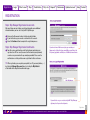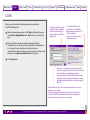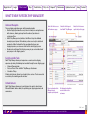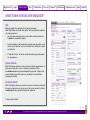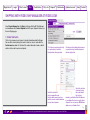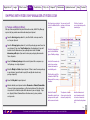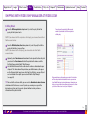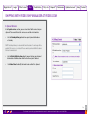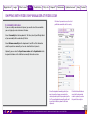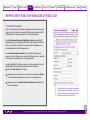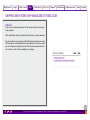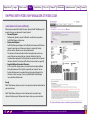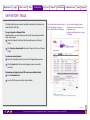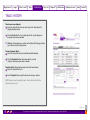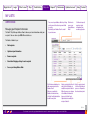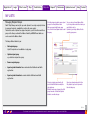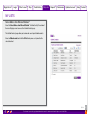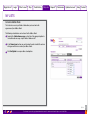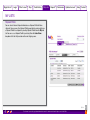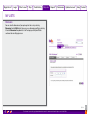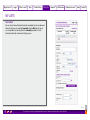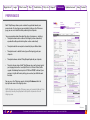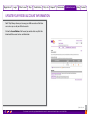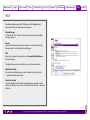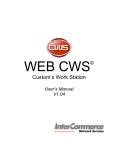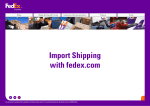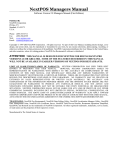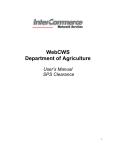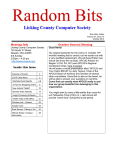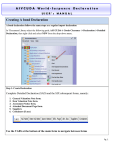Download FedEx ™ Ship Manager at fedex.com User Manual.
Transcript
Registration Login What's new? Ship Track/History My Lists Reports Preferences Update Account Help Contact FedEx Ship Manager at fedex.com ® The document is protected by copyright and trademark laws under U.S. and International law. All rights reserved. ©2008 FedEx. 1 Registration Login What's new? Ship Track/History My Lists Reports Preferences Update Account REGISTRATION Before you can start using FedEx® Ship Manager to perform shipping operations, you need to register with FedEx for a user ID and password. You can register by completing the on-line fedex.com Login Registration form. This form can be accessed by selecting the Ship tab on the fedex.com homepage, and then clicking the Sign Up Now! link. Step 1: Registration at fedex.com: Contact Info Choose a user ID and password and enter these in the Login Information section. Make sure that your password is both easy to remember for you, and hard to guess for others. 2 Choose a reminder question from the Secret Question drop-down list and fill in the secret answer. If you forget your password this is the question FedEx® Ship Manager will ask you in order to verify your identity. Again, make sure that you enter a question that is easy for you to answer, but difficult for others. 3 Enter your personal details in the Contact Information section. Required fields are labeled in bold. 4 Click the I Accept button to indicate that you agree with the fedex.com terms of use. 1 TIP! Your fedex.com user ID can also be used for FedEx Global Trade Manager, FedEx InSight SM and MyFedEx —depending on the services available in your country. Help Contact Because your user ID needs to be unique, you will be prompted to pick another user ID if the one you selected is already in use. Use the help panel if you need help on creating a password or logging in, or if you want to know the advantages of signing up. Please note that your password cannot be the same as your user ID and must contain at least one letter and one number. Please make sure your user ID is at least 6 characters. Your password also must be minimum 6 characters long and must contain at least one letter and one number. FedEx® Ship Manager uses the e-mail address specified here to send you the confirmation e-mail of your fedex.com registration and package delivery notifications. Make sure you provide a valid e-mail address. Registration The document is protected by copyright and trademark laws under U.S. and International law. All rights reserved. ©2008 FedEx. 1/2 21 Registration Login What's new? Ship Track/History My Lists Reports Preferences Update Account Help Contact REGISTRATION Step 2: Ship Manager Registration: Account info After your fedex.com registration, you will need to provide some additional information before you can start using FedEx® Ship Manager. Enter your FedEx account number in the designated text box. 2 If you wish to do so, you can enter a nickname for this account. 3 Select the Continue button to complete the registration process. 1 Step 3: Ship Manager Registration: Confirmation 1 You will receive a confirmation e-mail from fedex.com containing your registered user ID. For security reasons it will not contain your password, so make sure you remember the password you provided. Please save the confirmation e-mail of your fedex.com registration for future reference. If you do not have a FedEx account yet, open one today at fedex.com by clicking the Open a new FedEx account link on the Ship home page (when available) or call FedEx Customer Service. TIP! After registration, you can update your profile (user ID, password, address, ...) by clicking the Manage My account tab, or by clicking the My Profile link at the bottom of the Registration confirmation page. If you wish to do so, you can start using FedEx® Ship Manager right away for all your online shipments. Registration The document is protected by copyright and trademark laws under U.S. and International law. All rights reserved. ©2008 FedEx. 2/2 31 Registration Login What's new? Ship Track/History My Lists Reports Preferences Update Account Help Contact LOGIN Before you can start performing shipping operations, you need to log on to FedEx® Ship Manager first. 1 Go to the fedex.com homepage and click the Ship tab at the top of the page or select Prepare a Shipment Online from the Ship tab to access the main Login page. 2 Enter your FedEx user ID and password in the designated text fields. If you do not have a user ID yet, you need to complete the registration process first. See page 2 for more information on the registration process. If you do not have a FedEx account yet, you have to request a nine-digit account number by clicking Open a new FedEx account before signing up. 3 Click the Login button. Click Open a new FedEx account if you want to request a new FedEx nine-digit account number to be able to register as a FedEx® Ship Manager user. Click Sign Up Now! if this is the first time you access FedEx® Ship Manager and you do not have a user ID and password yet. See page 2 for more information on the registration process. Click here if you have forgotten your password. You will be redirected to a page where you need to enter your user ID and the e-mail address you provided during registration. If you have forgotten your user ID, either retrieve it from the confirmation e-mail of your fedex.com registration, or contact the FedEx helpdesk (contact details are available on pages 39, 40 and 41). Select Remember my User ID on this computer if you want to store your login information on your computer. Selecting this option will save you the hassle of having to log in every time you connect to FedEx® Ship Manager, but it will also expose your shipping information to anyone who has access to your computer. Login The document is protected by copyright and trademark laws under U.S. and International law. All rights reserved. ©2008 FedEx. 1/1 41 Registration Login What's new? Ship Track/History My Lists Reports Preferences Update Account Help Contact WHAT’S NEW IN FEDEX SHIP MANAGER? Shipping Made Easy FedEx® Ship Manager comes with an enhanced user interface, allowing you to complete your entire shipment in fewer steps. It is shipping made easy enabling you to organize your shipments in a minimum of time. Advanced User Interface Functionalities Mandatory Fields All fields throughout the application that contain mandatory information to complete your shipping process are clearly marked with an asterisk (*). This allows you to just complete the minimum of information necessary to ship your package(s). Preferences It is now possible to customize FedEx® Ship Manager towards your specific needs. The Preferences page, accessible by selecting the Preferences link in the top-right corner of the Shipping page, allows you to select your personal default shipping settings. Edit/Hide You can personalize your shipping screen by hiding certain sections that are not subject to change for every new shipment, thus optimizing the information that’s visible on the screen. You can minimize/maximize a section by clicking on the Edit/ Hide link in the heading of the section. What's new? The document is protected by copyright and trademark laws under U.S. and International law. All rights reserved. ©2008 FedEx. 1/4 51 Registration Login What's new? Ship Track/History My Lists Reports Preferences Update Account Help Contact WHAT’S NEW IN FEDEX SHIP MANAGER? Error Messages and Alerts Whenever you enter information regarding your shipment, FedEx® Ship Manager will validate the data you have entered and automatically draw your attention to those fields that are incomplete or incorrect. Wherever applicable, FedEx® Ship Manager displays an alert symbol to draw your attention to specific regulations or situations that might need your attention. These features will help you minimize the risk of entering incorrect or incomplete shipment data and will subsequently increase your positive shipping experience. Thermal Printer FedEx® Ship Manager now supports thermal printers (ZP 500 or LP 2844) to print your shipment labels. Contact your FedEx Account Executive to find out if you are eligible for a thermal printer. What's new? The document is protected by copyright and trademark laws under U.S. and International law. All rights reserved. ©2008 FedEx. 2/4 61 Registration Login What's new? Ship Track/History My Lists Reports Preferences Update Account Help Contact WHAT’S NEW IN FEDEX SHIP MANAGER? Advanced Navigation The new shipping application comes with improved navigation: • All other shipping functionalities are just one click away via a navigation menu with submenus, allowing you to perform the actions of your choice in a minimum of time. • FedEx® Ship Manager clearly indicates the different steps to be followed to complete your shipment. All mandatory sections are clearly visualized and numbered; all other functionalities that can optionally enhance your shipping experience, are also accessible from the main Shipping screen. • Breadcrumbs on the top of the Shipping screen give you a clear indication of your progress in the shipping process. Select this link to access the Preferences page. Select this link to logout from FedEx® Ship Manager. Clear visualization of the different steps to complete your shipment. All shipping functionalities are accessible via the sub-menus. Select this link to access specific help on this page. Easily Accessible Tools FedEx® Ship Manager allows you to experience a seamless online shipping experience by making the following tools available through the main Shipping page: • Shipment Documentation • Rates and Transit Times to FedEx® Ship Manager at fedex.com • Schedule a Pickup All data related to your shipment are shared by these services. There’s no need to re-enter data, thus avoiding possible mistakes. Outlook Contacts FedEx® Ship Manager allows you to send shipments to contacts stored in your Microsoft Outlook ® address book, thus optimizing your shipping experience and convenience. What's new? The document is protected by copyright and trademark laws under U.S. and International law. All rights reserved. ©2008 FedEx. 3/4 71 Registration Login What's new? Ship Track/History My Lists Reports Preferences Update Account Help Contact WHAT’S NEW IN FEDEX SHIP MANAGER? Help Whenever needed in the application, ‘Help’ is only one click away. FedEx® Ship Manager comes with three context-sensitive help functions to optimize your shipping experience: • You can find more information on any specific module or topic by clicking the ?-symbol in the heading of the module. • Certain terminologies used throughout the application now come with a specific context-sensitive help. You can access these help files by clicking the ?-symbol next to the item. • A “Help with this Page” function has been dedicated to every page throughout the shipping process. Dynamic Calendar FedEx® Ship Manager allows you to select a date by clicking the appropriate date in the dynamic calendar. You can access the dynamic calendar by clicking the calendar icon wherever applicable throughout the application. It allows you to navigate through future months and/or years, and displays the selected date in the appropriate text field. Currency Converter * FedEx® Ship Manager allows you to convert all currencies used for your shipment to the currency of your preference. You can access the currency converter by c licking the dollar sign wherever applicable throughout the application. (*) Only available in English. What's new? The document is protected by copyright and trademark laws under U.S. and International law. All rights reserved. ©2008 FedEx. 4/4 81 Registration Login What's new? Ship Track/History My Lists Reports Preferences Update Account Help Contact SHIPPING WITH FEDEX SHIP MANAGER AT FEDEX.COM Select Prepare Shipment from the Ship tab at the top of the FedEx® Ship Manager main window or select Create a Shipment from the Prepare Shipment tab to access the main Shipping page. 1. Sender Information The first step in processing a shipment is to enter information about the Shipper. You can either manually change the sender’s details or select a sender from the Contact name drop-down list. By default, the sender information stored as default address will be used for each new shipment. ? Click here for context-sensitive help on a particular topic (available throughout the entire application). Click here to edit or hide detailed sub-menus on a particular topic (available throughout the entire application). Select this checkbox if you have entered the new sender’s details manually, and you want to re-use the sender information for your future shipments. Select this checkbox if you want to store the sender’s details that you have entered, in your Address Book. All addresses in your Address Book can be used for future shipments. You can store up to 2000 different addresses in your Address Book. Ship 1/16 The document is protected by copyright and trademark laws under U.S. and International law. All rights reserved. ©2008 FedEx. 91 Registration Login What's new? Ship Track/History My Lists Reports Preferences Update Account Help Contact SHIPPING WITH FEDEX SHIP MANAGER AT FEDEX.COM 2. Recipient Information The next step is to enter information about the recipient(s) of your package(s). You can either ship to a single recipient, to a group of recipients, or by using a Shipment Profile. To ship to a single recipient, you can either fill out the Recipient Information section manually, or you can select a recipient from your FedEx® Ship Manager Address Book (see page 27). If you select a recipient from your Address Book, the recipient’s details will be automatically filled in by the system. Select a country/location or a company name to limit the Contact Name list to the contacts you entered for the chosen country/location or company. Select a contact name from your Address Book and let FedEx® Ship Manager fill in the recipient’s details for you, or select Add a new contact name and enter the recipient’s details manually. If you want to make a shipment you have saved before, select the appropriate Shipment Profile (see page 32 for more information). TIP! If you’re shipping to a recipient in the US, Canada or Puerto Rico, you can use FedEx’s Check recipient address service to check the recipient’s address. Next, enter information about the recipient(s) of your package(s). To ship to a group of recipients: 1 First, make sure that you have created one or more recipient groups in your Address Book (see page 28 for more information). 2 In the Contact Name drop-down list, select Ship to a group. 3 In the Group Adress Book window, select the recipient group for your shipment and click the Ship button. Save new recipient in address book: Select this checkbox if you have entered the recipient’s details manually, and you want to store them in your Address Book for later use. You can store up to 2000 addresses in your Address Book. Ship The document is protected by copyright and trademark laws under U.S. and International law. All rights reserved. ©2008 FedEx. 2/16 1 10 Registration Login What's new? Ship Track/History My Lists Reports Preferences Update Account Help Contact SHIPPING WITH FEDEX SHIP MANAGER AT FEDEX.COM 3. Package and Shipment Details After you have completed the Recipient Information section, FedEx® Ship Manager requires that you provide some information about your shipment. 1 From the Service type drop-down list, select the FedEx service you want to use for your shipment. 2 From the Package type drop-down list, select the packaging you want to use for your shipment. If you select Your Packaging from the drop-down list, you will need to enter the dimensions of your package below. Select the Save dimensions profile option if you want to store your packaging dimensions for future shipments. 3 Select the Number of packages in the current shipment. You can process up to 25 packages in a single shipment. 4 Enter the Weight and Value of your shipment. If there is more than one package in your shipment, you will need to specify the weight and value of every package separately. 5 Select the Ship date for your shipment. 6 Indicate whether your shipment contains Documents or Products/Commodities. If you are shipping correspondence, set the declared value of the shipment to zero, and enter a short description of the documents you are shipping. If you are shipping Products/Commodities or other documents, please provide a carriage value. Click Service type to obtain You can send up to 25 a list of the different FedEx packages in the same services. shipment. Click the ?-symbol to access help about specific terminologies. Click the Package type to get a list of the different types of FedEx packaging. Select the Documents only option if your package contains documents or non-dutiable goods. Click the dollar sign ($) to activate the FedEx® Ship Manager built-in currency converter. Select the Products/ Commodities option if your package contains goods with a commercial value. The dynamic calendar allows you to select the date easily and quickly. Enter the dimensions of your shipment manually or choose a dimensions profile from the drop-down list. Ship The document is protected by copyright and trademark laws under U.S. and International law. All rights reserved. ©2008 FedEx. 3/16 1 11 Registration Login What's new? Ship Track/History My Lists Reports Preferences Update Account Help Contact SHIPPING WITH FEDEX SHIP MANAGER AT FEDEX.COM 4. Billing Details 1 From the Bill transportation to drop-down list, select the party that will be paying for the shipment costs. You only need to provide a FedEx account number if you decide to bill the recipient or a third party. NOTE! If you choose to bill the recipient or a third party, you also need to enter their FedEx account number. From the Bill duties/taxes/fees to drop-down list, select the party that will be paying for the duties, taxes and fees. NOTE! If you choose to bill a third party, you also need to enter their FedEx account number. 2 Optionally, enter Your reference information in the designated text box. Any text you enter in the Your reference field will be printed on the invoices and the Air Waybill generated by FedEx® Ship Manager. 4 Use the More Reference Fields section to enter reference information for your shipment. This information will be printed on your FedEx invoices, will appear on the Shipment details page (accessible from Track/History, see page 25) and can be included in the reports you create with FedEx® Ship Manager (see page 35). 3 TIP! For each of the reference fields, you can select a Remind me to enter reference checkbox on the Preferences screen. If you do so, a warning message will be displayed every time you try to send a shipment without entering reference information in that particular field. Shipment reference information you enter in this text box will also be printed on the detailed invoices you receive from FedEx. Entering structured reference information can help you in your internal record keeping, because it allows you to check the actual cost of your shipments. Ship The document is protected by copyright and trademark laws under U.S. and International law. All rights reserved. ©2008 FedEx. 4/16 1 12 Registration Login What's new? Ship Track/History My Lists Reports Preferences Update Account Help Contact SHIPPING WITH FEDEX SHIP MANAGER AT FEDEX.COM 4. Special Services In the Special services section, you can select extra FedEx services for your shipment. Please note that not all services are available in all countries. • Use the Saturday delivery option to have your shipment delivered on a Saturday. NOTE! Saturday delivery is not available for all locations. A surcharge will be applied if this service is selected. Please contact your local FedEx Customer Service for more details. • Use the Hold at FedEx location option if you want to have your shipment delivered to a FedEx location rather than to the recipient’s address. • Use Broker Select to identify the broker to be used for this shipment. Ship The document is protected by copyright and trademark laws under U.S. and International law. All rights reserved. ©2008 FedEx. 5/16 1 13 Registration Login What's new? Ship Track/History My Lists Reports Preferences Update Account Help Contact SHIPPING WITH FEDEX SHIP MANAGER AT FEDEX.COM 5. Pickup/Drop-off There are three possible options for pickup/drop-off: • Schedule a pickup: select this option if you want to schedule a FedEx Express courier to come and collect your shipment. • Drop off a package at a FedEx location: select this option if you want to deliver the shipment to a FedEx location yourself. • Use an already scheduled pickup at my location: select this option if you want to make use of the existing scheduled pickup service at your location. In case you have selected Schedule a pickup in the Pickup/Drop-off module to schedule a pickup online* for your shipment, complete the following required details. (*) Not available in all countries: ask your Account Executive for more info. Ship The document is protected by copyright and trademark laws under U.S. and International law. All rights reserved. ©2008 FedEx. 6/16 1 14 Registration Login What's new? Ship Track/History My Lists Reports Preferences Update Account Help Contact SHIPPING WITH FEDEX SHIP MANAGER AT FEDEX.COM 5. Pickup/Drop-off 1 Verify the pickup address in the Pickup Address section, and change it if necessary by selecting Change pickup address. TIP! You can change your default pickup location address on the Preferences page. More detailed information about setting your preferences can be found in the Preferences section of this manual. (see page 36) 2 Enter the number and the total weight of the packages that need to be picked up, and select the pickup date. 3 Enter the time by which the packages can be picked up and the time by which they have to be picked up at the latest. Optionally, you can enter information on the location of the packages or special instructions in the designated text box. You can edit the pickup address here. NOTE! Please make sure the packages are available to the FedEx Express courier in the specified time frame. 4 A pickup confirmation number will be displayed in your browser window while the shipping labels are being generated (see page 29). NOTE! You can also schedule a FedEx Express courier to pickup your packages by selecting the Schedule Pickup button after you have printed the paperwork for your shipment (see page 24 ). If necessary, use this text box to provide special instructions for the FedEx courier. (*) Not available in all countries: ask your Account Executive for more info. TIP! You can select your default pickup/drop-off option on the Preferences page. More detailed information about setting your preferences can be found in the Preferences section of this manual (see page 36). Ship The document is protected by copyright and trademark laws under U.S. and International law. All rights reserved. ©2008 FedEx. 7/16 1 15 Registration Login What's new? Ship Track/History My Lists Reports Preferences Update Account Help Contact SHIPPING WITH FEDEX SHIP MANAGER AT FEDEX.COM E-mail Notifications Use E-mail Notifications to automatically send e-mail notifications when a shipment is made and/or when a shipment is delivered. For each shipment you can send e-mail notifications to maximum 4 users. 1 In the text boxes, enter the e-mail addresses of the people you want to receive e-mail notifications: Sender • The e-mail address setup in the profile is defaulted as the sender’s alert recipient. • Select the language in which the e-mail alert will be sent (18 languages available). Recipient • Enter the e-mail address of the recipient who will receive the alert. • Select the language in which the e-mail alert will be sent (18 languages available). Additional Recipients Select Add additional recipients and enter the following details for each recipient: • E-mail address of the recipient who will receive the alert. • Language in which the e-mail alert will be sent. 2 For each e-mail address you can select the types of notification the recipients will receive: upon shipment, pickup, exception (unexpected delays of delivery) or delivery. For each e-mail address you can select the e-mail format you wish to use to send e-mails to the recipients: HTML, text or wireless e-mails (short message suitable for PDA and Smart Phones with e-mail functionality). 3 Optionally, enter a personal message to be included in the notification e-mails. This feature is available in all formats except wireless. Ship The document is protected by copyright and trademark laws under U.S. and International law. All rights reserved. ©2008 FedEx. 8/16 1 16 Registration Login What's new? Ship Track/History My Lists Reports Preferences Update Account Help Contact SHIPPING WITH FEDEX SHIP MANAGER AT FEDEX.COM Rates & Transit Times Use the Rates & Transit Times tool to determine the shipping costs, transit times and delivery options. All estimates are based on the shipment details you have entered before. NOTE! Your estimate is based on rates associated with your FedEx Account Number and will include any applicable discounts. Keep in mind that the rate you receive may be different from the actual charges for your shipment. Differences may occur based on actual weight, dimensions and other factors. Consult the applicable FedEx Service Guide for details on how shipping charges are calculated. The currency converter will automatically display the appropriate local currency. Ship The document is protected by copyright and trademark laws under U.S. and International law. All rights reserved. ©2008 FedEx. 9/16 1 17 Registration Login What's new? Ship Track/History My Lists Reports Preferences Update Account Help Contact SHIPPING WITH FEDEX SHIP MANAGER AT FEDEX.COM 5. Complete your Shipment Upon completion of your shipment, you can store all the information of your shipments for later use by selecting the Create a Shipment Profile checkbox. You can re-use all recipient, package and other shipment information, which will be stored for your future shipments (see page 32 for more information). Select Save for Later to save the current shipping details as a pending shipment that can be completed later If you would need to interrupt your shipment, click the Save For Later button to store the shipping details you have already entered. This option allows you to resume your shipment at a later stage by selecting the View Pending Shipments in the Prepare Shipment tab. In case your shipment contains only documents, click on Ship to proceed. In case of a non-document shipment, click on Continue to proceed to the shipping process. Select this checkbox if you want to store your shipment as a Shipment Profile for later re-use. Ship 10/16 The document is protected by copyright and trademark laws under U.S. and International law. All rights reserved. ©2008 FedEx. 1 18 Registration Login What's new? Ship Track/History My Lists Reports Preferences Update Account Help Contact SHIPPING WITH FEDEX SHIP MANAGER AT FEDEX.COM Click here if you want to access the list of prohibited commodities for this country. 6. Commodity Information If you are sending a non-document shipment, you need to select the commodities you are shipping to create a Commercial Invoice. Select a Commodity from the drop-down list. The Value, Quantity and Weight details of your commodity will be automatically filled in. Select Add new commodity from the drop-down list and fill in all the information about the product or commodity so it can be stored for future shipments. Optionally, you can enter the Export License number and the Expiration date in the designated text boxes in the Additional commodity information section. Select Save/update commodity profile if you want to save the changes you made to the selected product profile in your product profile list. The saved/updated commodity profiles will be available in the drop-down list for future shipments. Click the Find code button to search for the harmonized code of a product, based on the product’s description. Ship 11/16 The document is protected by copyright and trademark laws under U.S. and International law. All rights reserved. ©2008 FedEx. 1 19 Registration Login What's new? Ship Track/History My Lists Reports Preferences Update Account Help Contact SHIPPING WITH FEDEX SHIP MANAGER AT FEDEX.COM 7. Customs Documentation In the case of a non-document shipment, shipping documentation may be required for your shipment. Based on the commodity information you have entered, FedEx® Ship Manager will assist you to prepare the necessary documentation. Check Create Commercial Invoice for FedEx Express online if you want FedEx® Ship Manager to generate a Commercial Invoice for your shipment. A Commercial Invoice is required by Customs officials to clear commercial expeditions across international borders outside the European Union. Check Create Pro Forma Invoice online if you want FedEx® Ship Manager to generate a Pro Forma Invoice for your shipment. A Pro Forma Invoice is required to clear non-business commodities across international borders. In order to allow FedEx® Ship Manager to create an invoice automatically, you will need to provide information about each of the goods you are shipping. 1 Select the Terms of sale for this shipment. 2 Depending on the terms of sale you selected, you may need to enter additional invoice information about freight costs, insurance costs, and other costs. 3 Optionally, you can enter Special instructions or Reference information in the designated text boxes. More often than not, the importer of record/buyer is the recipient of the shipment. If this is not the case, select this checkbox, and complete the required information about the importer of record. Ship 12/16 The document is protected by copyright and trademark laws under U.S. and International law. All rights reserved. ©2008 FedEx. 1 20 Registration Login What's new? Ship Track/History My Lists Reports Preferences Update Account Help Contact SHIPPING WITH FEDEX SHIP MANAGER AT FEDEX.COM Advisories In the case of a non-document shipment, Customs documentation may be required for your shipment FedEx® Ship Manager helps you to find the required Customs regulatory information. Based on the details of your shipment, FedEx® Ship Manager will help you to comply with all regulations associated with international shipping. In the Advisories section, you can find important regulatory information for the import and export countries of your shipment, as well as for the commodity you are shipping. Ship 13/16 The document is protected by copyright and trademark laws under U.S. and International law. All rights reserved. ©2008 FedEx. 1 21 Registration Login What's new? Ship Track/History My Lists Reports Preferences Update Account Help Contact SHIPPING WITH FEDEX SHIP MANAGER AT FEDEX.COM Shipment Confirmation Once all shipment information is filled in, click the Ship button in the Complete your Shipment section to get an overview of the shipment you are about to make. Press the Edit button to edit your shipment or click the Ship button at the bottom of the Outbound Shipment page to continue processing your shipment and to display your shipping labels. Ship 14/16 The document is protected by copyright and trademark laws under U.S. and International law. All rights reserved. ©2008 FedEx. 1 22 Registration Login What's new? Ship Track/History My Lists Reports Preferences Update Account Help Contact SHIPPING WITH FEDEX SHIP MANAGER AT FEDEX.COM Label, Commercial Invoice and Receipt When you have entered all the details for your shipment; FedEx® Ship Manager will generate the necessary documents for your shipment. • Document Shipments For Document shipments, only an Air Waybill is needed and is prepared by FedEx® Ship Manager at fedex.com. • Non-document Shipment FedEx® Ship Manager will prepare an Air Waybill and a Commercial/Pro Forma Invoice for your shipment. A Commercial Invoice is required by Customs officials to clear shipments across international borders. The Commercial Invoice will indicate all the harmonized codes and license codes that have been entered for your shipment. Available in English or translated where applicable, it will also display the comments for the shipment that were entered in the Commercial/Pro Forma Invoice section (see page 20). • Complete Additional International Documents At this stage of the shipping process, you might need to complete additional international documents that might be required for your shipment. You can find out which documents are needed for your international shipment in the Advisories section (see page 21) or by using FedEx Global Trade Manager (accessible through fedex.com). Receipt FedEx® Ship Manager allows you to print a receipt of your shipment confirmation for your own reference. FedEx® Ship Manager allows you to select the documents you need for your shipments. Before you print the documents of your choice, you can review them. The pickup confirmation number is automatically generated and displayed. Ship 15/16 The document is protected by copyright and trademark laws under U.S. and International law. All rights reserved. ©2008 FedEx. 1 23 Registration Login What's new? Ship Track/History My Lists Reports Preferences Update Account Help Contact SHIPPING WITH FEDEX SHIP MANAGER AT FEDEX.COM After printing the necessary documents, you have the following options: • New shipment: Click New Shipment to return to the Shipping screen and begin a new shipment. • Repeat last shipment: Select Repeat last to return to the Shipping screen and display the same entries you made for the previous shipment. You can repeat the previous shipment, or make changes for the new shipment if necessary. • Edit Shipment Select Edit Shipment to return to the Shipping screen and change the entries you made for the shipment. • Schedule Pickup Select Schedule Pickup to schedule a FedEx Express courier to pickup your packages. Ship 16/16 The document is protected by copyright and trademark laws under U.S. and International law. All rights reserved. ©2008 FedEx. 1 24 Registration Login What's new? Ship Track/History My Lists Reports Preferences Update Account Help Contact SHIP HISTORY / TRACK The Shipping History page can present you with an overview of the shipments you made during the last 45 days. Use the Track another shipment section to track shipments that have not been processed with FedEx® Ship Manager. To copy a shipment to a Shipment Profile: (Shipment profiles are a quick and easy way to ship the same package repeatedly to the same recipient) 1 Select the shipment, the details of which you want to copy as a Shipment Profile. 2 You can sort your Shipping History by clicking on the name of the criteria you would like to sort by. By default, your Shipping History is sorted by ship date. Click Copy to my shipment profiles to store the shipment’s details as a Shipment Profile. To cancel one or more shipments: 1 Select the shipment(s) you want to cancel in the Shipping History overview. 2 Click the Cancel button. Please note that ongoing shipments cannot be cancelled. To download your shipping history in CSV (comma-separated value) format: 1 Click the Download button. 2 Save the CSV file on your hard drive or local network. Track/History The document is protected by copyright and trademark laws under U.S. and International law. All rights reserved. ©2008 FedEx. 1/2 1 25 Registration Login What's new? Ship Track/History My Lists Reports Preferences Update Account Help Contact TRACK / HISTORY To track one or more shipments: 1 Select the shipment(s) for which you want to get status information in the Shipping History overview. 2 Click the Track button. The status information for the selected shipments is displayed in your browser window. TIP! Additional tracking options are available on the Shipment History page, offering you a wider variety of tracking solutions. To view a shipment’s details: 1 Select the shipment for which you would like detailed information. 2 Click the View details button. Information about the selected shipment is displayed in your browser window. To reprint a label: (shipping label or Commercial or Pro Forma Invoice) 1 Select the shipment from the list 2 Click the Reprint button to reprint the documents from your shipment. NOTE! Documents can be reprinted for up to 12 hours from the time that the shipment was processed. Track/History The document is protected by copyright and trademark laws under U.S. and International law. All rights reserved. ©2008 FedEx. 2/2 1 26 Registration Login What's new? Ship Track/History My Lists Reports Preferences Update Account Help Contact MY LISTS ADDRESS BOOK Managing your Recipient Information The FedEx® Ship Manager Address Book is where you store information about your recipients. You can store up to 2000 different addresses. Click here to access your Group Address Book. Click here to import/ export recipient information from another application. Select a recipient from the list and click the Edit button to modify the recipient’s details. Make the necessary changes in the Address Information form and click the Save/ Update button to modify the recipient’s details. Select a recipient and click the Ship button to process a shipment to the selected recipient. You can sort your Address Book by clicking on the name of the criteria you would like to sort by. By default, your Address Book is sorted by contact name. The Address Book lets you: • Add recipients • Update recipient information • Remove recipients • Store default shipping settings for each recipient • Access your Group Address Book Click Create new address to add a new recipient to the Address Book. After you complete the Address Information form, click the Save/Update button to add the recipient. My lists The document is protected by copyright and trademark laws under U.S. and International law. All rights reserved. ©2008 FedEx. 1/8 1 27 Registration Login What's new? Ship Track/History My Lists Reports Preferences Update Account Help Contact MY LISTS Managing Recipient Groups FedEx Ship Manager not only lets you send shipments to a single recipient, but also to a group of recipients, provided they reside in the same country. To be able to send a shipment to a group of recipients, you first need to create these groups in the Groups section of the Address Book. Up to 2000 different addresses can be saved in the Address Book. ® Click Create group to add a new recipient group to the Group Address Book. After you complete the Create group form, click the Save/Update button to add the group. You can sort your Group Address Book by clicking on the name of the criteria you would like to sort by. By default, your Group Address Book is sorted by group name. Select a recipient group from the list and click the Edit button to modify the selected group. Make the necessary changes in the Edit group form and click the Save/Update button to save the changes. Select a recipient group and click the Ship button to process a shipment to the selected group. The Group Address Book lets you: • Add recipient groups Up to 10 recipients can be added to a single group. • Update recipient groups e.g. add extra recipients to a group • Remove recipient groups • Import recipient information from a number of other FedEx and non-FedEx applications • Export recipient information to a number of other FedEx and non-FedEx applications My lists The document is protected by copyright and trademark laws under U.S. and International law. All rights reserved. ©2008 FedEx. 2/8 1 28 Registration Login What's new? Ship Track/History My Lists Reports Preferences Update Account Help Contact MY LISTS Import/Export Addresses FedEx® Ship Manager allows you to import your external Address Book. To import an existing Address Book, click the Import/Export tab in the Address Book screen. Enter the location and name of your Address Book, or use the Browse button to identify its location. Please note that FedEx® Ship Manager supports a maximum of 2000 Address Book entries per user. You can download a template file to import your external Address Book. My lists The document is protected by copyright and trademark laws under U.S. and International law. All rights reserved. ©2008 FedEx. 3/8 1 29 Registration Login What's new? Ship Track/History My Lists Reports Preferences Update Account Help Contact MY LISTS Select Address from Microsoft Outlook ® Select the Select Address from Microsoft Outlook ® link from the Ship To section of the main Shipping screen to access the Outlook Contacts page. The Outlook Contacts page allows you to view and search your Outlook contacts. Select an Outlook contact and click the OK button to process a shipment to the selected contact. My lists The document is protected by copyright and trademark laws under U.S. and International law. All rights reserved. ©2008 FedEx. 4/8 1 30 Registration Login What's new? Ship Track/History My Lists Reports Preferences Update Account Help Contact MY LISTS Customize Address Book The Customize screen in your Address Book allows you to customize the appearance of your Address Book. The following customizations can be chosen for the Address Book. 1 Complete the Confirmation messages section. Select the appropriate option to turn confirmation messages in your Address Book on or off. 2 In the Column Layout section you can determine the order in which the columns will appear on the main screen of your Adress Book. 3 Click Save/Update to save your address book options. My lists The document is protected by copyright and trademark laws under U.S. and International law. All rights reserved. ©2008 FedEx. 5/8 1 31 Registration Login What's new? Ship Track/History My Lists Reports Preferences Update Account Help Contact MY LISTS Shipment Profile You can store all relevant shipment information as a Shipment Profile for future shipments. You can access the Shipment Profiles page to delete, review, edit or use a Shipment Profile for a shipment by selecting Shipment Profiles from the My Lists tab. You can re-use a Shipment Profile by selecting it from the Contact Name drop-down list in the Ship to section on the main Shipping screen. My lists The document is protected by copyright and trademark laws under U.S. and International law. All rights reserved. ©2008 FedEx. 6/8 1 32 Registration Login What's new? Ship Track/History My Lists Reports Preferences Update Account Help Contact MY LISTS Dimensions You can store the dimensions of your packages for later use by selecting Dimensions from the My Lists tab. You can re-use a dimensions profile by selecting it from the Dimensions drop-down list in the Packaging and Shipment Details section on the main Shipping screen. My lists The document is protected by copyright and trademark laws under U.S. and International law. All rights reserved. ©2008 FedEx. 7/8 1 33 Registration Login What's new? Ship Track/History My Lists Reports Preferences Update Account Help Contact MY LISTS Commodities You can store all relevant information about the commodities of your non-document shipments for later use by selecting Commodities from the My Lists tab. You can re-use commodities by selecting it from the Commodity drop-down list in the Commodity Information section on the Shipping screen. My lists The document is protected by copyright and trademark laws under U.S. and International law. All rights reserved. ©2008 FedEx. 8/8 1 34 Registration Login What's new? Ship Track/History My Lists Reports Preferences Update Account Help Contact REPORTS The Report Manager lets you create and print a variety of reports featuring information about the shipments you have processed with FedEx® Ship Manager in the last 45 days. To create a report: 1 Select a date range for your report by choosing a beginning date and ending date. 2 Indicate which fields you want to include in your report by selecting the corresponding checkboxes in the list. 3 Optionally, specify sort criteria to indicate how you would like your report to be sorted. 4 Click the Create Report button. The report is created and presented in your browser window. TIP! If you want to use the report data in other applications, you can download it in CSV (comma-separated value) format by clicking the Download button and saving the CSV file on your hard drive or local network. Reports The document is protected by copyright and trademark laws under U.S. and International law. All rights reserved. ©2008 FedEx. 1/1 1 35 Registration Login What's new? Ship Track/History My Lists Reports Preferences Update Account Help Contact PREFERENCES FedEx® Ship Manager allows you to customize the application towards your personal needs. By selecting your personal default settings on the Preferences page, you can save a lot of time while performing future shipments. You can personalize options throughout the entire shipping process, including: • The option to show certain sections of the Shipping screen automatically expanded for editing and minimizing other sections automatically • The option to add all new recipients automatically to your Address Book • The option to select a default Service type and Packaging type for your shipments • The option to choose a default Pickup/Drop-off option for your shipments • The printer of your choice. FedEx® Ship Manager gives you the choice to print your shipping labels with a Laser/Inkjet Printer or a Thermal Printer (FedEx supports the following thermal printers: LP2844 and ZP500). To find out if your company is eligible for thermal printing, please contact your FedEx Account Executive. You can access the Preferences page by clicking the Preferences link in the top right-hand corner of the Shipping screen. NOTE! All options chosen on the Preferences page can be overruled for any future shipment by selecting the right option for that specific shipment on the main Shipping screen. Preferences The document is protected by copyright and trademark laws under U.S. and International law. All rights reserved. ©2008 FedEx. 1/1 1 36 Registration Login What's new? Ship Track/History My Lists Reports Preferences Update Account Help Contact UPDATE YOUR FEDEX ACCOUNT INFORMATION FedEx® Ship Manager allows you to manage your FedEx accounts and the fedex. com services you use for your different accounts. Click on the Account Number of the Account you want to edit or any of the links below to edit the account services and information. Update Account The document is protected by copyright and trademark laws under U.S. and International law. All rights reserved. ©2008 FedEx. 1/1 1 37 Registration Login What's new? Ship Track/History My Lists Reports Preferences Update Account Help Contact HELP For additional information on FedEx® Ship Manager, click the Help button at the top-right of the page. Following features will appear : Help with this page A “Help with this Page” function has been dedicated to every page throughout the shipping process. Glossary A glossary with explanations of the terms and phrases used in the FedEx® Ship Manager interface is available on the Quick Help page. FAQs For answers to frequently asked questions, click Frequently Asked Questions on the Quick Help page. Throughout the page more specific Help features are also made available : Module Sensitive Help You can find more information on any specific module or topic by clicking the ?-symbol in the heading of the module. Context sensitive help Certain terminologies used throughout the application now come with a specific context-sensitive help. You can access these help files by clicking the ?-symbol next to the item. Help The document is protected by copyright and trademark laws under U.S. and International law. All rights reserved. ©2008 FedEx. 1/1 1 38 Registration Login What's new? Ship Track/History My Lists Reports Preferences Update Account Help Contact CONTACT DETAILS Austria: Customer service: 0800 123 800 Technical support: 0800 123 800 Help e-mail: [email protected] Finland Customer service: 0800 900 92 Technical support: 0800 113 267 Help e-mail: [email protected] Bahrain Customer service: 973 17 33 44 48 Technical support: 971 46026234 Help e-mail: [email protected] France Customer service: 0820 123 800 Technical support: 0800 907 605 Help e-mail: [email protected] Belgium Customer service: 0800 135 55 Technical support: 0800 13 183 Help e-mail: [email protected] Germany Customer service: 0800 123 0800 Technical support: 0800 0225 125 Help e-mail: [email protected] Czech Republic Customer service: 800 133 339 Technical support: +32 2 752 77 50 Help e-mail: [email protected] Hungary Customer service: 06 40 980 980 Technical support: +32 2 752 77 50 Help e-mail: [email protected] Denmark Customer service: 80 333 999 Technical support: 80333 999 Help e-mail: [email protected] India Customer service: 1800 22 6161 Technical support: 1600 22 6161 Help e-mail: [email protected] Egypt Customer service: 0800 463 3339 Technical support: 0800 463 3339 Help e-mail: [email protected] Ireland Customer service: 1800 535 800 Technical support: 1800 553 222 Help e-mail: [email protected] Contact The document is protected by copyright and trademark laws under U.S. and International law. All rights reserved. ©2008 FedEx. 1/3 1 39 Registration Login What's new? Ship Track/History My Lists Reports Preferences Update Account Help Contact CONTACT DETAILS Israel Customer service: 1 700 700 339 Help e-mail: [email protected] Italy Customer service: 1 700 700 339 Technical support: 800 876 136 Help e-mail: [email protected] Kuwait Customer service: 965 802 233 Technical support: 971 46 026 234 Help e-mail: [email protected] Luxembourg Customer service: 8002 35 55 Technical support: +32 2 752 77 50 Help e-mail: [email protected] Netherlands Customer service: 0800 0222 333 Technical support: 0800 0225 125 Help e-mail: [email protected] Norway Customer service: 47 63 94 03 00 Technical support: 800 18 274 Help e-mail: [email protected] Poland Customer service: 0800 4 333 39 Technical support: 0800 3 211 378 Help e-mail: [email protected] Russia Customer service: 495 787 55 55 Technical support: +32 2 752 77 50 Help e-mail: [email protected] Saudi Arabia Customer service: 966 14 633 999 Technical support: 971 46 026 234 Help e-mail: [email protected] Spain Customer service: 966 14 633 999 Technical support: 900 993 273 Help e-mail: [email protected] Sri Lanka Customer service: Colombo: +94 11 4522 222 Katunayaka: +94 11 2255 846 Panadura: +94 38 4281 085 Technical support: +94 11 4522 222 Help e-mail: [email protected] Sweden Customer service: 0200 252 252 Technical support: 0200 252 252 Help e-mail: [email protected] Contact The document is protected by copyright and trademark laws under U.S. and International law. All rights reserved. ©2008 FedEx. 2/3 1 40 Registration Login What's new? Ship Track/History My Lists Reports Preferences Update Account Help Contact CONTACT DETAILS Switzerland Customer service: 0800 123 800 Technical support: 0800 554 390 Help e-mail: [email protected] Turkey Customer service: 444 0 505 Technical support: +90 212 444 0505 Help e-mail: [email protected] United Arab Emirates Customer service: 800 40 50 Technical support: 971 460 26234 Help e-mail: [email protected] United Kingdom Customer service: 08456 07 08 09 Technical support: 0845 60333 87 Help e-mail: [email protected] Contact The document is protected by copyright and trademark laws under U.S. and International law. All rights reserved. ©2008 FedEx. 3/3 1 41