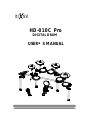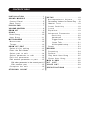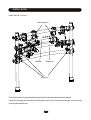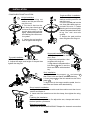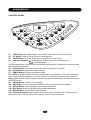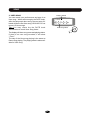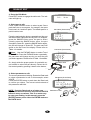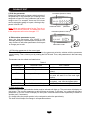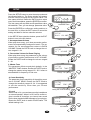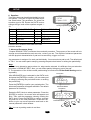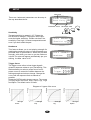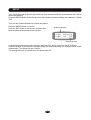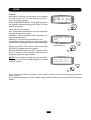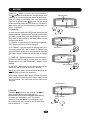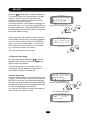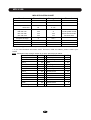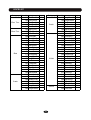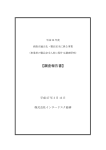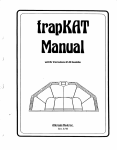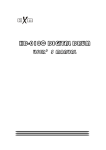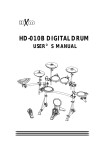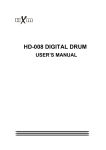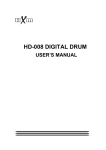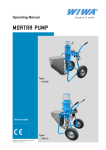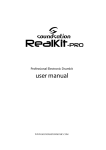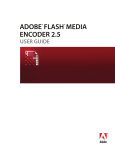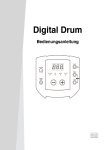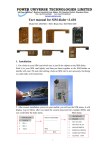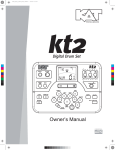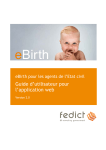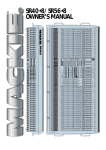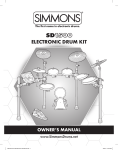Download Manual - huaxin
Transcript
HD-010C Pro DIGITAL DRUM USER ’ S MANUAL CAUTION CAUTION Any changes or modifications in construction of this device which are not expressly approved by the party responsible for compliance could void the user’s authority to operate the equipment. WARNING When using electrical products, basic safety precautions should always be followed, including the following: NOTE: This equipment has been tested and found to comply with the limits for a Class B digital device, pursuant to Part 15 of the FCC Rules. Also, this equipment has been tested and found to comply with the limits for following standard: EN55022-2006 EN55024:1998/+A1:2001/+A2:2003 EN55013:2001/+A1:2003/+A3:2006 EN55020:2007 EN61000-3-2:2006 EN61000-3-3:1995/+A1:2001/+A2:2003 These limits are designed to provide reasonable protection against harmful interference in a residential installation. This equipment generates, uses, and can radiate radio frequency energy and, if not installed and used in accordance with the instructions, may cause harmful interference to radio communications. However, there is no guarantee that interference will not occur in a particular installation. If this equipment does cause harmful interference to radio or television reception, which can be determined by turning the equipment off and on, the user is encouraged to try to correct the interference by one or more of the following measures: - Reorient or relocate the receiving antenna. - Increase the separation between the equipment and receiver. - Connect the equipment into an outlet on a circuit different from that to which the receiver is connected. - Consult the dealer or an experienced radio/TV technician for help. TAKING CARE OF YOUR DRUM ! DO NOT ATTEMPT TO OPEN THE UNIT OR MAKE ANY CHANGE IN THE CIRCUITS OR PARTS OF THE UNIT. SERVICE AND MODIFICATION This product should be serviced by qualified service personnel when, w the power supply cord or the plug has been damaged, w liquid has been spattered into the unit or it has been exposed to rain, w the instrument does not appear to operate normally or exhibits a marked change in performance, w the instrument has been dropped or the cabinet has been damaged. w Do not attempt to open the unit or make any change in the circuits or parts of the unit. HANDLING AND TRANSPORT w Never apply excessive force to the controls, connectors, pads or other parts of the instrument. w Always unplug cables by gripping the plug firmly, not by pulling on the cable. w Physical shocks caused by dropping, bumping, or placing heavy objects on the instrument can result in scratches and/or more serious damage. w Carefully check the amplifier volume control before stating to play. Excessive volume can cause permanent hearing loss. CLEANING w Clean the unit with a dry or light-wet soft cloth. Do not use paint thinner or petrochemical based polishes. LOCATION Do not expose the drum to the following conditions to avoid deformation, discoloration, or more serious damage, w direct sunlight (near a window), w high temperatures (near a heat source, outside, or in a car during the daytime), w excessive humidity, w excessive dust, w strong vibration. w The drum contains digital circuitry and may cause interference if placed too close to radio or television receivers. If interference occurs, move the drum further away from the affected equipment. POWER w Turn the power switch off when the drum is not in use. w To avoid damage to the drum and other devices to which it is connected, turn the power switches of all related devices off prior to connection or disconnection of audio cables. w Turn the power off if the main cable is damaged or the instrument is spattered with liquid. w Do not switch the unit on and off in quick succession, this places an undue load on the electronic components. w Unplug the AC power cord during an electrical storm. w Avoid plugging the AC adaptor into the same AC outlet as appliances with high power consumption, such as electric heaters or ovens. CONTENTS TABLE INSTALLATION .................... .....1 SOUND MODULE ..................... .....5 C o n t r o l P a n e l . . . . . . . . . . . . . . . . . . . . . . . .. . . . . . 5 B a c k P a n e l . . . . . . . . . . . . . . . . . . . . . . ...... . . . . . 6 PLAYI N PAD .. .. ... .. ... ... .. ... .. .......... . . .. 7 VOLUME CONTROL ....................................8 DRUM KIT ................................ . . . ... .9 SONG ...............................10 Demo Song .....................................10 User Song ................................11 METRONOME ........................12 Metronome ...........................12 Tempo .... .... .... .... .... .... ......... .12 DRUM KIT EDIT ..........................13 S e l e ct k i t f o r e di t i n g . . . . . . . . . . . . . . . . . . 1 3 Ent er the Edit Mode .. . . .. . . . .. . ..... . .. . 14 S e l e c t p a r t t o e d i t . .. . ... . . . ... . ... . . . . 1 4 Select parameter to edit ..........14 Edit the parameter .................15 Edit another parameter o r p a r t . . ....15 Edit other parameter in the current part..15 Edit anot her par t .. .. .. . .. .. .. .. . .. .. .. .15 Complete the edit ...................16 STRIKING COUNT ..................17 SETUP .............................18 Accompaniment Volume........18 Percussion Volume for Demo Play ...18 Ma ster Tu ne .... ... ... .... ....... .. 18 Count Sesitivity ..................18 Local .........................18 Equalizer...........................19 Advanced Parameter .........19 Sesitivity ..... . . . . . ... . ....20 Headroom .......................20 Trigger Corve ...........................20 Cross Talk ...........................21 Hi-Hat pedal setup ................21 Reset ............................23 RECORD ......................................24 Preparing ..........................24 Record ............................24 Pl ay b ac k Use r So ng . . .......... . . . 2 5 E r a s e U s e r S o n g . . . . . . ........ . . . . 2 5 M I D I & U S B . . . . . . . . . . . . . ......... . . . . . . 2 6 KIT LIST .........................28 V O I C E L I S T . . . . . . . . . . .. . . ........ . . . . . . 2 9 S P E C I F I C A T I O N S . . . ......... . . . . . . 3 2 INSTALLATION CRASH 1 CRASH 2 HI-HAT SOUND MODULE RIDE TOM 1 TOM 2 SNARE TOM 3 KICK HI-HAT CONTROL PEDAL TOM 4 KICK PEDAL * KICK PEDAL IS OPTIONAL ACCESORY The diagram shows complete drum kit after installation. Power adaptor and connection cables are not shown in the diagram. 1 INSTALLATION RACK INSTALLATION - 1 Insert leg here Left arm Right arm Wing nut The rack system is pre-assembled and folded in the package as shown above. Loosen the wing nuts indicated in the diagram; open the arms and insert legs into the clamp on the right and left arm. 2 INSTALLATION RACK INSTALLATION - 2 Please note taht the Hi-Hat rod is different from ride/crash rod. 3 Loosen wing nuts in the clamp. Rotate the LRod and insert cymbal support rod to proper position, then tighten the wing nuts 2 Loosen wing nut in the clamp. Move the cross beam to proper location, then tighten the wing nuts 1 Adjust the position of the arms and legs, then tighten the wing nuts Adjust arm, leg and cross beam to proper position. Insert cymbal support rods into relevant clamp as shown in the diagram, then adjust their positions. 3 INSTALLATION COMPONENTS INSTALLATION 1 2 3 Hi-Hat Installation 1. Remove the wing nut, washer and felt pad from the top of the rod. 2. Put the Hi-Hat into the rod, then place back parts removed in the step 1. Fasten the wing nut but not too tightly. It allows the pad a little bit wobbling like real acoustic cymbal. 3. Adjust the pad position then re-tighten the wing nut. 1 2 3 Snare pad Installation 1. Pllace the pad on the installation L-Rod. 2. Adjust the pad position then re-tighten the wing nut. 3. Align holes in the pad and the lock-block 1 , then in sert the block and fasten with attached key. Tom pad Installation 1. Pllace the pad on the installation L-Rod. 2. Adjust the angle and height of the pad then tighten the wing nut. 1 2 3 Crash and Ride Installation 1. Remove the wing nut, washer and felt pad from the top of the rod. 2. Put the cymbal pad into the rod, then place back parts removed in the stet 1. Fasten the wing nut but not too tightly. It allows the pad a little bit wobb li ng li ke r e a l ac o us t i c cymbal. 3. Adjust the pad position then re-tighten the wing nut. 1 Kick Installation 1. Align holes in the support 1 and stand 2 then insert bolts and fasten with attached key. 2. Insert tongue 4 of the kick stand into slot of the pedal 3 3. Align holes in the tongue and the pedal, then insert bolts and fasten with attached key. Sound module Installation 1. Align holes in the sound module and the model mount then insert screws and fasten it. 2. Insert rod of the model mount into the clamp, then tighten the wing nut. Finalizing the Installation After install all components, fine adjust the arm, clamps and rods to the best position you desire. Electronic Connection Please refer to the SOUND MODULE Chapter for electronic connection. 4 SOUND MODULE CONTROL PANEL 13 1 12 5 11 2 6 10 3 9 7 14 8 4 HD-010C Pro (1) LCD Display: Information display such as Kit number and name, Song name etc. (2) KIT Button: Enter the Drum kit screen and select kit (3) SONG Button: Enter the Song mode to play demo or User songs (4) Sequencer Buttons: Record Button, Press it to enter the record window Play/Stop Button The Play/Stop button is used in both Song and Record operations. Please refer to relevant chapters for detailed information. (5) COUNT Button: Enter the Count mode to test how fast you can strike (6) CLICK Button: Metronome switch and edit (7) TEMPO Button: Change metronome tempo (8) DATA +/- Knob: Rotate the knob to change data for all operations. The knob is with push switch, when push the knob down, the switch will be on. Press the knob down then rotate it to adjust master volume in the Kit Selection and Song window. Pushing down the knob can function as ENTER button. (9) ENTER Button: Confirm your operating (10) EXIT Button: Exit to the previous window or return to the Kit Selection window (11) SETUP Button: Enter the Setup mode and set parameters (12) EDIT Button: Enter the Kit Edit mode and edit parameters (13) MODE Button: Change Demo playing mode (14) Pad Select Buttons: Select a pad and its part for edit in the Edit mode. These are dualfunction buttons. In the Kit Select mode, they are used for kit quick selection. 5 SOUND MODULE BACK PANEL 9 10 7 6 4 3 2 1 8 5 (1) Power Switch: Turn On/Off the sound module Note: When you turn the power off, do not turn it on immediately. Wait at least five seconds to turn the power on so that the electronic circuits can properly reset. (2) Power In Jack: Plug in the DC cable of the attached adaptor (3) USB Jack: The USB connector allows you to connect the drum directly to your computer’s USB port. The USB interface is compatible with Windows XP/Vista, Windows 7 and MAC. The computer will recognize the drum as Audio Device. Please see the MIDI & USB chapter of this manual for details (4) MIDI Jack: MIDI jacks allow communication with other products equipped with MIDI interfaces. Please see the MIDI & USB chapter of this manual for details (5) Headphone Jack: The drum has stereo headphone jack. You can play in total silence without disturbing others in the room by plugging a set of headphones into the jack. (6) Headphone Volume Knob: Rotate it to adjust the headphone volume (7) Line In Jack: Line In stereo audio input jack will mix the supplied signal with the internal drum sound. It can be used to hook up items such as CD players, MP3 player etc. (8) Line Out Jack: There is no built-in speaker in the drum. Line Out stereo audio output supplies the drum output signal to external amplification, such as home stereo, PA system or other stand alone amplifiers. If you connect with external mono system, use L/MONO output and stereo/mono adapter is recommended. (9) Pad Trigger Connector: Each pad and Hi-Hat control pedal has labeled cable. All cables are merged into a single connector. Plug in the cable into jack of corresponding component, Then, plug in the connector here. (10) Expanded Pad Trigger Jack: Plug in the cable of the Tom4 into the AUX1 and the Crash2 into the AUX2. 6 PLAYIN PAD TURN ON THE POWER (1) Adjust volume of external audio device connected with the drum to lower level. (2) Press the POWER button while don’t strike pad or press the Hi-Hat control pedal. (3) Turn on external devices connected. (4) Strike pad and adjust the volume to proper level. PLAYING PADS All pads have striking force sensitivity feature. Strike the pad harder to make higher volume and strike the pad softer to make lower volume. Playing Cymbal Bell Strike the bell at the large ride cymbal make symbal bell sound. The ride cymbal has this feature only. Playing Snare Drum Strike the central position (head) of the pad to make head sound, strike the rim of the pad to make rim sound. There are two rim portions with different rim sound. Also, there is a mark on the pad to indicate the portion. Mark Rim 1 Playing Tom Drum Strike the central position (head) of the pad to make head sound, strike the rim of the pad to make rim sound. Rim Head Head Playing Cymbal Strike the central position (bow) of the cymbal to make cymbal bow sound, strike the edge of the cymbal to make edge shot sound. Bow Edge Cymbal Choke Strike a cymbal, its sound will sustain. Then squeeze the edge portion to mute the sound. Please note that the Hi-Hat has no choke feature. Rim 2 Playing Hi-Hat (1) Strike the Hi-Hat pad without pressing the HiHat control pedal to make open Hi-Hat sound. (2) Strike the Hi-Hat pad with fully pressing the Hi-Hat control pedal to make close Hi-Hat sound. (3) Strike the Hi-Hat pad while pressing the HiHat control pedal gradually to make consecutive open to close Hi-Hat sound. (4) Press the Hi-Hat pedal down quickly to make Hi-Hat pedal sound. Playing Kick Drum Press the Kick drum pedal to make kick drum sound. Layered Voice Some voices have layer feature. Strike the pad softer to make a voice and strike harder to hear another voice. This kind of the voice indicated by * mark in the Appendix VOICE LIST. 7 VOLUME CONTROL MASTER VOLUME In the Kit and Song window, push the DATA knob to enter the Master Volume control window. The current volume level will be blinking. Rotate the DATA knob to change the master volume ranged 0 - 127. Press the EXIT button, or after about 5 seconds without any adjustment, it will return to the previous window. HEADPHONE VOLUME Adjust the headpnone volume by rotating the HEADPHONE VOLUME knob in the back panel. 8 Master Volume 115 Volume indicator Master volume + DRUM KIT There are 50 preset drum kits and 35 User Kits. The kit is combination of different instrument voice assigned to each pad which has unitary style for performance. All the kits are for your choice. Any kit could be edited and saved as your own User Kit. After power on and display initial information, it’ll enter the kit selection mode automatically while the KIT button indicator will light up. The kit number and its name will be displayed. In some other operation modes, you may press Kit number the KIT button to enter the kit select operation mode. KIT 01 PRESET KIT ROCKER The preset kit number is ranged 01 - 50. Rotate the Data knob to select a kit you desire. Kit name Rotate the knob clockwise to increase the kit number and anticlockwise to decrease the kit + number. All preset kit number and name are listed in the Appendix KIT LIST. Kit number Note: Normally, striking the drum pad makes single sound. When you play the Tom rim or Kick with Kit 22/23/24/25/26, an additional voice will be added to the basic drum sound. The additional sound is composed in a sequencer for these specific kits. Each time you play the pad, the additional sound will change in sequence. Kit UserKit01 51 User Kit name + USER KIT You can create your own user kit by edit function. Click the KIT button repeatedly will switch the Preset Kit and User Kit selection. The User Kit number is 51- 85; the User Kit name is UserKit01 - UserKit35. Rotate the Data knob to select an user kit you desire in the same way above. The factory setting for all User Kits is the same as preset kit 01. You could call them even if you don’t create your own user kit. Of course, you could replace it by editing. Please see <EDIT> Chapter in this manual for details. QUICK SELECTION In the Kit mode, ten pad selection buttons are defined as quick kit selection buttons. Each one is assigned to a most common use kit. Simply press a button to select kit directly. The default quick selection assignment is listed in the Appendix <KIT LIST>. After you select a kit, you can assign it to a quick 10 9 8 7 6 5 4 3 2 1 Note: These buttons are dual-function buttons. When use them as quick kit select buttons, the indicator of the EDIT button must be off, Please see <EDIT> Chapter in this manual for details. selection button by pressing and holding down the KIT button then pressing a pad button. Your assignment is nonvolatile even the power turns off. 9 SONG Press the SONG button and its indicator will lights up. The song window will appear. There are two types of song: Demonstration song and User Song which is recorded by yourself. 1. DEMO SONG Playing status Tempo Time Signature SONG ■ 100 2/4 01 Baiao De2 (1) Select and Play Demo Song There are many demo songs built in. The name and number of demo song, playing status, tempo and time signature appear on the display. Rotate the DATE knob to choose a song. Then press the button to start play; the button indicator lights up. When the demo song is playing, press the button again to stop the playing, the indicator turns off. Demo Song Number Song Name Playing status Tempo Time Signature SONG u 102 4/4 28 TangoDance (2) Demo Song Playing Mode There are four modes to play song: PLAY 1 - Playing selected song once REPEAT 1 - Playing selected song repeatedly PLAY ALL - Play all songs REPEAT ALL - Playing all songs repeatedly Press the SONG button twice to enter the play mode window. Rotate the DATE knob to change the playing mode. The screen will turn back to the previous window automatically after about 3 seconds, or press the EXIT button to exit immediately. Demo Song Number Song Name + PLAY MODE PLAY ALL (3) Practice with Demo Song You may practice your own performance with the demo song. There are three practice modes for yourchoice: FULL - When press the button, you will hear complete song DRUM ONLY - When press the button, you will hear drum sound only. It helps you to get idea how to perform drum. DRUM MUTE - When press the button, you will hear background music without drum sound. Then, you can play drums by yourself. Press the MODE button repeatedly to change the practice mode. The screen will turn back to the previous window automatically after about 3 seconds, or press the EXIT button to exit immediately. The current playing mode PLAY PART DRUM MUTE The current practice mode Tip: Volume of drum and background music is adjustable. Please refer to the Chapter <SETUP> for more information. 10 SONG 2. USER SONG Playing status You can record your performance and save it as User song. When select song by the DATE knob, after the last preset demo song, the next song followed will be the first User song. HD-010C Pro can record 15 User songs. Tip: You may rotate the t he DATE knob anticlockwise to reach User Song faster. SONG ■ UserSong01 User song name + The display will show song name and playing status. If there is no user song recorded, it will show “*Free*”. The way of the User song playing is the same as Demo song playing. The playing mode is also available for User song. 11 METRONOME 1. METRONOME Tempo Time signature Press the CLICK button to switch the metronome On/Off while the current tempo, time signature and On/Off status will be displayed. After about 5 seconds, this window will exit automatically. CLICK In the metronome window, press the ENTER button or push down the Date knob to enter the metronome setting window. There are 2 parameters can be edited, they are metronome volume, time signature and metronome sound. Rotate the DATA knob to choose a parameter to edit then press the [ENTER] to confirm. The parameters are listed below. NOTE: Push the Data knob as a button can implement the same function as press the ENTER button in many occasions. This is an easier way to enter your setting. In this manual, press the [ENTER] means press either the ENTER button or the DATA knob. 096 On/Off status CLICK VOLUME Parameter + CLICK VOLUME Rotate the DATA knob to change the setting as listed below. Press the EXIT button to exit the and back to the metronome parameter select window; press the EXIT button again to exit the metronome window. 4/4 ON Parameter 102 Setting Metronome Parameters: VOLUME - Metronome volume ranged 0 - 127, the default setting is 100 TIME SIGNATURE - 1-12/2, 1-12/4, 1-12/8, 1-12/16, The default setting is 4/4 + 2. TEMPO Press the TEMPO button, the current tempo value will blink. Rotate the DATA knob to change the tempo ranged 20 - 260. The default is 105. TEMPO After about 3 seconds, it will return to the previous window automatically. 096 + 12 DRUM KIT EDIT A drum kit consists of drum pads, cymbals pads and Hi-Hat pedal physically, which generate sound in different way such as by striking head or rim of drum pad, striking cymbal bow or edge, pressing Hi-Hat pedal. We call the source to generate sound as Part, for example, the part generating sound by striking the head of Tom 1 pad is displayed on the screen as Tom1, the part generating sound by Hi-Hat control pedal is displayed on the screen as Pedal Hi-Hat etc. The detailed description is listed in Table 1 below. Each part has multi parameters to determine its sound characteristics such as voice, volume, reverb level and pan etc. These parameters are listed In Table 2. Table 1 Tom1 - Head of Tom1 Crash - Head of Crash Tom1-R - Rim of Tom1 Crash-R - Edge of Crash Tom2 - Head of Tom2 Ride - Head of Ride Tom2-R - Rim of Tom2 Ride-R - Edge of Ride Tom3 - Head of Tom3 Ride-B - Bell of Ride Tom3-R - Rim of Tom3 Open HiHat - Hi-Hat open Tom4 - Head of expended Tom Snare-R1 - Rim1 of Snare Close HiHat - Hi-Hat close Pedal HiHat - Hi-Hat Pedal Kick - Kick Snare-R2 - Rim2 of Snare Crash2 - Head of expended Crash Snare - Head of Snare Crash2-R - Edge of expended Crash Tom4-R - Rim of expended Tom ! The edit feature is to set parameter for each part, partly or for all parts in a kit. Obviously, assigning voice to the part is most impotant function. This drum has totally 492 voices can be select and assigned with this function. This feature makes it possible to change the currently selected drum kit setting. In this way, you may create your own drum kit and save it as UserKit. The edit procedure is the same for every parameter, after you are familiar with the operation of voice assignment; it’ll be easy to edit other parameters. The following section is the edit procedure taking example how to change voice for a pad. 1. Select kit for editing Select a kit for editing in the same way explained in the DRUM KIT chapter. The display shows the kit number and kit name. KIT ROCKER 13 01 DRUM KIT EDIT 2. Enter the Edit Mode Press EDIT button to engage the edit mode. The indicator will light up. Edit 3. Select part to edit Press a pad selection button to select a pad. Some pads have two or more parts, for example, the snare have head, rim1 and rim2 parts. The default part for a pad is head or bow. Mode Part Name (Snare head) Snare VOICE Press the pad selection button repeatedly and the part will switch within valid parts one by one. For example, press the SNARE button once, the part is Snare (Head); press the SNARE button twice, the part changes to Snare-R1; press the SNARE button again, the part will change to Snare-R2. The part name will apear on the first row of the display. Please refer to Table 1 for details. Part Name (Snare Rim2) ! Note: Use the EXPAND button to select Tom4 and the Ride. Press the EXPAND button repeatedly, the part name will change one by one until the part you desire appears. Please refer to Table 1 for details. Snare-R2 VOICE Parameter name Or, simply strike the proper portion of a pad with normal strenth to select the part directly. Select the HiHat control pedal by pressing it down to the bottom. 鼓边 2 Rim 2 4. Select parameter to edit The current parameter is blinking. Rotate the Data knob to select a parameter to edit. In this example, select VOICE. Press the ENTER button or push down the Date knob to confirm you choice. The current value/contents of this parameter will blink. NOTE: Push the Data knob as a button can implement the same function as press the ENTER button in many occasions. This is an easier way to enter your setting. In this manual, press the [ENTER] means press either the ENTER button or the DATA knob. 14 Snare pad Part Name (Snare Rim2) Snare-R2 VOICE RockSnr Parameter to edit + DRUM KIT EDIT 5. Edit the parameter Rotate the Data knob to change value/contents of the parameter. In this example, you’ll change voice assigned to Snare-R2. Any parameter has its own range to set. For example, there are 224 voices can be selected to assign to a part, referring to Appendix VOICE LIST. Part Name (Rim2 for Snare) Snare-R2 VOICE RockSnrRS Parameter name Note: When you edit the voice for the Tom rim or Kick with Kit 22/23/24/25/26, the additional voice in the sequencer will not be changed. ??? parameter + Part Name (Rim2 for Snare) Snare-R2 VOLUME 110 6. Edit another parameter or part Now, the first parameter (the VOICE in this example) editing for a selected part is finished. You may continue to edit other parameters for this part or change part to edit. Parameter to edit + (1) Edit other parameter in the current part Press the EXIT button, the screen will back to the parametr selection window with the parameter name blinking. Then, select a part by rotating the DATA knob. Then, edit parameters in the same way above. Parameters can be edited are listed below: Table 2 PARAMETER VOICE VOLUME PAN PITCH REVERB DESCRIPTION Voice assigned to the part Volume of the part Stereo pan of the part Pitch of the part Reverb effect level of the part EDIT RANGE 1 – 224 0~127, 127 refers to the highest volume -64~63, 0 refers to centre position, -64 to the most left and 63 to the most right position -10~10, 0 refers to standard pitch, -10 to the lowest and 10to the highest pitch 0~127, 127 refers to the highest level (2) Edit another part Press the one of the pad selection button and its indicator will light up. The part name will display on the screen. The current parameter to edit will keep no change. In this way, you could edit the same parameter (it is Voice in this example) for each part. Press the same button repeatedly to switch to another part, if necessary. Or, simply strike the proper portion in the real pad to select the part directly. The drum kit still keeps no change in all operations above. 15 DRUM KIT EDIT 7. Complete the edit After finish all editing for the current drum kit, no matter single or multiple part/parameter, you can terminate the edit. Press the EXIT button repeatedly until “Save Setups to ” on the screen. Then, you have two choices: Save Setups to 51 UserKit01 (1) Save edited drum kit as your own user kit: Rotate the Date knob to select an user kit number ranged 51 UserKit 01 to 85 UserKit 35. Press [ENTE] to confirm. The edited results are saved as desired User kit then exit the edit mode and return to the Kit window. Save Setups to 53 UserKit03 The user kit setting is nonvolatile even the power turns off. (2) Press the EXIT button to exit the edit mode and return to the Kit window. All the edited results will be discarded. 16 Select a User kit to save your edit results + STRIKING COUNT This feature allows you to test how fast you can strike pad. Press the COUNT button to enter the striking count window. COUNT Time The examination time could be 1 minute, 2 minutes or 3 minutes. Rotate the DATE knob to select time. 2Min Examination time + The count will start as soon as you strike any pad. Count and remaining time will be displayed on screen. When time is over, You’ll hear reminding sound for about one second and the remaining time is 0. Then you can check the results. COUNT 1:50 100 Press the EXIT button to exit this function. Remaining time Tip: The striking sensitivity cab be adjusted. Please refer to the Chapter <SETUP> for more information. 17 Striking count SETUP Press the SETUP button to enter the setup mode and its indicator lights up. The Setup window will appear with the item to be setup and its current value. The item name will blink. Rotate the DATA knob to select one of the 8 items below, press the [ENTER] to confirm. The item name will stop blink and its parameter value will start blink. Then, you can change parameter value. SETUP BACK VOLUME 14 Parameter name + Press the [ENTER] to confirmyour setting and turn to the next item, or press the EXIT button to cancel the setting and back to the item selection window. In the SETUP item selection window, press the EXIT button to turn to the Kit window.. 1 Accompaniment Volume When play demo song, you’ll hear percussion performance accompanied by background music. The parameter for the accompaniment volume is BACK VOLUME. Rotate the DATE knob to change the volume ranged 0 - 24. 2. Percussion Volume for Demo Playing When play demo song, the parameter for the volume of percussion section performance is KIT VOLUME. Rotate the DATE knob to change the volume ranged 0 - 24. 3. Master Tune This parameter affects sound pitch globally. In the “MASTER TUNE window, Rotate the DATE knob to change the master tuning ranged -50 - 50. 0 refers to standard 440 Hz frequency for A4 note. 4. Count Sensitivity The parameter for the sensitivity of the striking count test is COUNT SENS. Rotate the DATE knob to change the sensitivity ranged 0 - 24. It is suggested to set the sensitivity lower than your normal performance. SETUP BACK VOLUME 16 Change the volume + SETUP KIT VOLUME 18 Change the volume + SETUP MASTER TUNE 00 Change the tuning + SETUP COUNT SENS 16 Chang the count sensitivity 5. Local When Local is On, you can hear sound by headphone or external speaker. When it is Off, built-in sound engine is turned off; therefore you cannot hear sound but the drum transmits MIDI message of your playing. Rotate the DATE knob to switch On/Off status. The default setting is On. + SETUP LOCAL On Local status + 18 SETUP 6. Equalizer Tone of the drum can be adjusted globally by builtin Equalizer. There are 10 types of preset equalizer listed below.The parameter for select the equalizer type is EQ. Rotate the DATE knob to change the type code of the equalizer ranged 1 10. No. EQUALIZER TYPE No. SETUP EQUALIZER 004 Change equalizer type + EQUALIZER TYPE 1 Normal 1 6 Bright Mid 2 Normal 2 7 Bright 3 Bass Boost 8 Bright High 4 Bass Mid 9 Moderate 2 5 Moderate 10 Bright Mid 2 Press the EXIT button to turn back to the item selection window. 7. Advanced Parameter Setup Chapter DRUM KIT EDIT introduces the sound edit procedure. The purpose of the sound edit is to change sound characteristics such as voice, volume, pan etc. The objects of advanced parameter edit are physical characteristics of pad such as sensitivity, trigger curve etc. Any parameter is assigned for each pad individually. You must select a pad to edit. The default pad is Tom1. You can select pad to setup by pressing the pad select button or striking the pad directly. Note: 1. There is no alternative part such as rim, edge can be selected. It is different from part selection procedure in DRUM KIT EDIT. Also, you can select pad by hitting any part of the pad. 2. The procedure of the Hi-Hat control pedal setting is introduced in Hi-Hat Pedal Setting section separately. Pad name After ADVANCED item is selected by the DATA knob and press the [ENTER] to confirm, you can select pad to setup by pressing the pad select button or striking the pad directly. Press the [ENTER] to confirm your pad selection. The advanced parameter will appear and blink.The default parameter is Sensitivity. Rotate the DATA knob to select parameter. Press the [ENTER] to confirm. Its current value will appear and blink. Then, edit the parameter value by rotating the DATA knob. Press the [ENTER] to confirm your setting and turn to the next parameter. Press the EXIT button to give up current operation and back to Advanced parameter select window. Tip: You can try setting results in real time. 19 Snare ADVANCED Advanced Mode Pad name Snare ADVANCED Sensitivity Parameter name SETUP Pad name There are 4 advanced parameters can be setup in the way described above. Snare ADVANCED Sensitivity 50 Parameter name Parameter value Sensitivity The pad sensitivity is ranged 1-127. Rotate the DATA knob to change it. The higher value represents the higher sensitivity. Please note that if the sensitivity is too high, it’ll cause unexpected sound even if you don’t strike the pad. Snare ADVANCED Sensitivity 50 Headroom This feature allows you to set playing strength for reaching the maximum volume, to accommodate your personal taste of performance. Strike the pad with strength, with which you want to get the maximum volume.The value will appear automatically per your striking, the Max. value is 127. Snare ADVANCED Headroom 64 Trigger Curve The trigger curve refers to how trigger signal’s dynamic response relates to your pad striking. This feature allows you select a proper curve from 6 preset curves to control the relation between the striking strength and volume change. Change the curve until the response feels as natural as possible. Rotate the DATA knob to choose a curve. The corves you may select are Linear, Exp1, Exp2, Log1, Log2 and Spline. The default curve is Linear. Snare ADVANCED Trigger LINEAR Strength Linear Strength Exp Volume Volume Volume Volume Diagram of 4 types of the curve Strength Log 20 Strength Spline SETUP Source pad of Xtalking Cross Talk When strike a pad, other pad(s) may sound occasionally. It is called cross talk. This feature alSnare ADVANCED lows you to eliminate the cross interference among Xtalk TOM1 030 the pads. The pad desplayed in the first row of the screen is source of the cross talk which cross-fire other pad(s), i.e. when strike this pad, other pad(s) Pad affected by Xtalking Xtalking coefficient will sound. This pad is that you selected for setup. The procedure of eliminating the cross talk is: - Select a pad which is affected by cross talking by pressing a pad select button or strike a pad with middle strenth. - Rotate the DATA knob to change the cross talk coefficient ranged 0 - 127. The larger value will reduce unexpected cross talking sound, but too large value will cause sound missing. You should balance it carefully. - Press the [ENTER] to confirm your setting. The display will stay on the Cross Talk setting for the current source pad. You could select another pad which is also affected by the current pad and continue your setting. - Press the EXIT button to exit current operation and back to Advanced parameter select window. Hi-Hat Pedal Setting Strike the Hi-Hat pad without pressing the Hi-Hat control pedal to make open Hi-Hat sound. The Hi-Hat pedal has two zones of sound control, which is divided by Close Threshold point. Strike the Hi-Hat pad while pressing the Hi-Hat control pedal gradually to make consecutive open to close Hi-Hat sound when pedal pressing position is higher than closs threshold. When pedal position is lower than close threshold, striking the Hi-Hat pad makes close Hi-Hat sound. When press the pedal quickly and reach the pedal threshold point, it'll make Hi-Hat pedal sound even don’t strike the Hi-Hat pad. The pressing pedal is quicker, the volume is higher. This bottom position is called Pedal Threshold. The scale of Hi-Hat pedal movement is 0 - 127. The top position of the pedal is defines as 127 and bottom is 0. This feature allows you to set thresholds per your comfortable pressing strength. The Hi-Hat pedal setting is different from other pads. When select Sensitivity paramete, press the H.PEDAL button, the pad name will be Pedal. The first parameter is Closs THR and its current closs threshold value will be shown and blinking. 21 Hi-Hat Pedal setup PEDAL Close Parameter ADVANCED THR 48 Close THR value SETUP Then, press the pedal to position you desire as closs threshold while the real threshold value will be shown and blinking. Press the ENTER button to confirm and turn to the bottom threshold setting; the parameter is Pedal THR. Then, set the Pedal threshold in the same way above. Press the ENTER button to confirm. Press the EXIT button to exit current operation and back to Advanced parameter select window. Hi-Hat Pedal setup PEDAL Pedal ADVANCED THR 30 Pedal THR value In the Advanced parameter select window, press the EXIT button to back to the SETUP item selection window. If you did some changes during the Advanced setting, the changes will be saved automatically. The display will say “Saving...”. The settings saved is nonvolatile even the power turns off. 22 SETUP 8. Reset After setup, kit editing and recording, all of changes are saved in the unit. This feature allows you to recover the factory settings. Select PARAMETER RESET in the SETUP parameter selection window then press [ENTER]. The reset window will appear. SETUP PARAMETER RESET + There are four reset modes: Kits - Reset sound parameters in all User kits which changed during the kit editing. Parameter - Reset changes in Setup operation, except Advanced setting UserSong - Erase all songs recorded by user All - Besides reset all items above, it also reset physical parameters changed during the Advanced setting. Paramter ALL Reset Select Reset type Rotate the DATA knob to select mode then press [ENTER]. The dialog screen will appear. Press the ENTER button to confirm or press the EXIT button to cancel the reset operation and back to the Advanced parameter select window. NOTE: Don not strike any pad after press the ENTER button until the KIT indicator lights up. It needs couple of second. + Are You Sure [ENTER]or[EXIT] In the Reset mode selection window, press the EXIT button to back to the Advanced parameter select window. In the Advanced parameter select window, press the EXIT button to turn to the SETUP item select window. 23 RECORD Press the button to enter the record window. The indicator will blink and the current tempo, time signature and record status are shown on the screen. Now, it is ready for recording. You may start record right now by pressing the button. Or, you could make necessary setup for your record. If you want to start record with the current setting, please skip the step 1 “Preparing”. Record status REC. 096 4/4 Tempo Time signature 1. Preparing As soon as you rotate the DATA knob, setup item will appear and blink. Roate the DATA knob to select item you want to setup, then press the [ENTER] to confirm. The value of the parameter will blink. Items can be setup are as follws. (1) TEMPO - It is the tempo for recording ranged 20 260. Rotate the DATA knob to change it. (2) P-TEMPO - It is the tempo for playing back your recording ranged 20 - 260. It makes it possible that play with slower speed when recording and playback with faster tempo. Rotate the DATA knob to change it. (3) TIME-SIG - The time signature for the metronome. Rotate the DATE knob to choose one you desire. Please refer to the <METRONOME> chapter of this manual. REC. 096 TEMPO 4/4 96 Select Item + REC. TEMPO 096 4/4 120 Set the value (4) METRO - Metronome On or Off during the record. Rotate the DATE knob to switch On and Off. + Tip: If you don’t need to set some items, simply press the [ENTER] to jump to the next item. After seting, press the EXIT button to back to the preparing window. Press the EXIT button again to the record window. You can start record under both windows. Record status REC. 2. Record Press the button to start record. The indicator will stop blinking and keep lighting. After 4 beats count-in, the record starts immediately, no matter you start play or not. The record measure count will appear on the display. Also, the current beat in the measure will be displayed with numbers of “----” mark. 120 001---Measure Beat 24 4/4 RECORD Press the button again to stop the recording. The screen will go to the save window. The Max measure can be recorded is 255, When the measure counter reaches the Max, the screen also goes to the save window. In the save window, a song name for saving your record will blink. You may rotate the DATE knob to choose song name. Press the [ENTER] to save recorded song, press the EXIT button to turn to the Kit window without saving. Save the Song UserSong01 Song name for saving the record If the song name was already used for the previous recording, it’ll ask you do you want to replace it with the new recording? Press the [ENTER] to save it the turn to the Kit window, or press the EXIT button to back to the previous window for selecting another song name. Cover UserSong? [ENTER]or[exit] The unit can record 15 User songs. 3. Play back User Song In the saving window, press the playback your recording. Press the again to stop the playback. button to button In the Song window, you could also select recorded user song to playback. Please refer to the <SONG> chapter in this Manual. 4. Erase User Song Press the SONG button to enter the Song window. Select a recorded User song then press the [ENTER] to enter the User Song Delete window. The User Song name will blink. Press the [ENTER] to erase the song and “Free” will appear to indicate that this song is erased successfully. Or, press the EXIT button to cancel the delete operation and turn to the Kit window. Delete User Song UserSong01 The User Song will be erased The User Song is erased SONG *Free* UserSong01 25 MIDI & USB MIDI refers to Musical Instrument Digital Interface. This is a world wide standard communication interface that enables electronic musical instruments and computers to communicate each other so that musical message can pass between them. This exchange of information makes it possible to create a system of MIDI instruments and devices that offers far greater versatility and control than is available with isolated instruments. Whether you interface with computers, sequencers, expanders or other equipment your musical horizons will be greatly enhanced. For instance, you can edit your playing in computer or playback MIDI song from computer while play the drum. MIDI - The MIDI connector allows you to connect the drum directly to another MIDI divice. 1. MIDI In: This terminal receives MIDI data from an external MIDI device. 2. MIDI Out: This terminal transmits data from this instrument to other MIDI devices. The transmitted data includes the note and touch velocity produced while playing on the drum, as well as voice changes and recorded playback. Demo songs not transmitted. USB - The USB connector allows you to connect the drum directly to your computer. It can connected without driver installation under the Windows XP, Windows Vista, Windows 7 & MAC OSX environment. The drum will be recognized as USB Audio device to receive and transmit the same MIDI messages described above. 26 MIDI & USB MIDI APPLICATION CHART Function Transmitted Recognized Basic Channel 10 1-16 Note Number 0-127 0-127 1-127 64 1-127 0-127 Major Controls: B9h 04h xxh Bxh 79h 00h Bxh 7Bh 00h Yes Yes Yes X Yes Yes Program Change X Yes * System Exclusive Yes Yes ** RPN X ** Yes ** NRPN Yes Yes ** Velocity: Note ON Note OFF Remarks Hi-Hat pedal control Reset All Controller All Notes OFF * Chanel 10 supports Bank 0 only ** If you need detailed information about Exclusive, RPN and NRPN, please contact your vender Note: Transmited note through chanel 10 for each pad if fixed as below: PAD NOTE PAD NOTE Tom1 48 Crash2 57 Tom1 Rim 62 Crash2 Edge 52 Tom2 45 Ride 51 Tom2 Rim 63 Ride Edge 59 Tom3 41 Ride Bell 53 Tom3 Rim 64 Hi-Hat Open 46 Tom4 Tom4 Rim 43 76 Hi-Hat Close Hi-Hat Pedal 42 44 Snare 38 Kick 36 Snare Rim1 37 Ride Mute 6 Snare Rim2 40 Crash Mute 7 Crash 55 Crash2 Mute 5 Crash Edge 49 ! 27 KIT LIST Kit No. 1 2 3 4 5 6 7 8 9 10 11 12 13 14 15 16 17 18 19 20 21 22 23 24 25 Kit Name ROCKER FUNKADELIC POPIN BLUE BAY MASSIVE VINTAGE INFERNO DIABOLIC ELECTRO DANCECORE MATRIX JAZZY BUBBLE BRUSH FIESTA PASSION JUNGLE UNICORN FIREFLY FREESTYLER TRIMORPH BEATBOX DECEPTOR MOTIONCITY LO-FI Kit No. 26 27 28 29 30 31 32 33 34 35 36 37 38 39 40 41 42 43 44 45 46 47 48 49 50 Kit Name METALLIC SUNRAYS EUPHORIC ISOLATION IRONSMITH NEBULA URBAN YESTERDAY MS-20 VOYAGER PULSE DESERT AVALON DRONE MINDTRICK AVENGER ETERNITY RAINY DRUMANIA BRRRAVO! ECLIPSE UTOPIA CITYAVENUE DYNAMITE MOON LIGHT Note: The kit number 51 - 85 are for Userkit01 - UserKit35. Default assignment for all User Kits is ROCKER. QUICK SELECTION BUTTON No. 1 KIT No. KIT NAME 1 ROCKER 3 9 12 ELECTRO JAZZY 4 5 6 15 23 25 FIESTA DECEPTOR LO-FI 7 36 PULSE 8 9 37 49 DESERT DYNAMITE 10 50 MOON LIGHT 2 28 VOICE LIST Category Kick Snare Voice No. Instrument 1 RockKick 2 PopKick1 3 PopKick2 4 PopKick3 5 PopKick4 6 PopKick5 7 MetalKick1 8 MetalKick2 9 MetalKick3 10 JazzKick1 11 JazzKick2 12 FunkKick1 13 JunglKick1 14 JunglKick2 15 JunglKick3 16 VinKick 17 ElecKick1 18 ElecKick2 19 ElecKick3 20 ElecKick4 21 Lo-FiKick 22 BBoxKick 23 RockSnrSS 24 RockSnr 25 RockSnrRS 26 PopSnr 27 PopSnrRS 28 PopSnrSS 29 MetalSnrRS 30 MetalSnr1 31 MetalSnr2 32 MetalSnr3 33 JazzSnrRS 34 JazzSnrSS1 35 JazzSnrSS2 36 JazzSnr1 37 JazzSnr2 38 FunkSnrRS 39 FunkSnrSS 40 FunkSnr Layer Category Voice No. Instrument 41 BrushSnr 42 JunglSnr1 43 JunglSnr2 44 VinSnr1 45 VinSnr2 46 VinSnr3 47 FiestaSnr1 48 FiestaSnr2 49 ElecRS 50 ElecRS2 51 ElecSS Snare 52 ElecSnr1 53 ElecSnr2 54 ElecSnr3 55 ElecSnr4 56 ElecSnr5 57 ElecSnr6 58 Lo-FiSnrRS 59 Lo-FiSnrSS 60 Lo-FiSnr 61 BBoxRS 62 BBoxSnr 63 RockTom11 64 RockTom12 65 RockTom13 66 RockTom14 67 RockTom15 68 RockTom16 69 RockTom21 70 RockTom22 71 RockTom23 Rock Tom 72 RockTom24 73 RockTom25 74 RockTom26 75 RockTom31 76 RockTom32 77 RockTom33 78 RockTom34 79 RockTom35 80 RockTom36 * * * * * * * * * * * * * 29 Layer * * * * * * * * * * * * VOICE LIST Category Pop Tom Vintage Tom Metal Tom Jazz Tom Voice No. Instrument 81 PopTom11 82 PopTom12 83 PopTom13 84 PopTom14 85 PopTom15 86 PopTom16 87 PopTom21 88 PopTom22 89 PopTom23 90 PopTom24 91 PopTom25 92 PopTom26 93 PopTom31 94 PopTom32 95 PopTom33 96 PopTom34 97 PopTom35 98 PopTom36 99 VinTom1 100 VinTom2 101 102 103 104 105 106 107 108 109 110 111 112 113 114 115 116 117 118 119 120 VinTom3 VinTom4 VinTom5 VinTom6 MetalTom11 MetalTom12 MetalTom13 MetalTom14 MetalTom15 MetalTom16 MetalTom21 MetalTom22 MetalTom23 MetalTom24 MetalTom25 MetalTom26 JazzTom11 JazzTom12 JazzTom13 JazzTom14 Layer * * * * * * * * * * * * * * * * * * * * * * * * * * * * * * * * * * Category Voice No. Instrument 121 JazzTom15 122 JazzTom16 123 JazzTom21 124 JazzTom22 Jazz Tom 125 JazzTom23 126 JazzTom24 127 JazzTom25 128 JazzTom26 129 BrushTom10 130 BrushTom11 131 BrushTom12 Brush Tom 132 BrushTom13 133 BrushTom14 134 BrushTom15 135 BrushTom16 136 FiestaTom1 137 FiestaTom2 138 FiestaTom3 FiestaTom 139 FiestaTom4 140 FiestaTom5 Jungle Tom Elec. Tom 30 39 141 142 143 144 145 146 147 148 149 150 151 152 153 154 155 156 157 158 159 160 FiestaTom6 JunglTom1 JunglTom2 JunglTom3 JunglTom4 JunglTom5 JunglTom6 ElecTom11 ElecTom12 ElecTom13 ElecTom14 ElecTom15 ElecTom16 ElecTom21 ElecTom22 ElecTom23 ElecTom24 ElecTom25 ElecTom26 ElecTom31 Layer * * * * * * * * * * * * * * * VOICE LIST Category Voice No. Instrument 161 ElecTom32 162 ElecTom33 Elec. Tom 163 ElecTom34 164 ElecTom35 165 ElecTom36 166 BBoxTom1 Bbox Tom 167 BBoxTom2 Ride Crash 168 169 170 171 172 173 174 175 176 177 178 179 180 181 182 183 184 185 186 187 188 189 190 191 192 BBoxTom3 RockRide RockRideB MetalRideB MetalRide JazzRideB JazzRide BrushRideB BrushRide1 BrushRide2 JunglRideB JunglRide VinRide FiestaRide ElecRide ElecRide2 BBoxRide BBoxRideB RockCrash1 RockCrash2 MetalChina1 MetalCrash2 JazzCrash1 JunglCrash1 JunglCrash2 Layer Category Crash * * * * * Hi-Hat * * * * Others 31 Voice No. Instrument Layer 193 JunglCrash3 * 194 JunglCrash4 195 VinChina1 196 VinCrash2 197 VinCrash3 198 BBoxCrash1 199 BBoxCrash2 200 201 202 203 204 205 206 207 208 209 210 211 212 213 214 215 216 217 218 219 220 221 222 223 224 RockHHPd RockHHCl RockHHOp1 RockHHOp2 RockHHOp3 BrushHHPd BrushHHCl BrushHHOp JunglHHPd JunglHHOp JunglHHCl VinHHPd VinHHCl VinHHOp FiestaHHPd FiestaHHCl FiestaHHOp ElecHHCl ElecHHPd ElecHHOp BBoxHHCl BBoxHHPd BBoxHHOp ElecCowbel ElecClave * * * * * SPECIFICATIONS 4 X 8” Deluxe Tom (with rim), 8” Snare (double rims), 2 X12” Crash cymbal l (with Edge & choke), 14” Ride cymbal l (with Edge, Bell & choke), 8” Hi-Hat, Hi-Hat consecutive control pedal (optical sensor), 8” Kick Voice 224 high quality voices Drum Kit 50 preset kits and 35 user kits Demo Song 74, Full, Drum Only and Mute mode Sound Effects Reverb effect with professional DSP processor Equalizer 10 preset types Metronome Tempo, Time signature, Sound Count 1 – 3 minutes Exercise Pad Edit Voice, Volume, Pan, Pitch, Reverb level Accomp & Drum volume for Demo, Master tuning, count sensitivity, Setup Menu Equalizer, Advanced (Sensitivity, Dynamic range, Velocity Curve, Cross talk, Hi-Hat Pedal), Reset Record 15 Songs Display Back-light LCD, 2 Row X 16 Characters Power 9V DC Aux. Socket Headphone, Line In/Out, MIDI In/Out, USB, Power In Configuration _ All specifications are subject to change without notice 32 HD-010C Pro DIGITAL DRUM USER ’S MANUAL Shanghai Huaxin Musical Instrument Co., Ltd. 35 Lao Shan Yi Cun Shanghai 200120 China Tel: +86-21-58820000 Fax: +86-21-58783113 Email: [email protected] www.huaxin-music.com Rev. 1.01