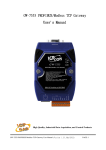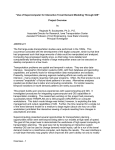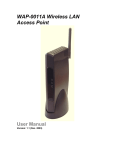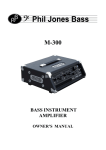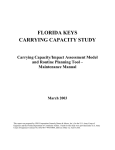Download spatially referenced crash data system
Transcript
SPATIALLY REFERENCED CRASH DATA SYSTEM FOR APPLICATION TO COMMERCIAL MOTOR VEHICLE CRASHES Sanjay Bapna Associate Professor Department of Information Science and Systems Earl Graves School of Business and Management Morgan State University Fidele Grebele Marcus McCall Student Assistants Morgan State University National Transportation Center Morgan State University Baltimore, Maryland May 2003 DISCLAIMER The contents of this report reflect the views of the authors, who are responsible for the facts and the accuracy of the information presented herein. This document is disseminated under the sponsorship of the Maryland Department of Transportation and the U.S. Department of Transportation, University Transportation Centers Program, in the interest of the information exchange. The State of Maryland and the U.S. Government assume no liability for the contents or use thereof. TABLE OF CONTENTS 1.0 2.0 Introduction........................................................................................................................1 System Capabilities...........................................................................................................4 2.1 Mapping Capabilities .............................................................................................5 2.2 Drilling Capabilities ................................................................................................5 2.3 Report Capabilities……………………………………………………….....................5 2.3.1 Summary Report........................................................................................6 2.3.2 Factor Analysis Report ..............................................................................7 2.3.3 Crash Information Report ..........................................................................7 2.3.4 The Identified Crash Report.......................................................................7 3.0 System Description ...........................................................................................................8 4.0 Software Overview ............................................................................................................9 4.1 ArcSDE..................................................................................................................9 4.2 ArcView ...............................................................................................................10 4.3 ArcIMS.................................................................................................................10 4.4 ServletExec .........................................................................................................11 5.0 Conclusion.......................................................................................................................11 Bibliography ................................................................................................................................14 Appendix A: User Manual ........................................................................................................ A 1 A.1.0 Home Page .......................................................................................................... A 1 A.1.1 Logging Onto The System ....................................................................... A 1 A.1.2 Adjusting the Resolution .......................................................................... A 1 A.2.0 The User Interface ............................................................................................... A 2 A.3.0 Menus and Submenus ......................................................................................... A 3 A.3.1 Areas (Regions) ....................................................................................... A 4 A.3.2 Route Type............................................................................................... A 4 A.3.3 Vehicle Type ............................................................................................ A 5 A.3.4 Severity .................................................................................................... A 6 A.3.5 Time Period.............................................................................................. A 7 A.3.6 Collision Type........................................................................................... A 8 A.3.7 Contributing Factors................................................................................. A 8 A.3.8 Environment ............................................................................................. A 9 A.3.9 Junction.................................................................................................... A 9 A.3.10 Renderers .............................................................................................. A 9 A.3.11 Update Map.......................................................................................... A 10 A.3.12 Reset.................................................................................................... A 11 A.3.13 Help...................................................................................................... A 11 A.4.0 Map Frame......................................................................................................... A 12 A.4.1 Map ........................................................................................................ A 12 A.4.2 Tool Bar.................................................................................................. A 12 A.4.3 Legends ................................................................................................. A 16 A.5.0 Report Frame..................................................................................................... A 16 A.5.1 Summary Report .................................................................................... A 17 A.5.2 Factor Analysis Report........................................................................... A 18 A.5.3 Identified Crash Report .......................................................................... A 19 A.5.4 Crash Information Report ................................................................ A 20 Appendix A: Definition Help Screen ........................................................................................ A 22 Spatial Crash Data System i May 2003 LIST OF FIGURES Figure 1: Opening Screen of MSAC .......................................................................... A 33 Figure 2: User Interface for MSAC.................................................................................... A 34 Figure 3: Area Submenu ................................................................................................... A 35 Figure 4: Route Submenu ................................................................................................. A 36 Figure 5: Vehicle Body Type Submenu............................................................................. A 37 Figure 6: Accident Severity Submenu............................................................................... A 38 Figure 7: Accident Time Period Submenu ........................................................................ A 39 Figure 8: Collision Type Submenu .................................................................................... A 40 Figure 9: Contributive Factors Submenu .......................................................................... A 41 Figure 10: Environment Submenu ...................................................................................... A 42 Figure 11: Renderer Selection ............................................................................................ A 43 Figure 12: Identified Crash Report ...................................................................................... A 44 Figure 13: Crash Information Report................................................................................... A 45 Figure 14: Factor Analysis Report....................................................................................... A 46 Spatial Crash Data System ii May 2003 Abstract The Maryland Spatial Analysis of Crashes (MSAC) project involves the design of a prototype of a geographic information system (GIS) for the State of Maryland that has the capability of providing online crash information and statistical information for commercial vehicle crashes. MSAC is deployed over the Internet. The system is capable of displaying crash data such as specific geographic locations, period and time of crash, crash severity including the number of fatalities, contributing factors, and the cost per crash, among others. The prototype features a unique horizontal drill capability whereby the users can either drill down to narrow the scope of search or drill up to expand the scope of search. The mapping, querying and reporting capabilities are integrated in MSAC. Spatial Crash Data System iii May 2003 ACKNOWLEDGMENTS The authors thank the parties who contributed to the content and development of this document. This document was created based on the participation of many groups and individuals who were able to provide continuous support to the authors. We list individuals, whose efforts were vital for the production of this document. However, the following list is by no means exhaustive. Lt. Chris Carroll Maryland Transportation Authority Police Ms. Jeannie Fazio Maryland Department of Transportation Mr. Joe Foster Maryland Department of Transportation Captain Guy E. Guyton, Jr. Maryland State Police, C.V.E.D. Ms. Mary Jensen Iowa Department of Transportation Lieutenant Landon Maryland State Police, C.V.E.D. Mr. Jack Martin State Highway Administration Ms. Terry Runge-Erle MD Div. Federal Highway Administration Mr. Manu Shah State Highway Administration Mr. Chuck Shue State Highway Administration Mr. John Sittler State Highway Administration Spatial Crash Data System iv May 2003 1.0 INTRODUCTION In the year 2000, commercial vehicles in Maryland were involved in 7506 crashes, causing 3,458 injuries and 72 deaths. According to the U.S. Department of Transportation, in 1998 and 1999, 10 percent of fatal crashes involved a large truck. In Maryland, the figure was around fifteen percent. These figures motivated the design of a spatially referenced data system for commercial vehicle crashes known as the Maryland Spatial Analysis of Crashes (MSAC). The MSAC project involves the design of a prototype of a geographic information system (GIS) for the State of Maryland that has the capability of providing online crash information and statistical information for commercial vehicle crashes. The system is capable of displaying crash data such as specific geographic locations, period and time of crash, crash severity including the number of fatalities, contributing factors, and the cost per crash, just to name a few. The MSAC design may achieve measurable improvements for commercial motor carrier enforcement personnel. Crash data will significantly aid the Maryland State Police (MSP) and Maryland Transportation Authority Police (MdTAP) in their efforts to efficiently and effectively deploy resources and the State Highway Administration (SHA) to manage highway development and repair. The MSAC project responds to the Federal Motor Carrier Safety Administration’s (FMCSA) goal to reduce the number of deaths and injuries in truck and bus crashes. Specifically, the proposal addresses FMCSA's objective to design Spatial Crash Data System 1 May 2003 roadway systems that are “Optimized for Commercial Motor Vehicle Safety”. The FMCSA 2010 Strategy draft document states the following safety initiative: "To improve highway infrastructure at high-crash locations, FMCSA will work with the FHWA and States to ensure that commercial vehicles are fully considered in the Highway Safety Improvement Program. These efforts will seek to assure that high-crash locations for commercial motor vehicles are identified and specific countermeasures for heavy vehicles are proposed, and that the planning and selection of potential projects will include a factor that recognizes the value of addressing locations where the crashes are prevalent." MSAC, therefore, is primarily designed as a system that will allow state agencies, such as Maryland State Police, the Maryland Transportation Authority Police and the Maryland Department of Transportation, to quickly and easily access, manipulate, and display commercial vehicle crash data in a comprehensive manner to develop a prevention and maintenance plan. MSAC is a map-based computer information system capable of displaying data on a screen, based on users’ queries. It allows users to manipulate and narrow the focus of such queries to arrive at the desired information. For example, users will be able to see the distribution of commercial vehicle crashes across state highways. Furthermore, users will understand how the number of commercial vehicles on the highway, the types of roads they frequent, and the time of day, can, individually or conjunctly, contribute to a crash. These data are also available in a form that can be accessed and manipulated by other applications. The GIS is a powerful system that can access and display large amounts of data through the use of tables or overlays upon the mapping interface in a meaningful Spatial Crash Data System 2 May 2003 and intuitive manner determined by the user. The ability to tailor these displays and alter them at will makes MSAC easy to use and very adaptable. Because the actual interface of the GIS is spatial, information can also be displayed in terms of densities. While a table or chart can display statistics from several different regions, a GIS will allow users to view different regions with a pictorial representation of data involving crashes according to the density of such events in relation to other regions. Such visual and statistical comparisons can also be made in relation to changes in data over time, within the same geographic area. Iowa State University’s implementation of a similar system replaces a PC-based paradigm that required users to maintain paper lists of reference (node) numbers. With the GIS, users abandon such lists in favor of a map interface, using a mouse. Initially, benefits from speed and ease of use were the developers’ sole objectives. Development and implementation, however, revealed that data can be displayed in themes to differentiate types of crashes in various areas. These themes can be laid over other themes to reveal a unique type of data display and analysis. In addition, physical features of highways, such as sharp grades or curves are displayed alongside these overlays. This adds an additional layer of information for interpretation. This new-found power of the Iowa system led the developers to examine applications specifically in terms of rural areas. Data considering the age of involved drivers, types of vehicles involved and the type of road (i.e. gravel, Spatial Crash Data System 3 May 2003 paved, etc.) upon which the crash occurred were all included in the GIS database and allowed for a far more complete view of data trends across geographic areas. This particular project is primarily concerned with crashes involving commercial vehicles but, obviously, GIS are powerful enough to accommodate a wide variety of data. Another system in North Carolina is more related to this project’s goal. Tracking data for commercial vehicle crashes, the North Carolina system includes data related to crashes as well as supplementary information such as the relative proximity of trauma centers to different crash concentrations. Population data also allows their system to track changes in crash density across regions as populations change over time. The ability to pinpoint such trends allows enforcement to anticipate future problem areas and upgrade enforcement or development accordingly. 2.0 SYSTEM CAPABILITIES The MSAC prototype can be viewed at http://mdaccident.morgan.edu/cvo. Because the prototype uses real-world data, MSAC is password protected. The system interface is built with three major capabilities: mapping, drilling and reporting. Each adds to the system functionality and flexibility with unlimited manipulation options. Figure 2 provides the user-interfaces corresponding to these three capabilities. The prototype features a unique horizontal drill capability whereby the users can either drill down to narrow the scope of search Spatial Crash Data System 4 May 2003 or drill up to expand the scope of search. The mapping, querying and reporting capabilities are integrated in MSAC. 2.1 MAPPING CAPABILITIES The mapping capability allows the user to see the crash locations on a map interface. Several mapping functions allow the user to go to different map locations. These include, zoom in, zoom out, panning, etc. The user is able to visualize crashes on the maps based on crash parameters. Using the identify tool, the user is able to obtain data on crashes occuring at a specific location. 2.2 DRILLING CAPABILITIES The drilling capability is built on a multi-layer schema, executed through dropdown lists or check box window menus for each item category. Users can expand their queries up to nine independent layers of depth. The layers represent sub-categories of categories that are attributes of a given crash. The drilling capability allows either the single or multiple selections of menu items, thereby facilitating comparison possibilities. 2.3 REPORTING CAPABILITIES The system is capable of generating four types of reports. Reports are tabular representation of information in the form of text and figures; they offer a synoptic view of query results. The four types of reports generated by the system are: Spatial Crash Data System 5 May 2003 Summary Report, Factor Analysis Report, Crash Information Report, and Identified Crash Report. 2.3.1 THE SUMMARY REPORT A summary report is a basic report that summarizes query results in terms of numbers and percentages; the system will generate this report each time a selection is made and executed (Figure 5). This report will not only summarize the crashes based on selected criteria, it also includes a comparison for example, when a user clicks a route on a map and queries the types of crashes that occurred on that specific route at dusk in the month of November, 1999, the report will not only present the result for the specific item and its attributes, but it will also compare these crashes to similar crashes in Maryland on routes of the same type and to similar crashes in Maryland for all route types. This becomes a basis for a proper comparison. This report express cost per crash in terms of comprehensive costs for the whole year. These costs not only include the economic costs (medical costs, emergency services, vocational rehabilitation, market productivity, household productivity, insurance administration, workplace cost, legal/court cost, premature funeral cost, travel delay, and property damage) of a motor vehicle crash, but also the intangible consequences of these events to individual families such as pain, suffering and loss of life. These are calculated in terms of ‘willingness-to-pay’ and are an order of magnitude higher than the economic costs of injuries. The costs reported are weighted based on costs for each Spatial Crash Data System 6 May 2003 severity level. These economic costs were obtained from the National Public Services Institute Research Institute for year 2000 and are as follows based on severity levels: ‘Not Injured’ was $2,854; ‘Possible Injury’ was $28,408; ‘Injured’ was $57,785; ‘Disabled’ was $212,143; and ’Fatality’ was $3,870,641. 2.3.2 FACTOR ANALYSIS REPORT The Factor Analysis Report, goes one step further. It is a powerful decisionmaking tool that focuses primarily on the comparison of costs for all values of a contributing factor (Figure 14). The system will evaluate the cost for all items in the selected category, and compare and derive the cost differential. The 10 factors addressed in this report are: day of the week, driver/pedestrian condition, lighting, fixed objects, intersection, junction, month, weather, and year of the crash. 2.3.3 CRASH INFORMATION REPORT A Crash Information Report is a detailed report that contains comprehensive data on a specific crash (Figure 13). Crash information on the time, date, location (route and area), first and second harmful events (if applicable), vehicle body type, and conditions such as weather, lighting and road surface, the number of pedestrians and drivers/occupants killed or injured, are reported. 2.3.4 THE IDENTIFIED CRASH REPORT Spatial Crash Data System 7 May 2003 The Identified Crash Report is a tabular view of critical attributes of crashes taking place at a specific location (Figure 12). This allows for the formation of concepts related to crashes occurring at a certain location (e.g., are the crashes occurring when one vehicle is making a left turn?) This report is generated by the user first clicking on the identifier tool ( ) located on the map tool bar, and then clicking on a location on the map. This report lists all crashes at a specific location. Details on a specific crash can be obtained through the Crash Information Report described in Section 2.3.3. 3. 0 SYSTEM DESCRIPTION MSAC has been conceived as a user-friendly environment. The interface has been designed to provide easy-to-use tools that permit single or multiple selections of menus and menu items at the click of a mouse. The concept is based on selection principle; the users need not enter any data since the queries are based upon predefined values of the selection criteria. Once users enter the site, they will be directed to a main user interface. The user interface consists of a single window partitioned into three main sections: the Menu Frame, the Map Frame, and the Report Frame. This single window approach allows the users to conveniently access query tools and view query results in a single window. An additional window will open up automatically only if the users require detailed information. A user manual on the usage of MSAC is provided in Appendix A. Spatial Crash Data System 8 May 2003 4.0 SOFTWARE OVERVIEW At the heart of the MSAC is the integration of several software packages. The integration is carried out by means of development tools and programming and scripting languages. The system operates on a Windows 2000 server, the web pages are served through Internet Information Server (IIS) communicating with ServletExec, a Servlet Engine for java-based pages, and with Oracle 8i as a back-end relational database management system. The core of the geographical information system is designed and supported through ArcGIS, a proprietary software suite which consists of ArcView, ArcSDE and ArcIMS. A quick overview of these different GIS tools is given below to highlight the key features, and functionality of these tools. 4.1 ArcSDE ArcSDE functions as the GIS gateway; it serves as an interface between the relational database and the rest of the GIS. ArcSDE permits spatial data representation capabilities and provides a mechanism for managing feature geometry. It is compatible with several database management systems as Oracle, Informix, DB2 and Microsoft SQLServer. ArcSDE is a scalable application that can be customized to fit the size of the user data. This software is a server for spatial geographical information systems. ArcSDE offers two configurations: direct connection and server-based. The direct connection platform enables the connection of each client-user to a local DBMS. This architecture offers ease of installation and administration. The server-based configuration, on the other hand, is faster and provides higher performance. Spatial Crash Data System 9 May 2003 ArcSDE also allows the transfer of spatial data between database management systems without loss. For example, the system will preserve the integrity of geographical data and will delineate ill-formed features. The data portability feature allows application developed with ArcSDE Application Program Interface to invariably run on different physical schemas. 4.2 ArcView ArcView is the desktop model of the ArcGIS suite. It is the point of entry to the ArcGIS platform. It provides visualization, analysis and integration of basic geographical information systems. ArcView includes other tools such as ArcCatalog that serves a function similar to Windows Explorer for spatial data. ArcView adds the capabilities of creating and editing shape files and simple features in geodatabases. 4.3 ArcIMS ArcIMS is a web-based mapping system that permits the development and deployment of GIS data and services within an intranet or on the World Wide Web. This tool enables the integration of data from various sources and also provides scalability for a collaborative multi-user environment. ArcIMS is compatible with clients that can communicate in ArcXML, the ArcIMS language. Some of these clients, such as HTML and Java are shipped with the software; others are part of the ArcGIS suite while others are wireless or customized clients. Other ArcIMS features are map services, enhanced GIS capabilities and Geographical Network access. The map service facilitates the design of customizable maps; the enhanced GIS capabilities favor enhanced image Spatial Crash Data System 10 May 2003 rendering, data query, extraction, and sharing; and the geographical network facilitates the access to unlimited number of maps, such as roadmaps. 4.4 ServletExec Servlets function as dynamic interfaces between the web server and the browser. When a user requests a page from a web site, for example, a command is sent to the server to locate the designated page. Servlets will play the role of translators between the user’s computer and the computer on which the web page is located. They provide better performance and scalability than other programs such as scripting languages. They are more reliable and easy to implement. Servlets operate on servers known as containers or ServletEngines. Several versions of ServletEngines exist. ServletExec is a proprietary software that can run on all major web servers, such as Microsoft IIS, Netscape, and Apache; it is supported by such platforms as Windows NT/2000, SPARC, Solaris, Linux, and many other systems. ServletExec provides web application security, resource monitoring, general performance enhancement and a straightforward installation and configuration process. The application server runs as a standalone process, separate form the web server, which adds to its flexibility and performance. 5. 0 CONCLUSION Maryland Spatial Analysis of Crashes was concieved as a user-friendly prototype for systems that will aid in the analysis of crashes. Several outcomes have Spatial Crash Data System 11 May 2003 resulted from the design of the system. First, the system has been well received by the major stakeholders for crashes (Maryland Department of Transportation, State Highway Adminstration, and vehicle enforcement personnel). Second, the prototype system has advanced knowledge on drilling mechanisms in the design of user-friendly systems. This study proposes a horizontal drilling schema, whereby, users can either drill down by narrowing the search, or drill up by expanding the scope of the search. This searching mechanism, as proposed in the design, leads to flexibility in order to form concepts on crashes. While this prototype represents the best of the breed for spatial crash analysis, the technology is yet to be deployed. There are numerous hurdles for the deployment of such technologies: the privacy of data and information, access to information technology services, coordination among agencies not directly involved with commercial vehicles, etc. Using the prototype as a benchmark, it may be possible to overcome the hurdles to deploy a production version of the system. This would entail the transfer of crash technologies amongst several state agencies that have a stake in Commercial Motor Vehicle Operations (CVO). The Motor Carrier’s Inter Agency Coordinating Group (IACG) has been at forefront for effective coordination between agencies through a Memorandum of Understanding. The success of the IACG implies that the necessary processes exist in the state for the effective transfer of such technologies. Moreover, the system can easily be extended to all motor vehicle crashes thereby significantly increasing the utilility of such systems. The technology transfer will involve analysis of privacy issues and geocoding processes, study of data upload systems, design and analysis of data download Spatial Crash Data System 12 May 2003 systems, analysis and design of user interfaces, and coding of enhancements to MSAC. These efforts are continuing and the prototype is in a continual state of enhancements based on available resources. Spatial Crash Data System 13 May 2003 BIBLIOGRAPHY ”2010 Strategy: Saving Lives Through Safety, Innovation, and Performance,” U.S. Department of Transportation, Federal Motor Carrier Safety Administration, Washington, D.C., Draft, January 29, 2001 “Arc View ALAS Suggested Improvement List”, http://www.ctre.iastate.edu/Research /gis-alas /papers/improve.htm, Center for Transportation Research, Iowa State University. Azar, K. and Ferreira, J.,“Integrating Geographic Information Systems into Transit Ridership Forecast Models,” Journal of Advanced Transportation, Vol. 29, No. 3, Winter/Fall 1995. Bapna, S., Zaveri, J., and Farkas Z. A., “Benefit-Cost Assessment of the Commercial Vehicle Information Systems and Networks (CVISN) in Maryland,” National Transportation Center, Morgan State University, Baltimore, October 1998. Bayapureddy, D., “Geographical Information System for Identification of High Crash Locations”, 1996. Betti, N., “Crash Rate on Highways in Austin, Texas”, http://www.ce.utexas.edu/ Stud/bettinp/final.html, University of Texas, Austin. Blincoe, J. L., “The Economic Cost of Motor Vehicle Crashes”, Plans and Policy, National Highway Traffic Safety Administration, Washington, DC, 1994. Faghri, A. and Raman, N., “A GIS-based Traffic Crash Information System,” Journal of Advanced Transportation, Vol. 29, No. 3, pp. 321-334, Winter/Fall 1995. “GIS-based Crash Location and Analysis System (GIS-ALAS) Phase 2 Proposal,” http://www. ctre.iastate.edu/Research/gis-alas/prop_ph2.htm, Center for Transportation Research, Iowa State University. Hans, N. Z. and Souleyrette, R. R., “ GIS and Network Models: Issues for Three Potential Applications,” Journal of Advanced Transportation, Vol. 29, No. 3, pp. 355-373, Winter/Fall 1995. Hans, N. Z. and Souleyrette, R. R., “ GIS-based Highway Design Review System to Improve Constructabilty of Design,” Journal of Advanced Transportation, Vol. 29, No. 3, Winter/Fall 1995. Lang, L., “Transportation GIS,” Redlands, CA: ESRI Press, c1999. List, F. G. and Turnquist, A. M., “A GIS-based Approach for Estimating Truck Flow Patterns in Urban Settings,” Journal of Advanced Transportation, Vol. 29, No. 3, pp. 281298, Winter/Fall 1995. Spatial Crash Data System 14 May 2003 “The Maryland Automated Crash Reporting System ( MAARS), Instruction and Reference Manual”, Central Records Division, Pikesville, Maryland, January 1993. “Traffic Safety Facts 1999: A Compilation of Motor Vehicle Crash Data from the Fatality Analysis Reporting System and the General Estimates System,” National Highway Traffic Safety Administration, National Center for Statistics and Analysis, U.S. Department of Transportation, Washington, DC, December 2000. Nielsen, A. O., “Using GIS in Denmark for Traffic Planning and Decision Support,” Journal of Advanced Transportation, Vol. 29, No. 3, pp. 335-354, Winter/Fall 1995. Pawlovich, D. M., Estochen, B., and Strauss, T., “The Application of Geographic Information Systems to Improve Rural Highway Safety,” Center for Transportation Research, Iowa State University. Souleyrette, R. R. and Gieseman J. D.,“ Development of an Automated Crash-Location System for Iowa AASHTO’s GIS-T,” Center for National Research and Education, San Diego, 1999. Souleyrette, R. R., Strauss, T., Pawlovich, M., and Estochen, B., “GIS-ALAS: The Integration and Analysis of Highway Crash Data in a GIS Environment,” Center for Transportation Research and Education, Iowa State University. Razavi, H. A., “ArcView GIS/Avenue Developer’s Guide,” 3rd ed., Santa Fe: OnWord Press, c1999. “What Does GIS Offer,” http//: www.bts.gov/gis/reference/GIS_T2000/presentations/ 441/4/sld006.htm, Bureau of Transportation Statistics. Spatial Crash Data System 15 May 2003 APPENDIX A: USER MANUAL This user manual will guide you through navigating the MSAC system. Examples in each section will show you a systematic process based on your searches. These examples do not constitute mandatory selections for arriving at specific results. Sequences in each search are either beginning or continuation processes and may vary accordingly. A.1.0 THE HOME PAGE The home page consists of the flag and the map of the state of Maryland (Figure 1). A.1.1 LOGGING ONTO THE SYSTEM To log on the system, make sure that your monitor display screen is adjusted to 1024x768. If your screen is already adjusted to the advised size, click on the flag in the center of the home page. A.1.2 ADJUSTING THE RESOLUTION In order to view the MSAC web site, you must set the display size of the monitor to 1024x768. Click on the message box ‘Recommended for Display Size: 1024X768’ which will open an instruction window to guide you as described in the steps below for Windows 95/98. • Click Start on the bottom left hand corner of the computer screen. • Go to Settings > Control Panel. Spatial Crash Data System A1 May 2003 • Double click the icon labeled Display. • Click the Settings tab. • Under Desk Area, drag the slider until the resolution is set to 1024x768. • Log on to the system by clicking on the flag. A.2.0 THE USER INTERFACE When you click on the flag, you are directed to a screen as shown in Figure 2. The window is divided into three main categories: Menu Frame, Map Frame, and the Report Frame. The Menu Frame allows you to build selection criteria (SELECTIONS) and apply the selection criteria to the map (FUNCTIONS). The SELECTION menus include the following menus: Area, Route Types, Vehicle Body Type, Severity, Time Period, Collision Type, Contributing Factors, Environment and Junction. The FUNCTION menus allows you to update the maps and reports based on selection criteria and to apply renderings to the map by selecting an appropriate rendering criteria. The Map Frame is the area of the window where all maps and corresponding legends are displayed. This frame also consists of mapping tools that enable a user to zoom in, or zoom out, pan to another location in the map, print maps, change the map extent, and identify events on the map by clicking on it. The Map Frame is the spatial component of MSAC. The Report Frame is the area of the window where all a tabular representation of information is generated. The type of a report generated will be based on the state of the system. Initially, this frame will contain the basic navigation help Spatial Crash Data System A2 May 2003 (Figure 4). Once the user selects a search criteria and updates the map, this frame will be populated by summary cost information on the selected criteria. If the user clicks on a location in the map that has a crash, this frame will be populated by basic information on crashes occurring at that location. The data contained in each report will vary to match the search criteria. A.3.0 MENUS AND SUBMENUS Menu selection is performed by clicking on a selection item on the Menu Frame. Submenu selection is performed primarily through the use of a mouse, either by selecting an item in a drop-down list or by clicking on a checkbox item. You may select only one item at a time in a drill-down list. The menu frame is the entry point to the analysis of crashes. User-interfaces, drop-down lists and checkboxes are discussed next. Drop-down lists are selection menus that only allow a single selection from that specific list. For example, you can select only one district from the District dropdown list in the Area sub-menu. In many instances, the user will be allowed to select only one criterion from multiple drop-down lists. As an example, if the user selects a District, the prior selection of State Map, County and Municipality will be erased. This feature is present for all drop-down lists of the Area submenu, five drop-down lists of Route Type sub-menu, and five drop-down lists for Contributing Factors sub-menu. Check-boxes allow you to make multiple selections in each category. You may check any number of items in the boxes listed. Spatial Crash Data System A3 May 2003 Selection of Ellipses (…) in drop-down lists and ‘All’ in check boxes implies not selecting a specific value for that choice. These are the default settings for MSAC. Not Applicable, Other, and Unknown values are placed in appropriate drop-down lists whenever they appear in the database. You may need to select one of these based on your desired analysis. A.3.1 AREAS (REGIONS) Areas includes all regions in the state of Maryland. These regions are administrative territories that are based on the SHA delineation. The Area selection features the entire state of Maryland, seven Districts numbered from one to seven; and Municipalities and Counties ordered alphabetically. Area is the default window of the user interface (Figure 3). To select Baltimore County as the area of interest: • Click the drop-down list County in the Selection frame, below the main menu. • Select ‘Baltimore’ from the drop-down list. A map of Baltimore County will automatically be generated. (Clicking Update is not required for items in the Area category). A.3.2 ROUTE TYPE The Route Type submenu includes seven alternative ways to specify route selections (Figure 4). Selecting a choice from ‘All Routes’ will allow you to select all routes in Maryland that are of the selected choice type of routes. For example, selecting ‘Interstate’ from this drop-down list and then clicking on ‘Update Map’, all the Routes in Maryland that are of type ‘Interstate’ will be Spatial Crash Data System A4 May 2003 displayed and analyzed. The next set of selections allows you to perform analysis on a specific route e.g., Interstate Route 95. You may select specific routes of types: Maryland Routes, U.S. Routes, Interstate Routes, County Routes, or you may even pick your own route from nine pre-selected route types. For example, to select US Route 1, • Click Route from the main menu. • Choose ‘1’ in the drill-down menu US Routes. • Click Update Map to apply your selection. To select a route not listed, select the route type from the drop-down list in the ‘or Pick Your Own Route’ area, and then manually enter the route number e.g., ‘204’ in the box provided next to the route type selections. Click Update Map to apply your selection. The user may optionally select an appropriate direction from the ‘Lane of Accident’ drop down list. These directions correspond to South, North, East and West. A.3.3 VEHICLE TYPE This selection allows you to chose from six commercial body types: Single Truck 2 Axles, Single Truck 3 Axles, Truck, Truck Tractor, Transit Bus, Cross Country Bus, and School Bus. (Figure 5). To select body type Transit Bus, for example, • Click Vehicle Type on the main menu. • Check ‘Transit Bus’ in the Vehicle Body Type sub-menu and then click on Update Map. On the Map Frame, the current map extent will show transit bus crash locations. Transit Bus crash analysis will be displayed in the Report Frame. To perform Spatial Crash Data System A5 May 2003 analysis on all the vehicle types, do not uncheck the ‘All’ box that has been checked by default. A.3.4 SEVERITY The check boxes in the Severity category display six crash severity levels (Figure 6). You may select one or more of the checkboxes labeled ‘Fatalities’, ‘Disabilities’, ‘Injuries’, ‘Possible Injuries’, ‘Not Injured’, or ‘Unknown’. Extending the example described in the previous section (Vehicle Type), you may be interested in transit bus crashes that resulted in either a fatality or a disability. In this case, click the Update Map menu only after you have selected all the conditions to build the search criteria. Follow the steps below. • Click Severity from the main menu. • Click on the ‘Fatalities’ and the ‘Disabilities’ check boxes making sure that they are checked. • Click Vehicle Type on the main menu. • Check ‘Transit Bus’ in the Vehicle Body Type sub-menu. • Finally, click the Update Map menu from the FUNCTIONS menu items. The new map generated will display transit bus crashes that resulted in a fatality and/or a disability. The Report Frame will show the number and the cost per crash for transit bus crashes that resulted in a fatality and/or a disability. To perform analysis on all the vehicle types, do not uncheck the ‘All’ box that has been checked by default. Spatial Crash Data System A6 May 2003 A.3.5 TIME PERIOD Time Period (Figure 7) allows you to select any combination of eight years (1994 through 2001), 12 months (January through December), seven days of a week (Monday through Sunday), and six four-hourly time intervals of a day (12 AM – 4 AM through 8 PM – 12 AM). For example, if you want to view the number of fatal transit bus crashes that occurred between 4PM and 12AM, on Fridays in 1995, do the following: • Click Time Period from the main menu. • Check ‘1995’ from the Year check-box menu. • Select ‘Friday’ in the drop-down list. • Check ‘4 PM – 8 PM’ and ‘8PM – 12 AM’ from the Time Interval check boxes making sure that they are checked. • Click Severity from the main menu. • Click on the ‘Fatalities’ check box making sure that it is checked. • Click Vehicle Type on the main menu. • Check ‘Transit Bus’ in the Vehicle Body Type sub-menu. • Click the Update Map menu from the FUNCTIONS menu items. The new map generated will display transit bus crashes that resulted in a fatality on Fridays between 4PM – 12 AM in 1995. The Report Frame will show the number and the cost per crash for the above criteria. To perform analysis on all the vehicle types, do not uncheck the ‘All’ box that has been checked by default. You may add Months for analysis if you wish. • Click Month in the check box then select the desired month. • Click the Update Map menu from the FUNCTIONS menu items Spatial Crash Data System A7 May 2003 A.3.6 COLLISION TYPE This drill-down menu offers you the selection of vehicle movement and direction (Figure 8). You may select movements, such as ‘Acceleration’, ‘Moving Constant Speed’, and directions such as, ‘Head On’, ‘Head On Same Direction’, etc. To select all head on crashes that occurred when a vehicle was moving at constant speed, do the following. • Click Collision Type from the main menu. • Select Movement and choose ‘Constant Speed’ • Select Direction choose ‘Head On’ • Click the Update Map menu from the FUNCTIONS menu items. A.3.7 CONTRIBUTING FACTORS The drop-down lists in this menu category permit you to select one from five types of contributive factors: ‘Driver/Pedestrian/Cyclist’, ‘Pedestrian/Cyclist’, ‘Environment Effect’, ‘Vehicle Defect’, and ‘Road Condition’. Optionally, you may select a value from the First Harmful Event drop-down list. To select or add a Contributing Factor to a selection, • Click Contributing Factors on the main menu. • Select one factor from the first five drop-down lists and choose only one element in that list. • Click the Update Map menu from the FUNCTIONS menu items. Spatial Crash Data System A8 May 2003 A.3.8 ENVIRONMENT The Environment drop-down menu allows you to select one of three types of environmental conditions: Lightning, Weather, and Road Surface Condition (Figure 10). For example, if you are interested in the analysis of foggy weather, • Click Environment on the Main Menu. • Select ‘Foggy’ from the Weather sub-menu drop-down list. • Click the Update Map menu from the FUNCTIONS menu items. A.3.9 JUNCTION The Junction Menu permits the selection of Junction or Intersection related crashes. The Junction list allows the selection of six junction types while the Intersection list permits the selection of a ‘Yes’ or ‘No’ value. You may select from both the Junction and the Intersection drop-down lists. You may choose a junction type and state whether or not the crash occurred at an intersection. For example: • Click Junction from the main menu. • Select ‘Driveway Access’ from the Junction drop-down list in the submenu. • Select ‘Yes’ from the Intersection drop-down list. • Click the Update Map menu from the FUNCTIONS menu items. A.3.10 RENDERERS Renderers allow you to specify the display of crash locations based on the values of an attribute. Renderers are conceptually similar to legends since they add visibility and clarity to the identification and differentiation of crash locations. You Spatial Crash Data System A9 May 2003 can view the crash locations for nine rendering attributes: Body Type, Time of Crash, Surface Condition, Driver Condition, Day of the Week, Lightning, First Harmful Event, Road Division, and Weather. For example, if you wish to display the crashes in terms of crash severity, do the following. • Click Renderers from the main menu. • Select ‘Crash Severity’ from the Sub-menu. • Click the Update Map menu from the FUNCTIONS menu items The map will be rendered in terms of crash severity; different types of crash severities will be displayed in different colors. A.3.11 UPDATE MAP The Update Map menu item enables the selection of any selected criteria to take effect. This button is similar to the ‘go’, or ‘submit’ button with a submit function. Except for Area category, the Update Map menu item must be activated each time you complete a selection criteria. For example, to select all crashes on U.S. Route number 1, • Click Route from the main menu. • Choose ‘1’ in the drill-down menu US Routes. • Click Update Map to apply your selection. A new map will be generated. The ’Retrieving Map’ message precedes each map generation to let the user know that the system is responding to the request. The Report Frame will display the statistics associated with the selected criteria. Spatial Crash Data System A 10 May 2003 A.3.12 RESET This button simply resets to the default interface. The Reset link will erase all the prior selections made by you. This feature is useful to start a new analysis. To start a new analysis, • Click Reset from the main menu. The system will interrupt any other tasks to set you back to the default interface. A.3.13 HELP The system features three types of help aids: navigation help, user manual (this manual), and sub-menu/report frame help.. The navigation help appears on the Report Frame when MSAC loads for the first time and provides a first time user with necessary guidelines to use the system. The sub-menu/report frame help links are similar to the user guide; these aid you in understanding the navigation issues with the specific sub-menu/report. These are hyperlinked to the appropriate definitions when available. When clicked, these hyperlinks will take you to the Definition Lists (Appendix A). Definition Lists are alphabetic arrangement of terminology used in the MSAC documentation. As an example, to obtain help on using Route Type, do the following. • Select Route from the main menu and click on Help located on the right on the Route Selection sub-menu frame. You will be directed to a new window that explains how you can use this sub-menu. • If you click the hyperlink ‘Lane of Accident’, you will be directed to the Definition List that will define the ‘Lane of Accident’ as used in MSAC. Spatial Crash Data System A 11 May 2003 A.4.0 MAP FRAME The map frame is a dynamic environment consisting of a map, a tool bar and a legend that are functionally related. A.4.1 MAP The map in the MSAC represents regions, routes, and crashes in the state of Maryland. By default, only the major U.S. Highways, Interstates routes, Municipalities, County borders, and Water are shown on the map. By default, identifying names do not appear on the map. Crashes are shown in red only when the user selects and updates a search criterion. Route names appear only when the user zooms in close enough in the map. A.4.2 TOOL BAR The tool bar offers you directional manipulation, zooming manipulation, identifying map locations, printing capabilities, and overview map display. The following tools appear in the tool bar from left to right (see below): Toggle Overview Map, Zoom In, Zoom Out, Zoom to Full Extent, Back to Last Extent, Pan, North Pan, South Pan, West Pan, East Pan, Identifier, Clear Selection and Printer. To manipulate a map object using the tool bar, Spatial Crash Data System A 12 May 2003 • Click on the appropriate Tool on the tool bar menu. A red colored border surrounds the tool signifying that the tool is active. • For Zoom In, Zoom Out, Pan, and Identify tool, position the cursor on to the map. The cursor will change into a cross. Click on the Map for the effect to take place. For all other tools, clicking on the tool will achieve the effect. The toggle map overview located on the top left of the map frame, toggles the overview map on and off at each click of that tool. The overview map appears in the small rectangle located in the top left corner of the map area. Use Zoom In tool to zoom in to view more details on the map. When the Zoom in tool is active, each click on the map will zoom in to a greater depth. You may zoom in to any depth level by repeatedly clicking on the map. This tool also allows you to zoom to any specific zoom level by using the mouse, as described below. • Click on the Zoom In tool. A red colored border surrounds the tool signifying that the tool is active. • Position the cursor on any area of the map that you would like to zoom in. • Press the left mouse button. • Drag the mouse over to a new location while the left mouse button is pressed. A red colored rectangle defines the zoom in area. • Release the left mouse button. Spatial Crash Data System A 13 May 2003 Use the Zoom Out tool to zoom out to get a birds-eye view of the map area. When the Zoom Out tool is active, each click on the map will zoom out to a lesser depth. You may zoom out to any depth level by repeatedly clicking on the map. This tool also allows you to zoom out to any specific zoom depth level by using the mouse, as described below. • Click on the Zoom Out tool. A red colored border surrounds the tool signifying that the tool is active. • Position the cursor on any area of the map that you would like to zoom out. • Press the left mouse button. • Drag the mouse over to a new location while the left mouse button is pressed; red colored rectangle defines the zoom out area. • Release the left mouse button. Click (Zoom to full extent) tool to zoom to the full extent of the map i.e., the entire state of Maryland will be visible by using this tool. Click (Revert to the last extent) tool to zoom to the extent that appeared on the previous map. Use the (identify) tool to view details on crashes that have taken place in a specific map location. The use of this tool is described below. • Click on the Identify tool. A red colored border surrounds the tool signifying that the tool is active. • Click on a location on the map where the crashes are visible. Spatial Crash Data System A 14 May 2003 The Report Frame will now contain the Identified Crashes report and a large red circle will appear on the clicked area on the map. If you clicked on a map location where no crashes took place, the message “No features from Accidents were selected” will appear in the Report Frame. The (pan) tool is used to move the map around in the map frame. In addition to moving North, South, East, and West, this tool allows you to move in any direction without changing the zoom level. • Click on the (pan) tool on the tool bar menu. A red colored border surrounds the tool signifying that the tool is active. • Position the cursor on any area of the map that you would like to move around. The cursor will change into a cross. • Press the left mouse button • While the left mouse button is pressed, drag the mouse over to a new location. • Release the left mouse button. Click the Pan tools to move the map North, South, East, or West on the map frame. This tool does not change the zoom level. The (Clear selection) tool clears the selection made to the map when the user has either used the identify tool or the rendering features. The Identify or the rendering features changes the manner in which the crashes are displayed. For instance, the clear selection tool clears the large red circle by applying the (identify) tool. Spatial Crash Data System A 15 May 2003 Use the • (printer) tool to print only the map. Click on the (printer) tool. A red colored border surrounds the tool signifying that the tool is active. • A Print Map window pops up. Type an appropriate title to be displayed on the map in the Print Form window. • Click on Create Print Page button to open a new map window that contains the map, overview map, and the legend. You can print this by using the Print menu of your browser. A.4.3 LEGENDS A legend is a symbolic representation of an object to add clarity to a map. The legend identifies the patterns and colors assigned to a category on the map. Legends identify crashes, highway types, water, municipalities, etc. Used in conjunction with Renderers, the legend will identify crashes by each value of that renderer. For instance, when you select a renderer such as Weather, the crashes are shown on the map in a pre-selected color scheme based on the value of weather. A.5.0 REPORT FRAME This section of the screen will generate the following four different types of report based on your search: Summary Report, Factor Analysis Report, Identified Crash Report and Crash Information Report. Spatial Crash Data System A 16 May 2003 A.5.1 SUMMARY REPORT A summary report is a basic report that presents crash data in a summarized tabular format. This report compares the occurrences and dollar costs of a crash for a specified criteria with data of similar crashes for all Maryland routes of similar type as specified in the criteria and with all Maryland routes regardless of route types for the same criteria (Figure 5). The table consists of four columns and two rows of data. The column labeled ‘Factors’ consists of a drop-down list that permits the selection of contributing factors. Pressing the ‘Analyze’ button below the drop-down menu will activate a selection from the factor drop-down list and produce a Factor Analysis Report. Data for a specific crash criteria, comparative data for similar route types in Maryland, and the data for similar criteria for all Maryland routes are featured respectively in columns labeled ‘Your Criteria…’, ‘All Maryland.. Route Type’, and ‘All Maryland…Criteria…’. The number of crashes and the cost per crash for the selected criteria are respectively displayed in the ‘Total…’ and the ‘Cost Per Crash’ columns. To view a summary report, as an example, for I-695 in Baltimore County, • Click Area from the main menu and select ‘Baltimore’ in the County dropdown list. • Click Route Types from the main menu and select ‘695’ from the Interstate Route drop-down list. • Click Update Map Spatial Crash Data System A 17 May 2003 A summary report that will be generated will display crash data on I-695. The column ‘Your Criteria’ will display the figures for I-695 in Baltimore County. The column, ‘All Maryland with Criteria (Routes of Type IS Routes)’ column will display the corresponding figures for all Interstate routes in Maryland. The last column ‘All Maryland With Criteria (All Routes)’ will display all crashes in Maryland, regardless of route type. A.5.2 FACTOR ANALYSIS REPORT A Factor Analysis Report is a detailed report that displays crash cost data (Figure 14). Accessed from the Summary Report (Figure 3) by clicking on the Analyze button, this report appears in a separate window. The report is a tabular format consisting of four main columns that parallel specific crash data with data of similar crashes in Maryland. The column labeled ‘Factors’ features one of 10 selectable contributing factors: Day of the Week, Driver/Pedestrians Condition, Fixed Object Involvement, Intersection, Junction, Lighting, Month of Crash, Time of Crash, Weather, and Year of Crash. The column labeled ‘Selection Criteria’, from left to right, features the percentage and dollar cost for each sub-category of the selected criteria. For the criterion ‘Day of The Week’, for example, the report will feature data for each day of the week from Monday through Sunday. The column ‘Maryland Route of Type: …’ compares data for the all routes for the selected route type with data from the previous ‘Selection Criteria’ column. Finally, in the ‘Cost Differential’ column, the cost differential between the average cost for the selected criteria Spatial Crash Data System A 18 May 2003 and the selected criteria for same route types is displayed. The table will feature as many rows as possible to accommodate the sub-categories of each selected factor. An example of generating a Factor Analysis report is given below. • Click Areas, and select ‘Baltimore’ in the County drop-down list. • Click Route Types from the main menu and select 695 from the Interstate Route drop-down list. • Add as many criteria as you desired and click Update Map on the main menu. Go to the summary report in the Report Frame. • In the Factor Analysis column of the Summary Report, click the Analyze button. A report with the heading ‘Factor Analysis (Cost Per Crash)’ will be generated along with a day stamp located below the title. Pressing the Print button located in the upper right corner allows the user to print the report. A.5.3 IDENTIFIED CRASH REPORT The Identified Crash report is a detailed report that displays crash data in seven dimensions (Figure 12). Below the title ‘Identified Crash’ in the report, the name of the selected Area (one of either County, Municipality, or District) is displayed. From left to right, the columns displayed are the route, date, time, lighting condition, collision type, vehicle body type, and events contributing to the crash. The number of displayed rows of data varies based on the number of crashes for the selected criteria. Moreover, for crashes that involve more than one vehicle, multiple lines will be displayed. Each line for a specific crash lists the vehicle type and the event contributing to the crash for that vehicle. Crashes that Spatial Crash Data System A 19 May 2003 resulted in at least an injury are displayed in red color fonts. Before viewing an Identified Crash Report, make sure the map elements are visible for you to pointand-click at a specific location on the map. You may adjust the visibility by using the navigation functions on the tool bar, such as the magnifier. To generate an Identified Crash Report for a location in Baltimore County do the following: • Click Area from the main menu. • Select ‘Baltimore’ from the County drop-down menu. • Now click the Identifier ( ) button on the tool bar in the Map Frame, and then click on a point on the map where you see crashes. The crash data for the selected location will be displayed in the Identified Crash Report. If you desire to obtain more information, click the blue ‘More’ hyperlink on the far right of the report. A.5.4 CRASH INFORMATION REPORT The Crash Information report is a detailed report that contains comprehensive crash data (Figure 13). Presented in a text and tabular format, this report features many attributes of a crash. Located in the upper side of the report, the text portion displays crash information, such as the time, date, location (route and area), the first and second harmful events (if applicable), vehicle body type, and conditions such as weather, lighting and road surface. The second portion of the report is a table that lists the number of pedestrians and drivers/occupants killed or injured. Apart from the title line, this table consists of two main parts. From left to right, the first two columns contain data on the number of pedestrians killed or injured while the last two columns lists the Spatial Crash Data System A 20 May 2003 number of drivers/occupants killed or injured. To view a Crash Information Report for Baltimore County, do the following: • First, click the Area button on the main menu. • Select ‘Baltimore’ from the County drop-down list. A map of Baltimore County will be generated. • Click the identifier ( ) button located on the tool bar in the map frame and then point to a crash location on the map. Click on the crash location. The Identified Crash Report will be generated in the Report Frame. • Click the ‘More’ hyperlink to view the Crash Information Report. Spatial Crash Data System A 21 May 2003 DEFINITION HELP SCREEN -ACCIDENT Accident refers to a Motor Vehicle Accident. A motor vehicle accident is one in which a motorized device used for transit is involved in an unintentional loss or property damage. This technical definition insists on the following four elements: a motor vehicle, traffic, trafficway and an accident. Motor Vehicle is a motorized device used for transport. To qualify, the vehicle must be in motion, ready for motion or improperly parked where traffic is intended to move. Traffic is associated with the road location where motor vehicles are intended to travel. Trafficway is any land way open to the public for moving persons or property from one place to another. Accident is an unintentional event that results in loss or property damage. -ACCIDENT DATE The Accident Date identifies the date, year, month and day of the week in which the accident occurred. If the day is unknown, the accident is attributed to the first of the month. -ACCIDENT TIME Accident Time specifies the time of the accident. Accident time is difficult to determine and is often estimated incorrectly. However, six time groups can be selected: the default selection for time is All. Below are the possible time categories. ACCIDENT TIMES 12:00 AM - 4:00AM 12:00 AM - 4:00 PM 4:00 AM - 8:00 AM 4:00 PM – 8:00 PM 8:00 AM - 12:00 PM 8:00 PM - 12:00 PM -ACCIDENT AREA (LOCATION) Accident Location specifies the geographic location where the accident occurred. These locations are classified on an administrative basis according to their importance, such as in the following example. County: Frederick County District: Salisbury Municipality: Ocean City Spatial Crash Data System A 22 May 2003 -BODY TYPE The Body Type includes the type of vehicle involved in the accident, such as a school bus, a two-axle truck, or a motorcycle. The table presents the possible vehicle body types. BODYTYPES Not Applicable School Bus Motorcycle Ambulance/Emergency Automobile Ambulance/Non-Emergency Station Wagon Fire Vehicle/Emergency Limousine Fire Vehicle/Non-Emergency Single Truck 2 Axles Police Vehicle/Emergency Single Truck 3 Axles Police Vehicle/Non-Emergency Truck Tractor Moped Recreational Vehicle Pick-up Truck Farm Vehicle Van Transit Bus Other Cross Country Bus Unknown -COLLISION TYPE Collision Type (Direction) describes vehicle movement directions. The movement direction of a vehicle is usually, but necessarily, the same as its orientation direction. For instance, a Head On collision type (><) would be the correct definition for one vehicle going forward and striking another vehicle backing. Following are the possible collision types. COLLISION TYPES Not Applicable Straight Movement Angle Same Dir Both Left Turn Angle Meets Right Turn Head On Angle Meets Left Turn Head On Left Turn Angle Meets Left Head On Same Dir Rear End Opposite Dir Both Left Same Dir R-End Right Turn Single Vehicles Same Dir R-End Left Turn Other Opposite Dir Sideswipe Same Dir Sideswipe Same Dir Right Turn Spatial Crash Data System A 23 May 2003 -COMMERCIAL VEHICLES Commercial Vehicles are classified on the basis of their number of "Total Axles" and total weight rating. Total Axles include axles from the power unit plus any trailer axles. Gross Weight: is the total of all units of the vehicle including any trailers or semi-trailers as mentioned on the manufacturer's specification plate mounted on the vehicle. -CONTRIBUTING CIRCUMSTANCES These are circumstances that contribute to the accident. The code options for Contributing Circumstances divided into four categories: Driver, Pedestian, or Cyclist Condition or Actions are human conditions such blurred vision due to substance abuse or action such as crossing a road that favor the occurrence of the accident. Environment Effects refer to any non-human conditions that make the use of the trafficway less practical and increase the likelihood of an accident. Vehicle Defects include all vehicle conditions that may cause the operation of the vehicle hazardous. Road Condition (see definition under road condition) The following table displays the codes for each category of contributing circumstances Spatial Crash Data System A 24 May 2003 CONTRIBUTING CIRCUMSTANCES DRIVER PEDESTR. CYCLIS. COND/ACT. DRIVER PEDESTR. CYCLIS. COND/ACT. Under influence of drugs Failed to stop for school bus Under the influence of alcohol Wrong way on one way road Under the influence of medication Exceeded speed limit Under combined influence Too fast for conditions Physical/Mental Difficulty Followed too closely Fell asleep Improper turn Failed to drive full time with total attention Improper lane change Did not comply with license restrictions Improper backing Failed to yield right of way Improper passing Failed to obey stop sign Improper signal Failed to obey traffic signal Improper parking Failed to obey other traffic control devices Interference/Obstruction by passenger Failed to keep right of center PEDESTRIAN, CYCLIST ACTION ONLY VEHICLE DEFECT Illegally in roadway Brakes Bicycle violation Tires Clothing not visible Steering Lights Windows/Windshield Wheel(s) Trailer coupling Cargo ENVIRONMENT EFFECT ROAD CONDITION Smog, smoke Wet Sleet, hail, freezing rain Icy or snow-covered Blowing sand, soil, dirt Debris or Obstruction Severe crosswinds Ruts, holes, bumps Rain, snow Road under constr./mainten. Animal Traffic control device inoperative Vision obstru.(incl. Blinded by sun lights) Shoulders low, soft, high Spatial Crash Data System A 25 May 2003 -CONSTRUCTION or MAINTENANCE ZONE 'Yes' or 'No' marks the presence or absence of Construction or Maintenance Zone. These are zones that are at the site of the accident. -FIRST HARMFUL EVENT First Harmful Event is generally known as the most significant, the most harmful event on which the classification of the accident is based. These harmful events are summarized in the table below. FIRST HARMFUL EVENT COLLISION WITH DESCRIPTION Other Motor Vehicle in transport Another motor vehicle in transport Parked Motor Vehicle Another motor vehicle not in transport Pedestrian Person on foot or on a not-motorized conveyance that is not a pedal cycle. Bicycle A two-wheel pedal cycle driven by human power. Other Pedal Cycle Pedal cars, unicycles, and tricycles Other Conveyance Person on a non-motorized conveyance that is not a pedal cycle Railway Train Self-explanatory Animal Domestic or wild animal Fixed Object An object such as an electrical pole struck by the first harmful event. Other Object All objects that are not under the collision classification NON COLLISION Overturn Vehicle overturn Spilled Cargo Injury or damage resulting from a cargo spill Other non-collision All other Harmful Event including gas inhalation, explosion, and fire Spatial Crash Data System A 26 May 2003 -FIXED OBJECT A Fixed Object is classified as as a non-moving object that is struck when a harmful event occurs. The table presents a list of possible fixed object categories. FIXED OBJECTS Not applicable Light Support Bridge-Overpass Sign support Pole Building Other Pole Culvert-Ditch Tree-Shrubbery Curb Construction Barrier Guardrail-Barrier Crash Attenuator Embankment Other Fence Unknown -INJURY SEVERITY Injury Severity(Accident Type) represents the physical impact on the individuals involved in the accident. Five categories of severity are known that depict the extent of the accident based on observations made at the scene of the accident or reported by EMS providers. The following are the possible categories: Not Injured/ implies that no injury was evident, or the person in question departed from the crash site (but was not transported by EMS as an injured person). Possible Injury is any reported or claimed injury that is not a fatal injury, incapacitating injury, or nonincapacitating evident injury. Injury, Not Incapacitating is any injury, other than a fatal injury or an incapacitating injury, which is evident to observers at the scene of the accident in which the injury occurred. Disabled (incapacitating) is any injury, other than a fatal injury, which prevents the injured person from walking, driving, or normally continuing the activities he was capable of performing before the injury occurred. Fatality is any injury that results in death. Fatality is applicable only if the person is officially declared dead at the location of the accident. Spatial Crash Data System A 27 May 2003 -JUNCTION A Junction identifies the location where the First Harmful Event occured with respect to the roadway. "Intersection Related" is not actually a location type but a judgment about the effect of intersection and their traffic control upon traffic and accident causation. If the accident is deemed to have occurred as a result of backed up traffic from an intersection, the junction relationship is "Intersection Related". The table displays the possible categories of junction related elements. JUNCTIONS Not Applicable Non-Intersection Intersection Intersection Related Driveway Access Other Unknown -LANE A Lane is identified as a section of the road on which the accident occurred. Each road is either NorthboundSouthbound with North and South lanes or Eastbound-Westbound with East and West lanes. Using the centerline line as the point of orientation, lanes are identified as (N,E,S,W) 1, (N,E,S,W) 2, referring to the lane direction and number. Special lanes are identified in terms of Right, Left, Turn, Acceleration, and Deceleration. Accident locations outside any lane boundary are noted Shoulder, Off Road, Median, Crossover, and Gore. The table summarizes the vehicle location coding at the time of the accident: LANES DIRECTION LANE North Lane Number East Right Turn West Left Turn South Acceleration Parking Deceleration Shoulder Crossover Off Road Gore Median Parking Lot Spatial Crash Data System A 28 May 2003 -LIGHT Light describes the lighting condition at the time of the accident. This can be natural light, such as sunlight or man-made, such as head lights from a vehicle. Daylight: refers to the natural sunlight; this describes accidents that occur during the day. Dawn/Dusk: describes accidents that occur at dawn − the early hours of the day − or at dusk- the late hours of the day. These denote reduced visibility. Dark - Light On: represents accidents that occurred at night under man-made lighting condition, such as streetlights or headlights Dark - No Lights: identifies accidents that occur at night in the total absence of light. The possible codes for Lighting conditions are: LIGHTING Not Applicable Daylight Dawn/Dusk Dark-Lights On Dark-No Lights Other Unknown Spatial Crash Data System A 29 May 2003 -MOVEMENT Movement describes the maneuver of the vehicle or the action of the pedestrian immediately prior to the accident; the table outlines Vehicle Movement and Pedestrian Movement. MOVEMENTS VEHICLE MOVEMENT PEDESTRIAN MOVEMENT Not Applicable Cross/Enter at Intersection Moving Constant Speed Cross/Enter Not at Intersection Acceleration Walking/Riding w/Traffic Slowing or Stopping Walk/Ride Against Traffic Starting from Lane Playing Starting from Parked Standing Stopped in Traffic Lane Getting On/Off Vehicle Changing Lanes Push/Work On Vehicle Passing Other Working Parking Hitchhiking Parked Approach/Leave School Bus Backing Other Making Left Turn Unknown Making Right Turn Right Turn on Red Making U-Turn Skidding Driverless Moving Vehicle -NUMBER OF PEDESTRIAN/DRIVER KILLED/INJURED Driver Killed/Injured is the reported number of vehicle driver or passenger(s) killed or injured in the accident. Pedestrians Killed/Injured includes the number persons, afoot, not passengers of the vehicle, killed or injured in the accident. Spatial Crash Data System A 30 May 2003 -ROAD CONDITION Road Condition describes the character of the road that may have contributed to the accident. The table displays the possible road condition categories. ROAD CONDITIONS Not Applicable Obstruction Not Lighted No Defects Obstruction Not Signaled Shoulder defect View Obstructed Holes/Ruts Other Foreign Materials Unknown Loose Surface Material -ROAD SURFACE CONDITIONS The Road Condition refers to the effect of climatic elements on the surface of the road the accident occurred on at the time of the accident. The following codes represent the possible characters of the road surface. ROAD SURFACE CONDITIONS Not Applicable Ice Wet Mud Dry Other Snow Unknown -ROUTE NUMBER Route Number refers to the route on which the accident occurred. Route Number consists of two leading alphabetical characters that indicate the route type, followed by numerals for vehicles traveling on roads of different classes, the highest class road is selected to determine which road will be listed. The lowest route number is used where multiple routes of the same class are marked. Examples: 1) At the intersection of US 40(called "Main Street" locally) with MD 17(Maryland State Route 17), US 40 used. 2) Where multiple routes of the same class are marked (US 40 and US 211), US 40 is used. Spatial Crash Data System A 31 May 2003 -ROUTE TYPE Route Type identifies to the road type on which the accident occurred. These roads are classified according to their importance into several categories ROUTE TYPES ROUTE TYPE IS Interstate US United States ROUTE NUMBER COMMON ROAD SUFF. NNNNN AL Alternate Use 1 to 5 Numerals BU Business MD Maryland State SC Scenic CO County TL Toll MU Municipal UL Ultimate GV Government *Other suffixes may apply and may not consist of only one character SR Service Road OP Other Public Road UU Unknown -WEATHER Weather represents the condition that may have contributed to the accident. Following are the possible categories. WEATHER Not applicable Snow/Sleet Clear/Cloudy Severe Winds Foggy Other Raining Unknown Spatial Crash Data System A 32 May 2003 Figure 1. Opening Screen of MSAC Spatial Crash Data System A 33 May 2003 Figure 2. User Interface for MSAC Tool Bar Legends Overview map Menu Map Menu F Sub Menu Spatial Crash Data System Report Frame A 34 May 2003 Figure 3. Area Submenu Spatial Crash Data System A 35 May 2003 Figure 4. Route Submenu Spatial Crash Data System A 36 May 2003 Figure 5. Vehicle Body Type Submenu Spatial Crash Data System A 37 May 2003 Figure 6. Accident Severity Submenu Spatial Crash Data System A 38 May 2003 Figure 7. Accident Time Period Submenu Spatial Crash Data System A 39 May 2003 Figure 8. Collision Type Submenu Spatial Crash Data System A 40 May 2003 Figure 9. Contributive Factors Submenu Spatial Crash Data System A 41 May 2003 Figure 10. Environment Submenu Spatial Crash Data System A 42 May 2003 Figure 11. Renderer Selection Spatial Crash Data System A 43 May 2003 Figure 12. Identified Crash Report Spatial Crash Data System A 44 May 2003 Figure 13. Crash Information Report Spatial Crash Data System A 45 May 2003 Figure 14. Factor Analysis Report Spatial Crash Data System A 46 May 2003
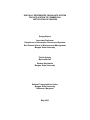

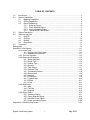
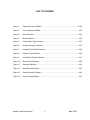
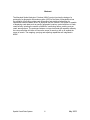
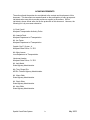
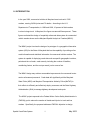

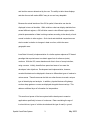
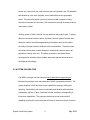




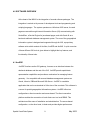
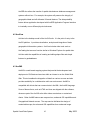

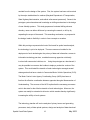

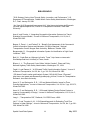

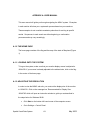

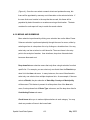
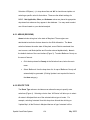


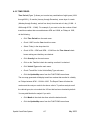
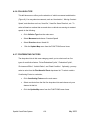

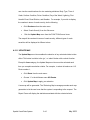
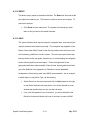


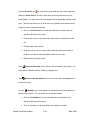
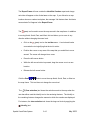




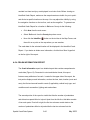

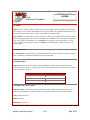
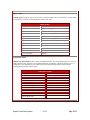
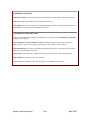

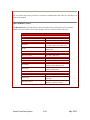


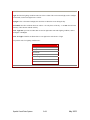

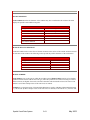

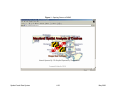

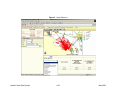

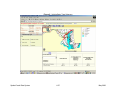
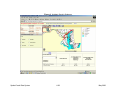
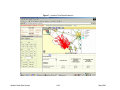
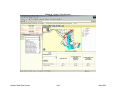
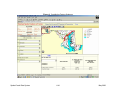
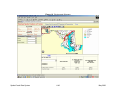




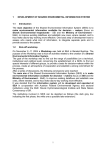


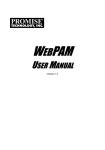

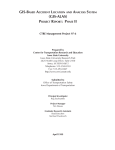
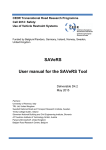
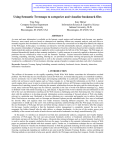
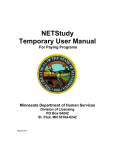
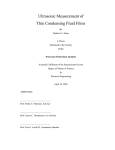
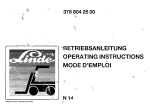
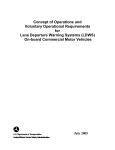
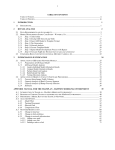
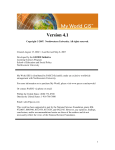
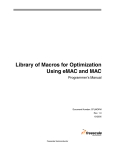
![MapInfo [v9.5 - v10.0] User manual PDF](http://vs1.manualzilla.com/store/data/005662542_1-c58f11f989f54f88b5c049879cd1b1b4-150x150.png)