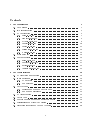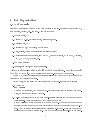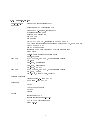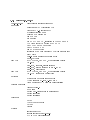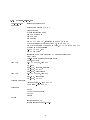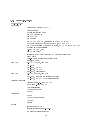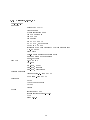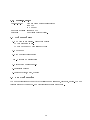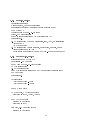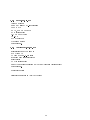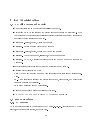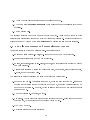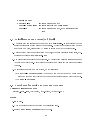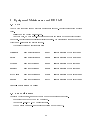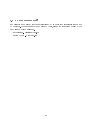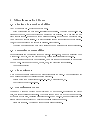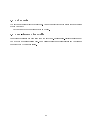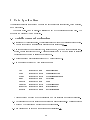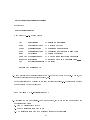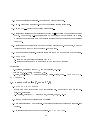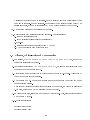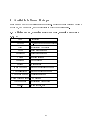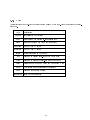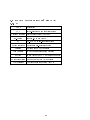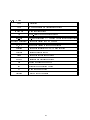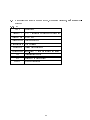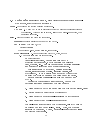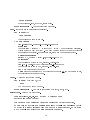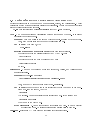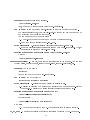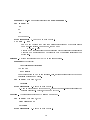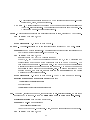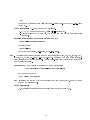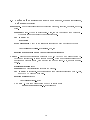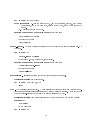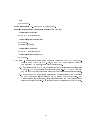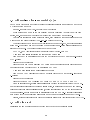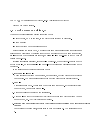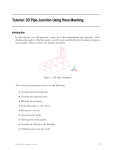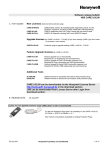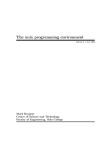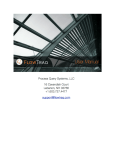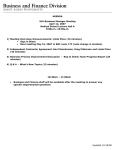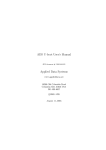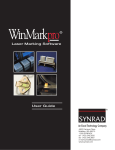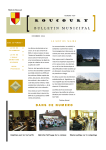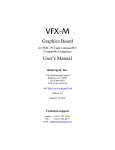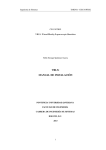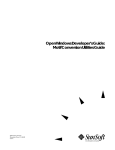Download Multidimensional Image Processing Laboratory Manual of Hardware
Transcript
Multidimensional Image Processing Laboratory
Manual of Hardware, Software, and Protocol
Krishnan Ramaswamy, Shu-Yen Wan, Allen Austin, James Helferty, William E. Higgins
Department of Electrical Engineering, CSE, and Bioengineering
The Pennsylvania State University
December 5, 2000
Contents
1 Lab Organization
1.1 Lab Manuals . . . . . . . . .
1.2 IP/Host Information . . . . .
1.3 PC Conguration . . . . . . .
1.3.1 paige.ee.psu.edu . . . .
1.3.2 clemente.ee.psu.edu . .
1.3.3 cyyoung.ee.psu.edu . .
1.3.4 hornsby.ee.psu.edu . .
1.3.5 koufax.ee.psu.edu . . .
1.3.6 williemays.ee.psu.edu .
1.3.7 musial.ee.psu.edu . . .
1.4 Other Hardware . . . . . . . .
1.5 Sun Conguration . . . . . . .
1.5.1 aaron.ee.psu.edu . . .
1.5.2 doubleday.ee.psu.edu .
1.5.3 gehrig.ee.psu.edu . . .
1.5.4 yastrzemski.ee.psu.edu
.
.
.
.
.
.
.
.
.
.
.
.
.
.
.
.
.
.
.
.
.
.
.
.
.
.
.
.
.
.
.
.
.
.
.
.
.
.
.
.
.
.
.
.
.
.
.
.
.
.
.
.
.
.
.
.
.
.
.
.
.
.
.
.
.
.
.
.
.
.
.
.
.
.
.
.
.
.
.
.
2 Lab Administration
.
.
.
.
.
.
.
.
.
.
.
.
.
.
.
.
.
.
.
.
.
.
.
.
.
.
.
.
.
.
.
.
.
.
.
.
.
.
.
.
.
.
.
.
.
.
.
.
.
.
.
.
.
.
.
.
.
.
.
.
.
.
.
.
.
.
.
.
.
.
.
.
.
.
.
.
.
.
.
.
.
.
.
.
.
.
.
.
.
.
.
.
.
.
.
.
.
.
.
.
.
.
.
.
.
.
.
.
.
.
.
.
2.1 PC File Systems and Security . . . . . . . . . . . .
2.2 Image Databases . . . . . . . . . . . . . . . . . . .
2.2.1 PC Database . . . . . . . . . . . . . . . . .
2.2.2 Sun Database . . . . . . . . . . . . . . . . .
2.3 Lab Web Page . . . . . . . . . . . . . . . . . . . . .
2.3.1 Personal Home Page on Lab Web Page . . .
2.3.2 Home Page Maintenance . . . . . . . . . . .
2.4 PC Virus Scanning . . . . . . . . . . . . . . . . . .
2.5 Lab ftp Area . . . . . . . . . . . . . . . . . . . . .
2.6 Sun File Management and Home Directory Quotas
2.7 Miscellaneous Sun System/Lab details . . . . . . .
2.8 Procedures for Setting up New Sun Accounts . . . .
1
.
.
.
.
.
.
.
.
.
.
.
.
.
.
.
.
.
.
.
.
.
.
.
.
.
.
.
.
.
.
.
.
.
.
.
.
.
.
.
.
.
.
.
.
.
.
.
.
.
.
.
.
.
.
.
.
.
.
.
.
.
.
.
.
.
.
.
.
.
.
.
.
.
.
.
.
.
.
.
.
.
.
.
.
.
.
.
.
.
.
.
.
.
.
.
.
.
.
.
.
.
.
.
.
.
.
.
.
.
.
.
.
.
.
.
.
.
.
.
.
.
.
.
.
.
.
.
.
.
.
.
.
.
.
.
.
.
.
.
.
.
.
.
.
.
.
.
.
.
.
.
.
.
.
.
.
.
.
.
.
.
.
.
.
.
.
.
.
.
.
.
.
.
.
.
.
.
.
.
.
.
.
.
.
.
.
.
.
.
.
.
.
.
.
.
.
.
.
.
.
.
.
.
.
.
.
.
.
.
.
.
.
.
.
.
.
.
.
.
.
.
.
.
.
.
.
.
.
.
.
.
.
.
.
.
.
.
.
.
.
.
.
.
.
.
.
.
.
.
.
.
.
.
.
.
.
.
.
.
.
.
.
.
.
.
.
.
.
.
.
.
.
.
.
.
.
.
.
.
.
.
.
.
.
.
.
.
.
.
.
.
.
.
.
.
.
.
.
.
.
.
.
.
.
.
.
.
.
.
.
.
.
.
.
.
.
.
.
.
.
.
.
.
.
.
.
.
.
.
.
.
.
.
.
.
.
.
.
.
.
.
.
.
.
.
.
.
.
.
.
.
.
.
.
.
.
.
.
.
.
.
.
.
.
.
.
.
.
.
.
.
.
.
.
.
.
.
.
.
.
.
.
.
.
.
.
.
.
.
.
.
.
.
.
.
.
.
.
.
.
.
.
.
.
.
.
.
.
.
.
.
.
.
.
.
.
.
.
.
.
.
.
.
.
.
.
.
.
.
.
.
.
.
.
.
.
.
.
.
.
.
.
.
.
.
.
.
.
4
4
5
5
7
8
9
10
11
12
13
13
13
14
14
15
15
16
16
16
16
17
17
17
18
18
18
19
20
20
3 Equipment Maintenance and EE Sta
22
4 Miscellaneous Lab Items
24
3.1 PCs . . . . . . . . . . . . . . . . . . . . . . . . . . . . . . . . . . . . . . . . . . 22
3.2 Sun Maintenance . . . . . . . . . . . . . . . . . . . . . . . . . . . . . . . . . . . 22
3.3 EE Department Sta . . . . . . . . . . . . . . . . . . . . . . . . . . . . . . . . . 23
4.1
4.2
4.3
4.4
4.5
4.6
Shooting Photographs and Slides
Powerpoint to 35mm Slides . . .
Phone Directory . . . . . . . . . .
General BIBTEX area . . . . . .
Lab Security . . . . . . . . . . . .
Long-Distance Phone Calls . . . .
.
.
.
.
.
.
.
.
.
.
.
.
.
.
.
.
.
.
5 Code Specication
5.1
5.2
5.3
5.4
Variable Names and Declarations . . .
Source Code Files (*.cpp and *.h) . . .
Classes, Object-Oriented Programming
Source Modication and Maintenance .
6 Available Software Packages
.
.
.
.
.
.
.
.
.
.
.
.
.
.
.
.
.
.
.
.
.
.
.
.
.
.
.
.
.
.
.
.
.
.
.
.
.
.
.
.
.
.
.
.
.
.
.
.
.
.
.
.
.
.
.
.
.
.
.
.
.
.
.
.
.
.
.
.
.
.
.
.
.
.
.
.
.
.
.
.
.
.
.
.
.
.
.
.
.
.
.
.
.
.
.
.
.
.
.
.
.
.
.
.
.
.
.
.
.
.
.
.
.
.
.
.
.
.
.
.
.
.
.
.
.
.
.
.
.
.
.
.
.
.
.
.
.
.
.
.
.
.
.
.
.
.
.
.
.
.
.
.
.
.
.
.
.
.
.
.
.
.
.
.
.
.
.
.
.
.
.
.
.
.
.
.
.
.
.
.
.
.
.
.
.
.
.
.
.
.
.
.
.
.
.
.
.
.
.
.
.
.
.
.
.
.
.
.
.
.
.
.
.
.
.
.
.
.
.
.
.
.
.
.
.
.
.
.
.
.
24
24
24
24
25
25
26
26
28
30
32
34
6.1 Editing FILES, Creating DOCUMENTS, Drawing FIGURES . . . . . . . . . . . 34
6.1.1 PC . . . . . . . . . . . . . . . . . . . . . . . . . . . . . . . . . . . . . . . 34
6.1.2 UNIX . . . . . . . . . . . . . . . . . . . . . . . . . . . . . . . . . . . . . 35
6.2 IMAGE PROCESSING and DISPLAY . . . . . . . . . . . . . . . . . . . . . . . 36
6.2.1 PC . . . . . . . . . . . . . . . . . . . . . . . . . . . . . . . . . . . . . . . 36
6.2.2 UNIX . . . . . . . . . . . . . . . . . . . . . . . . . . . . . . . . . . . . . 37
6.3 PROGRAM DEVELOPMENT, COMPILATION, and DEBUGGING . . . . . . 38
6.3.1 PC . . . . . . . . . . . . . . . . . . . . . . . . . . . . . . . . . . . . . . . 38
6.3.2 UNIX . . . . . . . . . . . . . . . . . . . . . . . . . . . . . . . . . . . . . 39
6.4 Miscellaneous packages . . . . . . . . . . . . . . . . . . . . . . . . . . . . . . . . 39
6.4.1 PC . . . . . . . . . . . . . . . . . . . . . . . . . . . . . . . . . . . . . . . 39
6.4.2 UNIX . . . . . . . . . . . . . . . . . . . . . . . . . . . . . . . . . . . . . 40
6.5 Packages for EDITING FILES, CREATING FORMATTED DOCUMENTS, DRAWING FIGURES . . . . . . . . . . . . . . . . . . . . . . . . . . . . . . . . . . . . 41
6.6 Packages for IMAGE PROCESSING AND DISPLAY . . . . . . . . . . . . . . . 44
2
6.7 Packages for PROGRAM DEVELOPMENT, COMPILATION, and DEBUGGING 49
6.8 Miscellaneous Packages . . . . . . . . . . . . . . . . . . . . . . . . . . . . . . . . 53
7 BACKUPS
7.1 PC Back-up Plan . . . . . . . . . . . .
7.1.1 Hardware and drivers . . . . . .
7.1.2 Inserting and Removing Tapes .
7.1.3 Backup Software . . . . . . . .
7.2 PC Tape Rotation Schedule . . . . . .
7.3 Sun Back-up Plan . . . . . . . . . . . .
7.4 Old Back-up Plan { superseded 6/1/98
7.5 Old Plan: ruth . . . . . . . . . . . . .
7.6 8mm Tape Back-up . . . . . . . . . . .
7.7 special . . . . . . . . . . . . . . . . . .
7.8 Level 0 Dump on Solaris 2.X . . . . . .
3
.
.
.
.
.
.
.
.
.
.
.
.
.
.
.
.
.
.
.
.
.
.
.
.
.
.
.
.
.
.
.
.
.
.
.
.
.
.
.
.
.
.
.
.
.
.
.
.
.
.
.
.
.
.
.
.
.
.
.
.
.
.
.
.
.
.
.
.
.
.
.
.
.
.
.
.
.
.
.
.
.
.
.
.
.
.
.
.
.
.
.
.
.
.
.
.
.
.
.
.
.
.
.
.
.
.
.
.
.
.
.
.
.
.
.
.
.
.
.
.
.
.
.
.
.
.
.
.
.
.
.
.
.
.
.
.
.
.
.
.
.
.
.
.
.
.
.
.
.
.
.
.
.
.
.
.
.
.
.
.
.
.
.
.
.
.
.
.
.
.
.
.
.
.
.
.
.
.
.
.
.
.
.
.
.
.
.
.
.
.
.
.
.
.
.
.
.
.
.
.
.
.
.
.
.
.
.
.
.
.
.
.
.
.
.
.
.
.
.
.
.
.
.
.
.
.
.
.
.
.
.
.
.
.
.
.
.
.
.
.
.
.
.
.
.
.
.
.
.
.
.
.
.
56
56
56
56
56
57
58
60
60
61
61
62
1 Lab Organization
1.1 Lab Manuals
Books and manuals can be found in the book cabinets in the lab. Separate boxes for each PC,
such as paige, hornsby, etc., are here. A sample of books:
1. Windows 2000, NT
2. Visual C++ 6.0, 5.0; Visual Studio, Visual Basic, et al.
3. Rational Rose, UML
4. Microsoft Oce, Adobe tools, Mathematica
5. Unix, Solaris, System administration (in closed cabinet)
6. Our internal software packages, such as VFX, Virtual Navigator, QUICKSEE, Contalgo,
VIDA, ANALYZE, devguide, etc.
7. Sun documentation
8. printers, disk drives, and other peripherals.
Please use the sign-up sheet in the lab to check manuals out. Keep the manuals
for a day or so only. Many manuals can be found on-line on the PCs and Suns.
For the PCs, these manuals are on cyyoung:S\manual and can be view with ghostview (or
just click on the postscript manual).
For the Suns, you can follow the procedures below to view on-line help and manuals:
1. By using the
man
command
while on a workstation, you can get "how-to" information for the specied command.
Also, the tool \xman" is handy for this.
2. On-line manuals for some of the main image-analysis packages can be found in the area
/psu/manual. These manuals can be read using the command
% xdvi <manual> where "manual" is the name of the *.dvi manual document for the
specied package (either have the complete pathname or be in the directory with the *.dvi
le). A few of these manuals also exist as postscript (*.ps) les { these can be read with
ghostview or they can be printed out. A few of the manuals are also on-line in html form.
4
1.2 IP/Host Information
The available hostnames and IP addresses are as follows:
doubleday.ee.psu.edu
130.203.198.133
Sun sparc20
yastrzemski.ee.psu.edu
130.203.198.134
Sun sparc10 in WEH's office
gehrig.ee.psu.edu
130.203.198.135
Sun Ultra5
cobb.ee.psu.edu
130.203.198.137
SAME AS gehrig
hornsby.ee.psu.edu
130.203.198.138
Dell PC
aaron.ee.psu.edu
130.203.198.139
Sun Enterprise 3000, SAME AS ruth
no name (formerly ruth) 130.203.198.140
cyyoung.ee.psu.edu
130.203.198.166
Dell PC
musial.ee.psu.edu
130.203.198.167
Lexmark network printer
jackie-r.ee.psu.edu
130.203.198.168
(WEH -- laptop)
clemente.ee.psu.edu
130.203.198.169
Dell workstation
paige.ee.psu.edu
130.203.198.236
Dell workstation
koufax.ee.psu.edu
130.203.198.238
Dell PC
williemays.ee.psu.edu
130.203.198.237
Dell PC
nolanryan.ee.psu.edu
130.203.199.185
(Tony S. -- laptop)
mathewson.ee.psu.edu
130.203.199.186
(Jim H. -- laptop)
spahn.ee.psu.edu
130.203.199.187
(Justin Yu -- laptop)
Unused AS OF 10/29/00:
ripken.ee.psu.edu
130.203.199.188
1.3 PC Conguration
The network conguration details for adding a new machine to our lab's PC network are the
following:
5
Domain name for NT Server:
Network workgroup:
Netmask:
Default Gateway
DNS:
WINS:
DNS Suxes:
3DImage-S (paige is the PDC)
3DImage
255.255.255.0
130.203.198.1
130.203.197.3
128.118.25.3
130.203.1.4
130.203.197.7
130.203.197.4
ee.psu.edu
psu.edu
The above information can be put into a PC conguration by (1) right-clicking on the
Network Places, (2) select Local Area Nework Connection, (3) hit Properties, (4) select Internet
(TCP/IP) protocol, (5) hit Properties.
Please note that all PCs have OpenNT installed. Clemente is installed with additional
OpenNTif and OpenNT SDK.
The conguration details for the individual PCs are given below.
6
1.3.1 paige.ee.psu.edu
130.203.198.236
Hardware:
disk #1:
disk #2:
Licensed Software:
Freeware:
Other:
primary domain controller (PDC)
Dell 6400 PII/MT Workstation 410
Windows NT 4.0 Server, service pack 4
3 years service from Dell
dual 400 Mhz Pentium II
100 Mhz bus
21" monitor
512 Mb ECC SDRAM, consisting of 4 128Mb DIMMs
AGP video card: Guillemot Hercules 3D Prophet II GTS, 64MB memory
12/24X SCSI CD ROM
100 Mb SCSI Zip drive
integrated 3Com Fast Etherlink XL 10/100 ethernet card
oppy drive
built-in Sound Blaster compatible audio
mouse, keyboard
9Gb UW SCSI, 10K RPM, SCSI controller built in
C: 2.0GB
E: 3.0GB, applications
Z: 2.0GB, user folders
K: 1.6GB, EMPTY
9Gb UW SCSI, 10K RPM, SCSI controller built in
D: 4.3GB, demos
W: 4.3GB, microCT data, video(?)
Visual Studio 6.0 { from PSU EE
Oce 2000 { from PSU EE
EmTex
Adobe Acrobat Reader
GSView
Winzip
service tag: FNFRM
express service code: 262-877-62
FAT to NTFS conversion done
Bios v 2.01.05
7
1.3.2 clemente.ee.psu.edu
130.203.198.169
Hardware:
disk #1:
disk #2:
Devices:
Licensed Software:
Freeware:
System:
bronchoscopic testing environment
Dell 6400 PII/MT Workstation 410
Windows NT 4.0, service pack 4
3 years service from Dell
dual 400 Mhz Pentium II
100 Mhz bus
21" monitor
512 Mb ECC SDRAM, consisting of 4 128Mb DIMMs
AGP video card: ATI Radeon 64MG DRAM
12/24 Gb SCSI 4mm tape drive
12/24X SCSI CD ROM
100 Mb SCSI Zip drive
integrated 3Com Fast Etherlink XL 10/100 ethernet card
oppy drive
built-in Sound Blaster compatible audio
mouse, keyboard
9Gb UW SCSI, 10K RPM, SCSI controller built in
C: 2.0GB
E: 3.0GB, freeware, license software
P: 1.6GB, system virtual memory (1.0 GB)
Z: 2.0GB, user folders
9Gb UW SCSI, 10K RPM, SCSI controller built in
V: 8.7GB Jim's data? Largely free
PCI: Matrox Meteor II frame grabber
VCR: Panasonic PV-8450, 4-head HiFi
Video Monitor: RCA XL100 13" color television
Visual Studio 6.0
Oce 2000
Matrox MIL-Lite: Matrox imaging library
Matrox Inspector
Matrox Intellicam
EmTex
Adobe Acrobat Reader
GSView
Winzip
service tag: EF537
express service code: 242-508-67
FAT to NTFS conversion8done
1.3.3 cyyoung.ee.psu.edu
130.203.198.166
Hardware:
disk #1:
disk #2:
Licensed Software:
Freeware:
Other:
residence of source code
Dell P6350 OptiPlex GX1/MT
Windows 2000
3 years service from Dell
350 Mhz Pentium II
100 Mhz bus
21" monitor
384 Mb ECC SDRAM, consisting of 3 128 Mb DIMMs
PCI vide card: 3dfx Voodoo5 5500 PCI, 64 MB SDRAM
Old PCI video card: ATI Rage Pro Turbo, 2X AGP with 8Mb SGRAM
PCI slot 1: SCSI controller
14-32X CD ROM, IDE
100 Mb Zip drive
integrated 3Com Fast EtherLink XL 10/100 ethernet card
oppy drive
built-in Sound Blaster compatible audio
mouse, keyboard
9.1 Gb UW SCSI, 7200 RPM
C: 2.0GB
F: 3.1GB, freeware, software
Y: 1.3GB, EMPTY
Z: 2.0GB, user folders
9.1 Gb UW SCSI, 7200 RPM
S: 4.9GB, source area
X: 3.6GB, EMPTY
Visual Studio 6.0 { from PSU EE
Oce 2000 { from PSU EE
EmTex
Adobe Acrobat Reader
GSView
Winzip
service tag: EDFKM
express service code: 241-413-34
9
1.3.4 hornsby.ee.psu.edu
130.203.198.138
Hardware:
disk #1:
disk #2:
Licensed Software:
Freeware:
Other:
Dell P6350 OptiPlex GX1/MT
Windows 2000
3 years service from Dell
350 Mhz Pentium II
100 Mhz bus
21" monitor
384 Mb ECC SDRAM, consisting of 3 128 Mb DIMMs
PCI video card: 3dfx Voodoo5 5500 PCI, 64MB SDRAM
Old PCI video card: ATI Rage Pro Turbo, 2X AGP with 8Mb SGRAM
PCI slot 1: SCSI controller
14-32X CD ROM, IDE
100 Mb Zip drive
integrated 3Com Fast EtherLink XL 10/100 ethernet card
oppy drive
built-in Sound Blaster compatible audio
mouse, keyboard
9.1 Gb UW SCSI, 7200 RPM
C: 2.0GB
G: 0.6GB, EMPTY
V: 3.8GB, EMPTY
Z: 2.0GB, user folders
9.1 Gb UW SCSI, 7200 RPM
F: 4.2GB, freeware and licensed packages
U: 4.2GB, EMPTY (but has install les)
Visual Studio 6.0 { from PSU EE
Oce 2000 { from PSU EE
Adobe Illustrator
Adobe Framemaker
OpenNT
EmTex
Adobe Acrobat Reader
GSView
Winzip
service tag: EDFKP
express service code: 241-413-37
HP Scanjet Scanner attached
10
1.3.5 koufax.ee.psu.edu
130.203.198.238
Hardware:
disk #1:
Licensed Software:
Freeware:
Other:
In WEH's oce
Dell P6450 GX1p/T+
Windows 2000
3 years service from Dell
450 Mhz Pentium II
100 Mhz bus
19" monitor
256 Mb ECC SDRAM
8 Mb VRAM, 3D video card
17/40X IDE CD ROM
integrated 3Com Fast Etherlink XL 10/100 ethernet card
oppy drive
built-in Sound Blaster compatible audio
Harmon Kardon HK195 speakers
mouse, keyboard
14.4 GB EIDE
C: 2.0GB
F: 3.9GB, license, freeware, tex
G: 3.9GB, weh's work
H: 3.9GB, EMPTY
Visual Studio 6.0 { from PSU EE
Oce 2000 { from PSU EE
EmTex
Adobe Acrobat Reader
GSView
Winzip
service tag: HOTJL
express service code: 285-917-61
Bios v 2.01.05 (?)
11
1.3.6 williemays.ee.psu.edu
130.203.198.237
Hardware:
disk #1:
Licensed Software:
Freeware:
Other:
Dell P6450 GX1p/T+
Windows 2000
3 years service from Dell
450 Mhz Pentium II
100 Mhz bus
19" monitor
384 Mb ECC SDRAM
8 Mb VRAM, 3D video card
17/40X IDE CD ROM
integrated 3Com Fast Etherlink XL 10/100 ethernet card
33.6K modem
oppy drive
built-in Sound Blaster compatible audio
Harmon Kardon HK195 speakers
mouse, keyboard
14.4 GB EIDE
C: 2.0GB
D: 3.9GB, Open?
E: 3.9GB, freeware
Z: 3.9GB, user folders
Visual Studio 6.0 { from PSU EE
Oce 2000 { from PSU EE
EmTex
Adobe Acrobat Reader
GSView
Winzip
service tag: GYDDM
express service code: 284-774-98
NTFS
Bios v 2.01.05
12
1.3.7 musial.ee.psu.edu
130.203.198.167
Lexmark 1650n network laser printer
1200 dpi
4Mb memory
Hardware address: 00200014AZE5
Software:
MarkVision Printer Utility.
1.4 Other Hardware
1. HP Photo Smart printer { color photo printer
** Very expensive to use.
** Only to be used by permission of WEH!
2. HP Scanner
3. Olympus bronchoscope suite
Jim { write some material here:
1. Parts of olympus scope set-up
2. calibration program
3. tracking devices, David, phantom
1.5 Sun Conguration
The Sun workstations in the lab have the following names: aaron, doubleday, gehrig. The Sun
yastrzemski is in WEH's oce. Sun Workstation specs are given below.
13
1.5.1 aaron.ee.psu.edu
Enterprise 3000 server
Main lab server, has home directories
Has installed packages (/usr/local) and lab software (/psu)
512 Mbytes RAM
Creator3D frame buer { 24-bit color
three 4.3 Gb internal disks
629Mb swapspace residing on /tmp (internal disk #1)
OS: Solaris 2.7
4.3 Gb internal disk #1: home directories, swap, /opt, OS installation
/export/home
/tmp (swap space)
4.3 Gb internal disk #2: lab software, executables, manuals, demos
/aaron2; also known as /psu
Other systems can refer to /psu as /opt/psu { but not recommended
1.5.2 doubleday.ee.psu.edu
sparcstation20 128 Mbytes RAM
2 processors { 2 mbus cards
Sun SX frame buer { 24-bit true color
1 Gbyte internal disk
4.3 Gbyte external disk
360 Mbyte swapspace residing on /dev/dsk/c0t3d0s1 (internal disk)
8mm tape drive
OS: Solaris 2.7
External disk:
/dev/dsk/c0t1d0s6 { /opt2
/dev/dsk/c0t1d0s7 { /work5
Sun 8mm tape drive
ADS hard disk, 4 Gbytes formatted;
le systems: /opt2, /work5, /work6
Sun 1 Gbyte hard disk
attached to doubleday?
le systems: /opt?
hard disk, 2.1Gbytes formatted;
attached to doubleday?
14
1.5.3 gehrig.ee.psu.edu
Ultra5 model 360
360 MHz UltraSPARC-IIi processor
128 MB RAM
DRAM, 256 KB L2 cache
8 GB internal disk
1.44 MB oppy drive
CD-ROM
PGX24 graphics
17" color monitor
OS: Solaris 2.7
1.5.4 yastrzemski.ee.psu.edu
sparcstation10 in WEH's oce
64 Mbytes RAM
GX frame buer { 8-bit color
sbus card used for sparcprinter
sparcprinter
1 Gbyte internal disk
300Mbyte swapspace residing on /dev/dsk/c0t3d0s1 (internal disk)
OS: Solaris 2.5
Sparcprinter yaz
yaz printer software in /opt/NeWSprint
15
2 Lab Administration
2.1 PC File Systems and Security
Home directories are on the Z: drive (Z:\users\) of all PCs.
Drives from S: to Y: are reserved for project source/exec areas on all systems. This
convention and the Z: convention facilitate portability across systems for the Visual Studio
packages (it needs absolute path names).
E:nfreeware { gscript, gsview, winzip on Clemente
E:nlicense { Matrox Imaging Products on Clemente
F:nfreeware { gscript, gsview, winzip on CyYoung and Hornsby
F:nlicense { Adobe Framemaker, Illustrator, typemaker on Hornsby
F:nlicense { MS Oce, Microsoft Developer Studio and OpenNT on all PCs (E: drive on
Clemente).
Security: Please create les only in your home directory or in C:ntemp.
Partition conventions for the PCs:
E: on CyYoung and Hornsby and F: on Clemente reserved for freeware and licensed software.
S: { Y: on all systems reserved for project source code, include les, and executables
(software development partition).
Z: on all PCs reserved for home directories.
Users have no access to unused partitions at this time.
NO NEW PACKAGES ADDED WITHOUT WEH'S PERMISSION!
2.2 Image Databases
2.2.1 PC Database
An image database exists on the D: drive of the PC paige.ee.psu.edu. It includes many CT case
studies, old quicksee case studies, and other data.
16
The W: drive of paige has many micro-CT images.
The V: drive of clemente has much data from Jim Helferty, particularly pig data and airway
avi les.
2.2.2 Sun Database
A variety of images exists in the directory /aaron2/database.
In this directory are various 3D images and images used in EE/CSE485/485.
Also, /aaron4/database serves as additional image database. MicroCT and other images
are stored here.
A demo area exists in /psu/demos
The README le discusses the various demo areas. Subdirectories here often have extensive
README of DOCUMENTATION les that describe how to run the demos.
2.3 Lab Web Page
The lab has a home page which can be accessed using any of the available world-wide web
browsers (e.g., netscape). The address for the lab home page is
http://gehrig or http://gehrig.ee.psu.edu.
All user les associated with the lab home page reside on gehrig in
/opt/www/httpd/pub.
Note that cobb.ee.psu.edu also points to the lab webpage! Until 1999, this was the computer
that stored our lab's web page. Our web server runs a version of the popular Apache package.
(It was NCSA previously.)
2.3.1 Personal Home Page on Lab Web Page
You may have your very own place to store the web stu. By taking user (Shu-Yen) wan as
the example, he made a www/ directory under his home directory and changed the access mode
as public readable and executable:
% cd /home/wan
% mkdir www
% chmod 755 www
17
He then put all my web stu in /home/wan/www and change the access mode too:
% cd /home/wan/www
% chmod 755 *
When you type http://gehrig.ee.psu.edu/~wan, you will try to search, in order, the following
les as his home page:
index.html
index.htm
home.html
html.htm
Please contact the webperson when you have made your page.
2.3.2 Home Page Maintenance
The assigned webperson maintains the lab home page. Changes to les for our page can be
made in the directory:
gehrig:/opt/www/apache/htdoc
This directory includes everything.
2.4 PC Virus Scanning
For the PCs, CEDCC maintains Dr. Solomon's virus scanning. Joe Lanager of CEDCC has
an administrator-level account on our machines, and he provides periodic automatic updates fo
new virus strains.
27 MAY 1998: WHEN WE GET NT SERVER RUNNING, WE SHOULD SET UP A
DOMAIN AND ADMIT JOE LANAGER TO THIS DOMAIN. HE WILL THEN NO LONGER
NEED AN ADMINSTRATOR-LEVEL ACCOUNT ON OUR SYSTEMS.
2.5 Lab ftp Area
The anonymous user can access our ftp site by usual ftp command or from a web browser
(ftp://aaron.ee.psu.edu). To do this,
1. Type ftp aaron.ee.psu.edu at the prompt.
2. Type ftp at the login prompt.
18
3. Type in your complete email address at the password prompt.
4. Type % cd pub/incoming/username where \username" is the user's ftp site you are
accessing.
5. Get the desired les.
The internal directory for the ftp area is /export/home/ftp. Users can put items in their
respective ftp directories (/export/home/ftp/pub/incoming/username). Outside people can ftp
things to the lab by doing a % cd pub/incoming and placing the items in this directory.
2.6 Sun File Management and Home Directory Quotas
Users have limits on their home directory size. As general policy:
1. Images and large gures (.ps les, etc.) should not be kept in a home directory.
2. Large executables should not be a home directory.
3. Images, executables, large image-gures, tar les, and other large items should be placed
in a data directory.
4. Users should regularly monitor and delete core les, xemacs les, latex extraneous les,
*.o les, and other uneeded les.
The following is a list of details on the lab's home directory quota system.
1. Soft and Hard Limits. The soft limit is 100 MB, while the hard limit 110 MB. If someone
exceeds the disk usage (under /export/home) of 100 MB, a warning message will show up
next time he/she logs in. However, he/she is still be able to take more disk space until
reaching 110 MB.
2. Number of les limit. Currently, no limit.
3. Time limit. The time limit for being over the soft limit is 1 week. If one should take more
than 100 MB, he/she should reduce the usage within 1 week.
4. WEH has NO quota.
5. Get information about quota settings:
19
* Become as root
* repquota -va
=> quota report for all
quota -v <user name>
=> quota setting for <user name>
quota -va
=> quota report for all, with more detailed
info
2.7 Miscellaneous Sun System/Lab details
1. The syslog user is a special user whose home is /home/syslog. In this directory the le
syslog contains logs of all mail sent to user syslog. Whenever important system news is
sent to lab members, users should CC syslog to record a copy of the information.
2. General System help for machine system numbers, other past diagnostic information, etc.,
exists as text les in /opt/psu/sys work
3. Old user accounts are placed in a \graveyard." The graveyard directory resides on aaron in
/export/home/graveyard. Graveyarded accounts have no userid and are often compressed
via gzip.
4. To increase swapspace on a Sun system, do the following:
(a)
% mkfile -v SIZEm pathname
// where SIZE is a number (so SIZEm is something
like 180m for 180 megabytes) and pathname is an absolute pathname for the swaple.
(b)
% swap -a pathname
2.8 Procedures for Setting up New Sun Accounts
Necessary Files to edit or add:
globalrc, .cshrc, .login, /etc/passwd, /etc/.shadow, /etc/auto home
Steps :
1. su to root.
2. Type admintool to invoke the system administration tool.
3. Select User Account Manager within the tool.
20
4. Add an account for the new user using the Add User option under Edit. Any of the
existing user accounts can be used for guidance. While setting up the new account using
admintool:
(a) Select None for Naming service. We are not using NIS currently. Hence the account
has to be set up on each of the individual machines.
(b) Be sure to select a NEW User ID #, dierent from existing User Id #'s. The
convention followed is to select a User ID # one higher than the current highest User
ID #. The same user ID # has to be selected on ALL machines. A good place to
look for available user ID numbers is /etc/passwd. The third eld in this le is the
userid. Make sure that the number you choose (which should be the next sequential
one available) is not already in use.
5. Set the items in the \Add User" window as follows:
(a)
(b)
(c)
(d)
(e)
(f)
(g)
(h)
User Name: The person's user name.
User ID: The rst available user id number.
Primary Group: Generally, set this to \20" for \user."
Comment: The user's real name.
Path: /export/home/yaz/username.
Server: gehrig
AutoHome Setup: Check yes.
Permissions: use default.
6. Copy the skeleton .cshrc and .login les from /etc/skel on gehrig to the home directory
of the new user. Check to see if the permissions and ownerships of the les have ben set
correctly.
7. Edit the /etc/auto home le on each machine to include the new user.
21
3 Equipment Maintenance and EE Sta
3.1 PCs
All PCs have full hardware and software maintenance support. Contract information appears
below.
Dell's phone number is 1 800-626-8286.
As of July 1999, we have three-year hardware support and lifetime phone support for all PC
computers. All contracts are operational (including paige). We have lifetime phone support and
three year On-site parts and service support.
The contract dates and services tags are:
Clemente
Dell Precision 410
EFS37
Onsite Service till: 5/11/2001
Paige
Dell Precision 410
FMFRM
Onsite Service till: 7/29/2001
CyYoung
Dell Optiplex GX1
EDFKP
Onsite Service till: 5/5/2001
Hornsby
Dell Optiplex GX1
EDFKM
Onsite Service till: 5/5/2001
Willy Mays
Dell Optiplex GX1p
GYDDM
Onsite Service till: 10/20/2001
Koufax
Dell Optiplex GX1p
H0TJL
Onsite Service till: 10/27/2001
(H0TJL - thats a zero in there)
3.2 Sun Maintenance
Currently (October 2000), aaron is the only Sun under maintenance support.
Our contract number with Sun is NK20007235.
You can call 1-800-SUN-4USA for service calls.
The Sun gehrig has a one-year warrantee expiring on July 2001 (?).
22
3.3 EE Department Sta
Bob Selfridge and Marsha Church are available as EE Computer Sta consultants for Sun and
PC problems. Their oce is on the 2nd Floor EE West, around the corner from the lab by the
2nd Floor EE West Men's room.
Bob Selfridge { [email protected]
Marsha Church { [email protected]
23
4 Miscellaneous Lab Items
4.1 Shooting Photographs and Slides
Use ASA100 speed lm. Ectachrome is very good.
Shoot photos using the bulb (hand-controlled) speed setting. The recommended f-stop settings are f11 or f16. Keep the shutter open 8 seconds when shooting. WEH has used the Sun
clock tool for timing. It is good to take multiple exposures. Have the room completely dark.
Use a tripod and shutter release. The shutter release is good for control for the bulb setting.
Also, try to get as close to the subject as possible. Fill the frame.
The recommendations above work very well for both 35mm slides and for color photographs.
4.2 Powerpoint to 35mm Slides
Powerpoint slides can be converted into 35mm slides. Call 863-1026, Room 110 Business Admin
2 does this. As of 7/99, you can talk to Steve, who's email address is [email protected].
Before sending les to them for processing, you must change the page setup in Powerpoint
to 35mm rst. Steve needs the name, budget, fund, and telephone for processing.
An expensive service!
4.3 Phone Directory
Many phone numbers are posted in the metal cabinets near the phone. The phone list for Eric
Homan's lab is posted (Physiologic Imaging Directory).
Perfect Order (Sun Microsystems) 1-800-851-1281, Mechanicsburg, PA.
Ken Wilcox of Sun: 412-825-8600.
4.4 General BIBTEX area
This BIBTEX area can be found under /psu/BIBTEX on the Suns. It contains many bibtex
les, with lots of bibliographic entries. The chance is good that much of what you need is here.
If you look at this area, you'll see les called swift.bib and wan.bib, among others; these les
signify unique bibtex generated by past (and current!) people in our group.
Freely use this area. Updates and error xes are also appreciated.
24
4.5 Lab Security
The lab door should stay locked at all times. No one is authorized to give others the combination
the the Lab Door!
Lab books and equipment should stay in the lab.
4.6 Long-Distance Phone Calls
Long distance calls are not permitted from the lab phone. Personal long-distance calls can only
be made with a personal calling card. Long distance calls to our collaborators and vendors are
permitted with WEH's permission.
25
5 Code Specication
This sections describes the standard we use in the lab for software construction, documentation,
and maintenance.
The les iMedian.h and iMedian.cpp illustrate many of the principles mention here. The
appear in the directory /psu/manual/lab.
5.1 Variable Names and Declarations
1. Declare one (1) variable per line. This facilitates adding/removing variables during coding.
The only exception to this rule is for generic counter variables i,j, ....
2. Use extra spaces between variable types, variable names, and comments to increase readability, for similar blocks of code. This is especially good to do for a series of variable
declarations and blocks of assignment statements.
3. Put spaces around all variables surrounded by parenthesis "( )".
4. Use Hungarian Notation (HN) for variable names:
int
start with "n"
nMonthsInYear
char
start with "ch"
chMenuSelection
float
start with "fl"
flCheckBookBalance
BOOL
start with "b"
bFinished
double
start with "d"
dFoo
long int
start with "li"
liGrainsOfSand
short int
start with "si"
siMJordanHair
arrays
start with "ar"
arListofImages
This is expanded on below a bit to distinguish member variables and pointer variables.
5. The beginning prex of the variable name starts with a lowercase letter. Additional prexes
making up the variable name should use uppercase letters.
6. Keep variable names under 20 characters or so if feasible; e.g.,
26
getValueOfIntegerParameterFromMenu
simplies to
nGetIntegerParameter
Examples of (1. - 6.) appear below:
int
nEmployees;
// Number of employees
char
chMiddleInitial;
// A middle initial
float
flBankBalance;
// checkbook bank balance
char
chMenuSelection;
// character string from a menu item
BOOL
bFinished;
// Are we finished?
long
int liGrainsOfSand;
short int siMJHairs;
int
// A lot of sand particles to count!
// Not much hair on M Jordan's head....
arListOfImages[5]; // An array
GetAge( int nYearBorn );
7. Group globally used variables (relative to a *.cpp le) at the top of the le. That is, put
all "int" variables in one contiguous block, etc.
Local variables can be declared at the spot they're rst used; e.g., the local loop counter
\t" is declared when it is rst used
for( int t=0; t < m_nXdimension; t++ )
8. Capitalize the names of classes. For a given project, try to use the same small prex for
all classes; examples:
a. All MFC classes start with "C"
b. OpenGL classes all start with "Ogl"
c. VFX classes all start with "vc" (violates Greg's own capital rule!)
27
9. Do not use "register" variables. Compilers now handle this detail.
10. Use *.h les to give a source (*.cpp) le the necessary outside information.
11. Use the AFX.... concept for exporting class details....
12. Distinguish a class's member variables with prex "m " and follow the Hungarian notation
above. For example, m nEmployees could be an integer member variable for a class,
whereas nEmployees could only be a variable internal to some function and not accessible
in anyway.
13. Variables that are pointers can have a "p" for each pointer depth. For example, a member
variable of type char** might be called m ppchBitCount.
14. Do not use global variables. Variables should always be a member of some dened class.
15. PROPOSAL:
a. start the names of all of our classes with "M"
b. various projects can add to this prex: "M3D" for the 3DNavigator
References:
M. Williams, Essential Visual C++, Sams Publishing, pp. 42-43
Greg Simon, M.S. Thesis, Appendix B, 1997.
J. Lakos, Large-Scale C++ Software Design, Addison-Wesley, 1996. { USED THROUGHOUT THIS SPEC.
5.2 Source Code Files (*.cpp and *.h)
1. HEADER OF SOURCE FILE:
should give comments dening what all variables are. See attached example for iAssign.cpp. Reference:
S. Oualline, Practical C++ Programming, O'Reilly, 1997, pp. 39-40
2. Give comments for each logical block of code!!
3. Keep all source lines 80 characters. This helps in printing out copies on a standard-size
printer.
4. Use carriage returns at the end of code lines. DO NOT USE TABS.
28
5. Use four (4) spaces for each level of nesting in a le.
6. Put blank lines between separate self-contained blocks of code.
7. After each CONTROL STATEMENT ( if , else , for , switch , case , while , do ), indent the
subsequent block of code and set o by braces if the block has more than one statement.
8. Keep source les small, preferable under 5 pages.
9. Have separate les for separate groups of functions.
10. Throw exceptions and carefully account for error conditions.
11. Use destructors to delete memory no longer needed, especially for objects that use images.
12. Use a \const" denition to declare constants. Don't use \dene" statements.
13. An "inline" function denition is much better (instead of # dene statements) , as this
facilitates debugging. See Greg Simon's thesis, pg. 104.
14. Include only necessary "include" (*.h) les in a source (*.cpp) le.
15. Include Gates:
One issue with breaking up code into small les too much is that include les might get
included "too much" during compilation. Greg Simon mentions the idea of "include gates"
on page 105 of his thesis for header les. Putting the following code in a source le:
#ifndef
M3DinterfaceINCLUDED
#define
M3DinterfaceINCLUDED
#include "M3Dinterface.h"
.
.
.... code for include file
.
.
#endif
29
will cause the include le "M3Dinterface.h" to be included only if it hasn't already been
done somewhere else. If "M3Dinterface.h" had already been included during build by an
earlier source le, then "M3DinterfaceINCLUDED" will have already been dened.
16. Name source les after the functions they contain.
17. Build projects with a sensible directory structure. Use directories to
a. break up large logical units
b. set up libraries (areas of related functionality)
c. plug-ins
d. internal executable code separated from GUI code
e. GUI code separated from executable code
5.3 Classes, Object-Oriented Programming
1. For classes, ALWAYS DEFINE CONSTRUCTORS AND DESTRUCTORS, even if the
destructor isn't really important.
2. For classes containing IMAGE (OR SCRATCH) DATA, be sure to call destructors when
the image data is no longer needed.
3. All functions must be prototyped in header les and dened in *.cpp les. This should be
done even for very simple functions.
4. The function of a *.h le is to give users a set of "hooks" into the object and dene
implementation details.
Knowledge of internal workings/implementation of the object, as dened in associated
*.cpp les, should in no way be necessary to use the object.
5. In Class header les, list public members and methods rst. Then, list protected/private
members and methods.
6. *.h les shall include:
necessary include les
necessary library les
30
full usage instructions
complete description of input and output parameters
helpful comments
examples
With this set-up, the user need only see the include le for an object to be able to use it.
The user can then use the object as a "black box," given knowledge of the include le.
It is ne to have redundant comments about usage, etc., in *.h and *.cpp les.
7. FUNCTION PROTOTYPING: Do as follows (1 parameter per line). This eases subsequent changes, such as adding variables. Example:
int nMonthsInDayCount(
int
nDayCount,
// Number of days counted
float
flSeconds,
// Number of seconds counted
double dYears )
// A huge count for the total number of years
8. Declare Accessor member functions as "const" to clearly show the function's inability to
modify an object. For example, in iAssign.cpp,
char * iAssign :: getName( ) const
9. When prototyping a function, declare a variable as "const" if the variable is not modied
by the function.
10. Pass objects by reference, not by value. This is analogous to passing a pointer to a variable
rather than the variable itself.
11. PROPOSAL:
MAINTAIN A GENERAL CLASS LIBRARY (or libraries) FOR LAB USE.
Document the libraries on-line in html{ easy, just convert abbreviated headers into html
and give info on where the code is.
31
5.4 Source Modication and Maintenance
1. Revisions/improvements to existing code: Only changes to internal *.cpp code is permitted. The *.h interface will retain its past denition (i.e., function prototypes will not
change). This guarantees existing usage dependencies will still work and will not require
change.
2. Revision details must be recorded in the "Revisions" section of the header comments. Be
sure to give the following information for a revision:
(a)
(b)
(c)
(d)
When was revision done
Who did the revision
What was the revision made
Version number of le that was revised.
When revisions are made in the code, do the following:
(a) Add a comment explaining the revision.
(b) Comment out the old section of code being revised, but DON'T DELETE IT.
(c) Add a comment line:
/******** Revision Date:
MM/DD/YY
By: Jane Doe ********/
(d) Place in new code.
3. Old versions of les should be saved.
(a) On the Suns:
An old source le called "source1.cpp" should be called source1 MMDDYY.cpp,
where MM/DD/YY is the date of the revision.
The revised le is called "source1.cpp"
Same convention for *.h les.
(b) On the PCs:
We should start to use Visual SourceSafe, a version control system within the Visual
Studio.
32
4. One person will be responsible for managing the changes that occur to a project. This
person, the project master, will:
(a) monitor new code that is added and check to see that it is commented suciently,
etc.
(b) authorize checking out old les that need revisions
(c) Check in completed revisions, per procedures (2.-3.) above
(d) do master rebuilding of executables
(e) maintain a beta version and a golden version of execs
33
6 Available Software Packages
Below is a summary of the available software packages. Subsequent pages describe what some
of them do, how to use them, and the directories in which the packages reside.
6.1 Editing FILES, Creating DOCUMENTS, Drawing FIGURES
6.1.1 PC
Name
EmTexgi
Word
Excel
Powerpoint
Access
FrontPage
Outlook
Image Composer
Adobe Illustrator
Adobe FrameMaker
Adobe Acrobat Reader
Adobe Premiere
Snag-It
Description
PC-based Latex document builder
sophisticated Text editor
spread sheet software
presentation software
database software
Web publisher
email software
software for processing images
software for drawing gures
typesetting software
PDF browser
sophisticated video editor
Image capture, edit
34
6.1.2 UNIX
All instructions for Sun-based running programs assume that your .cshrc le sources the "globalrc" le.
Name
xemacs
xman
latex
pageview
ghostview
ispell
xdvi
dvips
detex
ieps
xmgr
latex2html
Description
sophisticated Text editor
nice program for getting on-line Solaris info
Standard program for document formatting
POSTSCRIPT Viewer
POSTSCRIPT Viewer
Spell checker for an ASCII le
Program to display latex-formatted documents
Program to print out latex-formatted documents
Filter to remove tex and Latex commands from a le
Converts image to encapsulated postscript
Program for drawing gures
latex to html converter
35
6.2 IMAGE PROCESSING and DISPLAY
6.2.1 PC
Name
VFX
Virtual Navigator
3D-Design
nv
matrox inspector
contalgo
Tree Analysis
IPLview
ROISurfaceWriter
VNavInstaller
Description
object-oriented Image analysis package
Virtual Bronchoscopy package
general 3-D image viewer
MS-DOS 3D image-analysis package
Matrox's image-analysis package
a system for 3D path analysis
3D path analysis tool using contalgo
Image Viewer (DICOM or Analyze formats)
Makes ROIs for Virt Nav rendering
Congure tools for running Virt Nav
36
6.2.2 UNIX
Name
vida
impromptu
vfx
test prog
super3Dmegadisplay
d4, D4
interseg
quicksee
texan
3DPIPE
roi
ISE
xv
contalgo
Description
3D image analysis and visualization package
Image analysis package
object-oriented Image analysis package
vfx-based standalone C++ program to test individual functions
Package for display of 2D/3D images
Superduper version of Super3Dmegadisplay
Package for interactive 2D/3D/4D segmentation
Digital endoscopic system
Package for texture segmentation
Parallel image processing package
program similar to impromptu
Interactive Segmentation Engine
Image viewer and editor
a system for path analysis
37
6.3 PROGRAM DEVELOPMENT, COMPILATION, and DEBUGGING
6.3.1 PC
Name
Visual C++
Visual BASIC
Visual Foxpro
Visual InterDev
Source Safe
Rational Rose
vtk
STL
OpenGL
Description
C/C++ Integrated Development Environment
BASIC IDE
database software
Web publisher
version control software
large-scale C++ software development system
Visualization Toolkit
Standard Template Library
SGI graphics library
38
6.3.2 UNIX
Name
Sun SPARCworks
Standard Template Library (STL) (C++ library)
OpenGL
MesaGL
vtk
vfc-1
vfc-2
devguide
gcc
gdb
dbxtool
6.4 Miscellaneous packages
6.4.1 PC
Name Description
OpenNT X-Windows on Windows NT
eXalt X-terminal software
39
Description
Sun C/C++ Development environment
OpenGL graphics library
OpenGL-compatible graphics package
Visualization Toolkit
Visualization Foundation Class library (Keswa)
VFX's class library (G. Simon)
Package for building GUI
GNU C and C++ compiler
GNU debugger
Sun debugger
6.4.2 UNIX
Name
samba
makehdr
makeheader
update header
mathematica
matlab
pvm
Description
hook up a laptop/PC to our Sun environment
Creates analyze headers for .img les
Interactively ceates analyze headers for .img les
Updates analyse headers
Package for mathematical computation
Mathematical package for signal & image processing
Parallel Virtual Machine package
40
6.5 Packages for EDITING FILES, CREATING FORMATTED DOCUMENTS, DRAWING FIGURES
xman { Nice program for viewing Solaris manual pages.
NOTES: 1. A good way to get at global info quickly on groups of Solaris functions is
the following. After \xman" is invoked, select the \manual-page" option, then
\sections" suboption.
latex { Standard program for document formatting.
manual: See readily available books on Tex and LaTex.
how to run: At the prompt, type
latex filename
where \lename.tex", a latex ascii le, should exist.
other comments: 1. Use in conjunction with xdvi, dvips, and xg
2. A complete latex example appears below.
In the directory
/work/users/weh/PAPER, you can see (and copy) a
directory called "draft." This contains the complete
text, figures, etc., for the journal paper Krishnan Ramaswamy
and I recently submitted on 3D Dynamic Rendering.
This example has it all: text, complex equations,
tables, embedded drawn figures, embedded images, and
bibliography. It is a useful jump off point (in addition
to about the first 50 pages of the latex book) for latex.
We have complete theses on-line also you can copy and
fill in.
To compile the document I mention above, you run the
following series of commands at the UNIX prompt:
1.
latex paper (to build the paper from the file called "paper.tex")
2.
bibtex paper (to compile the bibliography)
3.
latex paper (to update cross-references in bibliography)
4.
latex paper (final cross-reference update)
The hard-coded directories in the file "paper.tex" will have to
be changed for your local set-up, maybe. Also, the figures
embedded in the paper, I think, have hard-coded directory names
for finding the figures.
41
Most of the time while writing a document, you just do one "latex"
command. You only need to do the four commands when you update or
fix your bibliography.
Note that I have been building up a general all-purpose bibtex
area of citations, as we put out a fair number of papers. You, and
anyone else, can use this. Papers you see cited in our papers
will most likely have their citations contained in this master
BIBTEX area.
ghostview { POSTSCRIPT language previewer.
how to run: At the prompt, type
ghostview filename
where \lename.ps", a postscript le, should exist, or just type
ghostview
and load the le from within ghostview.
xdvi { Program to display/preview latex-formatted documents.
how to run: First, run latex on the desired document; this will generate, among other
les, a le called "lename.dvi". Next, at the prompt, type
xdvi filename
The document then pop ups in a window on the screen. Self-explanatory controls
exist to view various pages, etc.
other comments: 1. Use in conjunction with latex, dvips, and xmgr
dvips { Program to print out latex-formatted documents.
how to run: First, run latex on the desired document; this will generate, among other
les, a le called "lename.dvi". At this point, it is best to preview the document
using "xdvi." When you are satised with the document, you can then print it out
by typing at the prompt
dvips [options] filename
other comments: 1. Use in conjunction with latex, xdvi, and xmgr
detex { Filter for removing Tex and LateX commands from a le.
how to run: At the prompt, type
42
detex filename
where \lename.tex", a tex le, should exist.
other comments: 1. Use in conjunction with latex.
ieps { convert image to encapsulated postscript.
how to run: type
ieps filename
where \lename" is an image le.
NOTES: Usage:
ieps [-s slicenum] [-o outle] [-p pixels-per-inch] inle
Synopsis:
Converts slice < slicenum > of input le < infile > to encapsulated postscript.
Writes output to le < outfile >. Can read Analyze format hdr les to determine
image size automatically. For other formats, size must be manually specied.
Default parameters:
slicenum = 1, outle = <inle>.eps, pixels-per-inch = 35
Examples:
Convert slice 40 of r16a to EPS, store in ./gure.eps:
ieps -s 40 -o gure.eps /work/database/heart sequence/r16a
Convert camera image to EPS, store in ./camera.eps:
ieps /work/database/ee455/camera
Note: Slice numbers start at 1 and increment upwards; i.e., for a 95x95x90 image,
the valid slice numbers are 1 to 90.
xmgr { A program for drawing gures.
how to run: At the prompt, type
xmgr
The main xmgr window pops up.
other comments: 1. Can use in conjunction with latex, dvips, xdvi.
latex2html { Latex to html converter.
From [email protected] Fri May
Subject: Re: latex to html?
8 10:30:34 1998
The latex to html converter is called latex2html in /usr/local/bin.
It has lots of options and creates many small files - I'd recommend trying
it first on a small document that you copy to a new directory. It is also
a bit flaky - not everything gets converted properly.
43
6.6 Packages for IMAGE PROCESSING AND DISPLAY
Several packages exist on the Suns for 3D image analysis, display, and visualization. A brief
description of a few of these packages is presented in this section. The lab web page and previous
student theses describe other packages.
On-line help is available on cyyoung:S\manuals for the PC-based packages.
vida { A 3D image analysis and visualization package that runs on the Suns. It is geared
especially for medical images.
manual: A hard copy exists in the lab in a thin blue binder. It is somewhat out of date.
Also, a few papers exist that document vida's design and use.
how to run: At the prompt, type
vida_start&
location of source and executable code: Source code is not available.
Executable code for the Solaris version of VIDA (VIDA 1.5) is in
/opt/vida/bin
Executable code for the SunOS version of VIDA is in
/usr/local/vida/bin
on ruth.
impromptu { An IMage PROcessing Module for Prototyping, Testing, and Utilizing image
analysis processes.
manual: See the on-line manuals in
/opt/psu/src/manual/impromptu [AND impromptu_func]
Also, a paper by Gopal Sundaramoorthy et al. is available.
how to run: impromptu can be run in the interactive (window) mode and in commandline mode. If at the prompt, you type
impromptu
(No options.) you automatically go into interactive mode. If you instead type
impromptu [options]
then you go in the batch mode.
other comments: 1. Use in conjunction with interseg and vida. It can be directly
accessed from vida. An interseg process automatically calls impromptu.
test prog { standalone C++ test program for testing individual functions.
44
manual: See source code's documentation.
/opt/bin/test_prog.cpp
Also, a paper by Gopal Sundaramoorthy et al. is available.
how to run: Use the makele \Makele.testprog in /psu/bin to build the program.
The program's source le, /psu/bin/test prog.cpp oers many comments on how to
add a function and change the test image.
You can use one of two types of images:
1. A hard-coded image that can be dumped onto the screen or saved.
2. Load (and save) a regular image (.img, .hdr).
other comments: 1. It is particularly useful for testing binary-valued ops.
2. It is very useful for seeing precise answers and known gray-level values. Thus, it
is useful for small known ground-truth tests.
location of source and executable code:
Makele
/psu/bin/test_prog.cpp
/psu/bin/Makefile.testprog
super3Dmegadisplay { A simple, quick system for displaying 2D/3D images. You can leaf
through slices, magnify images, stretch the gray-scale, see gray-scale values, etc.
manual: Type at the prompt
sdisplay
to get a summary of the command-line options.
how to run: Type at the prompt
sdisplay [OR mdisplay] [options]
other comments: 1. sdisplay is for the display of a single image.
2. mdisplay is bringing up a sequence of displays for a number of same-prexed
images; e.g., mdisplay r1* will run sdisplay for all images prexed "r1."
location of source and executable code: Source is in
/work/psu-sources/Super3DMegaDisplay
Executable is in
/work/psu-bin/sdisplay [OR mdisplay]
NOTES:
1. The code was compiled in SunOS. The executable runs on all Sun systems.
d4,D4,mD4 { A superduper version of super3Dmegadisplay developed by Tun-Feng Hung.
45
manual: An on-line manual is available in /opt/psu/manual/d4.
how to run: Type
d4
or
D4
at the prompt.
other comments: 1. Need to be in open windows.
NOTES: 1. mD4
is a SCRIPT version that permits multiple invocations of D4; it also allows
command-line options. For example, the command
mD4 -m2 -x r16*
will pop up D4 for instances of images beginning with \r16"; all of these instances
will have 2x magnication and be displayed with the sagittal orientation (per
option `x').
interseg { A system for interactive 2D/3D/4D image segmentation.
manual: In the directory
/opt/psu/manual/interseg
You can type
xdvi thesis
to get information on how to run interseg. Also, several papers exist that document
interseg's operation and design.
how to run: At the prompt, type
interseg
other comments: 1. Must be in open windows.
2. Used in conjunction with impromptu, to run the image-analysis processes that
interseg constructs. Further, it can run with vida.
quicksee { A digital endoscopic tool by Krishnan Ramaswamy.
how to run: At the prompt, type
vset TrueColor 24
quicksee
other comments: 1. Must be in open windows.
46
2. This version uses multiple threads AND the Rasterex software for 24-bit color
displays and, hence, runs on gehrig only.
NOTES: 1. A serial version of the program which does not use threads is available in
/work/psu-sources/visualize. The corresponding executable is in /work/psu-bin.
This program uses 8-bit color for its displays.
texan { A package for segmentation and analysis of textured images, developed by Tom Weldon.
how to run: At the prompt, type
texan
other comments: 1. Must be in open windows.
3DPIPE { A parallel-processing 3D image analysis package developed by Rod Swift. Old!!
manual: See Rod Swift/Bill Higgins. The user's guide for this package is available in the
le /cyyoung/swift/thesis/thesis.dvi (Appendix A).
how to run: At the prompt, type
3dpipe fimageg ffxg ffyg ffzg fprocess lenameg
where fx, fy, and fz are the dimensions of image in the x, y and z directions and
process lename is the name of the process le that is to be run by 3DPIPE. The
format for the image is raw 8-bit binary data. Each byte of the data thus represents
a single voxel value that must range between 0 and 255. The name of the image le
as it exists on disk must have the le extension .img. The user omits this sux when
running 3DPIPE. For example, 3dpipe r16a 90 90 95 process1 See the User's
Manual above for additional details.
other comments: 1. Must be in open windows. The PVM daemon must be running.
location of source and executable code: Source is in
/home/swift/pvmwork/sources
Executable is in
/home/swift/pvm3/bin/SUN4SOL2/3dpipe
roi { A program, similar to impromptu, for prototyping image-analysis processes. ROI is being
superseded by impromptu. REALLY old!! From WEH's Mayo days [pre-1989].
available systems: SunOS systems only (ruth).
manual: An on-line manual exists in
/opt/psu/src/manual/roi
Use xdvi to view the *.dvi le there. Also, a paper manual exists on the bookshelf.
how to run: At the prompt, type
47
roi
This runs a shell script that calls either roi master (non-openwin) or x roi master
(openwin).
other comments: 1. Only runs on SunOS systems.
2. CANNOT be in open windows, unless x roi master is run.
3. Being superseded by impromptu, but impromptu does not yet have all of roi's
functions.
location of source and executable code: Source is in
/work/psu-sources/roi/master
Executable is in
/work/psu-bin
which has the roi script, roi master, and x roi master.
ISE { The following separate functions make up this package: convert, gpv, lpv, lpvres, mipv,
rpvres, spv, update, ws lter, ws mipv, ws update. Programs by Mike Hansen for relaxation labeling and watershed analysis. This is the so-called "ISE" package (for Interactive
Segmentation Engines).
manual: See Mike Hansen's manuals in one of two directories:
/opt/psu/manual/ise[/ise-man OR /thesis-793]
and type at the prompt
xdvi iseman [OR thesis]
how to run: Type the name of the appropriate command at the prompt. See the manual
to know the correct order.
other comments:
1. Specialized versions of these functions are built into impromptu.
48
6.7 Packages for PROGRAM DEVELOPMENT, COMPILATION,
and DEBUGGING
sparcworks { Sun developer's environment including debugger, analyzer, compilers, and utilities.
manual: On line - type \man sparcworks". Also, run the Answerbook from doubleday type \answerbook" and select the appropriate topic.
how to run: Type
sparcworks
other comments: A copy of the license le is located on each machine in the le:
/opt/SUNWspro/license_dir/sunpro.lic,sp
location of executable code: /work5/SPARCworks/SUNWspro
OpenGL { Standard graphics library developed by SGI. QUICKSEE now uses it for the Cu-
beTool and SurfaceTool. It runs well only on aaron. When an application calls OpenGL
routines on a dierent system, then a switch is made to MesaGL. Old, but used by quicksee4.0.
available systems: aaron
manual: Some brief installation info is in the cabinet.
how to run: Not applicable. See quicksee for an example of incorporating OpenGL. Also,
see the NOTE below on examples.
location of library: is in
/opt/SUNWsdk/sdk_2.5/GL
NOTES: 1. Nice examples of using OpenGL in systems is in
aaron:/opt/SUNWsdk/sdk_2.5/GL/contrib
49
MesaGL { Standard graphics library compatible with OpenGL. Much slower than OpenGL,
but runs just like OpenGL. Must ber used for now when an application calls OpenGL
routines on a system other than aaron.
how to run: Not applicable. See quicksee for an example of incorporating MesaGL. Also,
see the NOTE below on examples (from OpenGL).
location of library: is in
/usr/local/lib/libMesaGL.so
and several other libs/les in /usr/local/lib. Include les are in:
/usr/local/include/GL
vtk { The Visualization Toolkit, from Lorensen et al. Used heavily by the Virtual Naviga-
tor and 3D-Design. Also, used by QUICKSEE by the CubeTool and SurfaceTool. The
Visualization Foundation Class (VFC) library of Mduduzi Keswa uses vtk.
manual: No on-line doc, but you can see the book \The Visualization Toolkit" by
Lorensen et al.
location of library: is in
/usr/local/lib/libvtk.so
Include les are in:
/usr/local/include/vtk
vfc - 1 { Visualization Foundation Class library. See Mduduzi Keswa's thesis. Can be used to
build stand-alone applications. Needs OpenGL and vtk.
manual: M. Keswa's thesis.
location of library: is in /psu/src/quicksee 4.0
vfc - 2 { Greg Simon's class library for building vfx. The volume class and many others can
be reused for 3D volume imaging applications.
manual: G. Simon's thesis and user manual in
/psu/manual/vfx
how to run: need environment variable VFX set; done by the lab's globalrc le. To run,
just type \vfx."
location of library: is in /psu/src/vfx
devguide { Package for building building GUI's in OpenWindows. Devguide was used for
building the front-end graphical user interfaces for all the SUN-based image processing
packages developed in the lab. It is old, but we need to keep it around!
50
manual: See Devguide manuals in the lab and also 'Answerbook' in Solaris.
how to run: At the prompt, type
devguide
other comments: 1. Must be in open windows.
location of source and executable code: SunOS version:
Source code is in
/usr/local/3.0_Devguide
Executable code is in
/usr/local/3.0_Devguide/bin
Solaris version:
Source code is in
/opt/SUNWguide
Executable code is in
/opt/SUNWguide/bin
1. The Solaris version is Devguide 3.0.1.
gcc { GNU C and C++ compiler
manual: At the prompt, type
man gcc
or
xinfo gcc
how to run: At the prompt, type
gcc [options] filename
or
g++ [options] filename
where lename, a 'C' or 'C++' le, should exist.
other comments:
1. There are 2 dierent versions of the gcc compiler installed currently; one for the
SunOS systems and one for the Solaris systems.
2. Use in conjunction with gdb for debugging.
51
location of source and executable code: Source for the SunOS gcc compiler is not
present (lack of space).
Source for the Solaris gcc version is archived in
/opt2/ftp/gcc
on doubleday.
Executable for the SunOS version is in
/usr/local/opt/cygnus-sun4-2.0/bin
Executable for the Solaris version is in
/opt/gnu/bin
on gehrig and exported to yaz, doubleday, and aaron.
NOTES: 1. The Solaris version of gcc is 2.5.8. A bit old....
2. The libaries and include les and info les for the Solaris gcc compiler are in
/opt/gnu.
3. The SunOS version of gcc is cygnus-2.3.3.
4. The libaries and include les and info les for the SunOS gcc compiler are in
/usr/local/opt/cygnus-sun4-2.0.
52
6.8 Miscellaneous Packages
For PC-Sun interactions, creating/manipulating image headers, and mathematical processing.
samba { Allow a laptop/PC user to access les in our Sun environment
available systems: aaron only
how to run: Run automatically on aaron at boot-up from within /etc/rc2.d/S99samba.server
other comments:
location of conguration les: /opt/ATsamba
Executable shellscript is on
/etc/rc2.d/S99samba.server
Executable binaries are on
/opt/ATsamba/bin
NOTES: 1. See the documentataion within the /opt/ATsamba directory on aaron.
2. run /opt/ATsamba/smbclient to debug conguration issues
To access a Solaris disk from within Windows Explorer (Windows 95/NT):
1. go to Tools... Map Network Drive.
2. Select a drive letter on your PC that's not in use
3. type:
\\aaron\userid
where userid is your login id on aaron.
makehdr { Create Analyze headers for .img les on the Suns.
manual: Type 'makehdr' without any arguments to get information on usage.
how to run: Type
makehdr filename [arguments]
where lename.hdr is the le to be created.
location of source and executable code: Source code is in
/opt/psu/sun4os/src
Executable code is in
/opt/psu/sun4os/bin
makeheader { Interactively create Analyze headers for .img les
53
how to run: Type makeheader
other comments: 1. Lets the user dene x,y, and z dimensions, delta x,y, and z pixel
dimensions, 8 or 16 bit data type, scale Max and Min, and a comment for the
image.
2. This is newer than makehdr.
location of source and executable code: Source code is in
/opt/psu/src/Utilities
Executable code is in
/opt/psu/bin/
update header { Updates Analyze headers so that the datatype ag is appropriately set. On
the Suns.
how to run: Type
update_header filename
where lename.hdr, a header le, should exist.
location of source and executable code: Source code is in
/home/jmr/update_header
Executable code is in
/work/psu-bin/
mathematica { Interactive system for doing mathematical computation.
available systems: Sun systems only.
how to run: At the prompt, type
math
pvm { The parallel virtual machine. A data transfer protocol and software package for implementing 'multiprocessor' architectures by using multiple machines. Pretty old, as the
MasPar parallel-processing computer was sent to salvage as of 1998.
available systems: All machines including cyyoung (this was an old dec computer!)
manual: See
PVM Manual
on the bookshelf
how to run: Type
54
pvm
at the prompt.
other comments: 1. Need not be in openwindows.
location of source and executable code: Source code is in
/home/swift/pvm3/src
on the SUN machines and in
/user/users/swift/pvm3/src
on cyyoung.
Executable code is in
/home/swift/pvm3/lib
on the SUN machines and in
/user/users/swift/pvm3/lib
on cyyoung.
NOTES: 1. Software is currently being developed to allow IMPROMPTU to use routines on the MASPAR via PVM. Also, IMPROMPTU batch les can be forked
to multiple SUN machines, for improved performance.
2. The overall purpose of PVM is to distribute a computational load across several
machines. PVM automatically converts data types (i.e., SUN vs DEC formats)
and has many powerful features to create a dynamic `architecture` of processors.
3. An example of how it is useful is as follows: A 'master' program can be written
on one machine and 'slave' programs can be written on other machines. The
master calls the slave programs, distributes information and then waits until the
slaves have nished working. The slaves then send the results back to the master.
55
7 BACKUPS
7.1 PC Back-up Plan
The PC Backup Plan is designed to backup data on Paige, Clemente, CyYoung, and Hornsby.
Paige is running Microsoft NT server and contains the 4 mm internal backup tape device. The
plan includes full backups of all the computers every three months plus backups of developement
work three times a week.
7.1.1 Hardware and drivers
The tape device is a Seagate 4mm internal tape drive. This device requires upgraded drivers
for the tape driver and the AIC78xx SCSI controller. The tape driver is titled stdat4, and is
installed from a oppy disk titled \Seagate SCSI DAT Tape Driver v1.00". The SCSI driver is
titled aic78xx and is installed from a oppy disk titled \7800 Family Manager Set Ver 3.01".
Both oppy disks and a manual for the tape drive are located in the Paige installation binder
in the lab bookshelf.
7.1.2 Inserting and Removing Tapes
The tape device is an internal tape drive located in the 5.25 inch bay on Paige, below the CD
ROM drive. Tapes can be manually inserted and removed without the need for logging into the
account. There are two small rectanglar shaped buttons on the front of the device. Pressing and
holding the button the right causes the orange light to ash, and after about twenty seconds,
the tape will eject. Insert a tape into the device with the magnetic material towards the back
of the computer and the pickup wheels on the tape facing downward. Push the tape into the
device until the drive accepts it.
7.1.3 Backup Software
The backup software used for the PC plan is a Seagate Software application titled \Backup Exec
7.0 for a Single NT Server". This software will allow the backup of a single NT server plus an
unlimited number of NT Workstations. The software resides on Paige and can be operated by a
System Administrator or a Backup Operator. The Backup Exec software bundle including CD
ROM and manual are located in the lab software bookshelf. Unfortunately, email notication
of the backup status does not work since Microsoft Exchange Server is not installed.
56
7.2 PC Tape Rotation Schedule
As soon as the backup software was running a \Day One" backup was made of all the PC
systems. This tape is not to be overwritten and will ensure a clean copy of the operating system
to refer to if needed. The PC backup schedule is designed to be a Grandfather-Father-Son
system. There will always be archieve history that is three months old, three weeks old, and two
days old. The Grandfather is a backup of the entire system every three months so that there
will always be a backup history going back at least three months. The Father is a system of
four tapes that backup the developement work every Friday. There should always be a Friday
backup that is at least three months old. The son tapes are backups of the developement during
the week that includes the Monday, Wednesday, and most recent Friday tape.
1. \Day One" Backup:
The purpose of the Day One backup is to have a clean operating system to refer to in case
the other backup tapes are infected with a virus. This is a two tape archive that contains
a full backup of all data on Paige, Clemente, CyYoung, and Horsby. These tapes are never
to be overwritten.
2. Three Month Backup:
This is the Grandfather backup that consists of a complete backup of all data on Paige,
Clemente, CyYoung, and Horsby. This backup requires two 12 Gig tapes per backup. On
the next backup two other tapes are used so that there will be an archive at least three
months old. Two tapes will be used for Winter-Summer and two tapes will be used for
Fall-Spring, requiring a total of four tapes. This backup is not automated and will be done
manually by the backup operator.
3. Routine Monday-Wednesday-Friday Backup:
These are the routine backups that include Father-Son backups of developement work and
the system folder of all PC's and ts on a single 12 Gig tape. The backups are automated
for late night every Monday, Wednesday, and Friday, so the operator only needs to insert
to proper tape into the drive without needing to log into the computer. There are four
tapes for Friday titled "Friday 1", "Friday 2,5", "Friday 3", and "Friday 4" corresponding
to the occurance of that friday in the month. If there happens to be a fth Friday in
the month then "Friday 2,5" should be substituted. This will allow that there is always
a three week history for the developement work. The Monday and Wednesday tapes are
reused every week since these are only used for a two day backup.
57
The les included in the Monday-Wednesday-Friday Backup's are:
Paige::C:Drvlib
Paige::C:Winnt
Paige::Z:
Clemente::C:Drvlib
Clemente::C:Winnt
Clemente::Z:
CyYoung::C:Drvlib
CyYoung::C:Winnt
CyYoung::Z:
CyYoung::S
CyYoung::vfx
CyYoung::work
Hornsby::C:Drvlib
Hornsby::C:Winnt
Hornsby::Z:
7.3 Sun Back-up Plan
This is our Sun Back-up Plan. The 8mm Tape section below provides a few more details.
1. A COMPLETE SYSTEM BACK-UP of le systems on all Suns is done at the beginning of
each month. This back-up requires FIVE Exabyte tapes. One is used on the 1st, another
on the 4th, another on the 7th, another on the 10th, and the last on the 13th. The system
administrator is sent a message each month as a reminder to do the back up. A report of
each backup is also sent to the system administrator when a backup job is nished.
2. REGULAR THRICE-WEEKLY BACK-UPS of /export/home and /psu on aaron.
a. Each Sunday, Tuesday, and Thursday night, a reminder is sent to the back-up person.
b. The back-up person uses ONE Exabyte tape each Monday, Wednesday, and Friday.
c. The Friday tape is saved for the month as a weekly back-up.
d. If the back-up fails, the back-up person receives a message stating this.
e. The tapes from the previous month are recycled (reused) for the next month.
58
3. Questions:
a. Where are cron jobs for these back ups and reminders?
b. What exactly is backed up during the monthly backups?
c. Other than the reports sent to the persons in charge of the backup stu, where can I
nd more information of the backup job? Answers appear below.
3-a: The cron jobs for daily/monthly backup are set on doubleday.
You may
see the contents by becoming as root and typing "crontab -l".
3-b: Right now, our monthly backup is very comprehensive.
It includes:
Tape 1: aaron:/export/home
Tape 2: aaron:/aaron4
Tape 3: aaron:/aaron2 => including /aaron2/psu, /aaron2/database, etc.
Tape 4: aaron:/aaron3/opt => /software
Tape 5:
gehrig:/opt_psu/publisher
doubleday:/work5
doubleday:/work6
doubleday:/opt2
cobb:/opt/work7
cobb:/opt/www/httpd/pub
ruth:/var/spool/mail
ruth:/work
3-c: The backup scripts reside in /usr/local/backup.
The monthlly
backup scripts are backup.export_home, backup.aaron4, back.aaron2,
backup.aaron3_opt, backup.others.
backup.daily.
The daily backup script is
Each backup script stores the information during
the course of backup in a subdirectory named from the extension
file name of each script itself.
For example, the backup infomation
of backup.export_home is stored in /usr/local/backup/export_home.
In the subdirectory, you may find an error report and the table of
contents of the backup.
59
7.4 Old Back-up Plan { superseded 6/1/98
Each Monday Wednesday and Friday evening the following lesystems are backed up on the 150
Mbyte tape drive on cobb:
DIRS="./gexport/home/yaz ./dexport/home/doubleday"
where gexport/home/yaz is the temporarily mounted lesystem /export/home/yaz from
gehrig, and ./dexport/home/doubleday is /export/home/doubleday on doubleday.
To avoid diculties with automounter timeouts, each lesystem that is not local to cobb is
mounted in a temporary directory /tmp mnt bak during the backup.
The script le used to do the backup is /usr/local/backup/backup.cobb, and it takes a single
argument { the account name of the person who is to receive an e-mail message describing the
status of the backup. The current crontab entry on cobb is:
15 1 * * 2,4,6 cd /usr/local/backup; /usr/local/backup/backup.cobb tpw
A sample mail message indicating the status of the backup is:
From root Sat Aug 20 03:10:39 1994 To: tpw Subject: backup cobb msg Content-Length:
171 X-Lines: 5
here is the backup status:
begin backup : Sat Aug 20 01:15:01 EDT 1994: mount completed: tar completed: umount
completed: backup completed Sat Aug 20 03:10:27 EDT 1994
A sample mail message for an unsuccessful backup is:
From tpw Sun Aug 7 18:24:22 1994 To: tpw Subject: backup cobb msg Content-Length: 102
X-Lines: 5
here is the backup status:
begin backup : Sun Aug 7 18:24:02 EDT 1994: XXX=== TRAP ERROR ===XXX
When an error is found, detailed error messages can be found in /usr/local/backup/cobb/ERR.
Only severe errors will result in the error message abore, in general if the tar command encounters les where there are permissions problems, these will be recorded in ERR but not reected in
the mail message. So it is a good idea to occasionally check the ERR le. Generally these errors
only occur with cyyoung lesystems since root on cobb is not equivalent to root on cyyoung.
Finally, a table of contents for the backed up lesystems is saved in /usr/local/backup/cobb/TOC.
7.5 Old Plan: ruth
Essentially the same procedure as cobb except that the backed up lesystems are:
60
DIRS="/opt/psu /usr/spool/mail /usr/local/backup/backup ./cyyoung/usr/users /work/psusources"
In this case only cyyoung/usr/users and /opt/psu need to be temporarily mounted (from
cyyoung and gehrig respectively) since the other lesystems are local to ruth at present. Errors
and tables of contents are in:
/usr/local/backup/ruth
and the crontab entry is:
15 1 * * 2,4,6 cd /usr/local/backup ; /usr/local/backup/backup.ruth tpw
See the foregoing description of cobb for more details.
7.6 8mm Tape Back-up
The 8mm tape drive on doubleday is used to do monthly backups of many of the more important lesystems. NOTE: YOU MUST USE EXABYTE DATA TAPES, NOT 8mm VIDEO
TAPES. The mechanics of this backup are identical to cobb, non-local lesystems are temporarily mounted on /tmp mnt bak so the automounter does not unmount them during backup. The
script for this backup is:
45 2 15 * * /usr/local/backup/backup.dat.dd
This backup is done on the evening of the 14th of every month, the lesystems presently
backed up are:
DIRS="/export/home/doubleday ./gexport/home ./work ./usr/local "
DIRS=" DIRS ./cyyoung/usr/users ./scratch ./gopt"
where ./gopt refers to /opt on gehrig.
7.7 special
Several special le areas outside the usual nitely backup lesystems are copied to these lesystems using crontab entries. Thus they are indirectly included in the backup. The relevant
crontab entries are:
on all machines:
15 0 * * 2,4,6 cd /usr/local/backup ; /usr/local/backup/tar.etc
which backs up /etc from the machines into directory /usr/local/backup/backup
and on doubleday:
10 0 * * 2,4,6 cp /usr/local/backup/backup.cobb /usr/local/backup/backup
11 0 * * 2,4,6 cp /usr/local/backup/backup.ruth /usr/local/backup/backup
61
12 0 * * 2,4,6 cp /usr/local/backup/backup.dat.dd /usr/local/backup/backup
backs up the backup scripts.
7.8 Level 0 Dump on Solaris 2.X
These are the prerequisites for performing level 0 dump:
Place the tape, 8mm in our case, in the drive that is attached to doubleday .
Become as root
Bring the system down to single user mode
Before bringing the system down, make sure there is no other users running their process on
reside on some le systems by entering w on the command line to check who is on this machine,
ps -ef to check what processes are running, or fuser -c -u mount point to check who is on
certain mount point.
If killing processes is necessary, enter kill -9 process id, where process id is shown in the
output of ps -ef, or enter fuser -c -k mount point to kill all the processes running on the
le system.
In the following are the steps of level zero dump:
1. shutdown -i0 -g120 -y
This will bring the system to run level 0, in 120 seconds, without having to have further
conrmation. The other users logging in this machine will be automatically notied.
2.
boot -s
Enter single user mode. This is valid when there is an ok prompt. If your (older) system
prompts you >, your should enter b -s.
3. Enter root password for system administration.
4. Enter df -k or check the contents of /etc/vfstab to determine which le system you are
going to dump, eg. /dev/dsk/c0t3d0s2 or /aaron4.
5.
ufsdump 0cuf doubleday:/dev/rmt/0 /dev/dsk/c0t3d0s2
/aaron4
or ufsdump
0cuf doubleday:/dev/rm
For details of the parameters, please refer to Part 9 of Solaris 2.X Administration Guide
I.
62
6.
ufsrestore tf doubleday:/dev/rmt/0
Browse the table of contents on the tape
7. Press Ctrl-D to bring the system back to run level 3, usual running mode.
63