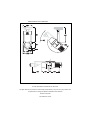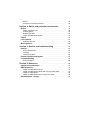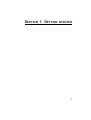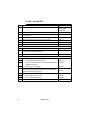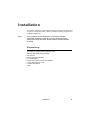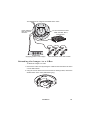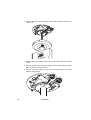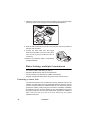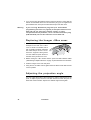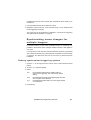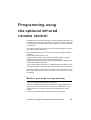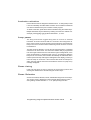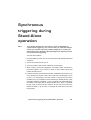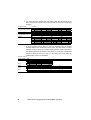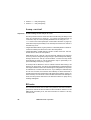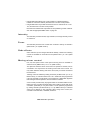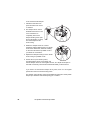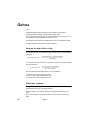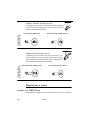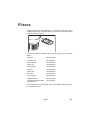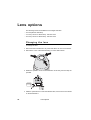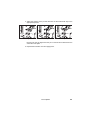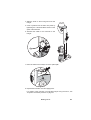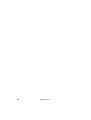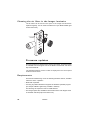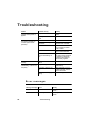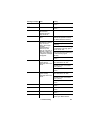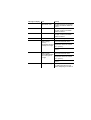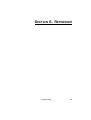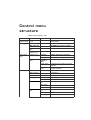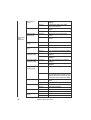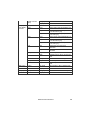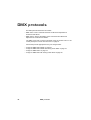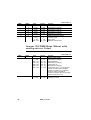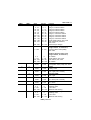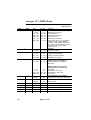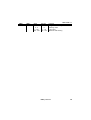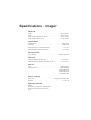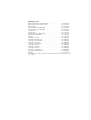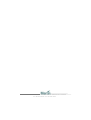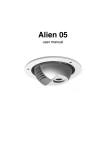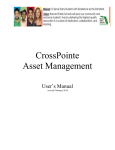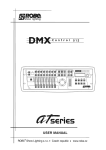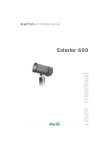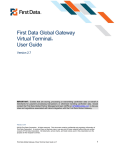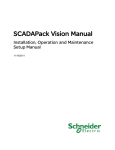Download user manual
Transcript
user manual Imager Series Measurements are in millimeters 205 432 432 497 607 294 656 200 242 138 108 482 227 261 © 2003-2004 Martin Professional A/S, Denmark. All rights reserved. No part of this manual may be reproduced, in any form or by any means, without permission in writing from Martin Professional A/S, Denmark. Printed in Denmark. P/N 35000127, Rev D Section 1. Getting started . . . . . . . . . . . . . . . . . . . . . . . . . . . . . . . . . 5 Introduction . . . . . . . . . . . . . . . . . . . . . . . . . . . . . . . . . . . . . . . . . . . . . . 6 Safety information . . . . . . . . . . . . . . . . . . . . . . . . . . . . . . . . . . . . . . . . 6 Task checklist . . . . . . . . . . . . . . . . . . . . . . . . . . . . . . . . . . . . . . . . . . . 8 Installation . . . . . . . . . . . . . . . . . . . . . . . . . . . . . . . . . . . . . . . . . . . . . . . 9 Unpacking . . . . . . . . . . . . . . . . . . . . . . . . . . . . . . . . . . . . . . . . . . . . . . 9 Configuration overview . . . . . . . . . . . . . . . . . . . . . . . . . . . . . . . . . . . 10 Prerequisites . . . . . . . . . . . . . . . . . . . . . . . . . . . . . . . . . . . . . . . . . . . 10 Power. . . . . . . . . . . . . . . . . . . . . . . . . . . . . . . . . . . . . . . . . . . . . . . . . 12 Mounting orientation and location . . . . . . . . . . . . . . . . . . . . . . . . . . . 12 Data linking multiple luminaires . . . . . . . . . . . . . . . . . . . . . . . . . . . . . 16 Replacing the Imager J-Box cover. . . . . . . . . . . . . . . . . . . . . . . . . . . 18 Adjusting the projection angle . . . . . . . . . . . . . . . . . . . . . . . . . . . . . . 18 General operation . . . . . . . . . . . . . . . . . . . . . . . . . . . . . . . . . . . . . . . 19 External control . . . . . . . . . . . . . . . . . . . . . . . . . . . . . . . . . . . . . . . . . 19 Stand-Alone programming . . . . . . . . . . . . . . . . . . . . . . . . . . . . . . . . . 19 Control panel . . . . . . . . . . . . . . . . . . . . . . . . . . . . . . . . . . . . . . . . . . . 20 Menus . . . . . . . . . . . . . . . . . . . . . . . . . . . . . . . . . . . . . . . . . . . . . . . . 20 Section 2. Stand-Alone operation . . . . . . . . . . . . . . . . . . . . . . . . 25 Stand-Alone programming overview . . . . . . . . . . . . . . . . . . . . . . 26 About scene timing . . . . . . . . . . . . . . . . . . . . . . . . . . . . . . . . . . . . . . 26 Synchronizing scene changes for multiple Imagers. . . . . . . . . . . . . . 27 Programming methods. . . . . . . . . . . . . . . . . . . . . . . . . . . . . . . . . . . . 28 Programming using the optional infrared remote control . . . . 29 Before you begin programming . . . . . . . . . . . . . . . . . . . . . . . . . . . . . 29 Remote control commands . . . . . . . . . . . . . . . . . . . . . . . . . . . . . . . . 30 Stand-Alone show playback . . . . . . . . . . . . . . . . . . . . . . . . . . . . . . 33 Starting show playback . . . . . . . . . . . . . . . . . . . . . . . . . . . . . . . . . . . 33 Show Execution with the IR remote control . . . . . . . . . . . . . . . . . . . . 33 Scene execution Using the optional MC-X . . . . . . . . . . . . . . . . . . . . 34 DMX controller override during Stand-Alone show playback . . . . . . . 34 Synchronous triggering during Stand-Alone operation . . . . . 35 Section 3. DMX control . . . . . . . . . . . . . . . . . . . . . . . . . . . . . . . . . . 37 DMX Controller operation . . . . . . . . . . . . . . . . . . . . . . . . . . . . . . . . 38 Connecting a DMX control device . . . . . . . . . . . . . . . . . . . . . . . . . . . 38 Set the appropriate DMX mode . . . . . . . . . . . . . . . . . . . . . . . . . . . . . 38 Control address selection . . . . . . . . . . . . . . . . . . . . . . . . . . . . . . . . . 39 Disable Stand-Alone operation (if required) . . . . . . . . . . . . . . . . . . . . 39 Lamp control . . . . . . . . . . . . . . . . . . . . . . . . . . . . . . . . . . . . . . . . . . . 40 Effects . . . . . . . . . . . . . . . . . . . . . . . . . . . . . . . . . . . . . . . . . . . . . . . . 40 Projection movement precision . . . . . . . . . . . . . . . . . . . . . . . . . . . . . 42 Section 4. Optics and projection accessories . . . . . . . . . . . . 47 Gobos . . . . . . . . . . . . . . . . . . . . . . . . . . . . . . . . . . . . . . . . . . . . . . . . . . 48 Image projection size . . . . . . . . . . . . . . . . . . . . . . . . . . . . . . . . . . . . . 48 Custom gobos . . . . . . . . . . . . . . . . . . . . . . . . . . . . . . . . . . . . . . . . . . 48 Replacing a gobo . . . . . . . . . . . . . . . . . . . . . . . . . . . . . . . . . . . . . . . . 50 Imager 04 DMX Gobo Wheel. . . . . . . . . . . . . . . . . . . . . . . . . . . . . . . 52 Filters . . . . . . . . . . . . . . . . . . . . . . . . . . . . . . . . . . . . . . . . . . . . . . . . . . 53 Lens options . . . . . . . . . . . . . . . . . . . . . . . . . . . . . . . . . . . . . . . . . . . . 54 Changing the lens . . . . . . . . . . . . . . . . . . . . . . . . . . . . . . . . . . . . . . . 54 Moving mirror . . . . . . . . . . . . . . . . . . . . . . . . . . . . . . . . . . . . . . . . . . . 56 Section 5. Service and troubleshooting . . . . . . . . . . . . . . . . . . 59 Service . . . . . . . . . . . . . . . . . . . . . . . . . . . . . . . . . . . . . . . . . . . . . . . . . 60 Lamp replacement . . . . . . . . . . . . . . . . . . . . . . . . . . . . . . . . . . . . . . . 60 Cleaning. . . . . . . . . . . . . . . . . . . . . . . . . . . . . . . . . . . . . . . . . . . . . . . 61 Firmware updates . . . . . . . . . . . . . . . . . . . . . . . . . . . . . . . . . . . . . . . 62 Printed circuit board layout . . . . . . . . . . . . . . . . . . . . . . . . . . . . . . . 65 Troubleshooting . . . . . . . . . . . . . . . . . . . . . . . . . . . . . . . . . . . . . . . . . 66 Error messages . . . . . . . . . . . . . . . . . . . . . . . . . . . . . . . . . . . . . . . . . 66 Section 6. Reference . . . . . . . . . . . . . . . . . . . . . . . . . . . . . . . . . . . . . 69 Control menu structure . . . . . . . . . . . . . . . . . . . . . . . . . . . . . . . . . . 70 DMX protocols . . . . . . . . . . . . . . . . . . . . . . . . . . . . . . . . . . . . . . . . . . 74 Imager 04 DMX-Gobo Wheel. . . . . . . . . . . . . . . . . . . . . . . . . . . . . . . 75 Imager 04 DMX-Gobo Wheel with moving-mirror fitted . . . . . . . . . . . 76 Imager 01 DMX-Gobo . . . . . . . . . . . . . . . . . . . . . . . . . . . . . . . . . . . . 78 Imager 01 DMX-Gobo with moving-mirror fitted . . . . . . . . . . . . . . . . 80 Specifications - Imager . . . . . . . . . . . . . . . . . . . . . . . . . . . . . . . . . . . 82 S ECTION 1. G ETTING STARTED 5 Introduction Thank you for selecting the Martin Imager. The Imager is a series of luminaires designed for high resolution projection of patterns, images, logos and messages. Imager luminaires are dedicated projectors suited to lowmaintenance installations. The Imager product range is made up of a number of luminaires and accessories: • • • • Imager 04 DMX Gobo Wheel - a DMX controlled four-gobo projector Imager 01 DMX Gobo - a DMX controlled single gobo projector Imager Base - provides power to a single Imager luminaire Moving mirror for Imager Imager luminaires use a 250W discharge lamp. Three available lens options offer the choice of narrow, medium and wide beam angles. DMX control enables remote focus and control of effects. For colored projections there is a simple slot for easy-to-replace color filters.The Imager is also equipped with a dimming system designed to create gentle fades and transitions. The optional moving mirror provides programmable movement, useful for roving logos or gliding messages. This attachment creates the possibility of precise, smooth movement in a range of 235° of pan by 65° of tilt. Luminaire settings are controlled via a 3-digit control panel or with an optional infrared remote control. S a f e t y i nf o r m a t i o n Warning! This product is for professional use only. It is not intended for use in a dwelling. This product presents risks of lethal or severe injury due to fire and heat, electric shock, ultraviolet radiation, lamp explosion, and falls. Read this manual before powering or installing the luminaire, follow the safety precautions listed below and observe all warnings in this manual and on the luminaire. If you have questions about how to operate the luminaire safely, please contact your Martin dealer or call the Martin 24-hour service hotline at +45 70 200 201. 6 Introduction Protection from electric shock • Disconnect the luminaire from AC power before removing or installing the lamp, fuses, or any part, and when not in use. • Always ground (earth) the luminaire electrically. • Use only a source of AC power that complies with local building and electrical codes and has both overload and ground-fault protection. • Do not expose the luminaire to rain or moisture. • Refer all service to a Martin service technician. P r o t e c t i o n fro m U V r a d iatio n and lamp e xplo sio n • Never operate the luminaire with missing or damaged lenses and/or covers. • When replacing the lamp, allow the luminaire to cool for at least 30 minutes before opening the luminaire or removing the lamp. Protect your hands and eyes with gloves and safety glasses. • Do not stare directly into the light. Never look at an exposed lamp while it is lit. • Replace the lamp if it becomes defective or worn out. • Replace any cracked protective shields. P r o t e c t i o n fro m b ur n s an d fir e Warning The exterior of the luminaire can reach temperatures up to 100° C (212° F) at room temperature (25° C / 77° F). Allow the luminaire to cool for 30 minutes before handling. • Never attempt to bypass the thermostatic switch or fuses. Always replace defective fuses with ones of the specified type and rating. • Keep all combustible materials (for example fabric, wood, paper) at least 1 meters (39 inches) away from the Imager luminaire. • Do not illuminate surfaces within 0.5 meters (20 inches) of the luminaire. • Provide a minimum clearance of 0.1 meters (4 inches) around fans and air vents. • Never place filters or other materials over the lens. • Do not modify the luminaire or install other than genuine Martin parts. • Do not operate the luminaire if the ambient temperature (Ta) exceeds 40° C (104° F). Protection from injury due to falls • When suspending the luminaire above ground level, verify that the structure can hold at least 10 times the weight of all installed devices. • Verify that all external covers and rigging hardware are securely fastened • Block access below the work area whenever servicing, installing or removing the luminaire. Introduction 7 T a s k c h e c k li s t √ Task See Install Imager Base Imager Base user manual (P/N 35000128) Unpack and check all parts are included page 9 Install any optical options such as gobos, lens, filters, or a page 47 moving mirror. Install Imager J-Box and connect it to Imager Base page 12 Choose a location and connect Imager to J-Box page 13 Create data link if using multiple luminaires page 16 Set Imager personalities using the control menus page 20 When DMX control device is used Connect DMX control device (if used) page 38 Using the control menus, set Imager profile option to “d1” or “d2” and set the DMX address page 20 and page 39 Program show, or use live control, with DMX control device page 40 When stand-alone program is used (not available in software Version 1) If optional IR is used: • Ensure data link not terminated page 29 • If this is the first luminaire in the data link, install the optional IR receiver page 30 • Set luminaire IR address page 20 If synchronous triggering of multiple luminaires is to be used, set triggering options (is the luminaire receiving or sending scene change triggers?) page 27 Create stand-alone program, using: • MP-2 Upload device, or the page 29 • Optional IR remote control page 29 Run stand alone program 8 page 33 Introduction Installation This section describes in general terms how to mount the luminaire and connect it to data and power. These procedures shall be performed by qualified professionals. Note This product must be installed in accordance with the applicable installation code by a person familiar with the construction and operation of this product and the hazards involved. Unpacking The Imager is supplied with the following items: • • • • • • • • OSRAM HSD 250/80 lamp (installed) User manual Beacon gobo (pre-installed) Four cable glands Imager J-box (with terminator pre-installed) 2.5 mm Allen key/hex wrench 4 rubber cable-glands J-Box Installation 9 Configuration overview The Imager is designed to be attached to a ceiling mounted Imager J-Box. The J-Box is connected to a controlling device and power. An Imager Base supplies power to the Imager via the J-Box. The Imager is controlled via one of the following methods: • DMX control device (such as a DMX controller or DMX recorder) which sends control signals in real-time • Martin MC-X remote control to trigger a pre-programmed stand-alone show • Martin Infrared receiver and remote control transmitter (to program and run stand-alone shows) A single Imager running a pre-programmed stand-alone show can trigger scene changes in other Imager luminaires (or in Martin Alien 02 or Martin MiniMac Maestro luminaires). Prerequisites T as ks The procedures described here assume the that Imager Base has been installed and power cables have been run from it to the position where the Imager luminaire will be installed. This is recommended, but not required. If you perform the procedures in a different order, then keep this in mind when reading the instructions supplied here. 10 Installation Required tools To install the Imager luminaire you will need the following items which are not supplied with the product: • Four units of 6 mm mounting hardware appropriate to the mounting surface and appropriate to the approximately 11.6 kg (25.6 lbs) combined weight of the Imager J-Box and the Imager luminaire. • Associated tools to install the mounting hardware • Small flat head screwdriver • 2.5 mm Allen key/hex wrench • Box-cutter/razor knife • CAT5 data cable (see “Creating a data link” on page 16) Installation 11 Po wer Power is supplied from an Imager Base via the Imager J-Box. They are connected using the following two cables (not supplied): • Lamp power out cable - 5 x 1 mm2 (AWG 18) • Low voltage output cable - 4 x 0.75 mm2 (AWG 18) This product must be mounted or supported independently of an outlet box. During installation of this equipment consult a qualified electrician to ensure correct connection to branch circuit conductors. Mounti ng o rie nt a tion a nd loca ti on Do not locate the Imager luminaire in an unventilated space. Install the luminaire in a location where it is: • at least 0.5 meters (20 inches) away from the surface to be illuminated, • at least 1 meter (40 inches) away from any combustible materials, and • away from accidental public contact. Installing the J-Box All Imager luminaires must be mounted using an Imager J-Box. Securely fasten the J-Box to a ceiling surface using 4 units of 6 mm (1/4 in.) mounting hardware appropriate to the mounting surface and appropriate to the combined weight of the J-Box and the Imager. 12 Installation The following is an overview of the inside of the J-Box. RJ-45 connectors for data Power cables for lamp and motor functions DMX controller, MC-X, or IR-receiver Imager Base (supplying power to one Imager) Other luminaires on the data network A t t a c h i n g t h e I ma g e r t o a J - B o x To attach the Imager to a J-Box: 1 Remove the J-Box cover by loosing the 3 Allen screws around the rim with a 2.5 mm Allen wrench. 2 Using the 2.5 mm Allen wrench to loose the two locking screws, remove the slotted section of the J-Box (indicated in grey). Installation 13 3 Pass the cables and mounting flange of the Imager though the center of the J-Box cover. 4 Slide the flange of the Imager into the slot on the J-Box. Replace the slotted section. 5 Move the Imager to the correct pan position and screw the locking screws in place using the 3 mm Allen wrench. 6 Connect the power cables running from the Imager Base to the clamp terminals in the Imager. 14 Installation The following illustration shows the correlation between the clamp terminals in the Imager Base and those in the Imager luminaire’s J-Box. 6 7 8 Live Ground Neutral 5 Mains Lamp 4 Rel. PCB 3 Lamp L. Ground 2 Lamp N. 1 24 Volt 10.5 Volt Clamp terminals on Imager Base 9 Clamp terminals in Imager J-Box 5 6 7 8 9 1 2 3 4 Installation 15 7 Clamp the ground wire running from the luminaire to the green terminal (at position 6) to the J-Box using the screw provided (illustrated here). 8 Push the clamp terminals in the J-Box into the holes that are provided so that they click into place. 9 Connect the data cable from the Imager luminaire to the data connector in the J-Box. This can be found just behind the RJ-45 connectors. 10 Perform any necessary steps in “Data linking multiple luminaires”. Data linking multiple luminaires You need to create a data link if you want to: • Operate multiple Imagers with synchronized action • Control more than one luminaire via a DMX control device • Program multiple luminaires via the IR receiver and IR remote control Creating a data link The data transmission rate (250 kbits/s) used by DMX512 requires the selection of a cable which does not significantly distort the signal or give rise to spurious signal reflections. Cables intended for use with audio systems (microphone cables), while having the convenience of flexibility, availability and relative low cost, are NOT suitable for use with DMX512 because of their high capacitance and incorrect characteristic impedance; at DMX512 data rates this will give rise to bit time distortion and signal reflections/overshoot. 16 Installation Cabling systems shall provide a balanced, nominal 120 ohm terminated transmission line, and be made of cables with a characteristic impedance in the range 100-120 ohms. Note: Mixing cables of different impedances and other characteristics not isolated by buffers or other processing devices may affect system reliability. Always use solid or stranded shielded-twisted pair/foiled twisted pair (STP/FTP), 100 or 120 ohm cables that conform to ISO IEC 11801 category 5 or higher with RJ-45 connectors wired as follows Pair Wire # Color Function DMX512 Pin Pair 2 1 white / orange data 1 + DMX512 Pin 3 2 orange data 1 - DMX512 Pin 2 3 white / green data 2 + DMX512 Pin 5 4 green data 2 - DMX512 Pin 4 5 blue Not assigned 6 white / blue Not assigned 7 white / brown Signal Common (0 v) DMX512 Pin 1 8 brown Signal Common (0 v) DMX512 Pin 1 Pair 3 Pair 1 Pair 4 Shield drain The minimum wire size is 0.2 mm (24 AWG) for runs up to 300 meters (1000 ft.) and 0.322 mm (26 AWG) for runs up 500 meters (1640 ft.). Your Martin dealer can supply the right cable in various lengths. The: RJ-45 sockets in the Imager J-Box are wired as follows - pins 7 & 8 to ground, pin 2 to signal - (cold), and pin 1 to signal + (hot). Cr e a ti n g t h e d at a li n k 1 Connect one of the RJ-45 connectors in the J-Box to a DMX control device, or one of the RJ-45 connectors in the next J-Box. 2 Continue connecting luminaires output to input. Up to 32 devices may be connected on a serial link. A termination plug is pre-installed and may need to be removed if you are connecting the luminaire to a subsequent luminaire on a network. Installation 17 3 If you are not using the infrared remote control and receiver, ensure that the the link is terminated with an RJ-45 termination plug (one is supplied and pre-installed in the J-Box) into the DMX data output of the last J-Box. Warning If you are using Stand-Alone programs (see “Stand-Alone programming overview” on page 26) on multiple luminaires on a data link and you experience random “flicker” or other unexplained control problems, insert a female termination plug (P/N 91613018) into the last luminaire on the data link. Replacing the Imager J-Box cover 1 Four holes, for cabling, are semistamped in the side of the J-Box cover. If these are needed, take a pair of needle-nose pliers and break the metal stamps out of the cover. Place the supplied cable glands over the cables and push them into the holes in the junction-box cover. 2 Before closing the J-Box ensure that the power and data network cables (“Data linking multiple luminaires” on page 16) are attached to the terminals. 3 Push the Imager J-Box cover into place. 4 Using the 2.5 mm Allen wrench, tighten the three Allen screws that hold the cover in position. A dj u s t i n g th e p r o je ct i o n an g l e You can adjust the angle of the luminaire by making adjustments at the joints. To adjust a joint, use the 6 mm Allen wrench to loosen the joints on either side of the luminaire. Adjust to the desired angle and re-tighten. 18 Installation General operation When the Imager is connected to power it resets. After a few seconds, the following text appears in the control panel display: 1 IM, followed by 2 VER, followed by 3 the version number of the installed software, followed by 4 rst When the reset is completed, the luminaire’s DMX address will appear in the control panel display. External control The Imager can be controlled with DMX signals from a DMX control device such as a DMX recorder or DMX controller. This is described in “Section 3. DMX control” on page 37. Stand-Alone programming Using stand-alone programming, there are three ways of programming and storing a show in the luminaire itself: • Via an MP-2 Uploader, or • Using the optional IR remote control (that communicates with the optional IR receiver mounted on the first luminaire in a data link). This method is popular for installations of up to 10 luminaires because access to the various functions is faster, and because multiple luminaires can be simultaneously selected and programmed from a single IR remote control unit (this potentially time-saving method is known as IR Stand-Alone). If you have any MiniMac Maestro or Alien 02 luminaires installed on the data link you can also use this method to program them. Stand-Alone programming is described in “Section 2. Stand-Alone operation” on page 25. General operation 19 Control panel The control panel is used to set the luminaire’s address and other settings. It can also be used to operate the luminaire in a limited way manually for testing and service purposes. The control panel will (by default in the personality settings) be deactivated and switch off after 2 minutes if no buttons are pressed. When inactive error messages will still be displayed (provided that this has not been deactivated in the luminaire personality settings). To reactivate the display press one of the buttons for two seconds and release it. Navigating the control menu The control panel displays the luminaire’s address at the top of the menu. If there are any error messages, these are displayed as well. To get to the top of the menu, press [menu] repeatedly. From the top, press [menu] to enter the main menu. Press [up] or [down] to scroll through menus and press [enter] to view submenus. To activate a setting or function, press [enter]. To return to the previous menu or to escape without making a selection, press [menu]. Inverting the display Press [up] and [down] at the same time. Menus The control panel menu is detailed in “Control menu structure” on page 70. They are described at a high level here. A d d r es s m en u ( Ad r ) Depending on the setting in the Profile menu (see “Profile menu (Pro)” on page 21) the Address menu is used to set either a: • DMX control address (1-512), where a luminaire will be controlled by DMX signals from a DMX control device. • IR luminaire ID number (0-9), where a luminaire will be programmed using an IR remote control. 20 General operation Profile menu (Pro) The Profile menu contains options where you can specify if the luminaire is: • Using the IR remote control system and has the IR received installed (option rCS), or • Using the IR remote control system and does not have the IR receiver installed (option rCr), or • Not using the IR remote system (options d1 or d2). Always specify one of these when the optional IR remote control system is not in use: •DMX mode 1 uses 9 channels and does not allow fine adjustment of movement and effects. •DMX mode 2, which is the default, uses 12 channels and allows fine adjustment of movement and effects. Stand-alone menu (SA) The Stand-Alone menu commands can be used to execute scenes in StandAlone mode. See “Programming using the optional infrared remote control” on page 29 for further information. Ad jus tmen t menu ( A dj) The Adjustment menu (A d J ) provides manual control for service use. Personality menu (Per) The Personality menu sets some basic characteristics, or the personality, of the luminaire. La m p - of f a n d r es e t These options enable you to disable the lamp-off and reset commands that are used on DMX channel 1. This might be useful if you are using a DMX control device with your Imager, because it reduces the chance of accidently selecting lamp-off on channel 1 during a show. The default is that these commands are enabled. Note that the lamp must be allowed to cool for at least 6 minutes after turning it off before it can be re-struck. A 6-minute hot-restrike delay is programmed into the Imager software from the time that the light is extinguished, or the power is switched off, to ensure that this occurs. If you attempt to strike the lamp and do not succeed, the luminaire will reattempt to strike itself after 6 minutes (and a hot lamp warning/error will appear in the display), unless you issue the lamp off command. If the luminaire fails these two attempts to strike, the lamp will be assumed to be defective and the LE (lamp error) message will appear. General operation 21 A ut om a ti c l am p - o n When enabled, this will strike the lamp automatically within 90 seconds of applying power to the luminaire. By default this is set to Of f . Display Turn off the display 2 minutes after the last key press or leave it on. This setting will be overridden by error and warning messages. By default this option is on. S to r e r e m o te s ta t u s (S r S ) This SRS option is only relevant when you are using the optional infrared remote control and receiver. If SRS is: • On (default), and you start or stop the programmed show using the IR remote control, the luminaire will additionally be set to automatically start or stop the show next time it is powered on. • Off, the IR remote control has no influence over the automatic starting of a programmed show at power-on. This is controlled by the S A / R u n menu (see “Starting show playback” on page 33). E n a b le l a m p o f f c o n t r ol f r om a n M C - X When using an MC-X control device to select and run scenes, button 7 can be used to turn the lamp off. By default this option is off. The lamp must be allowed to cool for at least 6 minutes after turning it off before it can be re-struck. A 6-minute hot-restrike delay is programmed into the Imager software from the time that the light is extinguished, or the power is switched off, to ensure that this occurs. If you attempt to strike the lamp and do not succeed, the luminaire will reattempt to strike itself after 6 minutes (and a hot lamp warning/error will appear in the display), unless you issue the lamp off command. If the luminaire fails these two attempts to strike, the lamp will be assumed to be defective and the LE (lamp error) message will appear. Errors and warnings message toggle This enables error and warning messages to be suppressed. This enables, for example, the continued programming of a luminaire that has a noncritical error. The default setting is On, which means that errors messages will not be suppressed and can be seen, when active, at the top level of the control menu structure. 22 General operation La m p T e m p er a t u r e f a n r e g u l at i on Allows the lamp fan in a Imager to be automatically adjusted based on the temperature. This is on by default. Go b o Te m p e r a tu r e fa n r eg u l a ti o n Allows the gobo fan in a Imager to be automatically adjusted based on the temperature. This is on by default. T e m p e r a tu r e w a r n i n g s e n a b l e d Enables temperature warnings to appear in the display and shut down the lamp. Lamp hour warning Using this menu you can enable or disable lamp life warnings and set the number of hours of expected life that apply to the lamp type installed. A counter operates that can be read and reset in the I n f menu. When the resettable lamp hour counter reaches: • 100 hours less than the predefined lamp hour warning level, the display will start blinking ‘Lhu’ in the display. At this point you should change the lamp to avoid the risk of lamp explosion. • The predefined lamp hour warning level, the lamp shuts off and can not be turned on again before the counter is reset, or the predefined lamp hour warning level has been redefined. This is option is off by default. We recommend that you activate the Lamp Hour Warning function on the Imager and that you set the expected number of hours of life the lamp has. Remember to also reset the lamp hour counter using the Information menu. Note that because the display is limited to 3 digits, and many lamps have a life that is measured in thousands of hours, the counters are set to 1/100ths of their actual value. For example for a lamp that has a life of 3000 hours, the lamp hour warning level would be set to 30. R es to r e fa c to r y d e fa u lt s Restores factory default settings in the Personality menu. R es et a ll c ou n t er s Resets all resettable counters (these are found under the Information menu). General operation 23 Info rmati on menu (I NF) The Imager provides readouts to track usage, temperature, maintenance intervals, lamp life, and software version. Values from 1000 to 9999 are automatically scrolled and counters roll over to 0 after 9,999. Displaying or resetting a counter Scroll to I n f in the main menu, press [enter] and scroll to the desired readout. Press [enter] and scroll to the desired option. Press [enter] to display the information. Note that the resettable counters (r E S ) in the I n f menu can be set to zero by pressing and holding [up] for approximately 5 seconds, until the readout displays 0 . Utility menu (UtI) The Utility Menu is used to set the luminaire into Boot Upload Mode. See “Firmware updates” on page 62. T es t m e nu ( t St) This is used by Martin service personnel to test the printed circuit board. 24 General operation S ECTION 2. S TAND -A LONE OPERATION General operation 25 Stand-Alone programming overview In stand-alone mode, individual Imagers can be programmed to run a show of up to 20 scenes without an external controller. This can be done using the control panel or the optional IR remote control system. The Imager will run its show in a continuous loop. Multiple Imagers on a data link all have their own shows individually programmed, but can have scenes synchronously triggered by a one luminaire on the data link. A b o ut s c e ne ti m i n g Wa it e ne Sc e n e3 ce Wait 1 de Fa e d Fa 2 ene Sc The duration of the fade and wait is programmed individually for each scene. The fade time may be 0 - 120 seconds; the wait time may be 0 - 12 hours. The total time it takes a scene to execute is the sum of the fade and wait times. S d Fa Each scene has a dynamic part - the fade - during which effects move to the scene’s programmed positions, and a static part - the wait - where effects do not change. Wait When operating multiple luminaires synchronously, the wait time is determined by the luminaire that issues scene change commands. It does this when it reaches the end of each scene wait time. Every other luminaire fades and waits at the its own rate and then remains in the “wait state” until receiving a start scene xx command. When programming in synchronous triggering situations, keep in mind that in order to keep things as simple as 26 Stand-Alone programming overview possible there are two rules of thumb that will make life much easier; try to ensure that: 1 Every luminaire has the same number of scenes. 2 Respective scene times are a few seconds longer on the luminaire that issues triggering commands. The rules used in the algorithm are detailed in “Synchronous triggering during Stand-Alone operation” on page 35. Synchronizing scene changes for multiple Imagers In situations where you are running multiple Imagers on a data link it is possible to synchronize scene changes. Read this section if this applies in your case. It is important to note that each individual luminaire must be programmed with a show and that the only commands that are passed are scene change commands. No data about the look of the scene is passed between luminaires. Setting synchronized t r i g g e r i n g o p t i o n s 1 Scroll to S A in the top level of the menus on the control panel and press [enter]. 2 Scroll to S A E and press [enter]. 3 Select: Sin If the luminaire will operate in isolation (with no synchronous triggering). This is the factory default setting. Snd If the luminaire will send scene triggering signals to the other Imagers on the data link. Syn If the luminaire should “listen” for scene trigger signals on the data link. 4 Press [enter]. Stand-Alone programming overview 27 Programming methods The Imager provides two stand-alone programming methods: • Using an MP-2 Upload device. See the MP-2 user manual for further information, or • Using the optional infrared remote control and infrared receiver. Using this method, you can simultaneously select and program up to ten Imager luminaires on a single data link using a handheld remote. This method can save time programming individual luminaires. See “Programming using the optional infrared remote control” on page 29 for further information. 28 Stand-Alone programming overview Programming using the optional infrared remote control Programming can be performed using an optional infrared transmitter and receiver system that are orderable from your Martin dealer. Infrared programming can be performed for a single luminaire, or up to 10 luminaires on a data link. The optional IR remote control device can be used to program 20 scenes that make up a show. Note that: • Every luminaire can have up to 20 on-board scenes with individual fade & wait times. • Scenes are numbered from 0 to 19. • A scene contains a fade-section where the luminaire shifts to the scene, followed by a wait-section where the scene effect is shown. • Programming using the IR remote control is easiest when the display on the Imager control panel can be seen. You can also program any Alien 02 or MiniMAC Maestro luminaires on the same data link. Refer to the respective user manuals for further information. Note that it is always possible to perform stand-alone programming using an MP-2 uploading device (refer to the MP-2 user manual for more information). Before you begin programming If you are running multiple luminaires, ensure that: • You have established a data link (see “Data linking multiple luminaires” on page 16) and that the IR-receiver is connected to the data link (you may need an XLR-RJ-45 converter to do this) and installed in a line-of-site location. • There is no termination plug in the last luminaire in the data link. Programming using the optional infrared remote control 29 Ensure the stand-alone program is not running To stop the current stand-alone program running: 1 Press [menu] to return to the top level of the menu. 2 Scroll to S A in the top level of the menus on the control panel and press [enter]. 3 Scroll to ru n and press [enter]. 4 Scroll to Of f and press [enter]. 5 Press [menu] to return to the top level of the menu. Enabling infrared programming Perform the following steps in this order: 1 Only the first luminaire on the data link can have an IR receiver. Insert the receiver module into the serial data In socket. Position the sensor arm as desired but avoid turning it more than necessary. 2 From the top level of the menu, scroll to Pr o , press [enter]. 3 If this luminaire: • Does not have the IR receiver installed, scroll to rC r . Press [enter]. • Has the IR receiver installed, scroll to r CS . Press [enter]. 4 Press [menu] to return to the top level of the menu. 5 Select A dr and press [enter]. Select an IR luminaire address from 0 to 9 and press [enter]. Note that if you have multiple luminaires that will run the same stand-alone scenes it might be a good idea for them to share the same IR luminaire address. This will save time when programming, as they will all receive and process the scene programming instructions simultaneously. 6 Press [menu] to return to the top level of the menu. 7 Stand 2 meters (6 ft.) away from the luminaire, point the remote control at the receiver, and press the lamp power button. If there is no response, try the ID button. If there is still no response, reverse the sensor head by rotating the sensor arm 180° and folding it over. Remote control commands Important! The luminaire will acknowledge the receipt each valid IR command with a slight change in intensity. 30 Programming using the optional infrared remote control Luminaire selection Each luminaire must be assigned an address from 0 - 9 during setup so that it can be individually controlled with the remote control. Note that luminaires can share an address if they are to have the same program. To select a luminaire, press ID and enter its address using the number keys. Multiple luminaires may be selected by entering more than one address. For example, pressing [ID] [1] [2] [3] selects luminaires 1, 2, and 3. Lamp power The lamp power button toggles lamp power on and off on selected luminaires. The button must be held for 5 seconds to turn lamp power off. Note: Lamps cannot be turned off during scene execution and a discharge lamp must cool for several minutes after being turned off before it can be turned back on. The lamp must be allowed to cool for at least 6 minutes after it is switched off before it can be re-struck. A 6-minute hot-restrike delay is programmed into the Imager software from the time that the light is extinguished, or the power is switched off, to ensure that this occurs. If you attempt to strike the lamp and do not succeed, the luminaire will reattempt to strike itself after 6 minutes (and a hot lamp warning/error will appear in the display), unless you issue the lamp off command. If the luminaire fails these two attempts to strike, the lamp will be assumed to be defective and the LE (lamp error) message will appear. Scene timing Fade and wait times are set by pressing the scene timing buttons and entering the desired time in seconds using the number keys. Scene Selection Scenes are created, selected, saved, and deleted using the six scene keys. The current scene is displayed on the luminaire display after the letter “r ” during editing and after the letter “P ” or “S” (slave) during execution. Programming using the optional infrared remote control 31 Luminaire selection Lamp power Scene timing Position adjustment Execution Scene selection Effects selection • Prev (previous scene) scrolls backwards through scenes on selected luminaires. • Next (next scene) scrolls forwards through scenes on selected luminaires. • Store (store scene) saves effect and timing settings to the current scene. • Delete (delete scene) removes the current scene from memory. Scenes above the deleted scene are renumbered. • INS (insert scene) creates and saves a new scene before the current scene, which moves up a number. • ADD (add scene) creates a new scene at the end of the sequence with the settings that are active when the scene is created. Effects Adjustment 00 01 02 Store saves settings in the current scene. 00 01 02 03 Add saves settings in a new scene at the end of the sequence. 00 01 02 03 Insert saves settings in a new scene before the current scene. The look of a scene is programmed by first selecting an option with the effect selection buttons and then adjusting the option with the position adjustment buttons. When two effects are assigned to a selection button, the up/down arrows control one effect and the left/right arrows control the other effect. If there is only one effect, the up/down arrows usually provide course adjustment and the left/right arrows usually provide fine adjustment. The middle button returns effects to a default position. 32 Programming using the optional infrared remote control Stand-Alone show playback Starting show playback 1 From the top level of the control menu, scroll to S A and press [enter]. 2 Scroll to S A in the top level of the menus on the control panel and press [enter]. 3 Scroll to r u n and press [enter]. 4 Scroll to O n and press [enter]. When the show starts to run the current scene number will appear in the control panel display (unless the PEr/dIS menu has been set to OFF, in which case the display will switch off two minutes after the last key is pressed). Important! Execution of the pre-programmed scenes in a loop will automatically resume when the luminaire is powered-on if stand-alone is enabled and the automatic lamp-on (PEr/ALO) function is enabled (see “Automatic lamp-on” on page 22). S h o w E x e c u t i o n w i t h t h e I R r em o t e co nt rol The Run/Stop button on the IR remote control toggles scene execution on/off on luminaires that are selected (see“Luminaire selection” on page 31). Scenes execute in a continuous ascending loop. All remote control functions except Run/Stop are disabled during show execution. If the Store Remote Status option (see “Store remote status (SrS)” on page 22) is enabled, then the Run/Stop button will also toggle the SA / r u n option to O F F or O n , so that next time the luminaire is powered on it will automatically start (or not start) the Stand-Alone show. Stand-Alone show playback 33 Scene execution Using the optional MC-X The MC-X is an optional remote control unit that is available from Martin. Once the remote controller is connected, 7 scenes can be conveniently called up on the MC-X's buttons. To enable control: 1 Connect the MC-X controller to the Imager’s data network via an XLR-to-RJ45 adaptor. If multiple Imagers are connected, plug the controller into the first luminaire in the link. 2 On each luminaire, select S A / r u n / O F F and press [enter]. Press [menu] to exit the S A menu. 3 On each luminaire, select P r o / d 1 and press [enter]. Press [menu] to exit the Pr o menu. 4 To trigger scenes 00-06, press the numbered preset buttons on the MC-X. 5 To have each luminaire run its own routine, press [Auto]. Using the P E r / nn O menu it is possible to set button 7 on the MC-X to control the lamp off function. See “Control menu structure” on page 70. DMX controller override during Stand-Alone show playback If an Imager is connected to a DMX controller and receives DMX signals during show playback, the Stand-Alone show will stop running and the luminaire will respond to the DMX controller. DMX signals always have priority over the running of a Stand-Alone show. 34 Stand-Alone show playback Synchronous triggering during Stand-Alone operation Note This chapter details the rules that are used in Stand-Alone synchronous triggering. It is not necessary to read this chapter unless you require help with problem diagnosis or unless you otherwise need a detailed understanding of the algorithm used for synchronous triggering. The rules are as follows: 1 Every luminaire can have up to 20 on-board scenes with individual fade and wait times. 2 Scenes are numbered from 0 to 19. 3 A scene contains a fade-section, followed by a wait-section. 4 When running "synchronous triggering" one Imager issues commands to the other Imagers to "go to scene xx", where xx is the scene number that master will execute next. 5 If a slave has fewer scenes than the master, it will derive which scene to go to by dividing the number of the scene it has been commanded to go to (scene 5, for example) by the total number of scenes that the slave luminaire has (4, for example) in whole numbers (no decimal places). In this example 5 divided by 4 results in 1, with 1 remainder. This remainder will be the number of the scene that the slave luminaire starts - scene 1. Generally though, when a Slave luminaire reaches its own last scene before the Master luminaire, a "go to scene x" message will result in the first scene being played. Synchronous triggering during Stand-Alone operation 35 6 If a slave has more scenes than the master calls, the last scenes in the slave will never be executed, as is the case with scene S4 in the following example. F=fade, W=wait Programmed in Master Timeline => M0 F W M1 F Programmed in Slave S0 F W S1 F W M0 F W S0 F W M1 F S1 F W Result M2 F W W S2 F W S3 F M2 F S2 F W W M3 F W W M3 F S3 -- F W -- S4 F W W W 7 A slave luminaire will not listen for the next message from the master luminaire before it has finished its current scene. This may result in a slave skipping a scene if slave has a longer scene time than master. Note that in the following example the scenes in the Slave run out of their programmed sequence because scenes 0 and 2 on the Slave are longer than the corresponding scenes on the Master. M=master, S=slave F=fade, W=wait Time > Programmed M0 Master F W S0 Slave F W M1 F Result Master M1 F Slave 36 M0 F W S0 F W M2 F W S1 F W W S2 F W W M2 F S2 F W W M0 F W .. .. M1 F S1 F W Synchronous triggering during Stand-Alone operation W .. .. S ECTION 3. DMX CONTROL Synchronous triggering during Stand-Alone operation 37 DMX Controller operation The Imager may be programmed and operated with any lighting control device that is compatible with the USITT DMX standard. This section describes how to operate the system with a controller. See the appropriate section for specific control values for your Imager model: • • • • “Imager 04 DMX-Gobo Wheel” on page 75. “Imager 04 DMX-Gobo Wheel with moving-mirror fitted” on page 76. “Imager 01 DMX-Gobo” on page 78. “Imager 01 DMX-Gobo with moving-mirror fitted” on page 80. Connecting a DMX control device Connect a data cable from the Imager J-Box to the control device’s data output. If the control device does not have an RJ-45 socket then you may need to purchase or wire an XLR-to-RJ45 converter. For wiring information see “Creating a data link” on page 16. Set the appropriate DMX mode There are two DMX modes: • DMX mode 1 uses 9 channels and does not allow fine adjustment of movement and effects. • DMX mode 2, which is the default, uses 12 channels and allows fine adjustment of movement and effects. The mode that is used is specified using the Profile menu in the control panel (see “Control menu structure” on page 70. 38 DMX Controller operation Control address selection The Imager requires 9-12 DMX control channels (depending on the DMX mode that is selected). The DMX address, also known as the start channel, is the first control channel used. It is a logical address to which control instructions are sent. In this way a controller can send instructions to a luminaire, or luminaires, at a particular address. For example when using nine channels of control data (DMX mode 1), the Imager reads the data on the start channel (DMX address) and the next eight channels. If the DMX address is set to 100, the Imager uses channels 100, 101, 102, 103, 104, 105, 106, 107 and 108. Be sure to allow adequate channels when setting the control address. If control channels for one luminaire overlap control channels for another luminaire, then one of the luminaires will receive the wrong commands. Two Imagers may share the same address if they are to respond identically. They will receive the same commands and individual control will be impossible. The default factory set control address is ‘1’. Setting the control address 1 Scroll to P r o in the top level of the menus on the control panel and press [enter]. 2 Select d1 or d2 to enable DMX control. Press [enter]. 3 Press [menu] to return to the top level of the menu. 4 Scroll to A d r in the top level of the menus on the control panel and press [enter]. The current address is displayed. 5 Scroll to the address that is assigned to the luminaire on the controller. Press [enter] to activate the address setting. Disable Stand-Alone operation (if required) DMX control always overrides any Stand-Alone show that is running, but if Stand-Alone mode is enabled and no DMX signal is received, the Imager will attempt to run any show in its memory. To prevent this: 1 Press [menu] to return to the top level of the menu. 2 Scroll to S A in the top level of the menus on the control panel and press [enter]. DMX Controller operation 39 3 Scroll to ru n and press [enter]. 4 Scroll to Of f and press [enter]. Lamp control Important Avoid striking several lamps at once! The lamp can be turned on and off from the controller using the lamp-on and lamp-off commands on channel 1. To prevent accidental lamp-off commands, lamp off can be partially disabled from the using the P E r / L OF menu on the control panel (see “Control menu structure” on page 70). If the DMX Lamp-off personality is off, the lamp-off command on channel 1 executes only on an: • Imager DMX Gobo Wheel, if gobo position 4 is selected (either in indexed or continuous rotation) and the focus is set to the near position. • Imager DMX Gobo, if DMX-channel 3 is set to a value of 60-79 or 140-159, and the focus is set to the near position. Strike lamps one at a time at 5 second intervals. Striking many lamps at once may cause a voltage drop large enough to prevent lamps from striking, damage electronics, and trip circuit breakers. To have the lamp strike automatically at power-up, set the Automatic Lamp-on personality to on (see “Personality menu (Per)” on page 21). The lamp must be allowed to cool for at least 6 minutes after turning it off before it can be re-struck. A 6-minute hot-restrike delay is programmed into the Imager software from the time that the light is extinguished, or the power is switched off, to ensure that this occurs. If you attempt to strike the lamp and do not succeed, the luminaire will reattempt to strike itself after 6 minutes (and a hot lamp warning/error will appear in the display), unless you issue the lamp off command. If the luminaire fails these two attempts to strike, the lamp will be assumed to be defective and the LE (lamp error) message will appear. Effects The mechanical effects reset to their home positions when the luminaire is powered on. Effects can also be reset from the controller on channel 1. If the DMX Reset personality is off, the reset command on channel 1 will only execute on an 40 DMX Controller operation • Imager DMX Gobo Wheel only if gobo position 4 is selected (either in indexed or continuous rotation) and the focus is set to the near position. • Imager DMX Gobo only if DMX-channel 3 is set to a value of 60-79 or 140159, and the focus is set to the near position. Note that use of DMX mode 2 provides for fine positioning control of effects. See “Set the appropriate DMX mode” on page 38. Intensity The luminaire provides smooth, high resolution, full-range intensity control on channel 2. Foc us The luminaire provides focus control from 2 meters to infinity on channel 5 (DMX mode 1) or 6 (DMX mode 2). Gobo effects Gobo selection (for the Imager DMX Gobo Wheel), rotation and indexing control are available on channels 3 and 4 (DMX mode 1) or 3 to 5 (DMX mode 2). Moving mirror control Pan, tilt, and speed control of the optional moving mirror is available on channels 6 to 8 (DMX mode 1) or 7 to 11 (DMX mode 2). The speed at which the mirror moves from one position to another, can be controlled in two ways known as tracking control and vector control. You may switch between tracking and vector control, but you cannot use both at the same time. Tracking control is enabled by setting channel 8 (in DMX mode 1) or 11 (in DMX mode 2), to a decimal value from 0 to 2. Fades are then programmed using the controller’s cross-faders. The Imager has a digital filter algorithm that averages several updates to ensure smooth movement. Vector control provides a way to program fades on controllers without crossfaders and may provide smoother fades than tracking control with some controllers, particularly on very slow fades. A vector speed is programmed by setting channel 8 (in DMX mode 1) or 11 (in DMX mode 2) to a decimal value from 3 (fastest) to 251 (slowest). When using vector control, the controller cross-fade time, if available, must be 0. DMX Controller operation 41 Blackout while moving Image projection can be blacked out while effects or the mirror move at maximum speed from one position to the other by setting channel 8 (in DMX mode 1) or 11 (in DMX mode 2) to a decimal value from 252 to 255. 42 DMX Controller operation Projection movement precision The Imager is a high-precision projector built to stringent tolerances. However, if the projected image needs to be moved to very precise positions during dynamic shows, certain aspects of the luminaire’s movement need to be understood. D e gr e e of p r e ci s i o n If you want to move the projected image between different positions by panning or tilting, the Imager will let you return to these positions with a variation in projection angle of max. ± 0.25°. This corresponds to an offset of max. ± 22 mm when the image is projected at an angle of 90° onto a surface 5 meters from the luminaire. The offset on the projection surface will increase as you project the image further and further away from a 90° angle. The table below gives an overview of the accuracy with which the Imager will return a projected image to a specific position. Movement type Tilt (damper active)* Movement direction same direction* Return-to-position accuracy angle @ 2.5m @ 5m @ 10m ±0.25° ±11 mm ±22 mm ±44 mm any direction ±2.0° any direction ±0.25° ±11 mm ±22 mm ±44 mm Pan any direction ±0.25° ±11 mm ±22 mm ±44 mm Gobo rotation any direction ±1.5° Tilt (damper inactive) ±87 mm ±175 mm ±350 mm *Note that special conditions apply to tilt precision when the Imager’s tilt damper is active (see “Effect of tilt damper” below). The indexing precision of the rotating gobos is accurate to within 1.5° regardless of direction of rotation. Ef f ec t of t em p er a t u r e The main factor that affects precision as described above is variation in the temperature of the Imager. The shift of max. ± 0.25° in projection angle will Projection movement precision 43 be most noticeable when the luminaire warms up from cold to operating temperature. An Imager at a stable operating temperature will return the projected image to specific positions with a much higher precision than that given in the table. If you need maximum precision, we therefore recommend that you allow the Imager to reach operating temperature before programming movement. E f fe ct o f ti l t d a m p e r The Imager’s tilt mechanism is fitted with a damper that is active when the luminaire leaves the factory. The advantage of the damper is that it reduces sensitivity to vibration and ensures smooth movement. However, the disadvantage of the damper is that it increases the offset when you try to tilt the projected image to the same point from different directions. Example 1 A B Example 2 Example 3 C A B A A A B B B CC B A B2 B - B2 C C C In Examples 1 and 2 above, the projected image is tilted from point A to point B. In both cases, the image is tilted to point B from the same direction. With or without the tilt damper active, the Imager will return a projected image to a specific point with an accuracy of ± 0.25° in the projection angle, provided that it is tilted to that point from the same direction. However, if you try to tilt the image to the same point from the opposite direction with the tilt damper active, the stepper motor that moves the mirror will stop a few microns short of the desired mirror position. This tiny difference is multiplied by the projection geometry, resulting in a visible difference in image position. In Example 3 above, the image is moved to point B from point C, i.e. from the opposite direction compared with Examples 1 and 2. The result is a small difference in image position (shown in Example 3 as distance B - B2). This phenomenon is inherent to the mirror 44 Projection movement precision scanner and damper design, and is normal. It occurs because of the drag the damper exerts on the tilt mechanism. When the tilt damper is active, the projection angle can vary by ± 2° when you try to tilt the projected image to the same point from opposite directions. This projection angle variation will give an offset (distance B - B2 in Example 3) of max. 175 mm when the image is projected at an angle of 90° onto a surface 5 meters from the luminaire. If the exact position of the projected image during dynamic light shows is important, you will therefore obtain greatest precision if you ensure that the image is moved to that position from the same direction each time. Note that after a reset, the image may be moved from an unexpected direction. C o m p e n s a t i n g f or of f s e t If accurate positioning of the projected image is important, you can either use one of the two control workarounds suggested in the following, or you can de-activate the damper (see “De-activating the tilt damper” below). Note that if you de-activate the damper, sensitivity to vibration and smoothness of movement will be affected. One workaround that will allow you to move a projected image to a more exact position from the ‘wrong’ direction is to create a blacked-out preset between cues that moves the image to a point just past the desired position, then move it back to the desired position from the ‘right’ direction. An alternative workaround is to allow for the offset when creating cues: if you want to move a projected image to the same point from opposite directions, send control instructions that would normally move the image slightly further than required to reach that point. This will compensate for the offset. The extra distance you need to program on your controller is best ascertained by trial and error on location, with the Imager installed and running at normal operating temperature. D e -a c t i v a t i n g t h e t i l t d a m p e r De-activating the tilt damper will reduce the offset in tilt position from ± 2° to ± 0.25° when the image is moved to a specific point from different directions. However, it will also increase sensitivity to vibration and make tilt movement slightly less smooth. De-activating the tilt damper should only take a few seconds if the luminaire is easily accessible. Note that you do not need to remove the mirror. You will need a torx screwdriver. Projection movement precision 45 To de-activate the tilt damper: 1 Isolate the luminaire from power and allow it to cool for 15 minutes. 2 The damper sits on the tilt shaft behind the mirror. Use a torx screwdriver to completely remove the damper locating screw (see arrow in illustration on right) from the damper and tilt motor casing. 3 Rotate the damper about 45° counterclockwise, pulling it slightly away from the tilt motor at the same time, and leave it sitting on the mirror tilt shaft for possible re-use if you decide to re-activate it. 4 Replace the damper locating screw in the tilt motor casing for possible re-use. 5 Tilt the mirror up and down by hand, checking that the mirror moves freely and that the damper does not catch against screws, etc. Adjust the damper on the shaft if necessary until it clears all obstacles while you tilt the mirror. If you wish to re-activate the damper at any time, return it to its original position and secure it with its locating screw. The damper and its tension spring are available as spare parts: order plastic damper p/n 16520070 and tension spring p/n 17740010. 46 Projection movement precision S ECTION 4. O PTICS AND PROJECTION ACCESSORIES Projection movement precision 47 Gobos The: • Imager DMX Gobo Wheel accepts up to four metal or glass gobos • Imager DMX Gobo accepts a single metal or glass gobo The gobos must be size D with an outside diameter of 53.3 mm (2.10 in.) and a maximum image diameter of 40 mm (1.57 in.). The images can be rotated in both directions or set in an indexed position. A single Imager promotion gobo is factory installed. Image projection size To calculate the size of a projected image using a gobo of a given size, the formula is image size × projected distance projected image size = gobo ---------------------------------------------------------------------------------------focal length To calculate the gobo image size required to achieve a projected image size, the formula is size × focal lengthgobo image size = projected ------------------------------------------------------------------projected distance The focal length of the Imager will be one of the following: • 150 mm (5.9 in.) for the optional 15° lens • 100 mm (3.9 in.) for the standard 23° lens • 70 mm (2.75 in.) for the optional 32° lens Custom gobos For optimum performance, custom glass gobos for the Imager should be made with the text, logo, and similar artwork: • as a true image on the coated side if the moving mirror accessory is not fitted • as a reverse image on the coated side if the moving mirror accessory is fitted. 48 Gobos Gobo orientation The following illustrations show the correct orientation for different gobo types. To reduce the risk of heat damage, always install gobos with the more reflective side towards the lamp. Coated/reflective side towards lamp Uncoated side towards surface When an object is held up to the coated side, there is no space between the object and its reflection. The outer edge of the gobo cannot be seen when looking through the coated side. Remember also that the more reflective side of the gobo must always face towards the lamp. When an object is held up to the uncoated side, there is a space between the object and its reflection. The outer edge of the gobo can be seen through the glass when looking through the uncoated side. Smooth side towards lamp Textured side towards surface Reflective side towards lamp Black side towards surface Metal Gobos Textured Glass Gobos Coated Glass Gobos Bear in mind that a moving mirror fitted to the imager will reverse the projected image (see illustrations on next page). Gobos 49 Imager without moving mirror Image/text Gobos (no moving mirror) On Imagers that do not have a moving mirror fitted, image and text gobos should be installed as shown below. The more reflective side must face the lamp. True image towards lamp Reversed image towards surface abc cba Imager with moving mirror Image/text Gobos (with moving mirror) The moving mirror reverses the gobo projection, so on Imagers that have a moving mirror fitted, image and text gobos should be installed as shown below. Note that the more reflective side must still face the lamp. Reversed image towards lamp True image towards surface cba abc Repl acing a go bo Imager 01 DMX Gobo 1 Disconnect the luminaire from AC power and allow it to cool for 15 minutes. 50 Gobos 2 Remove the top cover of the luminaire using a 2.5 mm Allen wrench. 3 Unscrew the thumb screw holding the gobo plate in place. 4 Remove the gobo plate from the luminaire. Gobos 51 5 Squeeze the ends of the retention spring (inside the gobo holder) together and remove. Push the existing gobo (if installed) out from the back and remove. 6 Orient the gobo as shown in “Custom gobos” on page 48 and insert the replacement gobo into the holder. Secure the gobo with the retention spring. 7 Replace the gobo plate, screw it into place, and replace the luminaire cover. 8 Applying power. Imager 04 DMX Gobo Wheel 1 Disconnect the luminaire from AC power and allow it to cool for 5 minutes. 2 Rotate the gobo wheel to a position that allows you to access the gobo. 3 Using a small screwdriver if necessary, squeeze the ends of the retention spring (inside the gobo holder) together and remove the existing gobo (if installed) and spring. 4 Orient the gobo as shown in “Custom gobos” on page 48 and insert the replacement gobo into the holder. Secure the gobo with the retention spring. 5 Apply power. 52 Gobos Filters A Slide Projection Kit (P/N 91611076), or hexagonal color filter can be installed in the Imager. The holder slides out of the side of the luminaire and is held in place by a magnet. The following filters are available (at the time of printing) from your Martin dealer: Lilac 503 P/N 46402000 Light Blue 102 P/N 46402001 Green 208 IAD P/N 46402002 Green 204 P/N 46402003 Orange 306M P/N 46402004 Red 308 P/N 46402005 Green 203 P/N 46402006 Blue 108 P/N 46402007 UV-transmitter P/N 46402008 Half Minus Green P/N 46402009 Heat filter (included in Slide Projection Kit) P/N 41102060 The number next to each color filter is an OCLI (Optical Coating Laboratory, Inc.) reference number. Filters 53 Lens options The following lenses are available for the Imager luminaire: • 23° lens (fitted as standard) • 15° lens (a screw on attachment) - P/N 91611074 • 32° lens (a screw on attachment) - P/N 91611075 Changing the lens To change the lens: 1 Disconnect the luminaire from AC power and allow it to cool for 30 minutes. 2 Remove the cover of the luminaire using a 2.5 mm Allen wrench. 3 Rotate the spindle to move the standard lens as far away from the lamp as possible. 4 Slide the optional lens in under the standard lens, and screw it to the thread on the standard lens. 54 Lens options 5 Adjust the position of the pin that functions as the mechanical stop to the appropriate position. 15o lens position 23o standard position 32o lens position Note that for the 32 degree lens the pin is removed and inserted from the other side of the plate. 6 Replace the luminaire cover and apply power. Lens options 55 Moving mirror The optional moving mirror enables programmable movement, useful for roving logos or gliding messages. It provides smooth movement in a range of 235° of pan by 65° of tilt. To install the moving mirror: 1 Disconnect the luminaire from AC power and allow it to cool for 30 minutes. 2 Remove the cover of the luminaire using a 2.5 mm Allen wrench. 3 Using a 2mm Allen wrench, loosen the 4 recessed Allen screws on the spine of the luminaire and remove the cover plate. 56 Moving mirror 4 Slide the struts on the moving mirror into the Imager. 5 Once in position lock the mirror into place by tightening the 4 recessed Allen screws on the spine of the luminaire. 6 Attached the cable to the connector in the Imager. 7 Place the cable so that it stays out of the optical path. 8 Replace the luminaire cover and apply power. For details of the precision of projected images using the mirror, see “Projection movement precision” on page 43. Moving mirror 57 58 Moving mirror S ECTION 5. S ERVICE AND TROUBLESHOOTING Moving mirror 59 Service This section describes service procedures that can be performed by the user. Refer all service not described here to a qualified Martin technician. CAUTION! RISK OF SHOCK Disconnect power before servicing. Replace all parts after servicing. The exterior of the luminaire can reach temperatures up to 80° C (176° F) when operating at room temperature (25° C / 77° F). Always allow the luminaire to cool for 30 minutes before handling. Lamp replacement To ensure optimum lamp life: • Turn off lamp power whenever illumination is not required for extended periods of an hour or more. Luminaire power may remain on when not in use. • Always allow the lamp to warm up fully before turning it off. • Avoid turning on several lamps at once. The Imager can use the following discharge lamps. Installing any other lamp type may damage the luminaire. Lamp CRI Color Temp. Average Life Philips MSD 250 75 6700 K 3000 hours Philips MSD 250/2 65 8500 K 3000 hours Osram HSD 250/78 85 7800 K 3000 hours Osram HSD 250/60 85 6000 K 2000 hours Osram HSD 250/80 75-80 8000 K 3000 hours To replace the lamp: 1 Disconnect the luminaire from power and allow it to cool for 30 minutes before removing the lamp cover. 60 Service 2 Remove the two thumb screws that hold the lamp holder in place at the back of the luminaire. 3 Gently remove the lamp holder and guide it out of the housing. 4 Remove the old lamp from the socket. 5 Holding the new lamp by its ceramic base - do not touch the glass bulb insert it firmly and squarely into the lamp socket. 6 Clean the glass bulb with an alcohol wipe or a clean, lint-free cloth wetted with alcohol. 7 Gently insert the lamp and screw the holder into place. 8 We recommend that you activate the Lamp Hour Warning function on the Imager and that you set the expected number of hours of life the lamp has. This is done using the Personality menu on the Imager (see the Imager user manual). Remember to also reset the lamp hour counter using the Information menu on the Imager. When the lamp hour counter reaches: • 100 hours less than the expected life time of the lamp, the display on the Imager will start blinking LHr in the display. At this point you should change the lamp to avoid the risk of lamp explosion. • The expected life of the lamp, the lamp shuts off and can not be turned on again before the counter in the Imager is reset, or the predefined lamp hour warning level has been redefined. Cleaning Wash the aluminum housing of the Imager with a soft brush or sponge and a mild, non-abrasive car washing detergent. Rinse. Service 61 Cleaning the air filter i n t h e I m a g er luminaire The air filters can be found on the spine of the Imager and should be replaced regularly. You can order extra filters from your Martin Dealer (part number 91611079). Firmware updates Firmware updates are released when features are added. The latest version is available from the Support Area of the Martin Professional web site at http://www.martin.dk. The installed firmware version number is displayed in the control panel under the InF/Uer menu. Requirements Firmware is installed using one of the following hardware devices, hereafter referred to as the “Uploader”: • Martin MP-2 Uploader • PC using any DMX interface that supports the Software Uploader program (for example a Martin LightJockey or DABS 1 interface) The following are required in order to install software: • The Imager update file, available for download from the User Support Area of the Martin web site (http://www.martin.com). 62 Service • The Software Uploader program, version 5.3 or later - supplied with the Martin MP-2, LightJockey, or available for download from the support pages for these products in the User Support Area of the Martin web site. Important In DMX or SA-mode (Stand Alone mode) the data link must be terminated. In IR-mode press the ID button for approximately 5 sec. then the luminaires will go into DMX-mode and the luminaires can be uploaded. Remove the IR-Remote receiver and terminate the link. After the luminaire is powered off, the luminaires will be in IR-mode again. For guidance on preparing a LightJockey, MP-2 or Software Uploader refer to the user documentation and online help for these products. Follow these instructions before proceeding to the next section. Updating firmware with the MP-2 Uploader 1 Connect a prepared MP-2 Uploader to the DMX link on the Imager. Apply power to the luminaires and the MP-2. Wait a few moments for the luminaires to reset. 2 Select Read Memory Card from the MP-2 main menu. 3 Use the buttons on the right to scroll through the card slots. Select the slot that holds the desired version of the Imager firmware. 4 Select Update Software. Select Yes to confirm. 5 Select Update in DMX mode to start the upload. The MP-2 initializes all connected Imagers. 6 After a successful upload, the luminaires reset with the new software. If an error occurs and the luminaires do not reset, data was interrupted or corrupted during transmission. Perform a boot mode upload as described in the following section. Boot sector upload If the normal upload procedure does not work, or if the software update notes call for a boot sector update. Boot sector update mode needs to be set either in the control menu, or by moving a jumper on the PCB in the Imager. P e r f o r m i n g a b o o t s ec to r u p d a t e b y m o v i n g a P C B jum p er 1 Make sure the Imager is isolated from AC power. Service 63 2 Open the cover behind the control panel using a 2 mm Allen wrench to remove the 4 screws. 3 Referring to “Printed circuit board layout” on page 65, locate the jumper at position PL12. Move the jumper to the “ENABLE” position (the two pins closest to the fuses on the printed circuit board). 4 Perform a boot mode upload as described in the uploader manual. 5 When the upload is complete, disconnect the luminaire from power and move the jumper at PL12 back to the “DISABLE” position (the two pins farthest away from the fuses on the printed circuit board). 6 Replace the cover and reapply power. P e r fo r m i n g a b oo t se ct or u p d at e vi a t h e co n t r ol m en u 1 Select the Utility (UtL) menu from the control menu. 2 Select Upload (UPL) and then select yES to place the luminaire in Boot Upload Mode. 3 Perform a boot mode upload as described in the uploader manual. 4 When the upload is complete, use the control menu to disable Boot Upload Mode. 64 Service Printed circuit board layout The PCB can be found behind the control panel. Printed circuit board layout 65 Troubleshooting Problem Probable cause(s) Remedy No response from luminaire when power is applied. No power to luminaire. Check power and data cables. Primary fuse blown in Base. Replace fuse. Luminaire resets but does Controller not connected. not respond correctly to Incorrect addressing of the controller (DMX mode luminaires. operation). Bad data link connection. Luminaire does not reset correctly. Connect controller. Check address setting on luminaire and controller. Inspect cables and correct poor connections and/or broken cables. Data link not terminated. Insert termination plug in output of last luminaire. Defective luminaire or 2 devices transmitting on link. Bypass luminaires one at a time until normal operation is regained: unplug both connectors and connect them directly together. Electronic or mechanical failure. Contact service technician. No light, lamp cuts out Lamp missing or blown. intermittently, or burns out too quickly. Luminaire or lamp is too hot. Incorrect power supply setting. Disconnect luminaire and replace lamp. Allow luminaire to cool. If problem persists, contact service technician. Check setting. Error messages 66 Message in display Error Remedy EEE EPROM error Contact your Martin dealer for service. rA E Memory error Contact your Martin dealer for service. Troubleshooting Message in display Error Remedy FPE FPGA error Contact your Martin dealer for service. drE Driver error Contact your Martin dealer for service. LHE Lamp hour expected Replace the lamp. life has been reached and the lamp shuts off. rtE Real time clock error. The battery on the mother board needs to be replaced. Contact your Martin dealer for service. LE Lamp error. After attempting to strike a lamp once and failing, the Imager will wait approximately 6 minutes (for the lamp to cool) and reattempt to strike the lamp. If this fails the Lamp Error message will appear. Replace the lamp if necessary Check and replace fuses if necessary Check that the fan is functioning and that there is enough space around the air vent. Issue a Lamp off command and wait 6 minutes before attempting to strike the lamp again manually. Contact your Martin dealer for service. LtE Temperature error (lamp sensor) The lamp cannot be struck Check that there is enough space around the air vent. Check that the ambient temperature does not exceed 40° C (104° F). Contact your Martin dealer for service. gtE Temperature error (gobo sensor) The lamp cannot be struck Check that there is enough space around the air vent. Check that the ambient temperature does not exceed 40° C (104° F). Contact your Martin dealer for service. FoE Focus error Contact your Martin dealer for service. rgE Gobo rotation error Contact your Martin dealer for service. goE Gobo error Contact your Martin dealer for service. SHE Lamp short error The lamp cannot be turned off. Contact your Martin dealer. Troubleshooting 67 Message in display Error Remedy L SE Light sensor error The light sensor is not working. Contact your Martin dealer for service. L FE Lamp fan error The lamp fan speed is too low or too high. Contact your Martin dealer for service. g FE Gobo fan error The gobo fan speed is too low or too high. Contact your Martin dealer for service. L hu Lamp hour warning Replace the lamp if necessary L tu Temperature warning (lamp sensor). Temperature around the lamp is too high. Check that there is enough space around the air vent. Check that the ambient temperature does not exceed 40° C (104° F). Contact your Martin dealer for service. g tu Temperature warning (gobo sensor) Temperature around the gobo is too high. Check that there is enough space around the air vent. Check that the ambient temperature does not exceed 40° C (104° F). Contact your Martin dealer for service. H ot Hot lamp warning The lamp is too hot to be turned on. Wait for the lamp to cool before attempting to re-strike it. S ECTION 6. R EFERENCE Troubleshooting 69 Control menu structure Default settings appear in bold. Level 1 Level 2 Level 3 Effect (default = bold) Luminaire DMX: 1-512 & address (Adr) IR: 0-9 Select control address for both DMX and IR profile Profile (Pro) DMX-mode (d1) Set DMX mode (8-bit, tracking) DMX-mode (d2) Set DMX mode (16-bit, tracking) IR-remote "send" (rCS) Set IR-remote control "send" mode IR-remote "receive" (rCr) Set IR-remote control "receive" mode Stand alone (SA) Enable SA (run) SA Execution (SAE) Adjust (AdJ) Off (OFF) Disable stand alone operation On (On) Enable stand alone operation Single luminaire (Sin) Luminaire operates in isolation Master (Snd) Luminaire is set master for program operation Synchronized (Syn) Luminaire is set to synchronized program operation Reset (rSt) Reset effects to home position Lamp on (LOn) Turn lamp on Lamp off (LOF) Turn lamp off Intensity (Int) Focus (Foc) Open (OPn) Intensity 100% Closed (CLO) Intensity 0% Reset focus (rF) Near (nEA) Far (FAr) Gobo wheel (gob) Reset gobo (rg) Gobo 1 (g 1) Gobo 4 (g 4) Rotating gobo (rgo) Reset Gobo (rg) Gobo 1 no rotation (g 1) Gobo 1 slow (1rS) Gobo 1 fast (1rF) Gobo 2 no rotation (g 2) Gobo 2 slow (2rS) Gobo 2 fast (2rF) Gobo 3 no rotation (g 3) Gobo 3 slow (3rS) Gobo 3 fast (3rF) Gobo 4 no rotation (g 4) Gobo 4 slow (4rS) Gobo 4 fast (4rF) Pan/tilt (P-t) Position 1 (P1) Position 1 (P2) Position 1 (P3) Position 1 (P4) Position 1 (P5) Position 1 (P6) Position 1 (P7) Personality (PEr) DMX lamp off (LOF) DMX reset (rES) Off (OFF) Disable lamp off without confirmation On (On) Enable lamp off without confirmation Off (OFF) Disable reset without confirmation On (On) Enable reset without confirmation Control menu structure 71 Auto lamp on (ALO) Display (dIS) Store remote status (SrS) Personality (PEr) continued MC-X lamp off (nnO) Error messages (Err) Off (OFF) Strike lamp from controller or display On (On) Automatically strike lamp within 90sec from power on. Off (OFF) Turn display off 2 minutes after key press On (On) Keep display lit Off (OFF) Disable the store remote status feature. On (On) Enable the store remote status feature. Off (OFF) Disable MC-X lamp off On (On) Enable MC-X button 7 lamp off Off (OFF) Error warnings disabled On (On) Error an warning messages enabled Lamp Fan Temp. Off (OFF) regulation (tFL) On (On) Gobo Fan Temp. Off (OFF) regulation (tFg) Lamp hour warning (LHr) Tilt invert Restore default (FAC) 72 Lamp Fan Temperature regulation enabled Gobo Fan Temperature regulation disabled On (On) Gobo Fan Temperature regulation enabled Off (OFF) Lamp hour warning disabled On (On) Enable power on warning and set value [1.000h] If time exceeds +10% over the set value, it will not only give warning but also prevent lamp strike. Swap pan/tilt (Pt) Off (OFF) Pan invert Lamp fan Temperature fan regulation disabled Do not map pan to tilt and vice versa On (On) Map pan to tilt and vice versa Off (OFF) Do not invert pan movement On (On) Invert pan movement Off (OFF) Do not invert tilt movement On (On) Invert tilt movement Yes (yES) Restore default personality settings No (no) Control menu structure Reset counters (rEC) Info (InF) only display not MP2 Yes (yES) No (no) (UEr) (tLA) (tgo) (Hr) (LHr) (LSt) Utility (UtL) (UPL) Test (tSt) (Pcb) Reset all counters. Read firmware version number (CUr) Read current lamp temperature [×C] (tOt) Read maximum lamp temperature since fabrication [×C] (rES) Read maximum lamp temperature since reset [×C] (CUr) Read current gobo temperature [×C] (tOt) Read maximum gobo temperature since fabrication [×C] (rES) Read maximum gobo temperature since reset [×C] (tOt) Read power-on hours since fabrication (rES) Read power-on hours since counter was reset (tOt) Read lamp hours since fabrication (rES) Read lamp hours since counter was reset (UAL) Read set value for warning (tOt) Read lamp strikes since fabrication (rES) Read lamp strikes since counter was reset Yes (yES) Set luminaire to Boot Upload mode. No (no) Yes (yES) Test PCB. For service use only No (no) Control menu structure 73 DMX protocols The DMX protocols each have two modes: • DMX mode 1 uses 9 channels and does not allow fine adjustment of movement and effects. • DMX mode 2, which is the default, uses 12 channels and allows fine adjustment of movement and effects. The DMX mode that is used is specified using the Profile menu in the control panel (see “Control menu structure” on page 70. Choose the protocol appropriate to the your Imager model: • • • • 74 “Imager 04 DMX-Gobo Wheel” on page 75. “Imager 04 DMX-Gobo Wheel with moving-mirror fitted” on page 76. “Imager 01 DMX-Gobo” on page 78. “Imager 01 DMX-Gobo with moving-mirror fitted” on page 80. DMX protocols Imager 04 DMX-Gobo Wheel Start code = 0 DMX2 DMX 2 Value Percent 1 0 - 208 208 - 217 218 - 227 228 - 237 238 - 247 248 - 255 0 - 81 81 - 85 85 - 87 89 - 93 93 - 97 97 - 100 0 - 255 0 - 100 0 - 19 20 - 39 40 - 59 60 - 79 80 - 99 100 -119 120 - 139 140 - 159 160 - 198 199 - 237 238 - 255 0-7 7 - 15 15 - 23 23 - 31 31 - 39 39 - 46 47 - 54 55 - 62 63 - 78 78 - 93 93 - 100 2 3 4 0 - 255 0 - 100 Intensity Intensity 0→100% Image Selection Image 1, indexed rotation Image 2, indexed rotation Image 3, indexed rotation Image 4, indexed rotation Image 1, continuous rotation Image 2, continuous rotation Image 3, continuous rotation Image 4, continuous rotation CW (Clockwise) wheel rot., slow→fast CCW wheel rot. fast→slow Reserved (no change) Image Rotation (select indexed image rotation, on channel 3) Coarse position index (MSB), Min→Max Rotation Velocity (select cont. image rotation, on channel 3) No rotation CW rotation, slow→fast CCW rotation, fast→slow No rotation 0-2 3 - 127 128 - 252 253 - 255 0 1 - 50 50 - 99 99 - 100 0-255 0-100 Image Rotation, Fine Position Fine position index (LSB), Min→Max 0-255 0-100 Focus Infinity→near 5 5 Function Reset, Lamp On/Off Reserved (no change) Reset luminaire Reserved (no change) Lamp power on Reserved (no change) Lamp power off: T>= for 5 seconds. If reset or power off are disabled, confirm on channel 3, by selecting image 4, either in indexed or continuous rotation, and focus in near position (channel 5 or 6). 6 DMX protocols 75 Start code = 0 DMX2 DMX 2 6 7 Value Percent Function 7 0-255 0-100 Reserved (no change) 8 0-255 0-100 Reserved (no change) 9 0-255 0-100 Reserved (no change) 10 0-255 0-100 Reserved (no change) 8 11 0-255 0-100 9 12 0-2 3 - 251 252 - 255 0 1 - 96 97 - 100 Reserved (no change) Image and Focus Speed Tracking mode Fast→slow Blackout while moving Imager 04 DMX-Gobo Wheel with moving-mirror fitted Start code = 0 DMX 1 DMX 2 Value Percent 1 0 - 208 208 - 217 218 - 227 228 - 237 238 - 247 248 - 255 0 - 81 81 - 85 85 - 87 89 - 93 93 - 97 97 - 100 0 - 255 0 - 100 2 76 Function Reset, Lamp On/Off Reserved (no change) Reset luminaire Reserved (no change) Lamp power on Reserved (no change) Lamp power off: T >= for 5 seconds If reset or power off are disabled, confirm on channel 3, by selecting image 4, either in indexed or continuous rotation, and focus in near position (channel 5 or 6). Intensity Intensity 0→100% DMX protocols Start code = 0 DMX 1 DMX 2 Value Percent 3 0 - 19 20 - 39 40 - 59 60 - 79 80 - 99 100 -119 120 - 139 140 - 159 160 - 198 199 - 237 0-7 7 - 15 15 - 23 23 - 31 31 - 39 39 - 46 47 - 54 55 - 62 63 - 78 78 - 93 238 - 255 93 - 100 4 0 - 255 0 - 100 6 9 Rotation Velocity (select cont. image rotation, on channel 3) No rotation CCW rotation, slow→fast CW rotation, fast→slow No rotation 0-255 0-100 Image Rotation, Fine Position Fine position index (LSB), Min→Max 0-255 0-100 Focus Infinity→near 0-255 0-100 Pan Left→right (128 = neutral) 0-255 0-100 Pan fine (LSB) Left→right 0-255 0-100 Tilt Up→down (128 = neutral) 0-255 0-100 Tilt fine (LSB) Up→down 0-2 3 - 251 252 - 255 0 1 - 98 99 - 100 Pan/Tilt Speed Tracking mode Fast→slow Blackout while moving 0-2 3 - 251 252 - 255 0 1 - 96 97 - 100 Image and Focus Speed Tracking mode Fast→slow Blackout while moving 6 7 9 10 8 Image Rotation (select indexed image rotation, on channel 3) Coarse position index (MSB), Min→Max 0 1 - 50 50 - 99 99 - 100 8 7 Image Selection Image 1, indexed rotation Image 2, indexed rotation Image 3, indexed rotation Image 4, indexed rotation Image 1, continuous rotation Image 2, continuous rotation Image 3, continuous rotation Image 4, continuous rotation CCW wheel rotation, slow→fast CW (Clockwise) wheel rot., fast→slow Reserved (no change) 0-2 3 - 127 128 - 252 253 - 255 5 5 Function 11 12 DMX protocols 77 Imager 01 DMX-Gobo Start code = 0 DMX2 DMX 2 Value Percent 1 0 - 81 81 - 85 85 - 87 89 - 93 93 - 97 97 - 100 0 - 255 0 - 100 Intensity Intensity 0→100% 0 - 79 80 - 159 160 - 255 0 - 31 31 - 62 63 - 100 Image Selection Image, indexed rotation Image, continuous rotation Reserved (no change) 3 4 0 - 255 0 - 100 7 8 78 Image Rotation (select indexed image rotation, on channel 3) Coarse position index (MSB), Min→Max Rotation Velocity (select cont. image rotation, on channel 3) No rotation CW rotation, slow→fast CCW rotation, fast→slow No rotation 0-2 3 - 127 128 - 252 253 - 255 0 1 - 50 50 - 99 99 - 100 0-255 0-100 Image Rotation, Fine Position Fine position index (LSB), Min→Max 0-255 0-100 Focus Infinity→near 7 0-255 0-100 Reserved (no change) 8 0-255 0-100 Reserved (no change) 5 6 Reset, Lamp On/Off Reserved (no change) Reset luminaire Reserved (no change) Lamp power on Reserved (no change) Lamp power off: T>= for 5 seconds. If reset or power off are disabled, confirm by setting DMX-channel 3 to any value in the ranges 60-79 or 140159, and focus in near position. (channel 5 or 6). 0 - 208 208 - 217 218 - 227 228 - 237 238 - 247 248 - 255 2 5 Function 6 9 0-255 0-100 Reserved (no change) 10 0-255 0-100 Reserved (no change) 11 0-255 0-100 Reserved (no change) DMX protocols Start code = 0 DMX2 DMX 2 9 12 Value 0-2 3 - 251 252 - 255 Percent 0 1 - 96 97 - 100 Function Image and Focus Speed Tracking mode Fast→slow Blackout while moving DMX protocols 79 Imager 01 DMX-Gobo with movingmirror fitted Start code = 0 DMX 1 DMX 2 Value Percent 0 - 208 208 - 217 218 - 227 228 - 237 238 - 247 248 - 255 0 - 81 81 - 85 85 - 87 89 - 93 93 - 97 97 - 100 0 - 255 0 - 100 Intensity Intensity 0→100% 0 - 79 80 - 159 160 - 255 0 - 31 31 - 62 63 - 100 Image Selection Image, indexed rotation Image, continuous rotation Reserved (no change) 1 2 3 4 0 - 255 0 - 100 6 80 Image Rotation (select indexed image rotation, on channel 3) Coarse position index (MSB), Min→Max Rotation Velocity (select cont. image rotation, on channel 3) No rotation CCW rotation, slow→fast CW rotation, fast→slow No rotation 0 1 - 50 50 - 99 99 - 100 0-255 0-100 Image Rotation, Fine Position Fine position index (LSB), Min→Max 0-255 0-100 Focus Infinity→near 0-255 0-100 Pan Left→right (128 = neutral) 0-255 0-100 Pan fine (LSB) Left→right 0-255 0-100 Tilt Up→down (128 = neutral) 6 7 8 7 Reset, Lamp On/Off Reserved (no change) Reset luminaire Reserved (no change) Lamp power on Reserved (no change) Lamp power off: T >= for 5 seconds If reset or power off are disabled, confirm by setting DMX-channel 3 to any value in the ranges 60-79 or 140159, and focus in near position. (channel 5 or 6). 0-2 3 - 127 128 - 252 253 - 255 5 5 Function 9 DMX protocols Start code = 0 DMX 1 DMX 2 Value Percent 10 8 9 Function Tilt fine (LSB) Up→down 0-255 0-100 0-2 3 - 251 252 - 255 0 1 - 98 99 - 100 Pan/Tilt Speed Tracking mode Fast→slow Blackout while moving 0-2 3 - 251 252 - 255 0 1 - 96 97 - 100 Image and Focus Speed Tracking mode Fast→slow Blackout while moving 11 12 DMX protocols 81 Specifications - Imager Physical Length . . . . . . . . . . . . . . . . . . . . . . . . . . . . . . . . . . . . . . . . . . . . . . .726 mm (28.6 in.) Width . . . . . . . . . . . . . . . . . . . . . . . . . . . . . . . . . . . . . . . . . . . . . . . . .242 mm (9.5 in.) Weight (Imager 04 DMX Gobo Wheel) . . . . . . . . . . . . . . . . . . . . . . 9.9 kg (21.8 lbs) Weight (Imager 01 DMX Gobo) . . . . . . . . . . . . . . . . . . . . . . . . . . . . 9.7 kg (21.4 lbs) I n s t a l la t io n Mounting device . . . . . . . . . . . . . . . . . . . . . . . . . . . . . . . . . . . . . . . . . . Imager J-Box Orientation. . . . . . . . . . . . . . . . . . . . . . . . . . . . . . . . . . . . . . . . . . . . . . .Ceiling mount Minimum distance to combustible materials. . . . . . . . . . . . . . . . . . . . . . . 1 m (39 in) Minimum distance to illuminated surfaces . . . . . . . . . . . . . . . . . . . . . . . 0.5 m (20 in) C o n st r uc ti o n Imager housing . . . . . . . . . . . . . . . . . . . . . . . . . . . . . . . . . . . . Aluminum and plastic Thermal Maximum ambient temperature (Ta). . . . . . . . . . . . . . . . . . . . . . . . . . 40° C (104° F) Maximum surface temperature, steady state, Ta=40° C . . . . . . . . . . 100° C (212° F) Source Lamp . . . . . . . . . . . . . . . . . . . . . . . . . . . . . . . . . . . . . . . . . . . . . . . . .250 W discharge Approved models . . . . . . . . . . . . . . . . . . . . . . . . . . . . . . . . . . . . . . Philips MSD 250 Philips MSD 250/2 Osram HSD 250/78 Osram HSD 250/60 Osram HSD 250/80 Power supply Power source . . . . . . . . . . . . . . . . . . . . . . . . . . . . . . . . Imager Base via Imager J-Box PCB fuses . . . . . . . . . . . . . . . . . . . . . . . . . . . . . . . . . . . . . . . . . . . . . . . 3.15 AT, 2 AT D ynam i c e f fe ct s Dimmer Gobo rotation, continuos or to indexed position Pan and tilt (with optional moving-mirror) Focus G o bo s Size . . . . . . . . . . . . . . . . . . . . . . . . . . . . . . . . . . . . . . . . . . . . . . . . . . . . . . . . . . . . . . D Outside diameter . . . . . . . . . . . . . . . . . . . . . . . . . . . . . . . . . . . . . . 53.3 mm (2.10 in.) Maximum image diameter . . . . . . . . . . . . . . . . . . . . . . . . . . . . . . . 40 mm (1.57 in.) Maximum thickness . . . . . . . . . . . . . . . . . . . . . . . . . . . . . . . . . . . . . . . . . . . . . .2 mm Material . . . . . . . . . . . . . . . . . . . . . . . . . . . . . . . . . . . . . . . . . . . . . . . . . metal or glass P h o t o m e t r i cs Standard beam angle . . . . . . . . . . . . . . . . . . . . . 23°, focal length = 100 mm (3.9 in.) Optional bean angle. . . . . . . . . . . . . . . . . . .15° lens, focal length = 150 mm (5.9 in.) Optional bean angle. . . . . . . . . . . . . . . . . . .32° lens, focal length = 70 mm (2.75 in.) Size of a projected image using a gobo of a given size: image size × projected distance projected image size = gobo ---------------------------------------------------------------------------------------focal length Gobo image size required to achieve a projected image size: size × focal lengthgobo image size = projected ------------------------------------------------------------------projected distance C o n t r o l & P r o g r am m i n g Control options . . . . . . . . . . . . . . . . DMX-512, stand-alone, synchronous operation Receiver. . . . . . . . . . . . . . . . . . . . . . . . . . . . . . . . . . . . . . . . . . . . . . . . . . . . . . RS-485 Setting and addressing. . . . . . . . . . . . . . . . . . . . . . . . . . . . 3-digit LCD control panel Firmware update . . . . . . . . . . . . . . . . . . . . . . . . . . . . . . . . . . . . Serial upload (.MU3) Data input . . . . . . . . . . . . . . . . . . . . . . . . . . . . . . . . . . . . . . . . . . . . . . . . . . . . . RJ-45 Data output . . . . . . . . . . . . . . . . . . . . . . . . . . . . . . . . . . . . . . . . . . . . . . . . . . . . RJ-45 DMX channels. . . . . . . . . . . . . . . . . . . . . . . . . . . . . . . . . . . . . . . . . . . . . . . . . .9 or 12 Ordering information Imager, Base . . . . . . . . . . . . . . . . . . . . . . . . . . . . . . . . . . . . . . . . . . . . .P/N 90721000 Imager 04 DMX Gobo Wheel w. J-Box . . . . . . . . . . . . . . . . . . . . . . . .P/N 90540010 Imager 01 DMX Gobo w. J-Box . . . . . . . . . . . . . . . . . . . . . . . . . . . . . .P/N 90540110 Moving-mirror for Imager. . . . . . . . . . . . . . . . . . . . . . . . . . . . . . . . . . .P/N 91611069 I n c lu d e d i te m s User manual Osram HSD 250/80 Beacon gobo (installed) RJ-45 terminator (installed in J-Box) J-Box 4 rubber cable-glands for J-Box Accessories Martin infrared remote control transmitter . . . . . . . . . . . . . . . . . . . . . .P/N 90760010 Martin infrared remote control receiver . . . . . . . . . . . . . . . . . . . . . . . .P/N 91611047 MP-2 uploader: . . . . . . . . . . . . . . . . . . . . . . . . . . . . . . . . . . . . . . . . . . .P/N 90758420 MC-X Controller, 220-245V/50Hz . . . . . . . . . . . . . . . . . . . . . . . . . . . .P/N 90718200 MC-X Controller, 110-120V/60Hz . . . . . . . . . . . . . . . . . . . . . . . . . . . .P/N 90718300 15 degree lens . . . . . . . . . . . . . . . . . . . . . . . . . . . . . . . . . . . . . . . . . . . .P/N 91611074 32 degree lens . . . . . . . . . . . . . . . . . . . . . . . . . . . . . . . . . . . . . . . . . . . .P/N 91611075 Slide projection kit (with heat filter) . . . . . . . . . . . . . . . . . . . . . . . . . . .P/N 91611076 Remote control upgrade kit . . . . . . . . . . . . . . . . . . . . . . . . . . . . . . . . . .P/N 91614008 Air filters . . . . . . . . . . . . . . . . . . . . . . . . . . . . . . . . . . . . . . . . . . . . . . . .P/N 91611079 Color filter - Lilac 503. . . . . . . . . . . . . . . . . . . . . . . . . . . . . . . . . . . . . .P/N 46402000 Color filter - Light Blue 102 . . . . . . . . . . . . . . . . . . . . . . . . . . . . . . . . .P/N 46402001 Color filter - Green 208 IAD. . . . . . . . . . . . . . . . . . . . . . . . . . . . . . . . .P/N 46402002 Color filter - Green 204 . . . . . . . . . . . . . . . . . . . . . . . . . . . . . . . . . . . . .P/N 46402003 Color filter - Orange 306M . . . . . . . . . . . . . . . . . . . . . . . . . . . . . . . . . .P/N 46402004 Color filter - Red 308 . . . . . . . . . . . . . . . . . . . . . . . . . . . . . . . . . . . . . .P/N 46402005 Color filter - Green 203 . . . . . . . . . . . . . . . . . . . . . . . . . . . . . . . . . . . . .P/N 46402006 Color filter - Blue 108 . . . . . . . . . . . . . . . . . . . . . . . . . . . . . . . . . . . . . .P/N 46402007 Color filter - UV-transmitter . . . . . . . . . . . . . . . . . . . . . . . . . . . . . . . . .P/N 46402008 Color filter - Half Minus Green. . . . . . . . . . . . . . . . . . . . . . . . . . . . . . .P/N 46402009 Heat filter. . . . . . . . . . . . . . . . . . . . . . . . . . . . . . . . . . . . . . . . . . . . . . . .P/N 41102060 The number next to some color filters are OCLI (Optical Coating Laboratory, Inc.) reference numbers. www.martin-architectural.com • Olof Palmes Allé 18 • 8200 Aarhus N • Denmark Tel: +45 8740 0000 • Fax +45 8740 0010