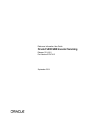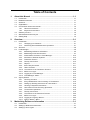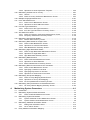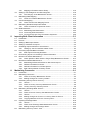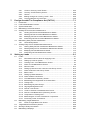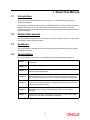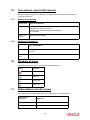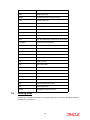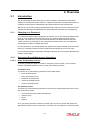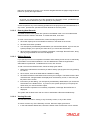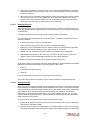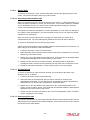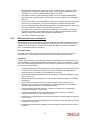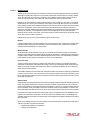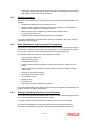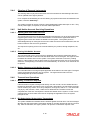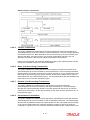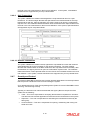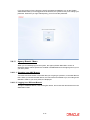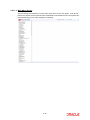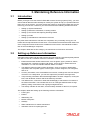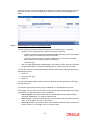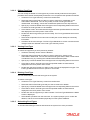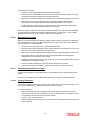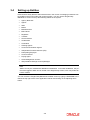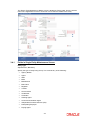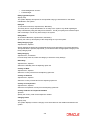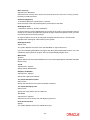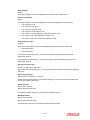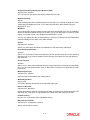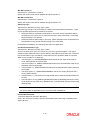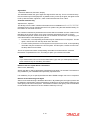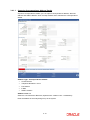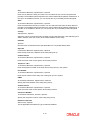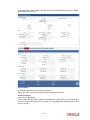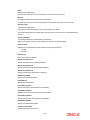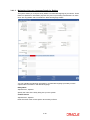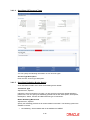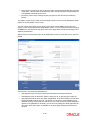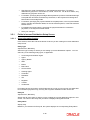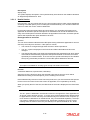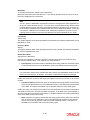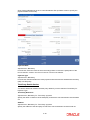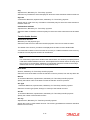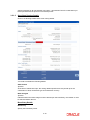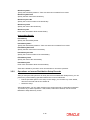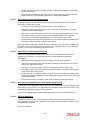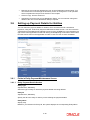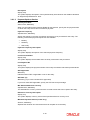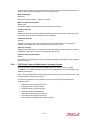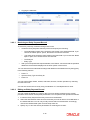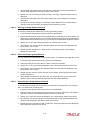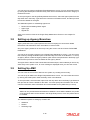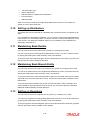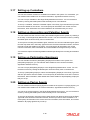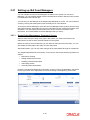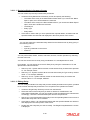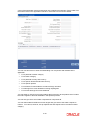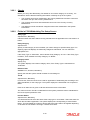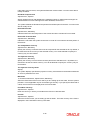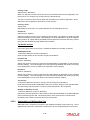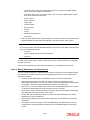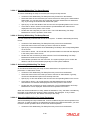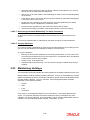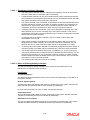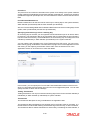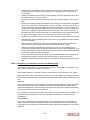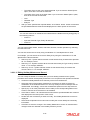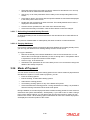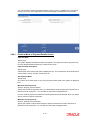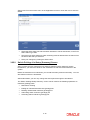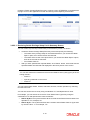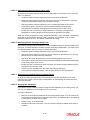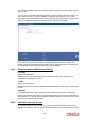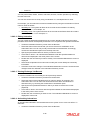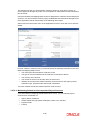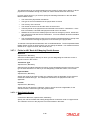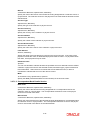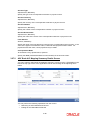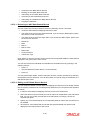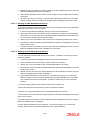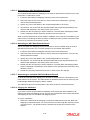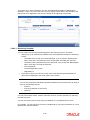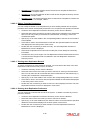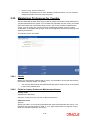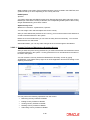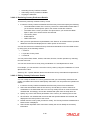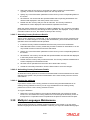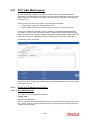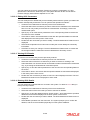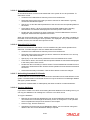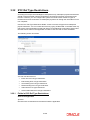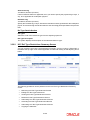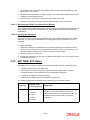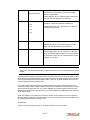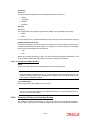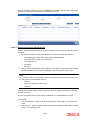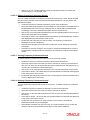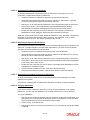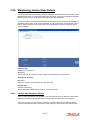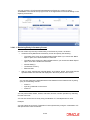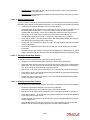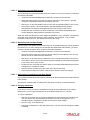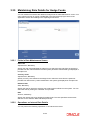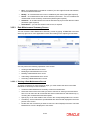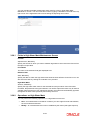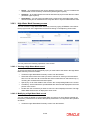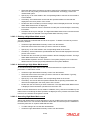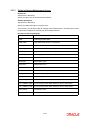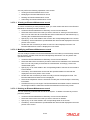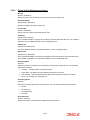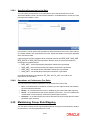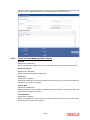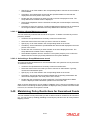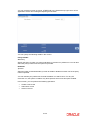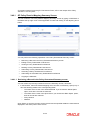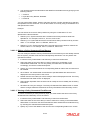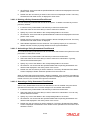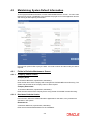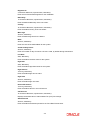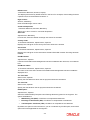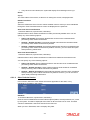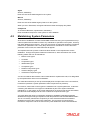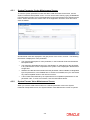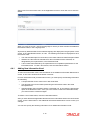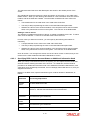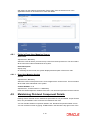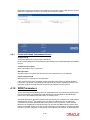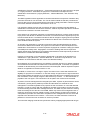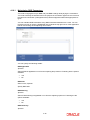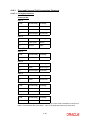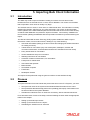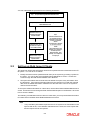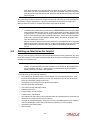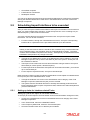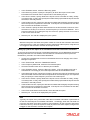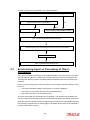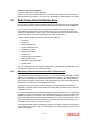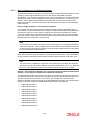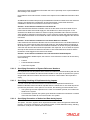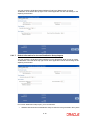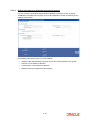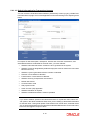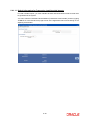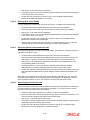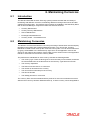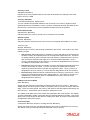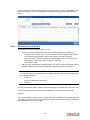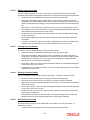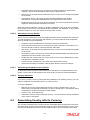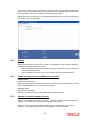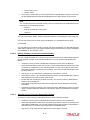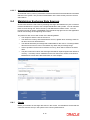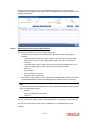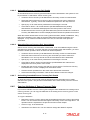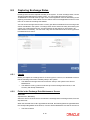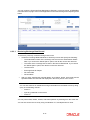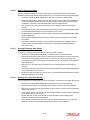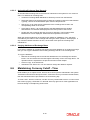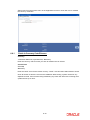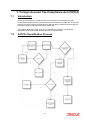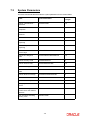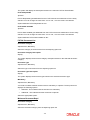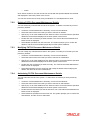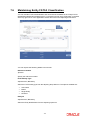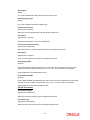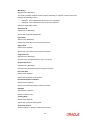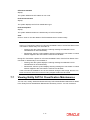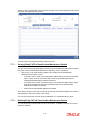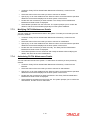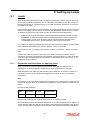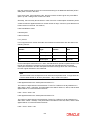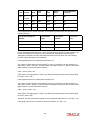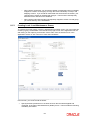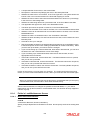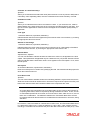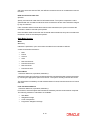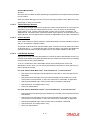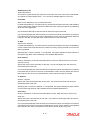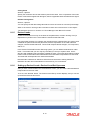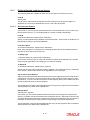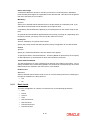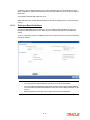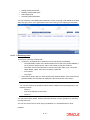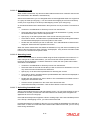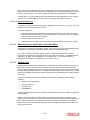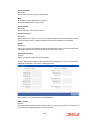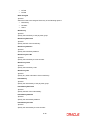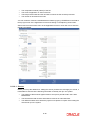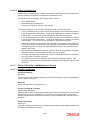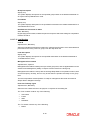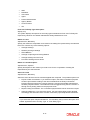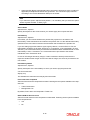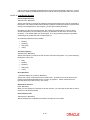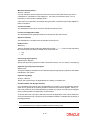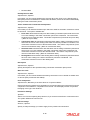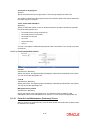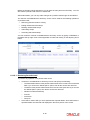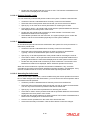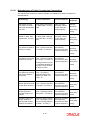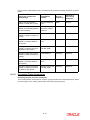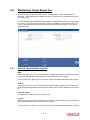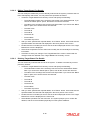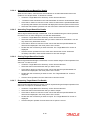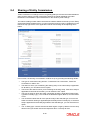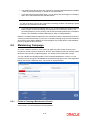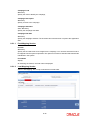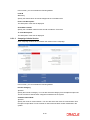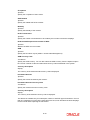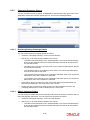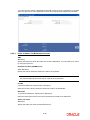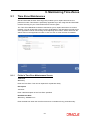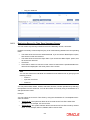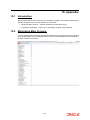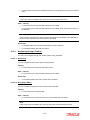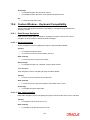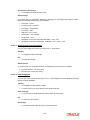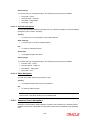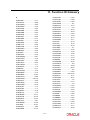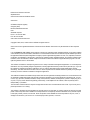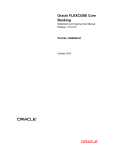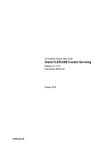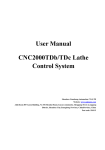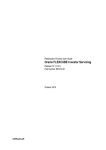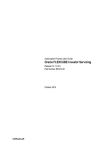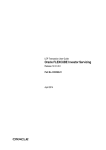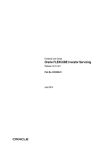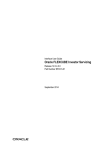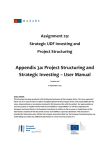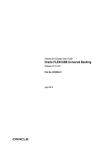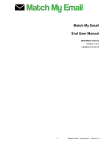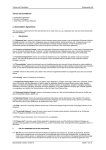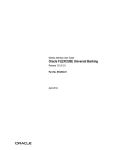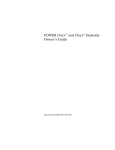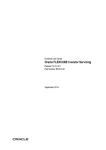Download Reference Information User Manual
Transcript
Reference Information User Guide
Oracle FLEXCUBE Investor Servicing
Release 12.0.4.0.0
Part Number E57474-01
September 2014
Table of Contents
1.
About this Manual .................................................................................... 1-1
1.1
1.2
1.3
1.4
1.5
1.6
1.7
1.8
2.
1-1
1-1
1-1
1-1
1-2
1-2
1-2
1-2
1-2
1-3
Overview ................................................................................................... 2-1
2.1
2.2
2.3
2.4
3.
Introduction..............................................................................................................
Related Documents .................................................................................................
Audience..................................................................................................................
Organization ............................................................................................................
Conventions used in this manual.............................................................................
1.5.1 General Conventions..................................................................................
1.5.2 Keyboard Conventions ...............................................................................
Glossary of Icons.....................................................................................................
Abbreviations and Acronyms...................................................................................
Getting Help.............................................................................................................
Introduction.............................................................................................................. 2-1
2.1.1 Changing your Password ........................................................................... 2-1
2.1.2 Performing Record Maintenance Operations ............................................. 2-1
Structure .................................................................................................................. 2-6
Fund Manager ......................................................................................................... 2-6
2.3.1 Maintaining Reference Information............................................................. 2-6
2.3.2 Maintaining Funds and Products ................................................................ 2-7
2.3.3 Authorization Functions in Fund Manager................................................ 2-10
2.3.4 Interfaces to External Systems................................................................. 2-10
2.3.5 Scheduler Services................................................................................... 2-10
2.3.6 Security and Control ................................................................................. 2-10
2.3.7 Reports ..................................................................................................... 2-11
2.3.8 End of Day Processes .............................................................................. 2-11
2.3.9 Other Functions ........................................................................................ 2-12
2.3.10 Conventions to be Followed in Screens ................................................... 2-12
2.3.11 Before You Login...................................................................................... 2-12
2.3.12 Logging in to Fund Manager..................................................................... 2-12
2.3.13 Fund Manager –Menu .............................................................................. 2-13
Agency Branch ...................................................................................................... 2-14
2.4.1 Servicing Investors ................................................................................... 2-15
2.4.2 Entry, Maintenance and Processing of Transactions ............................... 2-15
2.4.3 Setting up Standing Instructions for Unit Holders..................................... 2-15
2.4.4 Clearing of Payment Instruments ............................................................. 2-16
2.4.5 Unit Holder Account Servicing Operations ............................................... 2-16
2.4.6 Transactions Operations .......................................................................... 2-16
2.4.7 Security and Control ................................................................................. 2-19
2.4.8 Conventions to be followed in Screens .................................................... 2-20
2.4.9 Before You Login...................................................................................... 2-20
2.4.10 Logging in to Agency Branch.................................................................... 2-20
2.4.11 Agency Branch - Menu ............................................................................. 2-21
Maintaining Reference Information ........................................................ 3-1
3.1
3.2
3.3
Introduction.............................................................................................................. 3-1
Setting up Reference Information............................................................................ 3-1
Setting up Fund Types ............................................................................................ 3-2
3.4
3.5
3.6
3.7
3.8
3.9
3.10
3.11
3.12
3.13
3.14
3.15
3.16
3.17
3.18
3.19
3.20
3.21
3.22
3.23
3.24
3.25
3.26
3.27
3.28
3.3.1 Fields in Fund Type Maintenance Screen .................................................. 3-2
3.3.2 Fund Type Maintenance Summary Screen ................................................ 3-2
Setting up Entities.................................................................................................... 3-6
3.4.1 Fields in Single Entity Maintenance Screen ............................................... 3-7
Maintaining Income Distribution Setup (IDS) Options ........................................... 3-24
3.5.1 Fields in Income Distribution Setup Screen.............................................. 3-26
3.5.2 Operations on Income Distribution Setup Records .................................. 3-35
Setting up Payment Details for Entities ................................................................. 3-39
3.6.1 Fields in Entity Payment Maintenance Screen ......................................... 3-39
3.6.2 FCIS Entity Payment Maintenance Summary Screen .............................. 3-41
Setting up Agents .................................................................................................. 3-44
Setting up Agency Branches ................................................................................. 3-45
Setting Up AMC..................................................................................................... 3-45
Setting up Distributors ........................................................................................... 3-46
Maintaining Bank Details ....................................................................................... 3-46
Maintaining Bank Branch Entity............................................................................. 3-46
Setting up Registrars ............................................................................................. 3-46
Setting up Trustees ............................................................................................... 3-47
Setting up Check Vendors..................................................................................... 3-47
Setting up Underwriters ......................................................................................... 3-47
Setting up Custodians ........................................................................................... 3-48
Setting up Accounting and Valuation Agents ........................................................ 3-48
Setting up Participating Employers........................................................................ 3-48
Setting up Paying Agents ...................................................................................... 3-48
Setting up ISA Fund Managers ............................................................................. 3-49
3.21.1 Single Entity Maintenance (Summary) Screen......................................... 3-49
Setting up Withholding Tax.................................................................................... 3-52
3.22.1 Checks...................................................................................................... 3-54
3.22.2 Fields in FCIS Withholding Tax Setup Screen ......................................... 3-54
3.22.3 Computation of Withholding Tax .............................................................. 3-56
3.22.4 Withholding Tax Setup Summary Screen................................................. 3-57
Maintaining Holidays ............................................................................................. 3-60
3.23.1 Holiday Maintenance (Summary) Screen................................................. 3-66
Mode of Payment .................................................................................................. 3-69
3.24.1 Fields in Mode of Payment Details Screen............................................... 3-70
3.24.2 Mode of Payment Detail Summary screen ............................................... 3-71
Static Maintenance for Switch Transactions.......................................................... 3-71
3.25.1 Switch Privilege List Setup ....................................................................... 3-71
3.25.2 Switch Privilege List Setup (Summary) Screen ........................................ 3-72
3.25.3 Period Definition for Allowing Automatic Switch ....................................... 3-76
3.25.4 Exchange List Maintenance Summary Screen........................................ 3-76
Setting up Indexation Values ................................................................................ 3-79
3.26.1 Fields in Indexation Maintenance Screen................................................. 3-80
3.26.2 Indexation Summary Screen .................................................................... 3-80
3.26.3 Applying Indexation .................................................................................. 3-83
Maintaining Collection Centers and Payout Accounts .......................................... 3-84
3.27.1 Fields in AGY Bank A/C Mapping Details Screen .................................... 3-86
3.27.2 AGY Bank A/C Mapping Summary Details Screen .................................. 3-88
Replicating Changes Made .................................................................................. 3-92
3.28.1 Fields in Auto Replication Preference Maintenance................................. 3-92
3.28.2 Operations on Auto Replication Template ................................................ 3-93
3.29 Maintaining Preferences for Country ..................................................................... 3-97
3.29.1 Checks...................................................................................................... 3-97
3.29.2 Fields in Country Preference Maintenance Screen .................................. 3-97
3.30 Multiple Languages Maintenance........................................................................ 3-101
3.31 KYC/ AML Maintenance ...................................................................................... 3-103
3.31.1 Fields in KYC Maintenance Screen........................................................ 3-103
3.31.2 Operations on KYC/AML Documents ..................................................... 3-104
3.32 KYC Ref Type Restrictions.................................................................................. 3-108
3.32.1 Fields in KYC Ref Type Restrictions ...................................................... 3-108
3.32.2 KYC Ref Type Restrictions Summary Screen ........................................ 3-109
3.33 SIP/ SWP/ STP Rules ......................................................................................... 3-112
3.33.1 Fields in Frequency Preferences Maintenance Screen .......................... 3-114
3.33.2 Frequency Preferences Summary Screen ............................................. 3-115
3.34 Maintaining Interest Rate Details......................................................................... 3-119
3.34.1 Interest Rate Summary Screen .............................................................. 3-119
3.35 Maintaining Rate Details for Hedge Funds.......................................................... 3-123
3.35.1 Fields in Rate Maintenance Screen........................................................ 3-123
3.35.2 Operations on Interest Rate Details ....................................................... 3-123
3.35.3 Rate Maintenance Summary Screen...................................................... 3-124
3.36 Maintaining High Water Mark Details .................................................................. 3-126
3.36.1 Fields in High Water Mark Maintenance Screen .................................... 3-127
3.36.2 Operations on High Water Mark ............................................................. 3-127
3.36.3 High Water Mark Summary screen ........................................................ 3-128
3.37 Maintaining Data Elements.................................................................................. 3-130
3.37.1 Fields in Element Maintenance Screen .................................................. 3-131
3.37.2 Operations on Data Elements ................................................................ 3-132
3.37.3 Element Maintenance Summary Screen ................................................ 3-132
3.38 Maintaining Rules for Performance Fee Calculation ........................................... 3-134
3.38.1 Fields in Rule Maintenance Screen........................................................ 3-135
3.38.2 Specifying Condition for the Rule ........................................................... 3-136
3.38.3 Specifying Expression for the Rule......................................................... 3-137
3.38.4 Operations on Performance Fee Rules .................................................. 3-137
3.39 Maintaining Group Rule Mapping ........................................................................ 3-137
3.39.1 Fields in Group Mapping Details Screen ................................................ 3-138
3.39.2 Operations on Group Rule Mapping....................................................... 3-139
3.39.3 PF Group Maintenance Summary Screen.............................................. 3-140
3.40 Maintaining Policy Restrictions for Guaranteed Funds........................................ 3-141
3.40.1 GF Policy Restrict Mapping Summary Screen ....................................... 3-143
4.
Maintaining System Parameters ............................................................ 4-1
4.1
4.2
4.3
4.4
4.5
Introduction.............................................................................................................. 4-1
Maintaining System Default Information.................................................................. 4-2
4.2.1 Fields in Defaults Maintenance Screen ...................................................... 4-2
Maintaining System Parameters.............................................................................. 4-8
4.3.1 System Parameter Codes Maintenance Screen ........................................ 4-9
4.3.2 System Params Value Maintenance Screen .............................................. 4-9
Maintaining Additional Information Heads ............................................................. 4-11
4.4.1 Adding New Information Head.................................................................. 4-12
4.4.2 List of Values Screen................................................................................ 4-13
Entity Additional Information Mapping ................................................................... 4-15
4.5.1 Mapping Information Head to Entity .........................................................
Setting up Fee Categories and Sub-categories.....................................................
4.6.1 Fee Category Code Maintenance Screen ................................................
4.7
Maintaining Data Mapping ....................................................................................
4.7.1 Fields in FCIS Data Maintenance Screen ................................................
4.8
User Event Mapping ..............................................................................................
4.8.1 Fields in Event User Mapping Screen ......................................................
4.9
Maintaining Dividend Component Details..............................................................
4.9.1 Fields in Dividend Components Screen ...................................................
4.10 RDR Parameters ...................................................................................................
4.10.1 Maintaining RDR Parameters...................................................................
4.10.2 Processing RDR Parameters ...................................................................
4.10.3 Front-end Fees and Trail Commission Payments ....................................
4.6
5.
Importing Bulk Client Information .......................................................... 5-1
5.1
5.2
5.3
5.4
5.5
5.6
5.7
5.8
5.9
6.
4-15
4-16
4-16
4-17
4-18
4-18
4-19
4-19
4-20
4-20
4-22
4-24
4-26
Introduction.............................................................................................................. 5-1
Process.................................................................................................................... 5-1
Setting up Bulk Import Clients ................................................................................. 5-2
Setting up Interfaces for Import ............................................................................... 5-3
Scheduling Import Interfaces to be executed .......................................................... 5-4
5.5.1 Setting up Jobs for Interface-related Tasks................................................ 5-4
Processing Imported Bulk Information..................................................................... 5-6
5.6.1 Bulk Import Processing Workflow ............................................................... 5-7
Errors during Import or Processing of Client Information ........................................ 5-8
Bulk Account Clients Maintenance .......................................................................... 5-9
5.8.1 Fields Specific to Bulk Clients in Single Entity Maintenance Screen........ 5-10
Bulk Clients Defaults Maintenance........................................................................ 5-11
5.9.1 Maintaining Default Information for Bulk Client Imports ........................... 5-11
5.9.2 Default Information for Broker .................................................................. 5-24
5.9.3 Default Information for UH Deal Upload ................................................... 5-25
5.9.4 Bulk Clients Defaults Summary Screen.................................................... 5-26
Maintaining Currencies .......................................................................... 6-1
6.1
6.2
6.3
6.4
6.5
6.6
Introduction.............................................................................................................. 6-1
Maintaining Currencies............................................................................................ 6-1
6.2.1 Fields in Currency Maintenance Screen..................................................... 6-2
6.2.2 Making Changes to Currency Profiles ........................................................ 6-4
Associating Country with its Currency ..................................................................... 6-7
6.3.1 Checks........................................................................................................ 6-8
6.3.2 Fields in Country Currency Maintenance Screen ....................................... 6-8
6.3.3 Country Currency Summary Screen........................................................... 6-8
Maintaining Exchange Rate Sources .................................................................... 6-12
6.4.1 Checks...................................................................................................... 6-12
6.4.2 Fields in Source Currency Pair Maintenance Screen ............................... 6-13
6.4.3 Checks...................................................................................................... 6-13
6.4.4 Making Changes to Sources or Currency Pairs for Source ...................... 6-14
6.4.5 Copying Attributes of Source Currency Pairs ........................................... 6-17
Capturing Exchange Rates.................................................................................... 6-18
6.5.1 Checks...................................................................................................... 6-18
6.5.2 Fields in the Exchange Rate Maintenance Screen................................... 6-18
6.5.3 Making Changes to Exchange Rates ....................................................... 6-20
Maintaining Currency Cutoff - Time....................................................................... 6-23
6.6.1
6.6.2
6.6.3
6.6.4
6.6.5
7.
6-24
6-25
6-25
6-25
6-28
Foreign Account Tax Compliance Act (FATCA) ................................... 7-1
7.1
7.2
7.3
7.4
7.5
7.6
7.7
8.
Fields in Currency Cutoff Screen.............................................................
Currency Cutoff Summary Screen............................................................
Checks......................................................................................................
Making Changes to Currency Cutoff - Time ............................................
Copying Attributes of Cutoff Time ............................................................
Introduction.............................................................................................................. 7-1
FATCA Classification Process................................................................................. 7-1
System Parameters ................................................................................................. 7-2
Maintaining FATCA Documents .............................................................................. 7-3
Viewing FATCA Document Maintenance ................................................................ 7-5
7.5.1 Viewing FATCA Document Maintenance Details ....................................... 7-5
7.5.2 Deleting FATCA Document Maintenance Details....................................... 7-6
7.5.3 Modifying FATCA Document Maintenance Details .................................... 7-6
7.5.4 Authorizing FATCA Document Maintenance Details.................................. 7-6
Maintaining Entity FATCA Classification ................................................................. 7-7
7.6.1 Linked Entity Details ................................................................................. 7-10
Viewing Entity FATCA Classification Maintenance ............................................... 7-11
7.7.1 Viewing Entity FATCA Classification Maintenance Details ...................... 7-12
7.7.2 Deleting Entity FATCA Classification Maintenance Details ...................... 7-12
7.7.3 Modifying FATCA Maintenance Details.................................................... 7-13
7.7.4 Authorizing FATCA Maintenance Details ................................................. 7-13
Setting up Loads ...................................................................................... 8-1
8.1
8.2
8.3
8.4
8.5
Loads....................................................................................................................... 8-1
8.1.1 Parameters that form Basis for Applying Load ........................................... 8-1
8.1.2 Setting up Loads in System........................................................................ 8-6
8.1.3 Creating Load –Load Maintenance Screen ................................................ 8-7
8.1.4 Fields in Load Maintenance Screen ........................................................... 8-8
8.1.5 Derived Loads .......................................................................................... 8-14
8.1.6 Setting up Derived Loads –Derived Load Set Up screen ......................... 8-14
8.1.7 Fields in Derived Load Set up Screen ...................................................... 8-15
8.1.8 Basis Loads .............................................................................................. 8-16
8.1.9 Setting up Basis Definitions...................................................................... 8-17
8.1.10 Fields in Basis Load Screen ..................................................................... 8-18
8.1.11 Load Maintenance Summary Screen ....................................................... 8-18
8.1.12 Maintaining Fees Applicable on Periodic Basis........................................ 8-22
8.1.13 Trailing Fees............................................................................................. 8-22
8.1.14 Maintaining Payment Groups ................................................................... 8-23
8.1.15 Ongoing Management Fees ..................................................................... 8-27
8.1.16 Periodic Load Screen ............................................................................... 8-27
8.1.17 Fields in Periodic Load Maintenance Screen .......................................... 8-29
8.1.18 Periodic Load Maintenance (Summary) Screen....................................... 8-37
8.1.19 Computation of Trailing Fees ................................................................... 8-41
8.1.20 Methodologies of Trailer Commission Computation ................................. 8-42
8.1.21 Processing Trailer Commission ................................................................ 8-43
Maintaining Target Based Fee .............................................................................. 8-45
8.2.1 Fields in Target Based Fee Screen .......................................................... 8-45
Target Based Fee Summary Screen ..................................................................... 8-46
Sharing of Entity Commission .............................................................................. 8-50
Maintaining Campaign........................................................................................... 8-51
8.6
9.
8.5.1 Fields in Campaign Maintenance Screen................................................. 8-51
8.5.2 Campaign Summary Screen .................................................................... 8-55
Admin Tax Maintenance........................................................................................ 8-57
Maintaining Time Zones .......................................................................... 9-1
9.1
9.2
Time Zone Maintenance..........................................................................................
9.1.1 Fields in Time Zone Maintenance Screen ..................................................
9.1.2 Time Zone Maintenance Summary Screen ................................................
9.1.3 Retrieving Record in Time Zone Summary Screen ....................................
9.1.4 Editing Time Zone Maintenance.................................................................
9.1.5 Viewing Time Zone Maintenance ...............................................................
9.1.6 Deleting Time Zone Maintenance...............................................................
9.1.7 Authorizing Time Zone Maintenance..........................................................
9.1.8 Amending Time Zone Maintenance............................................................
9.1.9 Authorizing Amended Time Zone Maintenance .........................................
9.1.10 Copying Attributes ......................................................................................
9.1.11 Database and Web Server Time ................................................................
Maintaining Default Time Zones and Scheduler Changes ......................................
9-1
9-1
9-2
9-3
9-4
9-4
9-4
9-5
9-5
9-5
9-5
9-6
9-6
10. Appendix ............................................................................................... 10-1
10.1 Introduction............................................................................................................ 10-1
10.2 Minimizing Main Screens....................................................................................... 10-1
10.3 Keyboard Compatibility.......................................................................................... 10-2
10.3.1 Landing Page – Keyboard Compatibility .................................................. 10-2
10.3.2 Navigating through Side Bar .................................................................... 10-2
10.3.3 Navigating through Toolbar ...................................................................... 10-3
10.4 Custom Window – Keyboard Compatibility ........................................................... 10-4
10.4.1 Detail Screen Navigation .......................................................................... 10-4
10.4.2 Summary Screen Navigation.................................................................... 10-6
11. Function ID Glossary ............................................................................. 11-1
1. About this Manual
1.1
Introduction
Welcome to Oracle FLEXCUBE Investor Servicing™, a comprehensive mutual funds
automation software.
This Oracle FLEXCUBE Investor Servicing User Manual helps you use the system to achieve
optimum automation of all your mutual fund investor servicing processes. It contains
guidelines for specific tasks, descriptions of various features and processes in the system and
general information.
1.2
Related Documents
The User Manual is organized in to various parts, each discussing a component of the Oracle
FLEXCUBE Investor Servicing system.
1.3
Audience
This Fund Manager User Manual is intended for the Fund Administrator users and system
operators in the AMC.
1.4
Organization
The Fund Manager User Manual is organized under the following chapter sequence:
Chapter 1
About This Manual Acquaints you with the use, structure and audience of
the manual.
Chapter 2
Overview enables you learn about the Reference Information.
Chapter 3
Reference Information – Maintaining System Parameters explains how to
maintain system parameters.
Chapter 4
Reference Information – Maintaining Currencies and Capturing Exchange
Rates Explains how you can maintain currencies, exchange rate sources,
pair currencies and also, how you can capture prevailing exchange rates.
Chapter 5
Reference Information – Importing Bulk Client Information takes you
through the processes involved in configuring the system to process bulk
import of business information.
Chapter 6
Reference Information – Setting up Loads The process of setting up the
different fees and incentives that would be applied by your AMC is
explained.
Chapter 7
Reference Information – Maintaining Time Zones The process of capturing time zones for different modules is explained.
1-1
1.5
Conventions used in this manual
Before you begin using this User Manual, it is important to understand the typographical
conventions used in it.
1.5.1
1.5.2
General Conventions
Convention
Type of Information
Italic type
Functional /foreign terms
Validations for fields on a screen
References to related Headings/Users Manuals
For emphasis
Numbered
Bullet
Step by step procedures
Keyboard Conventions
Conventio
n
1.6
Type of Information
Keys
All keys of the keyboard are represented in capital letters. For example,
<CTRL>.
Shortcut
keys
All short cut keys are contained in brackets. For example, <ALT+SHIFT>.
Glossary of Icons
This User Manual may refer to all or some of the following icons.
Icons
Function
Exit
Add Row
Delete Row
Option List
1.7
Abbreviations and Acronyms
The following acronyms and abbreviations are adhered to in this User Manual:
Abbreviation/
Acronym
Meaning
ADMIN
User Administrator
AGY
The Agency Branch component of the system
1-2
1.8
AMC
Asset Management Company
BOD
Beginning of Day
CDSC
Contingent Deferred Sales Charge
CGT
Capital Gains Tax
CIF
Customer Information File
EOD
End of Day
EPU
Earnings per unit
FCC
FLEXCUBE Corporate
FC-IS
FLEXCUBE Investor Servicing
FMG
The Fund Manager component of the system
FPADMIN
FLEXCUBE Administrator
ID
Identification
IHPP
Inflation Hedged Pension Plan
Abbreviation/ Acronym
Meaning
IPO
Initial Public Offering
LEP
Life and Endowment Products
LOI
Letter of Intent
NAV
Net Asset Value
REG
The Registrar component of the system
ROA
Rights of Accumulation
ROI
Return on Investment
SI
Standing Instructions
SMS
Security Management System
URL
Uniform Resource Locator
VAT
Value Added Tax
WAUC
Weighted Average Unit Cost
Getting Help
Online help is available for all tasks. You can get help for any function by clicking the help icon
provided or by pressing F1.
1-3
2. Overview
2.1
Introduction
Oracle FLEXCUBE Investor Servicing TM (FCIS) is flexible, comprehensive automation
software for mutual fund investor services. It provides both online and offline automation for
a network for the purpose of distributing open-ended as well as close-ended funds.
With FC-IS, you can set up highly parameterized funds, create and service investor accounts,
organize the declaration and disbursement of dividends and automate your bookkeeping.
2.1.1
Changing your Password
To change the Password, after logging into the system, click on the change password button
which is on the Toolbar at the top of the screen. The Change Password screen will be
displayed. You must key in your new desired password in the New Password field, and
confirm the same by re-keying it in the Confirm New Password field. This new password
entered will be verified, encrypted and stored.
For security reasons, you should change your password at regular intervals. At the end of this
interval, the Change Password screen will appear automatically as soon as you login.
If you exceed the number of specified invalid logon attempts, your user profile is disabled, and
must be created again.
2.1.2
Performing Record Maintenance Operations
2.1.2.1
Detail and Summary screens
There are generally two types of screens in the agency branch system. Each business
function is therefore operable in either or both of the following screens:
The Detail screen
To perform any of the following operations use the Detail option:
Enter the New Record
Query the existing record
Delete the existing Record
Unlock the existing Record
Copy the existing Record
The Summary screen
To perform any of the following operations on a previously entered business function record,
use the Summary option:
View Authorized and Unauthorized Records
Advance query
Reset
Refresh
Once you specify the search criteria for retrieving the records, the system will display the
appropriate records. If there are more than 15 records, you can specify the number of records
2-1
that has to be listed in the screen. You can also navigate between the pages using the arrow
buttons or specify the Page Number.
Note
As a user, you can perform any of the operations in a Summary screen, provided the operation has been allowed for your user profile (or role profile).
A user can perform any of the following operations for the purpose of record maintenance, in
any screen, provided the operation has been allowed for the user profile.
2.1.2.2
Entering New Records
The Detail screens in the system are opened in the Disable mode. You can enable all the
fields to enter the values in the fields. To enable the fields, click ‘New’.
To enter a new record in a Detail screen, follow the steps given below:
1. Click ‘New’ Specify the record details as desired, in the fields on the screen.
2. Click the Save button provided.
3. You must specify all mandatory details before you click the Save button. If you do not, the
system prompts you to specify the same when you choose the Save button.
4. When the Save operation is successfully completed, a message “Record Saved”, along
with any ID generated for the record is displayed.
2.1.2.3
Editing Records
If you specify incorrect or incomplete information while creating a new record, an edit facility
is provided to correct these situations. You can edit/amend to make changes before
authorization is performed. To edit/amend a record, click ‘Unlock’.
To edit a record in the Detail screens, follow the steps given below:
1. Retrieve the maintenance record that you want to edit by querying the record, by pressing
F7 and F8.
2. Click ‘Unlock’, then all the fields will be enabled for editing.
3. Click the Save button in the Detail screen to save your changes. The Detail screen is then
closed and the changed details are displayed in the Summary screen, in the lower grid
list portion of the screen.
4. Even when you are editing, you must specify all mandatory details before you choose the
Save button in the Detail screen. If you do not, the system prompts you to specify the
same when you choose the Save option.
5. When the Save operation is successfully completed, a message “Record Saved” is
displayed.
The system will not allow more than one user to edit/ delete a Record simultaneously.
2.1.2.4
Viewing Records
You can select records for viewing in any Summary screen, in any of the modes.
To view a record in any of the Summary screens, follow the steps given below:
1. In the Authorization Status field, choose the status of the record which is to be viewed.
2-2
2. Retrieve the maintenance record that you want to view from the database by specifying
search parameters in the Summary screen. The search parameters for each business
function are different.
3. When the record or record list is displayed in the lower grid portion of the screen, double
click on the record. The record is displayed in view mode in the Detail screen for the
function, and you can view the details. You will not be able to change any information
displayed on the Summary or Detail screen in the View mode.
2.1.2.5
Deleting Records
Only unauthorized records can be deleted from the system. When you delete a record, it is
physically deleted from the database and you cannot retrieve such a record again under any
circumstances.
To delete a record from the Summary screen, follow the steps given below:
You can delete only unauthorized records in the system. To delete a record that you have
previously entered:
1. Invoke the Summary screen from the Browser.
2. Select the status of the record that you want to retrieve for deletion.
3. Specify any or all of the details and click ‘Search’ button. All records with the specified
details are retrieved and displayed in the lower portion of the screen.
4. Double click the record that you want to delete. The Detail screen is displayed.
5. Select Delete operation from the Action list. The system prompts you to confirm the
deletion, and the record is deleted physically from the system database.
To delete a record from the Detail screen, follow the steps given below
Click ‘Search’ button to view the records from the Detail screen. All records with the specified
details are retrieved and displayed in the lower portion of the screen.
1. Press F7
2. Input the Identification Number.
3. Press F8
You can perform Delete operation by selecting from the Action list.
The system will not allow more than one user to edit or delete a record simultaneously.
2.1.2.6
Saving Records
When you save a record in any Detail screen, the details that you have specified (or changed)
in the record are accepted and written into the database in the system. In the case of records
such as fund rule records, unit holder account records, transaction request entry records and
Load details records, the information you have specified is accepted as unauthorized
information if it is entered for the first time (or if you have edited the record, i.e., you have
made changes using the Edit option). This information must subsequently be authorized to
make it effective in the system.
To save a record in any Detail screen, follow the steps given below
1. Specify all the details necessary to save a record in the fields on the screen. In particular,
specify all the mandatory details.
2. Click ‘Ok’ button to save your specifications, or changes made to a record. If you specify
incomplete information and omit mandatory details, the system prompts you to specify the
2-3
same when you click the Save button, and the record will not be saved until you specify
these details.
3. If the record is invalid for any other reason, the system will display an error message.
4. When the Save operation is successfully completed, a message “Record Saved”, along
with any ID generated for the record is displayed.
The system does not allow more than one user to Save a record simultaneously.
2.1.2.7
Finding Records
In any of the Summary screens, you can retrieve any record to perform any operation as
follows:
1. Invoke the Summary screen from the Browser, and specify the details in the
corresponding fields.
2. Click ‘Search’ button to view the records. All records with the specified details are
retrieved and displayed in the lower portion of the screen.
Note
You can also retrieve the individual transaction detail from the detail screen by doing query
in the following manner:
–
Press F7.
–
Input the Identification Number.
–
Press F8.
You can perform Edit, Delete, Amend, Authorize, Reverse, Confirm operation by selecting
from the Action list.
You can also search the record by using combination of % and alphanumeric value.
For example
You can search the record for Identification Number by using the combination of % and
alphanumeric value as follows:
Search by A%: System will fetch all the records whose Identification Number starts from
Alphabet ‘A’. For Example: AGC17, AGVO6, AGC74 and so forth.
Search by %7: System will fetch all the records whose Identification Number ends by
numeric value’ 7’. For Example: AGC17, GSD267, AGC77 and so forth.
Search by %17%:- System will fetch all the records whose Identification Number
contains the numeric value 17. For Example: GSD217, GSD172, AGC17 and so forth.
If there are more than 15 records, you can specify the number of records that has to be listed
in the screen. You can also navigate between the pages using arrow buttons or specify the
Page Number.
2.1.2.8
Closing Active Screen
When you close the active screen, the system prompts you that any information that you have
specified in the active Detail screen will be lost if you close the screen.
To close the active screen, click the Close button found at the right top portion of the screen.
The system will close the active screen.
2-4
2.1.2.9
Getting Help
To get help on the active screen, click the Help button found at the right top portion of the
screen. The system will display help on the active screen.
2.1.2.10 Amending Authorized Records
When you authorize a record, it becomes effective in the system. If, after authorization, you
need to change the details in a record, you can amend it. The Amend operation is available
only on authorized records. You can access the amend operation through the Summary
screen of the desired business function menu item.
It is important to remember that before a record is authorized, you can make any changes to
it by editing it. After authorization, you cannot edit the record, but you can make any further
changes to it by amending it.
When you amend a record and save the changes you have made, it is saved as an
unauthorized record. You must subsequently authorize the record to make it effective.
To amend an authorized record in the Summary screen,
After a record is authorized, it can be modified using the Unlock operation from Action list. To
make changes to a transaction after authorization:
1. Invoke the Summary screen from the Browser.
2. Select the status of the transaction that you wish to retrieve for amendment. You can only
amend only authorized records.
3. Specify any or all of the details of the Detail screen. All records with the specified details
are retrieved and displayed in the lower portion of the screen.
4. Double click the record that you want to amend. The Detail screen is displayed in
Amendment mode. Click the Unlock operation from the Action list to amend the record.
5. Amend the necessary information. Click the Save button to save the changes.
2.1.2.11 Viewing Record
To view a record that you have previously entered, you must retrieve the same in the
Summary screen, as follows:
1. Invoke the Summary Screen from the Browser.
2. Select the status of the transaction that you want to retrieve for viewing in the
Authorization Status field. You can also view all records that are either unauthorized or
authorized only, by choosing the Unauthorized / Authorized option.
3. Specify any or all of the details of the transaction in the corresponding fields on the
screen, and click ‘Search’ button. All records with the specified details are retrieved and
displayed in the lower portion of the screen.
4. Double click the record that you want to view in the list of displayed records. The Detail
screen is displayed in View mode.
2.1.2.12 Authorizing Records
Any business maintenance or processing information that is entered into the system must be
authorized for it to be effective in the system database. A user other than the one who entered
it must perform the authorization.
2-5
An unauthorized record must be authorized in the system for it to be processed. To authorize
a record:
1. Invoke the Summary screen from the Browser.
2. Select the status of the record that you want to retrieve for authorization. Typically,
choose the unauthorized option.
3. Specify any or all of the details of the record in the corresponding fields on the screen.
Click ‘Search’ button. All transactions with the specified details that are pending
authorization are retrieved and displayed in the lower portion of the screen.
4. Double click the transaction that you wish to authorize. The Detail screen is displayed.
Select Authorize operation from Action.
Assigning a record for editing
If a record requires to be edited, and the user that entered the record (the maker) is not
available, a user with authorization rights can assign the record to another user who can make
the necessary edits.
You can assign a transaction through Delegation screen. Select the Delegate operation and
select the user to whom the record is being assigned.
Assigning of records in this manner is audit trailed.
2.2
Structure
Oracle FLEXCUBE Investor Servicing consists of inter-dependent components:
Fund Manager
Agency Branch
The Fund Manager component automates all the fund-related administrative functions within
the AMC.
The Agency Branch component facilitates the maintenance of investor accounts, and
processing of investor transactions.
2.3
Fund Manager
The Fund Manager is the entity that handles all administrative functions within the AMC. This
involves the following operations and activities:
1. The set up and maintenance of reference and static data concerning all entities,
currencies, exchange rate sources and exchange rates.
2. The set up and maintenance of all funds floated by the AMC
3. Authorization of all data related to static information, unit holder accounts, information
change requests, amended transactions, closure of accounts and bulk clients information
The Fund Manager component, therefore, acts as an administrative core that seamlessly
integrates with the rest of the system in an offline hand-off mode or an online mode.
2.3.1
Maintaining Reference Information
In Fund Manager, you maintain basic reference information that would be used for processing
in the system. This includes:
2-6
2.3.2
Entities that the AMC would transact with, such as agents, agency branches, banks,
bank branches, registrars, trustees, bulk clients, check vendors, underwriters and
custodians. You can also maintain different AMC’s as entities.
The different values for static system parameters, such as countries, identification,
corporation and occupation types, account types, investor categories, fee categories,
and so on.
Currency information, such as the different currencies, exchange rate sources and pair
currencies. On a daily basis, you can also capture the prevalent exchange rates.
Tax processing information that would be applicable to investor categories, country tax
laws, cash dividends, brokers and funds floated by the AMC.
The different fees, incentives or loads that would apply to transactions of investors in
the funds of the AMC. This includes fees such as contingent deferred sales charge
(CDSC), trailing commissions and ongoing management fees.
The holiday calendar for the AMC
Maintaining Funds and Products
In Fund Manager, you can maintain the different funds that your AMC would offer to investors
for investment. If your AMC offers investment in umbrella funds, or fund families you can
maintain these in the system. You can also maintain the different products for retirement
plans, or endowment policies, and so on.
Fund Hierarchies
Your AMC could offer investors opportunities to invest not just in a single fund, but into
umbrella funds, or fund families. You can maintain these hierarchies in the system.
Fund Rules
For each individual fund, you can maintain exhaustive guidelines for processing investment.
These guidelines are organized into different sets of rules, which you can maintain for each
fund. The rules will apply cumulatively, on all investment into the fund, and they are called
the fund rules, as given below:
Fund Demographics (the basic profile of the fund including the name and effective date)
Corporate Actions (rules governing the processing of dividends and distribution of
earnings derived by investors from investment into the fund)
General Operating Rules (guidelines for pricing policies, automatic redemption, check
writing, and so on)
Shares Characteristics (guidelines for scrip-based and scrip-less funds, for certificate
processing)
Transaction Processing Rules (the processing limits for each transaction type,
allocation rules, limits for investor categories, standing instructions and transaction
requests coming through each communication mode)
Fund Load Setup (associating the fees, charges or incentives to be applicable to
investment transactions in each fund)
Fund Formula Maintenance (maintaining expressions for calculation of NAV or
transaction base price, for each transaction type)
Fund Sale Country (identifying the countries of domicile in which the AMC can offer the
fund for sale)
Fund Transaction Currencies (identifying the currencies in which the AMC can accept
investment into the fund)
Fund Residency Restriction (identifying the nationalities of investors that can invest in
the fund)
2-7
Specific Price Dates for funds (identifying specific dates on which prevalent prices can
be used for ascertaining the value of investment in the fund)
Amount Limits for IRA Transactions (identifying the limits for investment into funds that
are part of the portfolio of a retirement product)
SI Specific Information (maintaining rules for standing instruction generation for a fund)
Fund Delivery Instruction
Fund Investment Account (associating the fund investment account types allowed with
a fund)
KYC Maintenance (maintaining the list of KYC documents specific to the fund)
Additional Information (maintaining additional information under the information heads
specific to an AMC)
If you do not maintain fund rules for a fund, you cannot process investment into the fund, in
the system.
Associating entities with funds
You can associate entities such as agents with a fund that you maintain. Such agents would
be allowed to market the fund.
If check writing facilities are allowed for a fund, you can also associate the check vendors that
would print the checks, for the fund.
Groups of funds with common load characteristics
You can maintain groups of funds, for which common loads are applicable on transactions.
The group of funds (or load group) facility is especially useful for loads that are applicable in
the case of privileges of the investor such as rights of accumulation (ROA) or a letter of intent
(LOI).
Investment Products
You can also maintain processing guidelines for investment products that you offer to
investors. You can maintain products with different attributes, to attract specific investors.
The attributes could be funding, retirement features, premium and annuity features, loans,
withdrawals and so on.
Fund Prices
You can also maintain the NAV and the transaction base prices for each fund, for each
transaction type, for each business day.
Other Fund Activities
You can also maintain bank accounts used by the fund, in each currency in which the fund
transacts.
Refer the following chapters in Fund Manager User Manual for a full discussion of all
maintenance functions in Fund Manager.
Maintaining Reference Information
Setting up Loads
Maintaining Currencies and Capturing Exchange Rates
Other Maintenance Functions in the Maintenance Module
Setting up Funds
2-8
2.3.2.1
Hedge Funds
Hedge funds are special type of investment funds that use leveraging and other investment
strategies to hedge the exposure of a portfolio against the movements in the equity market.
They can take both short and long positions, use arbitrage, trade options and bonds and
invest in any opportunity where they can make impressive gains at reduced risk.
Hedge funds are handled by hedge fund managers. They charge the investors a fee called
performance fee, which is a percentage of the gains received by the investor. As investors
enter and exit hedge funds at different points in time, the performance gains received by them
also differ accordingly. Hence, the performance fee calculations are carried out using a
special accounting methodology called equalization accounting which ensures that the fund
manager is paid the correct performance fee and also that the fees are fairly allocated
between each investor in the fund. The investors also receive profit only for the period during
which they stay invested in the fund.
Hedge funds can be of any of the following types or structures:
Simple
A simple hedge fund is a regular fund with normal processing rules. These funds usually have
monthly dealing frequency and valuation points. Performance fee is generally accrued on
monthly basis and paid out on yearly basis.
Master-Feeder
A master-feeder fund structure is set up to accept assets from both foreign and domestic
investors in the most tax and trading efficient manner possible. A traditional setup consists of
a master fund company into which different feeder funds invest. The transactions of feeder
funds will be fed into master fund either on net or non-netted basis.
Fund of Funds
A fund of hedge fund invests in hedge funds rather than investing in individual securities.
Performance fee will be collected at two levels; one for the underlying hedge funds and the
other for the fund of funds. Net asset value also is calculated separately for the underlying
funds and the fund of funds.
The details related to the minimum and maximum number of investors investing is maintained
in case of fund of funds. For fund of funds, the investors usually need to give a notice period
which signifies the number of days in advance that the investor must notify the fund in order
to receive the payment.
Side Pockets
A side pocket is a special type of account used in hedge funds to separate illiquid assets from
other more liquid investments. Once an investment enters a side pocket account, only the
present participants in the hedge fund will be entitled to a share of it. Future investors will not
receive a share of the proceeds in the event the asset's returns get realized. Investors who
leave the hedge fund will still receive a share of the side pocket's value when it gets realized.
Investments that get locked into a side pocket cannot be redeemed until a realization event
happens and the side-pocket gets converted back into a tradable series. The dealing and
valuation frequencies and the net asset value of the side pockets will be different from that of
the main fund.
Refer the following chapters for more details on the maintenances required for hedge funds
and the calculation of performance fees.
Maintaining Reference Information
Setting up Fund Rules
2-9
2.3.3
Other Fund Activities
Fund Rule Upload Formats
Authorization Functions in Fund Manager
Each of the reference data and fund-related maintenances must be authorized within the
system for them to be effective in processing.
The creation of new investor accounts (known as unit holder accounts), with all the investor
preferences, and the entry of any transactions in the account are all functions that are
managed in the Agency Branch. However, any changes made to authorized accounts or
authorized transactions will require the scrutiny and approval of the fund manager, and can
only be authorized through the Fund Manager component.
You can also authorize any interface defined with an external system as well as any defined
job (associated with the Scheduler Services).
2.3.4
Interfaces to External Systems
FCIS provides the facility to define and process interfaces to external systems for the purpose
of effecting data transfers and information exchanges. For instance, the NAV for a fund may
be imported from an external Asset Management system by processing an internally defined
interface.
You can define and execute these interfaces through Fund Manager.
2.3.5
Scheduler Services
The FCIS system provides a facility that you can use to schedule any internal activities that
need to be executed either on a periodic basis, or event-based frequency. When you
schedule these activities, they will be executed by the Scheduler Services as preprogrammed proceedings according to the frequency defined for them.
2.3.6
Security and Control
The Fund Manager System provides application level security features that will prevent
unauthorized users from accessing the system.
Refer the Ensuring Security chapter in this User Manual for a detailed discussion of the
Security Management System of Oracle FLEXCUBE Investor Servicing.
Typically, the business user roles associated with the Agency Branch component of the
system are the following:
Fund Administrator
The Fund Administrator is responsible for maintenance of reference information and the fund
related information.
Supervisor
The Supervisor is responsible for any authorization activities carried out in Fund Manager.
Operator
The Operator is responsible for carrying out the End of Day activities.
2-10
2.3.7
Reports
The Fund Manager component allows you to view and print various kinds of reports either on
a daily basis or at periodic intervals. E.g. If you want to print the transfer transactions that have
taken place, you can print the Transfer Summary Report, which shows all the Transfer
transactions received for a given date on which units have been allotted.
The reports that are available for generation, preview and print include:
Performance Across All Funds (Amount)
Performance Across All Funds (Units)
Unit Holder Register
Transaction Load Listings
Check Printing
Payment Summary
Letter Of Intents
Login Tracking Report
Unit Holder Transaction
Unit Holder Transaction Fee
Rejected Transactions Report
Maturity Date Report
Account Transfer Payments
Exchange Rate Override Report
Bulk Account Client Related Reports
Fund Bank Account Transfer Report
Refer the Reports chapter in Reports User Manual for a full discussion of these reports.
2.3.8
End of Day Processes
The Fund Manager is responsible for running the End of Day (EOD) activities of the Fund
Manager component of the system. The Fund Administrator user typically performs EOD
activities. The Fund Manager is also responsible for those branches that have not completed
the activities for the day. The EOD activities include:
Allocation of transactions of any transaction type
EOD Maintenance
Execute Pre-EOD
Execute EOD
Execute BOD
Branch Sign-on/Sign-off
EOD Log Report
Sending / Receiving Messages
You can also execute and process any authorized interface that has been defined with an
external system, through the Online Execution of Interfaces option.
For a full discussion of the End of Day Operations Module refer the End of Day Activities
chapter in this User Manual.
2-11
2.3.9
Other Functions
Defaults Maintenance
In Fund Manager, the implementers maintain the system default information that will be used
in processing, that is specific to your installation. You can make changes to this information
subsequently, if necessary, through the Defaults Maintenance function in Fund Manager.
Query Builder
Fund Manager provides a query facility that allows you to extract business information from
the system database by constructing simple query statements, called the Query Builder.
2.3.10
Conventions to be Followed in Screens
The words “screen” and “form” (noun) are used interchangeably throughout the entire
document. They refer to the active interface presented to the user for the purpose of
data entry operations throughout the system.
In the screens, all checkboxes can accept only two valid entries – “Yes” or “No”. If the
user checks a checkbox, a cross-mark or a tick-mark appears in the box, indicating to
the system that the value specified is a “Yes”. If the box is not checked, and is empty,
the value indicated to the system is a “No”.
For example, if the “On-line Allocation” checkbox has a cross mark or a tick-mark in it, it
indicates to the system that on-line allocation is to be allowed. If the box is empty, it indicates
to the system that on-line allocation is not to be allowed.
Entering Dates:
The user is advised to check all dates that he has specified in any of the forms before
executing a “Save” operation.
2.3.11
Before You Login
Before you attempt to log in to Fund Manager, ensure that all the following activities have
been performed:
2.3.12
The user profile has to be defined by the system administrator for all the users of the
back-office.
The Defaults required for Fund Manager, namely the default language; currency and so
on must already have been defined.
Logging in to Fund Manager
Invoking Fund Manager
When the Fund Manager component is installed on the workstation, you can access it through
the browser. You must specify the URL of the installation in the Address box in the Internet
Explorer Address Bar.
For instance, if the URL of the installation is //install/fundmanager/flexsms/emg, you must key
in this URL in the Address box in the Address Bar in the Internet Explorer.
You can configure the Internet Explorer to invoke the URL of the Fund Manager installation
by default.
The Login Screen
When Fund Manager is successfully invoked in the manner described above, the login screen
is displayed. In the Login screen, specify your name and password to login to the system.
2-12
If you are logging in for the first time, specify the password allotted to you by the System
Administrator. After you have logged in for the first time, the system forces you to change your
password. Whenever you login subsequently, you must use this password.
2.3.13
Fund Manager –Menu
When you successfully log into the system, the Fund Manager Main Menu screen is displayed
and the various options are enabled or disabled based on the rights given to you in your user
profile.
2.3.13.1 Choosing Fund Manager AMC Module
You must choose the module of your Fund Manager AMC installation in which you are going
to operate in, in the AMC Branch field. When you choose the module, the menu that is
accessible to you, according to the definitions made in your user profile, are displayed.
2.3.13.2 Logging in to Different Branch
To login to a different AMC Fund Manager module, click the Chg Brn button, and choose the
relevant branch in the AMC Branch field.
2-13
2.3.13.3 Main Menu Screen
The main menu screen is as shown below. You can choose any of the options from the left
hand side of the screen.
In each screen, you will only be allowed to perform those operations that are allowed in your
user profile.
If you do not perform any activity for more than ten minutes, the system will automatically log
you out, after displaying a message.
2.4
Agency Branch
The Agency Branch is the entity that actually interacts with the investors or unit holders in an
AMC scenario.
In Oracle FLEXCUBE Investor Servicing, the following operations are handled by the webenabled interface of the Agency Branch:
The servicing and maintenance of unit holder accounts and daily unit holder operations.
The servicing and maintenance of brokers
The entry, maintenance and processing of transactions
The setting up of standing instructions for unit holders
The maintenance of the clearing status of payment instruments used in transaction
processing.
Other functions that include maintenance of deals for unit holders, income distribution
options, letters of intent, non-tax limits, and so on.
2-14
2.4.1
Maintenance of static data such as system parameters, defaults for the agency branch
or the AMC, additional information heads for unit holders, fee categories for unit holders,
and mapping of information heads for entities.
Servicing Investors
The service and maintenance of unit holder accounts involves the following operations and
activities:
Creating and maintaining new unit holder accounts
Setting up deals, standing instructions, letters of intent options, income distribution
options and non-tax limits for unit holder accounts.
Making changes to the information in authorized unit holder accounts
Closing unit holder accounts
Capturing details of authorized representatives for unit holders
For a fuller understanding of how unit holder servicing is facilitated in the system, refer the
“Managing Investor Accounts”
2.4.2
Entry, Maintenance and Processing of Transactions
Applications for any transactions that the investors want to enter into using their accounts in
the AMC are accepted and processed in the Agency Branch. The transactions are entered
into the system, and they can be tracked at all stages in the processing cycle.
The following transaction types can be processed in the system:
IPO subscription transactions
Subscription transactions
Redemption transactions
Switch transactions involving switching of units from one fund to another for a unit
holder.
Transfer transactions involving transferring of units from one unit holder to another
within a fund.
Blocking of units (lien processing)
Unblocking of units (lifting of lien)
Consolidation of units
Splitting of units
Reissue of units
Enrichment of payment details for a transaction
For a fuller understanding of how the entry and processing of transactions is facilitated in the
system, refer the “Processing Transactions”
2.4.3
Setting up Standing Instructions for Unit Holders
Any Regular Savings/ Withdrawal Plans that an investor desires to issue standing instructions
for can be set up and maintained in the Agency Branch.
The system provides for the maintenance of standing instructions for a unit holder.
For a fuller understanding of how the entry and processing of standing instructions
transactions is facilitated in the system, refer the “Maintaining Standing Instructions”
2-15
2.4.4
Clearing of Payment Instruments
The clearing status of payment instruments used for transactions and standing instructions
can be updated at the Agency Branch.
For a complete understanding of how the clearing of payment instruments is facilitated in the
system, refer the “Data Entry”
The system provides an option to print the acknowledgment/confirmation slips on-line. They
can be printed again, if required, for investor related operations.
2.4.5
Unit Holder Account Servicing Operations
2.4.5.1
Opening New Unit Holder Account
The investor fills out an account opening application and hands it over to the agent along with
supporting documents. The Account Administrator crosschecks the application and the
supporting documents and enters the details into the system. The system prints an
acknowledgment slip on saving the new account. After the new account is authorized, the unit
holder number for the account is generated.
The request for opening an account could be made by any means, through telephone, fax,
etc.
2.4.5.2
Closing Unit Holder Account
The unit holder fills out an account closure application along with the redemption slips to
redeem the units held in various funds and hands them over to the agent. The agent checks
the details and enters them into the system. The system marks the account as “pending
closure”. If the number of units in all the funds for a unit holder becomes zero, then the system
closes the corresponding unit holder account automatically. An account once closed can be
re-opened.
2.4.5.3
Making Changes to Unit Holder Account
The unit holder fills out a change request application and hands it over to the Agent. The agent
checks the details and inputs it into the system. The agent will then hand over the
acknowledgment slip to the unit holder.
2.4.6
Transactions Operations
2.4.6.1
Making Transaction Requests
If the transaction request is being made directly over the counter, the unit holder fills out a
transaction application and hands it over to the teller. Alternatively, the transaction requests
can be made by any means, such as by telephone, through fax, and so on. The unit holder
can pay by cash, transfer, check, credit card or demand draft. The teller checks the
completeness of the form and inputs the transaction details into the system. If a fee is to be
collected from the unit holder at the time of accepting the application form, the system
prompts for this.
2.4.6.2
IPO Subscription/ Subscription Transactions
The system validates the details that were entered against the fund rules. The fund manager
allocates the IPO subscription/ subscription based on the NAV declared for the fund for that
day. After the allocation, the agency branch can print the confirmation/ rejection note.
2-16
If the fund is scrip-based, the certificate-related information is also captured either from the
fund or the unit holder based on the fund rule definition.
IPO Subscription/Redemption
2.4.6.3
Redemption Transactions
The fund manager allocates the redemption based on the NAV or any other formula that is
computed for the fund for that day or the last fund price declaration day. If the redemption
allocation is partial on a given date, the unit holder will receive multiple confirmation notes for
the transaction. After the allocation, the agency branch can print the confirmation / rejection
note. The check or the draft as specified by the unit holder that is equal to the redemption
consideration handed over.
If the fund is scrip-based, the certificate-related information, including the denominations, is
also captured either from the fund or the unit holder based on the fund rule definition.
Wherever certificates are to be surrendered to the AMC, the certificate numbers are captured
and validated against the certificate information defined in the system.
2.4.6.4
Switch Transactions
The system validates the details that were entered against the fund rules for switch
transaction. The fund manager allocates the switch based on the NAV declared for the fund
or based on any other formula for that day or the last day of declaration of price. If the switch
allocation is partial on a given date, the unit holder will receive multiple confirmation notes for
the same transaction. The other activities are same as those that are followed in a normal
transaction, as for any of the transaction types
If the fund is scrip-based, the certificate - related information, including the denominations, is
also captured either from the fund or the unit holder, based on the fund rule definition.
Wherever certificates are to be surrendered to the AMC, the certificate numbers are captured
and validated against the certificate information defined in the system.
2-17
Switch/Transfer Transactions
2.4.6.5
Transfer Transactions
The system validates the details that were entered, against the fund rules and issues an
acknowledgment slip to the unit holder for a transfer transaction. The fund manager allocates
the transfer based on the NAV declared for the fund for that day or any other transfer price.
After the allocation, the agency branch can print the confirmation/ rejection note. The
allocation information is then used to update the transferee and transferor.
If the fund is scrip-based, the certificate related information is also captured either from the
fund or the unit holder based on the fund rule definition.
2.4.6.6
Block (Lien Processing) Transactions
The system validates the details that were entered, against the fund rules and issues an
acknowledgment slip to the unit holder for a block transaction. The fund manager allocates
the block based on the NAV declared for the fund for that day or on any special block prices
that could be derived through any specific formula. All the other activities are the same as
those followed for any of the transaction types. The scrip-based funds are also handled in the
same manner as for the other transaction types.
2.4.6.7
Unblock (Lien Processing) Transactions
The system validates the details entered, against the fund rules and issues an
acknowledgment slip to the unit holder for the unblock transactions. The fund manager
allocates the unblock transaction based on the NAV declared for the fund or any special
unblock price for that day. All the other activities are the same as those followed for any of
the transaction types.
2.4.6.8
Consolidation Transactions
The system validates the details entered, against the scrip-based fund rules and issues an
acknowledgment slip to the unit holder for the consolidation transaction. The fund manager
allocates the consolidation based on the NAV declared for the scrip-based fund for that day
or any other formula based price. After the allocation, the agency branch can print the
confirmation / rejection note. The certificate related information is also captured either from
2-18
the fund or the unit holder based on the fund rule definition. In the system, consolidation
transactions are supported only for scrip- based funds.
2.4.6.9
Split Transactions
The system validates the details entered against the scrip-based fund rules for a split
transaction. The fund manager allocates the split based on the NAV declared for the scripbased fund for that day. After the allocation, the agency branch can print the confirmation/
rejection note. The certificate related information of the certificate is also captured either from
the fund or the unit holder based on the fund rule definition. In the system, split transactions
are supported only for scrip based funds.
2.4.6.10 Reissue Transactions
The system validates the details entered, against the scrip-based fund rules and issues an
acknowledgment slip to the unit holder for the reissue transaction. The fund manager
allocates the reissue based on the NAV declared for the scrip-based fund for that day. After
the allocation, the agency branch can print the confirmation/ rejection note. The certificate
related information is also captured either from the fund or the unit holder based on the fund
rule definition. In the system, reissue transactions are supported only for scrip-based funds.
2.4.7
Security and Control
The Oracle FLEXCUBE Investor Servicing system provides application level security features
that will prevent unauthorized users from accessing the system.
For a detailed discussion of the Security Management System of Oracle FLEXCUBE Investor
Servicing, refer Ensuring Security
Typically, the business user roles associated with the Agency Branch component of the
system are the following:
Teller – This role is responsible for accepting the transaction requests from investors.
The teller will check all the application forms and enter the transactions in the system.
Supervisor – This role is responsible for authorizing the transactions entered by the
teller group.
Accounts Officer – This role is responsible for opening, maintaining and closing unit
holder Accounts.
2-19
2.4.8
Conventions to be followed in Screens
The words “screen” and “form” (noun) are used interchangeably throughout the entire
document. They refer to the active interface presented to the user for the purpose of
data entry operations throughout the system.
In the screens, all checkboxes can accept only two valid entries – “Yes” or “No”. If the
user checks a checkbox, a cross-mark or a tick-mark appears in the box, indicating to
the system that the value specified is a “Yes”. If the box is not checked, and is empty,
the value indicated to the system is a “No”.
For example, if the “On-line Allocation” checkbox has a cross mark or a tick-mark in it, it
indicates to the system that on-line allocation is to be allowed. If the box is empty, it indicates
to the system that on-line allocation is not to be allowed.
Entering Dates
The user is advised to check all dates that he has specified in any of the forms before
executing a “Save” operation.
2.4.9
Before You Login
Before you attempt to log in to the Agency Branch component, ensure that all the following
activities have been performed:
2.4.10
The user profile has to be defined by the system administrator for all the users of the
branch.
The Defaults required for the branch namely the default language; currency and so on
must already have been defined.
Logging in to Agency Branch
When the Agency Branch component is installed on the workstation, you can access it
through the browser.
In the Login screen, specify your name and password to login to the system.
2-20
If you are logging in for the first time, specify the password allotted to you by the System
Administrator. After you have logged in for the first time, the system forces you to change your
password. Whenever you login subsequently, you must use this password.
2.4.11
Agency Branch - Menu
When you successfully log into the system, the Agency Branch Main Menu screen is
displayed and the various options are enabled or disabled based on the rights given to you in
your user profile.
2.4.11.1 Choosing your AMC Branch
You must choose the branch of the AMC that you are going to operate in, in the AMC Branch
field. When you choose the AMC branch, the menu that is accessible to you, according to the
definitions made in your user profile, are displayed.
2.4.11.2 Logging in to Different Branch
To login to a different branch, click the Chg Brn button, and choose the relevant branch in the
AMC Branch field.
2-21
2.4.11.3 Main Menu Screen
You can specify the operations from the main menu items in your user profile. If you do not
perform any activity for more than the time maintained as the session timeout, the system will
automatically log you out, after displaying a message.
2-22
3. Maintaining Reference Information
3.1
Introduction
Before you begin to use the Oracle FLEXCUBE Investor Servicing system (FCIS), you must
ensure that all data that will eventually be used by the system to help you operate funds has
been set up in the system. You must prepare the system to recognize this data and process
it the way you want it to. Therefore, you must ensure that the following activities are done:
Setting up System Parameters
Setting up Reference Information, including entities
Setting up Currencies and capturing Exchange Rates
Setting up Funds
Setting up miscellaneous maintenance functions
Only after these maintenance activities are completed, can you actually set up your unit
holders and accept transactions for the funds. The maintenance activities that fall under each
of the categories mentioned above are available as menu items in the Maintenance Menu
Item of the Fund Manager component.
This chapter deals with the first category, the maintenance of reference information.
3.2
Setting up Reference Information
Information that is static and will need to be set up only the first time, and subsequently altered
very little or not at all, constitutes reference information. This includes:
Entities that the AMC would transact with, such as agents, agency branches, banks,
bank branches, registrars, trustees, bulk clients, check vendors, underwriters and
custodians. You can also maintain different AMC’s as entities.
The different values for static system parameters, such as countries, identification,
corporation and occupation types, account types, investor categories, fee categories,
and so on.
Currency information, such as the different currencies, exchange rate sources and pair
currencies. On a daily basis, you can also capture the prevalent exchange rates.
Tax processing information that would be applicable to investor categories, country tax
laws, cash dividends, brokers and funds floated by the AMC.
The different fees, incentives or loads that would apply to transactions of investors in
the funds of the AMC. This includes fees such as contingent deferred sales charge
(CDSC), trailing commissions and ongoing management fees.
The holiday calendar for the AMC, and the holiday calendar for the fund, if required.
This chapter deals with setting up the following reference information:
Fund Types
Entities
Withholding Tax
Modes of Payment
Holidays
Static maintenance for switch transactions
Indexation values for capital gains tax
3-1
3.3
Setting up Fund Types
Before any fund may be set up in the system, the types of funds that can be maintained must
be set up in the ‘Fund Type Maintenance Detail’ screen. You can invoke the ‘Fund Type
Maintenance Detail’ screen by typing ‘UTDFNTYP’ in the field at the top right corner of the
Application tool bar and clicking on the adjoining arrow button. The ‘Fund Type Maintenance
Detail’ screen is displayed. Select ‘New’ from the Actions menu in the Application tool bar or
click new icon to enter the Fund Type.
3.3.1
Fields in Fund Type Maintenance Screen
Fund Type
4 Character Maximum, Numeric, Mandatory
Specify an identification for the fund type that you wish to set up.
Description
Alphanumeric, Mandatory
Enter a brief description for the fund type.
3.3.2
Fund Type Maintenance Summary Screen
You can use the ‘Fund Type Maintenance Summary’ screen to:
Edit an existing fund type
View existing fund types
Delete an existing fund type
Authorize a fund type
Amend an authorized fund type
3-2
You can invoke the ‘Fund Type Maintenance Summary’ screen by typing ‘UTSFNTYP’ in the
field at the top right corner of the Application tool bar and clicking on the adjoining arrow
button.
3.3.2.1
Retrieving Fund Type in Summary Screen
You can retrieve a previously entered fund type in the Summary screen, as follows:
Invoke the Fund Type Summary screen and specify the following :
–
The status of the fund type in the Authorization Status field. If you choose the “Blank
Space” option, then all the fund types are retrieved.
–
The status of the fund type in the Record Status field. If you choose the “Blank
Space” option, then all the fund types are retrieved.
–
The Fund Type
After you have specified the required details, click ‘Search’ button. All Fund Types with
the specified details are retrieved and displayed in the lower portion of the screen.
You can also retrieve the individual fund type detail from the detail screen by doing query in
the following manner:
Press F7.
Input the Fund Type.
Press F8.
You can perform Edit, Delete, Amend, Authorize, Reverse, Confirm operation by selecting
from the Action list.
You can also search the record by using combination of % and alphanumeric value.
For example, you can search the record for Fund Type or Fund Type description by using the
combination of % and alphanumeric value as follows:
Search by M%: The system will fetch all the records whose Fund Type description
starts from Alphabet ‘M’. For example, Mutual Fund.
Search by %7 : The system will fetch all the records whose Fund Type ends by numeric
value’ 7’ For example, 217,267,77 and so forth.
Search by %17%: The system will fetch all the records whose Fund Type contains the
numeric value 17. For example, 3217, 2172 and so forth.
3-3
3.3.2.2
Editing Fund Type
You can modify the details of a fund type that you have already entered into the system,
provided it has not been subsequently authorized. You can perform this operation as follows:
3.3.2.3
Invoke the Fund Type Summary screen from the Browser.
Select the status of the fund type that you want to retrieve for modification in the
Authorization Status field. You can only modify records of fund types that are
unauthorized. Accordingly, choose the Unauthorized option from the drop down list.
Specify any or all of the details of the fund type in the corresponding fields on the screen
to retrieve the fund type that is to be modified.
Click ‘Search’ button. All unauthorized fund types with the specified details are retrieved
and displayed in the lower portion of the screen.
Double click the fund type that you want to modify. The Fund Type Maintenance screen
is displayed.
Select Unlock Operation from Action list to modify the record. Modify the necessary
information.
Click Save to save the changes. The Fund Type Maintenance screen is closed and the
changes made are reflected in the Fund Type Summary screen.
Viewing Fund Type
To view a fund type that you have previously entered:
3.3.2.4
Invoke the Summary Screen from the Browser.
Select the status of the fund type that you want to retrieve for viewing in the
Authorization Status field. You can also view all fund types that are either unauthorized
or authorized only, by choosing the Unauthorized/ Authorized option.
Specify any or all of the details of the fund type in the corresponding fields on the screen.
Click ‘Search’ button. All fund types with the specified details are retrieved and
displayed in the lower portion of the screen.
Double click the fund type that you want to view in the list of displayed fund types. The
Fund Type Maintenance screen is opened in view mode.
Deleting Fund Type
You can delete only unauthorized fund types in the system.
To delete a fund type:
3.3.2.5
Invoke the Fund Type Summary screen from the Browser.
Select the status of the fund types that you want to retrieve for deletion.
Specify any or all of the details of the fund type in the corresponding fields on the screen.
Click ‘Search’ button. All fund types with the specified details are retrieved and
displayed in the lower portion of the screen.
Double click the fund type that you want to delete. The Fund Type Maintenance Detail
screen is displayed.
Select Delete operation from the Action list. The system prompts you to confirm the
deletion, and the record is deleted physically from the system database.
Authorizing Fund Types
An unauthorized fund type must be authorized in the system for it to be processed.
3-4
To authorize a fund type:
Invoke the Fund Type Summary screen from the Browser.
Select the status of the fund type that you want to retrieve for authorization. Typically,
choose the Unauthorized option from the drop down list.
Specify any or all of the details of the fund type in the corresponding fields on the screen.
Click ‘Search’ button. All fund types with the specified details that are pending
authorization are retrieved and displayed in the lower portion of the screen.
Double click the fund type that you wish to authorize. The Fund Type Maintenance
screen displayed. Select Authorize operation from Action.
When the checker authorizes a fund type, details of validations, if any, that were overridden
by the maker of the transaction during the Save operation, are displayed. If any of these
overrides results in an error, the checker must reject the fund type.
3.3.2.6
Amending Fund Types
After a fund type is authorized, it can be modified using the Unlock operation from Action list.
To make changes to a fund type after authorization, you must invoke the Unlock operation
which is termed as Amend Operation.
3.3.2.7
Invoke the Fund Type Summary screen from the Browser.
Select the status of the fund type that you wish to retrieve for amendment. You can only
amend records of fund types that are authorized.
Specify any or all of the details of the fund type in the corresponding fields on the screen.
Click ‘Search’ button. All fund types with the specified details are retrieved and
displayed in the lower portion of the screen.
Double click the fund type that you want to amend. The Fund Type Maintenance screen
is displayed in Amendment mode.
Click the Unlock operation from the Action list to amend the fund type.
Amend the necessary information. Click the Save button to save the changes.
Authorizing Amended Fund Types
An amended fund type must be authorized for the amendment to be made effective in the
system.
The process of authorization is subsequently the same as that for normal transactions.
3.3.2.8
Copying Attributes
If you want to create a Fund Type having the same attributes of an existing Fund Type, you
can copy the attributes of an existing fund type to a new fund type.
To copy the attributes:
Retrieve the fund type whose attributes the new fund type should inherit. You can
retrieve the record through the Summary screen or through the F7- F8 operation which
is explained in the previous sections of this chapter.
Click on ‘Copy’ in the Actions list.
Indicate the ID for the new Fund Type. You can however change the details of the Fund
Type if required.
3-5
3.4
Setting up Entities
Each business entity that the AMC interacts with in the course of managing investment can
be profiled in the FC-IS system with a unique profile. You can use the Single Entity
Maintenance screen to set up the following entities in the system:
Agency Branches
Agents
AMC
Banks
Bank Branches
Bulk Clients
Registrars
Trustees
Check Vendors
Underwriters
Custodians
Clearing Agents
Account and Valuation Agents
Independent Financial Advisors (IFA)
Participating Employer
Account Officers
Paying Agent
Cash Management Account
ISA (Individual Savings Account) Manager
Note
AMCs can only be maintained at Distributor installations. At an AMC installation, the profile of the logged in AMC can be viewed in the Single Entity screen, but a new profile cannot be created.
You can invoke the ‘Single Entity Maintenance Detail’ screen by typing ‘UTDENTMN’ in the
field at the top right corner of the Application tool bar and clicking on the adjoining arrow
button.
3-6
The Single ‘Entity Maintenance Detail’ screen is displayed. Select ‘New’ from the Actions
menu in the Application tool bar or click new icon to enter the details of the entity.
3.4.1
Fields in Single Entity Maintenance Screen
Entity Type
Alphanumeric, Mandatory
Specify the type of entity being set up. This could be any of the following:
Agency Branch
Agent
AMC
Bank
Bank Branch
Bulk Client
Registrar
Trustee
Check Vendor
Underwriter
Custodian
Clearing Agent
Account and Valuation Agent
Independent Financial Advisors (IFA)
Participating Employer
Paying Agent
3-7
Cash Management Account
Fund Manager
Entity Type Description
Display Only
The system displays description for the specified entity type here based on the details
maintained in the system.
Entity ID
12 characters maximum, Alphanumeric, Mandatory
The Entity ID is a unique Identification for an entity in the system. Any detail regarding an
entity is obtained by using the entity ID for reference. The ID you specify here must be unique
and not already in use for any other entity in the system.
Entity Name
60 Character Maximum, Alphanumeric, Mandatory
Specify the name (or description) of the entity being set up in the system.
Entity Category Type
Alphanumeric; Optional
Specify whether the entity being maintained belongs to the Individual or Corporate categories.
This specification is optional; if specified, you must also select the appropriate category in the
Entity Category field.
Entity Category
Alphanumeric; Conditional
From the drop down list, select the category to which the entity belongs.
Nationality
Alphanumeric; Optional
Select the nationality from the adjoining option list.
Country of Birth
Alphanumeric; Optional
Select the country of birth from the adjoining option list.
Country of Domicile
Alphanumeric; Optional
Select the country of domicile from the adjoining option list.
Country of Incorporation
Alphanumeric; Optional
Select the Incorporation country from the adjoining option list.
Country Code for all Telephone Numbers
Optional
Specify the country code for the telephone number.
Category Name
Display Only
The system displays investor’s category name here based on the details maintained in the
system.
3-8
Base Currency
Alphanumeric, Mandatory
Select the base currency of the entity, from the drop down list. This is the currency in which
the entity normally transacts.
Authorized Signatory
70 Character Maximum, Alphanumeric, Optional
Enter the name of the Authorized Signatory at the office of the AMC.
Bank/Agent Code
3 characters maximum, Numeric, Mandatory
An Agent Code is a unique Identification for an Agent in the system. Using the Agent code for
reference can retrieve any detail with regard to an Agent. Select the Agent for whom you want
to set the branch from the list provided.
An Agency Branch can be set up only after the Agent has been set up. The list will be
populated with valid Agent codes existing in the system.
Bank/Agent Name
Display Only
The system displays the name of the specified Bank or Agent name here.
If you are maintaining Bank Branch as agent, then the system displays Bank name. If you are
maintaining Agency Branch as agent, then the system displays Agent name.
MICR Code
Optional
Specify MICR code of the specified Bank here. This code is applicable for both Bank and Bank
Branch entity.
Tax ID
Alphanumeric; Optional
Specify the tax identification.
Employer ID Number
Alphanumeric; Optional
Specify the employer ID number.
Tax Certificate Effective Date
Date Format
Specify the date from which the tax certificate is effective.
Tax Certificate Expiry Date
Date Format
Specify the expiry date of the tax certificate.
Tax Circle
Alphanumeric; Optional
Select the tax circle country from the adjoining option list.
FATCA Classification
Display
The system displays the FATCA classification type.
3-9
FATCA Status
Display
The system displays the FATCA Status based on the FATCA maintenance.
US Indicia Available
Display
The system defaults US Indicia Available as Yes or No depending on the following:
The nationality is US
The country of birth is US
The country of domicile is US
The country of incorporation is US
The country of correspondence or alternate address is US
The country code of the telephone number is 01
The country code of the bank branch address is US
FATCA Sponsor Type
Optional
Select the FATCA sponsor type from the adjoining drop down list. The values are:
Sponsoring Entity
Sponsored Entity
If you select ‘Sponsoring Entity’, you need to specify the sponsoring entity type and
sponsoring entity ID.
If you select ‘Sponsored Entity’, you need not to specify the sponsoring entity type and
sponsoring entity ID.
Sponsoring Entity Type
Numeric; 8 Characters; Mandatory
Specify the sponsoring entity type. You can also select the valid entity type from the adjoining
option list.
Sponsoring Entity ID
Alphanumeric; 8 Characters; Optional
Specify the sponsoring entity for the FATCA entity type. You can also select the valid entity
ID from the adjoining option list.
GIIN Issue Date
Date Format; Optional
Specify the GIIN issue date.
The GIIN issue date cannot be greater than the application date.
GIIN Expiry Date
Date Format; Optional
Specify the GIIN expiry date.
The GIIN expiry date cannot be lesser than the GIIN issue date.
3-10
Global Intermediary Identification Number (GIIN)
Alphanumeric; Optional
You can select or specify the GIIN from the adjoining option list.
GIIN Verified Flag
Display
System displays the GIIN verified flag based on the GIIN. If you specify the GIIN then, GIIN
verified flag gets displayed as ‘No’. If you select the GIIN then, GIIN verified Flag gets
displayed as ‘Yes’.
WeekEnd
The Fund Manager System weekend options that were designated at the time of installation
will be considered as default options for an AMC, but you can alter them, if necessary, while
setting up the AMC record in the Single Entity Maintenance screen.
You can only specify two days as weekend days. The days you specify here are defaulted as
weekend holidays for the AMC in the AMC calendar.
Section
Alphanumeric, Optional
Specify any descriptive text about or qualification for the AMC being maintained.
Cross Branching Allowed
Optional
Select ‘Yes’ if you want to allow cross branching for the specified entity ID from the adjoining
drop-down list. If you need to disallow cross branching, then select ‘No’ from the adjoining
drop-down list.
Online Interface
Optional
Select ‘Yes’ to utilize the created Bulk Client as online interface from the adjoining drop-down
list, if you have maintained ‘Entity Type’ as ‘Bulk Client’. This field is not applicable for other
entity types.
Module/Agent Type
Alphanumeric, Optional
Select the type of the Module that is being set up.
Module/Agent Desc
Display Only
The system displays description for the specified agent type.
Nature of Business
Alphanumeric, Mandatory
Specify the business avenues supported by the AMC, by selecting the desired option from the
drop down list. This option is only available for entities where the entity type is AMC.
Finware Posting
Choose ‘Yes’ if you wish to allow FINWARE posting.
ISA Reference Number
Alphanumeric; 5 Characters; Optional
Specify ISA reference number.
3-11
Min ISA Transfer In
Alphanumeric; 8 Characters; Optional
Specify the minimum ISA that is validated during the transfer in.
Min ISA Transfer Out
Alphanumeric; 8 Characters; Optional
Specify the minimum ISA that is validated during the transfer out.
Switching Logic
Alphanumeric, Mandatory if Entity Type is AMC
Select the type of logic to be enforced by the AMC in accepting switch transactions. There
are two possible approaches provided by the system:
Switch transactions restricted to fund family: In this case, switch transactions will be
accepted only if the From and To funds are part of the same fund family. Cross-fund
family switching is not allowed.
Switch transactions within AMC: In this case, switch transactions are accepted across
fund families so long as both families belong to the same AMC.
For distributor installations, the switching logic will not be applicable.
Unit Holder Generation Logic
Alphanumeric, Mandatory if Entity Type is AMC
Click on the drop-down menu and choose any one of the options available. This option
enables multiple AMC branches to opt for different unit holder ID generation logic. Therefore
the UH Generation Logic field will be a valid value from UH generation table for a specific
AMC, service provider, or a distributor.
The first option i.e., AGT&BRN&SERIAL&CHK stands for the Agent Code, Branch
Code, Serial Number and Check Digit.
The second option i.e., SERIAL&AMC&CHK stands for the Serial Number, AMC ID (or
Distributor ID) and Check Digit.
The third option i.e., SERIAL&AGT&CHK stands for the Serial Number, Agent Code and
Check Digit.
The fourth option i.e., LEADINGZERO&SERIAL stands for Leading Six Zeros and a
running Serial Number.
The fifth option i.e., Unit Holder ID is assigned with User entered Unit Holder Reference
Number.
The sixth option i.e, Ctry(1)&Busi(1)&FMG/DIST(4)&A-Z(1)&NUM(5) stands for Country
Code, Business Type, AMC ID (or Distributor ID), a running Serial character and running
Serial Number.
Note
The above option is applicable only for service provider installations.
FLEXCUBE-IS Installed
1 Character Maximum, Boolean, Mandatory
Click in the check box to check if Oracle FLEXCUBE Investor Servicing is installed at the
Agency Branch.
3-12
Signed Off?
1 Character Maximum, Boolean, Display
This indicates whether the given Agent has signed off for the day. This is not used at setup
time, but used only for EOD purposes. by default, when you set up an agent, the agent record
is set up with the status ‘signed on’, which means this field has a ‘No’ value.
Customer Interface Key
Alphanumeric, Optional
This facility is to be used if customer information from an installation of Oracle FLEXCUBE
Corporate (FCC) is to be imported into the FC-IS system using the bulk interface facility, for
the creation of unit holder accounts.
The customer interface key determines the level at which unit holder account creation must
take place in the FC-IS system, for a given Customer Information File (CIF) in Oracle
FLEXCUBE Corporate – either at CIF level or at a customer account level. Accordingly, you
can indicate either of the following two options:
For each CIF, a corresponding unit holder may be created in the FC-IS system. For this
option, choose CIF from the drop down list in this field.
For each CASA (Customer Access System Account) account in a CIF, a corresponding
unit holder may be created in the FC-IS system. For this option, choose Account from
the drop down list in this field.
The FC-IS system will create corresponding unit holder accounts when the customer
information is imported from FCC, according to option you exercise in this field.
Note
If you select either FCR or FCC as the Bulk Client Type, then you must specify the Customer Interface Key as mandatory information.
Effective Date for Capital Gains Calculations
Date Format, Mandatory
Specify the date on which capital gains calculations must begin, for the AMC. This feature is
only available if your installation has specifically requested for it.
It is mandatory for you to specify the effective date if EUSD average cost is to be computed.
Restrict Cross Branching with Agent
Select Yes Cross Branching is allowed at this branch. By enabling this, the agency branch will
be allowed to view details, perform transactions pertaining to the unit holders created by the
other agency branches in the system. If this field is not clicked, the agency branch will be able
to view details and transact for the unit holders created by him only.
3-13
3.4.1.1
Capturing Correspondence Address Details
As part of correspondence details, you can capture correspondence address, alternate
address and SWIFT address. Click ‘Corresp Address’ tab to maintain the correspondence
details.
Address Type - Correspondence Address
Contact Person
Telephone Numbers 1 and 2
Fax Number
E Mail
SWIFT Address
Address Lines 1-2
Each line is 80 Characters Maximum, Alphanumeric. Address Line 1 is Mandatory
Enter the address of the entity being set up in the system.
3-14
City
20 Character Maximum, Alphanumeric, Optional
Enter the city where the entity is located. You can select the city from the drop down list
provided. The available options depend on the values defined at the params maintenance. If
the city is not available in the list, you can specify the city in the field provided alongside.
State
20 Character Maximum, Alphanumeric, Optional
Enter the State where the City is located. You can select the state from the drop down list
provided. The available options depend on the values defined at the params maintenance. If
the state is not available in the list, you can specify the city in the field provided alongside.
Country
Alphanumeric, Optional
Select the country in which the entity is based, from the drop-down list. If the Address type is
SWIFT Address, enter the country of the SWIFT address for the entity.
US State
Optional
Check this box to indicate that the specified state is a US (United States) state.
Zip Code
6 Characters Maximum, Alphanumeric, Optional
Enter the Zip Code of the Address of the entity being set up.
Contact Person
40 Character Maximum, Alphanumeric, Optional
Enter the name of the contact person at the entity’s offices.
Telephone 1 & 2
15 Character Maximum, Alphanumeric, Optional
Enter the telephone number of the entity who is being set up in the system.
Fax Number
15 Character Maximum, Alphanumeric, Optional
Enter the fax number of the entity who is being set up in the system.
E Mail
50 Characters Maximum, Alphanumeric; Optional
Specify the Email address of the entity being set up.
Contact Person
40 Character Maximum, Alphanumeric, Optional
Enter the name of the contact person at the entity’s offices.
Cell Phone Number
16 Characters Maximum; Numeric; Optional
Specify the cell phone number of the entity being set up.
Effective From Date
Date Format, Optional
This is applicable if the Address Type is Alternate Address.
3-15
Specify the date that marks the beginning of the period for which the specified alternate
address is in effect.
Effective To Date
Date Format, Optional
This is applicable if the Address Type is Alternate Address.
Specify the date that marks the end of the period for which the specified alternate address is
in effect.
BIC Code
12 Characters Maximum, Alphanumeric; Mandatory
Specify the Bank Identifier Code (BIC) of the entity.
3.4.1.2
Maintaining Bank Details for Entities
You can capture details of bank accounts held by the entity, with multiple accounts in foreign
currencies, if required. These are the settlement details that would be used for settlement of
payment to the entities. You must designate one default account for each currency, which
would be deemed to be the default settlement account in the selected currency, for the
entities.
Bank details can be captured for all entities other than Bank Branches, and are optional for
all entities except AMCs and Distributors. For Banks, you can capture the details of
Correspondent Banks as part of the bank details.
Commission payments for an entity are made to the default settlement account designated in
the Income Distribution Setup (IDS) record maintained for the entity. If no IDS have been
maintained, the default bank account designated in the entity details record is considered as
the default settlement account.
You can capture the following details for each entity bank account:
Bank and branch in which the account resides
Account number
Account name and the owner of the account
Account currency
Whether direct debits are allowed for the account
Whether the account is the default account for the entity
3-16
Click ‘Bank Details’ tab to capture the bank details in the Bank Details section in the Single
Entity Maintenance screen.
Account Name
60 Character Maximum, Alphanumeric, Mandatory
Specify the name in which the entity holds the specified bank account.
Account Currency
Alphanumeric, Mandatory
From the list, select the currency that the specified bank account uses. You can maintain any
number of accounts in each currency; however, you must designate one default bank account
for each currency.
3-17
Bank
Alphanumeric, Mandatory
From the list, select the name of the bank in which the account is held.
Branch
60 Character Maximum, Alphanumeric, Mandatory
From the list, select the name of the branch of the bank in which the account is held.
Account Type
Alphanumeric, Mandatory
From the list, select the nature of the account held by the entity.
The list provides all account types that have been set up in the Account Type Maintenance
records.
Account Number
15 Character Maximum, Alphanumeric, Mandatory
Specify the number of the account held by the entity in the selected bank.
Swift Format
Indicate one of the following swift formats from the drop-down list:
MT103
MT102
Beneficiary
Enter the beneficiary Details
Beneficiary Address1
Specify the first line of beneficiary address
Beneficiary Address2
Specify the second line of beneficiary address
Beneficiary Address3
Specify the third line of beneficiary address
Beneficiary IBAN
Specify the beneficiary IBAN
Intermediary
Specify the intermediary
Intermediary Add 1
Specify the first line of beneficiary intermediary
Intermediary Add 2
Specify the second line of beneficiary intermediary
Intermediary Add 3
Specify the third line of beneficiary intermediary
Intermediary IBAN
Specify the intermediary IBAN
Further Credit Name
Specify the further credit name
3-18
Reference 1
Enter the first reference
Default
Use this check box to identify the bank account that is to be reckoned as the default bank
account for the entity in the system, for the selected currency.
Direct Debit Allowed
Optional
You can use this field to indicate whether direct debits may be raised in respect of the bank
account you are defining for the entity. Check the box to indicate that direct debits are allowed;
leave it unchecked to indicate that they are not.
IBAN
36 Characters Only; Alphanumeric; Optional
Specify the IBAN (International Bank Account Number) of the account holder.
Bank Charged
Indicate one of the following from the drop-down list:
Beneficiary
Remitter
Share
Beneficiary Acct No
Specify the account number of the beneficiary.
Beneficiary Code
Specify the code of the beneficiary.
Beneficiary BIC Code
Specify the BIC code of the beneficiary.
Beneficiary Info
Specify the information about the beneficiary.
Intermediary Acct No
Specify the account number of the intermediary
Intermediary Code
Specify the code of the intermediary.
Intermediary BIC Code
Specify the BIC Code of the intermediary.
Intermediary Info
Specify the information about the intermediary.
Further Credit Acct No
Specify the further credit account number.
Reference2
Specify the second reference
3-19
3.4.1.3
Maintaining Alternate Language Details for Entities
The system allows you to capture entity details in an alternate language of your desire. These
fields are captured for information purposes only and no processing would be done on them.
Click ‘Alt Lang Details’ tab to maintain the alternate language details.
You can maintain the following information in an alternate language provided you have
captured the information in the default language.
Entity Name
Alphanumeric, Optional
Specify the name of the entity being set up in the system.
Contact Person
Alphanumeric, Optional
Enter the name of the contact person at the entity’s offices.
3-20
Address Lines 1-2
Alphanumeric, Optional
Enter the default postal address that is to be used for correspondence with the entity being
set up in the system.
City
Alphanumeric, Optional
Enter the city where the entity is located.
State
Alphanumeric, Optional
Enter the State where the City is located.
Address Lines 1-2
Alphanumeric, Optional
Enter the alternate postal address that is to be used for correspondence with the entity being
set up in the system.
City
Alphanumeric, Optional
Enter the city where the entity is located.
State
Alphanumeric, Optional
Enter the State where the City is located.
3-21
3.4.1.4
Specifying CPF Account Types
You can specify the following information on CPF account types:
Account Type Description
Enter the CPF account type description.
3.4.1.5
Specifying Defaulting Broker Details
Click ‘Def Broker Details’ tab to enter the defaulting broker details.
Transaction Type
Alphanumeric; Optional
Indicate the type of transaction for which you are specifying the broker details defaulting
preferences. You can specify the defaulting preferences for IPO Subscription, Subscription,
Redemption, Switch, Transfer and Reinvestment type of transaction.
Broker Defaulting Mechanism
Alphanumeric; Optional
Specify the defaulting preferences for broker details for the AMC. The following options are
available in the list:
No Defaulting – Broker details will not be defaulted to DIRECT
3-22
Last Transaction Broker – If the user does not have any transaction in that fund, then
system looks for the immediate last transaction (based on the authorized time stored
with the system). If the user has not done any transaction, system will default the default
intermediary of the unit holder.
While defaulting, if one of the Brokers is disabled, system will default from the unit
holder. If the broker is disabled at the unit holder level as well then system will default
to DIRECT
Split Percentage – This is applicable only Reinvestment type of transactions. System
tracks the holdings per broker. During re-investment generation, system will use these
brokers as the reinvestment transaction’s intermediaries with the appropriate ratio.
While defaulting, if one of the Brokers is disabled, system will default from the unit
holder. If the broker is disabled at the unit holder level as well then system will default
to DIRECT.
Default Broker – Broker maintained at the unit holder will be defaulted
If the broker is disabled at the unit holder level as well then system will default to DIRECT.
Note
You can view the ‘Defaulting of Broker Details Section’ provided the client country parameter ‘TXNBROKERS’ is set to True for the installation in your bank.
3-23
3.4.1.6
Viewing Additional Information Details
Check against the following fields in the additional tab:
Other Info Field
Field Value
Click on the Get Additional Information button in the screen.
After saving the above listed details in the single entity maintenance screen, click on the Exit
button.
3.5
Maintaining Income Distribution Setup (IDS) Options
The different entities involved in transactions in funds of the AMC avail of earnings resulting
from their involvement. For instance, an intermediary (such as a broker) derives commission
earnings from the transactions in the funds of the AMC.
Each of the entities could opt for any of the following ways of using earnings from transactions:
Receive the entire earnings, dividend or commission, as payment, either entirely
through checks or account transfer.
3-24
Not receive the earnings by way of payment, but invest the earnings back into the funds
of the AMC. This is known as reinvestment. Also, the reinvestment could be made into
a designated unit holder account too.
Receive a portion of the earnings by way of payment, and reinvest the remaining
portion.
The pattern chosen by the entity to use earnings is known as the Income Distribution Setup
pattern or the IDS pattern for the entity.
You can capture this pattern for any entity in the Oracle FLEXCUBE Investor Servicing
system, in the ‘Income Distribution Setup Detail’ screen. You can invoke this screen by typing
‘UTDBRIDS’ in the field at the top right corner of the Application tool bar and clicking on the
adjoining arrow button.
Select ‘New’ from the Actions menu in the Application tool bar or click new icon to enter the
details.
In this screen, you set up the IDS pattern by:
Specifying the type of entity for which the IDS options are being maintained.
Indicating the entity for which the option is being set up, by specifying the entity ID.
Specifying the fund for which the option is applicable, in the Fund ID field. You can also
specify the ISIN Code for the fund. The option you will set up will be applied only for
dividend earnings on the fund you select here. If you wish to set up income distribution
options to be applicable for all funds, you can do so by setting the ‘Rule Applicable for
All Funds’ option (this option is available for all entity types except brokers and unit
holders)
3-25
Specifying the mode of distribution, in the Distribution Mode field. For brokers,
distribution by payment or reinvestment, or both, can be set. For all other entities, only
distribution by payment can be set.
For brokers, specifying the percentages that represent the portions of dividend earnings
to be paid and reinvested, as desired by the broker, in the Payment Percentage and
Reinvestment Percentage fields.
For brokers, specifying the payment details for the paid portion, in the Payment Details
section, and the reinvestment details, for the reinvestment portion, in the Reinvestment
Details section.
For entities other than brokers, specifying the payment details for commission
payments, in the Payment Details section.
Save your changes.
3.5.1
Fields in Income Distribution Setup Screen
3.5.1.1
Client Information Section
In this section, select the code of the broker for whom you are creating an income distribution
setup record.
Entity Type
Alphanumeric; Mandatory
Select the type of entity for which you are setting up Income Distribution options. You can
select any of the following entity types, as applicable:
Accounting and Valuation Agent
Agent
Agency Branch
AMC
Broker
Bulk Client
Check Vendor
Clearing Agent
Custodian
Distributor
IFA
Registrar
Trustee
Underwriter
For entities other than brokers, the IDS options that you set up in this screen are applicable
for commission payments only, and only the ‘Payment’ distribution mode can be set.
Entity ID
Alphanumeric, Mandatory
Specify the ID of the entity for whom you are creating the income distribution options in this
screen. The name of the entity that you select is displayed alongside the field.
Entity Name
Display Only
Based on your selection for Entity ID, the system displays the corresponding Entity Name.
3-26
Description
Display Only
The system displays description of the specified entity here based on the details maintained
at ‘Single Entity Maintenance’ level.
3.5.1.2
Details Section
In this section, you can indicate the fund, the income earnings from which will be distributed
according to the IDS options you are creating for the selected entity. You can also indicate the
manner in which the income must be distributed.
For all entity types other than brokers and unit holders, you can define IDS options to be
applicable for all funds. Specific IDS options for individual funds can still be defined for the
entity even if IDS options have been defined to be applicable for all funds, and these specific
options will supersede the option defined for all funds.
Rule Applicable for All Funds
Optional
You can use this field to indicate that the IDS options being defined are applicable for income
earned by the entity from all funds. If this option is chosen,
This cannot be changed through either the edit or amend operations.
The ‘ALL’ option is displayed in the Fund ID and ISIN Code fields and cannot be
changed.
The specific IDS options can still be separately defined for individual funds, which would
mean that the selected entity might have IDS options defined for all funds, as well as
specifically for individual funds. In such a case, the specific IDS setup for an individual
fund (if any) would take precedence over the IDS options defined for all funds.
Note
This option is available for all entity types except unit holders and brokers.
Fund ID
6 Character Maximum, Alphanumeric, Mandatory
Select the ID of the fund from which the selected entity derives income, which will be
distributed according to the IDS options you are creating in this screen.
If the selected entity receives income from many funds, then you must create the IDS options
for the income from each fund in this screen as applicable, if so requested by the entity.
When you specify the ID of the fund, the ISIN Code of the fund is displayed in the ISIN Code
field.
Note
The ALL option is defaulted in this field and cannot be changed if the ‘Rule Applicable for
All Funds’ option has been chosen. In such a case, the IDS options being defined would
be applicable for income earned by the selected entity from all funds. Also, if specific options need to be defined for an individual fund, they can be defined separately. Such specific options, if defined for an individual fund, would take precedence (only for income
earnings from the fund for which they are defined) over options defined for ALL funds.
3-27
ISIN Code
12 Characters Maximum; Alphanumeric; Mandatory
Select the ISIN Code of the selected fund. If you specify the ISIN Code of a fund, the ID of
the fund is displayed in the Fund field.
Note
The ALL option is defaulted in this field and cannot be changed if the ‘Rule Applicable for
All Funds’ option has been chosen. In such a case, the IDS options being defined would
be applicable for income earned by the selected entity from all funds. Also, if specific options need to be defined for an individual fund, they can be defined separately. Such specific options, if defined for an individual fund, would take precedence (only for income
earnings from the fund for which they are defined) over options defined for ALL funds.
Fund Name
Display Only
The system displays name of the specified fund ID based on the details maintained at ‘Fund
Maintenance’ level.
Currency Name
Display
The system displays name of the specified payment currency based on the details maintained
at ‘Currency Maintenance’ level.
Distribution Mode
Alphanumeric, Mandatory
From the list, indicate the manner in which the selected entity prefers to avail of income
earned in the selected fund. This could be any of the following:
Full Payment: Choose this option to indicate that the entity prefers to receive the entire
income derived from an income distribution cycle in the selected fund as a payment.
Note
For commission payments for entities other than brokers, the distribution mode is considered to be ‘Full Payment’ by default. This option is selected and cannot be changed.
Further, the entity can choose to avail of payment either in the form of a check, or an account
transfer.
Full Reinvestment: Choose this option to indicate that the entity prefers to reinvest the
entire income derived from an income distribution cycle in the AMC back into the funds
of the AMC. This option is available only for brokers and not for other entity types.
Further, the entity can choose to have the income reinvested either in the entity’s own default
unit holder account or the account of another unit holder. In the latter case, the unit holder in
whose account the reinvestment is proposed (i.e., the Reinvestment Unit Holder) must belong
to the same AMC as the source entity.
Both: Choose this option to indicate that the entity prefers to have the income derived
from an entire income distribution cycle in the selected fund divided into two portions,
receive one portion as payment, and reinvest the remaining portion. This option is
available only for brokers and not for other entity types.
3-28
Note
In some funds in which reinvestment is not allowed, according to the Corporate Actions
profile for the fund and corporate action type, the entity cannot choose to have income
earnings reinvested. In such cases, this field is locked with the “Full Payment” option displayed as a non-editable default option. Also, the Payment Percentage field is locked with
a default, non-editable value of one hundred percent displayed, and the Reinvestment
Percentage field is locked with a default, non-editable value of zero percent displayed.
If you have chosen the distribution mode in this field as ‘Full Reinvestment” or “Both”, and
the reinvestment fund has a restriction on the nationality of the entity as maintained in the
Fund Residency Restriction list, then reinvestment is not allowed at all.
Payment Percentage
Alphanumeric, Optional (Mandatory if distribution mode is either Both or Full Payment)
Specify the percentage of income earned that the entity prefers to receive by way of payment.
If the distribution mode chosen is Both, specify a percentage that is below one hundred
percent.
If the distribution mode chosen is Full Payment, this field contains one hundred percent
as a default value. If so, you cannot specify any other value.
If the distribution mode chosen is Full Reinvestment, and the reinvestment is disallowed
for the selected fund, this field contains one hundred percent as a default value. If so,
you cannot change it.
Payment Currency
3 Character Maximum, Alphanumeric, Optional
Specify the currency of income earned that the entity prefers to receive by way of payment.
Reinvestment Percentage
Alphanumeric, Optional (Mandatory if distribution mode is either Both or Full Reinvestment)
Specify the percentage of income earned that the entity prefers to reinvest back into the funds
of the AMC.
3.5.1.3
If the distribution mode chosen is Both, specify a percentage that is below one hundred
percent.
If the distribution mode chosen is Full Reinvestment, this field contains one hundred
percent as a default value. If so, you cannot specify any other value.
If the distribution mode chosen is Full Reinvestment, and the reinvestment is disallowed
for the selected fund, this field contains zero as a default value. If so, you cannot change
it.
Maintaining Payment Details
As part of maintaining the payment details, you can define the pattern in which the entity can
receive income earnings in the form of payment. The entity can receive the payment income
either in the form of checks or through account transfers.
If you have chosen either Both or Full Payment as the distribution mode, you must specify all
information in this section.
3-29
Click ‘Payment Details’ tab in the ‘Income Distribution Set Up Detail’ screen to specify the
payment details for the entity.
Payment Mode
Alphanumeric, Mandatory
From the list, select the mode in which the entity prefers to receive the paid portion of the
income earned – either in the form of a check or an account transfer.
Payment Type
Alphanumeric, Mandatory
From the list, indicate whether the check payment instrument must be addressed to the entity
(self) or a third party.
Third Party Details Section
You will be allowed to maintain the third party details if you have selected ‘Third Party’ for
Payment Type.
Third Party Reference
Alphanumeric, Mandatory for ‘Third Party’ payment
Specify the name or reference of the third party for which the check instrument must be made
out.
Address
Alphanumeric, Mandatory for ‘Third Party’ payment
Specify the address of the third party for which the check instrument must be made out.
3-30
City
Alphanumeric, Mandatory for ‘Third Party’ payment
Select the city of residence of the third party for which the check instrument must be made out.
Zip Code
9 Characters Maximum, Alphanumeric, Mandatory for ‘Third Party’ payment
Specify the zip code of the city of residence of the third party for which the check instrument
must be made out.
US State/Non-US State
Alphanumeric, Mandatory for ‘Third Party’ payment
Select the state of residence of the third party for which the check instrument must be made
out.
Transfer Details Section
Select Bank Account
Mandatory for Self payment type
Select the bank account to which the transfer payment of the income must be made.
The details of the account you select are displayed in the bank account details fields.
You must select a bank account for which the currency is a valid fund bank account currency
so that the income payment transfer can be affected.
Note
For commission payments for entities other than brokers, the account you specify here is
used as the default settlement account. If IDS options have not been set for an entity, (and
this account is not specified), settlement of commission payment is made to the entity’s
default bank account, specified in the Entity Maintenance.
Bank Name
Numeric, Mandatory for Third Party transfer payment
Select the name of the bank in which the transfer account is present, from the drop down list.
Branch
20 Character Maximum, Alphanumeric, Mandatory for Third Party transfer payment
Specify the branch name of the bank in which the transfer account is present.
A/C Type
1 Character Maximum, Alphanumeric, Mandatory for Third Party transfer payment
Select the account type (Fixed, Savings or Current) of the transfer account.
A/C No
16 Character Maximum, Alphanumeric, Mandatory for Third Party transfer payment
Specify the number of the transfer account.
A/C Ccy
Alphanumeric, Mandatory for Third Party transfer payment
Specify the currency of the transfer account. The currency specified here must be a valid fund
bank account currency.
3-31
A/C Holder Name
Alphanumeric, Mandatory for Third Party transfer payment
Specify the name of the holder of the third party account.
IBAN
36 Characters Only; Alphanumeric; Optional
Specify the IBAN (International Bank Account Number) of the account holder.
3.5.1.4
Specifying Reinvestment Details
As part of maintaining the reinvestment details, you can define the pattern in which the entity
can reinvest income earnings back into the funds of the AMC. The entity can reinvest earned
income in any of the following ways:
Reinvest either in the entity’s own default unit holder account, or another unit holder
account. In the latter case, the unit holder in whose account the reinvestment is
proposed (i.e., the Reinvestment Unit Holder) must belong to the same AMC as the
source entity.
Reinvest the income back into any of the funds of the AMC.
Reinvest the income in as many target fund/unit holder combinations, subject to the
constraints expressed above. This is again subject to the consideration that the sum of
the percentages of reinvestment in all these combinations must be equal to 100.
Note
Reinvestment is only allowed into or out of a fund if so designated in the Corporate Actions
profile for the fund and corporate action type.
If you have chosen either Both or Full Reinvestment as the distribution mode, specifying all
information in this section is mandatory.
3-32
Click ‘Reinvestment Details’ tab to capture the details.
Reinvestment Unit Holder ID
12 Character Maximum, Alphanumeric, Optional
Specify the ID of the unit holder in whose account the income is to be reinvested. When you
select the ID of the reinvestment unit holder, the name of the unit holder is displayed in the
Reinvestment Unit Holder Name field.
The entity’s default Unit Holder ID is displayed here. If necessary, you can change it.
Re-investment Unit Holder Name
Display Only
The system displays the name of the Unit Holder based on the Reinvestment Unit Holder ID.
Reinvestment Fund ID
6 Character Maximum, Alphanumeric, Optional
Select the ID of the fund in which the income is to be reinvested.
Fund Name
Display Only
The system displays name of the specified reinvestment fund based on the details maintained
at ‘Fund Maintenance’ level.
Split Percentage
Numeric, Optional
Specify the percentage of the derived income that is to be reinvested in the specified
reinvestment unit holder's account, in the specified reinvestment fund. You can make any
number of such entries, specifying a percentage for each combination. The sum total of all
3-33
split percentages for all reinvestment unit holder – reinvestment fund ID combinations you
have specified must be equal to one hundred percent.
3.5.1.5
Specifying Routing Details
Click on the Routing Details tab to enter routing details.
You need to maintain the following details:
Swift Format
Optional
At the time of transaction input, the routing details specified here are picked up for the
combination of fund, transaction type and transaction currency.
Bank Charged
Optional
Indicate whether the bank charges must be levied upon the beneficiary, the remitter or must
be shared between the two.
Beneficiary Details
Beneficiary
Specify the beneficiary name.
3-34
Beneficiary Add 1
Specify the beneficiary address. There are three lines available for the same.
Beneficiary BIC Code
Specify the BIC code of the beneficiary.
Beneficiary Acct No
Specify the account number of the beneficiary.
Beneficiary Code
Specify the code of the beneficiary.
Beneficiary Info
Enter more information about the beneficiary.
Intermediary Details
Intermediary
Specify the intermediary detail.
Intermediary Add 1
Specify the intermediary address. There are three lines available for the same
Intermediary BIC Code
Specify the BIC code of the Intermediary.
Intermediary Acct No
Specify the account number of the Intermediary.
Intermediary Code
Specify the code of the Intermediary.
Intermediary Info
Enter more information about the Intermediary.
Save all the details to proceed or click cancel button to cancel the operation.
3.5.2
Operations on Income Distribution Setup Records
After you set up the IDS options for an entity in the Income Distribution Setup screen, you can
perform any of the following operations before the record is authorized:
Edit the specified options in the setup. At this stage, you can alter any of the details,
other than the fund and the unit holder ID.
Delete the setup.
After authorization, you can make changes to the options through an amendment operation.
To perform any of these operations – Edit, Delete, Authorize or Amend, use the Income
Distribution Setup Summary screen.
3-35
Invoke the ‘Income Distribution Setup Summary’ screen by typing ‘UTSBRIDS’ in the field at
the top right corner of the Application tool bar and clicking on the adjoining arrow button.
3.5.2.1
Retrieving Income Distribution Setup Record
You can retrieve a previously entered record in the Summary screen, as follows:
Specify any or all of the following details in the Income Distribution Setup Summary
screen:
–
The status of the record in the Authorization Status field. If you choose the “Blank
Space” option, then all the records that involve are retrieved.
–
The status of the Income Distribution Setup record in the Record Status field. If you
choose the “Blank Space” option, then all the records are retrieved.
–
The Entity ID
–
The Entity Type
–
Fund ID
–
Policy Number
–
Product ID
Click ‘Search’ button to view the records. All records with the specified details are
retrieved and displayed in the lower portion of the screen.
You can also retrieve the individual Income Distribution Setup detail from the Detail screen by
doing a query in the following manner:
Press F7.
Input the Entity ID.
Press F8.
You can perform Edit, Delete, Amend, Authorize, Reverse, Confirm operation by selecting
from the Action list.
You can also search the record by using combination of % and alphanumeric value.
Example
3-36
You can search the record for Entity ID by using the combination of % and alphanumeric value
as follows:-
3.5.2.2
Search by A%:- System will fetch all the records whose Entity ID starts from Alphabet
‘A’. Ex: - AGC17, AGVO6, AGC74 etc.
Search by %7:- System will fetch all the records whose Entity ID ends by numeric value’
7’. Ex: - AGC17, GSD267, AGC77 etc.
Search by %17%:- System will fetch all the records whose Entity ID contains the
numeric value 17. Ex: - GSD217, GSD172, AGC17 etc.
Editing Income Distribution Setup Parameters
You can modify the details of Income Distribution Setup parameters that you have already
entered into the system, provided it has not been subsequently authorized. You can perform
this operation as follows:
3.5.2.3
Invoke the Income Distribution Setup Summary screen from the Browser.
Select the status of the record that you want to retrieve for modification in the
Authorization Status field. You can only modify records that are unauthorized.
Accordingly, choose the Unauthorized option.
Specify any or all of the details in the corresponding fields to retrieve the record that is
to be modified.
Click ‘Search’ button. All unauthorized records with the specified details are retrieved
and displayed in the lower portion of the screen.
Double click the record that you want to modify. The Income Distribution Setup Detail
screen is displayed.
Select Unlock Operation from Action list to modify the record. Modify the necessary
information.
Click Save to save your changes. The Income Distribution Setup Detail screen is closed
and the changes made are reflected in the Income Distribution Setup Summary screen.
Viewing Income Distribution Setup Record
To view a record that you have previously entered, you must retrieve the same in the Income
Distribution Setup Summary screen, as follows:
3.5.2.4
Invoke the Summary Screen from the Browser.
Select the status of the record that you want to retrieve for viewing in the Authorization
Status field. You can also view all records that are either unauthorized or authorized
only, by choosing the Unauthorized / Authorized option.
Specify any or all of the details of the record in the corresponding fields on the screen.
Click ‘Search’ button. All records with the specified details are retrieved and displayed
in the lower portion of the screen.
Double click the record that you want to view in the list of displayed records. The Income
Distribution Setup Detail screen is displayed in View mode.
Deleting Income Distribution Setup Record
You can delete only unauthorized records in the system. To delete a record that you have
previously entered:
Invoke the Income Distribution Setup Summary screen from the Browser.
Select the status of the record that you want to retrieve for deletion.
Specify any or all of the details and click ‘Search’ button. All records with the specified
details are retrieved and displayed in the lower portion of the screen.
3-37
3.5.2.5
Double click the record that you want to delete. The Income Distribution Setup Detail
screen is displayed.
Select Delete operation from the Action list. The system prompts you to confirm the
deletion, and the record is deleted physically from the system database.
Authorizing Income Distribution Setup
An unauthorized Income Distribution Setup must be authorized in the system for it to be
processed. To authorize a record:
Invoke the Income Distribution Summary screen from the Browser.
Select the status of the record that you want to retrieve for authorization. Typically,
choose the Unauthorized option.
Specify any or all of the details of the record in the corresponding fields on the screen.
Click ‘Search’ button. All the records with the specified details that are pending
authorization are retrieved and displayed in the lower portion of the screen.
Double click the record that you wish to authorize. The Income Distribution Setup screen
is displayed. Select Authorize operation from Action.
When the checker authorizes a record, details of validations, if any, that were overridden by
the maker of the record during the Save operation, are displayed. If any of these overrides
results in an error, the checker must reject the record.
3.5.2.6
Amending Income Distribution Setup
After an Income Distribution Setup is authorized, it can be modified using the Unlock
operation from Action list. To make changes to an income distribution setup after
authorization:
3.5.2.7
Invoke the Income Distribution Setup Summary screen from the Browser.
Select the status of the record that you wish to retrieve for amendment. You can only
amend only authorized records.
Specify any or all of the details of the Income Distribution Setup in the screen.
Click ‘Search’ button. All records with the specified details are retrieved and displayed
in the lower portion of the screen.
Double click the record that you want to amend. The Income Distribution Setup Detail
screen is displayed in Amendment mode. Click the Unlock operation from the Action list
to amend the record.
Amend the necessary information. Click the Save button to save the changes.
Authorizing Amended Income Distribution Setup Details
An amended Income Distribution Setup record must be authorized for the amendment to be
made effective in the system. The authorization of amended records can only be done from
Fund Manager Module and Agency branch Module.
The process of authorization is subsequently the same as that for normal transactions.
3.5.2.8
Copying Attributes
If you want to create a new Income Distribution Setup having the same attributes of an
existing Setup, you can copy the attributes of an existing Income Distribution Setup to a new
Income Distribution Setup.
To copy the attributes:
3-38
3.6
Retrieve the record whose attributes the new Income Distribution should inherit. You
can retrieve the record through the Summary screen or through the F7- F8 operation
which is explained in the previous sections of this chapter.
Click on ‘Copy’ from the Action list.
Indicate the ID for the new Income Distribution Setup. You can however change the
details of the new Income Distribution Setup if required.
Setting up Payment Details for Entities
You can define the payment details for entities, which would be used for commission
payments, using the ‘FCIS Entity Payment Maintenance Detail’ screen. You can invoke the
‘FCIS Entity Payment Maintenance Detail’ screen by typing ‘UTDENTPY’ in the field at the top
right corner of the Application tool bar and clicking on the adjoining arrow button. Select ‘New’
from the Actions menu in the Application tool bar or click new icon to enter the details.
3.6.1
Fields in Entity Payment Maintenance Screen
3.6.1.1
Entity Payment Details Section
Entity Type
AlphaNumeric, Mandatory
Select the type of entity for which the payment details are being defined.
Entity ID
AlphaNumeric, Mandatory
Specify the ID fo the entity for whom you are defining the payment details.
Entity Name
Display Only
Based on your selection for Entity ID, the system displays the corresponding Entity Name.
3-39
Description
Display Only
The system displays description of the specified entity here based on the details maintained
at ‘Single Entity Maintenance’ level.
3.6.1.2
Payment Options Section
Next Payment Date
Date Format, Mandatory
When you are setting up the Payment Details for the first time, specify the next payment date
on which the entity is to receive commission payment.
Payment Frequency
AlphaNumeric, Mandatory
Specify the frequency at which commission payment is to be processed for the entity. The
following commission payment frequencies are available:
Monthly
Quarterly
Half Yearly
Payment Frequency Description
Display Only
The system displays description of the selected payment frequency.
Last Processed Date
Display Only
The system displays the last date when the entity commission was processed.
Last Payment No
Display Only
The system displays the payment number of the entity commission which was processed last.
GST Applicable
Mandatory
Indicate whether GST is applicable or not for the entity.
GST Rate (%)
Mandatory (If you have indicated GST Applicable)
If you have made GST applicable, specify the GST rate as a percentage.
Min Amount Reference Currency
AlphaNumeric, Mandatory
This indicates the currency of the minimum accrued amount that can be paid to the entity.
Reference Currency Description
Display only
The system displays currency name of the specified reference currency here.
Minimum Payment Amount (in Ref. Ccy)
Numeric, Mandatory
Stipulate the minimum accrued amount that can be paid out to the entity.
3-40
If the amount accrued for the payment period is less than the minimum amount specified, the
system carries forward this amount to the next payment cycle.
Mode Of Payment
Mandatory
Select the mode of payment - Check or Transfer.
Mode of Payment Description
Display Only
The system displays description of the selected mode of payment.
Include Trailer Fee
Optional
Enable this option if you wish to indicate that trailing commission in respect of the entity must
be paid out using the payment details you have specified.
Hold Back Payment
Optional
Indicate if commission payment to the entity is to be held and not paid. If this option is
enabled, all commission accrued is carried forward to the next cycle.
Payment Currency
Specify the payment currency. The adjoining option list displays all valid payment currencies
maintained in the system. You can choose the appropriate one.
Payment Currency Description
Display
Upon selection of the payment currency, the system displays the description of the specified
payment currency.
3.6.2
FCIS Entity Payment Maintenance Summary Screen
You can invoke the ‘Fund Entity Payment Maintenance Summary’ screen by typing
‘UTSENTPY’ in the field at the top right corner of the Application tool bar and clicking on the
adjoining arrow button.
Enter a unique Identification for the fund type that is being set up. This should not be a valid
fund type already existing in the system.
The following operations can be performed in the Fund Entity Payment Maintenance
Summary screen:
Retrieving an Entity Payment Record
Editing an Entity Payment Record
Viewing an Entity Payment Record
Delete an Entity Payment Record
Authorizing an Entity Payment Record
Amending an Entity Payment Record
Authorizing an amended Entity Payment Record
3-41
3.6.2.1
Copying the Attributes
Retrieving an Entity Payment Record
To retrieve a previously entered exchange rate record:
Invoke the Entity Payment Summary screen and specify the following:
–
The authorization status of the exchange rate record in the Authorized field. If you
choose the “Blank Space” option, then all the records are retrieved.
–
The status of the exchange rate records in the Open field. If you choose the “Blank
Space” option, then all the records are retrieved.
–
The Entity ID
–
Entity Type
After you have specified the required details, click 'Search'. All records with the specified
details are retrieved and displayed in the lower portion of the screen.
You can also retrieve an individual exchange rate detail from the Detail screen by doing query
in the following manner:
Press F7.
Input the Entity Type and Entity ID.
Press F8.
You can perform Edit, Delete, Amend, Authorize, Reverse, Confirm operation by selecting
from the Action list.
You can also search the record by using combination of % and alphanumeric value.
3.6.2.2
Editing an Entity Payment Record
You can modify the details of a currency that you have already entered into the system,
provided it has not been subsequently authorized. You can perform this operation as follows:
1. Invoke the Entity Payment Summary screen from the Browser.
2. Select the authorization status of the records that you want to retrieve for modification in
the Authorized field. You can only modify records that are unauthorized. Accordingly,
choose the Unauthorized option from the drop down list.
3. Specify any or all of the search parameters for retrieving the records.
3-42
4. Click 'Search'. All unauthorized exchange rate records with the specified details are
retrieved and displayed in the lower portion of the screen.
5. Double click the record that you want to modify. The Entity Payment Detail screen is
displayed.
6. Select Unlock Operation from Action list to modify the record. Modify the necessary
information.
7. Click Save to save the changes. The Entity Payment Detail screen is closed and the
changes made are reflected in the Entity Payment Summary screen.
3.6.2.3
Viewing an Entity Payment Record
To view the exchange rate details that you have previously entered:
1. Invoke the Entity Payment Summary Screen from the Browser.
2. Select the authorization status of the exchange rate records that you want to retrieve for
viewing in the Authorized field. You can also view all the exchange rate records that are
either unauthorized or authorized only, by choosing the Unauthorized / Authorized option.
3. Specify any or all of the search parameters for retrieving the records.
4. Click 'Search'. All records with the specified details are retrieved and displayed in the
lower portion of the screen.
5. Double click the record that you want to view. The Entity Payment screen Detail is
displayed in view mode.
3.6.2.4
Delete an Entity Payment Record
You can delete only unauthorized records in the system. To delete an exchange rate record:
1. Invoke the Entity Payment Summary screen from the Browser.
2. Select the status of the record that you want to retrieve for deletion.
3. Specify any or all of the search parameters in the corresponding fields on the screen.
4. Click 'Search'. All records with the specified details are retrieved and displayed in the
lower portion of the screen.
5. Double click the currency record that you want to delete. The Entity Payment Detail
screen is displayed.
6. Select Delete operation from the Action list. The system prompts you to confirm the
deletion, and the record is deleted physically from the system database.
3.6.2.5
Authorizing an Entity Payment Record
An unauthorized exchange rate record must be authorized in the system for it to come into
effect. To authorize an exchange rate:
1. Invoke the Entity Payment Summary screen from the Browser.
2. Select the status of the exchange rate record that you want to retrieve for authorization.
Typically, choose the unauthorized option from the drop down list.
3. Specify any or all of the search parameters in the corresponding fields on the screen.
4. Click 'Search'. All records with the specified details that are pending authorization are
retrieved and displayed in the lower portion of the screen.
5. Double click the record that you wish to authorize. The Entity Payment screen displayed.
Select Authorize operation from Action.
3-43
When the checker authorizes an exchange rate, details of validations, if any, that were
overridden by the maker of the exchange rate during the Save operation, are displayed. If
any of these overrides results in an error, the checker must reject the maintenance.
3.6.2.6
Amending an Entity Payment Record
After an entity payment record is authorized, it can be modified using the Unlock operation
from Action list. To make changes to an exchange rate after authorization, you must invoke
the Unlock operation which is termed as Amend Operation.
1. Invoke the Entity Payment Summary screen from the Browser.
2. Select the status of the record that you wish to retrieve for amendment. You can only
amend records that are authorized.
3. Specify any or all of the search parameters in the corresponding fields on the screen.
4. Click 'Search'. All records with the specified details are retrieved and displayed in the
lower portion of the screen.
5. Double click the record that you want to amend. The Entity Payment Detail screen is
displayed in Amendment mode.
6. Click the Unlock operation from the Action list to amend the record.
7. Amend the necessary information. Click the Save button to save the changes
3.6.2.7
Authorizing an amended Entity Payment Record
An amended exchange rate record must be authorized for the amendment to be made
effective in the system. The process of authorization is the same as the process of normal
authorization.
3.6.2.8
Copying the Attributes
If you want to create an entity type having the same attributes of an existing entity type, you
can copy the attributes of an existing entity type to a new entity type.
To copy the attributes:
1. Retrieve the entity type whose attributes the new entity type should inherit. You can
retrieve the record through the Summary screen or through the F7- F8 operation which
is explained in the previous sections of this chapter.
2. Click on ‘Copy’ in the Actions list.
3. Indicate the ID for the new entity type. You can however change the details of the entity
type if required.
3.7
Setting up Agents
Agents, as mentioned earlier, are conduits that the AMC uses for broad-basing its operations.
Each Agent that will be operating for the AMC is given a unique profile in the system.
The term Agents as used in the system is distinct from Brokers. This distinction can be
depicted as follows:
Level 1 : Fund Manager - representing the AMC
Level 2 : Agents - who act for the AMC
Level 3 : Agency branches - which act for the agents
Level 4 : Brokers - that interact with investors directly and mobilize investments from
them
3-44
You can set up an Agent in the Single Entity Maintenance screen. You can invoke this screen
by clicking the Detail option under the Entity menu item in the Maintenance menu category of
the Browser menu.
To set up an agent in the Single Entity Maintenance screen, select the Agent option from the
drop down list in the Entity Type field in the Common Information section, and then proceed
to enter the details for the agent.
The attributes specific to maintaining agents are:
Restrict Cross Banking Within Agent
Agent Type
Signed Off
Refer to the section ‘Fields in the Single Entity Maintenance Screen’ in this chapter for
details.
3.8
Setting up Agency Branches
Agency branches in the system perform the role of accepting new unit holder related
information and transactions from unit holders in various funds.
Only such agency branches as are set up using this screen can have Oracle FLEXCUBE
installations.
You can set up an Agency Branch in the Single Entity Maintenance screen. You can invoke
this screen by clicking the Detail option under the Entity menu item in the Browser. To set up
an agency branch, select the Agency Branch option from the drop down list in the Entity Type
field and then proceed to enter the details for the agency branch
The Agent Code - Branch Code combination should be unique, and not already in use for any
other entity in the system. If so, an error message is displayed when you save the record.
3.9
Setting Up AMC
You can enter the record of an AMC into the system, by creating it as an entity.
You can set up an AMC in the Single Entity Maintenance screen. You can invoke this screen
by clicking the Detail option under the Entity menu in the Browser.
To set up an AMC, select the AMC option from the drop down list in the Entity Type field and
then proceed to enter the details for the AMC. You must specify all information such as the
common information, basic information and contact details for any AMC that you set up.
Note
AMCs can only be maintained at Distributor installations. At an AMC installation, the profile
of the logged in AMC can be viewed in the Single Entity screen, but a new profile cannot
be created.
The attributes specific to setting up of AMC’s are:
Weekend
Section
Switching Logic
3-45
UH Generation Logic
Nature of Business
Effective Date for Capital Gains Calculations
Finware Posting
Address Details
Refer to the section ‘Fields in the Single Entity Maintenance Screen’ in this chapter for
details on each of these attributes.
3.10 Setting up Distributors
The details that must be captured for a distributor are the same as those you capture for an
AMC.
If your installation is a distributor installation, you can view the record of the default distributor
in this screen. You can edit the profile. You cannot, however, create a new distributor record
in this screen. The distributor installation feature is only available if your installation has
specifically requested for it.
3.11 Maintaining Bank Details
You can enter the record of a bank into the system, by creating it as an entity.
You can set up a bank in the Single Entity Maintenance screen. You can invoke this screen
by clicking the Detail option under the Entity menu in the Browser.
To set up a bank, select the Bank option from the drop down list in the Entity Type field, and
then proceed to enter the details for the bank.
3.12 Maintaining Bank Branch Entity
You can enter the record of a branch of a bank into the system, by creating it as an entity.
You can set up a bank branch in the Single Entity Maintenance screen. Invoke this screen by
clicking the Detail option under the Entity menu in the Browser.
To set up a bank branch, select the Bank Branch option from the drop down list in the Entity
Type field in the Common Information section, and then proceed to enter the details for the
bank branch.
You must specify all information such as the common information, basic information and
contact details for all bank branches that you set up. You must also capture the following
additional details specifically for bank branches:
3.13 Setting up Registrars
You can enter the record of a registrar into the system, by creating it as an entity.
You can set up a registrar in the Single Entity Maintenance screen. You can invoke this screen
by clicking the Detail option under the Entity menu in the Browser.
To set up a registrar, select the Registrar option from the drop down list in the Entity Type field
and then proceed to enter the details for the registrar.
3-46
3.14 Setting up Trustees
You can enter the record of a trustee into the system, by creating it as an entity.
You can set up a trustee in the Single Entity Maintenance screen. You can invoke this screen
by clicking the Detail option under the Entity menu in the Browser.
To set up a trustee, select the Trustee option from the drop down list in the Entity Type field
and then proceed to enter the details for the trustee. You must specify all information such as
the common information, basic information and contact details for all trustees that you set up.
You must also capture the following additional details specifically for trustees:
3.15 Setting up Check Vendors
The AMC may issue checkbooks to investors who wish to avail the check writing facility. Such
checkbooks are typically printed by external agencies called check vendors. You can also
maintain records for check vendors as entities in the system. For check vendors, you can
maintain basic details such as contact information, signatories and base currency.
You can set up a check vendor in the Single Entity Maintenance screen. You can invoke this
screen by clicking the Detail option under the Entity menu in the Browser.
To set up a check vendor, select the Check Vendor option list in the Entity Type field and then
proceed to enter the details for the vendor. You must specify all information such as the
common information, basic information and contact details for all check vendors that you set
up.
Note
You must associate a check vendor that you create a record for, to the fund for which investors avail the check writing facility. You can indicate the association in the Fund Entity
screen.
3.16 Setting up Underwriters
Underwriters are entities to which the AMC would pay trailing commission and ongoing
management fees for underwriting any of the funds floated by the AMC. You can also
maintain records for underwriters as entities in the system. For underwriters, you can maintain
basic details such as contact information, signatories and base currency.
You can set up an underwriter in the Single Entity Maintenance screen. You can invoke this
screen by clicking the Detail option under the Entity menu in the Browser.
To set up an underwriter, select the Underwriter option from the drop down list in the Entity
Type field in the Common Information section, and then proceed to enter the details for the
underwriter. You must specify all information such as the common information, basic
information and contact details for all underwriters that you set up.
Note
You must associate an underwriter that you create a record for, to the fund for which investors avail the check writing facility. You can indicate the association in the Fund Entity
screen. You can also associate an underwriter with the trailing fee load due to the underwriter, in the Periodic Load Maintenance screen.
3-47
3.17 Setting up Custodians
You can also maintain records for custodians as entities in the system. For custodians, you
can maintain basic details such as contact information, signatories and base currency.
You can set up a custodian in the Single Entity Maintenance screen. You can invoke this
screen by clicking the Detail option under the Entity menu in the Browser.
To set up a custodian, select the Custodian option in the Entity Type field and then proceed
to enter the details for the vendor. You must specify all information such as the common
information, basic information and contact details for all custodians that you set up.
3.18 Setting up Accounting and Valuation Agents
You can enter the record of an accounting and valuation agent into the system, by creating it
as an entity, in the Single Entity Maintenance screen. You can invoke this screen by clicking
the Detail option under the Entity menu in the Browser.
To set up an accounting and valuation agent, select the Account and Valuation Agent option
from the drop down list in the Entity Type field in the Common Information section, and then
proceed to enter the details for the agent. You must specify all information such as the
common information, basic information and contact details for all agents that you set up.
You must also capture the following additional details specifically for accounting and valuation
agents:
3.19 Setting up Participating Employers
You can maintain records for participating employers as entities in the system. For
participating employers, you can maintain basic details such as contact information,
signatories and base currency.
You can set up a participating employer in the Single Entity Maintenance screen. You can
invoke this screen by clicking the Detail option under the Entity menu in the Browser.
To set up a participating employer, select the Participating Employer in the Entity Type field
and then proceed to enter the details. You must specify all information such as the common
information, basic information, bank details and contact details for all participating employers
that you set up.
3.20 Setting up Paying Agents
You can maintain records for paying agents as entities in the system. For paying agents, you
can maintain basic details such as contact information, signatories and base currency.
You can set up a paying agent in the Single Entity Maintenance screen. You can invoke this
screen by clicking the Detail option under the Entity menu in the Browser.
To set up a paying agent, select the Paying Agent option from the drop down list in the Entity
Type field in the Common Information section, and then proceed to enter the details. You
must specify all information such as the common information, basic information, and contact
details for all paying agents that you set up.
3-48
3.21 Setting up ISA Fund Managers
You can maintain records for ISA Managers as entities in the system. For ISA Fund
Managers, you can maintain details such as ISA Reference Number, Minimum ISA Transfer
in and Minimum ISA Transfer Out.
You can set up an ISA Manager in the Single Entity Maintenance screen. You can invoke this
screen by clicking the Detail option under the Entity menu in the Browser.
To set up an ISA Fund Manager, select the ISA Fund Manager option (entity 2) from the drop
down list in the Entity Type field in the Common Information section, and then proceed to enter
the details. You must specify all information such as the common information, basic
information, and contact details for all ISA Managers that you set up.
3.21.1
Single Entity Maintenance (Summary) Screen
After you have set up an entity of any type in the system, you must have another user
authorize the record so that it would be effective in the system.
Before the entity record is authorized, you can edit it as many times as necessary. You can
also disable an entity before the entity record is authorized.
After authorization, you can only make changes to the entity details through an amendment.
The ‘Single Entity Maintenance Summary’ screen can be used for the following operations on
entities:
Retrieval for viewing
Editing unauthorized records
Disabling unauthorized entities
Authorizing entities
Amending authorized entities.
Invoke the ‘Single Entity Maintenance Summary’ screen by typing ‘UTSENTMN’ in the field at
the top right corner of the Application tool bar and clicking on the adjoining arrow button.
3-49
3.21.1.1 Retrieving Entity in Summary Screen
You can retrieve a previously entered entity as follows:
Invoke the Entity Maintenance Summary screen and specify the following :
–
The status of the entity in the Authorization Status field. If you choose the “Blank
Space” option, then all the entities are retrieved.
–
The status of the entity in the Record Status field. If you choose the “Blank Space”
option, then all the entities are retrieved.
–
The Entity ID
–
Entity Type
–
Entity Name
Click ‘Search’ button after you have specified the required details, all entities with the
specified details are retrieved and displayed in the lower portion of the screen.
Note
You can also retrieve the individual entity detail from the Detail screen by doing query in
the following manner:–
Press F7.
–
Input any parameter in the screen.
–
Press F8.
You can perform Edit, Delete, Amend, Authorize, Reverse, Confirm operation by selecting
from the Action list.
You can also search the record by using combination of % and alphanumeric value.
For example, you can search the record for Entity ID by using the combination of % and
alphanumeric value as follows:
Search by D%:- System will fetch all the records whose Entity ID starts from Alphabet
‘D’. For example, Direct.
Search by %7:- System will fetch all the records whose entity ID Type ends by numeric
value’ 7’. For example, AGENT7.
Search by %17%:- System will fetch all the records whose Entity ID contains the
numeric value 17. For example, AGEN17.
3.21.1.2 Editing Entity
You can modify the details of an entity that you have already entered into the system, provided
it has not been subsequently authorized. You can perform this operation as follows:
Invoke the Single Entity Summary screen from the Browser.
Select the status of the entity that you want to retrieve for modification in the
Authorization Status field. You can only modify records of entities that are unauthorized.
Accordingly, choose the Unauthorized option from the drop down list.
Specify any or all of the details of the entity in the corresponding fields on the screen to
retrieve the entity that is to be modified.
Click ‘Search’ button. All unauthorized entities with the specified details are retrieved
and displayed in the lower portion of the screen.
Double click the entity that you want to modify. The Single Entity Maintenance screen
is displayed.
3-50
Select Unlock Operation from Action list to modify the record. Modify the necessary
information.
Click Save to save the changes. The Single Entity Maintenance screen is closed and
the changes made are reflected in the Single Entity Summary screen.
3.21.1.3 Viewing Entity
To view an entity that you have previously entered:
Invoke the Single Entity Summary Screen from the Browser.
Select the status of the entity that you want to retrieve for viewing in the Authorization
Status field. You can also view all entities that are either unauthorized or authorized
only, by choosing the Unauthorized / Authorized option.
Specify any or all of the details of the entity in the corresponding fields on the screen.
Click ‘Search’ button. All entities with the specified details are retrieved and displayed
in the lower portion of the screen.
Double click the entity that you want to view. The Single Entity Maintenance screen is
displayed in view mode.
3.21.1.4 Deleting Entity
You can delete only unauthorized entities in the system. To delete an entity:
Invoke the Single Entity Summary screen from the Browser.
Select the status of the entity that you want to retrieve for deletion.
Specify any or all of the details of the entity in the corresponding fields on the screen.
Click ‘Search’ button. All entities with the specified details are retrieved and displayed
in the lower portion of the screen.
Double click the entity that you want to delete. The Single Entity Maintenance Detail
screen is displayed.
Select Delete operation from the Action list. The system prompts you to confirm the
deletion, and the record is deleted physically from the system database.
3.21.1.5 Authorizing Entities
An unauthorized entity must be authorized in the system for it to be processed. To authorize
an entity:
Invoke the Single Entity Summary screen from the Browser.
Select the status of the entity that you want to retrieve for authorization. Typically,
choose the Unauthorized option from the drop down list.
Specify any or all of the details of the entity in the corresponding fields on the screen.
Click ‘Search’ button. All entities with the specified details that are pending
authorization are retrieved and displayed in the lower portion of the screen.
Double click the entity that you wish to authorize. The Single Entity Maintenance screen
displayed. Select Authorize operation from Action.
When the checker authorizes an entity, details of validations, if any, that were overridden by
the maker of the transaction during the Save operation, are displayed. If any of these
overrides results in an error, the checker must reject the entity.
3-51
3.21.1.6 Amending Entities
After an entity is authorized, it can be modified using the Unlock operation from Action list. To
make changes to an entity after authorization, you must invoke the Unlock operation which is
termed as Amend Operation.
Invoke the Single Entity Summary screen from the Browser.
Select the status of the entity that you wish to retrieve for amendment. You can only
amend records of entities that are authorized.
Specify any or all of the details of the entity in the corresponding fields on the screen.
Click ‘Search’ button. All entities with the specified details are retrieved and displayed
in the lower portion of the screen.
Double click the entity that you want to amend. The Single Entity Maintenance screen
is displayed in Amendment mode.
Click the Unlock operation from the Action list to amend the entity.
Amend the necessary information. Click the Save button to save the changes.
3.21.1.7 Authorizing Amended Entities
An amended entity must be authorized for the amendment to be made effective in the system.
The process of authorization is subsequently the same as that for normal process.
Copying Attributes
If you want to create an entity having the same attributes of an existing entity, you can copy
the attributes of an existing entity to a new entity.
To copy the attributes:
Retrieve the entity whose attributes the new entity should inherit. You can retrieve the
record through the Summary screen or through the F7- F8 operation which is explained
in the previous sections of this chapter.
Click on ‘Copy’ in the Actions list.
Indicate the ID for the new Entity. You can however change the details of the entity if
required.
3.22 Setting up Withholding Tax
You can configure the system to perform withholding tax (WHT) deductions out of the
earnings derived from any investor or a broker. To do this, you must specify the slabs
according to which the rates will be determined. WHT is deducted from the earnings of an
investor or a broker, according to the WHT slabs that you maintain in the system, before the
net earnings are paid out or reinvested depending upon the Income Distributions Setup.
You can maintain such slabs for earnings from cash dividends that involve capital gains as
well as income earnings.
In the system, you maintain the slab details for WHT Input in the ‘FCIS Withholding Tax Setup
Detail’ screen. You can invoke this screen by typing ‘UTDWHTAX’ in the field at the top right
3-52
corner of the Application tool bar and clicking on the adjoining arrow button. Select ‘New’ from
the Actions menu in the Application tool bar or click new icon to enter the details.
You can use this screen to enter the Withholding Tax component slab details that are
applicable:
For a particular investor category
For a broker category
For a particular country and currency
For a specific fund and fund base currency
For a specific product
For investors of local residence as well as foreign investors
For earnings from cash dividends involving capital gains
For income earnings from cash dividends
You can either to choose to set up tax slabs at the fund level or at the product level. Product
level WHT applies to all funds available in that product portfolio.
You can also give each set of slabs a separate tax component ID.
You can define slabs for different income ranges and give each of the slabs a sequence
number. You cannot, however, set up duplicate tax slab sequences for the same investor
category.
3-53
3.22.1
Checks
Before you set up the Withholding Tax details for an investor category for a country, it is
desirable to ensure that the following information is already set up in the system:
3.22.2
The countries have been maintained in the Country Maintenance and the currencies
have been set up in the Currency Maintenance.
The countries have been associated with currencies in the Country Currency
Maintenance.
The different investor and broker categories have been maintained in the System
Parameters.
Fields in FCIS Withholding Tax Setup Screen
Entity Type
Alphanumeric, Mandatory
Indicate whether the WHT slabs are being maintained to be applicable to an Unit Holder or a
broker.
Entity Category
Alphanumeric
Specify a valid category of the unit holder you need to assign to specified entity type. The
adjoining option list displays all valid entity categories maintained. You can select the
appropriate one.
If the ‘Entity Type’ is ‘Unitholder’, then maintain ‘Entity Category’ as ‘UH’. If the ‘Entity Type’
is ‘Broker’, then maintain the ‘Entity Category’ as ‘Broker’.
Category Name
Display only
The system displays unit holder’s category name, if the ‘Entity Type’ is maintained as
‘Unitholder’.
Effective Date
DD/MM/YYYY, Numeric, Mandatory
Specify the date the system should consider for calculating tax.
Tax ID
Alphanumeric, Mandatory
From the list, select the tax ID to be used for application of withholding tax according to the
slabs maintained, for the entity type. The system displays the associated Tax Component
Name.
Each set of slabs can be given an ID that reflects the nature of the slabs.
The value list for the Tax ID’s is obtained from the system parameter values maintained for
the Tax ID system parameter code.
Investor Status
Alphanumeric, Mandatory
You will be allowed to select the status if the entity type is ‘Unit Holder’. Select the status for
which this tax slab is applicable. The system displays the corresponding ‘Investor Status
Name’. This will enable the system to decide which tax slab needs to be applied depending
on whether the unit holder is a foreign / resident unit holder.
3-54
If the entity type is a broker, the system defaults the investor status. You will not be able to
modify the status.
Dividend Component ID
Alphanumeric; Optional
Specify whether the tax slab details being maintained apply to capital gains earnings from
cash dividends or income earnings from cash dividends, for the fund.
The system defaults the Dividend Component ID and Description for brokers. You will not be
able to modify the ID.
Roundoff/Truncate
AlphaNumeric, Mandatory
Indicate whether the decimal portion of the amount should be rounded off or truncated.
Round Off/ Truncate Rule
AlphaNumeric, Mandatory
Indicate the rule which the system should use to round off or truncate the decimal portion of
the amount.
Tax Computation Currency
Alphanumeric, Mandatory
Specify the currency in which the tax must be computed for the selected tax ID. By default, it
is reckoned to be the currency of the selected country. You will be allowed to specify the
currency only for Unit Holders.
Tax Payment Currency
Alphanumeric, Mandatory
Specify the currency in which the tax must be paid for the selected tax ID. By default, it is
reckoned to be the fund base currency. You will be allowed to specify the currency only for
Unit Holders.
Tax Payment Currency Name
Display
The system displays specified tax payment currency name based on the details maintained
at ‘Currency Maintenance’ level.
ISIN Code
12 Characters Maximum; Alphanumeric; Mandatory
Select the ISIN Code of the fund for which you are setting up the tax slabs, from the options
provided. This is applicable only for Unit Holder type of entity .If you specify the ISIN Code of
a fund, the ID of the fund is displayed in the Fund ID field.
Fund Base Currency
Alphanumeric, Optional
Enter the currency in which you would like the fund to be denominated.
Fund ID
Alphanumeric, Optional
Select the fund for which you are setting up the tax slabs. The base currency of the fund is
displayed in the Fund Base Currency Code field.
3-55
Country Code
Alphanumeric, Mandatory
When you select the ID of the fund, the country associated with the fund is displayed in this
field, and you can change it by choosing from the drop down list.
This is the country for which the tax slabs that are being set up must be applicable. All tax
deductions and computations will be done in this currency.
Currency Code
Display Only
Depending on the Country, the system displays the corresponding currency.
Product ID
Alphanumeric, Optional
Select the product for which you are setting up the tax slabs. The option list contains all valid
products maintained in the system. With-Holding Tax will be applicable to all funds mapped
to the product. GL entries will be populated with the respective product Id and policy number
along with the dividend payment details and tax details.
Tax Details section
In the lower grid portion of the screen, maintain the details of each slab, as follows:
Slab Sequence No
3 Characters Maximum, Numeric, Mandatory
Enter the slab number for this investor category tax definition.
Income From
Numeric, Mandatory
Specify the minimum income for which this tax slab definition is applicable, for the specified
investor category. This slab will apply to incomes that range between the values you specify
in this field and the Income To field for the specified investor category.
Income To
Numeric, Mandatory
Specify the maximum income for which this tax slab definition is applicable, for the specified
investor category. This slab will apply to incomes that range between the values you specify
in this field and the Income From field, for the specified investor category.
Tax Percent
5 Characters Maximum, Numeric, including two decimal places, Mandatory
Enter the Tax Percent that is applicable to the given Investor category in the specified slab.
This percentage may be equal to or below one hundred percent, but not greater.
Number of Decimals for Tax
1 Character Maximum, Numeric, Mandatory
Indicate the rounding precision or the number of decimals to be applied on the withholding tax
amount pertaining to the slab. The decimal portion of the amount will be rounded off or
truncated to the number of decimal places you specify here.
3.22.3
Computation of Withholding Tax
Withholding tax is computed for funds for cash dividend corporate action types only. This is
applicable for normal UT investments. Dividend tax can be computed based on the source
3-56
product and With-Holding Tax maintained for the product. For stock dividends, the TDS Basis
maintained in Corporate Actions profile is “Tax-exempt”, and the tax is not computed.
For each tax component, the computation currency and payment currency may be specified
as two different currencies, so as to enable payment to be made in the desired currency. By
default, when you set up a withholding tax record for a fund, investor category and country
combination, the computation currency is deemed to be the currency of the country and the
payment currency is deemed to be the fund base currency.
3.22.4
Withholding Tax Setup Summary Screen
After you have set up the WHT details, you must have another user authorize them so that
they would be effective in the system.
Before the WHT details are authorized, you can edit them as many times as necessary. You
can also delete a WHT record before it is authorized.
After authorization, you can only make changes to WHT details through an amendment.
The With-Holding Tax Find screen can be used for the following operations on WHT details:
Retrieval for viewing
Editing unauthorized details
Disabling unauthorized details if necessary. This is possible during editing or
amendment.
Authorizing details
Amending authorized details
Invoke the ‘FCIS Withholding Tax Setup Summary’ screen by typing ‘UTSWHTAX’ in the field
at the top right corner of the Application tool bar and clicking on the adjoining arrow button.
3.22.4.1 Retrieving Withholding Tax Details Record
You can retrieve a previously entered entity in the Summary screen, as follows:
Invoke FCIS Withholding Tax Setup Summary screen and specify the following :
3-57
–
The status of the entity in the Authorized field. If you choose the “Blank Space”
option, then all the entities are retrieved.
–
The status of the entity in the Open field. If you choose the “Blank Space” option,
then all the entities are retrieved.
–
Country Code
–
Entity Category
–
Entity Type
–
Investor Status
–
Effective Date
–
Fund ID
–
Tax ID
–
Dividend Component ID
–
Product ID
After you have specified the required details, click ‘Search’ button. All records with the
specified details are retrieved and displayed in the lower portion of the screen.
Note
You can also retrieve the individual Withholding Tax record from the detail screen by doing
query in the following manner:
–
Press F7.
–
Input any Withholding Tax setup parameter.
–
Press F8.
You can perform Edit, Delete, Amend, Authorize, Reverse, Confirm operation by selecting
from the Action list.
You can also search the record by using combination of % and alphanumeric value.
3.22.4.2 Editing Withholding Tax Setup Record
You can modify the details of a withholding tax setup record that you have already entered
into the system, provided it has not been subsequently authorized. You can perform this
operation as follows:
Invoke the FCIS Withholding Tax Setup Summary screen from the Browser.
Select the status of the record that you want to retrieve for modification in the
Authorization Status field. You can only modify records of entities that are unauthorized.
Accordingly, choose the Unauthorized option from the drop down list.
Specify any or all of the details of the record in the corresponding fields on the screen
to retrieve the withholding tax setup record that is to be modified.
Click ‘Search’ button. All unauthorized records with the specified details are retrieved
and displayed in the lower portion of the screen.
Double click the record that you want to modify. The FCIS Withholding Tax Setup
Maintenance screen is displayed.
Select Unlock Operation from Action list to modify the record. Modify the necessary
information.
Click Save to save the changes. The FCIS Withholding Tax Maintenance screen is
closed and the changes made are reflected in the FCIS Withholding Tax Summary
screen.
3-58
3.22.4.3 Viewing Withholding Tax Setup Record
To view a withholding tax setup record that you have previously entered:
Invoke the FCIS Withholding Tax Setup Summary Screen from the Browser.
Select the status of the record that you want to retrieve for viewing in the Authorization
Status field. You can also view all records that are either unauthorized or authorized
only, by choosing the Unauthorized/ Authorized option.
Specify any or all of the details of the record in the corresponding fields on the screen.
Click ‘Search’ button. All the records with the specified details are retrieved and
displayed in the lower portion of the screen.
Double click the entity that you want to view. The FCIS Withholding Tax Setup
Maintenance screen is opened in view mode.
3.22.4.4 Deleting Withholding Tax Setup Record
You can delete only unauthorized records in the system. To delete a withholding tax setup
record:
Invoke the FCIS Withholding Tax Setup Summary screen from the Browser.
Select the status of the record that you want to retrieve for deletion.
Specify any or all of the details of the Withholding Tax Setup in the corresponding fields
on the screen.
Click ‘Search’ button. All records with the specified details are retrieved and displayed
in the lower portion of the screen.
Double click the record that you want to delete. The FCIS Withholding Tax Setup
Maintenance Detail screen is displayed.
Select Delete operation from the Action list. The system prompts you to confirm the
deletion, and the record is deleted physically from the system database.
3.22.4.5 Authorizing Withholding Tax Setup
An unauthorized withholding tax setup must be authorized in the system for it to be
processed. To authorize a record:
Invoke the FCIS Withholding Tax Setup Summary screen from the Browser.
Select the status of the record that you want to retrieve for authorization. Typically,
choose the Unauthorized option from the drop down list.
Specify any or all of the details of the record in the corresponding fields on the screen.
Click ‘Search’ button. All records with the specified details that are pending
authorization are retrieved and displayed in the lower portion of the screen.
Double click the record that you wish to authorize. The FCIS Withholding Tax Setup
Maintenance screen displayed. Select Authorize operation from Action.
When the checker authorizes an entity, details of validations, if any, that were overridden by
the maker of the transaction during the Save operation, are displayed. If any of these
overrides results in an error, the checker must reject the entity.
3.22.4.6 Amending Withholding Tax Setup Parameters
After a withholding tax setup is authorized, it can be modified using the Unlock operation from
Action list. To make changes to an withholding tax setup record after authorization, you must
invoke the Unlock operation which is termed as Amend Operation.
Invoke the FCIS Withholding Tax Setup Summary screen from the Browser.
3-59
Select the status of the record that you wish to retrieve for amendment. You can only
amend records of entities that are authorized.
Specify any or all of the details of the withholding tax setup in the corresponding fields
on the screen.
Click ‘Search’ button. All records with the specified details are retrieved and displayed
in the lower portion of the screen.
Double click the record that you want to amend. The FCIS Withholding Tax Setup
Maintenance screen is displayed in Amendment mode.
Click the Unlock operation from the Action list to amend the tax setup.
Amend the necessary information. Click the Save button to save the changes.
3.22.4.7 Authorizing Amended Withholding Tax Setup Parameters
An amended record must be authorized for the amendment to be made effective in the
system.
The process of authorization is subsequently the same as that for normal transactions.
3.22.4.8 Copying Attributes
If you want to create a withholding tax setup having the same attributes of an existing record,
you can copy the attributes of an existing tax setup to a new tax setup.
To copy the attributes:
Retrieve the entity whose attributes the new entity should inherit. You can retrieve the
record through the Summary screen or through the F7- F8 operation which is explained
in the previous sections of this chapter.
Click on ‘Copy’ in the Actions list.
Indicate the ID for the new Entity. You can however change the details of the entity if
required.
3.23 Maintaining Holidays
You must define the weekly holidays and yearly holidays in the holiday calendar for each year.
Different AMCs’ could have different holiday calendars. Further, for funds floated by a single
AMC across different locations, the holiday calendar for specific funds could be different from
the AMC holiday calendar. You may, therefore, need to designate holiday calendars
separately for the following entities:
System
AMC
Fund
Currencies
In the system, you designate holidays for any of the above, in the Holiday Maintenance
screen. You must first designate the System Calendar, before you designate the other
calendars. The system calendar, once designated, is taken to be the default AMC and fund
calendar. You can make appropriate changes, if necessary, for each.
3-60
Invoke the ‘Holiday Maintenance Detail’ screen by typing ‘UTDHOLID’ in the field at the top
right corner of the Application tool bar and clicking on the adjoining arrow button.
You can use this screen to:
View the system holiday calendar for the year
Designate the system holiday calendar for future years
Designate a holiday calendar for either an AMC, or a fund, or a currency, or for all, for
the year
Add to the holiday list in the AMC, fund and / or currency calendar
Make a previously designated holiday a working day in any or all of the calendars
On opening this screen, by default the system holiday calendar for the current year, which
was set up at the time of installation, with the designated holiday dates checked off against
their respective boxes in each month. You can use the Previous and Next links to navigate
between years.
Select the day in the calendar and check the box alongside the date to add it to the list of
Holidays. Select the day from the list of holidays and uncheck the box alongside it to remove
it from the list of Holidays.
Click ‘Ok’ button to save your changes. The changes must be authorized by another user to
be effective in the system.
To maintain an AMC holiday calendar, specify ‘AMC’ in the Calendar Type field, and select
the AMC for which the calendar is being maintained, in the AMC field. Similarly, to maintain a
fund holiday calendar, specify ‘Fund’ in the Calendar Type field, and select the fund for which
the calendar is being maintained, in the Fund ID field, and the ISIN Code for the fund in the
Fund ISIN field.
To maintain a currency holiday calendar, select the ‘Currency’ option in the Calendar Type
field, and select the currency for which the calendar is being maintained in the Currency Code
field.
3-61
3.23.0.1 Guidelines for Holiday Calendars
The main system calendar must be maintained as mandatory reference information,
before the AMC and fund calendars can be maintained.
A separate AMC calendar can only be maintained if the system calendar has already
been maintained, and a separate fund calendar can only be maintained if both the AMC
and system calendars have already been maintained.
The system calendar, once maintained, is replicated to be the AMC calendar as well as
the fund calendar for all funds of the AMC. If separate calendars are required for the
AMC and for a specific fund, these can be maintained after the system calendar is
maintained. Therefore, maintaining the AMC and fund calendars is optional.
If separate calendars are maintained, a day can be designated a working day in the
AMC calendar only if it is also a working day in the system calendar. A day can be
designated a working day in the fund calendar only if it is also a working day in both the
AMC as well as system calendars.
If a working date in the system calendar is set as a holiday, it takes effect after
authorization of the record.
When a fund calendar is maintained, the rule effective date of the fund cannot be
designated as a holiday. Similarly, when the AMC calendar is maintained, the rule
effective date of any of the funds of the AMC cannot be designated as a holiday.
If a working day in the system calendar is subsequently designated a system holiday, it
must be a holiday in the AMC and fund calendars too, if they have been maintained.
The weekend options maintained at the time of installation (i.e., for the system) are
reckoned by default to be the weekend options for the AMC calendar; however, you can
alter these options when you set up the AMC calendar. Similarly, the AMC calendar
weekend options are taken as default options for the fund calendar, and you can alter
them when you set up the fund calendar.
The current system date cannot be set as a holiday.
3.23.0.2 Effect of Defining Holiday Calendars
The effect of setting up holiday calendars in the system is discussed below, for all
maintenance or transaction input operation:
Fund Rules
Fund Demographics
The Start Date and Rule Effective Dates for a fund must be working days for the AMC or in
the system calendar.
General Operating Rules
The Next Price Date and Maturity Date must be a working day in the system calendar and
AMC calendar (if maintained) and the fund calendar (if maintained).
For limit order processing, the ‘prior’ or ‘after’ rule may be specified.
Corporate Actions
The First Dividend Declare Date must be a working day in the system calendar and AMC
calendar (if maintained) and the fund calendar (if maintained).
Amendment of Fund Rules
The new (amended) Rule Effective Date for the fund must be a working day in the system
calendar and AMC calendar (if maintained) and the fund calendar (if maintained).
3-62
Fund Price
The prices for a fund cannot be entered into the system for a holiday in the system calendar
or AMC calendar (if maintained) and the fund calendar (if maintained). If fund prices are being
uploaded through bulk upload process, the fund calendar is used to arrive at the Next Price
Date.
Fund Dividend Maintenance
Dividend maintenance for the fund can be done only on working days in the system calendar,
AMC calendar (if maintained) and the fund calendar (if maintained).
Also, the Freeze Holdings Date and Ex-Dividend NAV Date must also be working days for the
system, AMC (if maintained) and the fund (if maintained).
Specifying transaction sign off on a working day
On a working day for the fund, you can signal the end of transaction input on an ad-hoc basis,
if necessary. The transaction date of any transaction that is entered after the sign off status
has been marked for the day, will be defaulted to the next working day according to the fund
calendar (if maintained) or AMC calendar (if maintained) or the system calendar.
You can mark the sign off status in the ‘Fund Transaction Sign Off’ screen. You can invoke
this screen by typing ‘UTDTSOFF’ in the field at the top right corner of the Application tool bar
and clicking on the adjoining arrow button. Select ‘New’ from the Actions menu in the
Application tool bar or click new icon to enter the details.
In this screen, you can specify the Fund ID and Fund Identification Number of the fund for
which you are marking the transaction sign off on the current (application) date. You can also
specify the AMC to which the fund belongs.
Trading Transactions
Trading transactions can only be entered on working days for the fund in the fund calendar (if
maintained) or AMC calendar (if maintained) or system calendar.
Transactions
The transaction date (date of entry) is defaulted to the application date.
The transaction date is defaulted to next working day for the fund if it falls on a holiday, or if
the transaction is entered after marking of transaction sign off for the day, or after cut-off time.
The transaction date for switch transactions is arrived at by considering the fund calendar, if
3-63
any, maintained for the ‘switch from’ fund; the date must be a working day for the ‘switch from’
fund, but need not be so for the ‘switch to’ fund.
The backdating limit for backdated transactions is derived from the fund calendar.
Dates for instrument clearing are also based on the fund calendar.
Settlement Dates
The settlement dates for payments must not be holidays for the settlement currency, as
designated in the currency calendar.
During transaction entry, the payment date or clearing date for a subscription is computed
based on the transaction date and payment lag. The system checks that the payment date
derived is a working date for the transaction currency.
For redemptions, the redemption confirmation process arrives at the payment date (check
date) based on payment lag. This date should be a working date for the currency.
Dividend payments in respect of unit holders are in each unit holder’s preferred currency. The
payment date for a unit holder should be a working date for the currency of payment.
Therefore a single dividend payment may still be made on different dates for different unit
holders. The payment date for a broker should be a working date for the broker payment
currency.
Batch Functions
Menu Allocation
Menu allocation is done only for funds working on the application date.
Redemption Confirmation
Redemption Confirmation is done only for funds working on the application date.
Dividend Payments
The payment date must be a working day for the fund.
Dividend Reinvestments
Value date for dividend reinvestment must be a working day in the system calendar.
If the reinvestment fund has a holiday on the reinvestment transaction value date, the
transaction date is set to the next fund working day.
Pre-End of Day Checks
The pre-end of day checks are only performed for the funds working on the application date.
End of Day Activities
Broker reinvestment transactions are only processed for those funds working on the
application date.
Allocations for transactions of all types, for all funds working on the application date, are
performed.
Switch transactions are only allocated if the current date is a working day for both funds.
The ‘switch from’ leg is allocated at the prevalent price on transaction date, and the
‘switch to’ leg, with the current price. Ageing entries for the ‘switch from’ leg are booked
as of transaction date, and those for the ‘switch to’ leg, as of the allocation date.
The Specific Fund Price date is arrived at after applying the ‘Prior’ or ‘After’ holiday rule,
as specified in the fund rules. Specific price dates for a fund, if applicable, are updated
only on fund working days.
3-64
Periodic load processing is done for all funds only on the value date for periodic load
processing, which is arrived at after periodic fee computation, and must be a fund
working date.
Trading net settlement processing as well as trading summary calculation is done only
for funds working on the current date.
Fund bank account transfer processing is done only for funds working on the current
date.
Dividend processing, dividend reinvestment processing and the generation of dividend
records are done only for funds working on the current date. For those funds working
on the current date, the first dividend record will be generated. For other dividends, if
the dividend record generation date arrived at is a fund holiday, the ‘Prior’ or ‘After’ fund
holiday rule is applied to arrive at a valid fund working day from the fund calendar. If
this date is the same as the system date, the dividend record for the fund is generated.
GL Export processing is done only for funds working on the current date.
Updating of the latest rule for a fund is done only for funds working on the current date.
The Beginning of Day outstanding units for a fund are only updated if the fund is working
on the current date.
After the system date change, the fund holiday status change process updates the
holiday status for all the funds, and resets the transaction sing-on status.
Standing instructions escalation processing is done only for funds working on the
current date. The generation of standing instructions is done on fund working days, and
the generation date is arrived at taking into account the fund calendar, after the standing
instructions holiday rule has been applied.
Amount unblock transactions, as well as amount block escalations and amount block
transaction generation for the fund are generated only on fund working days.
Automatic redemption transactions are only generated for funds working on the current
date.
3.23.0.3 Restricting Transactions into Fund on Working Day
On a working day for the fund, you restrict sale of the fund, if necessary. On doing so, the
current date is marked as a holiday for the fund.
When a sale restriction is marked, it must be authorized for it to be effective in the system.
When you restrict sale of a fund in this manner, you can opt for either of the following options
for transactions that have been entered after the restrict sale status has been marked for the
day:
Reverse
If you choose this option, any unauthorized transactions entered after the restrict sale status
has been marked for the day are deleted. Any authorized transactions including system
generated transactions or those that have been entered on the previous system working day
after the transaction cut-off time are reversed.
Any transactions allotted after the restrict sale status has been marked are left unaltered. An
error message is displayed when the sale restriction is authorized, in respect of these
transactions.
Carry forward
If you choose this option, the transaction date of any transaction that is entered after the
restrict sale status has been marked for the day, will be defaulted to the next working day
according to the fund calendar (if maintained) or AMC calendar (if maintained) or the system
calendar.
3-65
Any transactions allotted after the restrict sale status has been marked are left unaltered. An
error message is displayed when the sale restriction is authorized, in respect of these
transactions.
3.23.0.4 Uploading Holiday Details
You can use the upload facility to upload holiday details, if required.
For more details on holiday upload file formats, refer Upload File Formats chapter in FC-IS
system..
3.23.1
Holiday Maintenance (Summary) Screen
After you have set up the list of designated system holidays in the Holiday Maintenance Detail
screen, you must have another user authorize the list.
Before the holiday list is authorized, you can edit it as many times as necessary. You can also
delete a holiday list before it is authorized.
After authorization, you can make changes to the holiday list through an amendment.
The ‘Holiday Maintenance Summary’ screen can be used for the following operations on
holiday lists:
Retrieval for viewing.
Editing an unauthorized list.
Deleting an unauthorized list.
Authorizing a list.
Amending an authorized list.
You can invoke the ‘Holiday Maintenance Summary’ screen by typing ‘UTSHOLID’ in the field
at the top right corner of the Application tool bar and clicking on the adjoining arrow button.
3.23.1.1 Retrieving Holiday List
You can retrieve a previously entered holiday in the Summary screen, as follows:
Invoke the Holiday Maintenance Summary screen and specify the following :
3-66
–
The status of the record in the Authorized field. If you choose the “Blank Space”
option, then all the records are retrieved.
–
The status of the entity in the Open field. If you choose the “Blank Space” option,
then all the records are retrieved.
–
Year
–
Calendar Type
–
Entity ID
After you have specified the required details, click ‘Search’ button. All the records with
the specified details are retrieved and displayed in the lower portion of the screen.
Note
You can also retrieve an individual record detail from the Detail screen by doing query in
the following manner:–
Press F7.
–
Input the Calendar Type, Entity ID and Year.
–
Press F8.
You can perform Edit, Delete, Amend, Authorize, Reverse, Confirm operation by selecting
from the Action list.
You can also search the record by using combination of % and alphanumeric value.
For example, you can search the record for Entity ID by using the combination of % and
alphanumeric value as follows:
Search by D%:- System will fetch all the records whose Entity ID starts from Alphabet
‘M’. For example, Direct.
Search by %7:- System will fetch all the records whose entity ID Type ends by numeric
value’ 7’. For example, AGENT7.
Search by %17%:- System will fetch all the records whose Entity ID contains the
numeric value 17. For example, AGEN17.
3.23.1.2 Editing Holiday Maintenance Record
You can modify the details of a holiday that you have already entered into the system,
provided it has not been subsequently authorized. You can perform this operation as follows:
Invoke the Holiday Maintenance Summary screen from the Browser.
Select the status of the holiday maintenance record that you want to retrieve for
modification in the Authorized field. You can only modify records of holidays that are
unauthorized. Accordingly, choose the Unauthorized option from the drop down list.
Specify any or all of the parameters of the holiday in the corresponding fields on the
screen to retrieve the record that is to be modified.
Click ‘Search’ button. All unauthorized records with the specified details are retrieved
and displayed in the lower portion of the screen.
Double click the record that you want to modify. The Holiday Maintenance screen is
displayed.
Select Unlock Operation from Action list to modify the record. Modify the necessary
information.
Click Save to save the changes. The Holiday Maintenance screen is closed and the
changes made are reflected in the Holiday Summary screen.
3-67
3.23.1.3 Viewing Holiday Maintenance Record
To view a holiday record that you have previously entered:
Invoke the Holiday Maintenance Summary Screen from the Browser.
Select the status of the record that you want to retrieve for viewing in the Authorization
Status field. You can also view all entities that are either unauthorized or authorized
only, by choosing the Unauthorized/ Authorized option.
Specify any or all of the parameters of the holiday in the corresponding fields on the
screen.
Click ‘Search’ button. All records with the specified details are retrieved and displayed
in the lower portion of the screen.
Double click the record that you want to view. The Holiday Maintenance screen is
opened in view mode.
3.23.1.4 Deleting Holiday Maintenance Record
You can delete only unauthorized records in the system. To delete an holiday record:
Invoke the Holiday Maintenance Summary screen from the Browser.
Select the status of the record that you want to retrieve for deletion.
Specify any or all of the parameters of the holiday in the corresponding fields on the
screen.
Click ‘Search’ button. All records with the specified details are retrieved and displayed
in the lower portion of the screen.
Double click the record that you want to delete. The Holiday Maintenance Detail screen
is displayed.
Select Delete operation from the Action list. The system prompts you to confirm the
deletion, and the record is deleted physically from the system database.
3.23.1.5 Authorizing Holidays
An unauthorized holiday must be authorized in the system for it to be come into effect. To
authorize a holiday:
Invoke the Holiday Maintenance Summary screen from the Browser.
Select the status of the holiday record that you want to retrieve for authorization.
Typically, choose the Unauthorized option from the drop down list.
Specify any or all of the parameters of the holiday in the corresponding fields on the
screen.
Click ‘Search’ button. All records with the specified details that are pending
authorization are retrieved and displayed in the lower portion of the screen.
Double click the record that you wish to authorize. The Holiday Maintenance screen
displayed. Select Authorize operation from Action.
When the checker authorizes an entity, details of validations, if any, that were overridden by
the maker of the transaction during the Save operation, are displayed. If any of these
overrides results in an error, the checker must reject the holiday record.
3.23.1.6 Amending Holiday Records
After a holiday record is authorized, it can be modified using the Unlock operation from Action
list. To make changes to an entity after authorization, you must invoke the Unlock operation
which is termed as Amend Operation.
Invoke the Holiday Maintenance Summary screen from the Browser.
3-68
Select the status of the record that you wish to retrieve for amendment. You can only
amend records of entities that are authorized.
Specify any or all of the parameters of the holiday in the corresponding fields on the
screen.
Click ‘Search’ button. All records with the specified details are retrieved and displayed
in the lower portion of the screen.
Double click the record that you want to amend. The Holiday Maintenance screen is
displayed in Amendment mode.
Click the Unlock operation from the Action list to amend the entity.
Amend the necessary information. Click the Save button to save the changes.
3.23.1.7 Authorizing Amended Holiday Records
An amended holiday record must be authorized for the amendment to be made effective in
the system.
The process of authorization is subsequently the same as that for normal transactions.
3.23.1.8 Copying Attributes
If you want to create a holiday record having the same attributes of an existing holiday record,
you can copy the attributes of an existing holiday record to a new record.
To copy the attributes:
Retrieve the holiday record whose attributes the new record should inherit. You can
retrieve the record through the Summary screen or through the F7- F8 operation which
is explained in the previous sections of this chapter.
Click on ‘Copy’ in the Actions list.
Indicate the new parameters for the new holiday record. You can however change the
details of the holiday if required.
3.24 Mode of Payment
You can use this screen to set up the clearing options for the various modes of payments that
are valid in the system. For each mode of payment, you can:
Enter the clearing options.
Edit the existing, unauthorized clearing options.
Authorize the clearing periods.
View existing clearing options for any of the Modes of Payment.
Amend the authorized clearing periods. During amendment or editing, it is possible to
alter the Clearing Period and set the Auto Clear Option.
During installation, the modes of payment and the default clearing periods for each mode are
entered into the system automatically. Subsequently, if you need to view or make a change
to any of the clearing options, you can retrieve the record in this screen by clicking on ‘Ok’
button in this screen. All the clearing options maintained for each of the modes of payment
are displayed in the lower portion of the screen.
3-69
You can invoke the ‘Mode Of Payment Detail’ screen by typing ‘UTDMPAYS’ in the field at
the top right corner of the Application tool bar and clicking on the adjoining arrow button.
3.24.1
Fields in Mode of Payment Details Screen
Payment Mode
Display Only
The system displays the different modes of payment. The different modes of payments can
be Cash, Demand Draft, and Money Transfer and so forth.
Payment Mode Description
Display Only
A description of the mode of payment is displayed here. This could be any of the instruments
such as Draft, Check, Transfer, Credit Card, etc.
Sub Payment Mode
Display Only
The code or short name given to any of the payment modes used in the system is displayed
here.
Minimum Clearing Period
Numeric, Display (Can be altered)
Specify the number of days after which you will be able to clear the payment instrument for a
particular mode of payment. You can alter the value that is displayed here.
For each mode of payment, the Minimum Clearing Period is the period after which you will be
able to clear the payment instrument.
Maximum Clearing Period
Numeric, Display (Can be altered)
Specify the number of days before which the payment instrument must be cleared for a
particular mode of payment. You can alter the value that is displayed here.
3-70
For each mode of payment, the Maximum Clearing Period is the period before which you must
clear the payment instrument.
Auto Clearing Process
Display
If you have ticked the check box under Auto Clear, the instrument automatically gets cleared
if you do not clear the same before the max clearing period.
3.24.2
Mode of Payment Detail Summary screen
You can invoke the ‘Holiday Maintenance Summary’ screen by typing ‘UTSMPAYS’ in the
field at the top right corner of the Application tool bar and clicking on the adjoining arrow
button.
You can use this screen to set up the clearing options for the various modes of payments that
are valid in the system. For each mode of payment, you can:
Enter the clearing options
Edit the existing, unauthorized clearing options
Authorize the clearing periods
View existing clearing options for any of the Modes of Payment
Amend the authorized clearing periods. During amendment or editing, it is possible to
alter the Clearing Period and set the Auto Clear Option.
During installation, the modes of payment and the default clearing periods for each mode are
entered into the system automatically. Subsequently, if you need to view or make a change
to any of the clearing options, you can retrieve the record in this screen by clicking on OK in
this screen. All the clearing options maintained for each of the modes of payment are
displayed in the lower portion of the screen.
3.25 Static Maintenance for Switch Transactions
3.25.1
Switch Privilege List Setup
You can set up a restrictive list of switching between share classes for switch transactions, in
the ‘Switch Privilege Setup Detail’ screen. You can invoke this screen by typing ‘UTDSWPRV’
in the field at the top right corner of the Application tool bar and clicking on the adjoining arrow
button.
3-71
Select ‘New’ from the Actions menu in the Application tool bar or click new icon to enter the
details.
3.25.2
Select the share class from which a switch transaction can be entered into, in the From
Share Class Type field.
Set up a list of share classes to which switching must be allowed from the switch-from
the share class that you selected.
Save your changes by clicking the Save button.
Switch Privilege List Setup (Summary) Screen
After you have set up a restrictive list of switching between share classes for switch
transactions, you must have another user authorize it so that it becomes effective in the
system.
Before the restrictive list is authorized, you can edit it as many times as necessary. You can
also delete it before it is authorized.
After authorization, you can only change the switch period through an amendment.
The ‘Switch Privilege Setup Summary’ screen can be used for the following operations on
restrictive (privilege) lists:
Retrieval for viewing
Editing an unauthorized restrictive (privilege) list
Deleting unauthorized restrictive (privilege) list
Authorizing switch restrictive (privilege) list
Amending switch restrictive (privilege) list
3-72
Invoke the ‘Switch Privilege Setup Summary’ screen by typing ‘UTSSWPRV’ in the field at the
top right corner of the Application tool bar and clicking on the adjoining arrow button.
3.25.2.1 Retrieving Switch Privilege Setup List in Summary Screen
You can retrieve a previously entered entity in the Summary screen, as follows:
Invoke the Switch Privilege Setup Summary screen and specify the following:
–
The status of the privilege setup in the Authorized field. If you choose the “Blank
Space” option, then all the records are retrieved.
–
The status of the record in the Open field. If you choose the “Blank Space” option,
then all the records are retrieved.
–
From Share Class ID
After you have specified the required details, click ‘Search’ button. All records with the
specified details are retrieved and displayed in the lower portion of the screen.
Note
You can also retrieve an individual record from the Detail screen by doing query in the following manner:–
Press F7.
–
Input any parameter in the screen.
–
Press F8.
You can perform Edit, Delete, Amend, Authorize, Reverse, Confirm operation by selecting
from the Action list.
You can also search the record by using combination of % and alphanumeric value.
For example, you can search the record for From Share Class Type ID by using the
combination of % and alphanumeric value as follows:
Search by A%: The system will fetch all the records whose Share Class ID starts from
Alphabet ‘A’. For example, AA.
Search by %7: The system will fetch all the records whose Share Class ID Type ends
by numeric value’ 7’. For example, -S7.
3-73
Search by %17%: The system will fetch all the records whose Share Class ID contains
the numeric value 17. For example, - 17.
3.25.2.2 Editing Switch Privilege Setup List
You can modify the switch privilege setup that you have already entered into the system,
provided it has not been subsequently authorized. You can perform this operation as follows:
Invoke the Switch Privilege Setup List Summary screen from the Browser.
Select the status of the records that you want to retrieve for modification in the
Authorization Status field. You can only modify records that are unauthorized.
Accordingly, choose the Unauthorized option from the drop down list.
Specify the From Share Class ID (optional) in the corresponding field.
Click ‘Search’ button. All unauthorized switch privilege setup lists with the specified
details are retrieved and displayed in the lower portion of the screen.
Double click the record that you want to modify. The Switch Privilege Setup
Maintenance screen is displayed.
Select Unlock Operation from Action list to modify the record. Modify the necessary
information.
Click Save to save the changes. The Switch Privilege Setup Maintenance screen is
closed and the changes made are reflected in the Switch Privilege Setup Summary
screen.
3.25.2.3 Viewing Switch Privilege Setup List
To view a switch privilege list that you have previously entered:
Invoke the Switch Privilege Setup List Summary Screen from the Browser.
Select the status of the switch privilege list that you want to retrieve for viewing in the
Authorized field. You can also view all records that are either unauthorized or authorized
only, by choosing the Unauthorized / Authorized option.
Specify the Share Class ID (optional) in the corresponding field.
Click ‘Search’ button. All records with the specified details are retrieved and displayed
in the lower portion of the screen.
Double click the record that you want to view. The Switch Privilege Setup List
Maintenance screen is opened in view mode.
3.25.2.4 Deleting a Switch Privilege Setup
You can delete only unauthorized switch privilege setup in the system. To delete a switch
privileges setup list:
Invoke the Switch Privilege List Setup Summary screen from the Browser.
Select the status of the record that you want to retrieve for deletion.
Specify Share Class ID (Optional) in the corresponding fields on the screen.
Click ‘Search’ button. All records with the specified details are retrieved and displayed
in the lower portion of the screen.
Double click the record that you want to delete. The Switch Privilege List Setup
Maintenance Detail screen is displayed.
Select Delete operation from the Action list. The system prompts you to confirm the
deletion, and the record is deleted physically from the system database.
3-74
3.25.2.5 Authorizing Switch Privilege Setup Lists
An unauthorized switch privilege setup must be authorized in the system for it to come into
effect. To authorize:
Invoke the Switch Privilege Setup Summary screen from the Browser.
Select the status of the records that you want to retrieve for authorization. Typically,
choose the Unauthorized option from the drop down list.
Specify the Share Class ID (optional) in the corresponding fields on the screen.
Click ‘Search’ button. All records with the specified details that are pending
authorization are retrieved and displayed in the lower portion of the screen.
Double click the record that you wish to authorize. The Switch Privilege Setup
Maintenance screen is displayed. Select Authorize operation from Action.
When the checker authorizes an entity, details of validations, if any, that were overridden by
the maker of the transaction during the Save operation, are displayed. If any of these
overrides results in an error, the checker must reject the entity.
3.25.2.6 Amending Switch Privilege Setup Lists
After a switch privilege setup is authorized, it can be modified using the Unlock operation from
Action list. To make changes to a switch privilege setup after authorization, you must invoke
the Unlock operation which is termed as Amend Operation.
Invoke the Switch Privilege Setup Summary screen from the Browser.
Select the status of the record that you wish to retrieve for amendment. You can only
amend records of entities that are authorized.
Specify Share Class ID (optional) in the corresponding fields on the screen.
Click ‘Search’ button. All records with the specified details are retrieved and displayed
in the lower portion of the screen.
Double click the record that you want to amend. The Switch Privilege Setup screen is
displayed in Amendment mode.
Click the Unlock operation from the Action list to amend the setup.
Amend the necessary information. Click the Save button to save the changes.
3.25.2.7 Authorizing Amended Switch Privilege Setups
An amended switch privilege setup must be authorized for the amendment to be made
effective in the system. The process of authorization is subsequently the same as that for
normal transactions.
3.25.2.8 Copying the Attributes
If you want to create a switch privilege having the same attributes of an existing setup, you
can copy the attributes of an existing setup to a new setup.
To copy the attributes:
Retrieve the entity whose attributes the new entity should inherit. You can retrieve the
record through the Summary screen or through the F7- F8 operation which is explained
in the previous sections of this chapter.
Click on ‘Copy’ in the Actions list.
Indicate the ID for the new Entity. You can however change the details of the entity if
required.
3-75
3.25.3
Period Definition for Allowing Automatic Switch
You can define a period for allowing switch transactions between share classes, in the
‘Exchange List Maintenance Detail’ screen. You can invoke this screen by typing
‘UTDASSSD’ in the field at the top right corner of the Application tool bar and clicking on the
adjoining arrow button.
Select ‘New’ from the Actions menu in the Application tool bar or click new icon to maintain
the list.
3.25.4
Specify the share classes, switching between which will be allowed after the period has
elapsed, in the From Share and To Share fields.
Define the period at the end of which the switching will be permitted, in the Period field.
Save your changes by clicking the Save button.
Exchange List Maintenance Summary Screen
After you have designated a period for allowing switch transactions between share classes,
you must have another user authorize it so that it becomes effective in the system.
Before the switch period is authorized, you can edit it as many times as necessary. You can
also delete it before it is authorized.
After authorization, you can only change the switch period through an amendment.
The ‘Exchange List Maintenance Summary’ screen can be used for the following operations
on switch periods:
Retrieval for viewing
Editing an unauthorized switch period
Deleting unauthorized switch periods
Authorizing switch period definitions
Amending switch period definitions
3-76
Invoke the ‘Exchange List Maintenance Summary’ screen by typing ‘UTSASSSD’ in the field
at the top right corner of the Application tool bar and clicking on the adjoining arrow button.
3.25.4.1 Retrieving Exchange List in Summary Screen
You can retrieve a previously entered entity in the Summary screen, as follows:
Invoke the Exchange List Maintenance Summary screen and specify the following:
–
The status of the exchange list in the Authorized field. If you choose the “Blank
Space” option, then all the records are retrieved.
–
The status of the record in the Record Status field. If you choose the “Blank Space”
option, then all the records are retrieved.
–
From Share Class ID
After you have specified the required details, click ‘Search’ button. All records with the
specified details are retrieved and displayed in the lower portion of the screen.
You can also retrieve an individual record from the Detail screen by doing query in the
following manner:
Press F7.
Input any parameter in the screen
Press F8.
You can perform Edit, Delete, Amend, Authorize, Reverse, Confirm operation by selecting
from the Action list.
You can also search the record by using combination of % and alphanumeric value.
For Example:
You can search the record for From Share Class ID by using the combination of % and
alphanumeric value as follows:
Search by A%: The system will fetch all the records whose Share Class ID starts from
Alphabet ‘A’. For example, AA.
Search by %7: The system will fetch all the records whose Share Class ID Type ends by
numeric value’ 7’. For example, S7.
Search by %17%: The system will fetch all the records whose Share Class ID contains
the numeric value 17. For example, 17.
3-77
3.25.4.2 Editing Exchange List
You can modify the exchange list that you have already entered into the system, provided it
has not been subsequently authorized. You can perform this operation as follows:
Invoke the Exchange List Summary screen from the Browser.
Select the status of the records that you want to retrieve for modification in the
Authorization Status field. You can only modify records that are unauthorized.
Accordingly, choose the Unauthorized option from the drop down list.
Specify the From Share Class Type ID (optional) in the corresponding field.
Click ‘Search’ button. All unauthorized exchange lists with the specified details are
retrieved and displayed in the lower portion of the screen.
Double click the record that you want to modify. The Exchange List Maintenance screen
is displayed.
Select Unlock Operation from Action list to modify the record. Modify the necessary
information.
Click Save to save the changes. The Exchange List Maintenance screen is closed and
the changes made are reflected in the Exchange List Summary screen.
3.25.4.3 Viewing Exchange List Record
To view an exchange list record that you have previously entered:
Invoke the Exchange List Summary Screen from the Browser.
Select the status of the exchange list records that you want to retrieve for viewing in the
Authorization Status field. You can also view all records that are either unauthorized or
authorized only, by choosing the Unauthorized / Authorized option.
Specify the Share Class ID (optional) in the corresponding field.
Click ‘Search’ button. All records with the specified details are retrieved and displayed
in the lower portion of the screen.
Double click the record that you want to view. The Exchange List Maintenance screen
is opened in view mode.
3.25.4.4 Deleting Exchange List Record
You can delete only unauthorized exchange list records in the system. To delete an exchange
list record:
Invoke the Switch Privilege List Setup Summary screen from the Browser.
Select the status of the record that you want to retrieve for deletion.
Specify Share Class Type ID (Optional) in the corresponding fields on the screen.
Click ‘Search’ button. All records with the specified details are retrieved and displayed
in the lower portion of the screen.
Double click the record that you want to delete. The Switch Privilege List Setup
Maintenance Detail screen is displayed.
Select Delete operation from the Action list. The system prompts you to confirm the
deletion, and the record is deleted physically from the system database.
3.25.4.5 Authorizing Exchange Lists
An unauthorized exchange list setup must be authorized in the system for it to come into
effect. To authorize:
Invoke the Exchange List Summary screen from the Browser.
3-78
Select the status of the records that you want to retrieve for authorization. Typically,
choose the Unauthorized option from the drop down list.
Specify the Share Class ID (optional) in the corresponding field on the screen.
Click ‘Search’ button. All records with the specified details that are pending
authorization are retrieved and displayed in the lower portion of the screen.
Double click the record that you wish to authorize. The Exchange List Maintenance
screen is displayed. Select Authorize operation from Action.
When the checker authorizes an entity, details of validations, if any, that were overridden by
the maker of the transaction during the Save operation, are displayed. If any of these
overrides results in an error, the checker must reject the exchange list.
3.25.4.6 Amending Exchange Lists
After an exchange list setup is authorized, it can be modified using the Unlock operation from
Action list. To make changes to an exchange list after authorization, you must invoke the
Unlock operation which is termed as Amend Operation.
Invoke the Exchange List Summary screen from the Browser.
Select the status of the record that you wish to retrieve for amendment. You can only
amend records of entities that are authorized.
Specify Share Class ID (optional) in the corresponding field on the screen.
Click ‘Search’ button. All records with the specified details are retrieved and displayed
in the lower portion of the screen.
Double click the record that you want to amend. The Exchange List Summary screen is
displayed in Amendment mode.
Click the Unlock operation from the Action list to amend the list.
Amend the necessary information. Click the Save button to save the changes.
3.25.4.7 Authorizing Amended Exchange Lists
An amended exchange list must be authorized for the amendment to be made effective in the
system. The process of authorization is subsequently the same as that for normal
transactions.
3.25.4.8 Copying Attributes
If you want to create an exchange list having the same attributes of an existing setup, you can
copy the attributes of an existing setup to a new setup.
To copy the attributes:
Retrieve the exchange list whose attributes the new entity should inherit. You can
retrieve the record through the Summary screen or through the F7- F8 operation which
is explained in the previous sections of this chapter.
Click on ‘Copy’ in the Actions list.
Indicate the ID for the new exchange list. You can however change the details of the
exchange list if required.
3.26 Setting up Indexation Values
Investors may opt for indexation to be applicable for the computation of income or capital
gains on earnings from investments, on which capital gains tax can be applied. You must
maintain the indexation values to be applicable for specific periods, which can then be applied
for the computation of capital gains income.
3-79
You maintain indexation values to be applicable within a specific period bounded by a ‘from’
and a ‘to’ date.
You can use the ‘Indexation Maintenance Detail’ screen to maintain indexation values. You
can invoke this screen by typing ‘UTDINDEX’ in the field at the top right corner of the
Application tool bar and clicking on the adjoining arrow button. Select ‘New’ from the Actions
menu in the Application tool bar or click new icon to maintain the indexation.
You must specify the indexation value to be applicable between two given dates. Any
transactions allocated between those two dates, which result in application of capital gains
tax with indexation, will use these values for the tax computation.
3.26.1
Fields in Indexation Maintenance Screen
From Date
Date Format; Mandatory
Specify the date on and following which the indexation value is to be applicable, for
computation of capital gains income.
To Date
Date Format, Mandatory
Specify the date up to which the indexation value is applicable for computation of capital gains
income.
Indexation
5 Characters Maximum; (with a maximum of two decimal places) Numeric; Mandatory
Specify the indexation value that is to be applicable between the ‘from’ and ‘to’ dates that you
have specified. You cannot specify duplicate indexation values for a period, and for a given
range, you can only specify one value.
3.26.2
Indexation Summary Screen
An indexation value you have specified for a given period must be authorized for it to be
effective in the system. You can use the Indexation Summary screen to authorize the value.
3-80
You can also perform the following operations on an indexation value record in this screen:
Edit unauthorized values
View records
Delete unauthorized values
Amend authorized values. You can only amend the current indexation value record, and
not any of the earlier records.
When you amend a value specified for a period, it will come into effect when another user
authorizes the amendment.
You can invoke the ‘Indexation Maintenance Summary’ screen by typing ‘UTSINDEX’ in the
field at the top right corner of the Application tool bar and clicking on the adjoining arrow
button.
3.26.2.1 Retrieving Indexation in Summary Screen
You can retrieve a previously entered entity in the Summary screen, as follows:
Invoke the Exchange List Maintenance Summary screen and specify the following:
–
The status of the indexation record in the Authorized field. If you choose the “Blank
Space” option, then all the records are retrieved.
–
The status of the record in the Open field. If you choose the “Blank Space” option,
then all the records are retrieved.
–
From Date and To Date for which the indexation is maintained.
–
Specify the indexation value. The adjoining option list displays the valid indexation
values maintained in the system. You can choose the appropriate one.
After you have specified the required details, click ‘Search’ button. All records with the
specified details are retrieved and displayed in the lower portion of the screen.
Note
You can also retrieve an individual record from the Detail screen by doing query in the following manner:–
Press F7.
–
Input any parameter in the screen.
3-81
–
Press F8.
You can perform Edit, Delete, Amend, Authorize, Reverse, Confirm operation by selecting
from the Action list.
You can also search the record by using combination of % and alphanumeric value.
For example, you can search the record for Indexations ID by using the combination of % and
numeric value as follows:
Search by %7: The system will fetch all the records whose Indexation ID ends by
numeric value’ 7’. For example, 27.
Search by %17%: The system will fetch all the records whose Share Class ID contains
the numeric value 17. For example, 17.
3.26.2.2 Editing Indexation
You can modify the indexation parameters that you have already entered into the system,
provided it has not been subsequently authorized. You can perform this operation as follows:
Invoke the Indexation Summary screen from the Browser.
Select the status of the records that you want to retrieve for modification in the
Authorized field. You can only modify records that are unauthorized. Accordingly,
choose the Unauthorized option from the drop down list.
Specify the parameters based on which you want to search.
Click ‘Search’ button. All unauthorized indexations with the specified details are
retrieved and displayed in the lower portion of the screen.
Double click the record that you want to modify. The Indexation Maintenance screen is
displayed.
Select Unlock Operation from Action list to modify the record. Modify the necessary
information.
Click Save to save the changes. The Indexation Maintenance screen is closed and the
changes made are reflected in the Indexation Summary screen.
3.26.2.3 Viewing Exchange List Record
To view an indexation list record that you have previously entered:
Invoke the Indexation Summary Screen from the Browser.
Select the status of the indexations that you want to retrieve for viewing in the
Authorized field. You can also view all records that are either unauthorized or
authorized only, by choosing the Unauthorized / Authorized option.
Specify the other parameters based on which you want to retrieve the records
(Optional).
Click ‘Search’ button. All records with the specified details are retrieved and displayed
in the lower portion of the screen.
Double click the record that you want to view. The Indexation Maintenance screen is
displayed in view mode.
3.26.2.4 Authorizing Indexations
An unauthorized indexation must be authorized in the system for it to come into effect. To
authorize:
Invoke the Indexation Summary screen from the Browser.
3-82
Select the status of the records that you want to retrieve for authorization. Typically,
choose the Unauthorized option from the drop down list.
Specify the parameters based on which you want to retrieve the records (Optional).
Click ‘Search’ button. All records with the specified details that are pending
authorization are retrieved and displayed in the lower portion of the screen.
Double click the record that you wish to authorize. The Indexation Maintenance screen
is displayed. Select Authorize operation from Action.
When the checker authorizes an entity, details of validations, if any, that were overridden by
the maker of the transaction during the Save operation, are displayed. If any of these
overrides results in an error, the checker must reject the indexation.
3.26.2.5 Amending Indexations
After an indexation is authorized, it can be modified using the Unlock operation from Action
list. To make changes to an indexation after authorization, you must invoke the Unlock
operation which is termed as Amend Operation.
Invoke the Indexation Summary screen from the Browser.
Select the status of the record that you wish to retrieve for amendment. You can only
amend records of entities that are authorized.
Specify the date parameters based on which the system should retrieve the records.
Click ‘Search’ button. All records with the specified details are retrieved and displayed
in the lower portion of the screen.
Double click the record that you want to amend. The Indexation Summary screen is
displayed in Amendment mode.
Click the Unlock operation from the Action list to amend the list.
Amend the necessary information. Click the Save button to save the changes.
3.26.2.6 Authorizing Amended Exchange Lists
An amended exchange list must be authorized for the amendment to be made effective in the
system. The process of authorization is subsequently the same as that for normal
transactions.
3.26.2.7 Copying Attributes
If you want to create an indexation having the same attributes of an existing indexation, you
can copy the attributes of an existing indexation to a new indexation.
To copy the attributes:
3.26.3
Retrieve the indexation whose attributes the new indexation should inherit. You can
retrieve the record through the Summary screen or through the F7- F8 operation which
is explained in the previous sections of this chapter.
Click on ‘Copy’ in the Actions list.
Indicate the indexation number for the new indexation. You can however change the
details if required.
Applying Indexation
When you have specified the indexation values for a period, you must also configure the
system to apply indexation for the computation of capital gains tax for an investor, by taking
the following steps:
3-83
You must indicate the application of indexation for capital gains tax, in the unit holder’s
account profile.
Set up a load for the application of capital gains tax, in the Load Maintenance.
You must associate this load with the appropriate fund, in the Fund Load Setup, in the
fund rules. You must set up the following attributes for this association:
–
The applicability of indexation for the load.
–
The slab basis (gross or net amount)
–
The basis of application (as ‘capital gains indexation’)
–
The frequency of application (as ‘post allocation’)
For more information on how the indexation value is applied in the computation of capital
gains tax, refer the chapter The Allocation Process of FC-IS system.
3.27 Maintaining Collection Centers and Payout Accounts
The agency branch maintains accounts in banks that serve as collection centers for receipt of
payment for inflow transactions from unit holders. Also, it maintains payout accounts to which
payment for outflow transactions would be directed, from where unit holders could cash their
payment instruments. Maintenance of collection center accounts and payout accounts is
necessary as the default local accounts would not be able to service all unit holders who
subscribe to the funds of the AMC.
From each collection center bank and payout bank, the agency branch receives a list of zip
codes serviced by the banks. The system uses the maintained accounts and the zip code
information while printing payment instruments for outflow transactions or pay-in slips for
inflow transactions, to direct them to collection or payout banks that service the unit holders’
zip code.
For instance, if your AMC’s local branch is in London, you would maintain a default collection
center and payout account with a London-based bank. However, to service investors of your
AMC in Dover, you would need to maintain a collection center and payout account with a bank
based in Dover, on a correspondent basis.
For details on how the collection center account or the payout account is reckoned for a
transaction, refer to the section ‘Printing Checks and Pay-in Slips’ in the Dividend
Maintenance chapter of FC-IS system.
For each agency branch, in FLEXCUBE, you can maintain the appropriate collection center
accounts as well as payout accounts to be used. You can assign a default collection center,
and a default payout account. You can also maintain other collection center accounts and
correspondent payout accounts, to service investors whose zip code is different from any
codes serviced by the local default accounts.
3.27.0.1 Maintaining Collection Center Accounts
In the ‘AGY Bank A/C Mapping Detail’ screen, you can maintain collection center accounts for
a combination of:
Agency branch module ID.
Inflow transaction type (either subscription or IPO).
Payment mode or sub payment mode.
Fund ID.
3-84
This would mean that you could maintain collection centers for each agency branch, to
receive payments through any mode, from unit holders for subscriptions or IPO transactions
into each fund.
Use the ‘AGY Bank A/C Mapping Detail’ screen to designate the collection centers and payout
accounts. You can invoke this screen by typing ‘UTDAGYBN’ in the field at the top right corner
of the Application tool bar and clicking on the adjoining arrow button.
Select ‘New’ from the Actions menu in the Application tool bar or click new icon to enter the
details.
For each collection center account, you need to specify the following information in the ‘AGY
Bank A/C Mapping Detail’ screen:
The code of the bank and branch collection center
The type of account maintained in the collection center bank or branch
The currency of the account
The number of the account and the owner of the account
Whether the account is the default collection center account for the agency branch,
transaction type, payment mode and fund ID combination.
You must maintain at least one default collection center account.
3.27.0.2 Maintaining Default and Correspondent Payout Accounts
In the AGY Bank A/C Mapping Details Maintenance screen, you can maintain payout
accounts for a combination of:
Agency branch module ID
Outflow transaction type (either redemption, switch out or transfer)
Payment mode
Fund ID.
3-85
This would mean that you could maintain payout accounts for each agency branch, to direct
payments to unit holders through any mode, for outflow transactions from each fund.
For each payout account, you need to specify the following information in the AGY Bank
Branch Details screen:
The code of the payout bank and branch
The type of account maintained in the payout bank or branch
The currency of the account
The number of the account and the owner of the account
The limit placed on the payment amount directed to the bank for a transaction. If this
limit is exceeded, a demand draft payment would have to be made.
Whether the account is the default payout account for the agency branch, transaction
type, payment mode and fund ID combination. You must maintain at least one default
payout account.
The correspondent bank accounts to which payment would be directed, if the zip code
of the unit holder receiving the payment is not serviced by the payout bank
To maintain correspondent bank details, click on the Details button. The Correspondent Bank
Details Section screen is opened, where you can specify the details. You maintain the same
details as for a payout account, with a limit amount.
3.27.1
Fields in AGY Bank A/C Mapping Details Screen
Module ID
Alphanumeric; Mandatory
Select the module (agency branch) for which you are designating the collection center or
payout account in this screen.
Transaction Type
Alphanumeric; Mandatory
Select the type of outflow transaction for which you are designating the payout account, or the
type of inflow transaction for which you are designating a collection center, in this screen.
Payment Mode
Alphanumeric; Mandatory
Specify the mode of payment for which the collection center is applicable, for the selected
module and transaction type. For redemption transactions, the payment mode is not
applicable.
Fund ID
Alphanumeric; Mandatory
Specify the fund for which the collection center or payout account is applicable, for the
selected module, transaction type and payment mode.
3.27.1.1 Bank Details Section
Bank
9 Characters Maximum; Alphanumeric; Mandatory
Specify the code of the bank that is being designated as a collection center or a payout bank.
The collection account or the payout account must reside in this bank.
3-86
Branch
9 Characters Maximum; Alphanumeric; Mandatory
Specify the code of the branch of the bank that is being designated as a collection center or
a payout bank. The collection account or the payout account must reside in this branch of the
selected bank.
Account Type
Alphanumeric; Mandatory
Specify the type of the collection or payout account.
Account Currency
Alphanumeric; Mandatory
Specify the currency of the collection or payout account.
Account Number
Alphanumeric; Mandatory
Specify the number of the collection or payout account.
Account Holder Name
Alphanumeric; Mandatory
Specify the name of the owner of the collection or payout account.
Limit Amount
Numeric; Mandatory
Specify the value of the limit placed on payouts to the payout account. If the value of the
payment exceeds this value, a demand draft payment must be made. For payments below
this value, check payments may be made.
Default Account
Optional
You can use this field to indicate whether the specified account is deemed to be the default
collection or payout account for the selected module, transaction type, payment mode and
fund combination. Select this box to indicate that it is the default account, or leave it
unselected to indicate that it is one of the other accounts.
IBAN
36 Characters Only; Alphanumeric; Optional
Specify the IBAN (International Bank Account Number) of the account holder.
3.27.1.2 Correspondent Bank Details Section
Bank Code
9 Characters Maximum; Alphanumeric; Mandatory
Specify the code of the bank that is being designated as a correspondent bank for the
collection center or a payout bank. The correspondent collection account or the payout
account must reside in this bank.
Branch Code
9 Characters Maximum; Alphanumeric; Mandatory
Specify the code of the branch of the bank that is being designated as a correspondent bank
for collection center or a payout bank. The correspondent collection account or the payout
account must reside in this branch of the selected bank.
3-87
Account Type
Alphanumeric; Mandatory
Specify the type of the correspondent collection or payout account.
Account Currency
Alphanumeric; Mandatory
Specify the currency of the correspondent collection or payout account.
Account Number
Alphanumeric; Mandatory
Specify the number of the correspondent collection or payout account.
Account Holder Name
Alphanumeric; Mandatory
Specify the name of the owner of the correspondent collection or payout account.
Limit Amount
Numeric; Mandatory
Specify the value of the limit placed on payouts to the correspondent payout account. If the
value of the payment exceeds this value, a demand draft payment must be made. For
payments below this value, check payments may be made.
Correspondent IBAN
36 Characters Only; Alphanumeric; Optional
Specify the IBAN (International Bank Account Number) of the account holder.
3.27.2
AGY Bank A/C Mapping Summary Details Screen
You can invoke the ‘AGY Bank A/C Mapping Summary’ screen by typing ‘UTSAGYBN’ in the
field at the top right corner of the Application tool bar and clicking on the adjoining arrow
button.
You can perform the following operations from this screen:
Retrieving an AGY Bank Branch Record
Editing an AGY Bank Branch Record
3-88
Viewing an AGY Bank Branch Record
Deleting an AGY Bank Branch Record
Authorizing an AGY Bank Branch Record
Amending an AGY Bank Branch Record
Authorizing an amended AGY Bank Branch Record
Copying the Attributes
3.27.2.1 Retrieving an AGY Bank Branch Record
You can retrieve a previously entered record in the Summary Screen, as follows:
Invoke the AGY Bank A/C Mapping Summary screen
The status of the record in the Authorized field. If you choose the ‘Blank Space’ option,
then all the records are retrieved.
The status of the record in the Open field. If you choose the ‘Blank Space’ option, then
all records are retrieved
Module ID
Bank
Branch
Branch Code
Bank Code
Account Number
Transaction Type
Click 'Search' to view the records. All the records with the specified details are retrieved and
displayed in the lower portion of the screen.
You can also retrieve the individual record detail from the detail screen by querying in the
following manner:
Press F7
Input the Module ID, Bank, Branch, Account Number,
Press F8
You can perform Edit, Delete, Amend, Authorize, Reverse, Confirm operations by selecting
the operation from the Action list. You can also search a record by using a combination of %
and alphanumeric value.
3.27.2.2 Editing an AGY Bank Branch Record
You can modify the details of a AGY Bank A/C Mapping record that you have already entered
into the system, provided it has not subsequently authorized. You can perform this operation
as follows:
1. Invoke the AGY Bank A/C Mapping Summary screen from the Browser.
2. Select the status of the record that you want to retrieve for modification in the Authorized
field. You can only modify records that are unauthorized. Accordingly, choose the
unauthorized option.
3. Specify any or all of the details in the corresponding fields to retrieve the record that is to
be modified.
4. Click 'Search'. All unauthorized records with the specified details are retrieved and
displayed in the lower portion of the screen.
3-89
5. Double click the record that you want to modify in the list of displayed records. The AGY
Bank A/C Mapping Detail screen is displayed.
6. Select Unlock Operation from the Action list to modify the record. Modify the necessary
information.
7. Click Save to save your changes. The AGY Bank A/C Mapping Detail screen is closed
and the changes made are reflected in the AGY Bank A/C Mapping Summary screen.
3.27.2.3 Viewing an AGY Bank Branch Record
To view a record that you have previously input, you must retrieve the same in the AGY Bank
A/C Mapping Summary screen as follows:
1. Invoke the AGY Bank A/C Mapping Summary screen from the Browser.
2. Select the status of the record that you want to retrieve for viewing in the Authorization
Status field. You can also view all records that are either unauthorized or authorized only,
by choosing the Unauthorized/ Authorized option.
3. Specify any or all of the details of the record in the corresponding fields on the screen.
4. Click 'Search'. All records with the specified fields are retrieved and displayed in the lower
portion of the screen.
5. 5. Double click the record that you want to view in the list of displayed records. The AGY
Bank A/C Mapping Detail screen is displayed in View mode.
3.27.2.4 Deleting an AGY Bank Branch Record
You can delete only unauthorized records in the system. To delete a record that you have
previously entered:
1. Invoke the AGY Bank A/C Mapping Summary screen from the Browser.
2. Select the status of the record that you want to retrieve for deletion.
3. Specify any or all of the details in the corresponding fields on the screen.
4. Click 'Search'. All records with the specified fields are retrieved and displayed in the lower
portion of the screen.
5. Double click the record that you want to delete in the list of displayed records. The AGY
Bank A/C Mapping Detail screen is displayed.
6. Select Delete Operation from the Action list. The system prompts you to confirm the
deletion and the record is physically deleted from the system database.You can delete
only unauthorized records in the system. To delete a record that you have previously
entered:
1. Invoke the Agency Branch A/O Summary screen from the Browser.
2. Select the status of the record that you want to retrieve for deletion.
3. Specify any or all of the details in the corresponding fields on the screen.
4. Click ‘Search’. All records with the specified fields are retrieved and displayed in the lower
portion of the screen.
5. Double click the record that you want to delete in the list of displayed records. The Agency
Branch A/O Detail screen is displayed.
6. Select Delete Operation from the Action list. The system prompts you to confirm the
deletion and the record is physically deleted from the system database.
3-90
3.27.2.5 Authorizing an AGY Bank Branch Record
An unauthorized AGY Bank A/C Mapping record must be authorized in the system for it to be
processed. To authorize a record:
1. Invoke the AGY Bank A/C Mapping Summary screen from the Browser.
2. Select the status of the record that you want to retrieve for authorization. Typically,
choose the unauthorized option.
3. Specify any or all of the details in the corresponding fields on the screen.
4. Click 'Search'. All records with the specified details that are pending authorization are
retrieved and displayed in the lower portion of the screen.
5. Double click the record that you wish to authorize. The AGY Bank A/C Mapping Detail
screen is displayed. Select Authorize operation from the Action List.
When a checker authorizes a record, details of validation, if any, that were overridden by the
maker of the record during the Save operation are displayed. If any of these overrides results
in an error, the checker must reject the record.
3.27.2.6 Amending an AGY Bank Branch Record
After a AGY Bank A/C Mapping record is authorized, it can be modified using the Unlock
operation from the Action List. To make changes to a record after authorization:
1. Invoke the AGY Bank A/C Mapping Summary screen from the Browser.
2. Select the status of the record that you want to retrieve for authorization. You can only
amend authorized records.
3. Specify any or all of the details in the corresponding fields on the screen.
4. Click 'Search'. All records with the specified details that are pending authorization are
retrieved and displayed in the lower portion of the screen.
5. Double click the record that you wish to authorize. The AGY Bank A/C Mapping Detail
screen is displayed in amendment mode. Select Unlock operation from the Action List to
amend the record.
6. Amend the necessary information and click on Save to save the changes.
3.27.2.7 Authorizing an amended AGY Bank Branch Record
An amended AGY Bank A/C Mapping record must be authorized for the amendment to be
made effective in the system. The authorization of amended records can be done only from
Fund Manager Module and Agency Branch module.
The subsequent process of authorization is the same as that for normal transactions.
3.27.2.8 Copying the Attributes
If you want to create an AGY Bank A/C Mapping record having the same attributes of an
existing AGY Bank A/C Mapping record, you can copy the attributes of an existing AGY Bank
A/C Mapping record to a AGY Bank A/C Mapping record.
To copy the attributes:
1. Retrieve the AGY Bank A/C Mapping record whose attributes the new AGY Bank A/C
Mapping record should inherit. You can retrieve the record through the Summary screen
or through the F7- F8 operation which is explained in the previous sections of this
chapter.
3-91
2. Click on ‘Copy’ in the Actions list.
3.28 Replicating Changes Made
Modifications made to a unit holder account under a CIF, through an Information Change
operation, might require to be replicated to all unit holder accounts under the CIF. Oracle
FLEXCUBE Investor Servicing provides the facility of configuring the system so that
automatic replication could be achieved.
You can maintain a template that contains the fields in the Unit Holder New Account
Maintenance, for which you require replication of any modifications that are made through an
Information Change. The templates can be maintained at two levels – CIF level and
Identification Type level.
To maintain the templates, use the ‘Auto Replication Preference Maintenance Detail’ screen.
You can invoke this screen by typing ‘UTDAUTRE’ in the field at the top right corner of the
Application tool bar and clicking on the adjoining arrow button.
In this screen, you must maintain the following details to maintain the template:
3.28.1
A unique ID for the template.
The level at which the automatic replication of changes made through Information
Change is required – either CIF level or Identification Type level.
Fields in Auto Replication Preference Maintenance
Template ID
Alphanumeric; 6 Characters Maximum, Mandatory
Specify a unique identification for the automatic replication template being maintained.
Auto Replication Code
This field indicates the type of entity for which the automatic replication template preferences
are being maintained. The entity types for which the automatic replication feature is available
are pre-configured for your installation. The Unit Holder Information Change and Broker Info
3-92
Change options are displayed in this field and cannot be changed. The appropriate
description is displayed in the Description field.
Applicable For
Alphanumeric; Mandatory
Specify the level at which the automatic replication of changes made through Information
Change is required – either CIF level or Identification Type level. Depending upon your
choice, CIF-relevant fields or Identification Type fields are available for selection for automatic
replication.
Note
If you select auto replication code as ‘BROKERINFOCHANGE’ and applicable for option
as B-Broker and click on Populate button, the system displays the list of all available fields
for creating a template.
Field Name and Field Description
Select the fields in the Unit Holder New Account maintenance, changes to which are to be
replicated to all accounts under a CIF. You can choose either CIF-relevant fields, or fields
pertaining to Identification Type, depending on the level at which the automatic replication is
required, which you have selected in the Applicable For field.
The list of fields for which the automatic replication feature is available is pre-configured for
your installation.
3.28.2
Operations on Auto Replication Template
You can perform the following operations on a template for automatic replication:
Edit the fields defined for the template, before authorization
Delete the template before authorization
View the template
Have another user authorize the template
Amend the template after authorization
Note
During edit or amend operations, the template ID cannot be changed. Only the fields
tagged to the template, are allowed to be changed.
3-93
To perform any of these operations, use the ‘Auto Replication Preference Maintenance
Summary’ screen. You can invoke this screen by typing ‘UTSAUTRE’ in the field at the top
right corner of the Application tool bar and clicking on the adjoining arrow button.
3.28.2.1 Retrieving Template
You can retrieve a previously entered template in the Summary screen, as follows:
Specify any or all of the following details in the Auto Replication Preference Summary
screen:
–
The status of the record in the Authorized field. If you choose the “Blank Space”
option, then all the records that involve the specified unit holder are retrieved.
–
The status of the Template record in the open field. If you choose the “Blank Space”
option, then all the records are retrieved.
–
The Template ID
–
The Auto Replication Code
–
Applicable For
Click ‘Search’ button to view the records. All records with the specified details are
retrieved and displayed in the lower portion of the screen.
Note
You can also retrieve the individual Template ID details from the Detail screen by doing a
query in the following manner:
–
Press F7.
–
Input any parameter in the screen.
–
Press F8.
You can perform Edit, Delete, Amend, Authorize, Reverse, Confirm operation by selecting
from the Action list.
You can also search the record by using combination of % and alphanumeric value.
For example, you can search the record for Template ID by using the combination of % and
alphanumeric value as follows:-
3-94
Search by T%: The system will fetch all the records whose Template ID starts from
Alphabet ‘A’. For example, TMPL.
Search by %7: The system will fetch all the records whose Template ID ends by numeric
value’ 7’. For example, TMP7.
Search by %17%: The system will fetch all the records whose Template ID contains the
numeric value 17. For example, TMP17.
3.28.2.2 Editing Template Parameters
You can modify the details of the template that you have already entered into the system,
provided it has not been subsequently authorized. You can perform this operation as follows:
Invoke the Auto Replication Preference Summary screen from the Browser.
Select the status of the record that you want to retrieve for modification in the Authorized
field. You can only modify records that are unauthorized. Accordingly, choose the
Unauthorized option.
Specify any or all of the details in the corresponding fields to retrieve the record that is
to be modified.
Click ‘Search’ button. All unauthorized records with the specified details are retrieved
and displayed in the lower portion of the screen.
Double click the record that you want to modify. The Auto Replication Preference
Maintenance screen is displayed.
Select Unlock Operation from Action list to modify the record. Modify the necessary
information.
Click Save to save your changes. The Auto Replication Preference Maintenance screen
is closed and the changes made are reflected in the Auto Replication Preference
Summary screen.
3.28.2.3 Viewing Auto Replication Record
To view a record that you have previously entered, you must retrieve the same in the Auto
Replication Preference Summary screen, as follows:
Invoke the Summary Screen from the Browser.
Select the status of the record that you want to retrieve for viewing in the Authorized
field. You can also view all records that are either unauthorized or authorized only, by
choosing the Unauthorized / Authorized option.
Specify any or all of the details of the record in the corresponding fields on the screen.
Click ‘Search’ button. All records with the specified details are retrieved and displayed
in the lower portion of the screen.
Double click the record that you want to view in the list of displayed records. The Auto
Replication Preference screen is displayed in View mode.
3.28.2.4 Deleting Auto Replication Preference
You can delete only unauthorized records in the system. To delete a record that you have
previously entered:
Invoke the Auto Replication Preference Summary screen from the Browser.
Select the status of the record that you want to retrieve for deletion.
Specify any or all of the details and click ‘Search’ button. All records with the specified
details are retrieved and displayed in the lower portion of the screen.
Double click the record that you want to delete. The Auto Replication Preference
Maintenance screen is displayed.
3-95
Select Delete operation from the Action list. The system prompts you to confirm the
deletion, and the record is deleted physically from the system database.
3.28.2.5 Authorizing Auto Replication Preference
An unauthorized auto replication preference must be authorized in the system for it to be
processed. To authorize a record:
Invoke the Auto Replication Preference Summary screen from the Browser.
Select the status of the record that you want to retrieve for authorization. Typically,
choose the Unauthorized option.
Specify any or all of the details of the record in the corresponding fields on the screen.
Click ‘Search’ button. All the records with the specified details that are pending
authorization are retrieved and displayed in the lower portion of the screen.
Double click the record that you wish to authorize. The Auto Replication Preference
Maintenance screen is displayed. Select Authorize operation from Action.
When the checker authorizes a record, details of validations, if any, that were overridden by
the maker of the record during the Save operation, are displayed. If any of these overrides
results in an error, the checker must reject the record.
3.28.2.6 Amending Auto Replication Preference
After an auto replication preference is authorized, it can be modified using the Unlock
operation from Action list. To make changes to an auto replication preference record after
authorization:
Invoke the Auto Replication Preference Summary screen from the Browser.
Select the status of the record that you wish to retrieve for amendment. You can only
amend only authorized records.
Specify any or all of the details of the Income Distribution Setup in the screen.
Click ‘Search’ button. All records with the specified details are retrieved and displayed
in the lower portion of the screen.
Double click the record that you want to amend. The Auto Replication Preference
Maintenance screen is displayed in Amendment mode. Click the Unlock operation from
the Action list to amend the record.
Amend the necessary information. Click the Save button to save the changes.
3.28.2.7 Authorizing Amended Auto Replication Preferences
An amended auto replication preference record must be authorized for the amendment to be
made effective in the system. The authorization of amended records can only be done from
Fund Manager Module and Agency branch Module. The process of authorization is
subsequently the same as that for normal transactions.
3.28.2.8 Copying Attributes
If you want to create a new auto replication preference having the same attributes of an
existing preference, you can copy the attributes of an existing preference to a new preference.
To copy the attributes:
Retrieve the record whose attributes the new preference should inherit. You can retrieve
the record through the Summary screen or through the F7- F8 operation which is
explained in the previous sections of this chapter.
3-96
Click on ‘Copy’ from the Action list.
Indicate the Template ID for the auto replication preference Setup. You can however
change the details of the new setup if required.
3.29 Maintaining Preferences for Country
Oracle FLEXCUBE Investor Servicing provides the facility to associate certain attributes for
countries maintained in the system. You can define the reputation risk of a country, the EUSD
option associated with it and assign alpha codes in the Country Preference Maintenance
screen. You can invoke the ‘Country Preference Maintenance Detail’ screen by typing
‘UTDCONPF’ in the field at the top right corner of the Application tool bar and clicking on the
adjoining arrow button.
The following screen is invoked:
3.29.1
Checks
Before you associate any attribute with a country, it is desirable to ensure that the following
information is already setup in the system:
3.29.2
The countries that must be associated with EUSD options must be set up in the system
in the Country Maintenance.
Fields in Country Preference Maintenance Screen
Country Code
Alphanumeric, Mandatory
Select the country for which you wish to define preferences.
CRRT Risk Level
Optional
Specify the CRRT i.e. the Country Reputation Risk Table associated with the country. The
reputation risk level may either be ‘High’ or ‘Low’. High implies that it is a high risk country
while Low indicates cautionary risk country.
3-97
While creating a unit holder, if the unit holder domicile country is listed in the CRRT list, then
system throws up an error depending on the country risk level.
EUSD Options
Optional
You need to associate a EUSD (European Union Savings Directive) option with each country.
Based upon unit holder’s country of domicile, the corresponding EUSD option of that country
will get defaulted during unit holder creation.
Alpha Country Code
Maximum 2 characters - Alphanumeric, Optional
You can assign a two character alpha code for the country.
After you have defined the preferences of a country, you must have another user authorize it
so that it would be effective in the system.
Before the record is authorized, you can edit it as many times as necessary. You can also
delete it before it is authorized.
After authorization, you can only make changes to the record through an amendment.
3.29.2.1 Country Preference Maintenance Summary Screen
After you have set up the country preferences, you must have another user authorize it so that
it would be effective in the system. Country preferences for an unauthorized record will not
be used in the system
You can invoke the ‘Country Preference Maintenance Summary’ screen by typing
‘UTSCONPF’ in the field at the top right corner of the Application tool bar and clicking on the
adjoining arrow button.
You can perform the following operations from this screen:
Retrieving Country Preference Details
Editing Country Preference Details
Viewing Country Preference Details
Deleting Country Preference Details
Authorizing Country Preference Details
3-98
Amending Country Preference Details
Authorizing Country Preference Details
Copying the Attributes
3.29.2.2 Retrieving Country Preference Details
To retrieve a previously entered currency record:
1. Invoke the Country Preference Maintenance Summary screen and specify the following:
–
The authorization status of the currency record in the Authorization Status field. If
you choose the “Blank Space” option, then all the records are retrieved.
–
The status of the currency records in the Open field. If you choose the “Blank
Space” option, then all the records are retrieved.
–
The Country Code
–
EUSD Options
–
CRRT Risk Level
2. After you have specified the required details, click 'Search'. All records with the specified
details are retrieved and displayed in the lower portion of the screen.
You can also retrieve an individual Country Preference Maintenance from the Detail screen
by doing query in the following manner:
1. Press F7.
2. Input the Country Code.
3. Press F8.
You can perform Edit, Delete, Amend, Authorize, Reverse, Confirm operation by selecting
from the Action list.
You can also search the record by using combination of % and alphanumeric value.
For example, you can search the record for country code by using the combination of % and
alphanumeric value.
Search by Z% :- System will fetch all the records whose country code starts from Alphabet ‘Z’.
3.29.2.3 Editing Country Preference Details
You can modify the details of a country preference that you have already entered into the
system, provided it has not been subsequently authorized. You can perform this operation as
follows:
1. Invoke the Country Preference Maintenance Summary screen from the Browser.
2. Select the authorization status of the currency records that you want to retrieve for
modification in the Authorized field. You can only modify records of currencies that are
unauthorized. Accordingly, choose the unauthorized option from the drop down list.
3. Specify any or all of the search parameters of the currency for retrieving the records.
4. Click 'Search'. All unauthorized currencies with the specified details are retrieved and
displayed in the lower portion of the screen.
5. Double click the currency that you want to modify. The Country Preference Maintenance
Detail screen is displayed.
6. Select Unlock Operation from Action list to modify the record. Modify the necessary
information.
3-99
7. Click Save to save the changes. The Country Preference Maintenance screen is closed
and the changes made are reflected in the Country Preference Maintenance Summary
screen.
3.29.2.4 Viewing Country Preference Details
To view the currency details that you have previously entered:
1. Invoke the Country Preference Maintenance Summary Screen from the Browser.
2. Select the authorization status of the currency records that you want to retrieve for
viewing in the Authorized field. You can also view all currencies that are either
unauthorized or authorized only, by choosing the Unauthorized / Authorized option.
3. Specify any or all of the search parameters.
4. Click 'Search'. All records with the specified details are retrieved and displayed in the
lower portion of the screen.
5. Double click the record that you want to view. The Country Preference Maintenance
screen Detail is displayed in view mode.
3.29.2.5 Deleting Country Preference Details
You can delete only unauthorized records in the system. To delete a country preference
record:
1. Invoke the Country Preference Maintenance Summary screen from the Browser.
2. Select the status of the currency record that you want to retrieve for deletion.
3. Specify any or all of the search parameters of the currency record in the corresponding
fields on the screen.
4. Click 'Search'. All records with the specified details are retrieved and displayed in the
lower portion of the screen.
5. Double click the currency record that you want to delete. The Country Preference
Maintenance Detail screen is displayed.
6. Select Delete operation from the Action list. The system prompts you to confirm the
deletion, and the record is deleted physically from the system database.
You can delete only unauthorized records in the system. To delete a currency record:
1. Invoke the Currency Maintenance Summary screen from the Browser.
2. Select the status of the currency record that you want to retrieve for deletion.
3. Specify any or all of the search parameters of the currency record in the corresponding
fields on the screen.
4. Click ‘Search’. All records with the specified details are retrieved and displayed in the
lower portion of the screen.
5. Double click the currency record that you want to delete. The Currency Maintenance
Detail screen is displayed.
6. Select Delete operation from the Action list. The system prompts you to confirm the
deletion, and the record is deleted physically from the system database.
3.29.2.6 Authorizing Country Preference Details
An unauthorized currency must be authorized in the system for it to be processed. To
authorize a currency:
1. Invoke the Country Preference Maintenance Summary screen from the Browser.
3-100
2. Select the status of the currency record that you want to retrieve for authorization.
Typically, choose the unauthorized option from the drop down list.
3. Specify any or all of the search parameters of the currency in the corresponding fields on
the screen.
4. Click 'Search'. All records with the specified details that are pending authorization are
retrieved and displayed in the lower portion of the screen.
5. Double click the currency that you wish to authorize. The Country Preference
Maintenance screen displayed. Select Authorize operation from Action.
When the checker authorizes a preference, details of validations, if any, that were overridden
by the maker of the currency code during the Save operation, are displayed. If any of these
overrides results in an error, the checker must reject the currency.
3.29.2.7 Amending Country Preference Details
After a country preference is authorized, it can be modified using the Unlock operation from
Action list. To make changes to a currency after authorization, you must invoke the Unlock
operation which is termed as Amend Operation.
1. Invoke the Country Preference Maintenance Summary screen from the Browser.
2. Select the status of the currency record that you wish to retrieve for amendment. You can
only amend records of currencies that are authorized.
3. Specify any or all of the search parameters of the currency in the corresponding fields on
the screen.
4. Click 'Search'. All currency records with the specified details are retrieved and displayed
in the lower portion of the screen.
5. Double click the currency that you want to amend. The Country Preference Maintenance
screen is displayed in Amendment mode.
6. Click the Unlock operation from the Action list to amend the currency.
7. Amend the necessary information. Click the Save button to save the changes.
3.29.2.8 Authorizing Country Preference Details
An amended country preference record must be authorized for the amendment to be made
effective in the system. The process of authorization is the same as the process of normal
authorization.
3.29.2.9 Copying the attributes
If you want to create a new country preference record having the same attributes of an
existing country preference record, you can copy the attributes of an existing country
preference record to a new country preference record.
To copy the attributes:
1. Retrieve the country preference record whose attributes the new preference should
inherit. You can retrieve the country preference record through the Summary screen or
through the F7- F8 operation which is explained in the previous sections of this chapter.
3.30 Multiple Languages Maintenance
FCIS provides the facility to maintain multiple languages in the system. You may select
different languages at the time of installation. However, you may select additional languages
3-101
at a later stage. Existing Information entered in the default language gets copied to all the
languages selected.
The ‘Multiple Language Support Maintenance’ screen allows you to select languages in which
information is stored in the system apart from the default English language.
A list of factory shipped languages is provided. You may select the language codes that the
system should support. You can capture information such as the currency name, fund name,
etc. in the languages chosen in this screen.
The Multiple Language Support Maintenance screen can be used for the following operations
on multiple languages:
Retrieval for viewing
Selecting additional language codes
Editing an unauthorized language selection
Authorizing language codes selected
Amending authorized language selections
You can invoke the ‘Language Support Detail’ screen by typing ‘UTDLNGSU’ in the field at
the top right corner of the Application tool bar and clicking on the adjoining arrow button. The
following screen is invoked.
Specify the following language support details:
Language Code
Specify the code of the language. The adjoining option list displays valid language codes
maintained in the system. You can select the appropriate one.
Language Description
Display
Upon selection of the language code, the system displays the description of the specified
language code.
3-102
3.31 KYC/ AML Maintenance
For each jurisdiction (segment), you need to maintain standard and additional lists of
documents to be collected from the investor. You may capture transactions; however system
does not allow you to complete a transaction unless all the KYC requirements for that unit
holder are met.
The lists of such documents vary based on the following parameters:
Investor Entity Type (Trust, Individual, Fund, etc)
Origin of funds: the investor’s bank account is in a FATF or Non FATF Country
Use the ‘KYC Maintenance Detail’ screen to maintain the standard and additional lists of
documents. You can invoke this screen by typing ‘UTDKYCMT’ in the field at the top right
corner of the Application tool bar and clicking on the adjoining arrow button. Select ‘New’ from
the Actions menu in the Application tool bar or click new icon to enter the KYC details.
The following screen is invoked:
The ID of the entity assigned to the agent and its corresponding description are shown when
you invoke the screen.
3.31.1
Fields in KYC Maintenance Screen
3.31.1.1 KYC Options Section
You need to set up the following parameters:
Country Type
Alphanumeric, Mandatory
In FC-IS, countries are categorized into two types; FATF (Financial Action Task Force) and
Non – FATF. FATF is an inter-governmental body for developing and promoting policies to
combat money laundering.
3-103
Select FATF if you wish to maintain list of required KYC documents for investor account
residing in a FATF country. Else, select Non - FATF.
Investor Category
Alphanumeric, Mandatory
Select the category of investor for whom the list of required KYC documents is to be set up,
from the drop-down list.
Entity ID
Display Only
The system defaults the Entity ID linked to the selected country type.
Entity Name
Display Only
The system defaults the corresponding name of the defaulted entity here.
3.31.1.2 KYC Requirement List Section
Document Type
Alphanumeric, Mandatory
You can either classify documents as Standard or as Additional. Documents marked as
Standard will be marked as ‘Requested’ at the time of unit holder creation by default.
Requirement
Select this option to mark the selected document for deletion.
3.31.2
Operations on KYC/AML Documents
After you have maintained lists of required KYC documents in the system, you can perform
any of the following operations before the record is authorized:
Edit the specified documents in the record.
Delete the record.
After authorization, you can make changes to the record through an amendment operation.
The KYC Find Options screen helps you locate and retrieve the KYC list that you want to edit,
view, delete, authorize or amend, from the database. You can invoke the ‘KYC Maintenance
Summary’ screen by typing ‘UTSKYCMT’ in the field at the top right corner of the Application
tool bar and clicking on the adjoining arrow button.
3-104
The following screen is invoked:
3.31.2.1 Retrieving KYC List
The KYC Documents feature is available only if your installation has specifically requested for
it.
To perform any operation on a KYC record, you must first retrieve the record from the
database in the Summary screen.
Specify any or all of the following details in the KYC Maintenance Summary screen:
–
The status of the record in the Authorized field. If you choose the “Blank Space”
option, then all the records that involve are retrieved.
–
The status of the KYC records in the open field. If you choose the “Blank Space”
option, then all the records are retrieved.
–
Country Type
–
Investor Category
–
Document Type
Click ‘Search’ button to view the records. All records with the specified details are
retrieved and displayed in the lower portion of the screen.
Note
You can also retrieve the individual KYC record from the Detail screen by doing a query in
the following manner:
–
Press F7.
–
Input any parameter in the screen.
–
Press F8.
You can perform Edit, Delete, Amend, Authorize, Reverse, Confirm operation by selecting
from the Action list.
You can also search the record by using combination of % and alphanumeric value.
Example
3-105
You can search the record for Investor Category by using the combination of % and
alphanumeric value that is, Search by N%: The system will fetch all the records whose
Investor Category starts with the alphabet ‘N’. Ex: NR.
3.31.2.2 Editing KYC Parameters
You can modify the KYC details that you have already entered into the system, provided it has
not been subsequently authorized. You can perform this operation as follows:
Invoke the KYC Maintenance Summary screen from the Browser.
Select the status of the record that you want to retrieve for modification in the Authorized
field. You can only modify records that are unauthorized. Accordingly, choose the
unauthorized option.
Specify any or all of the search parameters in the corresponding fields to retrieve the
record that is to be modified.
Click ‘Search’ button. All unauthorized records with the specified details are retrieved
and displayed in the lower portion of the screen.
Double click the record that you want to modify. The KYC Maintenance Detail screen is
displayed.
Select Unlock Operation from Action list to modify the record. Modify the necessary
information.
Click Save to save your changes. The KYC Maintenance Detail screen is closed and
the changes made are reflected in the KYC Maintenance Summary screen.
3.31.2.3 Viewing KYC Details
To view the KYC details, that you have previously entered:
Invoke the KYC Maintenance Summary Screen from the Browser.
Select the status of the KYC records that you want to retrieve for viewing in the
Authorized field. You can also view all records that are either unauthorized or authorized
only, by choosing the Unauthorized / Authorized option.
Specify any or all of the search parameters of the record in the corresponding fields on
the screen.
Click ‘Search’ button. All records with the specified details are retrieved and displayed
in the lower portion of the screen.
Double click the record that you want to view in the list of displayed records. The KYC
Maintenance Detail screen is displayed in View mode.
3.31.2.4 Deleting KYC Details
You can delete only unauthorized KYC records in the system. To delete a record that you
have previously entered:
Invoke the KYC Maintenance Summary screen from the Browser.
Select the status of the record that you want to retrieve for deletion.
Specify any or all of the details and click ‘Search’ button. All records with the specified
details are retrieved and displayed in the lower portion of the screen.
Double click the record that you want to delete. The KYC Maintenance Detail screen is
displayed.
Select Delete operation from the Action list. The system prompts you to confirm the
deletion, and the record is deleted physically from the system database.
3-106
3.31.2.5 Authorizing KYC Details
An unauthorized KYC record must be authorized in the system for it to be processed. To
authorize a record:
Invoke the KYC Maintenance Summary screen from the Browser.
Select the status of the record that you want to retrieve for authorization. Typically,
choose the Unauthorized option.
Specify any or all of the search parameters of the record in the corresponding fields on
the screen.
Click ‘Search’ button. All the records with the specified details that are pending
authorization are retrieved and displayed in the lower portion of the screen.
Double click the record that you wish to authorize. The KYC Maintenance screen is
displayed. Select Authorize operation from Action.
When the checker authorizes a record, details of validations, if any, that were overridden by
the maker of the record during the Save operation, are displayed. If any of these overrides
results in an error, the checker must reject the record.
3.31.2.6 Amending KYC Details
After the KYC details are authorized, it can be modified using the Unlock operation from
Action list. To make changes to the KYC details after authorization:
Invoke the KYC Maintenance Summary screen from the Browser.
Select the status of the record that you wish to retrieve for amendment. You can only
amend only authorized records.
Specify any or all of the search parameters of the KYC Maintenance screen.
Click ‘Search’ button. All records with the specified details are retrieved and displayed
in the lower portion of the screen.
Double click the record that you want to amend. The KYC Maintenance Detail screen is
displayed in Amendment mode. Click the Unlock operation from the Action list to amend
the record.
Amend the necessary information. Click the Save button to save the changes.
3.31.2.7 Authorizing Amended KYC Details
An amended KYC record must be authorized for the amendment to be made effective in the
system. The authorization of amended records can only be done from Fund Manager Module
and Agency branch Module.
The process of authorization is subsequently the same as that for normal transactions.
3.31.2.8 Copying Attributes
If you want to create a new KYC record having the same attributes of an existing record, you
can copy the attributes of an existing KYC record to a new KYC record.
To copy the attributes:
Retrieve the record whose attributes the new Income Distribution should inherit. You
can retrieve the record through the Summary screen or through the F7- F8 operation
which is explained in the previous sections of this chapter.
Click on ‘Copy’ from the Action list.
Indicate the ID for the new Income Distribution Setup. You can however change the
details of the new Income Distribution Setup if required.
3-107
3.32 KYC Ref Type Restrictions
According to FICA (Financial Intelligence Compliance Act), redemption payment transactions
should not be processed until the required KYC documents have been received from the
investor. However, you can configure the system to exclude certain reference types of
transactions from the restrictions on redemption payouts even though the unit holder is FICA
non-compliant.
Use the ‘KYC Ref Type Restrictions Detail’ screen to exclude ref types from redemption
payout restrictions. You can invoke this screen by typing ‘UTDKYCRE’ in the field at the top
right corner of the Application tool bar and clicking on the adjoining arrow button. Select ‘New’
from the Actions menu in the Application tool bar or click new icon to enter the details.
The following screen is invoked:
You can use this screen to:
3.32.1
Enter new KYC ref type restrictions.
Edit existing KYC ref type restrictions.
View existing KYC ref type restrictions.
Delete existing KYC ref type restrictions.
Authorize KYC ref type restrictions.
Amend authorized KYC ref type restrictions.
Fields in KYC Ref Type Restrictions
Auto Invest Applicable
Optional
Check this box to indicate auto investment feature is applicable.
3-108
Auto Invest Lag
Conditional, Numeric (Positive)
If auto investment feature is applicable, then you need to specify the payment lag in days, if
any, to be applicable for redemption payouts.
Reminder Lag
Conditional, Numeric (Positive)
Specify the reminder lag, in days, after which reminders must be generated for the redemption
payout. The reminder lag must be less than the auto invest lag period specified in the previous
field.
Ref Type Details Section
Ref Types
Select the code of the reference type from the adjoining option list.
Ref Type Description
The system displays the description of the selected reference type.
3.32.2
KYC Ref Type Restrictions Summary Screen
You can invoke the ‘KYC Ref Type Restrictions Summary’ screen by typing ‘UTSKYCRE’ in
the field at the top right corner of the Application tool bar and clicking on the adjoining arrow
button.
The following operations can be performed in the KYC Ref Type Restrictions Summary
screen:
Retrieving KYC Ref Type Restriction Record
Editing KYC Ref Type Restrictions
Viewing KYC Ref Type Restrictions Record
Delete KYC Ref Type Restrictions Record
Authorizing KYC Ref Type Restrictions Record
Amending KYC Ref Type Restrictions Record
Authorizing KYC Ref Type Restrictions Record
Copying the Attributes
3-109
3.32.2.1 Retrieving KYC Ref Type Restriction Record
You can retrieve a previously entered entity in the Summary screen, as follows:
Invoke the KYC Ref Type Restriction Summary screen and specify the following:
The status of the entity in the Authorized field. If you choose the “Blank Space” option,
then all the entities are retrieved.
The status of the entity in the Open field. If you choose the “Blank Space” option, then
all the entities are retrieved.
Whether Auto Invest Applicable
Auto Invest lag
Reminder Lag
After you have specified the required details, click 'Search'. All records with the specified
details are retrieved and displayed in the lower portion of the screen.
You can also retrieve the individual interest rate details from the Detail screen by doing query
in the following manner:
Press F7
Indicate whether auto invest applicable
Press F8
You can perform Edit, Delete, Amend, Authorize, Reverse, Confirm operation by selecting
from the Action list.
3.32.2.2 Editing KYC Ref Type Restrictions
You can modify the details of an interest rate that you have already entered into the system,
provided it has not been subsequently authorized. You can perform this operation as follows:
1. Invoke the KYC Ref Type Restriction Summary screen from the Browser.
2. Select the status of the records that you want to retrieve for modification in the
Authorization Status field. You can only modify records of entities that are unauthorized.
Accordingly, choose the unauthorized option from the drop down list.
3. Specify any or all of the search parameters of KYC Ref Type Restriction parameters in
the corresponding fields on the screen to retrieve the entity that is to be modified.
4. Click 'Search'. All unauthorized entities with the specified details are retrieved and
displayed in the lower portion of the screen.
5. Double click the record that you want to modify. The KYC Ref Type Restriction Detail
screen is displayed.
6. Select Unlock Operation from Action list to modify the record. Modify the necessary
information.
7. Click Save to save the changes. The KYC Ref Type Restriction Detail screen is closed
and the changes made are reflected in the KYC Ref Type Restriction Summary screen.
3.32.2.3 Viewing KYC Ref Type Restrictions Record
To view the interest rate details that you have previously entered:
1. Invoke the KYC Ref Type Restriction Summary Screen from the Browser.
3-110
2. Select the status of the record that you want to retrieve for viewing in the Authorization
Status field. You can also view all records that are either unauthorized or authorized only,
by choosing the Unauthorized / Authorized option.
3. Specify any or all of the search parameters in the corresponding fields on the screen.
4. Click 'Search'. All records with the specified details are retrieved and displayed in the
lower portion of the screen.
5. Double click the record that you want to view. The KYC Ref Type Restriction Detail screen
is opened in view mode.
3.32.2.4 Delete KYC Ref Type Restrictions Record
You can delete only unauthorized records in the system. To delete a record:
1. Invoke the KYC Ref Type Restriction Summary screen from the Browser.
2. Select the status of the record that you want to retrieve for deletion.
3. Specify any or all of the search parameters in the corresponding fields on the screen.
4. Click 'Search'. All records with the specified details are retrieved and displayed in the
lower portion of the screen.
5. Double click the record that you want to delete. The KYC Ref Type Restriction Detail
screen is displayed.
6. Select Delete operation from the Action list. The system prompts you to confirm the
deletion, and the record is deleted physically from the system database.
3.32.2.5 Authorizing KYC Ref Type Restrictions Record
An unauthorized record must be authorized in the system for it to be processed. To authorize
the interest rate details:
1. Invoke the KYC Ref Type Restriction Summary screen from the Browser.
2. Select the status of the record that you want to retrieve for authorization. Typically,
choose the unauthorized option from the drop down list.
3. Specify any or all of the details of the record in the corresponding fields on the screen.
4. Click 'Search'. All records with the specified details that are pending authorization are
retrieved and displayed in the lower portion of the screen.
5. Double click the record that you wish to authorize. The KYC Ref Type Restriction screen
displayed. Select Authorize operation from Action.
When the checker authorizes an entity, details of validations, if any, that were overridden by
the maker of the transaction during the Save operation, are displayed. If any of these
overrides results in an error, the checker must reject the entity.
3.32.2.6 Amending KYC Ref Type Restrictions Record
After the interest rate details are authorized, they can be modified using the Unlock operation
from Action list. To make changes to the interest rate details after authorization, you must
invoke the Unlock operation which is termed as Amend Operation.
1. Invoke the ‘Interest Rate Maintenance’ Summary screen from the Browser.
2. Select the status of the record that you wish to retrieve for amendment. You can only
amend records of entities that are authorized.
3. Specify any or all of the search parameters in the corresponding fields on the screen.
3-111
4. Click 'Search'. All records with the specified details are retrieved and displayed in the
lower portion of the screen.
5. Double click the record that you want to amend. The ‘Interest Rate Maintenance’ screen
is displayed in Amendment mode.
6. Click the Unlock operation from the Action list to amend the entity.
7. Amend the necessary information. Click the Save button to save the changes.
3.32.2.7 Authorizing KYC Ref Type Restrictions Record
Any amended interest rate details must be authorized for the amendment to be made effective
in the system. The process of authorization is subsequently the same as that for normal
transactions.
3.32.2.8 Copying the Attributes
If you want to create a KYC Ref Type Restriction having the same attributes of an existing
restriction, you can copy the attributes of an existing KYC Ref Type restriction to a new
restriction.
To copy the attributes:
1. Retrieve the KYC Ref Type Restriction record whose attributes the restriction should
inherit. You can retrieve the record through the Summary screen or through the F7- F8
operation which is explained in the previous sections of this chapter.
2. Click on ‘Copy’ in the Actions list.
3. Indicate the parameters for the new KYC Ref Restriction type. You can however change
the details if required.
3.33 SIP/ SWP/ STP Rules
FCIS allows you to meet the following requirements related to rules for systematic plans:
Multiple frequencies for SIP/ SWP/ STP
Min / Max SI amount per frequency and automatic cancellation after ‘n’ failures
Minimum number of SIP/ SWP/ STP to be committed per frequency
Validation of holdings for SWP/ STP setup
Automatic cancellation after last installment in SWP/ STP
The multiple frequencies provided for SI at Fund level are as mentioned below:
Frequency
Available values
for each frequency
Weekly (A)
1,8,15,22
2,10,20,28
3,6,16,27
4,7,18,29
Explanation
You need to select any 4 dates from 1 to 31. There
would be 5 such sets of dates at fund level.
While capturing SI, you can select any of the sets
available at the fund level and map it to the
unitholder.
5,10,15,20
3-112
Weekly (B)
Sun/Mon/Tue/
Wed/Thu/Fri/Sat
At the fund rules level, there are a set of values
from Sunday to Saturday. Fund would map any
day(s) as applicable.
While capturing SI, you would be able to select any
day from the set available at Fund level.
Fortnightly
1,22
2,28
3,27
You can select any 2 dates from 1 to 31. There
would be 5 such sets of dates at fund level.
While capturing SI, you can select any of the sets
available at Fund level.
4,29
5,20
Monthly
Any date of month
User would choose any date(s) from 1 to 31.
While capturing SI, user would select any of the
date from the allowed dates at fund level.
Quarterly
Any date of month
You can choose any date(s) from 1 to 31.
While capturing SI, you can select any of the date
from the allowed dates at fund level. If the first SI is
to generate on 18th Jan, the next generation would
happen on 18th April.
Note
Only one of the weekly frequencies is applicable to a fund i.e. either date based or week
based.
You are allowed to capture minimum amount, maximum amount and minimum balance of SI
for each frequency and transaction type. Example, for SIP of weekly frequency, the minimum
amount is Rs. 500 and maximum amount is Rs. 1000.The SI setup validates the SI for the
amount captured at the frequency level.
The System should automatically cancels SIP/ SWP/ STP after 3 (parameterized value)
continuous failures. Also, minimum balance in amount is captured for every frequency. At the
time of setting up SWP and STP, the system validates this amount against the amount by
multiplying the balance and the latest NAV. The STP validation is applicable in the fund from
which STP is done.
FCIS also allows you to capture the minimum number of SI at frequency level. SI setup is
allowed until the criteria for minimum number of SI is met. The start date and end date of the
SI is generated depending on the SI rules.
For example,
UH can invest in monthly frequency – SI dates are 2nd or 10th of a month
3-113
UH can invest in quarterly frequency – SI dates are 3rd or 15th of a month
Minimum number of installments for monthly frequency is 6 and for quarterly frequency is 2.
Assuming that a unit holder decides to invest in monthly SIP and selects 10th as the SIP date.
The application is submitted on 9th Jan and UH gives 6 instructions. The SI setup is allowed
because criteria for 6 SI’s are met. Also the start date and end date is defaulted to 10th Jan
and 10th Jun respectively.
In case SWP/ STP results in lesser amount being confirmed back by RTA (a case where no
further balance is available), the SWP/ STP is automatically canceled.
The ‘Frequency Preferences Detail’ screen can be used to define setup of dates / days that
can be used for mapping in Fund rules and Standing Instructions.
You can invoke this screen by typing ‘UTDFRQPR’ in the field at the top right corner of the
Application tool bar and clicking on the adjoining arrow button. Select ‘New’ from the Actions
menu in the Application tool bar or click new icon to enter the frequency preference details.
3.33.1
Fields in Frequency Preferences Maintenance Screen
3.33.1.1 Frequency Maintenance Details Section
This section allows you to capture the following information
Freq. ID
10 Character Maximum, Alphanumeric, Mandatory
Enter a unique ID for the setup.
Description
255 Character Maximum, Alphanumeric, Mandatory
Specify the description of the setup.
3-114
Frequency
Mandatory
This drop down list displays the list of available frequencies, which are:
Weekly
Fortnightly
Monthly
Quarterly
Set Type
Mandatory
This is applicable only if frequency selected is Weekly. The Applicable values being
Dates
Days
For other frequencies, it would be defaulted to Dates and you will not be allowed to change it.
Display individual set values
If you check this option you can enter the set of options in the SET ID field, however if this is
unchecked individual values in SI capture. For example, in case the frequency is fortnightly,
the SI screen should display the set values as
1,22
2,28
Where as for weekly frequency by days, the values should be displayed individually for a set
which would be (Mon/Thu/Fri) and thus this check box would be unchecked.
3.33.1.2 Frequency Details Section
Set ID
Specify the unique ID for this set depending on the frequency specified.
Note
If Set ID is already mapped to the SI, you cannot delete the same during amendment. This
will be checked by looking at the funds that are mapped to the Freq. ID for which SI has
been setup for a particular Set ID
List Of Dates/Days
Specify the dates or days based on the ‘Set Type’.
Note
If the client country parameter is set to “SIRULEATFREQ” for your bank please refer to
Annex_A.doc for further details.
3.33.2
Frequency Preferences Summary Screen
The ‘Frequency Preferences Summary’ screen can be used to view the details regarding
setup of dates / days that can be used for mapping in Fund rules and Standing Instructions.
3-115
You can invoke this screen by typing ‘UTSFRQPR’ in the field at the top right corner of the
Application tool bar and clicking on the adjoining arrow button.
3.33.2.1 Retrieving Frequency Preferences
You can retrieve a previously entered frequency preferences record in the Summary screen,
as follows:
Invoke the Frequency Preferences Summary screen and specify the following :
–
The authorization status of the record in the Authorized field.
–
The status of the record in the open field.
–
The Frequency ID
–
Frequency
–
Set Type
After you have specified the required details, click ‘Search’ button. All entities with the
specified details are retrieved and displayed in the lower portion of the screen.
Note
You can also retrieve the individual Frequency Preference record from the detail screen
by doing query in the following manner:–
Press F7.
–
Input any parameter in the screen.
–
Press F8.
You can perform Edit, Delete, Amend, Authorize, Reverse, Confirm operation by selecting
from the Action list.
You can also search the record by using combination of % and alphanumeric value.
For Example:
You can search the record for Entity ID by using the combination of % and numeric
value:
Search by %7:- System will fetch all the records whose entity ID Type ends by numeric
value’ 7’. For example, 1247.
3-116
Search by %17%:- System will fetch all the records whose Entity ID contains the
numeric value 17. For example, 1417.
3.33.2.2 Editing Frequency Preference Record
You can modify the details of a frequency preference record that you have already entered
into the system, provided it has not been subsequently authorized. You can perform this
operation as follows:
Invoke the Frequency Preference Summary screen from the Browser.
Select the status of the frequency ID record that you want to retrieve for modification in
the Authorized field. You can only modify records of entities that are unauthorized.
Accordingly, choose the Unauthorized option from the drop down list.
Specify any or all of the search parameters in the corresponding fields on the screen to
retrieve the entity that is to be modified.
Click ‘Search’ button. All unauthorized records with the specified details are retrieved
and displayed in the lower portion of the screen.
Double click the entity that you want to modify. The Frequency Preferences
Maintenance screen is displayed.
Select Unlock Operation from Action list to modify the record. Modify the necessary
information.
Click Save to save the changes. The Frequency Preferences Maintenance screen is
closed and the changes made are reflected in the Frequency Preferences Summary
screen.
3.33.2.3 Viewing Frequency Preference Record
To view a frequency preference record that you have previously entered:
Invoke the Frequency Preference Summary Screen from the Browser.
Select the status of the record that you want to retrieve for viewing in the Authorized
field. You can also view all records that are either unauthorized or authorized only, by
choosing the Unauthorized / Authorized option.
Specify any or all of the search parameters in the corresponding fields on the screen.
Click ‘Search’ button . All entities with the specified details are retrieved and displayed
in the lower portion of the screen.
Double click the entity that you want to view. The Frequency Preferences Maintenance
screen is displayed in view mode.
3.33.2.4 Deleting Frequency Preference Record
You can delete only unauthorized records in the system. To delete a frequency preference
record:
Invoke the Frequency Preferences Summary screen from the Browser.
Select the status of the record that you want to retrieve for deletion.
Specify any or all of the search parameters of the record in the corresponding fields on
the screen.
Click ‘Search’ button. All records with the specified details are retrieved and displayed
in the lower portion of the screen.
Double click the record that you want to delete. The Frequency Preferences
Maintenance Detail screen is displayed.
Select Delete operation from the Action list. The system prompts you to confirm the
deletion, and the record is deleted physically from the system database.
3-117
3.33.2.5 Authorizing Frequency Preferences
An unauthorized frequency preference must be authorized in the system for it to be
processed. To authorize a frequency preference:
Invoke the Frequency Preferences Summary screen from the Browser.
Select the status of the record that you want to retrieve for authorization. Typically,
choose the Unauthorized option from the drop down list.
Specify any or all of the search parameters in the corresponding fields on the screen.
Click ‘Search’ button. All records with the specified details that are pending
authorization are retrieved and displayed in the lower portion of the screen.
Double click the entity that you wish to authorize. The Frequency Preferences
Maintenance screen displayed. Select Authorize operation from Action.
When the checker authorizes an entity, details of validations, if any, that were overridden by
the maker of the transaction during the Save operation, are displayed. If any of these
overrides results in an error, the checker must reject the record.
3.33.2.6 Amending Frequency Preferences
After a frequency preference is authorized, it can be modified using the Unlock operation from
Action list. To make changes to an entity after authorization, you must invoke the Unlock
operation which is termed as Amend Operation.
Invoke the Frequency Preference Summary screen from the Browser.
Select the status of the record that you wish to retrieve for amendment. You can only
amend records of entities that are authorized.
Specify any or all of the search parameters in the corresponding fields on the screen.
Click ‘Search’ button. All records with the specified details are retrieved and displayed
in the lower portion of the screen.
Double click the entity that you want to amend. The Single Entity Maintenance screen
is displayed in Amendment mode.
Click the Unlock operation from the Action list to amend the entity.
Amend the necessary information. Click the Save button to save the changes.
3.33.2.7 Authorizing Amended Frequency Preferences
An amended frequency preference must be authorized for the amendment to be made
effective in the system.
The process of authorization is subsequently the same as that for normal transactions.
3.33.2.8 Copying Attributes
If you want to create a frequency preference having the same attributes of an existing
preference, you can copy the attributes of an existing preference to a new preference.
To copy the attributes:
Retrieve the record whose attributes the new frequency preference should inherit. You
can retrieve the record through the Summary screen or through the F7- F8 operation
which is explained in the previous sections of this chapter.
Click on ‘Copy’ in the Actions list.
Indicate the Frequency ID for the new preference. You can however change the details
if required.
3-118
3.34 Maintaining Interest Rate Details
The interest rate that is to be used for interest calculation is maintained using the Interest Rate
Maintenance screen. In order to arrive at the rate of interest, you have to maintain the effective
date, transaction currency details and Interest Rate of the transaction.
You can invoke the ‘FCIS Interest Rate Maintenance Detail’ screen by typing ‘UTDINRMN’ in
the field at the top right corner of the Application tool bar and clicking on the adjoining arrow
button. Select ‘New’ from the Actions menu in the Application tool bar or click new icon to
enter the details.
Effective Date
DD/MM/YYYY, Numeric
Mandatory
Specify the date the system should consider for calculating the rate of interest.
Transaction Currency
Mandatory
Select the currency of transaction from the option list.
Interest Rate
Numeric, Mandatory
Specify the Interest Rate for the currency you have selected.
3.34.1
Interest Rate Summary Screen
After you have maintained Interest Rates, you must authorize it to be effective in the system.
Before the Interest Rates are authorized, you can edit it as many times as necessary.
Here, in this screen you can view the summary of all the transactions on different dates,
currencies and interest rates. Hence this screen helps you keep track of the interest rates.
3-119
You can invoke the ‘FCIS Interest Rate Maintenance Summary’ screen by typing
‘UTSINRMN’ in the field at the top right corner of the Application tool bar and clicking on the
adjoining arrow button.
3.34.1.1 Retrieving Entity in Summary Screen
You can retrieve a previously entered entity in the Summary screen, as follows:
Invoke the Entity Maintenance Summary screen and specify the following :
–
The status of the entity in the Authorization Status field. If you choose the “Blank
Space” option, then all the entities are retrieved.
–
The status of the entity in the Record Status field. If you choose the “Blank Space”
option, then all the entities are retrieved.
–
Interest Rate(%)
–
Transaction Currency
–
Effective Date
After you have specified the required details, click ‘Search’ button. All records with the
specified details are retrieved and displayed in the lower portion of the screen.
Note
You can also retrieve the individual interest rate details from the Detail screen by doing
query in the following manner:–
Press F7.
–
Input any parameter in the screen.
–
Press F8.
You can perform Edit, Delete, Amend, Authorize, Reverse, Confirm operation by selecting
from the Action list.
You can also search the record by using combination of % and alphanumeric value.
Example:
You can search the record for Transaction Currency/Interest by using the combination of %
and alphanumeric value as follows:-
3-120
Search by Z%: The system will fetch all the records whose currency code starts from
Alphabet ‘Z’. For example, ZAR.
Search by %2: The system will fetch all the records whose interest rate ends by numeric
value’ 2’. For example, 12.
3.34.1.2 Editing Interest Rate
You can modify the details of an interest rate that you have already entered into the system,
provided it has not been subsequently authorized. You can perform this operation as follows:
Invoke the Interest Rate Summary screen from the Browser.
Select the status of the interest rate records that you want to retrieve for modification in
the Authorization Status field. You can only modify records of entities that are
unauthorized. Accordingly, choose the Unauthorized option from the drop down list.
Specify any or all of the search parameters of the interest rate details in the
corresponding fields on the screen to retrieve the entity that is to be modified.
Click ‘Search’ button. All unauthorized entities with the specified details are retrieved
and displayed in the lower portion of the screen.
Double click the record that you want to modify. The Interest Rate Maintenance Detail
screen is displayed.
Select Unlock Operation from Action list to modify the record. Modify the necessary
information.
Click Save to save the changes. The Interest Rate Maintenance Detail screen is closed
and the changes made are reflected in the Interest Rate Maintenance Summary screen.
3.34.1.3 Viewing Interest Rate Details
To view the interest rate details that you have previously entered:
Invoke the Interest Rate Maintenance Summary Screen from the Browser.
Select the status of the record that you want to retrieve for viewing in the Authorization
Status field. You can also view all records that are either unauthorized or authorized
only, by choosing the Unauthorized / Authorized option.
Specify any or all of the search parameters in the corresponding fields on the screen.
Click ‘Search’ button. All records with the specified details are retrieved and displayed
in the lower portion of the screen.
Double click the record that you want to view. The Interest Rate Maintenance Detail
screen is opened in view mode.
3.34.1.4 Deleting Interest Rate Details
You can delete only unauthorized records in the system. To delete an interest rate parameter:
Invoke the Interest Rate Summary screen from the Browser.
Select the status of the record that you want to retrieve for deletion.
Specify any or all of the search parameters in the corresponding fields on the screen.
Click ‘Search’ button. All records with the specified details are retrieved and displayed
in the lower portion of the screen.
Double click the record that you want to delete. The Interest Rate Maintenance Detail
screen is displayed.
Select Delete operation from the Action list. The system prompts you to confirm the
deletion, and the record is deleted physically from the system database.
3-121
3.34.1.5 Authorizing Interest Rate Details
An unauthorized record must be authorized in the system for it to be processed. To authorize
the interest rate details:
Invoke the Interest Rate Maintenance Summary screen from the Browser.
Select the status of the record that you want to retrieve for authorization. Typically,
choose the Unauthorized option from the drop down list.
Specify any or all of the details of the record in the corresponding fields on the screen.
Click ‘Search’ button. All records with the specified details that are pending
authorization are retrieved and displayed in the lower portion of the screen.
Double click the record that you wish to authorize. The Interest Rate Maintenance
screen displayed. Select Authorize operation from Action.
When the checker authorizes an entity, details of validations, if any, that were overridden by
the maker of the transaction during the Save operation, are displayed. If any of these
overrides results in an error, the checker must reject the entity.
3.34.1.6 Amending Interest Rate Details
After the interest rate details are authorized, they can be modified using the Unlock operation
from Action list. To make changes to the interest rate details after authorization, you must
invoke the Unlock operation which is termed as Amend Operation.
Invoke the Interest Rate Maintenance Summary screen from the Browser.
Select the status of the record that you wish to retrieve for amendment. You can only
amend records of entities that are authorized.
Specify any or all of the search parameters in the corresponding fields on the screen.
Click ‘Search’ button. All records with the specified details are retrieved and displayed
in the lower portion of the screen.
Double click the record that you want to amend. The Interest Rate Maintenance screen
is displayed in Amendment mode.
Click the Unlock operation from the Action list to amend the entity.
Amend the necessary information. Click the Save button to save the changes.
3.34.1.7 Authorizing Amended Interest Rate Details
Any amended interest rate details must be authorized for the amendment to be made effective
in the system.
The process of authorization is subsequently the same as that for normal transactions.
3.34.1.8 Copying Attributes
If you want to create an interest rate definition having the same attributes of an existing
interest rate, you can copy the attributes of an existing interest rate to a new rate.
To copy the attributes:
Retrieve the interest rate record whose attributes the new interest rate should inherit.
You can retrieve the record through the Summary screen or through the F7- F8
operation which is explained in the previous sections of this chapter.
Click on ‘Copy’ in the Actions list.
Indicate the parameters for the new interest rate. You can however change the details
if required
3-122
3.35 Maintaining Rate Details for Hedge Funds
You can maintain the interest rate details for hedge funds in ‘Rate Maintenance’ screen. You
can invoke this screen by typing ‘UTDRATES’ in the field at the top right corner of the
Application tool bar and clicking on the adjoining arrow button.
3.35.1
Fields in Rate Maintenance Screen
Rate Code
Alphanumeric, Mandatory
Specify the rate code applicable for hedge fund or select the rate code from the option list
provided. All rate codes maintained for the system parameter ‘RATECODE’ get displayed in
the option list.
Currency Code
Alphanumeric, Mandatory
Specify currency code related to the hedge fund or select the same from the option list
provided. All valid currency codes maintained in the system get displayed in the option list.
Effective Date
Date, Mandatory
Specify the date on which the selected rate code becomes effective in the system. You can
select the date by clicking the ‘Calendar’ icon provided.
Rate
Numeric, Mandatory
Specify the interest rate to be applied for hedge funds. The rate specified here becomes
effective on the ‘Effective Date’ indicated previously.
3.35.2
Operations on Interest Rate Details
You can perform the following operations on an interest rate record.
3-123
3.35.3
New – an unauthorized record will be created. If you have rights for auto Authorization,
the record will be authorized
Modify – an unauthorized record can be modified by the maker (edit rights required)
Delete – an unauthorized record can be deleted by the maker. You can not delete the
unauthorized record created by amendment (delete rights required).
Authorize – an unauthorized record can be authorized by anyone other than the maker
(authorize rights required)
Amendment – you can also amend a rate record, if required
Rate Maintenance Summary Screen
You can invoke the ‘Rate Maintenance Summary’ screen by typing ‘UTSRATES’ in the field
at the top right corner of the Application tool bar and clicking on the adjoining arrow button.
You can perform the following operations in this screen:
Viewing a Rate Maintenance record
Modifying a Rate Maintenance record
Deleting a Rate Maintenance record
Authorizing a Rate Maintenance record
Amending a Rate Maintenance record
3.35.3.1 Viewing a Rate Maintenance Record
To view a record that you have previously input, you must retrieve the same in the Rate
Maintenance Summary screen as follows:
Invoke the Rate Maintenance Summary screen from the Browser.
Select the status of the record that you want to retrieve for viewing in the Authorized
field. You can also view all records that are either unauthorized or authorized only, by
choosing the Unauthorized/ Authorized option.
Specify any or all of the details of the record in the corresponding fields on the screen.
Click Query. All records with the specified fields are retrieved and displayed in the lower
portion of the screen.
Double click the record that you want to view in the list of displayed records. The Rate
Maintenance screen is displayed in View mode.
3-124
3.35.3.2 Modifying a Rate Maintenance Record
You can modify the details of a Rate Maintenance record that you have already entered into
the system, provided it has not been subsequently authorized. You can perform this operation
as follows:
Invoke the Rate Maintenance Summary screen from the Browser.
Select the status of the record that you want to retrieve for modification in the Authorized
field. You can only modify records that are unauthorized. Accordingly, choose the
unauthorized option.
Specify any or all of the details in the corresponding fields to retrieve the record that is
to be modified.
Click Query. All unauthorized records with the specified details are retrieved and
displayed in the lower portion of the screen.
Double click the record that you want to modify in the list of displayed records. The Rate
Maintenance Detail screen is displayed.
Select Unlock Operation from the Action list to modify the record. Modify the necessary
information.
Click Save to save your changes. The High Water Mark Detail screen is closed and the
changes made are reflected in the Rate Maintenance Summary screen.
3.35.3.3 Deleting a Rate Maintenance Record
You can delete only unauthorized records in the system. To delete a record that you have
previously entered:
Invoke the Rate Maintenance Summary screen from the Browser.
Select the status of the record that you want to retrieve for deletion.
Specify any or all of the details in the corresponding fields on the screen.
Click Query. All records with the specified fields are retrieved and displayed in the lower
portion of the screen.
Double click the record that you want to delete in the list of displayed records. The Rate
Maintenance Detail screen is displayed.
Select Delete Operation from the Action list. The system prompts you to confirm the
deletion and the record is physically deleted from the system database.
3.35.3.4 Authorizing a Rate Maintenance Record
An unauthorized Rate Maintenance record must be authorized in the system for it to be
processed. To authorize a record:
Invoke the Rate Maintenance Summary screen from the Browser.
Select the status of the record that you want to retrieve for authorization. Typically,
choose the unauthorized option.
Specify any or all of the details in the corresponding fields on the screen.
Click Query. All records with the specified details that are pending authorization are
retrieved and displayed in the lower portion of the screen.
Double click the record that you wish to authorize. The Rate Maintenance Detail screen
is displayed. Select Authorize operation from the Action List.
When a checker authorizes a record, details of validation, if any, that were overridden by the
maker of the record during the Save operation are displayed. If any of these overrides results
in an error, the checker must reject the record.
3-125
3.35.3.5 Amending a Rate Maintenance Record
After a Rate Maintenance record is authorized, it can be modified using the Unlock operation
from the Action List. To make changes to a record after authorization:
Invoke the Rate Maintenance Summary screen from the Browser.
Select the status of the record that you want to retrieve for authorization. You can only
amend authorized records.
Specify any or all of the details in the corresponding fields on the screen.
Click Query. All records with the specified details that are pending authorization are
retrieved and displayed in the lower portion of the screen.
Double click the record that you wish to authorize. The Rate Maintenance screen is
displayed in amendment mode. Select Unlock operation from the Action List to amend
the record.
Amend the necessary information and click on Save to save the changes.
3.36 Maintaining High Water Mark Details
High Water Mark (HWM) is defined to determine the performance fee associated with a hedge
fund. High Water Mark mechanism ensures that the Fund Managers do not get the
performance fee when the fund has negative performance compared to the previous
performance fee period. The Fund Manager receives performance fee only on increases in
Net Asset Value of the fund, in excess of the highest net asset value (High Water Mark) it had
previously achieved.
The following example illustrates performance fee calculations for hedge funds having High
Water Marks:
Example,
Assume that a fund launched at a net asset value of $100 per share, rose to $120 in its first
year. In this case performance fee would be payable on the $20 return on each share. If in the
next year the share value drops to $110, no performance fee will be paid. If in the third year
the share value rises to $130, performance fee will be calculated only on the $10 return from
the previous highest value, $120 (high water mark), rather than on the full return from $110 to
$130.
3-126
You can maintain the details related high water mark for a fund in ‘High Water Mark
Maintenance’ screen. You can invoke this screen by typing ‘UTDHWM’ in the field at the top
right corner of the Application tool bar and clicking the adjoining arrow button.
3.36.1
Fields in High Water Mark Maintenance Screen
Fund ID
Alphanumeric, Mandatory
Specify the fund Id for which you wish to maintain high water mark or select the fund Id from
the option list provided.
Fund Name
The name of the selected fund gets displayed here.
Effective Date
Date, Mandatory
Specify the date on which the high water mark value becomes effective for the fund. You can
also select the date by clicking the ‘Calendar’ icon provided.
High Water Mark
Numeric, Mandatory
Specify the high water mark value for the selected fund, beyond which if the fund value
increases, the performance fee gets collected. You need to capture this value only for the first
valuation period for the fund. For subsequent periods, the system will automatically populate
the highest net asset value previously achieved by the fund.
3.36.2
Operations on High Water Mark
You can perform the following operations on a high water mark record.
New – an unauthorized record will be created. If you have rights for auto Authorization,
the record will be authorized
Modify – an unauthorized record can be modified by the maker (edit rights required)
3-127
3.36.3
Delete – an unauthorized record can be deleted by the maker. You can not delete the
unauthorized record created by amendment (delete rights required).
Authorize – an unauthorized record can be authorized by anyone other than the maker
(authorize rights required)
Amendment – you can amend an HWM record; however the amendment will not be
allowed if fund price is maintained for the day later than or equal to HWM effective date.
High Water Mark Summary screen
You can invoke the ‘High Water Mark Summary’ screen by typing ‘UTSHWM’ in the field at
the top right corner of the Application tool bar and clicking on the adjoining arrow button.
You can perform the following operations in this screen:
3.36.3.1 Viewing a High Water Mark record
To view a record that you have previously input, you must retrieve the same in the High Water
Mark Summary screen as follows:
Invoke the High Water Mark Summary screen from the Browser.
Select the status of the record that you want to retrieve for viewing in the Authorized
field. You can also view all records that are either unauthorized or authorized only, by
choosing the Unauthorized/ Authorized option.
Specify any or all of the details of the record in the corresponding fields on the screen.
Click Query. All records with the specified fields are retrieved and displayed in the lower
portion of the screen.
Double click the record that you want to view in the list of displayed records. The High
Water Mark Detail screen is displayed in View mode.
3.36.3.2 Modifying a High Water Mark record
You can modify the details of a High Water Mark record that you have already entered into
the system, provided it has not been subsequently authorized. You can perform this operation
as follows:
Invoke the High Water Mark Summary screen from the Browser.
3-128
Select the status of the record that you want to retrieve for modification in the Authorized
field. You can only modify records that are unauthorized. Accordingly, choose the
unauthorized option.
Specify any or all of the details in the corresponding fields to retrieve the record that is
to be modified.
Click Query. All unauthorized records with the specified details are retrieved and
displayed in the lower portion of the screen.
Double click the record that you want to modify in the list of displayed records. The High
Water Mark Detail screen is displayed.
Select Unlock Operation from the Action list to modify the record. Modify the necessary
information.
Click Save to save your changes. The High Water Mark Detail screen is closed and the
changes made are reflected in the High Water Mark Summary screen.
3.36.3.3 Deleting a High Water Mark record
You can delete only unauthorized records in the system. To delete a record that you have
previously entered:
Invoke the High Water Mark Summary screen from the Browser.
Select the status of the record that you want to retrieve for deletion.
Specify any or all of the details in the corresponding fields on the screen.
Click Query. All records with the specified fields are retrieved and displayed in the lower
portion of the screen.
Double click the record that you want to delete in the list of displayed records. The High
Water Mark Detail screen is displayed.
Select Delete Operation from the Action list. The system prompts you to confirm the
deletion and the record is physically deleted from the system database.
3.36.3.4 Authorizing a High Water Mark record
An unauthorized High Water Mark record must be authorized in the system for it to be
processed. To authorize a record:
Invoke the High Water Mark Summary screen from the Browser.
Select the status of the record that you want to retrieve for authorization. Typically,
choose the unauthorized option.
Specify any or all of the details in the corresponding fields on the screen.
Click Query. All records with the specified details that are pending authorization are
retrieved and displayed in the lower portion of the screen.
Double click the record that you wish to authorize. The High Water Mark Detail screen
is displayed. Select Authorize operation from the Action List.
When a checker authorizes a record, details of validation, if any, that were overridden by the
maker of the record during the Save operation are displayed. If any of these overrides results
in an error, the checker must reject the record.
3.36.3.5 Amending High Water Mark record
After a High Water Mark record is authorized, it can be modified using the Unlock operation
from the Action List. You will not be allowed to amend the record if fund price is maintained
for the day later than or equal to HWM effective date.
To make changes to a record after authorization:
Invoke the High Water Mark Summary screen from the Browser.
3-129
Select the status of the record that you want to retrieve for authorization. You can only
amend authorized records.
Specify any or all of the details in the corresponding fields on the screen.
Click Query. All records with the specified details that are pending authorization are
retrieved and displayed in the lower portion of the screen.
Double click the record that you wish to authorize. The High Water Mark screen is
displayed in amendment mode. Select Unlock operation from the Action List to amend
the record.
Amend the necessary information and click on Save to save the changes.
3.37 Maintaining Data Elements
Data elements are maintained to calculate the performance fee associated with hedge funds.
Data elements can be of either of the following two types:
Non-Derived or factory shipped - e.g. HWM, SUB_PRICE (Subscription price),
RED_PRICE (Redemption price) etc.
Derived - you can define your own set of elements to use while building the
performance fee formula
Some of the derived elements like APFPS, CL_FACTOR, RED_AMT, SUB_AMT,
RED_UNITS, SUB_UNITS and PF_VAL are also factory shipped.
You can capture the details related to derived data elements in ‘Element Maintenance’
screen.
You can invoke this screen by typing ‘UTDENMNT’ in the field at the top right corner of the
Application tool bar and clicking the adjoining arrow button.
3-130
3.37.1
Fields in Element Maintenance Screen
Element ID
Alphanumeric, Mandatory
Specify a unique code to identify the data element.
Element Description
Alphanumeric, Mandatory
Specify a suitable description for the element.
In this screen, you can also modify an existing derived data element. The tables given below
list the factory-shipped non-derived and derived data elements:
Non-derived (Factory Shipped)
Element Id
Element Description
HWM
Latest High Water Mark
HWM_RED
High Water Mark at time of redemption
HWM_SUB
High Water Mark at time of subscription
HWMHR_RED
(High Water Mark+Hurdle Rate) at time of redemption
HWMHR_SUB
(High Water Mark+Hurdle Rate) at time of subscription
HWMHR_LAT
Latest (High Water Mark+Hurdle Rate)
END_PRC
End Price (Price at period end)
SUB_PRC
Subscription Price
RED_PRC
Redemption Price
GAV
Latest Gross Asset Value
GAV_SUB
Gross Asset Value ( On Subscription Date)
GAV_RED
Gross Asset Value ( On Redemption Date)
LOT_HWM_RED
Lot level High Water Mark at time of redemption
LOT_HWM_SUB
Lot level High Water Mark at time of subscription
LOT_HWMHR_RED
(Lot level High Water Mark+Hurdle) at time of redemption
LOT_HWMHR_SUB
(Lot level High Water Mark+Hurdle) at time of subscription
TXN_UNITS
Transaction Units
PF_RATE
Performance Fee Rate defined at Fund/Investor Category level.
3-131
Derived (Factory Shipped)
3.37.2
Element Id
Element Description
APFPS_IN
Accrued Performance fee per share calculated during inflow transactions
CLFAC_IN
Contingent Liquidation Factor calculated during inflow transactions
RED_AMT
Redemption Amt
SUB_AMT
subscription Amt
RED_UNITS
Redemption units
SUB_UNITS
subscription units
PF_VAL
PF Value
CL_VAL
Contingent liquidation Value calculated during inflow(Will be used as an
expression element id to calculate the total CL value, This represent the
additional performance fee investor needs to pay to the fund manager
in case of Early redemption /Period End, if Sub Price < HWM + hurdle
during subscription and during redemption GAV > red / end price.
Operations on Data Elements
You can perform the following operations on a data element record.
3.37.3
New – an unauthorized record will be created. If you have rights for auto Authorization,
the record will be authorized
Modify – an unauthorized record can be modified by the maker (edit rights required)
Delete – an unauthorized record can be deleted by the maker. You can not delete the
unauthorized record created by amendment (delete rights required).
Authorize – an unauthorized record can be authorized by anyone other than the maker
(authorize rights required)
Element Maintenance Summary Screen
You can invoke the ‘Element Maintenance Summary’ screen by typing ‘UTSENMNT’ in the
field at the top right corner of the Application tool bar and clicking on the adjoining arrow
button.
3-132
You can perform the following operations in this screen:
Viewing an Element Maintenance record
Modifying an Element Maintenance record
Deleting an Element Maintenance record
Authorizing an Element Maintenance record
3.37.3.1 Viewing an Element Maintenance record
To view a record that you have previously input, you must retrieve the same in the Element
Maintenance Summary screen as follows:
Invoke the Element Maintenance Summary screen from the Browser.
Select the status of the record that you want to retrieve for viewing in the Authorized
field. You can also view all records that are either unauthorized or authorized only, by
choosing the Unauthorized/ Authorized option.
Specify any or all of the details of the record in the corresponding fields on the screen.
Click Query. All records with the specified fields are retrieved and displayed in the lower
portion of the screen.
Double click the record that you want to view in the list of displayed records. The
Element Maintenance screen is displayed in View mode.
3.37.3.2 Modifying an Element Maintenance record
You can modify the details of an Element Maintenance record that you have already entered
into the system, provided it has not been subsequently authorized. You can perform this
operation as follows:
Invoke the Element Maintenance Summary screen from the Browser.
Select the status of the record that you want to retrieve for modification in the Authorized
field. You can only modify records that are unauthorized. Accordingly, choose the
unauthorized option.
Specify any or all of the details in the corresponding fields to retrieve the record that is
to be modified.
Click Query. All unauthorized records with the specified details are retrieved and
displayed in the lower portion of the screen.
Double click the record that you want to modify in the list of displayed records. The
Element Maintenance Detail screen is displayed.
Select Unlock Operation from the Action list to modify the record. Modify the necessary
information.
Click Save to save your changes. The Element Maintenance Detail screen is closed and
the changes made are reflected in the Element Maintenance Summary screen.
3.37.3.3 Deleting an Element Maintenance record
You can delete only unauthorized records in the system. To delete a record that you have
previously entered:
Invoke the Element Maintenance Summary screen from the Browser.
Select the status of the record that you want to retrieve for deletion.
Specify any or all of the details in the corresponding fields on the screen.
Click Query. All records with the specified fields are retrieved and displayed in the lower
portion of the screen.
3-133
Double click the record that you want to delete in the list of displayed records. The
Element Maintenance Detail screen is displayed.
Select Delete Operation from the Action list. The system prompts you to confirm the
deletion and the record is physically deleted from the system database.
3.37.3.4 Authorizing an Element Maintenance record
An unauthorized Element Maintenance must be authorized in the system for it to be
processed. To authorize a record:
Invoke the Element Maintenance Summary screen from the Browser.
Select the status of the record that you want to retrieve for authorization. Typically,
choose the unauthorized option.
Specify any or all of the details in the corresponding fields on the screen.
Click Query. All records with the specified details that are pending authorization are
retrieved and displayed in the lower portion of the screen.
Double click the record that you wish to authorize. The Element Maintenance Detail
screen is displayed. Select Authorize operation from the Action List.
When a checker authorizes a record, details of validation, if any, that were overridden by the
maker of the record during the Save operation are displayed. If any of these overrides results
in an error, the checker must reject the record.
3.38 Maintaining Rules for Performance Fee Calculation
You can maintain the formulas and expressions used to set up the rule for performance fee
calculation in ‘Rule Maintenance’ screen. The derived and non derived data elements are
used to create expressions and formula while setting up the rules.
You can invoke ‘Rule Maintenance’ screen by typing ‘UTDHDRUL’ in the field at the top right
corner of the Application tool bar and clicking the adjoining arrow button.
3-134
3.38.1
Fields in Rule Maintenance Screen
Rule ID
Numeric, Mandatory
Specify a unique code to identify the performance fee calculation rule.
Rule Description
Alphanumeric, Mandatory
Specify a suitable description for the rule.
Formula No
Numeric, Mandatory
Specify the line number associated with the rule.
Condition
Alphanumeric, Optional
Click ‘Condition Builder’ to specify the condition to be associated with the rule. The condition
specified in the ‘Condition Builder’ screen is displayed here.
Element ID
Alphanumeric, Mandatory
The result obtained from the ‘Expression Builder’ screen is displayed here.
Expression
Alphanumeric, Mandatory
Click ‘Expression Builder’ to specify the expression to be used to derive the performance fee.
The condition specified in the ‘Expression Builder’ screen is displayed here.
Rounding Basis
Optional
Select the basis for rounding from the options provided in the drop-down list. The following
options are provided:
Currency - rounding option as defined at FBC
Unit based - unit based rounding defined at the given fund level
User defined - Round up/Round Down /Round/Truncate with number of decimals
None - do not apply any rounding rule
Rounding Option
Optional
Select the rounding options from the drop-down list. The following options are provided:
Round
Rounding Up
Rounding Down
Truncate
No of Decimals
Numeric, Optional
Specify the number of decimals to be applied during rounding.
3-135
3.38.2
Specifying Condition for the Rule
Click ‘Condition Builder’ to invoke the ‘Condition Builder’ screen where you can specify the
condition to be checked for performance fee calculation.
You can specify the following details in this screen:
Field Name
Alphanumeric, Mandatory
Specify the data element to be used to derive the condition for the rule or select the element
Id from the option list provided.
Logical Operator
Mandatory
Select the logical operator to be used to derive the condition for the rule from the drop-down
list provided.
Mathematical Operator
Mandatory
Select the mathematical operator to be used to derive the condition for the rule from the dropdown list provided.
You can use the ‘And’ or ‘Or’ button to join the conditions, if required.
Click ‘Accept’ to add to the existing value in the condition and click ‘Clear’ to clear the
condition.
3-136
3.38.3
Specifying Expression for the Rule
You can specify the expression to be evaluated to derive the performance fee in the
‘Expression Builder’ screen. Click ‘Expression Builder’ in ‘Rule Maintenance’ screen to invoke
the ‘Expression Builder’ screen.
In this screen, you can specify the expression to derive performance fee in the same manner
as condition builder. The result obtained from the ‘Expression Builder’ screen gets displayed
at the ‘Element Id’ field.
If the system encounters predefined factory shipped elements like RED_AMT, SUB_AMT,
RED_UNITS or SUB_UNITS as expression element, then the system generates the
transactions as indicated below.
RED_AMT - amount based (Net) redemption transaction is generated
SUB_AMT - amount based (Gross) subscription transaction is generated
RED_UNIT - unit based (Gross) redemption transaction is generated
SUB_UNIT - unit based (Net) subscription transaction is generated
For outflow transactions, the elements ‘PF_VAL’ and ‘CL_VAL’ are used for the
performance fee calculation.
3.38.4
Operations on Performance Fee Rules
You can perform the following operations of a performance fee rule record.
New – an unauthorized record will be created. If you have rights for auto Authorization,
the record will be authorized
Modify – an unauthorized record can be modified by the maker (edit rights required)
Delete – an unauthorized record can be deleted by the maker. You can not delete the
unauthorized record created by amendment (delete rights required).
Authorize – an unauthorized record can be authorized by anyone other than the maker
(authorize rights required)
3.39 Maintaining Group Rule Mapping
You can define a Group ID and map the default Rule Ids for a given event like Inflow, Outflow
or Period End in ‘PF Group Maintenance’ screen.
3-137
You can invoke ‘PF Group Maintenance’ screen by typing ‘UTDHRGMP’ in the field at the top
right corner of the Application tool bar and clicking the adjoining arrow button.
3.39.1
Fields in Group Mapping Details Screen
Group ID
Alphanumeric, Mandatory
Specify a group Id for mapping the rules or select a group Id from the option list provided.
Group Description
Alphanumeric, Mandatory
Specify a suitable description for the group.
Inflow Rule
Alphanumeric, Optional
Specify the default rule to be used for inflows for the given group Id. You can also select the
rule Id from the option list provided.
Outflow Rule
Alphanumeric, Mandatory
Specify the default rule to be used for outflows for the given group Id. You can also select the
rule Id from the option list provided.
Period End Rule
Alphanumeric, Optional
Specify the default rule to be used for period end for the given group Id. You can also select
the rule Id from the option list provided.
3-138
3.39.1.1 Disallowed Transactions Section
In this section you can indicate if you wish to disallow any transaction based on the transaction
type and reference type.
For e.g., If you map Rule ID ‘001’ to the event ‘Inflow’ and choose to disallow this rule for
transaction type ‘02’ (subscription transaction) and if the reference type is ‘RE’
(Reinvestment), then during processing the system will not apply this rule for reinvestment
transactions generated as a result of dividend processing.
Disallowed transaction type is applicable for all the rules maintained for the group.
Transaction Type
Optional
Specify the transaction type for which you wish to disallow the transaction or select the
transaction type from the option list provided.
Reference Type
Optional
Specify the transaction reference type for which you wish to disallow the transaction or select
the reference type from the option list provided.
3.39.2
Operations on Group Rule Mapping
You can perform the following operations of a group-rule mapping record.
New – an unauthorized record will be created. If you have rights for auto Authorization,
the record will be authorized
Modify – an unauthorized record can be modified by the maker (edit rights required)
Delete – an unauthorized record can be deleted by the maker. You can not delete the
unauthorized record created by amendment (delete rights required).
Authorize – an unauthorized record can be authorized by anyone other than the maker
(authorize rights required)
3-139
3.39.3
PF Group Maintenance Summary Screen
You can invoke the ‘PF Group Maintenance Summary’ screen by typing ‘UTSHRGMP’ in the
field at the top right corner of the Application tool bar and clicking on the adjoining arrow
button.
You can perform the following operations in this screen:
Viewing a Group Maintenance record
Modifying a Group Maintenance record
Deleting a Group Maintenance record
Authorizing a Group Maintenance record
3.39.3.1 Viewing a Group Maintenance record
To view a record that you have previously input, you must retrieve the same in the Group
Maintenance Summary screen as follows:
Invoke the Group Maintenance Summary screen from the Browser.
Select the status of the record that you want to retrieve for viewing in the Authorized
field. You can also view all records that are either unauthorized or authorized only, by
choosing the Unauthorized/ Authorized option.
Specify any or all of the details of the record in the corresponding fields on the screen.
Click Query. All records with the specified fields are retrieved and displayed in the lower
portion of the screen.
Double click the record that you want to view in the list of displayed records. The Group
Maintenance screen is displayed in View mode.
3.39.3.2 Modifying a Group Maintenance record
You can modify the details of a Group Maintenance record that you have already entered into
the system, provided it has not been subsequently authorized. You can perform this operation
as follows:
Invoke the Group Maintenance Summary screen from the Browser.
Select the status of the record that you want to retrieve for modification in the Authorized
field. You can only modify records that are unauthorized. Accordingly, choose the
unauthorized option.
3-140
Specify any or all of the details in the corresponding fields to retrieve the record that is
to be modified.
Click Query. All unauthorized records with the specified details are retrieved and
displayed in the lower portion of the screen.
Double click the record that you want to modify in the list of displayed records. The
Group Maintenance Detail screen is displayed.
Select Unlock Operation from the Action list to modify the record. Modify the necessary
information.
Click Save to save your changes. The Group Maintenance Detail screen is closed and
the changes made are reflected in the Group Maintenance Summary screen.
3.39.3.3 Deleting a Group Maintenance record
You can delete only unauthorized records in the system. To delete a record that you have
previously entered:
Invoke the Group Maintenance Summary screen from the Browser.
Select the status of the record that you want to retrieve for deletion.
Specify any or all of the details in the corresponding fields on the screen.
Click Query. All records with the specified fields are retrieved and displayed in the lower
portion of the screen.
Double click the record that you want to delete in the list of displayed records. The
Group Maintenance Detail screen is displayed.
Select Delete Operation from the Action list. The system prompts you to confirm the
deletion and the record is physically deleted from the system database.
3.39.3.4 Authorizing a Group Maintenance record
An unauthorized Group Maintenance must be authorized in the system for it to be processed.
To authorize a record:
Invoke the Group Maintenance Summary screen from the Browser.
Select the status of the record that you want to retrieve for authorization. Typically,
choose the unauthorized option.
Specify any or all of the details in the corresponding fields on the screen.
Click Query. All records with the specified details that are pending authorization are
retrieved and displayed in the lower portion of the screen.
Double click the record that you wish to authorize. The Group Maintenance Detail
screen is displayed. Select Authorize operation from the Action List.
When a checker authorizes a record, details of validation, if any, that were overridden by the
maker of the record during the Save operation are displayed. If any of these overrides results
in an error, the checker must reject the record.
3.40 Maintaining Policy Restrictions for Guaranteed Funds
You can maintain a list of policies that you wish to either include or exclude for GF Correction
run. You can do this by enabling (disabling to exclude) the policies in the ‘GF Policy Restrict
Mapping‘ screen.
3-141
You can invoke this screen by typing ‘UTDGFPLR’ in the field at the top right corner of the
Application tool bar and clicking the adjoining arrow button
You can specify the following details in this screen:
Policy Number
Mandatory
Specify the policy for which you wish to indicate the correction run preferences. You can also
select the policy number from the option list provided.
Disabled?
Optional
Select the option to indicate whether you wish to enable or disable correction run for the policy
number specified.
You can indicate your preferences for both Simulation run and Final run. For any GF
Correction run, the system considers only those policies which have this option enabled.
In this screen, you can perform the following operations:
Create a new record
Authorize a record
Amend a record
3-142
For details on Mock Processing for Guaranteed Funds, refer to the chapter ‘End of Day
Activities’ in FC-IS system..
3.40.1
GF Policy Restrict Mapping Summary Screen
You can invoke the ‘GF Policy Restrict Mapping Summary’ screen by typing ‘UTSGFPLR’ in
the field at the top right corner of the Application tool bar and clicking on the adjoining arrow
button.
You can perform the following operations in the Policy Guaranteed Summary screen:
Retrieving a Record in the Policy Guaranteed Summary screen
Editing a Policy Guaranteed Fund Record
Viewing a Policy Guaranteed Fund Record
Deleting a Policy Guaranteed Fund Record
Authorizing a Policy Guaranteed Fund Record
Amending a Policy Guaranteed Fund Record
Authorizing an Amended Policy Guaranteed Fund Record
Copying the Attributes
3.40.1.1 Retrieving a Record in the Policy Guaranteed Summary screen
You can retrieve a previously entered record in the Summary Screen, as follows:
1. In the Browser, select GF Restrict Mapping menu and click on Summary, specify any or
all of the following details in the corresponding fields:
–
The status of the record in the Authorized field. If you choose the ‘Blank Space’
option, then all the records are retrieved.
–
The status of the record in the Open field. If you choose the ‘Blank Space’ option,
then all records are retrieved
–
Policy Number
–
Disable?
Click 'Search' to view the records. All the records with the specified details are retrieved and
displayed in the lower portion of the screen.
3-143
2. You can also retrieve the individual record detail from the detail screen by querying in the
following manner:
1. Press F7
2. Input the Policy Number, Disabled.
3. Press F8
You can perform Edit, Delete, Amend, Authorize, Reverse, Confirm operations by selecting
the operation from the Action list. You can also search a record by using a combination of %
and alphanumeric value.
Example
You can search the record for Policy Number by using the combination of % and
alphanumeric value as follows:1. Search by P%: System will fetch all the records whose Policy Number starts from
Alphabet ‘P’. For example, POLS117, PLY118, PLC110 etc.
2. Search by %7: System will fetch all the records whose Policy Number ends by numeric
value’ 7’. For example, POL117, GSD267, AGC77 etc.
3. Search by %17%: System will fetch all the records whose Policy Number contains the
numeric value 17. For example, POL117, GSD172, AGC17 etc.
3.40.1.2 Editing a Policy Guaranteed Fund Record
You can modify the details of a Policy Guaranteed Fund record that you have already entered
into the system, provided it has not been subsequently authorized. You can perform this
operation as follows:
1. Invoke the Policy Guaranteed Fund Summary screen from the Browser.
2. Select the status of the record that you want to retrieve for modification in the
Authorization Status field. You can only modify records that are unauthorized.
Accordingly, choose the unauthorized option.
3. Specify any or all of the details in the corresponding fields to retrieve the record that is to
be modified.
4. Click ‘Search’. All unauthorized records with the specified details are retrieved and
displayed in the lower portion of the screen.
5. Double click the record that you want to modify in the list of displayed records. The Policy
Guaranteed Fund Detail screen is displayed.
6. Select Unlock Operation from the Action list to modify the record. Modify the necessary
information.
7. Click Save to save your changes. The Policy Guaranteed Fund Detail screen is closed
and the changes made are reflected in the Policy Guaranteed Fund Summary screen.
3.40.1.3 Viewing a Policy Guaranteed Fund Record
To view a record that you have previously input, you must retrieve the same in the Policy
Guaranteed Fund Summary screen as follows:
1. Invoke the Policy Guaranteed Fund Summary screen from the Browser.
2. Select the status of the record that you want to retrieve for viewing in the Authorization
Status field. You can also view all records that are either unauthorized or authorized only,
by choosing the Unauthorized/ Authorized option.
3. Specify any or all of the details of the record in the corresponding fields on the screen.
3-144
4. Click 'Search'. All records with the specified fields are retrieved and displayed in the lower
portion of the screen.
5. Double click the record that you want to view in the list of displayed records. The Policy
Guaranteed Fund Detail screen is displayed in View mode.
3.40.1.4 Deleting a Policy Guaranteed Fund Record
You can delete only unauthorized records in the system. To delete a record that you have
previously entered:
1. Invoke the Policy Guaranteed Fund Summary screen from the Browser.
2. Select the status of the record that you want to retrieve for deletion.
3. Specify any or all of the details in the corresponding fields on the screen.
4. Click 'Search'. All records with the specified fields are retrieved and displayed in the lower
portion of the screen.
5. Double click the record that you want to delete in the list of displayed records. The Policy
Guaranteed Fund Detail screen is displayed.
6. Select Delete Operation from the Action list. The system prompts you to confirm the
deletion and the record is physically deleted from the system database.
3.40.1.5 Authorizing a Policy Guaranteed Fund Record
An unauthorized Policy Guaranteed Fund record must be authorized in the system for it to be
processed. To authorize a record:
1. Invoke the Policy Guaranteed Fund Summary screen from the Browser.
2. Select the status of the record that you want to retrieve for authorization. Typically,
choose the unauthorized option.
3. Specify any or all of the details in the corresponding fields on the screen.
4. Click 'Search'. All records with the specified details that are pending authorization are
retrieved and displayed in the lower portion of the screen.
5. Double click the record that you wish to authorize. The Policy Guaranteed Fund Detail
screen is displayed. Select Authorize operation from the Action List.
When a checker authorizes a transaction, details of validation, if any, that were overridden by
the maker of the transaction during the Save operation are displayed. If any of these overrides
results in an error, the checker must reject the transaction.
3.40.1.6 Amending a Policy Guaranteed Fund Record
After a Policy Guaranteed Fund record is authorized, it can be modified using the Unlock
operation from the Action List. To make changes to a record after authorization:
1. Invoke the Policy Guaranteed Fund Summary screen from the Browser.
2. Select the status of the record that you want to retrieve for authorization. You can only
amend authorized records.
3. Specify any or all of the details in the corresponding fields on the screen.
4. Click 'Search'. All records with the specified details that are pending authorization are
retrieved and displayed in the lower portion of the screen.
5. Double click the record that you wish to authorize. The Policy Guaranteed Fund Detail
screen is displayed in amendment mode. Select Unlock operation from the Action List to
amend the record.
3-145
6. Amend the necessary information and click on Save to save the changes.
3.40.1.7 Authorizing an Amended Policy Guaranteed Fund Record
An amended Policy Guaranteed Fund record must be authorized for the amendment to be
made effective in the system. The authorization of amended records can be done only from
Fund Manager Module and Agency Branch module.
The subsequent process of authorization is the same as that for normal transactions.
3.40.1.8 Copying the Attributes
If you want to create a new Policy Guaranteed Fund record with the same attributes of an
existing one, you can copy the attributes of an existing Policy Guaranteed Fund record to a
new one.
To copy the attributes:
1. Retrieve the record whose attributes the new Policy Guaranteed Fund should inherit. You
can retrieve the record through the Summary screen or through the F7-F8 operation
explained in the previous sections of this chapter.
2. Click on Copy.
3. Indicate the ID for the new Policy Guaranteed Fund. You can, however, change the
details of the new maintenance.
3-146
4. Maintaining System Parameters
4.1
Introduction
In Oracle FLEXCUBE Investor Servicing, you can maintain static parameter data such as
additional information heads, fee categories for investors, and codes for additional
parameters. You can also map these maintained parameters to be applicable for certain
entities such as unit holders and brokers. The additional parameters enable you to capture
information relating to entities such as unit holders and brokers that are not otherwise
captured in the system.
This chapter describes the definition and maintenance of these parameters in the system. It
also includes the definition and maintenance of basic system default data. Default data is
information that will be used as defaulted in any maintenance operation such as setting up
investor accounts, setting up entities, setting up brokers and so on.
All the menu options pertaining to the maintenance of system parameters and default
information can be accessed through the System Parameters menu item in the Maintenance
menu category of the Agency Branch main menu. The following screens can be accessed
through this menu item:
Defaults Setup: Use this option to access the Defaults Maintenance screen, where you
can set up the system default information.
Parameters Setup: Use this option to access the System Parameter Codes
Maintenance screen, where you can view defined codes for parameters that will be used
in the maintenance of entities as well as other data in the system, and add any
applicable valid values.
Entity Mapping: Use this option to access the Entity Additional Information Mapping
screen, where you can map any additional information heads to be applicable for the
maintenance of entities such as unit holders and brokers.
Addl Info Maint: Use this option to access the Additional Information Maintenance
screen, where you can define any additional information heads.
Fee Category Setup: Use this option to access the Fee Category Codes Maintenance
screen, where you can view any specific defined fee category (and sub category) that
is applicable to different investor types. You can also add new fee sub-categories.
Data Maintenance: Use this option to access the FCIS Data Mapping Codes
Maintenance screen, where you can define data mapping between an external system
and FCIS.
4-1
4.2
Maintaining System Default Information
To set up system default information, use the ‘Defaults Maintenance’ screen. You can invoke
this screen by typing ‘UTDDEFMT’ in the field at the top right corner of the Application tool bar
and clicking on the adjoining arrow button..
In this screen press F7/F8 to query the data. You need to unlock and then modify the data if
required.
4.2.1
Fields in Defaults Maintenance Screen
4.2.1.1
Company Details Section
Company Name
60 Character Maximum, Alphanumeric, Mandatory
Enter the full name of the Company that is using Oracle FLEXCUBE Investor Servicing. The
system will print this as the company name in all the reports.
Company Short Name
10 Character Maximum, Alphanumeric, Mandatory
Enter the short name of the Company that is using Oracle FLEXCUBE Investor Servicing.
4.2.1.2
Distributor Defaults Section
In this section, define the default information applicable for the AMC, in any maintenance
operation in the system.
Distributor ID
6 Character Maximum, Alphanumeric, Mandatory
Enter the ID of the default distributor for the installation.
4-2
Registrar ID
6 Character Maximum, Alphanumeric, Mandatory
Enter the ID of the default Registrar for the installation.
Nationality
15 Character Maximum, Alphanumeric, Mandatory
Enter the default Nationality of the unit holder.
Country
20 Character Maximum, Alphanumeric, Mandatory
Enter the default Country of the unit holder.
Minor Age
Numeric, Mandatory
Enter the default age limit for the Minors.
Bank
Numeric, Mandatory
Enter the code of the default Bank for the system.
Check Validity Period
Numeric, Mandatory
Enter the number of days for which a Check is valid, by default during transactions.
Low Date
Date, Mandatory
Enter the default Low date value for the system.
High Date
Date, Mandatory
Enter the default High Date Value for the system.
High Amount
Currency, Mandatory
Enter the default high amount value.
High Units
Numeric, Mandatory
Enter the default high unit value.
Round Off Amount
Currency, Mandatory
Enter the default value for round off amount.
VAT Percent
20 Character Maximum, Alphanumeric, Mandatory
Displays the default value of Value Added Tax (VAT) Percentage.
Amend Period
Numeric, Mandatory
Enter the default Amendment period for the Fund Rule/Transactions.
4-3
Default Level
2 Characters Maximum, Numeric, Display
This displays the hierarchy default number in the fund. For example, if the existing fund has
a parent fund, then the default level will be ‘2’.
High Counter
Numeric, Mandatory
Enter the default high counter value.
Check UH Duplicates
1 Character Maximum, Boolean, Mandatory
Select Yes or No to check for unit holder Duplicates.
Source ID
Alphanumeric, Mandatory
From the list, select the default exchange rate source for the AMC.
Country Code
15 Characters Maximum, Alphanumeric, Optional
Displays the code given to the country where the client site is located.
Client Code
15 Characters Maximum, Alphanumeric, Optional
Displays the code given to the client where Oracle FLEXCUBE Investor Servicing has been
installed.
FPAM Installed
Alphanumeric, Optional
If Oracle FLEXCUBE Asset Management has been installed at the client site, it is indicated
here.
FPAM User Name
15 Characters Maximum, Alphanumeric, Optional
The name of the user where Oracle FLEXCUBE Asset Management has been installed is
displayed here.
Tax Year Start
Date Format, Optional
Specify the start date from which the tax payment should be considered.
Tax Year End
Date Format, Optional
Specify the date till which the tax payment should be considered.
EUSD Option
Alphanumeric, Optional
Select the default EUSD (European Union Savings Directive) option for the segment. The
options available are:
WithHolding Tax (WHT) : EUSD tax is computed and deducted
Exchange of Information (EOI) : EUSD tax is computed but not deducted
Tax Exemption Certificate (TEC) : EUSD tax is computed but not deducted
By default, the option is left unchecked. If you do not indicate any EUSD option, then EUSD
option will not be applicable for the segment.
4-4
Note
This functionality is applicable only for the Fund Manager module.
Settlement Level
Mandatory
Indicate whether the payment amount must be compared with the fund base currency amount
or the transaction currency amount while processing transaction settlements.
Interim Tax Paid Date
Date, Format (DD/MM/YYYY)
Specify the tax payment date here. This is only applicable for non-pensions funds.
Note
It is mandatory to specify the interim tax for funds where IOF/IRRF is applicable.
Interim Tax Frequency
Numeric
Specify the tax payment frequency here. This is only applicable for non-pensions funds.
Note
It is mandatory to specify the interim tax frequency for funds where IOF/IRRF is applicable.
Fund ID Generation Logic
6 Characters Maximum, Optional
Indicate the pattern using which the fund ID needs to be generated, where the first two
characters represent the ISO Country Code (except for any jurisdiction with distributor
schemas where the 2nd character will designate whether it is "R"egistrar-world or
"D"istributor-world) and the following four characters are auto generated numerals.
4.2.1.3
Branch Defaults Section
In this section, define the default information applicable for any branch of the AMC, in any
maintenance operation in the system.
Title
15 Character Maximum, Alphanumeric, Mandatory
Enter the Title to default during unit holder Data Entry. You can make a blank specification
so that a blank entry may be accepted as a title by the system.
4-5
Investor Type
1 Character Maximum, Alphanumeric, Mandatory
Enter the default Investor Type, whether Individual or Corporate, during unit holder data entry.
Marital Status
1 Character Maximum, Alphanumeric, Mandatory
Enter Single or Married as the Marital Status to default during unit holder data entry.
Resident Status
1 Character Maximum, Alphanumeric, Mandatory
Enter Resident or Non-Resident as the Resident Status to default during unit holder data
entry.
Sex
1 Character Maximum, Alphanumeric, Mandatory
Enter Male or Female as the Sex to default during unit holder Data Entry.
Mode of Payment
1 Character Maximum, Alphanumeric, Mandatory
Enter Cash, Check or Transfer as the Payment Mode to default during Transaction data entry.
Redemption Mode
1 Character Maximum, Alphanumeric, Mandatory
Enter Amount or Units as the Redemption Mode to default during transaction acceptance.
Account Type
1 Character Maximum, Alphanumeric, Mandatory
Enter Current, Savings or Fixed as the Payment Mode to default during Transaction data
entry.
Language
1 Character Maximum, Alphanumeric, Mandatory
Enter English or Non-English as the default language in which the system should display
messages.
Password Valid For (in days)
Numeric, Mandatory
Enter the minimum number of days after which the Users will have to change the Password.
At the end of this retention period, the system will automatically prompt the User at login time
to change the password.
System General Reference Number
1 Character Maximum, Boolean, Mandatory
Enter the option of using a System General Reference Number. If yes, then the Reference
Number for all the transactions will also be generated by the system. If not, the Reference
Number must be specified at the time of entering the transaction.
Error Level
Numeric, Mandatory
Enter the Error Messages Level.
Enter 1 if you want the system to display an Error Message and not log it.
Enter 2 if you want the system not to display an Error Message but to log it.
Enter 3 if you want the system to display an Error Message and Log it.
4-6
If any other level is indicated, the system will display Error Messages and Log it.
Online
Display
The online status of the branch, at the time of viewing this record, is displayed here.
Default Time Zone
Optional
Select the default time zone from the values available. All time zones you have maintained
through the Time Zone Maintenance screen are displayed in the option list.
Auto Clear Provisional Balance
1 Character Maximum, Alphanumeric, Mandatory
Indicate whether 100% outflow transactions include provisionally allotted units. You can
specify any of the following options:
Option not allowed: Provisionally allotted units should not be considered while
processing 100% outflow transactions.
Allowed – Default checked: Provisionally allotted units should be considered while
processing 100% outflow transactions by default.
Allowed – Default unchecked: Provisionally allotted units will not be considered while
processing 100% outflow transactions by default. However, you can check this option
while performing transactions.
Auto Clear Reinvestments
1 Character Maximum, Alphanumeric, Mandatory
Indicate whether 100% outflow transactions include freeze held and reinvestment units.
You can specify any of the following options:
4.2.1.4
Option not allowed: Freeze held/reinvestment units should not be considered while
processing 100% outflow transactions.
Allowed – Default checked: Freeze held/reinvestment units should be considered
while processing 100% outflow transactions by default.
Allowed – Default unchecked: Freeze held/reinvestment units will not be considered
while processing 100% outflow transactions by default. However, you can check this
option while performing transactions.
Other Defaults Section
In this section, define the other default information applicable for the AMC, in any
maintenance operation in the system.
Database
15 Character Maximum, Alphanumeric, Mandatory
Enter the name of database that contains all the objects (tables, stored procedures, etc.) used
by the system. This will be displayed at the footer of all the screens at run time. This field
cannot be edited after it has been entered for the first time.
When you are in Edit mode, this is a Display Only field.
4-7
Agent
Numeric, Mandatory
Enter the code of the default Agent for the system.
Branch
Numeric, Mandatory
Enter the code of the default Agency Branch for the system.
When you are in Edit mode, the Agent and Branch fields are Display Only fields.
Component
20 Character Maximum, Alphanumeric, Mandatory
Enter the default Component of the system for the installation.
4.3
Maintaining System Parameters
At the time of installation of Oracle FLEXCUBE Investor Servicing, the implementers set up
codes for parameters that will be used in any maintenance operation in the system, involving
both static tables and processing. They also set up a list of values that would be considered
valid for each parameter code. In any drop down list in a maintenance screen where the
parameter code is used, the valid values list will appear.
The implementers set up these codes and values based on the requirements at each
installation. Through the System Parameter maintenance, static information such as the
following master lists can be maintained:
Bank account types
Countries
Corporation types
Identification types
Occupation types
Dividend component types
Investor category types
Investment Component types
You as a user will be able to add to a list of valid values for a parameter code, if so designated
by the implementers at the time of installation.
The valid value lists that you set up will be displayed in the option lists in the user interface,
in whatever operation a system parameter value is required to be picked up.
For instance, when bank account types are maintained as a system parameter, a value list
containing the different account types is maintained as part of the System Parameter
maintenance. In the system, in any screen that requires an account type as input information,
the value list will be displayed to the user to select the required account type.
You must define the various components required for validating Prudential Investment
Guidelines/Foreign Exchange Compliance under the parameter code “INVESTMENTCOMP”.
This is a necessary maintenance required if you have selected Prudential Investment
Guidelines as part of the Fund Product categories. The procedure for specifying the
investment component code is the same for any other Parameter value to be maintained.
4-8
4.3.1
System Parameter Codes Maintenance Screen
To view the system parameters codes and add to valid value lists for the same, use the
System ‘Parameter Setup Detail’ screen. You can invoke this screen by typing ‘UTDPARAM’
in the field at the top right corner of the Application tool bar and clicking on the adjoining arrow
button. Select ‘New’ from the Actions menu in the Application tool bar or click new icon to
enter the details.
All maintained codes are displayed in the grid portion of the screen, as a list. The following
information is displayed for each parameter:
4.3.2
The code and description for each parameter, in the Parameter Code and Parameter
Description fields.
The maximum applicable length of any specification (or valid value) for the parameter,
in any maintenance screen or operation in the system. This is displayed in the Maximum
Length field.
Whether the valid value list maintained for the parameter code is editable, as designated
by the implementers, in the Editable field. If the list is not editable, then you cannot add
any valid acceptable values to the list in this screen.
A list of valid values defined by the implementers as acceptable specifications for the
parameter code. To view a list of these, click the Valid Values button.
System Params Value Maintenance Screen
When you click the Valid Values button for a selected parameter code in the System
Parameter Setup Detail screen, the System Params Value Maintenance screen is opened.
4-9
If the parameter value list is not editable, then an error message, “Values cannot be
maintained” is displayed, and when you click ‘Ok’ button in the message window, the System
Params Value Maintenance screen is opened in view mode.
The selected parameter code and description is shown in the header portion of the screen.
Any maintained values are listed in the lower grid portion of the screen. The information
maintained for each value is as follows:
The identification for the parameter value in the Param Value field
The text (or label) representing the parameter value in the Param Text field. For a given
Param Value, the system allows you to enter different descriptions for different
languages i.e. you can describe the same Param Value differently in various languages.
The serial number representing the sorting order of the parameter value, in the Sort
Order field
Parameter values may be stored in languages other than the default language. Click on the
‘Details’ link under the column Param Language to view the list of languages in which the
parameter value is stored in the system.
Adding a value to the list
If the list is editable, then the Param Text and Sort Order fields are enabled for editing, and
the Add link is available at the bottom of the list, to enable any additions to the list. The default
language in which the codes are stored is also displayed in the grid. To add a value, click the
Add link. A new row is inserted at the bottom of the list.
For each value you add in this manner, you must specify the following information as
mandatory:
A unique identifier for the value in the Param Value field
The text (or label) representing the parameter value in the Param Text field. For a given
Param Value, the system allows you to enter different descriptions for different
languages i.e. you can describe the same Param Value differently in various languages.
The serial number representing the sorting order of the parameter value, in the Sort
Order field
4-10
If you wish to record the parameter value in the other languages supported by the system,
click on the ‘Details’ link under the Multi Language column and enter the A unique identifier
for the value in the Param Text field.
Click ‘Ok’ button. Your changes are saved, the System Params Value Maintenance screen is
closed, and you are returned to the main System Parameter Codes Maintenance screen.
If the existing value list is not editable, all fields are in display only mode, and the Add link is
not available.
Note
The system makes available the Param Codes to a user based on the language (if they
have been maintained in that language) which has been specified in the SMS screen for
the user. If you amend the language for a user, the system accordingly displays Param
text in the latest language.
For example, if the language for User1 is initially German, the system makes available all the
param codes in German. Later, if the language for User1 is changed to French, the param
codes will be available in French.
4.3.2.1
Setting up Value Lists for Static Data
For the purpose of setting up value lists for static information such as the following, proceed
in the manner described in the section, Adding a list of values, found earlier in this chapter.
4.4
Bank account types
Countries
Corporation types
Identification types
Occupation types
Dividend component types
Investor category types
Maintaining Additional Information Heads
The Oracle FLEXCUBE Investor Servicing system gives you the facility of defining heads
under which you can capture any additional information pertaining to any entities that you set
up in the system, especially unit holders and brokers.
You can also set up a list of acceptable, valid values for each information head.
To define these additional information heads and their valid values, use the ‘Additional
Information Maintenance’ screen. You can invoke this screen by typing ‘UTDADINF’ in the
field at the top right corner of the Application tool bar and clicking on the adjoining arrow
button.
4-11
Select ‘New’ from the Actions menu in the Application tool bar or click new icon to enter the
details.
When you open the screen, choose the language for which you want to define the additional
information heads, in the Language field.
All previously defined heads for the selected language are displayed in the grid portion of the
screen, in the Label Details section, as a list. The following information is displayed for each
information head:
4.4.1
The code and description for each label, in the Label Code and Label Description fields.
Whether the valid value list maintained for the information head is restricted, as
designated by the implementers, in the Restriction field.
A list of valid values defined by the implementers as acceptable specifications for the
information head. To view a list of these, click the Valid Values button.
Adding New Information Head
To add a new information head, click the Add link in the Additional Information Maintenance
screen. A new row is inserted at the bottom of the list.
For each information head you add in this manner, you must specify the following information
as mandatory:
A unique identifier for the value in the Label Code field.
The descriptive text for the label representing the information head in the Label
Description field.
Indicate whether the information head is a restricted one, by choosing the appropriate
option in the Restriction field. Once you have chosen to restrict an information head,
you cannot make it unrestricted again.
To define a set of valid values, click the Valid Values button.
After you have defined the applicable valid values for the information head in the List of Values
screen, click the Save button in the Additional Information Maintenance screen to save your
changes.
You can also specify the following information for an additional information head:
4-12
Linking an additional information head to a system parameter
You can use the Link to Param field to indicate whether the additional information head that
is being maintained is linked to a system parameter that has been maintained for the
installation. Check this box to indicate such a linkage.
If a linkage is indicated, you must also enter the code of the specific system parameter to
which the additional information head is linked. The values maintained for the linked
parameter are also applicable for the additional information head. When you click on the Valid
Values button, you can select the system parameter to which the additional information head
must be linked.
You cannot maintain a restrictive list for an additional information head that is linked to a
system parameter.
In the system, when the additional information field that is linked to a parameter code is
displayed for data entry, a list of values button is provided for selection of the values defined
for the linked parameter code.
Specifying the Param Code to which the Additional Information Head is linked
If the additional information head being maintained is to be linked to a system parameter that
has been maintained for the installation, you must also enter the code of the specific system
parameter to which the additional information head is linked. The values maintained for the
linked parameter are also applicable for the additional information head. When you click on
the Valid Values button, you can select the system parameter to which the additional
information head must be linked.
Specifying the data type
Select the type of data that can be entered into the additional information field. This
specification can be made only for those additional information heads that are not linked to a
system parameter.
In the system, when a value is entered into the additional information field, the data type of
the entered value is validated by the system.
4.4.2
List of Values Screen
When you click the Custom Values button for a selected information head in the Additional
Information Maintenance screen, the List of Values screen is opened.
4-13
The selected Label Code and Label Description are shown in the header portion of the
screen.
Any maintained values are listed in the lower grid portion of the screen, in the Valid Value
Details section. When you are defining valid values for a new information head, this section
is blank, and all the fields are enabled. The information maintained for each value is as
follows:
The identification for the valid value in the Valid Value Code field.
The text (or label) representing the value in the Valid Value Description field.
Whether the value is to be shown as default, in the drop down list for this information
head, in any maintenance screen in the system. This is shown in the Default field.
Adding a value to the list
The Add link is available at the bottom of the list, to enable any additions to the list. To add a
value, click the Add link. A new row is inserted at the bottom of the list.
For each value you add in this manner, you must specify the following information as
mandatory:
A unique identifier for the value in the Valid Value Code field.
The text (or label) representing the value in the Valid Value Description field.
Whether the value is to be shown as default, in the drop down list for this information
head, in any maintenance screen in the system. This is shown in the Default field.
Click ‘Ok’ button. Your changes are saved, the List of Values screen is closed, and you are
returned to the main Additional Information Maintenance screen.
4.4.2.1
Specifying RPO Code for Account Status as Additional Information Head
When you set up a unit holder account in the system, you can capture the RPO Code that
would be used for tracking the status of the account. To enable this, the RPO Code is
provided as an additional information head in the Additional Information Maintenance, with
valid values such as Bankrupt, Deceased, Lien on Holdings, Return Mail and so on, as a preshipped maintenance.
Based on the RPO Code, specific transaction types could be allowed or disallowed, as
follows:
RPO Code
Processing Implications
Normal/
Active
No associated RPO Code
Bankrupt
Redemptions, Transfer-In will be allowed. Subscription, Switch-Out,
Switch-In, Transfer-Out transactions will not be allowed
Deceased
All transaction types disallowed
Deceased
Estate
Frozen
All transaction types disallowed
Hold
All transaction types allowed
4-14
Blacklist
All transaction types disallowed
Suspicious
All transaction types allowed
Closed
All transaction types disallowed
The RPO code can be tracked separately for each installation; therefore, the same account
could have the BLOCKED status in one installation and ACTIVE in another. To mark a status,
an Information Change must be used.
To capture the effective date for the RPO status, an additional information head RPO
Effective Date is provided, with the data type as ‘Date Type’. The format for the date is picked
up from the Parameter Code ‘DATEFORMATFORADDINFO’, which is a pre-shipped
maintenance.
These additional information heads are provided at your installation only if specifically
requested for.
4.5
Entity Additional Information Mapping
After you have defined the additional information heads with their valid values in the Additional
Information Maintenance screen, you must map them to be applicable during the
maintenance of entities.
To do so, use the ‘Entity Additional Information Mapping’ screen. You can invoke this screen
by typing ‘UTDENMAP’ in the field at the top right corner of the Application tool bar and
clicking on the adjoining arrow button. Select ‘New’ from the Actions menu in the Application
tool bar or click new icon to enter the details.
4.5.1
Mapping Information Head to Entity
In the Entity Additional Information Mapping screen,
Choose the entity for which the information head must be mapped, in the Entity field.
Choose the AMC for which the mapping is applicable, in the AMC ID field.
All the defined additional information heads are displayed in the Label Details section,
with the Label Code and Description representing each information head.
4-15
4.6
After you have mapped all the desired information heads in this manner, click the Save
button to save your changes.
Setting up Fee Categories and Sub-categories
At the time of installation of Oracle FLEXCUBE Investor Servicing, the implementers set up
codes for fee categories that will be deemed applicable for specific investor categories. They
also set up a list of fee sub-categories that would be considered valid for each fee category.
The implementers set up these codes and values based on the requirements at each
installation.
You as a user will be able to add to a list of fee sub-categories for a fee category code.
However, you cannot set up any new fee categories.
4.6.1
Fee Category Code Maintenance Screen
To view a list of defined fee category codes or add any new fee sub-categories, use the ‘Fee
Category Setup Detail’ screen. You can invoke this screen by typing ‘UTDFEECA’ in the field
at the top right corner of the Application tool bar and clicking on the adjoining arrow button.
Select ‘New’ from the Actions menu in the Application tool bar or click new icon to enter the
details.
When you open the screen, choose the language for which you want to view the defined fee
category codes, in the Language field.
All defined fee categories for the selected language can be viewed on clicking the option list
for the Fee Category Code. The following information is displayed on clicking:
The code and description for each label, in the Fee Category Code and Fee Description
fields.
The investor category that the fee category is applicable for, in the Investor Type field.
4-16
The selected Fee Category Code and Fee Description are shown in the header portion of the
screen.
Any maintained values for fee sub-category are listed in the lower grid portion of the screen.
The information maintained for each fee sub-category is as follows:
The identification for the fee sub-category in the Sub-category field
The text (or label) representing the fee sub-category value in the Description field
Adding a new fee sub-category to the list
The Add link is available to enable any additions to the list. To add a fee sub-category, click
the Add link. A new row is inserted at the bottom of the list.
4.6.1.1
Indicating Fee Sub Category Values
For each fee sub-category you add in this manner, you must specify the following information
as mandatory:
A unique identifier for the fee sub-category in the Sub-category field
The text (or label) representing the fee sub-category in the Description field
Click ‘Ok’ button. The Fee Sub Category Value Maintenance screen is closed, and you are
returned to the main Fee Category Code Maintenance screen. Here, click the Save button to
save your changes.
4.7
Maintaining Data Mapping
You can map data from external systems to FCIS using the ‘FCIS Data Mapping Maintenance
Detail’ screen. You can invoke this screen by typing ‘UTDDMAP’ in the field at the top right
corner of the Application tool bar and clicking on the adjoining arrow button.
4-17
4.7.1
Fields in FCIS Data Maintenance Screen
External System
2 Character Maximum, Mandatory
Select the external system from which the data needs to be mapped. The options being:
4.7.1.1
CAMS
TEMPLETON
KARVY
HSBC
Oasis
External System Details Section
Code Description
Select the category of codes from factory shipped values available.
FCIS Code
Select the corresponding factory shipped value available in FCIS for the specified category
code.
External System Code
2 Character Maximum, Mandatory
Specify the external system code here.
Note
If the code description selected from the available list is linked to any existing PARAMS,
system would display all valid codes irrespective of the maintenance.
4.8
User Event Mapping
FCIS provides the facility to map the users responsible for each event that can be raised
during the End of Day (EOD) process. You can also capture the user’s telephone numbers.
To map an EOD operator with an event, use the ‘Event User Mapping Detail’ screen. You can
invoke this by typing ‘UTDEUMAP’ in the field at the top right corner of the Application tool bar
4-18
and clicking on the adjoining arrow button. Select ‘New’ from the Actions menu in the
Application tool bar or click new icon to enter the details.
4.8.1
Fields in Event User Mapping Screen
Event Code
Alphanumeric, Mandatory
Select the event for which you wish to map a user from the drop-down list. The list contains
all the valid event codes maintained in the system.
Event Description
Display Only
On selecting the event code, the system displays the description of the event code.
4.8.1.1
Event User Mapping Section
User ID
Alphanumeric, Mandatory
Select the User Id of the person who is to be mapped to the chosen event. The list contains
all the valid users maintained in the system.
Contact Numbers 1 – 3
Alphanumeric, Contact Number 1 is Mandatory
Enter the contact telephone numbers of the user. You can enter up to three contact numbers.
4.9
Maintaining Dividend Component Details
Earnings from a dividend can be classified as permissible or non permissible. As per Shariah
laws, non permissible income cannot be reinvested into the fund.
You can maintain dividend component details in the ‘Dividend Components Detail’ screen.
You can invoke this screen by typing ‘UTDDVCOM’ in the field at the top right corner of the
4-19
Application tool bar and clicking on the adjoining arrow button. Select ‘New’ from the Actions
menu in the Application tool bar or click new icon to enter the details.
4.9.1
Fields in Dividend Components Screen
Component ID
2 Character Maximum, Alphanumeric, Mandatory
Enter a unique identifier for the dividend component that is to be classified as Non permissible
income.
Component Description
Enter a description of the component.
NPI Applicable
Check this option to indicate that income from this component is non permissible.
Parent Component ID
Mandatory if the component is NPI Applicable
If the component has been classified as NPI Applicable then specify the parent dividend
component. The parent component specified here will be used for reporting purposes. The
option list contains the valid dividend component Ids maintained in the system.
4.10 RDR Parameters
The Financial Services Authority (FSA) is an independent non-governmental regulatory body.
FSA has proposed new regulations Retail Distribution Review (RDR) on Retail Advised
portion of the Fund Market with effect from 1st January 2013.
The Retail Distribution Review regulations ban the payment of commission on retail advised
retail business after 31st December 2012. Execution only Business can be defined as
transactions by investor post-RDR without any advice from any advisor. While Advised
Business can be defined as transactions done by investor post-RDR based on advice from
advisor. Post RDR, neither front-end nor trail commission can be paid on advised new retail
business. However, payment of commission (front-end/trail) can continue on New Business
4-20
classified as “Execution only Business”. Commission payments can also continue to be paid
on “Legacy Business”. Post RDR, the payment of commissions will depend on the
classification of transactions (“Legacy Business”, “Advised Business”, and “Execution Only
Business”).
The RDR regulations will be applicable to UK domiciled advisor irrespective of whether they
purchase UK funds or non-UK funds. The TAs for funds outside UK that are purchased as
result of advice from a UK domiciled advisor will need to comply with RDR. It will be required
to ascertain whether the advisor is domiciled in UK or not.
It is required to define the front-end commission and trail commission payable based on
classification of transaction and domicile of advisor. It will be required to provide the audit trail
for front-end commission and trail commission.
In the absence of commission payments on new advised business, investor will be required
to pay fees to the advisor for the advice received. The advisor fee will be agreed upon by the
investor and the advisor. The advisor will also be able to charge for ongoing services provided
to investors. It will be required to provide audit trail for advisor fees. These fees are expected
to be handled outside the system.
An investor may hold units in a fund and could have made investments based on advice
received Pre-RDR and Post RDR. The payment of commission or fees will depend on the
classification of transactions. It will be required to segregate an investors holding (Pre-RDR/
Post-RDR) and classify them. Segregation of investor’s holdings will also be required to
classify transactions resulting from reinvestment of dividends. It will be required to provide the
audit trail for Pre-RDR and Post-RDR holdings.
Payment of commission on SI transactions will depend on whether the SI transaction is
classified as “Legacy Business”, “Advised Business” or “Execution Only Business”. The
escalation in SI transactions will also need to be classified similarly.
Re-registration of an investment from one platform to another will not be by default classified
as an advised event and trail commission can continued to be paid. In case the re-registration
is based on advised activity, then trail commission cannot be paid. It will be required to capture
whether re-registration is based on advice or not.
Post RDR, in case there is a change in agent, the reason for the same will determine the
eligibility for payment of commission. In case the change of agent is due to agent’s decision
like old agent selling his business, the new agent will inherit the terms of holdings and receive
trail commission. If the change of agent is due decision by investor, no trial commission is
payable to the new agent. Trail commission can be paid to the investor and reinvested.
At present, from the management fee charged by the AMC, a portion is paid to advisor as trail
commission, portion paid to platform providers and the balance is retained for fund
management. The RDR regulations ban payment of trail commission on new retail advised
business. In order to comply with the regulations, the AMC may introduce a new fund class
for all the existing funds with lower management fees. The AMC may also retain the existing
funds and modify the fee structure. Post RDR, AMCs may reduce the management fees or
retain the old structure and pay rebate to either or both platform providers and investors. In
case platform providers are continued to be paid from the management fees, the same will
required to be disclosed to the investors. In the future, the FSA would like to enforce all
platforms to receive fees from investors for services provided.
The actual fee charging will be driven by business rules by mapping appropriate load ref type.
4-21
4.10.1
Maintaining RDR Parameters
You need to segregate into pre-RDR and post-RDR holdings while paying the commission.
You need to classify the transactions for the purpose of commission payments. the front-end
load and trail commission (management fees) will be mapped as loads with appropriate ref
types.
You can maintain RDR Parameters using ‘RDR Parameter Maintenance’ screen. You can
invoke this screen by typing ‘UTDRDRPM’ in the field at the top right corner of the Application
tool bar and clicking on the adjoining arrow button.
You can specify the following details:
RDR Applicable
Optional
Select if RDR is applicable or not from the adjoining drop-down list. Following are the options
available:
Yes
No
RDR Date
Date Format; Optional
Specify RDR date.
RDR Warning
Optional
Select if RDR warning is applicable or not from the adjoining option list. Following are the
options available:
Yes
No
RDR Hierarchy
Optional
4-22
Select if RDR hierarchy is applicable or not from the adjoining option list. Following are the
options available:
Yes
No
Country
Alphanumeric; 8 Characters; Optional
Specify the country code. This adjoining option list displays all valid country code maintained
in the system. You can choose the appropriate one.
Country Name
Display
The system displays the name of the country for the selected country code.
The system will determine the payment of commission by the classification of transactions,
such as, IPO subscriptions, subscription, switch and transfer In, where transaction date is less
than RDR Effective date and advisor is UK domiciled broker as ‘Legacy/Direct Business’.
Post RDR for UK domiciled advisor, the system will track the transactions, such as, IPO
subscriptions, subscription, switch transfer In and Trail Commission reinvestment as new
business. Based on the value of ‘Transaction Category’ field at the transaction level, the
system will classify the transactions as either ‘Legacy/Direct Business’, ‘Advised Business’ or
‘Execution Only Business’.
For Non UK domiciled adviser, the system will default the Transaction category to ‘Legacy/
Direct Business’. The defaulting of ‘Transaction Category’ field will happen on clicking the
‘Enrich Transaction’ button.
If you change the transaction category for non UK domiciled advisor to Advised/Execution
Only Business, the system will display the following warning message:
Default Transaction Category has been overridden. Do you want to continue?
The above validation is also applicable, if you change the transaction category during edit/
amend operation.
In case of agent hierarchy, if any entity in the hierarchy is domiciled in UK, you should tag the
transaction as ‘Advised or Execution Business’. In such a case, if you choose the transaction
category as Legacy Business, even if any one of the entity mapped in the Hierarchy is
domiciled in UK, then the system will display the following warning message:
Default Transaction Category has been overridden. Do you want to continue?
The above validation is also applicable, if you change the transaction category during edit/
amend operation.
The system will default the ‘Transaction Category’ field based on the country of Domicile of
Advisor, RDR Applicable, RDR Date and the classification of broker at UH maintenance
screen.
In case the transaction has broker which is not mapped at UH level and if the intermediary is
UK domiciled, the system will default the transaction category to Execution. For non UK
domiciled intermediary, the system will default the transaction category to Legacy/Direct
Business.
4-23
The above validation is applicable if RDR Applicable is selected as ‘Yes’ and the transaction
date is greater than or equal to RDR Date.
Post RDR, the holdings in a fund due to Share Class Conversion, Fund Merger, Fund Split,
Dividend Reinvestment, Reverse split will be classified as ‘Legacy/Direct Business ‘, ‘Advised
Business’ or ‘Execution Only Business’, based on the category of original holdings.
If a regular savings plan is in force at the RDR date, the system will continue the front end
commission to be paid on each subsequent contribution. In addition, the system will tag the
units/ shares allocated to the transaction as legacy/direct.
If for a existing or a new SI (post RDR Date), the SI is amended for escalation, then the systme
will display the following warning message:
SI is being escalated for UK domiciled broker transaction – Do you wish to continue?
If the transaction category is amended, the system will reflect the new category from next SI
generation onwards.
For Non-UK domiciled advisor, all transactions including Switch/SI/escalations in SI will
continue to be marked as Legacy/Direct Business irrespective of the trade date/SI registered
Date.
4.10.2
Processing RDR Parameters
The system will charge front end fees, post RDR, based on the transaction category. The
system will charge front end fees for transactions classified as ‘Legacy/Direct Business’ and
‘Execution Only Business’ done through a UK domiciled advisor.
For agent hierarchy, you need to map appropriate transaction category– depending on the
business needs.
Case1: If agent is domiciled in UK, then irrespective of the hierarchy, they may follow
RDR rules
Case 2: If agent is not domiciled in UK, then irrespective of the domicile of other entities
in Hierarchy, they may not follow RDR rules.
Post RDR, the system will compute trail commission based on transaction category for the
transactions, such as, ‘Legacy/Direct Business’ and ‘Execution Only Business’ done through
a UK domiciled advisor. For ‘Advised Business’ done via a UK domiciled advisor, the system
will not compute trail commission. You can maintain different rates of trail commission for the
different transaction categories.
You can also set up configuration such that all trailer commission on legacy business get paid
to the unitholder.
Post RDR, the AMC can maintain the same management fee for transactions done through
a UK domiciled Advisor and give rebate to investor. The management fee (periodic load) with
From entity as ‘AMC’ and To Entity as ‘Unit Holder’ to be given based on appropriate mapping.
In case of a Product periodic load, if at Unitholder level, and if Trailer commission preference
at UH level is reinvestment, then the system will generate transaction into CMA fund for the
UH on trailer commission payment date. If CMA fund is not maintained, then the system will
generate reinvestment transaction into the preferred fund.If preferred fund is not maintained,
then the system will generate reinvestment transaction for all funds available in the policy for
which trailer fee has been computed.
4-24
The transaction category for this transaction will be legacy/execution depending on the
advisor is UK domiciled or non UK domiciled. In case of reinvestment of trailer commissions,
the transaction category will be updated as follows:
Post RDR date, if default broker at UH level is UK domiciled and advise mode at UH
level is Advised, then the transaction category will be Advised Business, else it will be
Execution Business.
Pre RDR Date, if default broker at UH level is UK domiciled, then the Transaction
category will be Legacy/Direct business.
If default broker is non UK domiciled, the generated transaction will have the transaction
category as Legacy/Direct business.
The AMC can also decide to lower the management fee to be charged when the advisor is
domiciled in UK. The new lower management fee with appropriate category for Advisor
domiciled in UK will be mapped.
4-25
4.10.3
Front-end Fees and Trail Commission Payments
4.10.3.1 For legacy business
Front end fee:
Case 1:
Load
From Entity
To Entity
L1
Unit Holder
AMC
L2
AMC
Broker/Agent
L3
Broker/Agent
Unit Holder
Load
From Entity
To Entity
L1
Unit Holder
Broker
L2
Broker
AMC
Load
From Entity
To Entity
T1
AMC
Broker/Agent
Load
From Entity
To Entity
T1
AMC
Broker/Agent
T2
Broker/Agent
Unitholder
Load
From Entity
To Entity
T1
AMC
Unit Holder
Load
From Entity
To Entity
T1
AMC
Broker/Agent
T2
AMC
Unit Holder
Load
From Entity
To Entity
T1
Unit Holder
Broker/Agent
Case 2:
Trailer Fee:
Case 1:
Case 2:
Case 3:
Case 4:
Case 5:
In cases, where To Entity is Unitholder, investor may receive trailer commission in the form of
Cash or reinvestment (into same fund) – This is only applicable when from Entity is M.
4-26
4.10.3.2 For Execution business
Front end fee:
Case 1:
Load
From Entity
To Entity
L1
Unit Holder
AMC
L2
AMC
Broker/Agent
Load
From Entity
To Entity
L1
Unit Holder
Broker
L2
Broker
AMC
Load
From Entity
To Entity
T1
AMC
Broker/Agent
Load
From Entity
To Entity
T1
AMC
Broker/Agent
T2
Broker/Agent
Unit Holder
Load
From Entity
To Entity
T1
AMC
Unit Holder
Load
From Entity
To Entity
T1
AMC
Broker/Agent
T2
AMC
Unit Holder
Load
From Entity
To Entity
T1
Unit Holder
Broker/Agent
Case 2:
Trailer Fee:
Case 1:
Case 2:
Case 3:
Case 4:
Case 5:
In this case Unitholder can mention his preferred fund, and fee can be paid by redeeming units
from this fund.
4-27
4.10.3.3 For Advisor Business
Front end fee:
Case 1:
Load
From Entity
To Entity
L1
Unit Holder
AMC
Load
From Entity
To Entity
T1
AMC
Unit Holder
Trailer Fee
Case 1:
However the fee configurations are expected to be handled operationally by the business.
Hence, for UK domiciled broker when the transaction category is Advised Business, you
should not map any load which will have ‘To Entity’ as ‘Broker/Agent/Agency Branch/Account
Officer/IFA’.
Appropriate transaction categories will be mapped to enable system to skip transactions
where the transaction category is Advised business for trailer commissions when the To Entity
is mapped as ‘Broker/Agent/Agency Branch/Account Officer/IFA’.
In case of Agent/Agency Branch /AO/IFA hierarchy, the system will compute Trailer
commission based on the transaction category mapped for the hierarchy.
If the trailer commission computed for the hierarchy does not include ‘Advised Business’
transactions, then commission shared among other entities (in the hierarchy below the entity
for which trailer commission has been computed) will also not include the commission eligible
due to Advised Business.
Post RDR, the system will setup the payment of front-end fees based on load ref type.
In fund load mapping/group load mapping and product load mapping screen, you can map the
appropriate load ref type for applying desired fee rate.
4-28
5. Importing Bulk Client Information
5.1
Introduction
The AMC may need to import information relating to investor accounts and investor
transactions from an external source or client, into its database. The volume of information
that is imported in such cases is usually very large.
The external source or client, in such cases, is called a bulk client. The information is usually
handed off in flat files, ASCII text or any other text format. The ‘import’ of this information
means updation of the AMC database (with the information that is found in the hand-off files)
so that the AMC database may reflect the import information. All necessary validations for
the successful updating the database with the imported information are performed during the
import.
The Oracle FLEXCUBE Investor Servicing (FCIS) system enables the AMC to import
information in bulk, from an external client, relating to any of the following:
Unit holder information (setting up of new accounts and changing unit holder information
on existing accounts)
Transactions for unit holders (only new subscription, redemption, transfer and
conversion transactions, and amended transactions if indicated for the bulk client)
Policy transactions for unit holders
Income distribution setup for unit holders
Standing instructions for unit holders
Overrides of loads on transactions, for unit holders
Fund prices for transactions
Unit Holder Deal uploads
Broker details
Check Book requests
Fund Rules
Redemption Checks
The import can be performed using the generic interface or bulk interface facility.
5.2
Process
To import information from bulk clients and process the same in the FC-IS system, you must:
Set up the bulk client in the system and maintain default information for the client.
Set up interfaces that will actually perform the uploading (the import) of information from
the hand-off files to the system database.
Schedule the interfaces to be run whenever necessary, without manual intervention.
For a fuller discussion of each of the steps, refer the following sections under the appropriate
heads in this chapter:
Setting up the bulk import clients
Setting up the interfaces for the import
Scheduling the interfaces to be executed
5-1
You can understand the process from the following illustration:
Step 1 - Set up bulk clients through Bulk Clients Maintenance screen
Step 2 - Set up default information for bulk clients through Bulk Clients
Defaults Maintenance screen
Step 3 - Through Interface
Maintenance screen, set up
an interface for the import of
unit holder information
Step 6
Associate the Interface ID’s with
the corresponding pre-defined
task and set up a job to execute
the same, in the Scheduler
Services.
Step 4 - Through Interface
Maintenance screen, set up
an interface for the import of
non-unit holder information
Unit Holder Import - Time-based
job executed at pre-defined
intervals
Non-unit holder imports - Event
based jobs, run on occurrence of
unit holder import event
Failed records export - Event
based job, run on completion of
one import cycle
Step 5 - Through the Interface
Maintenance screen, set up an
interface for the export of
rejected information
5.3
Setting up Bulk Import Clients
The client from whom bulk information needs to be imported must be introduced into the FCIS system. You can do so as follows:
1. Identify the external client (called the bulk client) in the system by providing a profile for
the same. You can do this using the Bulk Clients Maintenance screen. Access this
screen through the Bulk Clients Defaults menu Browser.
2. Set up the information that would be used as default for import of any information from
the bulk client. If the import information files from the client do not contain the required
data, then the default information maintained for the bulk client in the FC-IS system is
used to furnish the same.
To set up the default information for a bulk client, use the Bulk Clients Defaults Maintenance
screen. Access this screen through the Bulk Clients Defaults option in the Browser. Click new
icon to enter the details.
The following considerations must be borne in mind when you set up the default information
for a bulk client in the Bulk Client Default Maintenance screen:
Note
–
If any mandatory information required in the FC-IS system is not found either in the
import hand off file, or the defaults maintained for the client, the entire import fails
and the import records are rejected.
5-2
–
Each file that needs to be imported from the bulk client into the system for all the
information set has a specified format. If the file is formatted in any other way than
prescribed in the required format, then the import will fail and all the import records
will be rejected.
The prescribed formats for the hand-off files from the bulk client that are to be uploaded are
found in the chapter ‘Appendix B – Upload File Formats B’ of the ‘Upload Format’ User
Manual. Refer the same for complete information about the file formats.
Note
5.4
–
The default information that you maintain for a SMDPARAM’ bulk client in the Bulk
Clients Defaults Maintenance screen contains the defaults for all the different types
of data imports – unit holder new accounts, information change, transactions, unit
holder income distribution setup, standing instructions, transaction load overrides,
fund prices, Unit Holder Deal uploads, broker details, check book requests, fund
rules and redemption checks.
–
When the import of data is performed by the system, the validations for the imported
data are performed in the same manner, as they are applicable when you set up the
default information for the bulk client in the Bulk Client Defaults Maintenance
screen.
Setting up Interfaces for Import
After you have set up the client from whom the bulk information is being imported, you must
set up the interfaces in the system that will actually drive the import according to the frequency
at which it is required to run.
Note
–
Initially, on the first instance that the interfaces are to be set up, the implementers
at the installation will do so. Subsequently, the administrator at the installation
would perform any change to the interface.
You need to set up the following interfaces:
One interface to drive the import of all unit holder account-related information. This
interface will facilitate the uploading of new unit holder accounts as well as those for
which an information change must occur.
One interface for the import of the following information:
New and amended transactions
Unit holder income distribution setup
Standing instructions
Load overrides for transactions
Fund prices for transactions
One interface for the export of all records that fail to be imported (that is, those that are
rejected by the import process for any reason)
Through the Interface Definition (Summary) screen in the Maintenance menu category
of the Fund Manager component, authorize the interfaces you have created.
Uploads for Unit Holder deals
Broker details
5-3
Check Book requests
Fund Rules for transactions
Redemption Checks
You can set up all the interfaces through the Interface Maintenance screen that is invoked by
clicking the Interface Maintenance menu item in the Maintenance menu item of the Fund
Manager component.
5.5
Scheduling Import Interfaces to be executed
After you have set up the interfaces that will drive the import of information from an external
client, you must schedule their execution, so that the imports can occur according to a predefined frequency, without manual intervention.
You must schedule all the three interfaces that have been set up for the import of bulk
information. You can do this as follows:
For each interface, through the Task Maintenance screen, set up the corresponding
interface ID as a parameter for the pre-defined task set up for the interface.
Note
Initially, at the first instance when the interfaces are scheduled, they are associated with
the pre-defined tasks in the Scheduler Services Task Maintenance facility. The implementers at the installation will perform this activity. Subsequently, the administrator at the
installation would perform any change to the task.
Through the Job Maintenance screen in the Maintenance menu category in the Fund
Manager component, set up each of the tasks as jobs in the system. These jobs can
be scheduled as follows:
The import of unit holder new accounts and information changes must be set up as a
time-based job, with a specific, desired frequency.
For the import of all the information sets apart from unit holder information, you must set
up an event-based job.
For the export of rejected records, set up an event-based job.
Refer the section ‘Setting up jobs for interface-related tasks’ in this chapter to understand how
to set up the jobs in the Job Maintenance screen.
5.5.1
Through the Authorize Job screen in the Authorization menu category of the Fund
Manager component, authorize the jobs you have created.
The system uses the Scheduler Services to actually automatically perform both the
import operations and the export of rejected records, based on the authorized jobs that
you have maintained.
Setting up Jobs for Interface-related Tasks
Setting up a job for the import of unit holder information
To set up a job for the import of new unit holder accounts and information change accounts,
Access the Job Maintenance screen in the Maintenance menu category of the Fund
Manager component.
In the Task ID field, select the UHIMPORT task ID.
In the Frequency Basis field, select the Time-based option.
Check the Enabled check box so that the job is enabled.
5-4
In the Schedule section, select the Recurring option
In the Recurring section, specify the frequency at which the import of unit holder
information from the bulk client is required to be executed by the job.
In the Occurs section, specify whether the import is to be executed on a daily, weekly
or monthly basis. If daily, then specify the number of days apart that the import must be
executed, in the Daily section.
In the Duration section, specify the start and end dates that will signify the period during
which the import is required to be executed. If the import is to run without an end date,
then check the No End Date check box.
In the Time tab, specify the start and end times for the first and last occurrence of the
execution on the day of occurrence, and the frequency of occurrence between. If it is
to be executed only once during the day of occurrence, specify the time of occurrence
in the Occurs Once At field.
Save the job. The Job ID is displayed by the system.
Note
Whenever this job is executed, the system creates an event for the execution and inserts
it into the event log. Now, the system is ready to perform the other imports, using this one
as a trigger for the execution of all the other import as well.
Setting up a job for the import of all information other than unit holder information
To set up a job for the import of new or amended transactions, income distribution setups and
standing instructions for unit holders, load overrides for transactions and fund prices for
transactions, proceed in the manner described below.
Access the Job Maintenance screen in the Maintenance menu category of the Fund
Manager component.
In the Task ID field, select the TXNIMPORT task ID
In the Frequency Basis field, select the Event-based option
Check the Enabled check box so that the job is enabled
In the Schedule section, select the Recurring option. If the unit holder import job is
scheduled as a recurring job, then this import must also be scheduled the same.
In the Recurring section, specify the frequency at which the import of transactions and
other information from the bulk client is required to be executed by the job. It is important
that you specify the same frequency as for the unit holder import.
In the Occurs section, specify whether the import is to be executed on a daily, weekly
or monthly basis. If daily, then specify the number of days apart that the import must be
executed, in the Daily section.
In the Duration section, specify the start and end dates that will signify the period during
which the import is required to be executed. If the import is to run without an end date,
then check the No End Date check box.
In the Event Code field in the Event tab, select the Bulk UH option
Save the job. The Job ID is displayed by the system
Note
Typically, the import of any information other than unit holder information is performed after the successful import of unit holder information. Accordingly, when the unit holder import job is executed, the system creates an event (‘BulkUH’) for the execution and inserts
it into the event log. Now, the system is ready to perform the other imports, using this as
a trigger for the execution of all the other imports.
5-5
Setting up a job for the export of records rejected during import
To set up a job for the export of records that are rejected during import, proceed in the manner
described below.
Access the Job Maintenance screen in the Maintenance menu category of the Fund
Manager component.
In the Task ID field, select the FAILEDRECS task ID.
In the Frequency Basis field, select the Event-based option
Check the Enabled check box so that the job is enabled
In the Schedule section, select the Recurring option. If the unit holder and the
transactions import jobs are scheduled as recurring jobs, then this export must also be
scheduled the same.
In the Recurring section, specify the frequency at which the export of rejected records
must be executed by the job. It is important that you specify the same frequency as for
the unit holder and the transaction imports.
In the Occurs section, specify whether the export is to be executed on a daily, weekly
or monthly basis. If daily, then specify the number of days apart that the export must be
executed, in the Daily section.
In the Duration section, specify the start and end dates that will signify the period during
which the export is required to be executed. If the export is to run indefinitely without an
end date, then check the No End Date check box.
In the Event Code field in the Event tab, select the FAILEDRECS option
Save the job. The Job ID is displayed by the system
Note
Typically, the import of any information other than unit holder information is performed after the successful import of unit holder information. Accordingly, when both the import jobs
have been executed, the system creates an event (‘FAILEDRECS’) for the execution and
inserts it into the event log. All records that have failed the imports are also identified and
stored in the database, for the purpose of exporting. The system is now ready to perform
the export, using the completion of the two imports as a trigger for the execution of the export.
Refer the Interfaces User Manual in FC-IS system for a fuller discussion of the Job
Maintenance screen.
5.6
Processing Imported Bulk Information
After you have set up the Scheduler Services to automatically perform the upload of bulk
client information, the import and processing of data will proceed according to the defined
frequencies.
The import of each file containing bulk client information is given a unique Process ID. The
export of rejected records corresponding to the import is likewise is given a unique Process
ID. Therefore, the Process ID is unique for each file that is imported or exported.
The job that you have set up for the automatic execution of the imports will trigger processes
that:
Perform all system and business validations for the data that is being imported.
Update the system database with the imported data.
5-6
Note
The validations for the imported data are performed in the same manner, as they are applicable when you set up the default information for the bulk client in the Bulk Client Defaults Maintenance screen.
5.6.1
Bulk Import Processing Workflow
After you have set up the import interfaces and scheduled the imports, the system
automatically performs the import and the processing of imported information in the following
sequence:
Import of unit holder new accounts and information change. If errors occur during this
import, all subsequent processes are terminated. The details of the errors are logged
into the interface error log table.
Processing of the imported unit holder information. This results in updating the system
database with the new unit holder accounts and the information change accounts.
Again, if errors occur during this processing, all subsequent processes are terminated.
The details of the errors are logged into the interface error log table.
Upon successful completion of the unit holder information import and processing, the
event ‘Bulk UH’ is raised by the system, and the subsequent bulk imports are triggered.
Import and processing of new and amended transactions and standing instructions,
load overrides, income distribution setup records and fund prices. The system
database is updated with the new records created.
Upon successful completion of all the non-unit holder imports and processing of the
same, the event ‘FAILEDRECS’ is raised by the system.
The FAILEDRECS event triggers the export of rejected records and reports the errors
encountered during the processing.
The entire import and processing cycle is now complete. It will begin again according
to the frequency defined for the unit holder import interface.
Note
Sequences 1 and 2 are performed by the execution of interface definition you have set up
for the unit holder import. Sequence 4 is performed by the execution of the interface definition you have set up for the non-unit holder information import. Sequence 6 is performed
by the execution of the interface definition you have set up for the export of rejected records.
5-7
The flow of sequences is illustrated in the following diagram:
Import of unit holder new accounts and information change records from bulk client
Processing of imported unit holder information, Creation of new and
changed unit holder accounts in system database
Error
Error
TERMINATION OF BULK IMPORT PROCESS.
ERRORS LOGGED IN INTERFACE ERROR LOG TABLE
Raising of Event “ BulkUH”
BulkUH”
Import of non-unit holder information records from bulk clients
Processing of imported non-unit holder information. Creation of new and amended transactions, standing
instructions and load override, income distribution and fund price records in system database
Raising of Event “ FAILEDRECS”
Export of rejected records and reporting of errors
5.7
Errors during Import or Processing of Client
Information
If any error occurs during the import of unit holder information or the processing of the same,
then the ‘BulkUH’ event is not raised by the system. Since this event is the trigger for all
remaining bulk import processes, all subsequently scheduled imports and processing will
terminate.
Errors occurring during import of bulk information or processing of the bulk interfaces could
be due to:
The import information failing to meet system or business validations
The import or hand off file not being in the prescribed format
Abnormal termination of an interface process
The errors are logged into the interface error log tables. The interface log will display the
success or failure of the interface process, and the detail log displays the details of the errors.
When the export of rejected records are triggered by the raising of the ‘FAILEDRECS’ events
the reporting of logged errors are also triggered. The details of the errors can be obtained in
an Excel worksheet for printing.
5-8
When a bulk interface process is terminated abnormally for reasons other than errors relating
to imported data, the system maintains the status of the terminated processes as ‘In-process’
or ‘Running’. The End of Day process checks for the completion of these processes, and they
can be cleared manually.
5.8
Bulk Account Clients Maintenance
You can enter the record of a client for whom the bulk import facility would be used, into the
system, by creating it as an entity.
You can set up a bulk client in the ‘Single Entity Maintenance Detail’ screen. You can invoke
this screen by typing ‘UTDENTMN’ in the field at the top right corner of the Application tool
bar and clicking on the adjoining arrow button.
To set up a bulk client, select the Bulk Client option from the option list in the Entity Type field
in the General Information section, and then proceed to enter the details for the bulk client.
You must specify all information such as the common information, basic information and
contact details for any bulk client that you set up.
You must also capture the following additional details specifically for a bulk client:
5-9
5.8.1
Fields Specific to Bulk Clients in Single Entity Maintenance Screen
Only those fields specific to bulk clients are detailed here.
Refer the chapter ‘Maintaining Reference Information’ of FC-IS system for a discussion of
the other fields common to all entity type.
5.8.1.1
Other Information Section
Customer Interface Key
Alphanumeric, Optional
This facility is to be used if customer information from an installation of Oracle FLEXCUBE
Corporate (FCC) is to be imported into the FC-IS system using the bulk interface facility, for
the creation of unit holder accounts.
The customer interface key determines the level at which unit holder account creation must
take place in the FC-IS system, for a given Customer Information File (CIF) in Oracle
FLEXCUBE Corporate – either at CIF level or at a customer account level. Accordingly, you
can indicate either of the following two options:
For each CIF, a corresponding unit holder may be created in the FC-IS system. For this
option, choose CIF from the drop down list in this field.
For each CASA (Customer Access System Account) account in a CIF, a corresponding
unit holder may be created in the FC-IS system. For this option, choose Account from
the drop down list in this field.
The FC-IS system will create corresponding unit holder accounts when the customer
information is imported from FCC, according to option you exercise in this field.
Note
If you select either FCR or FCC as the Bulk Client Type, then you must specify the Customer Interface Key as mandatory information.
Bulk Client Type
Alphanumeric, Optional
Select the type of client from which information is to be imported using the bulk interface. This
could be any of the following:
FCC (Oracle FLEXCUBE Corporate)
FCR (Oracle FLEXCUBE Retail)
Online Interface
Optional
This facility is also available for imports of customer information from FCC. It allows you to
control the uploading of customer information from FCC into the data stores in FC-IS.
To indicate to the system that the back end data stores in FC-IS will be uploaded with
the customer information (i.e., the interface would be online), check this box.
To indicate that the uploading will take place on a batch or tanked basis, without an
online interface, leave this box unchecked.
Print Rejected Imports Report:
1 Character Maximum, Boolean, Mandatory
Select ‘Yes’ if a report consisting of a list of rejected imports along with the reason for rejection
must be printed by the system. If not, select ‘No’. By default, this field contains a ’Yes’ value.
5-10
Print Successful Imports Report:
1 Character Maximum, Boolean, Mandatory
Select ‘Yes’ if a report consisting of a list of successful imports along with the other details
must be printed by the system. If not, select ‘No’. By default, this field contains a ’Yes’ value.
5.9
Bulk Clients Defaults Maintenance
You can use this screen to map the default values for all information that must be applicable
during bulk information import for a particular bulk client, for a particular AMC or Distributor.
For any import from any bulk client, the information specified in the hand-off file will be
accepted and imported as part of the imported record, even if a specification exists in this
screen for the same field or column name. Any information that is not specified in the handoff file will be picked up from the specifications you make in this screen.
You can maintain default information for bulk imports relating to:
Fund rules
Fund price
Check book requests
Income distribution setup
Redemption checks
Standing instructions
Transactions
Load override for transactions
Unit holder accounts
Uploads for Unit Holder deals
Broker details
You can invoke this screen by clicking the Detail option under the Bulk Client Defaults menu
in the Browser. Click new icon to enter the details.
5.9.1
Maintaining Default Information for Bulk Client Imports
In the Bulk Client Defaults Maintenance screen, you can maintain default information for bulk
imports from a bulk client, to be applicable for a distributor institution. The specifications you
make in any of the fields here, for each upload type, are accepted as the default values for
the corresponding field or column name, for all bulk imports where the hand off files from the
bulk client do not contain the corresponding information.
Accordingly, you must select the ID of the bulk client for whom the default information is
applicable, in the Bulk Account Client Code field, and the AMC / distributor entity in the AMC
/ Distributor ID field.
For some of the upload types, the default information consists of fields from the corresponding
maintenance in the system; therefore, the default information is very similar to a maintenance
template or blueprint. For instance, when you define the defaults for fund rules import, you
specify all the fund rules in the Bulk Clients Defaults screen. This is just like filling in the fund
rules in the system for a new fund; validations for all fields are similar to those made in the
Fund Rules screens when a new fund is entered.
The default information for each upload type is listed in this chapter; for field level information,
you must refer the chapters in the user manual where the corresponding entry screen in the
system is discussed.
5-11
5.9.1.1
Note on Scheme/ Cross Reference Number
The Bulk Client would wish to export, in the hand off files, a unique identifying number for each
upload type that might be different from that of the Oracle FLEXCUBE generated
identification. In such cases it is possible to set a reference between the Oracle FLEXCUBE
identification and the unique identifying number given by the bulk client. To specify such a
request, use the Scheme/Cross Reference Number field; for transaction and unit holder
related data imports, and the Fund Scheme / Cross Reference Number for fund information
related imports.
Effect of applying Scheme / Cross Reference Number
For example, the Credit Card Number of investors can be a uniquely identifiable value. In
such cases the credit card number can be setup as an additional information and this field can
be referred to here as a unique value by making it the Scheme/Cross Reference number
column in the Bulk Client -AMC default maintenance. This means that when the unit holder
import file upload is performed, the relevant Scheme/Cross Reference Number field will be
populated with the value given in the import file.
Note
The Scheme/Cross Reference Number value should be given in the appropriate field position in the import file. This is not applicable where the Scheme/Cross Reference Number
is, itself, the Unit Holder ID (for transaction and unit holder related imports) or the Fund ID
(for fund information related imports).
When the transaction import file upload is performed for the Bulk Client - AMC combination,
the Unit Holder ID field value should contain the Scheme/Cross Reference Number value.
Note
The system will not validate for uniqueness if the same field is populated with duplicate
values through the Unit Holder Additional Information Maintenance screen. It is assumed
that such cross-reference numbers are populated only through import file uploads.
Scheme / Cross Reference Numbers for Transactions and Unit Holder Related Imports
Scheme / Cross Reference Number from additional information
The specification made in the scheme/cross reference number field will pertain to any one of
the fields mentioned below and should be properly specified (in the relevant field position) in
the import file given for unit holder new accounts. For example, if the Scheme/Cross
Reference Number has been specified as the third additional information set, this information
should correspond to being the AdditionalInformation3 field in the import file.
AdditionalInformation1
AdditionalInformation2
AdditionalInformation3
AdditionalInformation4
AdditionalInformation5
AdditionalInformation6
AdditionalInformation7
AdditionalInformation8
AdditionalInformation9
AdditionalInformation10
5-12
All the above fields are additional information that can be optionally set to capture additional
data relating to the investor.
It is possible to set a restrictive list of values to be captured in the additional information value
fields.
All additional information setup through the additional information master where the restrictive
clause is not applied are considered to be free-format fields. These fields will be the
candidates to be set as the scheme/cross reference numbers.
Scheme / Cross Reference Number as Unit Holder ID
If the Scheme/Cross Reference Number value is set the same as the Unit Holder ID, this
means that the bulk client would supply the Unit Holder ID in all the file imports. If the
Scheme/Cross Reference Number is another uniquely identifiable value then the relevant
value should be specified in the import file. In such cases the system will map the Scheme/
Cross Reference Number to Unit Holder ID and the transaction will be tagged to the relevant
unit holder.
Scheme / Cross Reference Number as Unit Holder Reference Number
If the Scheme/Cross Reference Number value is set the same as the Unit Holder Reference
Number, this means that the bulk client would supply the Unit Holder Reference Number in
all the file imports. If the Scheme/Cross Reference Number is another uniquely identifiable
value then the relevant value should be specified in the import file. In such cases the system
will map the Scheme/Cross Reference Number to Unit Holder Reference Number and the
transaction will be tagged to the relevant unit holder.
Scheme / Cross Reference Numbers for Fund Information Related Imports
For fund information related imports, the scheme / cross-reference number can be set as any
of the following:
5.9.1.2
Fund ID
Fund Identification Number
Fund Ticker Symbol
Specifying Generation of System Reference Numbers
It is required in the FC-IS system that the reference numbers be mentioned along with the unit
holder new account details and the transaction details. If this option is specified, the system
will generate reference numbers wherever the reference number field in the import file is
empty.
5.9.1.3
Specifying Checking of Duplicates during Imports
You can choose this indicate that all the records that have duplicate Scheme/Cross
Reference Number values should be rejected when the transaction or unit holder import file
up-loads are performed. If this option is not chosen, the following processes would occur:
5.9.1.4
The system ignores the duplicates in the case of unit holder uploads, and creates unit
holders in the system.
For transaction uploads, the system goes ahead and creates the transaction on behalf
of the first Unit Holder ID occurrence found in the system.
Specifying Generation of Authorized Data during Import
This option, if chosen, signifies which imported information sets would generate authorized
records – fund rules, transactions, unit holder accounts, income distribution setup, standing
instructions, fund price or transaction load override.
5-13
Redemption Payouts to Unit Holder Bank Accounts Only?
Optional
Check this box to indicate that, by default, it must be designated that for all unit holder
accounts imported, redemption payouts are to be made to the unit holder bank account only.
5.9.1.5
Default Information for Fund Rules Imports
You can invoke the FCIS Bulk Clients Defaults (Fund Rule) Detail screen by typing
‘UTDBLKFR’ in the field at the top right corner of the Application tool bar and clicking on the
adjoining arrow button.
You must maintain the following default information for fund rules imports:
Client Defaults
Fund country
Fund base currency
Fund type
Fund family
AMC ID
Minimum holding period
Shares Characteristics
Certificate Option
Account statement frequency
General Operating Rules
Pricing option (Pre / Post Priced)
Price declare frequency
Ageing policy
NAV lot
5-14
Number of decimals for NAV
Rounding of NAV
Minimum holding period violation check
Transaction Processing Rules
Transaction start and end periods
Transaction start and end dates
Transaction start and end times
Transaction cut-off time
Transaction frequency
Minimum and maximum transaction amount limits
Minimum and maximum transaction units limits
Step units for amount and units transaction values
Rounding precision and rounding options for unit price
Backdating applicability and limit
Lag days for price, allocation and confirmation
Rounding options for units
Applicability of check, credit card and transfer on par with cash
Income Distribution Rules
Default distribution mode
Applicability of look ahead processing
EPU Lot
Fund Entity Mapping
Entity mapping for the fund
Fund Level Holiday Defaults
Holiday rule
Fund accounts
Fund bank accounts
IBAN
Backdating rules for fund agency branches
5.9.1.6
Backdating period for each agency type
Default Information for Fund Price Imports
The only default information to be maintained for fund price import is whether authorized fund
prices must be generated for the fund.
Specify this in the Generate Authorized Fund Price field. You must also specify the Fund
Scheme / Cross Reference Number.
5-15
You can invoke the FCIS Bulk Clients Defaults (Fund Price) Detail screen by typing
‘UTDCDFP’ in the field at the top right corner of the Application tool bar and clicking on the
adjoining arrow button.
5.9.1.7
Default Information for Income Distribution Setup Imports
You can invoke the FCIS Bulk Clients Defaults (Income Distribution Rule) screen by typing
‘UTDCDIDS’ in the field at the top right corner of the Application tool bar and clicking on the
adjoining arrow button.
For income distribution setup import, you must maintain:
Whether authorized income distribution setup records are to be generated in the system
5-16
5.9.1.8
Scheme/ Cross Reference Number
Fund Scheme/ Cross Reference Number
Whether checking for duplicates must be done
Default Information for Redemption Check Imports
You can invoke the FCIS Bulk Clients Defaults (Redemption Check) screen by typing
‘UTDBLKRC’ in the field at the top right corner of the Application tool bar and clicking on the
adjoining arrow button.
For redemption check imports, you must maintain:
Whether checking for duplicates must be done
Scheme/ Cross Reference Number
5-17
5.9.1.9
Default Information for Standing Instructions Imports
You can invoke the FCIS Bulk Clients Defaults (Standing Instruction) screen by typing
‘UTDBLKSI’ in the field at the top right corner of the Application tool bar and clicking on the
adjoining arrow button.
For standing instructions imports, you must maintain:
Whether authorized standing instruction records are to be generated in the system
Scheme / Cross Reference Number
Fund Scheme / Cross Reference Number
Whether checking for duplicates must be done
5-18
5.9.1.10 Default Information for Transactions Imports
You can invoke the FCIS Bulk Clients Defaults (Transaction) screen by typing ‘UTDBLTXN’
in the field at the top right corner of the Application tool bar and clicking on the adjoining arrow
button.
For imports of new subscription, redemption, transfer and conversion transactions, and
amended transactions if indicated for the bulk client, you must maintain:
Whether authorized transaction records are to be generated in the system
Whether it must be designated by default that payouts must be made to the unit holder
bank account only
Whether a system generated reference number is indicated
Scheme / Cross Reference Number
Fund Scheme / Cross Reference Number
Whether checking for duplicates must be done
Default date format
Communication mode
Sub payment mode
Letter of Intent (LOI) applicable
Whether translation is required
Whether amended transactions must be uploaded
Note
If you wish to disallow upload of amended transactions for a particular client, select the
‘No’ option in the Allow Amendment field, when you are setting up the default information
for the bulk client. During bulk upload of transactions from a bulk client, amended orders
are not imported if disallowed in the Bulk Clients Defaults Maintenance for the bulk client,
but errors are logged in respect of them.
5-19
5.9.1.11 Default Information for Transaction Load Override Imports
For load override imports, you must maintain whether authorized load override records must
be generated in the system.
You can invoke the FCIS Bulk Clients Defaults (Transaction Load Override) screen by typing
‘UTDBLTLO’ in the field at the top right corner of the Application tool bar and clicking on the
adjoining arrow button.
5-20
5.9.1.12 Default Information for Unit Holder Accounts Imports
You can invoke the FCIS Bulk Clients Defaults (Unit Holder) screen by typing ‘UTDBLKUH’
in the field at the top right corner of the Application tool bar and clicking on the adjoining arrow
button.
For import of unit holder accounts, you must maintain:
Client Defaults
Title
Sex
Marital status
Resident status
Investor type
Country
Occupation
Corporation
Language
Nationality
Individual category
Corporate category
Whether introducer broker must be defaulted
Whether a system generated reference number is indicated
Redemption mode of payment
Account type
Account operation type
5-21
Identification type
Account statement frequency
Introducer broker
Base currency
Bank account currency
Account statement currency
Template ID
5.9.1.13 Choosing Template for Automatic Replication
Modifications made to a unit holder account under a CIF, through an Information Change
operation, might require to be replicated to all unit holder accounts under the CIF. Oracle
FLEXCUBE Investor Servicing provides the facility of configuring the system so that
automatic replication could be achieved, through automatic replication templates.
For each bulk client, you can define the template to be used for automatic replication, as part
of the client default information. The automatic replication template you select here is used
for replication of changes made to a unit holder account through Information Change, to all
unit holder accounts belonging to the CIF.
How the template is used
Any changes that have been made through Information Change, to any of the fields defined
in the template, are replicated to all unit holder accounts belonging to the CIF, when the
Information Change is authorized. The replication occurs at the level defined for the template
– CIF level (changes made to CIF fields are replicated) or Identification Type level (changes
made to Identification Type fields are replicated)
Additional Information Defaults
For the additional information defaults, the list shown is the additional information for which
the valid values (restrictive list) are maintained as part of Additional Information Master Setup
and Additional Information Valid Values Setup.
Other Defaults
Unit holder account type
RPO Code
Registration type
Preferred mailing mode
Individual fee category and sub category
Corporate fee category and sub category
Whether payment by FEDWIRE or ACH is indicated
Whether IRS Notification on account is to be validated
Whether redemption or switch requests by telephone are allowable
Whether check writing is allowable
5.9.1.14 Default Information for Check Book Requests Imports
For check book request imports, you must maintain whether check book requests are
mandatory.
5-22
You can invoke the FCIS Bulk Clients Defaults (Cheque Book Request) screen by typing
‘UTDBLCBR’ in the field at the top right corner of the Application tool bar and clicking on the
adjoining arrow button.
5.9.1.15 Default Information for Policy Transactions
You can invoke the FCIS Bulk Clients Defaults (Policy Transaction) screen by typing
‘UTDBLKPT’ in the field at the top right corner of the Application tool bar and clicking on the
adjoining arrow button.
For policy transactions import, you must maintain:
Whether authorized transaction records are to be generated in the system
5-23
5.9.2
Whether a system generated reference number is indicated
Scheme / Cross Reference Number
Fund Scheme / Cross Reference Number
Whether the broker associated in policy creation or the default broker details of the unit
holder are to be defaulted if intermediary details are not provided.
Default Information for Broker
You can invoke the FCIS Bulk Clients Defaults (Broker) screen by typing ‘UTDBLCBD’ in the
field at the top right corner of the Application tool bar and clicking on the adjoining arrow
button.
For Broker import, you must maintain:
Broker Base Currency
Commission Payment Frequency
Commission Percentage
5-24
5.9.3
Default Information for UH Deal Upload
You can invoke the FCIS Bulk Clients Defaults (UH Deal Upload) screen by typing
‘UTDBLUHD’ in the field at the top right corner of the Application tool bar and clicking on the
adjoining arrow button.
For UH deal import, you must maintain:
5.9.3.1
Scheme Cross Reference Number.
Fields in Bulk Clients Defaults Screen
Only those fields in the header portion of the screen are discussed here. For the other fields,
depending upon the upload type, you must refer the user manual files for the corresponding
maintenance in the system.
Bulk Account Client Code
9 Characters Maximum, Alphanumeric, Mandatory
Select the bulk client for whom the bulk default information is being set up.
Once you select the Bulk Client Code, the name of the Bulk Client is displayed alongside.
AMC
6 Characters Maximum, Alphanumeric, Mandatory
Select the ID of the AMC or distributor for which this Bulk Client - AMC / Distributor
combination defaults maintenance record is being setup in this screen.
Disable Bulk A/C Default Setup
1 Character Maximum, Boolean, Mandatory
You can use this option to disable the setup that you are defining in this record if its use is not
imperative. If you disable the default setup for the Bulk Client - AMC / Distributor by checking
this box, any of the imports for this Bulk Client -AMC / Distributor combination will not be
carried out.
5-25
5.9.4
Bulk Clients Defaults Summary Screen
After you have set up all the default specifications for a bulk client, you must have another
user authorize the defaults so that they would be effective in the system database.
Before the default specifications are authorized, you can edit them as many times as
necessary. You can also delete a default specification for a bulk client before it is authorized.
After authorization, you can only make changes to any of the specifications through an
amendment.
The Bulk Client Summary screen can be used for the following operations on bulk client
default specifications:
Retrieving bulk client default specifications for viewing
Editing unauthorized bulk client default specifications
Deleting unauthorized bulk client default specifications
Authorizing bulk client default specifications
Amending authorized bulk client default specifications.
To invoke the Bulk Client Default Find screen, click on Summary under the Bulk Client
Defaults menu in the Browser.
You can invoke the FCIS Bulk Clients Defaults (Broker) Summary screen by typing
‘UTSENTMN’ in the field at the top right corner of the Application tool bar and clicking on the
adjoining arrow button.
5.9.4.1
Retrieving Default Specifications Record for Bulk Client
To retrieve a previously entered default specifications record for a bulk client:
Invoke the Bulk Clients Defaults Maintenance Summary screen and specify the
following :
The authorization status of the entity in the Authorization Status field. If you choose the
“Blank Space” option, then all the records are retrieved.
The status of the record in the Record Status field. If you choose the “Blank Space”
option, then all the record are retrieved.
The Bulk Account Client Code
5-26
AMC Code
Click ‘Search’ button after you have specified the required details, all records with the
specified details are retrieved and displayed in the lower portion of the screen.
Note
You can also retrieve an individual bulk client detail from the Detail screen by doing query
in the following manner:
–
Press F7
–
Input any parameter in the screen
–
Press F8
You can perform Edit, Delete, Amend, Authorize operation by selecting from the Action
list.
You can also search the record by using combination of % and alphanumeric value.
Example
You can search the record for Bulk Account Client code by using the combination of % and
alphanumeric value.
Search by A%: The system will fetch all the records whose Bulk Account Client code
starts from Alphabet ‘A’. For example, ACCB.
Search by %7: The system will fetch all the records whose Bulk Account Client Code has
7. For example: ACT7
5.9.4.2
Editing Bulk Client Details
You can modify the details of the bulk client details that you have already entered into the
system, provided it has not been subsequently authorized. You can perform this operation as
follows:
5.9.4.3
Invoke the Bulk Clients Defaults Maintenance Summary screen from the Browser.
Select the authorization status of the bulk client records that you want to retrieve for
modification in the Authorization Status field. You can only modify records that are
unauthorized. Accordingly, choose the Unauthorized option from the drop down list.
Specify any or all of the search parameters of the bulk client in the corresponding fields.
Click ‘Search’ button. All unauthorized bulk client records with the specified details are
retrieved and displayed in the lower portion of the screen.
Double click the record that you want to modify. The FCIS Bulk Clients Defaults
Maintenance Detail screen is displayed.
Select Unlock Operation from Action list to modify the record. Modify the necessary
information.
Click Save to save the changes. The FCIS Bulk Clients Defaults Maintenance screen is
closed and the changes made are reflected in the Summary screen.
Viewing Bulk Client Details
To view the bulk client details that you have previously entered:
Invoke the FCIS Bulk Clients Defaults Maintenance Summary Screen from the Browser.
Select the authorization status of the bulk client records that you want to retrieve for
viewing in the Authorization Status field. You can also view all bulk client records that
are either unauthorized or authorized only, by choosing the Unauthorized/ Authorized
option.
5-27
5.9.4.4
Specify any or all of the search parameters.
Click ‘Search’ button. All records with the specified details are retrieved and displayed
in the lower portion of the screen.
Double click the record that you want to view. The FCIS Bulk Clients Defaults
Maintenance Detail is displayed in view mode.
Deleting Bulk Client Details
You can delete only unauthorized records in the system. To delete a bulk client record:
5.9.4.5
Invoke the Bulk Clients Maintenance Summary screen from the Browser.
Select the status of the bulk client records that you want to retrieve for deletion.
Specify any or all of the search parameters.
Click ‘Search’ button. All records with the specified details are retrieved and displayed
in the lower portion of the screen.
Double click the bulk client record that you want to delete. The FCIS Bulk Client
Maintenance Detail screen is displayed.
Select Delete operation from the Action list. The system prompts you to confirm the
deletion, and the record is deleted physically from the system database.
Authorizing Bulk Client Details Records
An unauthorized bulk client record must be authorized in the system for it to be processed. To
authorize a bulk client record:
Invoke the Bulk Clients Maintenance Summary screen from the Browser.
Select the status of the Bulk Clients Maintenance record that you want to retrieve for
authorization. Typically, choose the unauthorized option from the drop down list.
Specify any or all of the search parameters of the Bulk Clients Maintenance in the
corresponding fields on the screen.
Click ‘Search’ button. All records with the specified details that are pending
authorization are retrieved and displayed in the lower portion of the screen.
Double click the Bulk Clients Maintenance record that you wish to authorize. The FCIS
Bulk Client Defaults Maintenance screen displayed. Select Authorize operation from
Action.
When the checker authorizes an bulk client record, details of validations, if any, that were
overridden by the maker of the record during the Save operation, are displayed. If any of
these overrides results in an error, the checker must reject the bulk client record.
5.9.4.6
Amending Bulk Client Records
After a bulk client is authorized, it can be modified using the Unlock operation from Action list.
To make changes to a bulk client record after authorization, you must invoke the Unlock
operation which is termed as Amend Operation.
Invoke the Bulk Client Maintenance Summary screen from the Browser.
Select the status of the bulk client records that you wish to retrieve for amendment. You
can only amend records of bulk clients that are authorized.
Specify any or all of the search parameters.
Click ‘Search’ button. All bulk client records with the specified details are retrieved and
displayed in the lower portion of the screen.
Double click the bulk client record that you want to amend. The FCIS Bulk Client
Maintenance screen is displayed in Amendment mode.
5-28
5.9.4.7
Click the Unlock operation from the Action list to amend the bulk client parameters.
Amend the necessary information. Click the Save button to save the changes.
Authorizing Amended Bulk Client Details
An amended bulk client record must be authorized for the amendment to be made effective
in the system.
The process of authorization is the same as that of normal authorization process.
5.9.4.8
Copying Attributes
If you want to create a bulk client record having the same attributes of an existing record:
Retrieve the bulk client record whose attributes the new record should inherit. You can
retrieve the record through the Summary screen or through the F7- F8 operation which
is explained in the previous sections of this chapter.
Click on ‘Copy’ in the Actions list.
Indicate the new Bulk Client Code. You can however change the details if required.
5-29
6. Maintaining Currencies
6.1
Introduction
The Oracle FLEXCUBE Investor Servicing system provides the AMC with the facility of
transacting with different currencies, maintaining different exchange rate sources and also
capturing exchange rates. The following menu options are available in the Data Entry Menu
Item of the Fund Manager component to take care of these functions:
6.2
Currency Maintenance
Country Currency Maintenance
Source Maintenance
Exchange Rate Maintenance
Currency Cutoff - Time Maintenance
Maintaining Currencies
The different currencies that will be in use in the processing of transactions must be uniquely
identified in the system and a profile maintained for each. You can use the ‘Currency
Maintenance Detail’ screen to set up the currencies in the system. You can invoke this screen
by typing ‘UTDCURMA’ in the field at the top right corner of the Application tool bar and
clicking on the adjoining arrow button. Select ‘New’ from the Actions menu in the Application
tool bar or click new icon to enter the currency details.
The profile that is maintained for each currency includes the following details:
The currency type. There are three types of currencies that you can maintain, and these
are enumerated below in the discussion for the Currency Type field in this screen.
The currency separators
The fixed conversion rate for In currencies
The number of decimals for the currency
The round-off/ truncate setup for the currency
The amount formats
The validity period for In currencies
The currency Euro must be maintained with a profile of its own in this maintenance screen.
After the Euro currency has been defined and set up, no other currency can be designated to
6-1
be of currency type Euro, which means that only one currency can be set up as a Euro
Currency in the system.
6.2.1
Fields in Currency Maintenance Screen
6.2.1.1
Currency Information Section
Currency Code
3 Characters Maximum, Alphanumeric, Mandatory
Specify a unique 3-character code for the currency that is being maintained in this record.
Currency Name
25 Character Maximum, Alphanumeric, Mandatory
Specify a unique name for the currency that is being maintained in this record.
6.2.1.2
Currency Details Section
Number of Decimals
1 Character Maximum, Numeric, Mandatory
Specify the number of decimals to be displayed and considered in the amount formats for the
currency.
This value is used by the system to determine the relationship between the Higher and Lower
Currencies. For example, let us suppose that the number of decimals specified is 2. This
would mean that 100 units of the Lower Currency must be considered as equivalent to one
unit of the Higher Currency. Similarly, if the number of decimals specified is 3, 1000 units of
the Lower Currency must be considered as equivalent to one unit of the Higher Currency.
Currency Higher
Alphabetic, Mandatory
Specify the actual currency for example the US Dollar
6-2
Currency Lower
Alphabetic, Mandatory
Express the currency specified above in its lower denomination for example Cents if the
higher currency is USD.
Currency Separator
15 Characters Maximum, Alphanumeric
You can maintain the separator details for the currencies. The Currency Higher must be
specified because it is mandatory, but if the number of decimals has been specified as zero,
the Currency Lower and the Currency Separator details need not be specified.
Round-Off/Truncate
Alphanumeric, Mandatory
Indicate whether the currency format is to be rounded off or truncated.
Amount Format
Boolean, Mandatory
Select the format in which amounts in this currency must appear either Millions or Crores.
Currency Type
Boolean, Mandatory
Select the type of currency that is being maintained in this record. This could be any of the
following 3 types:
Out Currency: Select this option to maintain a currency that will be not subsumed into
the Euro Currency and will always have an exchange rate against the Euro. Therefore,
no validity periods or fixed conversion rates will need to be captured for this currency,
and none of the restrictions that apply to In currencies will be applicable. Once a
currency is designated as an Out Currency, it can later be designated as an In Currency
on editing its record profile in this screen.
In Currency: Select this option to maintain a currency that will be subsumed by the Euro
Currency as a matter of course. For such currencies, the validity period must be
captured, as well as the fixed conversion rate against the Euro. Once a currency is
designated to be an In Currency, it cannot later be designated to be an Out Currency.
Euro Currency: Select this option to maintain the Euro Currency in this screen. This is
typically an initial setup that will not be changed later on. Once the Euro Currency is
maintained by choosing this option, it is disabled and no other currency can be
designated as Euro Currency.
Validity From and To Dates
Date, Mandatory
Specify the date range that represents the validity period for this In Currency. During this
validity period, the currency will be used as a physical currency, but the conversion rates will
apply. At the end of this period, this currency will cease to exist and will be subsumed by the
Euro Currency. These dates may be altered on editing the record.
The Validity From Date must not be earlier than application date of the system. The Validity
To Date is defaulted to a date 3 years later than the specified Validity From date. This can be
altered, but it must always be later than the Validity From Date, and must not be earlier than
the application date of the system.
Conversion Rate
6 Characters Maximum, Numeric, Floating Decimal, Mandatory
Specify the fixed conversion rate that will apply for this currency against the Euro currency.
This will be used in processing transactions that will use this currency.
6-3
6.2.1.3
Specifying Multi Language Details
Click ‘Multi Language Details’ button to access the Multi Language Details screen. The
following screen is invoked:
The Currency code and the Currency Name specified in the Currency Input screen are
displayed. You can re-enter the Currency name in the languages shown in the screen.
Refer the chapter ‘Maintaining Reference Information’ in FC-IS system for information about
Multiple language support.
6.2.2
Making Changes to Currency Profiles
After you have set up a currency, you must have another user authorize it so that it would be
effective in the system. An unauthorized currency cannot be associated with any entity in the
system.
Before the currency is authorized, you can edit its details as many times as necessary. You
can also delete it before it is authorized.
After authorization, you can only make changes to any of the details through an amendment,
except in the following circumstances:
The currency selected for deletion is in use as a source reference currency for an
exchange rate source in the system.
There is at least one fund bank account maintained in this currency in the system.
There is at least one unit holder bank account maintained in this currency in the system.
The currency selected for deletion has already been associated with a country in the
Country Currency Maintenance.
The ‘Currency Maintenance Summary’ screen can be used for the following operations on
currencies:
Retrieval for viewing
Editing unauthorized currencies
Deleting unauthorized currencies
Authorizing currencies
Amending authorized currencies, if amendment is possible
6-4
You can invoke the ‘Currency Maintenance Summary’ screen by typing ‘UTSCURMA’ in the
field at the top right corner of the Application tool bar and clicking on the adjoining arrow
button.
6.2.2.1
Retrieving Currency Record
To retrieve a previously entered currency record:
Invoke the Currency Maintenance Summary screen and specify the following :
–
The authorization status of the currency record in the Authorization Status field. If
you choose the “Blank Space” option, then all the records are retrieved.
–
The status of the currency records in the Record Status field. If you choose the
“Blank Space” option, then all the records are retrieved.
–
The Currency Code
After you have specified the required details, click ‘Search’ button. All records with the
specified details are retrieved and displayed in the lower portion of the screen.
Note
You can also retrieve an individual currency detail from the Detail screen by doing query
in the following manner:–
Press F7
–
Input any parameter in the screen
–
Press F8
You can perform Edit, Delete, Amend, Authorize operation by selecting from the Action list.
You can also search the record by using combination of % and alphanumeric value.
Example
You can search the record for currency code by using the combination of % and alphanumeric
value that is, Search by Z%: The system will fetch all the records whose currency code starts
from Alphabet ‘Z’. For example, ZAR.
6-5
6.2.2.2
Editing Currency Details
You can modify the details of a currency that you have already entered into the system,
provided it has not been subsequently authorized. You can perform this operation as follows:
6.2.2.3
Invoke the Currency Maintenance Summary screen from the Browser.
Select the authorization status of the currency records that you want to retrieve for
modification in the Authorization Status field. You can only modify records of currencies
that are unauthorized. Accordingly, choose the Unauthorized option from the drop down
list.
Specify any or all of the search parameters of the currency for retrieving the records.
Click ‘Search’ button. All unauthorized currencies with the specified details are retrieved
and displayed in the lower portion of the screen.
Double click the currency that you want to modify. The Currency Maintenance Detail
screen is displayed.
Select Unlock Operation from Action list to modify the record. Modify the necessary
information.
Click Save to save the changes. The Currency Maintenance screen is closed and the
changes made are reflected in the Currency Maintenance Summary screen.
Viewing Currency Details
To view the currency details that you have previously entered:
6.2.2.4
Invoke the Currency Maintenance Summary Screen from the Browser.
Select the authorization status of the currency records that you want to retrieve for
viewing in the Authorization Status field. You can also view all currencies that are either
unauthorized or authorized only, by choosing the Unauthorized / Authorized option.
Specify any or all of the search parameters.
Click ‘Search’ button. All records with the specified details are retrieved and displayed
in the lower portion of the screen.
Double click the record that you want to view. The Currency Maintenance screen Detail
is displayed in view mode.
Deleting Currency Details
You can delete only unauthorized records in the system. To delete a currency record:
6.2.2.5
Invoke the Currency Maintenance Summary screen from the Browser.
Select the status of the currency record that you want to retrieve for deletion.
Specify any or all of the search parameters of the currency record in the corresponding
fields on the screen.
Click ‘Search’ button. All records with the specified details are retrieved and displayed
in the lower portion of the screen.
Double click the currency record that you want to delete. The Currency Maintenance
Detail screen is displayed.
Select Delete operation from the Action list. The system prompts you to confirm the
deletion, and the record is deleted physically from the system database.
Authorizing Currencies
An unauthorized currency must be authorized in the system for it to be processed. To
authorize a currency:
Invoke the Currency Maintenance Summary screen from the Browser.
6-6
Select the status of the currency record that you want to retrieve for authorization.
Typically, choose the Unauthorized option from the drop down list.
Specify any or all of the search parameters of the currency in the corresponding fields
on the screen.
Click ‘Search’ button. All records with the specified details that are pending
authorization are retrieved and displayed in the lower portion of the screen.
Double click the currency that you wish to authorize. The Currency Maintenance screen
displayed. Select Authorize operation from Action.
When the checker authorizes a currency, details of validations, if any, that were overridden
by the maker of the currency code during the Save operation, are displayed. If any of these
overrides results in an error, the checker must reject the currency.
6.2.2.6
Amending Currency Details
After a currency is authorized, it can be modified using the Unlock operation from Action list.
To make changes to a currency after authorization, you must invoke the Unlock operation
which is termed as Amend Operation.
6.2.2.7
Invoke the Currency Maintenance Summary screen from the Browser.
Select the status of the currency record that you wish to retrieve for amendment. You
can only amend records of currencies that are authorized.
Specify any or all of the search parameters of the currency in the corresponding fields
on the screen.
Click ‘Search’ button. All currency records with the specified details are retrieved and
displayed in the lower portion of the screen.
Double click the currency that you want to amend. The Currency Maintenance screen
is displayed in Amendment mode.
Click the Unlock operation from the Action list to amend the currency.
Amend the necessary information. Click the Save button to save the changes.
Authorizing Amended Currency Details
An amended currency must be authorized for the amendment to be made effective in the
system. The process of authorization is the same as the process of normal authorization.
6.2.2.8
Copying Attributes
If you want to create a currency having the same attributes of an existing currency, you can
copy the attributes of an existing currency to a new currency.
To copy the attributes:
6.3
Retrieve the currency whose attributes the new currency should inherit. You can
retrieve the record through the Summary screen or through the F7- F8 operation which
is explained in the previous sections of this chapter.
Click on ‘Copy’ in the Actions list.
Indicate the currency code for the new currency. You can however change the details
of the currency if required.
Associating Country with its Currency
The countries maintained in the system must be associated with their respective currencies.
This association is used in the Fund Rules setup for a fund, where the base currency of the
fund may be defaulted to the currency associated with the country of domicile of the fund.
6-7
To set up the country-currency association, use the ‘Country Currency Maintenance Detail’
screen. You can invoke this screen by typing ‘UTDCONCU’ in the field at the top right corner
of the Application tool bar and clicking on the adjoining arrow button.
Select ‘New’ from the Actions menu in the Application tool bar or click new icon to maintain a
new country currency association.
6.3.1
Checks
Before you associate a country with its currency, it is desirable to ensure that the following
information is already setup in the system:
6.3.2
The countries that must be associated with their currencies must be set up in the system
in the Country Maintenance.
The currencies must also be set up in the system in the Currency Maintenance.
Fields in Country Currency Maintenance Screen
Country Code
Alphanumeric, Mandatory
Select the country that must be associated with its currency, from the list provided. A country
can be associated with only one currency in the system.
Currency Code
Alphanumeric, Mandatory
Select the currency that must be associated with the selected country.
6.3.3
Country Currency Summary Screen
After you have mapped a country to a currency, you must have another user authorize the
mapping. An unauthorized mapping cannot be used in the system.
Before a country currency association is authorized, you can edit it as many times as
necessary. An unauthorized country currency mapping can also be deleted.
6-8
After a country currency association is authorized, it can be changed only through an
amendment, only under the following circumstances:
The Country Currency record has not been used in a unit holder account as the domicile
or preferred currency.
The Country Currency record is not in use as a base currency for an entity, broker,
agency branch or fund.
The currency that is part of the record is not in use as a source reference currency for
an exchange rate source in the system.
There is not even a single fund bank account maintained in this currency
There is not even a single unit holder bank account maintained in this currency.
If any of these conditions is true, the country currency association record cannot be changed
through an amendment.
The ‘Country Currency Maintenance Summary’ screen can be used for the following
operations on country currency mappings:
Retrieval for viewing
Editing unauthorized mappings
Deleting unauthorized mappings
Authorizing mappings
Amending authorized mappings (only under the circumstances mentioned above)
You can invoke the ‘Country Currency Maintenance Summary’ screen by typing
‘UTSCONCU’ in the field at the top right corner of the Application tool bar and clicking on the
adjoining arrow button.
6.3.3.1
Retrieving Country Currency Association
To retrieve a previously entered currency record:
Invoke the Country Currency Maintenance Summary screen and specify the following :
–
The authorization status of the country currency association record in the
Authorized field. If you choose the “Blank Space” option, then all the records are
retrieved.
–
The status of the country currency association records in the Open field. If you
choose the “Blank Space” option, then all the records are retrieved.
6-9
–
The Currency Code
–
Country Code
Click ‘Search’ button after you have specified the required details. All the records with
the specified details are retrieved and displayed in the lower portion of the screen.
Note
You can also retrieve an individual country currency association from the Detail screen by
doing query in the following manner:–
Press F7.
–
Input any parameter in the screen.
–
Press F8.
You can perform Edit, Delete, Amend, Authorize operation by selecting from the Action list.
You can also search the record by using combination of % and alphanumeric value.
For Example:
You can search the record for currency code by using the combination of % and alphanumeric
value that is, Search by Z%: The system will fetch all the records whose currency code starts
from Alphabet ‘Z’. For example, ZAR.
6.3.3.2
Editing Country Currency Association Details
You can modify the details of a country currency association that you have already entered
into the system, provided it has not been authorized. You can perform this operation as
follows:
6.3.3.3
Invoke the Country Currency Maintenance Summary screen from the Browser.
Select the authorization status of the country currency association records that you want
to retrieve for modification in the Authorized field. You can only modify records of the
associations that are unauthorized. Accordingly, choose the Unauthorized option from
the drop down list.
Specify any or all of the search parameters for retrieving the records.
Click ‘Search’ button. All unauthorized records with the specified details are retrieved
and displayed in the lower portion of the screen.
Double click the record that you want to modify. The Country Currency Maintenance
Detail screen is displayed.
Select Unlock Operation from Action list to modify the record. Modify the necessary
information.
Click Save to save the changes. The Country Currency Maintenance screen is closed
and the changes made are reflected in the Country Currency Maintenance Summary
screen.
Viewing Country Currency Association Details
To view the country currency associations that you have previously entered:
Invoke the Country Currency Maintenance Summary Screen from the Browser.
Select the authorization status of the records that you want to retrieve for viewing in the
Authorization Status field. You can also view all records that are either unauthorized or
authorized only, by choosing the Unauthorized / Authorized option.
Specify any or all of the search parameters for retrieving the records.
6-10
6.3.3.4
Click ‘Search’ button. All records with the specified details are retrieved and displayed
in the lower portion of the screen.
Double click the record that you want to view. The Country Currency Maintenance
screen Detail is displayed in view mode.
Deleting Country Currency Association Details
You can delete only unauthorized records in the system. To delete a country currency record:
6.3.3.5
Invoke the Country Currency Maintenance Summary screen from the Browser.
Select the status of the country currency record that you want to retrieve for deletion.
Specify any or all of the search parameters.
Click ‘Search’ button. All records with the specified details are retrieved and displayed
in the lower portion of the screen.
Double click the country currency association that you want to delete. The Country
Currency Maintenance Detail screen is displayed.
Select Delete operation from the Action list. The system prompts you to confirm the
deletion, and the record is deleted physically from the system database.
Authorizing Country Currency Associations
An unauthorized country currency association must be authorized in the system for it to be
processed. To authorize a country currency association:
Invoke the Country Currency Maintenance Summary screen from the Browser.
Select the status of the country currency association that you want to retrieve for
authorization. Typically, choose the Unauthorized option from the drop down list.
Specify any or all of the search parameters for retrieving the records.
Click ‘Search’ button. All records with the specified details that are pending
authorization are retrieved and displayed in the lower portion of the screen.
Double click the country currency association that you wish to authorize. The Country
Currency Maintenance screen is displayed. Select Authorize operation from Action.
When the checker authorizes an association, details of validations, if any, that were
overridden by the maker of the association during the Save operation, are displayed. If any
of these overrides results in an error, the checker must reject the association.
6.3.3.6
Amending Country Currency Associations
After a country currency association is authorized, it can be modified using the Unlock
operation from Action list. To make changes to an association after authorization, you must
invoke the Unlock operation which is termed as Amend Operation.
Invoke the Country Currency Maintenance Summary screen from the Browser.
Select the status of the association record that you wish to retrieve for amendment. You
can only amend records of associations that are authorized.
Specify any or all of the search parameters for retrieving the records.
Click ‘Search’ button. All the records with the specified details are retrieved and
displayed in the lower portion of the screen.
Double click the association that you want to amend. The Country Currency
Maintenance screen is displayed in Amendment mode.
Click the Unlock operation from the Action list to amend the association.
Amend the necessary information. Click the Save button to save the changes.
6-11
6.3.3.7
Authorizing Amended Currency Details
An amended country currency association must be authorized for the amendment to be made
effective in the system. The process of authorization is the same as the process of normal
authorization.
6.4
Maintaining Exchange Rate Sources
All sources that will be used to derive prevailing exchange rates between any two currencies
must be identified in the system, with a unique identification and a profile. You can maintain
these sources through the ‘Source Currency Pair Maintenance Detail’ screen. You can
invoke this screen by typing ‘UTDSORCE’ in the field at the top right corner of the Application
tool bar and clicking on the adjoining arrow button.
The profile for each source will consist of the following details:
6.4.1
The unique ID and the name of the source
The reference currency associated with this source, against which exchange rates for
all other currencies will be derived.
The default fluctuation percentage that is admissible for this source. Exchange Rates
derived from this source can be overridden only within this percentage range.
Units of quotation for the source reference currency, which will be used for the direct
rates.
The pair currencies for which the exchange rates will be captured against the reference
currency. This setup can be maintained in the Pair Currencies section of the Source
Maintenance screen and is discussed later on in this chapter.
Checks
Before you maintain an exchange rate source in this screen, it is desirable to ensure that the
currencies must be set up in the system in the Currency Maintenance.
6-12
6.4.2
Fields in Source Currency Pair Maintenance Screen
6.4.2.1
Source Information Section
Source ID
6 Characters Maximum, Alphanumeric, Mandatory
Specify a unique identification for the Source that is to be maintained.
Source Name
60 Characters Maximum, Alphanumeric, Mandatory
Specify the name of the Source that is to be maintained.
6.4.2.2
Source Reference Currency Details Section
Source Reference Currency
Alphanumeric, Mandatory
Select the currency that is to be designated as the reference currency for this source. This is
the currency in which the rates are to be maintained for the other currencies.
An In Currency can be designated as the Reference Currency for a Source only if the validity
period (transition period) for the currency has not commenced. At that point when the validity
period commences, exchange rates can no longer be captured for this Source. The
Reference Currency is defaulted once you select the Source.
Default Fluctuation Allowed (%)
5 Characters Maximum, Numeric, with a Maximum of 2 Decimals, Mandatory
Specify the default percentage by which the exchange rates can be overridden or within which
they can be allowed to fluctuate.
Quotation Units for Reference Currency
Numeric, Mandatory
Specify the units of quotation that must be used for direct rates for the reference currency.
6.4.2.3
Pair Currency Details Section
6.4.3
Checks
Before you set up the pair currencies for a source, it is desirable to ensure that the following
information is already setup in the system:
The source for which the currency pair setup must be maintained has already been set
up in the Source Maintenance.
The currencies have already been maintained in the Currency Maintenance
Pair Currency
Alphanumeric, Mandatory
Select the currency that must be set up as a pair currency for the source, from the drop-down
list.
An In Currency can be designated as a Pair Currency for a particular reference currency only
if the validity period (transition period) for the currency has not commenced. At that point
when the validity period commences, no exchange rates can be maintained for this currency.
The Pair Currency is already set up for the source; you have to only select the pair currency
for which exchange rate needs to be maintained
6-13
Quotation Mode
Alphanumeric, Mandatory
Select the mode of quotation that will be used to derive the exchange rate for this currency
pair. It could be a direct or an indirect quote.
Fluctuation Allowed
5 Characters Maximum, Numeric, with a Maximum of 2 Decimals, Mandatory
Specify the default percentage by which the exchange rates can be overridden or within which
they can be allowed to fluctuate for this currency pair. This is defaulted to the value specified
in the Source Maintenance record for this source, but it can be altered at this stage.
Quotation Units
Numeric, Mandatory
Specify the units of quotation that must be used in direct rates for this currency pair. This is
defaulted to the units specified in the Source Maintenance record for this source. If the mode
of quotation specified for the pair is direct, then the default value cannot be altered. If the
mode is indirect, then the default value may be altered.
6.4.4
Making Changes to Sources or Currency Pairs for Source
After you have set up an exchange rate source, you must have another user authorize it so
that it would be effective in the system. Exchange rates for an unauthorized source will not
be used in the system.
Before the exchange rate source with its associated pair currencies is authorized, you can edit
its details as many times as necessary. You can also delete it before it is authorized.
After authorization, you can only make changes to any of the details of the source and
currency pairs through an amendment, except in the following circumstances:
It has been specified as the default source for the AMC in the Defaults Maintenance.
Exchange Rates have been captured for the source
The currency combination selected for amendment is in use as a fund base currency transaction currency combination for any one fund in the system.
The currency combination selected for deletion is being used to arrive at a derived rate
between two currencies that do not form part of a currency pair for a source.
The ‘Source Currency Pair Maintenance Summary’ screen can be used for the following
operations on exchange rate sources:
Retrieval for viewing
Editing unauthorized sources and currency pairs
Deleting unauthorized sources and currency pairs
Authorizing sources and currency pairs
Amending authorized sources and currency pairs, if amendment is possible
6-14
You can invoke the ‘Source Currency Pair Maintenance Summary’ screen by typing
‘UTSSORCE’ in the field at the top right corner of the Application tool bar and clicking on the
adjoining arrow button.
6.4.4.1
Retrieving Source Currency Pair Record
To perform any operation on a source and currency pair:
Invoke the Source Currency Pair Maintenance Summary screen and specify the
following :
–
The authorization status of the source currency pair record in the Authorization
Status field. If you choose the “Blank Space” option, then all the records are
retrieved.
–
The status of the source currency pair records in the Record Status field. If you
choose the “Blank Space” option, then all the records are retrieved.
–
Source ID
–
Source Name
–
Source Reference Currency
–
Quotation Units for Reference
Click ‘Search’ button after you have specified the required details. All the records with
the specified details are retrieved and displayed in the lower portion of the screen.
Note
You can also retrieve an individual source currency pair from the Detail screen by doing
query in the following manner:
–
Press F7
–
Input any parameter in the screen
–
Press F8
You can perform Edit, Delete, Amend, Authorize operation by selecting from the Action list.
You can also search the record by using combination of % and alphanumeric value.
Example
6-15
You can search the record for Source ID by using the combination of % and alphanumeric
value that is,. Search by R%: The system will fetch all the records whose Source ID starts from
Alphabet ‘R’. For example, Reuters
6.4.4.2
Editing Source Currency Pair Details
You can modify the details of a source currency pair that you have already entered into the
system, provided it has not been authorized. You can perform this operation as follows:
6.4.4.3
Invoke the Source Currency Pair Maintenance Summary screen from the Browser.
Select the authorization status of the source currency pair records that you want to
retrieve for modification in the Authorization Status field. You can only modify records
of the source currency pairs that are unauthorized. Accordingly, choose the
Unauthorized option from the drop down list.
Specify any or all of the search parameters for retrieving the records.
Click ‘Search’ button. All unauthorized records with the specified details are retrieved
and displayed in the lower portion of the screen.
Double click the record that you want to modify. The Source Currency Pair Maintenance
Detail screen is displayed.
Select Unlock Operation from Action list to modify the record. Modify the necessary
information.
Click Save to save the changes. The Source Currency Pair Maintenance Detail screen
is closed and the changes made are reflected in the Source Currency Pair Maintenance
Summary screen.
Viewing Source Currency Pair Details
To view the source currency pair details that you have previously entered:
6.4.4.4
Invoke the Source Currency Pair Summary Screen from the Browser.
Select the authorization status of the records that you want to retrieve for viewing in the
Authorization Status field. You can also view all records that are either unauthorized or
authorized only, by choosing the Unauthorized / Authorized option.
Specify any or all of the search parameters for retrieving the records.
Click ‘Search’ button. All the records with the specified details are retrieved and
displayed in the lower portion of the screen.
Double click the record that you want to view. The Source Currency Pair Maintenance
screen Detail is displayed in view mode.
Deleting Source Currency Pair Details
You can delete only unauthorized records in the system. To delete a source currency pair
record:
Invoke the Source Currency Maintenance Summary screen from the Browser.
Select the status of the source currency pair record that you want to retrieve for deletion.
Specify any or all of the search parameters for retrieving the records.
Click ‘Search’ button. All records with the specified details are retrieved and displayed
in the lower portion of the screen.
Double click the source currency pair that you want to delete. The Source Currency Pair
Maintenance Detail screen is displayed.
Select Delete operation from the Action list. The system prompts you to confirm the
deletion, and the record is deleted physically from the system database.
6-16
6.4.4.5
Authorizing Source Currency Pair Details
An unauthorized source currency pair association must be authorized in the system for it to
be processed. To authorize a source currency pair:
Invoke the Source Currency Pair Maintenance Summary screen from the Browser.
Select the status of the source currency pair records that you want to retrieve for
authorization. Typically, choose the Unauthorized option from the drop down list.
Specify any or all of the search parameters for retrieving the records.
Click ‘Search’ button. All records with the specified details that are pending
authorization are retrieved and displayed in the lower portion of the screen.
Double click the source currency pair association that you wish to authorize. The Source
Currency Pair Maintenance screen is displayed. Select Authorize operation from Action.
When the checker authorizes a source currency pair association, details of validations, if any,
that were overridden by the maker of the association during the Save operation, are
displayed. If any of these overrides results in an error, the checker must reject the
association.
6.4.4.6
Amending Source Currency Pair Associations
After a source currency pair association is authorized, it can be modified using the Unlock
operation from Action list. To make changes to an association after authorization, you must
invoke the Unlock operation which is termed as Amend Operation.
6.4.4.7
Invoke the Source Currency Pair Maintenance Summary screen from the Browser.
Select the status of the source currency pair record that you wish to retrieve for
amendment. You can only amend records of associations that are authorized.
Specify any or all of the search parameters for retrieving the records.
Click ‘Search’ button. All the records with the specified details are retrieved and
displayed in the lower portion of the screen.
Double click the source currency pair that you want to amend. The Source Currency
Pair Maintenance screen is displayed in Amendment mode.
Click the Unlock operation from the Action list to amend the association.
Amend the necessary information. Click the Save button to save the changes.
Authorizing Amended Source Currency Pair Details
An amended source currency pair must be authorized for the amendment to be made
effective in the system. The process of authorization is the same as the process of normal
authorization.
6.4.5
Copying Attributes of Source Currency Pairs
If you want to maintain a source currency pair having the same attributes of an existing source
currency pair rate, you can copy the attributes of an existing source currency pair to a new
source currency pair.
To copy the attributes:
Retrieve the source currency pair record whose attributes the new currency pair should
inherit. You can retrieve the record through the Summary screen or through the F7- F8
operation which is explained in the previous sections of this chapter.
Click on ‘Copy’ in the Actions list.
Indicate the new Source ID. You can however change the details if required.
6-17
6.5
Capturing Exchange Rates
Exchange rates must be captured manually in the system. To enter exchange rates, use the
‘Exchange Rate Maintenance Detail’ screen. You can invoke this screen by typing
‘UTDEXCRM’ in the field at the top right corner of the Application tool bar and clicking on the
adjoining arrow button. Select ‘New’ from the Actions menu in the Application tool bar or click
new icon to enter the exchange rate details.
You can enter exchange rates for each currency pair that is maintained for an exchange rate
source maintained in the system. Exchange rates can be entered as many times during the
course of a working business day, and are effective as and when they are entered. No
authorization is necessary. You can enter a buy rate and sell rate for each currency pair that
is maintained for a source.
6.5.1
Checks
Before you capture an exchange rate for a currency pair in a source, it is desirable to ensure
that the following information is already setup in the system:
6.5.2
The different exchange rate sources must be set up in the system in the Source
Maintenance.
The different currency pairs must be set up for the exchange rate sources, in the
Currency Pair Setup maintenance.
Fields in the Exchange Rate Maintenance Screen
Source ID
Alphanumeric, Mandatory
Select the Source ID of the source for which the exchange rates are being entered, from the
drop-down list.
When the selected Source ID is populated in this field, the following fields are populated with
the corresponding details of the Source, from the Source Maintenance record for the source:
The Source Name
6-18
The Source Reference Currency
The different Pair Currencies that have been maintained for the source
The Modes of Quotation specified for each currency pair that has been maintained for
the source.
The Units of Quotation for the reference currency that have been maintained for each
currency pair.
FX Deal Date
Date; Mandatory
Specify the deal date for the currency pair. This date cannot be earlier or later than the
application date.
FX Value Date
Date, Mandatory
Specify the date on which the exchange rates must be effective. This date cannot be lesser
than the date specified as the ‘FX Deal Date’, Additionally, you can enter a future date as the
‘FX Value Date’ only if you have set the ‘Exchange Rate for Report’ as ‘No’.
The exchange rates may be captured any number of times during a business day. Each
exchange rate is given a serial number in the system, and the entry bearing the latest number
is deemed to be the latest rate that will be effective.
Note
The system will allow input in the ‘FX Deal Date’ and ‘FX Value Date’ fields only if the client
country parameter ‘FORWARD_FX_RATE’ is set to true. If this parameter is set to false,
then the system will allow only the application date as valid values in both these fields.
Reference Currency
3 Character Maximum, Optional
Select the currency that is to be designated as the reference currency for this source. This is
the currency in which the rates are to be maintained for the other currencies.
Pair Currency
3 Character Maximum, Optional
Select the currency that must be set up as a pair currency for the source.
Buy Rate
Numeric, Mandatory
Specify the buy rate for the pair currency.
Sell Rate
Numeric, Mandatory
Specify the sell rate for the pair currency. This rate must always be greater than zero and
greater than the buy rate.
Mode of Quotation
Alphanumeric, Mandatory
Select the mode of quotation that will be used to derive the exchange rate for this currency
pair. It could be a direct or an indirect quote.
6-19
Units of Quotation
Numeric, Mandatory
Specify the units of quotation that must be used in direct rates for this currency pair. This is
defaulted to the units specified in the Source Maintenance record for this source. If the mode
of quotation specified for the pair is direct, then the default value cannot be altered. If the
mode is indirect, then the default value may be altered.
Currency Name
Display Only
The system displays currency name here.
Exchange Rate for Report
Checkbox, Optional
You can indicate whether multiple exchange rates for a date in the past are allowed. The
system will use only those exchange rates where this option is not checked for calculation
purposes in various batch processes of FCIS.
6.5.3
Making Changes to Exchange Rates
After you have entered an exchange rate, you must have another user authorize it so that it
would be effective in the system. An unauthorized exchange rate will not be picked up for
processing in the system.
Editing is possible only on the latest exchange rate entered. Deletion of an exchange rate that
has not been used in the system is possible.
After authorization, you can only make changes to any of the details through an amendment,
except in the following circumstances:
The most recent exchange rate (or the latest rate) that has been entered and authorized can
be amended, but if this rate has already been used in processing, then amendment is not
possible.
The ‘Exchange Rate Maintenance Summary’ screen can be used for the following operations
on currencies:
Retrieval for viewing
Editing unauthorized exchange rates
Deleting unauthorized exchange rates
Authorizing exchange rates
6-20
You can invoke the ‘Exchange Rate Maintenance Summary’ screen by typing ‘UTSEXCRM’
in the field at the top right corner of the Application tool bar and clicking on the adjoining arrow
button.
6.5.3.1
Retrieving Exchange Rate Record
To retrieve a previously entered exchange rate record:
Invoke the Exchange Rate Maintenance Summary screen and specify the following :
–
The authorization status of the exchange rate record in the Authorization Status
field. If you choose the “Blank Space” option, then all the records are retrieved.
–
The status of the exchange rate records in the Record Status field. If you choose
the “Blank Space” option, then all the records are retrieved.
–
The Source ID
–
Exchange Rate for Report
–
FX Value Date
–
FX Deal Date
After you have specified the required details, click ‘Search’ button. All records with the
specified details are retrieved and displayed in the lower portion of the screen.
Note
You can also retrieve an individual exchange rate detail from the Detail screen by doing
query in the following manner:–
Press F7
–
Input any parameter in the screen
–
Press F8
You can perform Edit, Delete, Amend, Authorize operation by selecting from the Action list.
You can also search the record by using combination of % and alphanumeric value.
6-21
6.5.3.2
Editing Currency Details
You can modify the details of a currency that you have already entered into the system,
provided it has not been subsequently authorized. You can perform this operation as follows:
6.5.3.3
Invoke the Exchange Rate Maintenance Summary screen from the Browser.
Select the authorization status of the records that you want to retrieve for modification
in the Authorization Status field. You can only modify records that are unauthorized.
Accordingly, choose the Unauthorized option from the drop down list.
Specify any or all of the search parameters of the exchange rate for retrieving the
records.
Click ‘Search’ button. All unauthorized exchange rate records with the specified details
are retrieved and displayed in the lower portion of the screen.
Double click the record that you want to modify. The Exchange Rate Maintenance Detail
screen is displayed.
Select Unlock Operation from Action list to modify the record. Modify the necessary
information.
Click Save to save the changes. The Exchange Rate Maintenance Detail screen is
closed and the changes made are reflected in the Exchange Rate Maintenance
Summary screen.
Viewing Exchange Rate Details
To view the exchange rate details that you have previously entered:
6.5.3.4
Invoke the Exchange Rate Maintenance Summary Screen from the Browser.
Select the authorization status of the exchange rate records that you want to retrieve for
viewing in the Authorization Status field. You can also view all the exchange rate
records that are either unauthorized or authorized only, by choosing the Unauthorized /
Authorized option.
Specify any or all of the search parameters of the exchange rate for retrieving the
records.
Click ‘Search’ button. All records with the specified details are retrieved and displayed
in the lower portion of the screen.
Double click the record that you want to view. The Exchange Rate Maintenance screen
Detail is displayed in view mode.
Deleting Exchange Rate Details
You can delete only unauthorized records in the system. To delete an exchange rate record:
Invoke the Exchange Rate Maintenance Summary screen from the Browser.
Select the status of the exchange rate record that you want to retrieve for deletion.
Specify any or all of the search parameters of the currency record in the corresponding
fields on the screen.
Click ‘Search’ button. All records with the specified details are retrieved and displayed
in the lower portion of the screen.
Double click the currency record that you want to delete. The Exchange Rate
Maintenance Detail screen is displayed.
Select Delete operation from the Action list. The system prompts you to confirm the
deletion, and the record is deleted physically from the system database.
6-22
6.5.3.5
Authorizing Exchange Rate Records
An unauthorized exchange rate record must be authorized in the system for it to come into
effect. To authorize an exchange rate:
Invoke the Exchange Rate Maintenance Summary screen from the Browser.
Select the status of the exchange rate record that you want to retrieve for authorization.
Typically, choose the Unauthorized option from the drop down list.
Specify any or all of the search parameters of the exchange rate record in the
corresponding fields on the screen.
Click ‘Search’ button. All records with the specified details that are pending
authorization are retrieved and displayed in the lower portion of the screen.
Double click the exchange rate that you wish to authorize. The Exchange Rate
Maintenance screen displayed. Select Authorize operation from Action.
When the checker authorizes an exchange rate, details of validations, if any, that were
overridden by the maker of the exchange rate during the Save operation, are displayed. If
any of these overrides results in an error, the checker must reject the exchange rate
maintenance.
6.5.3.6
Copying Attributes of Exchange Rates
If you want to maintain an exchange rate having the same attributes of an existing exchange
rate, you can copy the attributes of an existing exchange rate to a new exchange rate.
To copy the attributes:
6.6
Retrieve the exchange rate record whose attributes the new exchange rate should
inherit. You can retrieve the record through the Summary screen or through the F7- F8
operation which is explained in the previous sections of this chapter.
Click on ‘Copy’ in the Actions list.
Indicate the new Source ID. You can however change the details if required.
Maintaining Currency Cutoff - Time
FCIS enables you to capture cutoff - time for each currency that is maintained in the system.
Transaction instructions received post cutoff – time of the currency involved in the transaction,
then the transaction will be processed on the next working day.
To enter cutoff – time for currencies, use the ‘Currency Cutoff Detail’ screen. You can invoke
this screen by typing ‘UTDCURCT’ in the field at the top right corner of the Application tool
bar and clicking on the adjoining arrow button.
6-23
Select ‘New’ from the Actions menu in the Application tool bar or click new icon to maintain
the currency cutoff time.
6.6.1
Fields in Currency Cutoff Screen
Currency
3 Character Maximum, AlphaNumeric, Mandatory
Enter the currency code for which you wish to maintain the cut off time.
Cut Off Time
HH24:MI)
Mandatory
Enter the cutoff – time for the chosen currency. Cutoff – time should be within 00:00 to 23:59.
Click ‘Ok’ button to store the record in the database. While saving, system checks for any
duplicate records. If the record is being modified by any other user at the time of saving, then
system throws up an error.
6-24
6.6.2
Currency Cutoff Summary Screen
You can invoke the ‘Currency Cutoff Summary’ screen by typing ‘UTSCURCT’ in the field at
the top right corner of the Application tool bar and clicking on the adjoining arrow button.
6.6.3
Checks
Before you associate a country with its currency, it is desirable to ensure that the currencies
must be set up in the system in the Currency Maintenance.
6.6.4
Making Changes to Currency Cutoff - Time
After you have set up the cutoff – time for a currency, you must have another user authorize
it so that it would be effective in the system. Cutoff - time for an unauthorized record will not
be used in the system
The Currency Cutoff – Time Summary screen can be used for the following operations on
Currency Cutoff – Time:
6.6.4.1
Retrieval for viewing
Editing unauthorized records
Deleting unauthorized records
Authorizing cutoff-time for a currency
Amending authorized records
Retrieving Currency Cutoff Records
To retrieve previously maintained records of currency cut off times:
Invoke the Exchange Rate Summary screen and specify the following :
–
The authorization status of the currency cutoff time records in the Authorization
Status field. If you choose the “Blank Space” option, then all the records are
retrieved.
–
The status of the currency cutoff time records in the Record Status field. If you
choose the “Blank Space” option, then all the records are retrieved.
–
The Currency Name
After you have specified the required details, click ‘Search’ button. All records with the
specified details are retrieved and displayed in the lower portion of the screen.
6-25
Note
You can also retrieve an individual currency cutoff record from the Detail screen by doing
query in the following manner:–
Press F7
–
Input any parameter in the screen
–
Press F8
You can perform Edit, Delete, Amend, Authorize operation by selecting from the Action list.
You can also search the record by using combination of % and alphanumeric value.
You can search the record for Currency Code by using the combination of % and
alphanumeric value. Search by Z%:- System will fetch all the records whose Currency Code
starts from Alphabet ‘Z’. For example, ZAR
6.6.4.2
Editing Currency Cutoff Time
You can modify the cutoff time for a currency that you have already entered into the system,
provided it has not been authorized. You can perform this operation as follows:
6.6.4.3
Invoke the Currency Cutoff Summary screen from the Browser.
Select the authorization status of the currency cutoff records that you want to retrieve
for modification in the Authorization Status field. You can only modify the currency cutoff
that is unauthorized. Accordingly, choose the Unauthorized option from the drop down
list.
Specify any or all of the search parameters for retrieving the records.
Click ‘Search’ button. All unauthorized records with the specified details are retrieved
and displayed in the lower portion of the screen.
Double click the record that you want to modify. The Currency Cutoff Detail screen is
displayed.
Select Unlock Operation from Action list to modify the record. Modify the necessary
information.
Click Save to save the changes. The Currency Cutoff Detail screen is closed and the
changes made are reflected in the Currency Cutoff Summary screen.
Viewing Currency Cutoff Times
To view the currency cutoff times that you have previously entered:
6.6.4.4
Invoke the Currency Cutoff Summary Screen from the Browser.
Select the authorization status of the records that you want to retrieve for viewing in the
Authorization Status field. You can also view all records that are either unauthorized or
authorized only, by choosing the Unauthorized/ Authorized option.
Specify any or all of the search parameters for retrieving the records.
Click ‘Search’ button. All the records with the specified details are retrieved and
displayed in the lower portion of the screen.
Double click the record that you want to view. The Currency Cutoff screen Detail is
displayed in view mode.
Deleting Currency Cutoff Time Record
You can delete only unauthorized records in the system. To delete a currency cutoff time
record:
6-26
6.6.4.5
Invoke the Currency Cutoff Summary screen from the Browser.
Select the status of the currency cutoff record that you want to retrieve for deletion.
Specify any or all of the search parameters for retrieving the records.
Click ‘Search’ button. All records with the specified details are retrieved and displayed
in the lower portion of the screen.
Double click the currency cutoff record that you want to delete. The Currency Cutoff
Detail screen is displayed.
Select Delete operation from the Action list. The system prompts you to confirm the
deletion, and the record is deleted physically from the system database.
Authorizing Currency Cutoff Records
An unauthorized currency cutoff record must be authorized in the system for it to be
processed. To authorize a currency cutoff record:
Invoke the Currency Cutoff Summary screen from the Browser.
Select the status of the currency cutoff records that you want to retrieve for
authorization. Typically, choose the Unauthorized option from the drop down list.
Specify any or all of the search parameters for retrieving the records.
Click ‘Search’ button. All records with the specified details that are pending
authorization are retrieved and displayed in the lower portion of the screen.
Double click the currency cutoff record that you wish to authorize. The Currency Cutoff
Detail screen is displayed. Select Authorize operation from Action.
When the checker authorizes a currency cutoff record, details of validations, if any, that were
overridden by the maker of the record during the Save operation, are displayed. If any of
these overrides results in an error, the checker must reject the currency cutoff time.
6.6.4.6
Amending Currency Cutoff Times
After a currency cutoff record is authorized, it can be modified using the Unlock operation from
Action list. To make changes to a currency cutoff time after authorization, you must invoke the
Unlock operation which is termed as Amend Operation.
1. Invoke the Currency Cutoff Summary screen from the Browser.
2. Select the status of the currency cutoff record that you wish to retrieve for amendment.
You can only amend records of associations that are authorized.
3. Specify any or all of the search parameters for retrieving the records.
4. Click ‘Search’ button. All the records with the specified details are retrieved and displayed
in the lower portion of the screen.
5. Double click the currency cutoff record that you want to amend. The Currency Cutoff
Detail screen is displayed in Amendment mode.
6. Click the Unlock operation from the Action list to amend the association.
7. Amend the necessary information. Click the Save button to save the changes.
6.6.4.7
Authorizing Amended Currency Cutoff Time Details
An amended cutoff time for a currency must be authorized for the amendment to be made
effective in the system. The process of authorization is the same as the process of normal
authorization.
6-27
6.6.5
Copying Attributes of Cutoff Time
If you want to maintain the same cut off time for another, you can copy the cut off time of an
existing currency to a new currency.
To copy the attributes:
Retrieve the currency whose cutoff time the new currency should inherit. You can
retrieve the record through the Summary screen or through the F7- F8 operation which
is explained in the previous sections of this chapter.
Click on ‘Copy’ in the Actions list.
Indicate the new currency code. You can however change the cutoff time for the new
record if required.
6-28
7. Foreign Account Tax Compliance Act (FATCA)
7.1
Introduction
FATCA is the acronym for Foreign Account Tax Compliance Act enacted by the US
Government as part of the Hiring Incentives to Restore Employment (HIRE) Act, in 2010.The
purpose of FATCA is to help Internal Revenue Service (IRS) to identify and collect tax from
US Persons (USP) holding financial assets outside US.
This chapter deals with Foreign Account Tax Compliance regulation. It includes the
description about functions that would help FCIS to support FATCA.
7.2
FATCA Classification Process
7-1
7.3
System Parameters
The below mentioned table describe the system parameters for the related fields:
Field
System Parameter
Maximum
Length
FATCA Classification –
Individual
FATCACATIND
10
FATCA Classification –
Corporate
FATCACATCOR
10
FATCA Classification
Reasons
FATCACATREASON
10
FATCA Effective Date
FATCAEFFDATE
10
FATCA Individual UH
Reporting
FATCAINDUHLIMIT
10
FATCA Corporate UH
Reporting
FATCACORPUHLIMIT
10
FATCA Verification Time
Limit in days
FATCAVERTMLIMIT
4
FATCA Due Diligence
Date
FATCADUEDELIGENCEDATE
10
FATCA Country Code
FATCACNTRYCD
3
FATCA Amount Limit
FATCAAMOUNTLIMIT
10
FATCA WHT Applicable
FATCAWHTAPPLICABLE
3
FATCA WHT Effective
Date
FATCAWHTEFFDT
10
FATCA WHT Percentage
FATCAWHTPERCENTAGE
3
Document for individuals
MASTERDOCIND
Max
Document for corporate
MASTERDOCCORP
Max
Category of the documents
MASTERDOCCAT
3,2
Max % of holding for Corporate UH for the defined
directors
FATCAMINPCNTHLDG
Max
The international dialling
country code
INTDIALCODE
7-2
7.4
Maintaining FATCA Documents
You can maintain the list of FATCA Document details in the ‘FATCA Document MaintenanceDetail’ screen. To invoke this screen type ‘UTDFATDT’ in the field at the top right corner of
the Application tool bar and click on the adjoining arrow button.
You can capture the following in this screen:
FATCA Entity Type
Alphanumeric; Mandatory
Select the FATCA entity type from the adjoining option list.
Entity Category Type
Select the entity category type from the adjoining drop-down list. The options available are:
Individual
Corporate
FATCA Classification
Alphanumeric; Mandatory
Select the FATCA Classification from the adjoining option list.
FATCA Classification Description
Display
7-3
The system will display the description based on the selected FATCA Classification.
FATCA Reportable
Optional
FATCA Reportable gets defaulted from the FATCA document maintenance for the entity
selected. You can change the value from ‘Yes’ to ‘No’, but vice versa is not allowed.
System defaults FATCA Reportable as ‘No’.
FATCA With holdable
Optional
FATCA With holdable gets defaulted from the FATCA document maintenance for the entity
selected. You can change the value from ‘Yes’ to ‘No’, but vice versa is not allowed.
System defaults FATCA With holdable as ‘No’.
FATCA Document List
Document Category
Alphanumeric; Mandatory
Select the category of the document from the adjoining option list.
Document Category Description
Display
The system displays the document category description based on the selected document
category.
Document Type
Alphanumeric; Mandatory
Select the type of document from the adjoining option list.
Document Type Description
Display
The system displays the document type based on the selected document type.
Mandatory
Alphanumeric; Mandatory
You need to indicate whether the document is mandatory or optional. The drop-down list
displays the following options:
Standard - This indicates that the document is mandatory
Additional - This indicates that the document is optional
Select the appropriate option.
Minimum Document Reqd
Document Category
Alphanumeric; Mandatory
Select the document category from the adjoining option list.
7-4
Document Category Description
Display
The system displays the document category description based on the selected document
category.
Minimum Number Reqd
Numeric; Mandatory
Specify the minimum number of the standard documents that is required.
7.5
Viewing FATCA Document Maintenance
You can view FATCA Maintenance details in the ‘FATCA Document Maintenance Summary’
screen. You can invoke this screen by typing ‘UTSFATDT’ in the field at the top right corner
of the Application tool bar and clicking on the adjoining arrow button.
You can perform the following actions using this screen
7.5.1
Viewing FATCA Document Maintenance Details
You can view previously entered details of FATCA Maintenance in the ‘FATCA Maintenance
Summary’ screen, as follows:
Specify any or all of the following details in the ‘FATCA Maintenance Summary’ screen:
–
The status of the record in the Authorization Status field. If you choose the ‘Blank
Space’ option, then all the records that involve the specified FATCA Maintenance
are retrieved.
–
The status of the record in the Open field. If you choose the ‘Blank Space’ option,
then all the records that involve the specified FATCA Maintenance are retrieved.
7-5
–
Action
Click ‘Search’ button to view the records. All records with the specified details are retrieved
and displayed in the lower portion of the screen.
You can also search the record by using combination of % and alphanumeric value.
7.5.2
Deleting FATCA Document Maintenance Details
You can delete only unauthorized records in the system. To delete a record that you have
previously entered:
7.5.3
Invoke the ‘FATCA Maintenance Summary’ screen from the Browser.
Select the status of the record that you want to retrieve for deletion.
Specify any or all of the details and click ‘Search’ button. All records with the specified
details are retrieved and displayed in the lower portion of the screen.
Double click the record that you want to delete. The ‘FATCA Document Maintenance
Detail’ screen is displayed.
Select Delete operation from the Action list. The system prompts you to confirm the
deletion, and the record is deleted physically from the system database.
Modifying FATCA Document Maintenance Details
You can modify only unauthorized records in the system. To modify a record that you have
previously entered:
7.5.4
Invoke the ‘FATCA Maintenance Summary’ screen from the Browser.
Select the status of the record that you want to retrieve for modification.
Specify any or all of the details and click ‘Search’ button. All records with the specified
details are retrieved and displayed in the lower portion of the screen.
Double click the record that you want to modify. The ‘FATCA Document Maintenance
Detail’ screen is displayed.
Select Edit operation from the Action list and modify the details. After modifying the
details, click Save to save the modifications.
Authorizing FATCA Document Maintenance Details
You can authorize records in the system. To authorize a record that you have previously
entered:
Invoke the ‘FATCA Maintenance Summary’ screen from the Browser.
Select the status of the record that you want to retrieve for authorization.
Specify any or all of the details and click ‘Search’ button. All records with the specified
details are retrieved and displayed in the lower portion of the screen.
Double click the record that you want to authorize. The ‘FATCA Document Maintenance
Detail’ screen is displayed.
Select authorize operation from the Action list. The system prompts you to confirm the
authorization, and the record is authorized.
7-6
7.6
Maintaining Entity FATCA Classification
You can maintain FATCA Classification and record document details in the ‘Entity FATCA
Classification Maintenance Detail’ screen. To invoke this screen type ‘UTDFATMT’ in the field
at the top right corner of the Application tool bar and click on the adjoining arrow button.
You can capture the following details in this screen:
Reference Number
Optional
Specify the reference number.
FATCA Entity Type
Alphanumeric; Mandatory
Select the FATCA entity type from the adjoining drop-down list. The options available are:
Unit Holder
Broker
Single Entity
Nominee
Entity ID
Alphanumeric; Mandatory
Select the Entity identification from the adjoining option list.
7-7
Entity Name
Display
The system defaults the entity name from the entity record.
Entity Category Type
Display
The system displays the entity category type.
FATCA Classification
Alphanumeric; Optional
Select the FATCA Classification from the adjoining option list.
Description
Alphanumeric; Optional
Give a brief description on FATCA classification.
FATCA Classification Reason
Alphanumeric; Mandatory
Select the reason for FATCA classification from the adjoining option list.
Description
Alphanumeric; Optional
Give a brief description on the FATCA classification reason.
FATCA Reportable
Optional
FATCA Reportable gets defaulted from the FATCA document maintenance for the entity
selected. You can change the value from ‘Yes’ to ‘No’, but vice versa is not allowed.
System defaults FATCA Reportable as ‘No’.
FATCA With holdable
Optional
FATCA With holdable gets defaulted from the FATCA document maintenance for the entity
selected. You can change the value from ‘Yes’ to ‘No’, but vice versa is not allowed.
System defaults FATCA With holdable as ‘No’.
FATCA Documents
Document Category
Alphanumeric; Mandatory
Select the document category from the adjoining option list.
Document Type
Alphanumeric; Mandatory
Select the type of the document from the adjoining option list.
7-8
Mandatory
Alphanumeric; Mandatory
You need to indicate whether the document is mandatory or optional. The drop-down list
displays the following options:
Standard - This indicates that the document is mandatory
Additional - This indicates that the document is optional
Select the appropriate option.
Document ID
Alphanumeric; Mandatory
Specify the document identification.
Issue Date
Date Format; Mandatory
Specify the issue date of the received document.
Expiry Date
Date Format; Optional
Specify the expiry date of the received document.
Copy Received
Alphanumeric; Mandatory
Check this box to indicate that the copy is received.
Original Received
Alphanumeric; Mandatory
Check this box to indicate that the original is received.
Received Date
Date Format; Optional
Specify the document received date.
Document Reference Number
Alphanumeric; Optional
Specify the document tracking reference number.
Remarks
Alphanumeric; Optional
Specify remarks, if any.
Chasing Date
Date Format; Optional
Specify the document chasing date.
Document Upload
Click this button to upload or view the documents.
7-9
FATCA Status
FATCA Compliant
Display
The system displays whether you are FATCA compliant.
Remarks
Alphanumeric; Optional
Specify remarks, if any.
7.6.1
Linked Entity Details
Click on Linked Entity to maintain linked entity details.
You can maintain the following here:
Auth Status
Alphanumeric; Optional
Specify the Authorization status.
Linked Entity Type
Alphanumeric; Optional
Select the linked entity type from the adjoining option list.
Entity ID
Optional
Specify the entity identification.
Entity Name
Alphanumeric; Optional
Specify the entity name.
7-10
US Indicia Available
Display
The system defaults the US Indicia as Yes or No.
FATCA Classification
Display
The system displays the FATCA classification type.
FATCA Compliant
Display
The system defaults whether the linked entity is FATCA Complaint.
View
Click on ‘View’ to view the details of FATCA Maintenance of a linked entity.
Note
During UT Transaction capture for US Indicia Available Funds, if the FATCA Status of the
unit holder or linked entity of a unit holder is:
–
Pending, then the system displays a warning message as ‘Maintain FATCA
Classification for UH/Linked entity’.
–
Recalcitrant, then the system displays warning message as ‘Unit Holder or Linked
entities mapped to the Unit Holder is FATCA is recalcitrant’.
During LEP Transaction capture for US Indicia Available Funds, if the FATCA Status of the
unit holder or linked entity of a unit holder is:
–
Pending, then the system displays a warning message as ‘Maintain FATCA
Classification for UH/Linked entity.
–
Recalcitrant, then the system displays warning message as ‘Unit Holder or Linked
entities mapped to the Unit Holder is FATCA is recalcitrant’.
If the US Indicia is available for one of the customer during the CIF merge, then the customer account to which this account is being merged will also be US Indicia.
7.7
Viewing Entity FATCA Classification Maintenance
You can view, modify, delete and authorize Entity FATCA Classification Maintenance details
in the ‘Entity FATCA Classification Maintenance Summary’ screen. You can invoke this
7-11
screen by typing ‘UTSFATMT’ in the field at the top right corner of the Application tool bar and
clicking on the adjoining arrow button.
You can perform the following actions using this screen
7.7.1
Viewing Entity FATCA Classification Maintenance Details
You can view previously entered details of Entity FATCA Classification Maintenance Detail in
the ‘Entity FATCA Classification Maintenance Summary’ screen, as follows:
Specify any or all of the following details in the ‘Entity FATCA Classification
Maintenance Summary’ screen:
–
The status of the record in the Authorization Status field. If you choose the ‘Blank
Space’ option, then all the records that involve the specified Entity FATCA
Classification Maintenance Detail are retrieved.
–
The status of the record in the Open field. If you choose the ‘Blank Space’ option,
then all the records that involve the specified Entity FATCA Classification
Maintenance Detail are retrieved.
–
Entity FATCA Classification Maintenance Detail
Click ‘Search’ button to view the records. All records with the specified details are retrieved
and displayed in the lower portion of the screen.
You can also search the record by using combination of % and alphanumeric value.
7.7.2
Deleting Entity FATCA Classification Maintenance Details
You can delete only unauthorized records in the system. To delete a record that you have
previously entered:
7-12
7.7.3
Invoke the ‘Entity FATCA Classification Maintenance Summary’ screen from the
Browser.
Select the status of the record that you want to retrieve for deletion.
Specify any or all of the details and click ‘Search’ button. All records with the specified
details are retrieved and displayed in the lower portion of the screen.
Double click the record that you want to delete. The ‘Entity FATCA Classification
Maintenance Detail’ screen is displayed.
Select Delete operation from the Action list. The system prompts you to confirm the
deletion, and the record is deleted physically from the system database.
Modifying FATCA Maintenance Details
You can modify only unauthorized records in the system. To modify a record that you have
previously entered:
7.7.4
Invoke the ‘Entity FATCA Classification Maintenance Summary’ screen from the
Browser.
Select the status of the record that you want to retrieve for modification.
Specify any or all of the details and click ‘Search’ button. All records with the specified
details are retrieved and displayed in the lower portion of the screen.
Double click the record that you want to modify. The ‘Entity FATCA Classification
Maintenance Detail’ screen is displayed.
Select Edit operation from the Action list and modify the details. After modifying the
details, click Save to save the modifications.
Authorizing FATCA Maintenance Details
You can authorize records in the system. To authorize a record that you have previously
entered:
Invoke the ‘Entity FATCA Classification Maintenance Summary’ screen from the
Browser.
Select the status of the record that you want to retrieve for authorization.
Specify any or all of the details and click ‘Search’ button. All records with the specified
details are retrieved and displayed in the lower portion of the screen.
Double click the record that you want to authorize. The ‘Entity FATCA Classification
Maintenance Detail’ screen is displayed.
Select authorize operation from the Action list. The system prompts you to confirm the
authorization, and the record is authorized.
7-13
8. Setting up Loads
8.1
Loads
When an investor transacts in an AMC, the AMC may charge the investor a certain fee for any
or all of the transactions requested. On the other hand, the AMC may give the investor an
incentive for reasons of continued loyalty, or for initial investment. These fees or incentives
are identified as loads.
A load involves payment by one entity to another. Any entity that makes the payment is known
as the “From” entity, and any entity that receives such payment is known as the “To” entity.
Accordingly, there are two basic types of loads, from which all other loads derive:
Fees: Any payment for transaction charges that investors make to the AMC are fees. .
Incentives: An AMC sometimes makes a special preference in terms of charges for
initial investors and for those investors that have transacted with the AMC over a
considerable period of time. These preferences are known as incentives.
For instance, an AMC may stipulate that for the first 10 investors that invest in a newly floated
fund, a differential favorable price would be applied. This is an incentive.
The recipient (or the “To” entity) of an incentive could be a unit holder, a broker or another
entity.
A broker may also be required to pay a fee to the AMC for services rendered, such as
commission processing and payment, reinvestment processing and so on. If the unit holder
is not any of the involved parties then that load is a commission. (that is, the “From” or “To”
entities are not unit holders).
8.1.1
Parameters that form Basis for Applying Load
Fees, incentives and commissions may be based on many different parameters, or
combinations of these parameters, depending upon the requirements of the AMC.
While transacting, the AMC may attach loads to any transaction, be it a fee, incentive or a
commission, which may be computed and applied on the basis of any of the following
parameters:
Date
For instance, for any transaction request that is accepted on a certain date or a certain period
bounded by any two dates, an incentive may be applied on the amount of the transaction, as
follows:
Consider a slab as follows:
Slab
From Date
To Date
Return Value
0-10000
15-10-2000
15-12-2000
5%
Here the slab value may be reckoned as an amount or a number of units.
This means that for all transactions requested after 15-10-2000 and before 15-12-2000, for a
volume that lies within the slab, the percentage of the load (incentive) applied is 5%. In such
a case, for a transaction coming in on 15-10-2000, if the transaction amount is 5000 Rand,
8-1
then the investor would be given an incentive amounting to an additional 250 Rand (5/100 *
5000) worth of units in the fund.
In the same case, if the load were a fee, then the investor would be given only 4750 Rand
{5000 - (5/100 * 5000)} worth of units in the fund.
Generally, this is an early bird incentive in case of an IPO or subscription transaction period.
A load can also be applied based on a certain number of days, months or years that the unit
holder remains in the fund. For instance,
Load PeriodReturn Value
L4545 days5%
L4M4 months4%
L1Y1 year3%
Let us suppose that a certain unit holder has entered into transactions with the AMC in the
following manner:
Transaction Reference
Number
Transaction
Type
Transaction
Amount
Transaction
Date
T1
Subscription
1000
3-1-2001
T2
Subscription
2000
3-4-2001
T3
Redemption
3000
3-7-2001
For the redemption transaction on 3-7-2001, the load based on period is explained below. The
load for this transaction is based on the period that has elapsed between the original
subscription transaction and the redemption transaction through which the units resulting
from the original transaction are redeemed.
Note
The three loads in this example are to be reckoned as separate loads. A single load cannot have slabs based on all three parameters - days, months and years.
Load applied based on the subscription transaction T1:
The number of days between the transaction T1 and T3 = Difference in days between 3-72001 and 3-1-2001 = 180 days. This period falls in the slab for load L1Y, above, and the load
applied will be 3% of the transaction amount:
Load = 3/100 * 3000 = 90
Load applied based on the subscription transaction T2:
The number of days between the transaction T2 and T3 = Difference in days between 3-72001 and 3-4-2001 = 90 days. This period falls in the slab for load L4M, above, and the load
applied will be 4% of the transaction amount:
Load = 4/100 * 3000 = 120
8-2
Therefore, the total load amount applied for the redemption transaction T3 is 90+120 = 210.
Note
Both the loads applied as shown in the example above are based on periods, and also on
the original subscription transaction(s) that have generated the units being redeemed, in
a subsequent redemption transaction. These loads have no other basis than these two
factors. Since they are based on the period for which the unit holder has continued with
the fund, they are known as aging loads.
Loading based on aging policy
In the example given above, the units value considered for the redemption transaction T3
could also be dependent on the aging policy designated for the fund. If the aging policy is
designated to be FIFO (first-in, first-out), the aging would apply as follows:
Out of the 3000 units being redeemed, 1000 units would be aged to 180 days (as
corresponding to the first subscription transaction T1).
Therefore, the load for the redemption of these 1000 units would be calculated as follows:
3/100 * 1000 = 30
The remaining 2000 units would be aged to 90 days (as corresponding to the first subscription
transaction T2).
Therefore, the load for the redemption of these 2000 units would be calculated as follows:
4/100 * 2000 = 80
Therefore, the total loading for T3, with an ageing policy of FIFO, would be 30+80 = 110.
Amount
For each amount slab, the AMC could charge a fee. This would be an amount-based load.
Units
Similarly, as with amount-based loads, the AMC could charge a fee for each slab of units.
Date and Amount
The fee charged could also be operable within a date range, and an amount range.
Period and Amount
The fee could be charged on each amount slab based on a certain number of days, months
or years that the unit holder remains in the fund.
Note
If the lower boundary is to be inclusive, then a transaction value of 1000 currency units
would be reckoned as falling in the slab 002 for any of the loads. If not, as in this case,
then the transaction value of 1000 currency units would be reckoned as falling in the slab
001 for any of the loads.
8-3
Let us suppose that a certain unit holder has entered into transactions with the AMC in the
following manner:
Transaction Reference
Number
Transaction
Type
Total Transaction
Amount
Transaction
Date
T1
Subscription
1000
3-1-2001
T2
Subscription
2000
3-4-2001
T3
Redemption
3000
3-7-2001
For the redemption transaction on 3-7-2001, the load based on period and amount is
explained below, assuming that the ageing policy for the fund is designated to be FIFO (firstin, first-out). The load for this transaction is based on the period that has elapsed between the
original subscription transaction and the redemption transaction through which the units
resulting from the original transaction are redeemed. It also takes into account the amount
being redeemed.
Load applied based on the subscription transaction T1:
The number of days between the transaction T1 and T3 = Difference in days between 3-72001 and 3-1-2001 = 180 days. This period falls in the period slab for load L1Y, above, and
the number of units falls in the units slab 001 for L1Y. The return value for the load applied
will be 75 currency units.
Load applied based on the subscription transaction T2:
The number of days between the transaction T2 and T3 = Difference in days between 3-72001 and 3-4-2001 = 90 days. This period falls in the period slab for load L4M, above, and
the number of units falls in the units slab 002 for L1Y. The return value for the load applied
will be 100 currency units.
Therefore, the total load amount applied for the redemption transaction T3 is 75+100 = 175
currency units.
Note
Both the loads applied as shown in the example above are based on periods and amounts,
and also on the original subscription transaction(s) that have generated the units being redeemed, in a subsequent redemption transaction. These loads have no other basis than
these two factors. Consequently, they are known as aging loads.
Date and Units
The fee charged could also be operable within a date range, and a units range.
Period and Units
A load can also be applied based on a certain number of days, months or years that the unit
holder remains in the fund. For instance,
Load
Period
Slab
From
Units
To
Units
Return
Value
Lower Boundary
Inclusive
L45
45 days
001
0
1000
5%
No
002
1000
2000
4%
No
8-4
Load
Period
Slab
From
Units
To
Units
Return
Value
Lower Boundary
Inclusive
L4M
4
months
001
0
1000
4%
No
002
1000
2000
3%
No
001
0
1000
3%
No
002
1000
2000
2%
No
L1Y
1 year
Let us suppose that a certain unit holder has entered into transactions with the AMC in the
following manner:
Transaction Reference
Number
Transaction
Type
Transaction
Amount
Transaction
Date
T1
Subscription
1000
3-1-2001
T2
Subscription
2000
3-4-2001
T3
Redemption
3000
3-7-2001
For the redemption transaction on 3-7-2001, the load based on period is explained below. The
load for this transaction is based on the period that has elapsed between the original
subscription transaction and the redemption transaction through which the units resulting
from the original transaction are redeemed.
Load applied based on the subscription transaction T1:
The number of days between the transaction T1 and T3 = Difference in days between 3-72001 and 3-1-2001 = 180 days. This period falls in the slab for load L1Y, above, and the load
applied will be 3% of the transaction amount:
Load = 3/100 * 3000 = 90
(Here again, if the aging policy is FIFO, only 1000 units would be aged, and the load would
be 3/100 * 1000 = 30)
Load applied based on the subscription transaction T2:
The number of days between the transaction T2 and T3 = Difference in days between 3-72001 and 3-4-2001 = 90 days. This period falls in the slab for load L4M, above, and the load
applied will be 4% of the transaction amount:
Load = 4/100 * 3000 = 120
(Here again, if the aging policy is FIFO, only 2000 units would be aged, and the load would
be 4/100 * 2000 = 80)
Therefore, the total load amount applied for the redemption transaction T3 is 90+120 = 210.
If the aging policy is FIFO, the total load amount would be 30 + 80 = 110.
8-5
Note
Both the loads applied as shown in the example above are based on periods, and also on
the original subscription transaction(s) that have generated the units being redeemed, in
a subsequent redemption transaction. These loads have no other basis than these two
factors. Since they are based on the period for which the unit holder has continued with
the fund, they are known as aging loads.
Loading based on aging date
Ageing for period based loads is calculated based on the ageing date specified at the time of
setting up a fund. It can be the dealing date, transaction date or the confirmation date. Period
is calculated using the following formula:
Period = Transaction/Dealing date/Price date of the redemption Link transaction date of the
corresponding subscription transaction.
Here, the link transaction date of the subscription is the date of inflow for the redemption.
8.1.2
Setting up Loads in System
The Oracle FLEXCUBE Investor Servicing system provides the facility of setting up the
pattern according to which you can process loads.
To configure the system to process a load, you must:
Initiate the load in the system, with all its parameters, in the Load Maintenance (Detail)
screen. You can access this screen from the Maintenance menu category of the Fund
Manager component. At this time, you must also create any derived loads or basis
loads, as applicable, for the load.
Have another user authorize this load, in the Load Maintenance Find (Summary)
screen. This screen may be accessed from the Maintenance menu category of the Fund
Manager component. When a load is authorized, all the derived and basis loads (if any)
that you have created for the load are also authorized simultaneously.
At this point, you can edit any details for the load, including details of any derived or
basis loads that you have created for the load.
Map this load to be applied on transactions in the desired funds, in the Fund Load Setup
screen. You can access this screen through the Fund Demographics screen, from the
Fund Rules (Detail) option in the Maintenance menu category of the Fund Manager
component.
You can also map the load to be applicable for a group of funds defined as a load group.
You can do this through the Group Load Mapping screen, accessing it through the
Maintenance menu category of the Fund Manager component.
Authorize the fund (with all its fund rules) in the Fund Rule Find (Summary) screen. You
can access this screen from the Maintenance menu category of the Fund Manager
component.
Refer the chapters on Setting up Funds and Authorization, respectively, in this user manual
for more information on the Fund Load Setup screen and the authorization of a fund.
Note
–
After you create a load in the Load Maintenance screen, you can edit the details as
many times as possible, as long as the load is not authorized. During editing, you
can define any new derived loads or basis loads, or edit any previously created
loads.
8-6
8.1.3
–
After a load is authorized, you can edit the details, provided the load is not already
mapped to a fund or a load group, through the Fund Load Setup or Group Load
Mapping screens. If you do edit an authorized load under these constraints, your
changes will be saved as unauthorized changes. These must be subsequently
authorized to be reflected in the database.
–
After a load is authorized and then subsequently mapped to a fund or a load group,
you cannot edit any of the load details.
Creating Load –Load Maintenance Screen
To create a load in the system, use the ‘Load Maintenance Detail’ screen. You can invoke this
screen by typing ‘UTDLOADM’ in the field at the top right corner of the Application tool bar
and clicking on the adjoining arrow button. Select ‘New’ from the Actions menu in the
Application tool bar or click new icon to enter the load details.
In this screen, you create a load as follows:
Specify the basic parameters on the basis of which the load will be applied and
computed, in the main Load Maintenance (Detail) screen. These include the following
mandatory information:
8-7
A unique identifier for the load, in the Load ID field.
Descriptive or narrative text qualifying the load, in the Description field.
Whether the load is fee or an incentive, in the Load Type field. The system deems the
load as a fee or an incentive based on the fund load mapping for a fund.
Whether the return value of the load is arrived at based on an amount or a percentage,
in the Amount or Percentage field.
Whether the load being defined is a price basis load, in the Price Basis Load field.
The applicable slab type for the load, in the Slab Mode section.
The basis upon which the period is reckoned, in the Period Basis field.
The method of calculation to be used for the load, in the Load Calculation Method field.
Whether a deal can be maintained for a unit holder based on the load, in the UH Deal
Maintainable field.
Whether the load is a cumulative load, in the Cumulative Loads field.
Whether the lower boundary of a slab is inclusive for the slab, in the Consider as Lower
Boundary field.
Click OK to save your changes.
Specify the details of slabs for the load and their boundaries in the Load Details section,
in the lowest portion of the screen. Setting up slab details for a load is mandatory. When
you have set up the slabs, you need to save the changes.
If you are not setting up a criteria-based load, basis load or derived load, you can save
the load in the main Load Definition screen at this stage.
If you are setting up a criteria-based load, basis load or derived load, click the
appropriate button as follows:
If the load is a basis load, click the Basis link. The Basis Definition screen is opened,
and you can set up the load.
If the load is a derived load, click the Derived link. The Derived Load screen is opened,
and you can set up the derived load in this screen.
If the load is based on criteria, then click the Criteria link. The Query Builder is opened,
and you can set up the criteria for the load.
In each of the screens, you must save your changes. The system closes the screen and
returns you to the main Load Definition screen, where you must save the load record again.
Note
When you create a load for the first time in this screen, it is advisable that you set up any
criteria-based loads, derived loads or basis loads simultaneously.
After a load is authorized, no changes are possible to the load details, i.e., you cannot
subsequently set up derived, basis or criteria-based loads, if it has been already mapped to
a fund or a group.
8.1.4
Fields in Load Maintenance Screen
8.1.4.1
Basic Information Section
Load ID
5 Characters Maximum, Numeric, Mandatory
Specify a unique alphanumeric identifier for the load. Do not specify the ID of an existing load
here.
8-8
Consider as Lower Boundary?
Optional
Select yes to indicate that a slab basis value (either amount or units or period or date) that is
a boundary value separating slabs, must be considered as the lower boundary of a slab.
Cumulative Loads
Optional
Select yes to indicate that the load is cumulative in nature. If you check this box, it will be
applied based on the static options set up for processing cumulative loads for the AMC. This
type of a load is applicable for funds for which the Rights of Accumulation (ROA) facility is
applicable.
Load Type
1 Character Maximum, Alphabetic, Mandatory
Indicate whether the load is to be applied and processed as a fee or an incentive, by choosing
the appropriate value from the list.
Amount or Percentage
1 Character Maximum, Alphabetic, Mandatory
Indicate whether the return value for the load is a flat Amount or a Percentage of the Base
Price/Transaction Amount, by choosing the appropriate value from the list.
Amount Basis
Alphanumeric; Optional
You can use this field to indicate whether the load return value is to be applied on the fund
capital. This specification is applicable only for Loaded to Price (LTP) loads. Select the Gross
option to indicate that the load return value is to be applied on the fund capital. If not, select
the Net option.
Description
60 Character Maximum, Alphanumeric, Mandatory
Enter some descriptive or narrative text, qualifying the load. It should describe the purpose for
which the load has been set.
Price Basis Load
Optional
You can use this field to indicate whether the load being defined is a price basis load, that is,
whether the load could be an inherent fee or incentive in respect of fund prices for which price
bases other than the NAV and Transaction Base Price components are used.
Note
Any loads that have been defined as price basis loads are only used as the indicator for
computing load values, and are not picked up during evaluation of criteria. That is, the other load details specified for such loads, such as the return value, slabs and so on, are not
taken into consideration. The difference between the Transaction Base Price and the
Price Basis defined for the transaction is considered as an inherent fee or incentive, during
allocation.
For instance, if the Price Basis for a transaction is ‘Offer Price’, and Transaction Base Price
is 1.009 and the Offer Price is 1.060, the difference (1.06-1.009 = 0.051, without currency
rounding) is considered as the inherent fee (since the TBP is less than the offer price). If the
8-9
offer price were less than the TBP, the difference between the two is considered an inherent
incentive.
ROA Threshold for Initial Fee
Optional
Specify a threshold for initial fees for ROA based loads. The system compares the value
specified with the cumulative AUM of the client to determine what a client should be charged
by way of initial fees.
If the cumulative AUM exceeds the threshold value maintained, the system considers the
Cumulative AUM for load slab pick up basis.
If the cumulative AUM is lower than the Threshold value maintained, the system considers the
transaction value for load slab pick up basis.
Slab Mode Section
Mode
Mandatory
Indicate the parameter, upon which basis the slabs for the load will be defined.
A load can be defined based on:
Date
Period
Amount
Units
Date and Amount
Period and Amount
Date and Units
Period and Units
Period Basis
1 Character Maximum, Alphabetic, Mandatory
Indicate the basis upon which the period specified for period-based loads must be interpreted,
by choosing the appropriate option from the list. The options are Days, Months and Years.
This information is mandatory for slab modes based on Period, Period and Amount or Period
and Units.
Load Calculation Method
1 Character Maximum, Alphabetic, Mandatory
From the list, select the option that indicates the method by which the load must be computed.
The following methods of calculation are available:
Slab Basis
Weighted Average
Linear Interpolation
Progressive Weighted Average
8-10
UH Deal Maintainable
Optional
Check this box to indicate whether maintaining any deal based on the load would be permitted
for unit holders.
Refer the chapter Managing Investor Accounts in the Agency Branch User Manual for more
information on deals for unit holder.
8.1.4.2
Tables Referred Section
You can define a single criterion for a single load. Criteria can be based on any one of the ten
parameters given under the Tables Referred section. They can be any of the following Agent, Broker, Fund, Investor, Payment Mode, Investor Fund, Investor Transaction, UH
Additional Info, Transaction Rule, Transaction Detail, Agency Branch, Account Officer or IFA.
Agency Branch, Account Officer and IFA options are applicable only for trailer commissions.
8.1.4.3
Criteria Section
Click ‘Criteria’ button to specify criteria for criteria-based loads. The Query Builder is opened,
and you can specify the required criteria.
The criteria could be based on the parameters given. Choose one from the list box and select
an Operator like (=, >, <) and enter the value you want to assign. The system will validate the
specified criteria and the load will be applied only on successful validation of the same.
8.1.4.4
Load Details Section
After you have set up the basic parameters for a load in the main Load Definition screen, you
must set up the details of any applicable slabs and any criteria for the load, before you actually
save the load into the system database.
To do so, scroll down to the Load Details section at the lowest portion of the Load
Maintenance screen. Here, you can specify the following information for each slab that you
want to define for the load:
For loads with the Slab Mode ‘Date’, ‘Date and Amount’, or ‘Date and Units’
Specify the lower and upper date boundaries for each slab, in the From Date and To
Date fields.
Specify the lower and upper amount or units boundaries for each slab, in the From
Amount and To Amount fields, or the From Units and To Units fields, as applicable.
Specify the applicable return value for each slab in the Return Value field.
Specify the floor and ceiling values, if any.
Save your specifications.
For loads with the Slab Mode ‘Period’, ‘Period and Amount’, or ‘Period and Units’
Specify the lower and upper period boundaries for each slab, in the From Period and To
Period fields.
Specify the lower and upper amount or units boundaries for each slab, in the From
Amount and To Amount fields, or the From Units and To Units fields, as applicable.
Specify the applicable return value for each slab in the Return Value field.
Specify the floor and ceiling values, if any.
Save your specifications.
8-11
Slab Sequence No
System Generated
This number is generated by the system for each slab in the order of entry of the slab details.
The sequence number begins with 1. You can set up multiple slabs for every load.
From Date
Date Format, Mandatory only for date-based loads
For date-based loads (i.e., the slab mode you selected for the load in the main Load Definition
screen is either Date, Date and Amount or Date and Units), specify the date on and following
which the slab is applicable.
Any transaction date higher than this date is reckoned as part of the slab.
If you have designated the lower boundary as inclusive the load by checking the Consider as
Lower Boundary check box in the main Load Definition screen, then any transaction date that
is equal to the date you specified here is also reckoned as part of the slab.
To Date
Date Format, Optional
For date-based loads (i.e., the slab mode you selected for the load in the main Load Definition
screen is either Date, Date and Amount or Date and Units), specify the date up to which the
slab is applicable.
Specifying the To Date is optional. If not specified, the system defaults the same, based on
the system High Date Value maintained in the Defaults Maintenance.
From Amount
Numeric, Mandatory for all loads with Slab Mode as Amount, Date and Amount or Period
and Amount only.
Specify the lower amount boundary for the slab. Any amount higher than this amount is
reckoned as part of the slab.
If you have designated the lower boundary as inclusive the load by checking the Consider as
Lower Boundary check box in the main Load Definition screen, then any transaction amount
that is equal to the amount you specified here is also reckoned as part of the slab.
To Amount
Numeric, Optional.
Specify the upper amount boundary for the slab. Any amount lower than this amount is
reckoned as part of the slab.
Specifying the To Amount is optional. If not specified, the system defaults the same, based
on the system High Amount Value maintained in the Defaults Maintenance.
From Units
Numeric, Mandatory for all loads with Slab Mode as Units, Date and Units or Period and
Units only.
Specify the lower units boundary for the slab. Any number of units higher than this value is
reckoned as part of the slab.
If you have designated the lower boundary as inclusive the load by checking the Consider as
Lower Boundary check box in the main Load Definition screen, then a number of units applied
that is equal to the value you specified here is also reckoned as part of the slab.
8-12
To Units
Numeric, Optional.
Specify the upper units boundary for the slab. Any number of units lower than this value is
reckoned as part of the slab.
Specifying the To Units is optional. If not specified, the system defaults the same, based on
the system High Units Value maintained in the Defaults Maintenance.
From Period
Numeric, Mandatory only for period-based loads
For period-based loads (that is, the slab mode you selected for the load in the main Load
Definition screen is either Period, Period and Amount or Period and Units), specify the
beginning of the period in which the slab is applicable.
Any period higher than this is reckoned as part of the slab.
If you have designated the lower boundary as inclusive the load by checking the Consider as
Lower Boundary check box in the main Load Definition screen, then any period that is equal
to this specified here is also reckoned as part of the slab.
The period you specify here will be interpreted by the basis you have specified in the Period
Basis field in the main Load Definition screen. For instance, if you enter a value ‘1’, then it will
be deemed as 1 day of the period basis is ‘Days’, 1 month if the period basis is ‘Months’ and
1 year if the period basis is ‘Years’.
To Period
Numeric, Optional
For period-based loads (i.e., the slab mode you selected for the load in the main Load
Definition screen is either Period, Period and Amount or Period and Units), specify the end of
the period in which the slab is applicable.
The period you specify here will be interpreted by the basis you have specified in the Period
Basis field in the main Load Definition screen. For instance, if you enter a value ‘1’, then it will
be deemed as 1 day of the period basis is ‘Days’, 1 month if the period basis is ‘Months’ and
1 year if the period basis is ‘Years’.
Specifying the To Period is optional. If not specified, the system defaults the same, based on
the system High Period Value maintained in the Defaults Maintenance.
Return Value
Numeric, Mandatory
Enter the load value applicable for the slab. This is the value that will be applied if the load is
applicable for any transaction.
If the return value is indicated to be a percentage of the base price / transaction amount then
the value entered should not be greater than one hundred percent.
Floor Value
Numeric, Optional
Specify the minimum amount that must be paid for this load. If the computation of the load
returns a value that is lower than this figure, then the applicable load considered is this figure.
8-13
Ceiling Value
Numeric, Optional
Specify the maximum amount that must be paid for this load. If the computation of the load
returns a value that is higher than this figure, then the applicable load considered is this figure.
UH Deal Ceiling Value
Numeric, Optional
You can specify the UH deal ceiling value either in terms of amount or in terms of percentage.
Refer to the section “Arriving at the Load Return Value and Load Amounts” in the chapter
‘The Allocation Process’ in Volume IV of Fund Manager User Manual for details.
8.1.5
Derived Loads
A load can be defined not only on the basis of the parameters, but also ‘deriving’ from (or
dependant on) another load. Such loads are termed as derived loads.
In a typical AMC scenario, for example, the charges that are collected from an investor could
constitute the parent load and the particulars, that are dependent on the initial collected
charges, could be the derived loads. These could comprise broker charges, VAT component,
and so on.
In the Oracle FLEXCUBE Investor Servicing system, you can define loads based on other
loads. This means that you can map any load that you set up to a parent load. A tree structure with multiple levels is therefore possible for loads. The lowest level loads are called
Parent Loads, and all other loads will be defined as loads that are dependent on these loads.
The loads that are dependent are called derived loads.
Derived loads could also be defined to effect fee and commission sharing between a
Distributor and the other intermediaries in the hierarchy, for a transaction.
8.1.6
Setting up Derived Loads –Derived Load Set Up screen
After you have created a load in the Load Definition screen, you can create a derived load that
is dependent on the main load.
To do so, click ‘Derived’ button. The ‘Derived Load Set Up’ screen displays, and you can set
up the derived load in this screen.
8-14
8.1.7
Fields in Derived Load Set up Screen
The following fields are available for data entry in the Derived Load Set Up screen:
Load ID
Display Only
The ID of the Load to which the derived load that is being set up should be mapped, is
displayed here, from the Load Definition screen. This is the parent load.
8.1.7.1
Derived Load Section
In this section, you may specify the parameters for a new derived load. Once you tab out of
the last field in the row, (i.e. the Criteria field), the record is saved automatically.
Load ID
6 Characters Maximum, Alphanumeric, Mandatory
Specify a unique alphanumeric identifier for the derived load. This ID must not be the ID of a
load already existing in the system database.
Load Description
60 Characters Maximum, Alphanumeric, Mandatory
Enter some descriptive or narrative text, qualifying the derived load. It should describe the
purpose for which the load has been set.
To Entity Type
1 Character Maximum, Alphanumeric, Mandatory
From the list, select the type of entity that will be the recipient of the derived load. The load
setup must be applicable for the entity type you select in this field.
To Entity ID
12 Characters Maximum, Alphanumeric, Optional
Specify the ID of the entity to which this load is payable. This must be the ID of a valid entity
in the system, and the load setup must be applicable for this entity type.
Cap to Parent Load Amount
Select Yes to indicate that the derived load amount is to be capped to the parent load amount.
If selected as Yes then the sum of derived load amounts cannot be greater than the parent
load amount. If not, the net derived amount can be negative (that is, the resultant front end
load for a particular entity could be negative).
This specification is used for derived loads that are set up for the purpose of fee/commission
sharing between the AMC and the Distributors.
Amount Basis
Alphanumeric; Optional
In this field, you can indicate whether the derived load is a percentage of the parent load
amount, or whether it is derived based on the transaction amount. Select either Gross or Net
to indicate that the derived load is to be derived based on the transaction amount; leave this
field blank to indicate that the derived load is a percentage of the parent load amount.
This specification is used for derived loads that are set up for the purpose of fee/ commission
sharing between the AMC and the Distributors.
8-15
Return Percentage
5 Characters Maximum, Numeric, including a maximum of 2 decimal places, Mandatory
Enter the load percentage that is applicable for this derived load. This value must be greater
than zero and less than one hundred.
Mandatory
Optional
Select Yes to indicate that the derived load is to be processed as a mandatory load. If you
select No then the derived load is deemed to be an optional load.
A mandatory derived load will be applied (or processed) based on the criteria setup for this
load.
An optional derived load will be applied based on the priority you assign to it, depending upon
the priority number you specify in the Priority No. field in this screen.
Priority No.
Numeric, Mandatory for optional derived loads.
Specify the priority number that will indicate the priority of application for the derived load.
Criteria
Optional
Specify any criteria that determine how this load is to be applied.
To specify the criteria, click the Criteria link. The Query Builder is opened and you can specify
an SQL statement, by the directives of which the load will be processed.
Tables Referred Window
The derived load that you have created may be referring many tables in the system. As you
specify the details in the criteria Query Builder, the check boxes corresponding to each of the
tables referred are checked in the main screen, in this window.
FDAP Income
Mandatory
Select to indicate derived load is FDAP income or not from the drop-down list. Following are
the options available in the drop-down list:
8.1.8
Yes
No
Basis Loads
The basis of application of a load is not restricted only to the following parameters:
Date
Period
Amount
Units
Date and Amount
Date and Units
Period and Amount
Period and Units
8-16
A load may also be applied based on any other parameter that can be defined as a basis.
Such a definition is called a basis definition and the load defined on such a basis is called a
basis load.
The following example will make this clear:
Basis definitions are usually defined based on a number of holdings units, or a period of time,
in days.
8.1.9
Setting up Basis Definitions
In Oracle FLEXCUBE Investor Servicing, you can create a basis definition for any load,
through the Basis Definition screen, after you have created a load in the Load Definition
screen.
To do so, click ‘Basis’ button. The Basis Load screen is opened, and you can set up the basis
load in this screen.
Note
–
You cannot build a basis definition more than once on the same load.
–
You can build a basis definition using either the units or period as a basis parameter.
It is not possible to build a basis definition using amount as a basis parameter in this
screen.
–
Basis definitions can be built only on Period and Units as parameters.
8-17
8.1.10
Fields in Basis Load Screen
8.1.10.1 Basis Information
Load ID
6 Characters Maximum, Alphanumeric, Mandatory
The ID of the load that you specified in the Load Definition screen, for which you are creating
a basis definition, is displayed here.
Load Type
Display Only
The type of the load for which you are creating a basis definition is displayed here, from the
Load Definition screen.
Basis Criteria
In this section, you can set up the criteria that will characterize this basis definition.
Depending upon whether the basis is reckoned on a number of units or a number of days click
the Criteria link and then use the Query Builder to make your specification. To do so, click the
Criteria link. The Query Builder is opened.
The criteria that you set up through the Query Builder must return a single value. Once you
have saved your specification and closed the Query Builder, the SQL statement
corresponding to the desired criteria appears in the Criteria box, and the tables that have been
referred in the execution of the criteria are clicked in the Tables Referred Box.
Take Current Transaction into Account
1 Character Maximum, Boolean, Optional
Check this box to indicate the basis definition you are making in this record must take any
current transactions into account while computing the return values. By default, this box is
not checked.
8.1.10.2 Tables Referred Section
Display Only
After you have saved your criteria specification in the Query Builder, and closed the same, the
SQL statement corresponding to the desired criteria appears in the Criteria box, and the
tables that have been referred in the execution of the criteria are clicked in this Box.
Criteria can be based on any one of the eight parameters given under the Tables Referred
section. They can be any of the following - Ageing, LOI, Group Benefits, Fund Price Header,
Unit Holder Additional Info, Unit Holder Fund Units, Unit Holder Fund Amount, and Investor.
8.1.11
Load Maintenance Summary Screen
After you have set up a load, you must have another user authorize it so that it would be
effective in the system.
Before the load is authorized, you can edit it as many times as necessary. You can also
delete a load before it is authorized.
After authorization, you can only make changes to a load (or any components such as derived
or basis loads) through an amendment.
The ‘Load Maintenance Summary’ screen can be used for the following operations on loads:
Retrieval for viewing
8-18
Editing unauthorized loads
Deleting unauthorized loads
Authorizing loads
Amending authorized loads
You can invoke the ‘Load Maintenance Summary’ screen by typing ‘UTSLOADM’ in the field
at the top right corner of the Application tool bar and clicking on the adjoining arrow button.
8.1.11.1 Retrieving Load
To retrieve a previously entered load:
Invoke the Load Maintenance Summary screen and specify the following:
–
The authorization status of the load maintenance records in the Authorizedfield. If
you choose the “Blank Space” option, then all the records are retrieved.
–
The status of the load maintenance records in the Open field. If you choose the
“Blank Space” option, then all the records are retrieved.
–
The Load ID
–
Load Type
Click ‘Search’ button after you have specified the required details,. All records with the
specified details are retrieved and displayed in the lower portion of the screen.
Note
You can also retrieve an individual Load ID from the Detail screen by doing query in the
following manner:–
Press F7.
–
Input any parameter in the screen
–
Press F8.
You can perform Edit, Delete, Amend, Authorize, Reverse, Confirm operation by selecting
from the Action list.
You can also search the record by using combination of % and alphanumeric value.
Example
8-19
You can search the record for Load ID/Description code by using the combination of % and
alphanumeric value.
Search Load Description by C%: The system will fetch all the records whose Load
Description starts from Alphabet ‘C’. For example, Common Load
Search Load ID by %5: The system will fetch all Load ID which end by 5. For example:
5415
8.1.11.2 Editing Load Maintenance Details
You can modify the details of a load that you have already entered into the system, provided
it has not been subsequently authorized. You can perform this operation as follows:
Invoke the Load Maintenance Summary screen from the Browser.
Select the authorization status of the load records that you want to retrieve for
modification in the Authorized field. You can only modify records of loads that are
unauthorized. Accordingly, choose the Unauthorized option from the drop down list.
Specify any or all of the search parameters.
Click ‘Search’ button. All unauthorized loads with the specified details are retrieved and
displayed in the lower portion of the screen.
Double click the load that you want to modify. The Load Maintenance Detail screen is
displayed.
Select Unlock Operation from Action list to modify the record. Modify the necessary
information.
Click Save to save the changes. The Load Maintenance Detail screen is closed and the
changes made are reflected in the Load Maintenance Summary screen.
8.1.11.3 Viewing Load Maintenance Details
To view the load maintenance details that you have previously entered:
Invoke the Load Maintenance Summary Screen from the Browser.
Select the status of the load maintenance records that you want to retrieve for viewing
in the Authorization Status field. You can also view all load maintenance records that
are either unauthorized or authorized only, by choosing the Unauthorized / Authorized
option.
Specify any or all of the other search parameters.
Click ‘Search’ button . All load maintenance records with the specified details are
retrieved and displayed in the lower portion of the screen.
Double click the load that you want to view. The Load Maintenance Detail screen is
displayed in view mode.
8.1.11.4 Deleting Loads
You can delete only unauthorized loads in the system. To delete a load:
Invoke the Load Maintenance Summary screen from the Browser.
Select the status of the load that you want to retrieve for deletion.
Specify any or all of the other search parameters for retrieving the records.
Click ‘Search’ button. All loads with the specified details are retrieved and displayed in
the lower portion of the screen.
Double click the load that you want to delete. The Load Maintenance Detail screen is
displayed.
Select Delete operation from the Action list. The system prompts you to confirm the
deletion, and the record is deleted physically from the system database.
8-20
8.1.11.5 Authorizing Loads
When a load is authorized, any derived or basis loads that have been created for the load are
also authorized in the database, simultaneously.
After a load is authorized, you can designate that it must be applicable either to a single fund
or a group of funds (a load group). You can indicate this mapping in the Fund Load Setup
screen (for a single fund) or the Group Load Mapping screen (for a load group)
An unauthorized load must be authorized in the system for it to be processed. To authorize a
load:
Invoke the Load Maintenance Summary screen from the Browser.
Select the status of the load that you want to retrieve for authorization. Typically, choose
the Unauthorized option from the drop down list.
Specify any or all search parameters of the load for retrieving the records.
Click ‘Search’ button. All loads with the specified details that are pending authorization
are retrieved and displayed in the lower portion of the screen.
Double click the load that you wish to authorize. The Load Maintenance Detail screen
displayed. Select Authorize operation from Action.
When the checker authorizes a load, details of validations, if any, that were overridden by the
maker of the load during the Save operation, are displayed. If any of these overrides results
in an error, the checker must reject the load.
8.1.11.6 Amending Loads
After a load is authorized, it can be modified using the Unlock operation from Action list. To
make changes to an after authorization, you must invoke the Unlock operation which is
termed as Amend Operation. If a load is attached to a fund, then the system will not allow
amendment of load details.
Invoke the Load Maintenance Summary screen from the Browser.
Select the status of the load records that you wish to retrieve for amendment. You can
only amend records of loads that are authorized.
Specify any or all other search parameters for retrieving the records.
Click ‘Search’ button. All loads with the specified details are retrieved and displayed in
the lower portion of the screen.
Double click the load that you want to amend. The Load Maintenance Detail screen is
displayed in Amendment mode.
Click the Unlock operation from the Action list to amend the load.
Amend the necessary information. Click the Save button to save the changes.
8.1.11.7 Authorizing Amended Loads
After a load is authorized in the Load Authorization screen, you can make changes to any of
the details of the load, provided the authorized load has not already been designated as
applicable for a fund or load group.
If the load has already been mapped to a fund or a load group in the Fund Load Setup screen
or the Group Load Mapping screen, you cannot amend the load.
Provided amendment is possible for the load, you can modify the slab details, any derived or
basis loads. If there are no derived loads or basis loads created for the load, you can set up
these during amendment.
8-21
When you amend an authorized load (provided editing is possible), the changes you make
will be saved as unauthorized changes in the database. You must subsequently authorize the
record of the load again, so that the changes are effected as authorized in the database.
An amended load must be authorized for the amendment to be made effective in the system.
The process of authorization is the same as that of normal authorization process.
8.1.11.8 Copying Attributes
If you want to create a load having the same attributes of an existing load, you can copy the
attributes of an existing load to a new load.
To copy the attributes:
8.1.12
Retrieve the load whose attributes the new load should inherit. You can retrieve the
record through the Summary screen or through the F7- F8 operation which is explained
in the previous sections of this chapter.
Click on ‘Copy’ in the Actions list.
Indicate the new Load ID. You can however change the details of the load if required.
Maintaining Fees Applicable on Periodic Basis
Some fees or incentives are periodic in nature, that is, they may not be processed each time
a transaction is requested or allocated, but they are paid on a periodic basis.
For instance, trailing commission paid to brokers is typically applicable over a period,
irrespective of whether any transactions have been entered. Similarly, a management fee
charged by an AMC can be applicable on a monthly basis, or a any other frequency,
irrespective of whether any transactions have occurred or not.
8.1.13
Trailing Fees
A trailing fee is defined as the commission or incentive that is paid, normally by the fund, to
unit holders, brokers, agents, agency branches, account officer or IFA for the continued
loyalty of the unit holders to the fund. Here the term loyalty refers to the fact that unit holders
who are allocated units hold them for a certain minimum period of time, which in turn results
in the fund manager being able to project cash flows and investments with a greater degree
of accuracy.
The fee is calculated based on the holdings of the investor, using any of the following
methods:
Quarterly Average Holding
Average Holdings
Average Units
Latest Balance
A minimum period can also be set, for which the balances must be held, before a trailing fee
can be applied.
FCIS provides the facility to compute trailer commission at any level i.e. Agent, Agency
Branch, Account officer or IFA. The commission sharing will be applicable below the level at
which trailer commission is computed. For instance, if trailer commission is computed at
Agency branch level, commission sharing on flat percentage will be applicable to all levels
below agency branch.
8-22
8.1.14
Maintaining Payment Groups
To support different trailing fee rate across the different groups, you can maintain payment
groups for the unit holder / agent / agency branch separately using ‘Payment Group
Maintenance’ screen. You can invoke this screen by typing ‘UTDPAYGP’ in the field at the top
right corner of the Application tool bar and click the adjoining arrow. The screen is displayed
below:
In this screen you can maintain the following details:
Payment Group Code
Mandatory
Specify the code to identify the payment group.
Payment Group Description
Optional
Specify the description of the payment group.
8.1.14.1 Entity Information Section
Entity Type
Mandatory
Specify the type of entity. You can also select the entity type from the option list provided. The
list consists of all the valid and authorized entities type. You can also link multiple entities of
same type to the payment group. However, if a entity is already mapped to a payment group,
then you cannot map it again to a different payment group.
Entity ID
Mandatory
Specify the type of entity ID. You can also select the ID from the option list provided. The list
consists of all the valid and authorized entities.
8-23
Entity Name
Display
Base on the ID selected, the name of the entity is displayed.
8.1.14.2 Bank Details Section
Click the ‘Bank Details’ tab to specify the bank details for the payment group.
You can maintain the following in this screen:
Bank
Mandatory
Specify the name of the bank for receiving the payment. You can also select the bank from
the option list provided. The list consists of all the valid bank names maintained in the system.
Branch
Mandatory
Specify the branch of the bank. You can also select the branch name from the option list
provided. The list consists of all the valid bank branches maintained in the system.
Account Type
Mandatory
Specify the type of account. You can also select the account type from the option list provided.
The list consists of all the valid and authorized account types maintained in the system.
Account Type Description
Display
Account description is displayed based on the account type selected.
8-24
Account Number
Mandatory
Specify the account for receiving the payment.
IBAN
36 Characters Only; Alphanumeric; Optional
Specify the IBAN of the account holder.
Account Name
Mandatory
Specify the name of the account holder.
Account Currency
Mandatory
Specify the account currency. You can also select the currency from the option list provided.
The list consists of all the valid and authorized currencies maintained in the system.
Default
Mandatory
Select ‘Yes’ option to set this bank account as the default account to receive the payments.
You shall set at least one account as default for each of the currency.
Direct Debit Allowed
Optional
Select ‘Yes’ option to debit the account directly.
Click the ‘Bank Details’ button in the ‘Payment Group Maintenance’ screen to maintain the
additional bank details. The screen is displayed below:
In this screen, you can maintain the following details:
SWIFT Format
Optional
Select the SWIFT format from the drop-down list for receiving the payments. The drop-down
list consists of the following SWIFT message formats:
8-25
MT103
MT202
Bank Charged
Optional
Select the bank to be charged. Select any of the following options:
Beneficiary
Remitter
Share
Beneficiary
Optional
Specify the beneficiary of the payment group.
Beneficiary BIC Code
Optional
Specify the BIC of the beneficiary.
Beneficiary Address
Optional
Specify the beneficiary address.
Beneficiary Acct No
Optional
Specify the beneficiary account number.
Beneficiary Code
Optional
Specify the beneficiary code.
Beneficiary Info
Optional
Specify any other information of the beneficiary.
Intermediary
Optional
Specify the intermediary of the payment group.
Intermediary BIC Code
Optional
Specify the BIC of the intermediary.
Intermediary Address
Optional
Specify the intermediary address.
Intermediary Acct No
Optional
Specify the intermediary account number.
8-26
Intermediary Code
Optional
Specify the intermediary code.
Intermediary Info
Optional
Specify any other information of the intermediary.
Further Credit Name
Optional
Enter further credit name.
Further Credit Acct No
Optional
Enter further credit account number.
Reference1 and Reference2
Optional
Specify the reference for the account holder.
Note
The detail maintained through ‘Payment Group Maintenance’ screen does not have any
processing impact on trailing commission and this is just an informative maintenance.
8.1.15
Ongoing Management Fees
Ongoing management fees are levied by an AMC as payment for maintenance services
rendered to unit holders.
In the Periodic Load Details screen, management fee loads are always set up at a fund group
level, and are applied based on the Assets Under Management (AUM), in respect of all the
funds in the fund group.
The load computation method (Nature of Load) for management fee loads can either be
Simple Slab or Weighted Average. Management fee loads can only be set in the Periodic
Load Details screen if the trailer commission computation method is Average Daily Balance
and daily accrual frequency.
Distribution of commission below the level set in Periodic load should be through entity
commission sharing. For instance, if the Periodic load setup is at Agency branch level, then
for commission distribution to Account Officer and IFA, commission sharing should be setup.
8.1.16
Periodic Load Screen
The system facilitates the processing of trailing fees or management fees payable from any
entity in the system to another entity. This trailing fee is set up in the system as a load in the
Loads Maintenance. The Periodic Load Setup screen facilitates the mapping of the trailing
fee (load) to a fund, and setting up the following details regarding the fee:
The period in respect of which the trailing fee is to be computed.
The From and To entities in respect of which the trailing fee will be paid out/received
The frequency at which the trailing fee is processed
8-27
The computation method (nature) of the fee
The event of application or action of the fee
The last processed date and the next date on which the fee must be processed
The number of decimals for the load
You can invoke the ‘Periodic Load Maintenance Detail’ by typing ‘UTDPERLM’ in the field at
the top right corner of the Application tool bar and clicking on the adjoining arrow button.
Select ‘New’ from the Actions menu in the Application tool bar or click new icon to enter the
periodic load details.
8.1.16.1 Checks
Before you set up the details for a ‘trailing fee’ load or periodic load, and apply it to a fund, it
is desirable to ensure that the following information is already set up in the system:
The trailing fee that must be applied must be set up as a periodic load in the Loads
Maintenance
The fund that the load must be associated to must be an authorized fund.
The different entities which will be the payees or recipients in respect of the trailing fee
must be set up in the system
8-28
8.1.16.2 Setting up Trailing Fee
A trailing fee / management fee is usually computed as a percentage of the holdings of the
investor, based on the method of computation specified for the fee.
The fee can be set up to apply to the holdings of an investor in:
Any individual funds
Funds belonging to a load group
Funds part of a product or policy / plan portfolio.
To set up the trailing fee in the Periodic Load Setup screen, proceed as follows:
8.1.17
To set up the trailing fee for a fund, choose the Fund option in the Fund/Product section
in the top right portion of the screen. To set up the trailing fee for a product, choose the
Product option. To set up the fee for a load group, select the Group option.
To set up the trailing fee for a fund, choose the Fund option in the Fund/Product section
in the top right portion of the screen. To set up the trailing fee for a product, choose the
Product option. To set up the fee for a load group, select the Group option.
Select the ID of the fund, product or group for which you are setting up the trailing fee
in the Fund / Product / Group ID field. Any loads that have already been mapped to the
selected fund, product or group are displayed with the details in the grid portion in the
middle of the screen.
Specify the dates that form the period in respect of which the computation of the load
must be arrived at, in the Rule Effective Date From and To fields.
For funds, specify the load details in the Load and Load Details sections in the lowest
part of the screen, and save the record.
For products, specify the load details in the Load and Load Details sections. Also,
specify the underlying funds or groups for which the load must be applied, and then save
the record.
Fields in Periodic Load Maintenance Screen
8.1.17.1 Periodic Load Section
Fund/Product/Group
Mandatory
You can use this field to indicate whether the periodic fee is being set up to be applicable for
a fund, a product or a group.
ISIN Code
Specify the ISIN Code for the periodic fee.
Fund ID / Product ID / Group ID
Alphanumeric, Mandatory
Select the fund, product or group that the trailing fee must be associated with, from the dropdown list. When you have selected the fund, product or group, all periodic loads that are
already associated to the selected fund, product or group are displayed in the grid portion of
the screen.
Product Description
Display only
The system displays description for the specified product based on the details maintained for
at ‘Product Fund Maintenance’ level.
8-29
Group Description
Display only
The system displays description for the specified group based on the details maintained for
at ‘Payment Group Maintenance’ level.
Fund Name
Display only
The system displays description for the specified fund based on the details maintained for at
‘Fund Maintenance’ level.
Rule Effective From and To Dates
Date, Mandatory
By specifying the two dates, indicate the period in respect of which the trailing fee computation
must be arrived at.
8.1.17.2 Load Section
Load ID
Alphanumeric, Mandatory
Select the load that represents the trailing fee / management fee that is to be associated and
processed for the fund, product or group, from the drop-down list.
Load Description
Display Only
The system displays description for the specified load based on the details maintained at
‘Load Maintenance’ level.
Management Fee Load ID
AlphaNumeric, Optional
Management fee loads are always set up at a fund group level, and are applied based on the
Assets Under Management (AUM), in respect of all the funds in the fund group.
Management fee loads are set up with the Average Daily Balance computation method, with
Accrual Frequency as Daily, and can only be set when the periodic load setup is at a group
level.
The load computation method (Nature of Load) for management fee loads can either be
Simple Slab or Weighted Average.
From and To Entity Types
Alphanumeric, Mandatory
Select the two entities that are to be payees or recipients of the trailing fee.
The ‘From’ entities could be any of the following:
Unit Holder
Funds
AMC
Distributor
The ‘To’ entities could be any of the following:
Broker
8-30
AMC
Distributor
Unit Holder
Agent
Product Administrator
Agency Branch
Account Officer
IFA
From and To Entity Type Description
Display only
The system displays description for the entity types maintained as From and To Entity IDs
respectively, based on the details maintained at ‘Entity Maintenance’ level.
Nature of Load
Alphanumeric, Mandatory
Specify the method of computation to be used for the trailing fee represented by the selected
load. This could be any of the following options:
Average Holdings
Quarterly Average Holdings
Latest Balance
Average of Opening and Closing Balance
Average Holdings Across Funds
Pro-rata of holdings across funds
Nature of Load Description
Alphanumeric; Optional
Specify description for the method you need to use for the computation of trailing fee
represented by the selected load.
Action for Load
Alphanumeric, Mandatory
Select the event at which the fee would be applied and computed. The possible options are:
Payout in Next Commission: If you select this option, the trailer commission payment
would be processed according to the rules maintained in the Entity Commission
Payment Setup as well as the payment frequency and payment details maintained in
the Entity Payment Details. The settlement can be triggered using the EFT function or
through check printing, based on the payment mode.
Report Trailing Commission: The commission payment data can be viewed as a report.
Adjust UH Balances: If you select this option, the Unit Holder balance gets adjusted
accordingly and there will not be a broker commission payout/adjustment transaction.
Note
If you select the option ‘Adjust UH Balance’, it is mandatory that you select the option ‘Unit
Holder’ against the field ‘To Entity Type’ or ‘From Entity Type’.
8-31
Adjust and Pay Broker: Appropriate broker commission will be done prior to netting (if
applicable) and adjustment transaction generation. The commission payout will be
according to the Income Distribution Setup for the broker.
Note
If you select the option ‘Adjust and Pay Broker’, it is mandatory that you select the option
‘Broker’ against the field ‘To Entity Type’.
Action Name
Alphanumeric; Optional
Specify description for the event at which you need to apply and compute the field.
Intermediary
Alphanumeric; Optional
In this field, you can indicate whether the periodic fee payment is to be made to the
intermediary of the transaction that resulted in the periodic fee or to the default intermediary
specified for the unit holder involved in the transaction that resulted in the periodic fee.
If you are setting up periodic load for Agent, Agency Branch, Account officer or IFA, the
Intermediary should be set to either 'Hierarchy' or 'Transaction'. If the Intermediary is set to
'Hierarchy', the commission will be processed to the Default entities maintained at SLA. If the
Intermediary is set to 'Transaction', the commission will be processed to the entities
maintained at the Transaction level.
In case of CIF Merger/ Hierarchy merger, Trailer commission will be processed to the
respective entities till the merger and from the date of merger, the same is processed to the
new entities.
Intermediary Details
Alphanumeric; Optional
Specify description of the intermediary to which you need to pay the periodic fee.
Last Processed Date
Display only
This indicates the date when the last payment was made.
First Load to be Computed
Select the first load to be computed from AUM. Following are the options available in the dropdown list:
Trailer Commission
Management Fee
By default, First Load to be Computed is Trailer Fee.
Netted AUM for Second Load
Select if second load has to be computed on netted AUM. Following are the options available
in the drop-down list:
Yes
No
8-32
If First Load to be Computed is Management Fee then while calculating Trailer Fee , system
reduces the AUM by the Management Fee accrual amount and calculate Trailer Fee accrual.
8.1.17.3 Load Details Section
Processing Frequency
Alphanumeric, Mandatory
Specify the frequency at which the load that represents the trailing fee must be computed in
the system. The system will then automatically compute the trailing commission as part of End
of Day Processing based on this frequency, and a report will be generated.
By default, for daily accrual frequencies, the monthly accrual frequency is set; for other
accrual frequencies, the processing frequency is deemed to be the same as the accrual
frequency. The default option can be changed. If so, the processing frequency specified
must always be greater than the accrual frequency.
The following frequencies are possible:
Monthly
Quarterly
Half yearly
Yearly
Accrual Frequency
Alphanumeric, Mandatory
Specify the frequency at which the fee must be accrued in the System. Any of the following
frequencies can be set:
Daily
Monthly
Quarterly
Half yearly
Yearly
No of Decimals
1 Character Maximum, Numeric, Mandatory
Specify the number of decimals for the periodic load. Typically, this must be equal to the
number of decimals designated for the currency of payment. Trailer commissions are
typically paid in the base currency of the fund.
Next Date to Process
Date, Mandatory
When you are setting up a periodic fee for the first time, you must specify the date on which
the fee is to be first processed.
Round-off/Truncate
Alphanumeric, Mandatory
Specify whether the computed load must be rounded-off or truncated.
8-33
Minimum Holding Period
Numeric; Optional
You can indicate a minimum period for which the units must be held, before they can be
considered for computation of the trailing fee. This value is reckoned in days. It is not
mandatory to set a minimum holding period.
If this value is not specified, all holdings during the trailer commission period are eligible for
trailer commission.
Last Accrual Date
This indicates the last date on which the periodic fee was accrued.
Last Accrual Application Date
This indicates the last application date when the periodic fee was accrued.
Next Accrual Date
This indicates the next date when the periodic fee will accrue.
FDAP Income
Mandatory
Select to indicate periodic load being distributed is FDAP income or not from the drop-down
list. Following are the options available in the drop-down list:
Yes
No
Processing Lag Frequency
Alphanumeric; Optional
Specify the lag for the payment of trailer commission arrears. You can specify a monthly lag.
Payment Lag Frequency Description
Display Only
The system displays description for the specified payment lag frequency based on the details
maintained in the system.
Payment Lag (Days)
Numeric, Optional
Specify the payment lag to be applicable for the trailing commission fee.
Funds/Products and Groups Sections
If you are defining the periodic fee to be applicable for a product, you must define the specific
funds and /or groups in the product portfolio to which the fee would be applied. When you
select the product in the Fund/Product/Group ID field, any groups or funds that are mapped
to the product portfolio are displayed in these sections.
To specify the funds or groups to which the fee must be applicable, use the arrow buttons to
move the selected funds or groups from the Available Portfolios / Available Groups boxes to
the Mapped boxes.
Note
It is mandatory that you map all available portfolios to the groups.
8-34
FDAP Income
Mandatory
Select to indicate load being distributed is FDAP income or not at component level from the
drop-down list. Following are the options available in the drop-down list:
Yes
No
8.1.17.4 Reversals Section
Reversal Date Basis
Alphanumeric; Mandatory
In this field, you can specify whether the impact of transaction reversals must be affected from
the transaction date (Reversal at Source) or from the reversal date (Reversal at Current).
Depending upon the option you specify here, the basis units for trailer commission would be
affected as of the date of reversal (Reversal at Current) or as of the date of the original
transaction (Reversal at Source).
If you opt for the Reversal at Source option, you can choose either the transaction date or the
price date option.
Reversal Date Basis Description
Display Only
The system displays description for the specified reversal date basis based on the details
maintained in the system.
In cases where the accrual frequency is ‘Daily’, and the Reversal at Source option is
applicable, and a transaction is reversed, if the transaction date is earlier than the last accrued
date for trailer commission, the system recalculates the daily trailer commission from the
transaction date to the last accrued date.
Also, in cases where the accrual frequency and payment frequency are different, and the
Reverse at Source option is applicable, and a transaction is reversed with the transaction date
being earlier than the last paid date, the holdings of such a transaction would have already
been considered in the previous trailer commission computation. In respect of such a
transaction, the system logs the following details, indicating that the transaction payment has
already been done:
Fund ID and AMC ID
Distributor hierarchy details
Trailer commission last paid date
Original trailer commission amount accrued
Original transaction number
New transaction number
Original transaction value
Current value (zero in case of reversals)
8.1.17.5 Others Section
Price Basis
Alphanumeric; Mandatory
Here, you can indicate the price basis for periodic load computation. The options are:
Component Based
8-35
Declared NAV
Holiday Rule for NAV
Alphanumeric; Optional
In this field, you can indicate whether the previous day’s NAV (Prior) or the following day’s
NAV (After) is to be considered for market value calculation, if there is an intermediate holiday
during the trailer commission period.
Trailer Commission Transaction Pickup Basis
Alphanumeric; Optional
In this field you can indicate the basis upon which the AUM for the trailer commission would
be arrived at. The options available are:
Price date: All transactions with price date in trailing commission period and which have
a non-zero holding in the trailer commission period are considered. The commission
would accrue as of the price date. The AUM is computed as {Total units as of price date}
* {NAV as of price date}
Transaction date: All transactions with transaction date in trailing commission period
and which have a non-zero holding in the trailer commission period are considered. The
commission would accrue as of the transaction date. The AUM is computed as {Total
units as of transaction date} * {NAV as of transaction date}
Allocation date: All transactions with allocation date in trailing commission period and
which have a non-zero holding in the trailer commission period are considered. The
commission would accrue as of the allocation date. The AUM is computed as {Total
units as of allocation date} * {NAV as of allocation date}
Dealing Date: All transactions with dealing date in trailing commission period and which
have non-zero holding in the trailer commission period are considered. The
commission would accrue as of the dealing date.
Description
Alphanumeric; Optional
Specify description for the specified trailing commission transaction pickup basis.
Basis for Units
Alphanumeric; Optional
In this field, you can indicate whether the trailing commission is to be based on settled units
or all units (both provisional and settled).
Price Component
Alphanumeric, Mandatory if the Price Basis is Component Based
If the price basis for periodic load computation is component based, then select the fund price
component to be utilized for computation from the list. The list displays all the components
belonging to the type ‘User Entered’.
Include for Netting?
Optional
Select ‘Yes’ from the adjoining drop-down list, if you need to net the fees or incentive amount.
The system defaults the value as ‘No’.
Vat Percentage
Numeric; Optional
Specify a valid percentage you need to apply for the period load commission.
8-36
Threshold on Ongoing Fee
Optional
Specify threshold amount for ongoing fees, if the load type mapped is ‘ROA’ load.
The system compares the value specified with the cumulative AUM of the client to determine
the Trailer fees to be charged.
Trailer Comm Aum Slab Basis
Mandatory
Specify a valid basis system to pick up AUM to determine the trailer commission load slab.
Few of the basis systems are:
UH-Product-Policy-Fund Level (UPPF)
UH-Product-Policy Level (UPP)
UH-Product Level (UP)
UH Level
CIF Product (CP)
CIF (C )
You can not change the AUM basis specified for trailer commission in the accrual cycle after
it is defined.
8.1.17.6 Fund Load Details Section
Fund ID
Alphanumeric, Mandatory
Specify the fund id. The adjoining option list displays valid fund ids maintained in the system.
You can choose the appropriate one.
Load ID
Alphanumeric, Mandatory
Specify the load id. The adjoining option list displays valid load ids maintained in the system.
You can choose the appropriate one.
Management Fee Load ID
Alphanumeric, Mandatory
Specify the load id of the management fee. The adjoining option list displays valid
management fee load ids maintained in the system. You can choose the appropriate one
8.1.18
Periodic Load Maintenance (Summary) Screen
After you have set up a periodic load, you must have another user authorize it so that it would
be effective in the system.
8-37
Before the periodic load is authorized, you can edit it as many times as necessary. You can
also delete a periodic load before it is authorized.
After authorization, you can only make changes to a periodic load through an amendment.
The ‘Periodic Load Maintenance Summary’ screen can be used for the following operations
on periodic loads:
Retrieving periodic loads for viewing
Editing unauthorized fee setups
Deleting unauthorized setups
Authorizing setups
Amending authorized setups
You can invoke the ‘Periodic Load Maintenance Summary’ screen by typing ‘UTSPERLM’ in
the field at the top right corner of the Application tool bar and clicking on the adjoining arrow
button.
8.1.18.1 Retrieving Periodic Load
To perform any operation on a periodic load record:
Invoke the Load Maintenance Summary screen and specify the following:
–
The authorization status of the periodic load maintenance records in the Authorized
field. If you choose the “Blank Space” option, then all the records are retrieved.
–
The status of the periodic load maintenance records in the Open field. If you choose
the “Blank Space” option, then all the records are retrieved.
–
Whether Fund/Product/Group
–
Fund ID
–
Product ID
–
Group ID
Click ‘Search’ button after you have specified the required details. All records with the
specified details are retrieved and displayed in the lower portion of the screen.
8-38
Note
You can also retrieve an individual Load ID from the Detail screen by doing query in the
following manner:–
Press F7
–
Input any parameter in the screen
–
Press F8
You can perform Edit, Delete, Amend, Authorize, Reverse, Confirm operation by
selecting from the Action list.
You can also search the record by using combination of % and alphanumeric value.
Example
You can search the record for Load ID by using the combination of % and alphanumeric value.
Search Fund ID by F%: The system will fetch all the records whose Fund ID starts from
Alphabet ‘F’. Example: Fund1.
Search Fund by%7: The system will fetch all the records whose Fund ID ends with 7.
Example: FUND7.
8.1.18.2 Editing Periodic Load Maintenance Details
You can modify the details of a periodic load that you have already entered into the system,
provided it has not been subsequently authorized. You can perform this operation as follows:
Invoke the Periodic Load Maintenance Summary screen from the Browser.
Select the authorization status of the periodic load records that you want to retrieve for
modification in the Authorized field. You can only modify records of loads that are
unauthorized. Accordingly, choose the Unauthorized option from the drop down list.
Specify any or all of the search parameters.
Click ‘Search’ button. All unauthorized loads with the specified details are retrieved and
displayed in the lower portion of the screen.
Double click the load that you want to modify. The Periodic Load Maintenance Detail
screen is displayed.
Select Unlock Operation from Action list to modify the record. Modify the necessary
information.
Click Save to save the changes. The Periodic Load Maintenance Detail screen is closed
and the changes made are reflected in the Periodic Load Maintenance Summary
screen.
8.1.18.3 Viewing Periodic Load Maintenance Details
To view the periodic load maintenance details that you have previously entered:
Invoke the Periodic Load Maintenance Summary Screen from the Browser.
Select the status of the periodic load maintenance records that you want to retrieve for
viewing in the Authorized field. You can also view all periodic load maintenance records
that are either unauthorized or authorized only, by choosing the Unauthorized /
Authorized option.
Specify any or all of the other periodic load search parameters for retrieving the records.
Click ‘Search’ button . All the periodic load maintenance records with the specified
details are retrieved and displayed in the lower portion of the screen.
8-39
Double click the periodic load that you want to view. The Periodic Load Maintenance
Detail screen is displayed in view mode.
8.1.18.4 Deleting Periodic Loads
You can delete only unauthorized periodic loads in the system. To delete a Periodic load:
Invoke the Periodic Load Maintenance Summary screen from the Browser.
Select the status of the periodic load records that you want to retrieve for deletion.
Specify any or all of the other search parameters for retrieving the records.
Click ‘Search’ button. All periodic load records with the specified details are retrieved
and displayed in the lower portion of the screen.
Double click the periodic load record that you want to delete. The Periodic Load
Maintenance Detail screen is displayed.
Select Delete operation from the Action list. The system prompts you to confirm the
deletion, and the record is deleted physically from the system database.
8.1.18.5 Authorizing Loads
An unauthorized periodic load must be authorized in the system for it to be processed. To
authorize a periodic load:
Invoke the Periodic Load Maintenance Summary screen from the Browser.
Select the status of the periodic load that you want to retrieve for authorization.
Typically, choose the Unauthorized option from the drop down list.
Specify any or all search parameters of the periodic load for retrieving the records.
Click ‘Search’ button. All the periodic load records with the specified details that are
pending authorization are retrieved and displayed in the lower portion of the screen.
Double click the periodic load record that you wish to authorize. The Periodic Load
Maintenance Detail screen displayed. Select Authorize operation from Action.
When the checker authorizes a periodic load, details of validations, if any, that were
overridden by the maker of the periodic load during the Save operation, are displayed. If any
of these overrides results in an error, the checker must reject the periodic load.
8.1.18.6 Amending Periodic Loads
After a periodic load is authorized, it can be modified using the Unlock operation from Action
list. To make changes to an after authorization, you must invoke the Unlock operation which
is termed as Amend Operation.
Invoke the periodic Load Maintenance Summary screen from the Browser.
Select the status of the periodic load records that you wish to retrieve for amendment.
You can only amend records of periodic loads that are authorized.
Specify any or all other search parameters for retrieving the records.
Click ‘Search’ button. All the periodic loads with the specified details are retrieved and
displayed in the lower portion of the screen.
Double click the periodic load that you want to amend. The Periodic Load Maintenance
Detail screen is displayed in Amendment mode.
Click the Unlock operation from the Action list to amend the load.
Amend the necessary information. Click the Save button to save the changes.
8-40
8.1.18.7 Authorizing Amended Loads
An amended periodic load must be authorized for the amendment to be made effective in the
system. The process of authorization is the same as that of normal authorization process.
8.1.18.8 Copying Attributes
If you want to create a periodic load having the same attributes of an existing periodic load,
you can copy the attributes of an existing periodic load to a new periodic load.
To copy the attributes:
8.1.19
Retrieve the periodic load whose attributes the new periodic load should inherit. You can
retrieve the record through the Summary screen or through the F7- F8 operation which
is explained in the previous sections of this chapter.
Click on ‘Copy’ in the Actions list.
Indicate the parameters for the new Periodic Load if required.
Computation of Trailing Fees
The computation of trailing fees depends upon the method of calculation that is specified for
the trailing fee load. The fee can be calculated either using the Average Holdings approach
or the Quarterly Average Holdings approach.
The method of computation also depends upon the entity for whom the fee is payable (i.e.,
the From Entity). The ‘From Entity’ could be the fund, the AMC or the unit holder.
The two approaches are explained below. Let us suppose that the trailing fee has been set
up with the following slabs:
From Amount
To amount
Return Value (%age)
0
10000
1.25%
10000
30000
2.50%
30000
And above
3.50%
Quarterly Average Holdings approach (when the From entity is the fund or the AMC)
In this approach, instead of considering the value of holdings on each day leading up to the
processing date, the balances as on every quarter are considered for calculating the average,
on the processing date.
Average Holdings approach (when the From entity is the unit holder)
In this approach, the holdings held by each unit holder associated with the broker for whom
the fee is being calculated are summed up for each day till the day of processing is reached,
and the average value is taken on that date.
8-41
8.1.20
Methodologies of Trailer Commission Computation
The maintenance required for various methods of computation for trailer commission is
indicated below:
Methodology
Trailer commission
Accrual frequency
Daily trailer commission, based on AUM
and Trailer Commission
(TC) rate
Daily trailer commission
= (Daily AUM * TC rate) /
365
Daily or greater
than daily; should
be less than payment frequency
Payment
frequency
Monthly
Quarterly
Half yearly
Yearly
Daily trailer commission
(based on AUM, Management fee, TC rate)
Daily trailer commission
= (Daily AUM * Management fee rate * TC rate) /
365
Daily or greater
than daily; should
be less than payment frequency
Monthly
Quarterly
Half yearly
Yearly
Monthly trailer commission (based on AUM on
last day of month)
Monthly trailer commission = (AUM on last day
of month * TC rate)/12
Monthly or greater
than Monthly;
should be less than
payment frequency
Monthly
Quarterly
Half yearly
Yearly
Monthly trailer commission (based on Average
AUM for the month)
Monthly trailer commission = (Average AUM for
the month * TC rate) / 12
Average AUM for month
= Sum(Daily AUM for the
month) / Actual number
of days in month
Monthly trailer commission (based on Opening
and Closing AUM for
the month)
Quarterly trailer commission (based on AUM
on last day of quarter)
Monthly or greater
than Monthly;
should be less than
payment frequency
Monthly
Quarterly
Half yearly
Yearly
Monthly trailer commission = (Average of
Opening and Closing
balance of AUM * TC
rate) / 12
Monthly or greater
than Monthly;
should be less than
payment frequency
Quarterly trailer commission = (AUM on last day
of quarter * TC rate) / 4
Quarterly or greater
than Quarterly;
should be less than
payment frequency
Quarterly
Quarterly or greater
than Quarterly;
should be less than
payment frequency
Quarterly
Quarterly or greater
than Quarterly;
should be less than
payment frequency
Quarterly
Quarterly trailer commission (based on
Average AUM for the
quarter)
Quarterly trailer commission = (Average AUM for
the quarter * TC Rate)/4
Quarterly Trailer Commission (based on
Opening and Closing
AUM for the quarter)
Quarterly trailer commission = (Average of opening and Closing balance
of AUM * TC rate) / 4
8-42
Monthly
Quarterly
Half yearly
Yearly
Half yearly
Yearly
Half yearly
Yearly
Half yearly
Yearly
In the Periodic Load Details screen, the setup for each of these methods would be as shown
below:
8.1.21
AFS Trailer commission
methodology
Computation
method
Accrual
frequency
Payment or
Processing
frequency
Daily Trailer Commission
(based on AUM and TC rate)
Average Daily Balance
Daily
Monthly
Daily Trailer Commission
(based on AUM, Management
fee and TC Rate)
Average Daily Balance with management fee
Daily
Monthly
Monthly Trailer Commission
(based on AUM on last day of
month)
Latest Balance
Monthly
Monthly
Monthly Trailer Commission
(based on Average AUM for
the month)
Average Daily Balance
Monthly
Monthly
Monthly Trailer Commission
(based on Opening and Closing AUM for the month)
Average of First and
Last Day AUM
Monthly
Monthly
Quarterly Trailer Commission
(based on AUM on last day of
quarter)
Latest Balance
Quarterly
Quarterly
Quarterly Trailer Commission
(based on Average AUM for
the quarter)
Average Daily Balance
Quarterly
Quarterly
Quarterly Trailer Commission
(based on Opening and Closing AUM for the quarter
Average of First and
Last Day AUM
Quarterly
Quarterly
Processing Trailer Commission
Processing accrual of trailer commission
The accrual of trailer commission for a fund or group of funds can be executed as a job, which
you can trigger in the ‘Trailing Commission Accrual Processing’ screen.
8-43
You can invoke this screen by typing ‘UTDTCAC’ in the field at the top right corner of the
Application tool bar and clicking on the adjoining arrow button.
Specify the ID of the fund or fund group for which the trailing commission is to be accrued.
Processing payment of trailer commission
The payment of accrued trailer commission for a fund or group of funds can be executed as
a job, which you can trigger in the ‘Trailing Commission Payment Processing’ screen.
You can invoke this screen by typing ‘UTDTCPP’ in the field at the top right corner of the
Application tool bar and clicking on the adjoining arrow button.
Specify the ID of the fund or fund group for which accrued trailing commission is to be paid.
8-44
8.2
Maintaining Target Based Fee
On achieving target sales for a given period, an agent/broker is paid an additional fee/
brokerage. The broker/agent is eligible to receive a commission on total sales done by him
in a given period.
You can maintain target based brokerage at AMC-Fund-Broker level using the ‘Target Based
Fee’ screen. You can invoke this screen by typing ‘UTDTGBFE’ in the field at the top right
corner of the Application tool bar and clicking on the adjoining arrow button. The screen is
displayed below:
8.2.1
Fields in Target Based Fee Screen
AMC
Specify the AMC. You can also select the AMC for target based fee from the adjacent option
list. The list displays all the valid authorized values maintained in the system.
You can select ‘ALL’ option if you want to select all the valid AMC maintained in the system.
Load ID
Specify the Load. You can also select the load from the adjacent option list. The authorized
loads having the ‘Slab Mode’ option selected as ‘Date Amount’ will be displayed in the option
list.
Load Description
The description of the selected load is displayed.
Fund ID
Specify the fund. You can also select the fund from the adjacent option list. The list displays
all the valid authorized values maintained in the system.
You can select ‘ALL’ option if you want to select all the valid funds maintained in the system.
8-45
Fund name
The description of the selected fund is displayed.
Broker ID
Specify the broker ID. You can also select the broker from the adjacent option list. The list
displays all the valid authorized values maintained in the system.
You can select ‘ALL’ option if you want to select the entire valid broker maintained in the
system.
Broker Name
The description of the selected broker is displayed.
Process Date
Specify the processing date. The target based brokerage is processed on this date. If the date
maintained here is a system holiday, then the system will process the brokerage only on the
next working day.
Reference Number
On saving the transaction, a unique reference number is generated.
Processed
The system displays ‘Yes’ value if the transaction is processed on the processed date.
During EOD batch, all the unprocessed transactions with processing date less than or equal
to application date will be considered for processing. Based on the load setup, all the
transactions with transaction date within the date range specified in the load will be
considered. Transaction amount (in fund base currency) will be the basis amount for fee
computation. In case of unit based transaction, units applied and latest available NAV will be
used to derive the basis amount. If latest NAV is not available, then the system will use the
par value. Transaction with in-complete exchange rate details will not be considered for
processing. The computed brokerage will be stored in the system.
8.3
Target Based Fee Summary Screen
After setting up a target based brokerage, another user must authorize it so that it would be
effective in the system.
You can edit the transaction any number of times before the target based fee is authorized.
You can also delete a target based fee before it is authorized.
After authorization, you can only make changes to the transaction.
The ‘Target Based Fee Summary’ screen can be used for the following operations:
Retrieving target based fee for viewing
Editing unauthorized target based fee
Deleting unauthorized target based fee
Authorizing setups
Amending authorized setups
Close target based fee
Reopen target based fee
8-46
You can invoke the ‘Target Based Fee Summary’ screen by typing ‘UTSTGBFE’ in the field
at the top right corner of the Application tool bar and clicking on the adjoining arrow button.
8.3.0.1
Retrieving/Viewing Target Based Fee Details
To retrieve a previously entered exchange rate record:
Invoke the Target Based Fee Summary’ screen and specify the following :
–
The authorization status of the exchange rate record in the Authorized field. If you
choose the “Blank Space” option, then all the records are retrieved.
–
The status of the exchange rate records in the Open field. If you choose the “Blank
Space” option, then all the records are retrieved.
–
The AMC code
–
The fund ID
–
The load ID
–
The broker ID
–
Process Date
–
The status of process
After you have specified the required details, click ‘Search’ button. All records with the
specified details are retrieved and displayed in the lower portion of the screen.
Note
You can also retrieve a target based fee detail from the Detail screen by doing query in the
following manner:
–
Press F7
–
Input reference number
–
Press F8
You can perform Edit, Delete, Amend, Authorize, Close and Reopen operation by selecting
from the Action list. You can also search the record by using combination of % and
alphanumeric value.
8-47
8.3.0.2
Editing Target Based Fee Details
You can modify the details that you have already entered into the system, provided it has not
been subsequently authorized. You can perform this operation as follows:
8.3.0.3
Invoke the Target Based Fee Summary’ screen and specify the following :
–
The authorization status of the exchange rate record in the Authorized field. If you
choose the “Blank Space” option, then all the records are retrieved.
–
The status of the exchange rate records in the Open field. If you choose the “Blank
Space” option, then all the records are retrieved.
–
The AMC code
–
The fund ID
–
The load ID
–
The broker ID
–
Process Date
–
The status of process
After you have specified the required details, click ‘Search’ button. All records with the
specified details are retrieved and displayed in the lower portion of the screen.
Double click the record that you want to view in the list of displayed records. The ‘Target
Based Fee’ screen is displayed.
Select Unlock operation from the Action list to modify the record. Modify the necessary
information.
Click Save to save your changes. The ‘Target Based Fee’ screen is closed and the
changes made are reflected in the ‘Target Based Fee Summary’ screen.
Deleting Target Based Fee Details
You can delete only unauthorized records in the system. To delete a record that you have
previously entered:
Invoke the Target Based Fee Summary’ screen and specify the following :
–
The authorization status of the exchange rate record in the Authorization Status
field. If you choose the “Blank Space” option, then all the records are retrieved.
–
The status of the exchange rate records in the Open field. If you choose the “Blank
Space” option, then all the records are retrieved.
–
The AMC code
–
The fund ID
–
The load ID
–
The broker ID
–
Process Date
–
The status of process
After you have specified the required details, click ‘Search’ button. All records with the
specified details are retrieved and displayed in the lower portion of the screen.
Double click the record that you want to view in the list of displayed records. The ‘Target
Based Fee’ screen is displayed in the view mode.
Select Delete operation from the Action list. The system prompts you to confirm the
deletion, and the record is deleted physically from the system database.
8-48
8.3.0.4
Authorizing Target Based Fee Details
Apart from the maker, someone else must authorize an unauthorized broker deal in the
system for it to be processed. To authorize a record:
8.3.0.5
Invoke the ‘Target Based Fee Summary’ screen from the Browser.
‘The status of the transaction in the ‘Authorized field. Choose the ‘Unauthorized’ status.
Click ‘Search’ button to view the records. All the records with the specified details that
are pending authorization are retrieved and displayed in the lower portion of the screen.
Select the Authorization operation from the Action list to authorize the selected record.
Amending Target Based Fee Details
After a target based brokerage is authorized, it can be modified using the Unlock operation
from Action list. To make changes to a record after authorization:
8.3.0.6
Invoke the ‘Target Based Fee Summary’ screen from the Browser.
Select the status of the transaction that you wish to retrieve for amendment. You can
only amend only authorized records.
Click ‘Search’ button to view the records. All records with the specified details are
retrieved and displayed in the lower portion of the screen.
Double click the record that you want to amend. The ‘Target Based Fee’ screen is
displayed.
Click the Unlock operation from the Action list to amend the record. Amend the
necessary information. Click the Save button to save the changes.
Closing Target Based Fee Details
After a target based brokerage is authorized, it can be closed using the Close operation from
Action list. To close a record:
8.3.0.7
Invoke the ‘Target Based Fee Summary’ screen from the Browser.
Select the status of the transaction that you wish to close.
Click ‘Search’ button to view the records. All records with the specified details are
retrieved and displayed in the lower portion of the screen.
Double click the record that you want to close. The ‘Target Based Fee’ screen is
displayed.
Click the Close operation from the Action list to close the record.
Reopening Target Based Fee Details
After a target based brokerage is closed, it can be reopened using the Reopen operation from
Action list. To reopen a record after closure:
Invoke the ‘Target Based Fee Summary’ screen from the Browser.
Select the status of the transaction that you wish to reopen.
Click ‘Search’ button to view the records. All records with the specified details are
retrieved and displayed in the lower portion of the screen.
Double click the record that you want to reopen. The ‘Target Based Fee’ screen is
displayed.
Click the Reopen operation from the Action list to open the record.
8-49
8.4
Sharing of Entity Commission
Trailer commission on holdings in a fund, is typically paid by the fund to the master distributor
agent, and the sharing of trailer commission between the master distributor and other
transaction intermediaries is processed based on the hierarchy level holdings.
The rules according to which trailer commissions could be shared can be set up in the ‘Entity
Commission Sharing Detail’ screen. You can invoke this screen by typing ‘UTDENTCO’ in the
field at the top right corner of the Application tool bar and clicking on the adjoining arrow
button.
In this screen, the sharing of commission could be set up by providing the following details:
The type of commission being shared – Transaction Fee Commission, Trailer Fee
Commission or Admin Tax.
The AMC for which you are defining the sharing setup. If the same setup is applicable
for all AMCs, you can select the ALL option.
The Fund of the AMC for which you are defining the sharing setup. If the same setup is
applicable for all funds of the AMC, you can select the ALL option.
The type of entity for which the trailer commission sharing is applicable (Parent Entity
Type and To Entity Type). This could be the Distributor Agent, Branch, Account Officer
or IFA.
You must also indicate the ID of the specific entity of the selected type, for which the
trailer commission sharing is applicable (Parent Entity ID and To Entity ID). If the same
setup is applicable for all underlying entities of the selected type, you can select the ALL
option.
The ‘To Entity type’ could be selected as either Agent or Agency Branch from the drop
down list and you should choose the respective IDs in ‘To Entity ID’ field.
8-50
The method according to which the commission would be shared between the entities
– either as a fixed percentage, or based on fund performance.
If you select the fixed percentage option, you can specify the percentage of commission
that is to be shared between the selected entities.
Note
You will not be able to specify the commission percentage, if Admin Tax Sharing is opted
as the type of commission to be shared.
If you select the Performance Based option, you can also indicate the specific trailer fee
load in respect of which the sharing is to take place, the commission currency, the
processing frequency for the sharing, and the next processing date for the commission
sharing. The calculation method could either be Daily or Average Balance.
Based on the AMC-Distributor agreement, the commission share of the Branches and IFAs
could be processed at the AMC. For this, the commission sharing set up is to be maintained
at fund level. At the AMC installation, the set up applies only to AMC funds; at the Distributor,
the set up applies to other funds too.
8.5
Maintaining Campaign
On certain instances, based on some criteria an AMC may offer certain discount to the
investors on a fund or group of funds or for all funds. Encouraging business by offering certain
discounts to the investor is called Campaign. It is similar to the incentive/fee concept.
You can maintain the campaign details in the ‘Campaign Maintenance’ screen. You can
invoke this screen by typing ‘UTDCMPMN’ in the field at the top right corner of the Application
tool bar and click the adjoining arrow. The screen is displayed below:
8.5.1
Fields in Campaign Maintenance Screen
In this screen, you can maintain the following details:
8-51
Campaign Code
Mandatory
Specify the code to identify the campaign,
Campaign Description
Mandatory
Specify a name to the campaign.
Campaign Start Date
Date; Mandatory
Specify the campaign start date.
Campaign End Date
Mandatory
Specify the campaign end date. The end date cannot be less than or equal to the Application
date.
8.5.1.1
Fund Mapping Section
Fund ID
Mandatory
Specify the fund which has to be mapped to the campaign. You can also select the funds to
be mapped from the option list provided. The option list consists of valid and authorised funds
maintained in the system.
Fund Name
Display
On selecting the fund ID, the fund name is displayed.
8.5.1.2
Load Mapping Section
Select ‘Load Mapping’ tab to map a load with an override load.
8-52
In this screen, you can maintain the following details:
Load ID
Mandatory
Specify the load ID which should be mapped to the overridden load.
From Load Description
The description of the load is displayed.
Overridden Load ID
Specify the overridden load ID which should override the ‘from load’.
To Load Description
The description of the load is displayed.
8.5.1.3
Campaign Criteria Section
Click ‘Campaign Criteria’ tab to maintain the criterion for the campaign.
In this screen, you can maintain the following details:
Investor Category
Optional
Specify the investor’s category. You can also select the category from the adjacent option list.
The list consists of valid investor categories maintained in the system.
Communication Mode
Optional
Specify the mode of communication. You can also select the mode of communication from
the option list provided. The list consists of valid communication modes maintained in the
system.
8-53
Occupation
Optional
Specify the occupation of the investor.
Staff Related
Optional
Specify the related staff of the investor.
Birthday
Optional
Specify the birthday of the investor.
No Of Transactions
Optional
Specify the number of transactions to be made by the investor to avail the campaign.
Re-Activated Suspension Accounts OF RSP
Optional
Mention the RSP account number.
AUM
Optional
Specify the fund level corpus (AUM i.e. Asset Under Management)
AUM Currency Code
Conditional
Specify the AUM currency. You can also select the AUM currency from the adjacent option
list. The list consists of valid and authorised currency codes maintained in the system.
Currency Description
Display
The currency of the selected AUM currency code is displayed.
Investment Amount
Optional
Specify the amount invested by the investor.
Investment Amount Currency Code
Conditional
Specify the investor’s amount currency code.
Currency Description
Display
The currency of the selected currency code is displayed.
This feature is available only for subscription, switch in and RSP type of transaction. If more
than one campaign is running at the same time for a fund, user will select the best campaign
for the investor while capturing the transaction.
8-54
8.5.2
Campaign Summary Screen
You can invoke this screen by typing ‘UTSCMPMN’ in the field at the top right corner of the
Application tool bar and click the adjoining arrow. The screen is displayed below:
8.5.2.1
Retrieving/Viewing Campaign Details
You can retrieve/view the campaign details as follows:
8.5.2.2
Invoke the ‘Campaign Summary’ screen from the Browser.
Specify any or all of the following details in the screen:
–
The status of the transaction in the ‘Authorized field. If you choose the blank space,
then both the authorized and the unauthorized status records will be retrieved for
the specified criteria.
–
The status of the records in the ‘Open field. If you choose the blank space, then all
the records are retrieved.
–
The campaign code in the ‘Campaign Code’ field. If you choose the blank space,
then all the records are retrieved.
–
The start date of the campaign in the ‘Campaign Start Date’ field. If you choose the
blank space, then all the records are retrieved.
–
The end date of the campaign in the ‘Campaign End Date’ field. If you choose the
blank space, then all the records are retrieved.
Click ‘Search’ button to view the records. All records with the specified details are
retrieved and displayed in the lower portion of the screen.
Double click the record that you want to view in the list of displayed records. The
‘Campaign Maintenance’ screen is displayed in the view mode.
Editing Campaign Details
You can modify the details that you have already entered into the system, provided it has not
been subsequently authorized. You can perform this operation as follows:
Invoke the ‘Campaign Summary’ screen from the Browser.
Specify any or all of the following details in the screen:
–
The status of the transaction in the ‘Authorized field. If you choose the blank space,
then both the authorized and the unauthorized status records will be retrieved for
the specified criteria.
8-55
–
The status of the records in the ‘Open field. If you choose the blank space, then all
the records are retrieved.
–
The campaign code in the ‘Campaign Code’ field. If you choose the blank space,
then all the records are retrieved.
–
The start date of the campaign in the ‘Campaign Start Date’ field. If you choose the
blank space, then all the records are retrieved.
–
The end date of the campaign in the ‘Campaign End Date’ field. If you choose the
blank space, then all the records are retrieved.
Click ‘Search’ button to view the records. All records with the specified details are
retrieved and displayed in the lower portion of the screen.
Double click the record that you want to modify in the list of displayed records. The
‘Campaign Maintenance’ screen is displayed.
Select Unlock operation from the Action list to modify the record. Modify the necessary
information.
Click Save to save your changes. The ‘Campaign Maintenance’ screen is closed and
the changes made are reflected in the ‘Campaign Summary’ screen.
Note
While amending the campaign details, the campaign end date should not be less than or
equal to the Application date.
8.5.2.3
Deleting Campaign Details
You can delete only unauthorized records in the system. To delete a record that you have
previously entered:
Invoke the ‘Campaign Summary’ screen from the Browser.
Specify any or all of the following details in the screen:
–
The status of the transaction in the ‘Authorized field. If you choose the blank space,
then both the authorized and the unauthorized status records will be retrieved for
the specified criteria.
–
The status of the records in the ‘Open field. If you choose the blank space, then all
the records are retrieved.
–
The campaign code in the ‘Campaign Code’ field. If you choose the blank space,
then all the records are retrieved.
–
The start date of the campaign in the ‘Campaign Start Date’ field. If you choose the
blank space, then all the records are retrieved.
–
The end date of the campaign in the ‘Campaign End Date’ field. If you choose the
blank space, then all the records are retrieved.
Click ‘Search’ button to view the records. All records with the specified details are
retrieved and displayed in the lower portion of the screen.
Double click the record that you want to modify in the list of displayed records. The
‘Campaign Maintenance’ screen is displayed.
Select Delete operation from the Action list. The system prompts you to confirm the
deletion, and the record is deleted physically from the system database.
Note
The maker of the record can only delete the unauthorized record.
8-56
8.5.2.4
Authorizing Campaign Details
Apart from the maker, someone else must authorize an unauthorized broker deal in the
system for it to be processed. To authorize a record:
8.5.2.5
Invoke the ‘Campaign Summary’ screen from the Browser.
‘The status of the transaction in the ‘Authorized field. Choose the ‘Unauthorized’ status.
Click ‘Search’ button to view the records. All the records with the specified details that
are pending authorization are retrieved and displayed in the lower portion of the screen.
Select the Authorization operation from the Action list to authorize the selected record.
Amending Campaign Details
After a campaign is authorized, it can be modified using the Unlock operation from Action list.
To make changes to a record after authorization:
Invoke the ‘Campaign Summary’ screen from the Browser.
Select the status of the transaction that you wish to retrieve for amendment. You can
only amend only authorized records.
Click ‘Search’ button to view the records. All records with the specified details are
retrieved and displayed in the lower portion of the screen.
Double click the record that you want to amend. The ‘Campaign Maintenance’ screen
is displayed in the amendment mode. Click the Unlock operation from the Action list to
amend the record.
Amend the necessary information. Click the Save button to save the changes.
Note
While amending the campaign details, the campaign end date should not be less than or
equal to the Application date.
8.6
Admin Tax Maintenance
Admin Tax calculated by an external system will be sent to FCIS System as an external file.
This can be interfaced and imported into FCIS system. Admin Tax calculated by an external
system, can be imported into FLEXCUBE. The amount is accrued and proportionately
distributed among the credit unions with respect to the business made till date.
If Calculation method is set to 'Daily', then the admin tax is computed and processed daily
taking outstanding balance till date into consideration. On the other hand, if the calculation
method is set to 'Average', the admin tax is computed monthly taking average balance into
consideration.
Note
This feature is only available if your installation has requested for it.
8-57
You can invoke the ‘Admin Tax Maintenance Detail’ screen by typing ‘UTDADTAX’ in the field
at the top right corner of the Application tool bar and clicking on the adjoining arrow button.
8.6.0.1
Fields in Admin Tax Maintenance Screen
AMC
Mandatory
Specify the AMC from which the Admin tax would be distributed. You can make your choice
by using the option list.
Rule Effective Date (DD/MM/YYYY)
Date, Mandatory
Specify the date on which the admin tax needs to be captured.
Note
The effective date can be lesser than or equal to the system date.
FundID
6 Character Maximum, Alphanumeric, Mandatory
Select the ID of the fund to which the admin tax needs to be distributed.
ISIN Code
12 Characters Maximum; Alphanumeric; Mandatory
Select the ISIN Code of the fund to which the admin tax needs to be distributed.
Admin Tax Value
Mandatory
Specify the admin tax value to be distributed here.
8-58
Note
The amount specified here should be greater than zero.
To Entity Type
Mandatory
Specify the entity to which the admin tax needs to be distributed. You can make your choice
by using the drop-down list.
8-59
9. Maintaining Time Zones
9.1
Time Zone Maintenance
Oracle FLEXCUBE Investor Servicing (FCIS) enables you to capture time zones for a
particular module. This feature is particularly applicable if you are using Oracle FLEXCUBE
Investor Servicing for your Financial Services across the globe.
The ‘Time Zone Maintenance Detail’ screen allows you to capture time zones for various
modules. You can invoke this screen by typing ‘UTDTIMEZ’ in the field at the top right corner
of the Application tool bar and clicking on the adjoining arrow button. Select ‘New’ from the
Actions menu in the Application tool bar or click new icon to enter the time zone details.
9.1.1
Fields in Time Zone Maintenance Screen
Time Zone
Mandatory
Enter the Time Zone. This can be captured for a particular entity.
Description
Character
Enter a brief description of the Time Zone specified.
Rule Effective Date
Mandatory, DD/MM/YYYY
Enter the date from when the Time Zone has to be considered for any particular entity.
9-1
Daylight Start Date
Mandatory, DD/MM/YYYY
Specify the date from when the Daylight Saving Time or Summer Time starts.
Daylight End Date
Mandatory, DD/MM/YYYY
Specify the date from when the Daylight Saving Time or Summer Time ends.
Offset From GMT
Mandatory, HH24 : MM : SS
Enter the time difference between the Time Zone and Greenwich Meridian Time.
Server Time Zone
Check this option in order to specify if the time zone code is where the server would be
located.
Behind GMT
Check this option to denote that the Time Zone being maintained is behind GMT.
Click ‘Ok’ button to save the Time Zone captured in the system.
Note
9.1.2
–
If there are multiple time zones within a country, one Front office module (agency
branch) has to be created and associated to each time zone.
–
The latest rule of the time zone incase it has been amended is updated during BOD
processing.
Time Zone Maintenance Summary Screen
To perform any operation on Fund-ISIN association, you must first retrieve the record from
the database in the Summary screen. You can invoke the ‘Time Zone Maintenance Summary’
screen by typing ‘UTSTIMEZ’ in the field at the top right corner of the Application tool bar and
clicking on the adjoining arrow button.
You can perform the following operations on a Time Zone:
–
View
–
Edit
–
Delete
–
Authorize
–
Amend
–
Authorize an amended record
9-2
–
9.1.3
Copy the Attributes
Retrieving Record in Time Zone Summary Screen
You can retrieve a previously entered record in the Summary Screen, as follows:
Invoke the summary screen and specify any or all of the following details in the corresponding
fields:
The status of the record in the Authorized field. If you choose the ‘Blank Space’ option,
then all the records are retrieved.
The status of the record in the Open field. If you choose the ‘Blank Space’ option, then
all records are retrieved
Time Zone
Click ‘Search’ button to view the records. All the records with the specified details are
retrieved and displayed in the lower portion of the screen.
Note
You can also retrieve the individual record detail from the detail screen by querying in the
following manner:
–
Press F7
–
Input the Time Zone
–
Press F8
You can perform Edit, Delete, Amend, Authorize, Reverse, Confirm operations by selecting
the operation from the Action list. You can also search a record by using a combination of %
and alphanumeric value.
Example
You can search the record for Time Zone by using the combination of % and alphanumeric
value as follows:
Search by I%: The system will fetch all the records whose Time Zone starts from
Alphabet ‘I’. For example, IST and so forth.
Search by %7 : The system will fetch all the records whose Time Zone ends by numeric
value’ 7’ .For example, AGC17,GSD267,AGC77 and so forth.
9-3
9.1.4
Search by %17%: The system will fetch all the records whose Time Zone contains the
numeric value 17. For example, GSD217, GSD172, AGC17 and so forth.
Editing Time Zone Maintenance
You can modify the details of a Time Zone Maintenance that you have already entered into
the system, provided it has not been subsequently authorized. You can perform this operation
as follows:
9.1.5
Invoke the Time Zone Summary screen from the Browser.
Select the status of the record that you want to retrieve for modification in the Authorized
field. You can only modify records that are unauthorized. Accordingly, choose the
unauthorized option.
Specify any or all of the details in the corresponding fields to retrieve the record that is
to be modified.
Click ‘Search’ button. All unauthorized records with the specified details are retrieved
and displayed in the lower portion of the screen.
Double click the record that you want to modify in the list of displayed records. The Time
Zone Detail screen is displayed.
Select Unlock Operation from the Action list to modify the record. Modify the necessary
information.
Click Save to save your changes. The Time Zone Maintenance Detail screen is closed
and the changes made are reflected in the Time Zone Summary screen.
Viewing Time Zone Maintenance
To view a record that you have previously input, you must retrieve the same in the Time Zone
Summary screen as follows:
9.1.6
Invoke the Time Zone Summary screen from the Browser.
Select the status of the record that you want to retrieve for viewing in the Authorization
Status field. You can also view all records that are either unauthorized or authorized
only, by choosing the Unauthorized/ Authorized option.
Specify any or all of the details of the record in the corresponding fields on the screen.
Click ‘Search’ button. All records with the specified fields are retrieved and displayed in
the lower portion of the screen.
Double click the record that you want to view in the list of displayed records. The Time
Zone Maintenance Detail screen is displayed in View mode.
Deleting Time Zone Maintenance
You can delete only unauthorized records in the system. To delete a record that you have
previously entered:
Invoke the Time Zone Summary screen from the Browser.
Select the status of the record that you want to retrieve for deletion.
Specify any or all of the details in the corresponding fields on the screen.
Click ‘Search’ button. All records with the specified fields are retrieved and displayed in
the lower portion of the screen.
Double click the record that you want to delete in the list of displayed records. The Time
Zone Maintenance Detail screen is displayed.
Select Delete Operation from the Action list. The system prompts you to confirm the
deletion and the record is physically deleted from the system database.
9-4
9.1.7
Authorizing Time Zone Maintenance
An unauthorized Time Zone Maintenance must be authorized in the system for it to be
processed. To authorize a record:
Invoke the Time Zone Summary screen from the Browser.
Select the status of the record that you want to retrieve for authorization. Typically,
choose the unauthorized option.
Specify any or all of the details in the corresponding fields on the screen.
Click ‘Search’ button. All records with the specified details that are pending
authorization are retrieved and displayed in the lower portion of the screen.
Double click the record that you wish to authorize. The Time Zone Maintenance Detail
screen is displayed. Select Authorize operation from the Action List.
When a checker authorizes a record, details of validation, if any, that were overridden by the
maker of the record, during the Save operation are displayed. If any of these overrides results
in an error, the checker must reject the record.
9.1.8
Amending Time Zone Maintenance
After a Time Zone Maintenance is authorized, it can be modified using the Unlock operation
from the Action List. To make changes to a record after authorization:
9.1.9
Invoke the Time Zone Summary screen from the Browser.
Select the status of the record that you want to retrieve for authorization. You can only
amend authorized records.
Specify any or all of the details in the corresponding fields on the screen.
Click ‘Search’ button. All records with the specified details that are pending
authorization are retrieved and displayed in the lower portion of the screen.
Double click the record that you wish to authorize. The Time Zone Maintenance Detail
screen is displayed in amendment mode. Select Unlock operation from the Action List
to amend the record.
Amend the necessary information and click on Save to save the changes.
Authorizing Amended Time Zone Maintenance
An amended Time Zone Maintenance must be authorized for the amendment to be made
effective in the system. The authorization of amended records can be done only from Fund
Manager Module and Agency Branch module.
The subsequent process of authorization is the same as that for normal transactions.
9.1.10
Copying Attributes
If you want to create a new Time Zone Maintenance with the same attributes of an existing
maintenance, you can copy the attributes of an existing Time Zone Maintenance to a new
one.
To copy the attributes:
Retrieve the record whose attributes the new Time Zone Maintenance should inherit.
You can retrieve the record through the Summary screen or through the F7-F8
operation explained in the previous sections of this chapter.
Click on Copy
9-5
9.1.11
Indicate the ID for the new Time Zone Maintenance. You can, however, change the
details of the new maintenance.
Database and Web Server Time
The Agency Branch is the entity for which a Time Zone is associated. The Agency Branch
module time is used instead of the Database server time as the transaction save and
authorization time. The Agency Branch time is arrived by the time zone set for it with respect
to the module from which the transaction is being captured.
During handoff of Fund Rule, the cut off time is not changed as per the local time, but Fund
Amendment is allowed from distributor. The fund cut off time must be amended manually to
reflect the local time by the Distributor. This Fund local time is used to arrive into transaction
cut off time at the time of transaction capturing from distributor and if the fund local time
exceeds the fund cut off time the transaction date is captured as next working date.
9.2
Maintaining Default Time Zones and Scheduler
Changes
Each Agency Branch is associated with a time zone. This time zone is used in case a country
has multiple time zones.
While setting up the job for scheduler, you can schedule a job based on the client time. This
time has to be the web server time for that module.
The Defaults Maintenance screen allows you to capture the default time zone.
Refer to the chapter ‘Maintaining System Parameters’ in this User Manual for further
information on the Defaults Maintenance screen.
9-6
10. Appendix
10.1 Introduction
Oracle FLEXCUBE Investor Servicing is accessibility compliant. This chapter deals with the
following activities on the screens available in the browser:
Minimizing Main Screens – explains methods of minimizing screens.
Keyboard Compatibility – helps you to comfortably navigate using keyboard.
10.2 Minimizing Main Screens
You can minimize main screens by clicking minimize button. The minimized screens reside in
the provided taskbar. These minimized screens can be maximized either from the taskbar or
from the windows menu option.
10-1
10.3 Keyboard Compatibility
Oracle FLEXCUBE Investor Servicing is compatible with keyboard. You can comfortably
navigate using arrow keys and tab keys. You can use the appropriate keyboard shortcuts to
navigate through the following sections:
10.3.1
Landing Page
–
Side Bar Menu
–
Toolbar
Custom Windows
–
Detail Screen
–
Summary Screen
Landing Page – Keyboard Compatibility
Oracle FLEXCUBE Investor Servicing provides keyboard compatibility in navigating through
Side Bar and Toolbar of the Application Browser.
10.3.2
Navigating through Side Bar
Side bar menu refers to the menus available in the Application Browser. You can navigate
through the side bar menus using Tab Key, Shift and Tab Key, and Arrow Keys. The side bar
menus include Menu, Workflow, Customer, My Dashboard, etc.
Tab Key
To move from the selected side bar menu header to the first element of the selected side
bar menu container.
10-2
To move the focus to the first enabled Action key in the toolbar from any of the side bar
menu.
Note
If the action keys are hidden, then it moves to the first drop-down menu.
Shift + Tab Key
To move the focus at the selected side bar menu header.
To move the focus to the selected side bar menu header, when the focus is on any of
the side bar.
Note
If the element of the side bar menu container further opens its details in the dashboard
then the focus will shift to the first element of the detail.
Arrow Keys
10.3.3
To navigate within the elements of the side bar menu container.
To navigate between the side bar menus.
Navigating through Toolbar
You can even navigate through the toolbar options using keyboard.
10.3.3.1 Action Key
You can navigate through Action Keys using keyboard.
Tab Key
To move the focus to the first drop-down menu.
Shift + Tab Key
To move the focus to the selected side bar menu header
Arrow Keys
To navigate between the action keys that are enabled.
10.3.3.2 Drop-down Menu
You can navigate through drop-down menus using keyboard.
Tab Key
To move the focus to the fast-path.
Shift + Tab Key
To move the focus to the first action key in the toolbar that is enabled.
Note
If the action keys are hidden, then it moves the focus to the last side bar menu.
10-3
Arrow Keys
To navigate between the drop-down menus.
To navigate between the items of the selected drop-down menu.
Esc
To close the drop-down menu.
10.4 Custom Window – Keyboard Compatibility
Oracle FLEXCUBE provides keyboard compatibility to navigate through Detailed and
Summary screens.
10.4.1
Detail Screen Navigation
Detail screens contain Tabs and Buttons. Clicking them opens a sub-screen. Hence,
navigation in these screens is handled in different stages.
10.4.1.1 Generic Navigation
Generic navigation involves navigating through the general fields available.
Tab Key
To navigate through the fields.
To move the focus from the first field to the next.
Shift +Tab Key
To move the focus to the previous fields.
Shortcut keys
To navigate through LOV, Calendar, Pop-up editor buttons.
Tabs Navigation
Tabs navigation involves navigating through the tabs available.
Tab Key
To focus on the first element of the same tab.
Shift +Tab Key
To move the focus to the first text field in the header of the screen.
Arrow Keys
To navigate through multiple tabs.
10.4.1.2 Data Table Navigation
Data Table navigation involves navigating through the rows and cells of the rows in the table.
Tab Key
To navigate to the next cell in the row.
Shift +Tab Key
To navigate to the previous cell in the row.
10-4
Up and Down Arrow Keys
To navigate through Data Table rows.
Shortcut Keys
To avoid focusing on pagination, adding row, deleting row, and single view buttons of data
table; the following shortcut keys are available:
First page – Home
Previous page – Page Up
Next Page – Page Down
Last Page – End
Add Row – Ctrl + Insert
Delete Row – Ctrl + Delete
Single View – Ctrl + i
Navigation to the form field after data table – Ctrl + Tab
Navigation to the form field before data table – Ctrl + Shift + Tab
10.4.1.3 Single View Screen Navigation
You can open single view screen by using ‘Ctrl + I’ shortcut key.
Tab Key
To navigate between the fields.
Esc
To close the window.
Shortcut Keys
To avoid focusing on navigation buttons, the following shortcut keys are available:
Previous Record – Up Arrow Key
Next Record – Down Arrow Key
10.4.1.4 LOV Navigation
You can open LOV window by pressing ‘F4’ key. LOV navigation involves navigating through
the list of values available.
Tab Key
To navigate through reduction fields.
To move focus to the cross button in the window title bar.
Shift +Tab Key
To move focus to the first element of the header of result block.
Esc
To close the LOV window.
Arrow Keys
To navigate between the elements of the result block.
10-5
Shortcut Keys
To avoid focusing on navigation buttons, the following shortcut keys are available:
First page – Home
Previous page – Page Up
Next Page – Page Down
Last Page – End
10.4.1.5 Calendar Navigation
You can open Calendar window by pressing ‘F4’ key. Calendar navigation involves navigating
through the years, months, and days.
Tab Key
To move focus to the exit button in the window title bar.
Shift +Tab Key
To move focus to the first navigation button.
Esc
To close the calendar window.
Arrow Keys
To navigate between the dates.
Shortcut Keys
To avoid focusing on navigation buttons, the following shortcut keys are available:
Previous Year – Home
Previous Month – Page Up
Next Month – Page Down
Next Year – End
10.4.1.6 Editor Navigation
You can open Editor window by pressing ‘F4’ key.
Tab Key
To navigate between the text area and buttons.
Esc
To close the editor window
Note
Press ‘Enter’ if the editor window is only a display field.
10.4.2
Summary Screen Navigation
Summary screens display details related to a specific query based on the selected criteria
available in the screen. Navigation through these criteria can be handled through keyboard
keys.
10-6
Tab Key
From any element of the header key to move focus to the first element of the first row
of the result block.
If the result block is empty, then moves focus to the exit button.
From any element of any row to shift focus to the exit button.
Shift +Tab Key
To move focus to the previous enabled field.
To move the focus to the first element of the result block header.
Arrow Keys
To navigate through header of the result block.
To navigate between the elements of the rows in the result block.
Shortcut Keys
To avoid focusing on navigation buttons, the following shortcut keys are available:
First page – Home
Previous page – Page Up
Next Page – Page Down
Last Page – End
10.4.2.1 Advance Search Navigation
Advance search navigation involves navigating through Query criteria and Other Fields listed
in the window.
Tab Key
To navigate between other fields listed in the window.
Arrow Keys
10-7
11. Function ID Glossary
UTDKYCMT .................... 3-103
UTDKYCRE ..................... 3-108
UTDLNGSU ..................... 3-102
UTDLOADM ........................ 8-7
UTDMPAYS ...................... 3-70
UTDPARAM ........................ 4-9
UTDPAYGP ....................... 8-23
UTDPERLM ....................... 8-28
UTDRATES ..................... 3-123
UTDRDRPM ...................... 4-22
UTDSORCE ...................... 6-12
UTDSWPRV ...................... 3-71
UTDTCAC ......................... 8-44
UTDTCPP ......................... 8-44
UTDTGBFE ....................... 8-45
UTDTIMEZ .......................... 9-1
UTDTSOFF ....................... 3-63
UTDWHTAX ...................... 3-52
UTSAGYBN ....................... 3-88
UTSASSSD ....................... 3-77
UTSAUTRE ....................... 3-94
UTSBRIDS ........................ 3-36
UTSCMPMN ...................... 8-55
UTSCONCU ........................ 6-9
UTSCONPF ....................... 3-98
UTSCURCT ....................... 6-25
UTSCURMA ........................ 6-5
UTSENMNT .................... 3-132
UTSENTMN ............. 3-49, 5-26
UTSENTPY ....................... 3-41
UTSEXCRM ...................... 6-21
UTSFATDT .......................... 7-5
UTSFATMT ....................... 7-12
UTSFNTYP ......................... 3-3
UTSFRQPR ..................... 3-116
UTSGFPLR ..................... 3-143
UTSHOLID ........................ 3-66
UTSHRGMP .................... 3-140
UTSHWM ........................ 3-128
UTSINDEX ........................ 3-81
UTSINRMN ..................... 3-120
UTSKYCMT ..................... 3-104
UTSKYCRE ..................... 3-109
UTSLOADM ...................... 8-19
UTSMPAYS ....................... 3-71
UTSPERLM ....................... 8-38
U
UTDADINF .........................4-11
UTDADTAX ........................8-58
UTDAGYBN .......................3-85
UTDASSSD .......................3-76
UTDAUTRE .......................3-92
UTDBLCBD ........................5-24
UTDBLCBR ........................5-23
UTDBLKFR ........................5-14
UTDBLKPT ........................5-23
UTDBLKRC ........................5-17
UTDBLKSI .........................5-18
UTDBLKUH ........................5-21
UTDBLTLO ........................5-20
UTDBLTXN ........................5-19
UTDBLUHD .......................5-25
UTDBRIDS .........................3-25
UTDCDFP ..........................5-16
UTDCDIDS ........................5-16
UTDCMPMN ......................8-51
UTDCONCU ........................6-8
UTDCONPF .......................3-97
UTDCURCT .......................6-23
UTDCURMA ........................6-1
UTDDEFMT .........................4-2
UTDDMAP .........................4-17
UTDDVCOM ......................4-19
UTDENMAP .......................4-15
UTDENMNT .....................3-130
UTDENTCO .......................8-50
UTDENTMN ................. 3-6, 5-9
UTDENTPY ........................3-39
UTDEUMAP .......................4-18
UTDEXCRM .......................6-18
UTDFATDT ..........................7-3
UTDFATMT ..........................7-7
UTDFEECA ........................4-16
UTDFNTYP ..........................3-2
UTDFRQPR .....................3-114
UTDGFPLR ......................3-142
UTDHDRUL .....................3-134
UTDHOLID .........................3-61
UTDHRGMP ....................3-138
UTDHWM .........................3-127
UTDINDEX .........................3-80
UTDINRMN ......................3-119
11-1
UTSRATES ......................3-124
UTSSORCE .......................6-15
UTSSWPRV .......................3-73
UTSWHTAX ...................... 3-57
UTSTGBFE ........................8-47
UTSTIMEZ ...........................9-2
11-2
Reference Information User Guide
September 2014
Oracle Financial Services Software Limited
Oracle Park
Off Western Express Highway
Goregaon (East)
Mumbai, Maharashtra 400 063
India
Worldwide Inquiries:
Phone: +91 22 6718 3000
Fax:+91 22 6718 3001
www.oracle.com/financialservices/
Copyright © 2007, 2014, Oracle and/or its affiliates. All rights reserved.
Oracle and Java are registered trademarks of Oracle and/or its affiliates. Other names may be trademarks of their respective
owners.
U.S. GOVERNMENT END USERS: Oracle programs, including any operating system, integrated software, any programs installed
on the hardware, and/or documentation, delivered to U.S. Government end users are "commercial computer software" pursuant to
the applicable Federal Acquisition Regulation and agency-specific supplemental regulations. As such, use, duplication, disclosure,
modification, and adaptation of the programs, including any operating system, integrated software, any programs installed on the
hardware, and/or documentation, shall be subject to license terms and license restrictions applicable to the programs. No other
rights are granted to the U.S. Government.
This software or hardware is developed for general use in a variety of information management applications. It is not developed or
intended for use in any inherently dangerous applications, including applications that may create a risk of personal injury. If you use
this software or hardware in dangerous applications, then you shall be responsible to take all appropriate failsafe, backup,
redundancy, and other measures to ensure its safe use. Oracle Corporation and its affiliates disclaim any liability for any damages
caused by use of this software or hardware in dangerous applications.
This software and related documentation are provided under a license agreement containing restrictions on use and disclosure and
are protected by intellectual property laws. Except as expressly permitted in your license agreement or allowed by law, you may
not use, copy, reproduce, translate, broadcast, modify, license, transmit, distribute, exhibit, perform, publish or display any part, in
any form, or by any means. Reverse engineering, disassembly, or decompilation of this software, unless required by law for
interoperability, is prohibited.
The information contained herein is subject to change without notice and is not warranted to be error-free. If you find any errors,
please report them to us in writing.
This software or hardware and documentation may provide access to or information on content, products and services from third
parties. Oracle Corporation and its affiliates are not responsible for and expressly disclaim all warranties of any kind with respect
to third-party content, products, and services. Oracle Corporation and its affiliates will not be responsible for any loss, costs, or
damages incurred due to your access to or use of third-party content, products, or services.