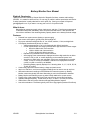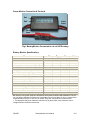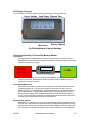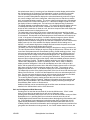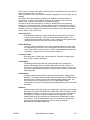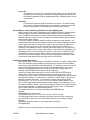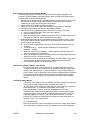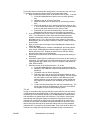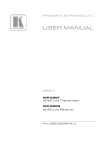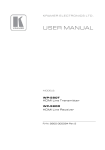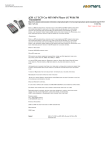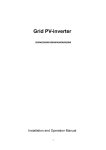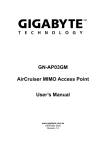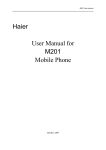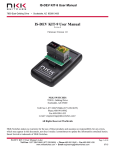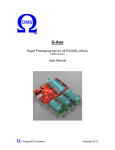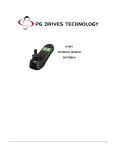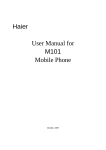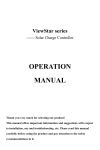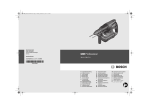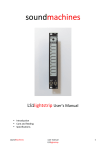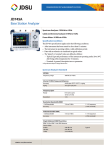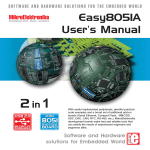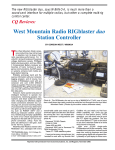Download Battery Monitor User Manual
Transcript
Battery Monitor User Manual Rights & Permission This document was created by Wayne Getchell of Sagacitic Solutions, amateur radio callsign VE3CZO. It is meant for reference use. Do not copy or publish it without permission and citation. If asked, permission is easily obtained for not for profit use. Send your request to Wayne at [email protected]. If you want to use any part or all of it for profit let’s talk. What it does: BatteryMonitor measures supply voltage, load current, and time. From these measurements it calculates load power and battery use in amp hours and watt hours. It also provides the user with an estimate of the remaining battery capacity based on the battery terminal voltage. Features: · · · · · · · · · · · · Powered from system source (battery or power supply). Low current consumption, typically 2mA with backlight off. Four menu selected backlight levels, off, low, 0.5mA; medium, 1.5mA; and high 2mA. LCD Display simultaneously shows six values. o Voltage measurement 4.5 to 24.6V displayed with 100mV resolution. o Current measurement auto ranged provides three digit resolution in three ranges: § 000mA to 999mA with 1mA resolution § 1.00A to 9.96A with 10mA resolution § 10.0A to 40.9A with 100mA resolution o Elapsed time to 99h59min with 1minute resolution. o Auto-ranging Power measurement displayed with three digit resolution as either xxxmW, x.xxW, xx.xW, or xxxxW depending on the measured power level. o Amp hours or Watt hours user selectable. Amp hours are displayed as xxxmAh, x.xxAh, xx.xAh or xxxxAh up to 9999Ah. Watt hours is displayed as xxxmWh, x.xxWh, xx.xWh or xxxxWh up to 9999Wh. o Remaining Battery capacity displayed in % showing either 0, 2, 5, 10, 20, 50, 60, 70, 80, 90, or 99%. Continuously captures minimum battery voltage and peak current. Amp hour, Watt hour, and time accumulated readings can be reset to zero at any time. Hibernate mode saves readings to EEPROM and is restored on power-up. Battery Monitor consumes typically 2uA when hibernating so can be left attached to batteries. Battery Monitor automatically powers up when initially attached to a power source. Flexible 15cm 12ga pigtails with Power Pole connectors on source and load leads. Updates readings frequently, 10,000 times per hour, or about 2.75 times per second. Utilities Menu and two function switches manage BatteryMonitor features. Low series resistance 7.5mOhms typically with 15cm 12ga pigtails (Rsense=2.5mOhms). VE3CZ0 BatteryMonitor User Manual 1/11 Power Monitor Connection & Controls Sw1 Load Lead Sw2 Source Lead Fig.1 BatteryMonitor Connected to a 4 cell LIPO battery Battery Monitor Specifications Parameter Min Typ Max Units Supply Voltage 5.0 25 Volts Continuous Load Current 30 Amps Maximum Peak Load Current (<1min) 40 Amps Supply Current (display backlight off) 2.0 2.5 mA Supply Current (display backlight hi) 4.0 5.0 mA Supply Current in Hibernate or Off states 2 4 uA Source Voltage Display 24.6 Volts Load Current Display (w/o Sf correction) 0.000 40.9 Amps 1 Load Power Display 0.00 >1,000 Watts Amp Hour Display 0.000 9,999 Ah Watt Hour Display 0.000 9,999 Wh Time Display 00:00 99:59 Hrs:min Voltage Accuracy 1 2 % Current Accuracy 1 2 % Time Accuracy 2 % Power, Amp hour, or Watt hour Accuracy 2 5 % NB: Current, time, power, Amp hour & Watt hour accuracies are shown after calibration. The unit can run without calibration but accuracy is degraded. Expect up to about 6% error on load current measurements and up to 8-10% error on Power, Amp hour, and Watt hour measurements. 1. The displayed load power maximum is limited only by the product of the maximum source voltage times the maximum load current. VE3CZ0 BatteryMonitor User Manual 2/11 LCD Display Overview The 16 character LCD display shows the following measurements simultaneously. Source Voltage Load Current Load Power Elapsed Time Amp Hours or Watt Hours Remaining Battery Capacity Fig.2 BatteryMonitor Display Readings Connecting Operating & Controlling Battery Monitor Connections For most applications BatteryMonitor is placed in series between a source and load. BatteryMonitor’s source leads are connected to a battery or a power supply and the load leads are connected to any load. Source (5.0-25V) + Battery Monitor Load Connect the Power Pole connector closest to the switches to the source, and the other connector to the load. BatteryMonitor does not require a load to operate but must be connected to a source for power. Turning BatteryMonitor On When initially connected to a power source between 5.0V and 25V Battery Monitor will automatically power up. If the source is ramped up slowly the unit may not turn on. Additionally if the unit is left attached to a battery and turned off or placed in hibernation, the unit will remain off. In these cases pushing Sw2 momentarily will turn the unit on. On power-up the display shows a splash screen that indicates the software version on line one. On line two Source and Load are displayed at each end of the line and arrows in between point in the direction that the current must flow. Operating BatteryMonitor BatteryMonitor is unidirectional. For proper measurements current must always flow from source to load. If the source and load connectors are swapped BatteryMonitor won’t be damaged and will show the load rather than the source voltage, but current, power, amp hour, and watt hour readings will remain at zero. After initial power-up the unit displays VE3CZ0 BatteryMonitor User Manual 3/11 the splash screen then it’s is coming out from hibernation another display which notifies the user that the unit is ‘Resuming From Hibernation’ is shown for about four seconds. The unit then begins measuring and will continue to measure until one of the push buttons is pushed. BatteryMonitor displays six values simultaneously as shown in figure two; source voltage, load current, load power, either Amp hours or Watt hours, session time, and remaining battery capacity. The source voltage is displayed using 4 characters with a resolution of 0.1volts in the format xx.xV. If the source voltage is under 10.0 volts the display will show a leading zero. The load current is displayed using 5 characters. The format depends on the parameter’s value. If it’s under one amp the display is shown in milliamps and takes the form xxxmA. Between one and 9.99 amps the display is shown as with a resolution of 10ma as x.xxA, and at ten amps and above the display has a 100mA resolution and is displayed as xx.xA. The load power is the product of the source voltage and load current and like the load current the display varies depending on the value of the load power. This parameter uses five characters. At low power levels the display has a 10mW resolution and is shown as x.xxW. If the power increases above 10 watts the display changes to show a 100mW resolution and displays as xx.xW. When the power increases above 100 watts the displayed readout resolution changes to one watt and is displayed as xxxW. Note that this display uses only four of the available five display characters so the leading zero is blanked. In rare cases at high source voltages and load currents the power can exceed 1,000 Watts in which case the display shows xxxxW. The battery use can be displayed as either charge in Amp hours or energy in Watt hours. The user chooses which to display at any time using the utilities menu ‘Choose Ah or Wh’ menu item. Both parameters are accumulated by taking 10,000 readings per hour. Amp hours accumulates the load current used over time while watt hours multiplies the load current by the source voltage over the 10,000 readings per hour. Both parameters are cleared at power-up unless the unit is returning from hibernation. Each parameter then starts at 0 and occupies six digits on the display. Initial accumulated values are shown in mAh or mWh from 0 to 999. The display changes resolution over 1000 to 10mAh or 10mWh and is displayed as x.xxAh or x.xxWh up to 9.99. Above 10Ah or 10Wh the display resolution changes to 0.1Ah or Wh and displays as xx.xAh or Wh up to 99.9. Above 100 the resolution becomes 1Ah or Wh and the display shows xxxAh or Wh up to 999. Above 1000 Ah or Wh the resolution remains 1Ah or Wh. The maximum value displayed is 9,999 Ah or Wh. At 10,000 the display rolls over and starts again at zero. The elapsed time portion of the display keeps track of the time in hours and minutes up to 99hours and 59 minutes. At 100 hours the elapsed time rolls over and starts again from zero. The user can reset the time to zero at any time along with the Amp hour and Watt hour readings by using the ‘Restart Readings’ item in the utilities menu. The remaining battery capacity reading provides the user with an estimate of the percentage battery capacity remaining. Additional information about this parameter and how it’s derived is available in the ‘Percent Battery Capacity Remaining Readings and Stored Battery Data’ section of this document. Additional features can be accessed through the utilities menu and these functions are detailed in the ‘Utilities Menu’ section of this document. Sw1 and Sw2 Operation While Measuring Pressing Sw1 for less than two seconds will invoke the Utilities menu. If Sw1 is held down for more than two seconds the unit will go into ‘Hibernate’ mode. Pressing Sw2 momentarily will turn the unit on if it is off and connected to a source. When BatteryMonitor is on, pressing Sw2 for more than two seconds turns the unit off. If BatteryMonitor had returned from Hibernate mode at the beginning of the session and if the ‘Clear Readings’ menu was never invoked then when Sw2 is pushed the unit will update stored parameters to EEPROM and enter Hibernate mode rather than turn off. If Battery Monitor resumed from hibernation and is unplugged from the source without first going back into hibernation or being turned off, the current session data will be lost, but VE3CZ0 BatteryMonitor User Manual 4/11 the hibernation data from the last session is still available and will be restored on next power-up. Hibernation Mode BatteryMonitor can be put to sleep by pressing Sw1 for more than two seconds. This mode is useful for example if you have completed a session with a battery, partially discharged it, and want to resume use at a later time. On entering Hibernation, BatteryMonitor stores the elapsed time, Amp hours, Watt hours, minimum source voltage, and peak load current in EEPROM then powers down. When hibernating while connected to a source BatteryMonitor consumes about two micro amps. This is typically less than the self discharge current of most batteries. So BatteryMonitor can be stored by disconnecting it or it can be left attached to the battery. At the start of the next session, BatteryMonitor will automatically power up when it is reconnected to a battery. If it was left connected to the battery, pushing Sw2 momentarily restores power. On power up BatteryMonitor displays an information screen after the splash screen for about four seconds that indicates it’s ‘Resuming from Hibernation’. On returning from Hibernation BatteryMonitor restores the elapsed time, Amp hour, Watt hour, minimum source voltage, and peak load current readings form the last session. BatteryMonitor then starts measuring and continues to accumulate data. For further information on Hibernation behaviour refer to the ‘Sw1 and Sw2 Operation While Measuring’ section. Additional Applications BatteryMonitor can also be used to monitor a battery under charge by connecting source leads to the battery charger and load leads to the battery being charged. Battery Charger Battery Monitor - Battery + (5.0-25V) Utilities Menu Battery Monitor contains the following utility menu items · Show Vmin & ILp – shows minimum voltage and maximum peak current. These two readings can also be cleared using this menu item · Clear Readings – clears Amp hour, Watt hour, time, minimum voltage and peak current readings · Choose Ah or Wh – selects units displayed mode either Amp hours or Watt hours · Set Backlight – selects High, Medium, Low, or Off backlight levels · Select Battery – choose one of up to 8 batteries governing percent capacity readings · Hibernate – places BatteryMonitor into its hibernation state · Power Off – turns BatteryMonitor off · Calibrate – Calibrate the current to voltage converter Scaling Factor, SF and Time-Tick cal to improve measurement accuracy. Enter the utilities menu items by pushing Sw1 for less than two seconds. Scroll through the utilities menus by momentarily pressing Sw1. When at the end of the utilities menu items pressing Sw1 again returns the user to the top of the menu list. When a down arrow appears next to Sw1 the user can scroll through sub-menu items, or change values but they will not be selected or saved. If a left arrow appears next to Sw1, the user can select that option and it will be executed or saved. Sw2 is used only to VE3CZ0 BatteryMonitor User Manual 5/11 select, save, or execute menu options. When an option is selected it’s saved or executed and the program returns to measuring. While in the utilities menu, the Amp hour, Watt hour, elapsed time, Vmin, and ILp, are not updated. All Utilities menus and submenus except the two ‘Calibration’ submenus feature a timeout timer. If there is no pushbutton activity for 20 seconds the unit will exit the utilities menu or submenu and return to the measuring system. Note that in some menu items there is no ability to ‘escape’ back to the measuring subsystem. In those cases either choose an option to end the utilities menu or wait for the timeout timer to return the unit to the measuring system. If you enter a menu item by mistake, and want to exit before the timeout timer is invoked, it’s typically best to select the ‘No’ option or the current value Show Vmin & ILp BatteryMonitor continuously captures the source voltage minimum and load current maximum readings. This menu section shows those readings. The readings can also be reset by pressing Y, Sw1. Pressing N, Sw2, preserves the readings and returns the user back to the measuring mode. Restart Readings Select Y to clear all readings or N to resume readings. Selecting Y also resets the hibernate flag so that if the unit is unplugged or turned off using Sw2, when next powered, the unit will show zero in all accumulated readings; elapsed time, Amp Hours, voltage minimum, and load current maximum. Choose Ah or Wh Ether Amp hours or Watt hours can be displayed. Press Sw1 to display Amp hours or Sw2 to display Watt hours. Set Backlight The backlight menu begins with the current backlight level. Pressing Sw1 changes the backlight to the next higher brightness and if high, cycles to off. The user can cycle between four levels, off, low (0.5mA), medium (1.5mA), and high (2mA). Sw2 selects and saves the current level then returns the user to the measuring mode. Select Battery The battery selected determines the percent remaining battery capacity that is displayed. The battery capacity is determined by a table stored in EEPROM that holds the source voltage versus percent remaining battery capacity data. This menu allows the user to select any one of up to eight different battery characteristics. Use Sw1 to scroll through the stored batteries and Sw2 to select the battery. Hibernate Hibernate stores Amp hours, Watt hours, elapsed time, minimum source voltage and peak load current in EEPROM then powers down. When in hibernate mode BatteryMonitor typically consumes only two micro amps so can be left attached to the battery. On power up, after the splash screen is displayed, a screen indicating that the unit is returning from hibernation will be displayed for about four seconds. Then saved parameters Amp hours, Watt hours, elapsed time, minimum source voltage and peak load current values are restored. BatteryMonitor then begins measuring. VE3CZ0 BatteryMonitor User Manual 6/11 Power Off Press Sw2 to turn the unit off. If during the current session the unit had returned from hibernation and during the session the readings haven’t been cleared, then all hibernation parameters will be updated and stored in EEPROM before the unit is powered off. Calibration The calibration subroutine provides access to two routines. Sf sets the scaling factor used to scale the displayed load current reading to match the actual load current being measured. Tick calibrates the measuring cycle duration. Percent Battery Capacity Remaining Readings and Stored Battery Data Battery monitor uses a table of data stored in the PICAXE EEPROM to translate battery terminal voltage to the percent remaining battery capacity shown on the display. Up to eight different batteries can be stored. Generic battery tables are provided for six batteries; three and six cell lead acid, ten and eleven cell Nickel Metal Hydride, and two and three cell Lithium Polymer. The percent capacity remaining reading should be considered a rough estimate. The reading will be fairly accurate at constant low load currents however reading accuracy at higher load currents will be affected by the battery’s age, its internal impedance, the Peukert Effect most common in lead acid batteries, as well as interconnect wiring resistance. Most batteries do have a common exhaustion voltage, 1.8 Volts per cell for lead acid, 0.9 volts per cell for nickel metal hydride, so indications near exhaustion, 20% remaining capacity or less, tend to be more accurate. Note that most batteries if used intermittently at high currents will indicate a lower remaining percent capacity during periods of high current discharge. The percent remaining capacity number will increase as the battery rests and recovers during light load current intervals. Changing or Adding Battery Data Stored battery data, can be changed to add additional batteries or modify existing battery data. This procedure requires changes to the program source code then the modified code needs to be downloaded to the BatteryMonitor. To modify the source code you will need the PICAXE programming editor, and the original Battery Monitor source code. Open the original Battery Monitor source code in the PICAXE program editor and navigate to the EEPROM section located near the beginning. Data for up to eight different batteries is stored in the PICAXE 20X2 EEPROM. A comment line is used to indicate the battery number, zero through seven. This is followed by two lines of data. The first line contains fifteen characters between the quotes that describe the battery. This information is used by the ‘Select Battery’ utility menu to describe the battery to the user. The second line contains twelve voltage entries representing 2, 5, 10, 20, 30, 40, 50, 60, 70, 80, 90, and 99% battery capacity. Each entry is three digits representing the battery terminal voltage so xxx represents xx.xV at the respective battery capacity. If the terminal voltage is less than 10.0 volts the leading zero must be populated. For example 5.6 volts would appear as 056. The data starts with 2% battery capacity and ends with 99% battery. The following lines show an example of a battery data EEPROM entry. ‘Battery0 EEPROM $00,("6 Cell LeadAcid") EEPROM $10,(105,109,111,113,115,118,119,121,122,123,125,126) If all eight battery entries aren’t used then the first two bytes of the first unused entry must contain $ff to act as an end of data marker as shown in the following example ‘Battery6 EEPROM $c0,($ff,$ff) 'marker so menu cycles back to first entry EEPROM $d0,(0) Modify the source code as needed then save the code with a different name. VE3CZ0 BatteryMonitor User Manual 7/11 How to Download a program to Battery Monitor This procedure requires a computer running the PICAXE Programming Editor, the program to be downloaded to the BatteryMonitor and a modified PICAXE serial cable connecting the computer to BatteryMonitor. 1. Remove the two top screws from the Battery Monitor housing, remove the top cover and connect the modified serial cable to Battery Monitor PCB serial connector located on the top left side of the printed circuit board. 2. Start the PICAXE Programming Editor application. 3. Using the ‘File’ menu select ‘Open’ and navigate to the program to be loaded 4. Connect the serial cable from the computer to Battery Monitor. 5. Make sure that the Programming editor's Serial Port is working. To do this a. In the Program Editor select 'View' menu then 'Options...' b. Select the 'Serial Port’ tab c. Make sure the radio button identifying the port is correct otherwise select a port then push the 'Test Port' button and follow the instructions. 6. Download the selected program to the Battery Monitor PICAXE Processor. As the 20X2 used in Battery Monitor doesn’t have a reset switch and the unit uses a soft power switch do the following: a. In the PICAXE Program Editor click on the ‘PICAXE’ menu item then click on ‘Program…’ b. The ‘Downloading…’ window appears followed by the ‘Connecting to Hardware…’ window c. When the ‘Connecting to Hardware…’ window appears push Sw2 and hold it down until the download is complete. d. When the download is complete the Battery Monitor will start initially showing its splash screen then it will start measuring. e. Press Sw1 to enter the utilities menu, navigate to the Select Battery Type menu entry then check to make sure the battery modifications were successful. f. Turn off Battery Monitor and replace the top cover. Characterizing Battery Data for Table Entries Fully charge the battery to be characterized. Discharge the battery using the constant current mode with an electronic load capable of storing voltage versus capacity such as the Array 3770 series of electronic loads, or West Mountain Radio’s CBAIII. Use low discharge currents between 100 and 500mA. Export the stored data to an Excel data sheet and calculate the battery terminal voltage versus measured total capacity. Use this data to create the entries for Battery Monitor. Calibrating BatteryMonitor The utilities menu contains a Sf Tick calibrate routine that improves the accuracy of current and voltage measurements to typically better than 1%. Sf sets a scaling factor used to scale the displayed current reading to match the actual load current. Tick calibrates the processor clock timing. Enter the calibration routine by turning on BatteryMonitor, wait for the measurements to start then Press Sw1 momentarily to enter the utilities menu. Once in the utilities menu press Sw1 to navigate through the menu items until Calibration appears on line two. Press Sw2 to enter the routine. From here pressing Sw1 invokes the ‘ScaleFactor Set’ subroutine and pressing Sw2 will invoke the Time – Tick Cal subroutine. Sf - Scale Factor Set Scale factor corrects for errors in the MCP1541 reference voltage, shunt resistor value and current to voltage converter gain based on the gain of GainRange0. VE3CZ0 BatteryMonitor User Manual 8/11 This routine does not calculate the scaling factor; it only stores it from user entry. To accurately calculate and set the Scale Factor follow these steps: 1. Begin by setting the Scale Factor to the default value of 1000. To do this a. Invoke the BatteryMonitor’s Utilities menu by briefly pressing Sw1. b. Navigate to the ‘Sf & Tick Cal’ submenu. c. Select the ScaleFactor Set submenu by momentarily pressing Sw1. d. Chg Sf will appear on line 1 and the present scale factor on line 2. If the current scale factor isn’t 1000 then use the push buttons by the up and down arrows to set the value to 1000 e. Press both Sw1 and Sw2 simultaneously to save the setting. BatteryMonitor will then return to the measuring subsystem. 2. In the next step the load current must be accurately measured to within 0.5%. To do this place a current meter with the required accuracy capable of measuring at least one amp in series with BatteryMontior. Alternately use a 1 or 0.1 Ohm precision power resistor in series with BatteryMonitor and an accurate voltmeter to read the voltage across the shunt resistor. 3. Apply a current close to the upper end of GainRange0, between about 930mA to 990mA. 4. Insure that BatteryMonitor remains in GainRange0, the reading should show xxxmA. If BatteryMonitor switches ranges to a higher range the display will show x.xxA. Reduce the load current so that the reading remains at the upper end of GainRange0. 5. Record both the load current to the nearest milliamp and the reading on the display. 6. Calculate the scale factor by dividing the actual current by the reading on the display. The scale factor to be entered takes the form xxxx where the most significant digit is either zero or one. For example 1.056 enters as 1056, 0.965 as 0965. 7. Enter this number in the Sf Set subroutine. To do this a. Invoke the BatteryMonitor’s utility menu by briefly pressing Sw1 b. Navigate to the ‘Calibrate’ menu item then push Sw2 to enter the subroutine. c. The default value of 1000 is displayed. d. Push Sw1 next to the up arrow to increase the reading or Sw2 next to the down arrow to decrease the reading. The unit accepts any value within a 10% limit (0900 to 1100). Because of code space limitations you can enter and store a number outside the limit range but on restart the unit will default to a scale factor of 1.000. e. To save the value press both Sw1 and Sw2 simultaneously. The saved scale factor will be displayed for about five seconds then the program will return to the measuring system. Tick Cal In order to accumulate Amp hours & Watt hours accurately the unit must collect 10,000 samples per hour 3600/10000 = 0.360 seconds per cycle. Cycle time is controlled by a Timer/Settimer interrupt loop. All BatteryMonitor measurements and calculations are placed within this timed loop. Two activities, servicing the loop interrupt and writing the display are outside the timing loop. But these activities use a fixed time per cycle as the code is straight line so there are no subroutines or branches. At a 4MHz clock these activities use about 8% of the total period so the interrupt driven timer that controls the loop time is adjusted, reduced by 8%, to account for the external tasks. Timer is set to ffff so that it will overflow in one major tick and Settimer is preloaded so that it overflows and VE3CZ0 BatteryMonitor User Manual 9/11 creates an interrupt in a fixed period. The processor clock is trimmed to within 1% frequency during manufacture so is quite accurate without calibration tweaking. But the cycle can be made even more accurate by adjusting the Settimer preload value by a number of 'Ticks' to account for any frequency errors. At 4MHz each 'Tick' changes the cycle time by 64us* 1+%time outside the loop or 70us. Each hour can therefore be adjusted by +/-700mS. So the best accuracy that can be expected is about 2-3 seconds in three hours. Tick will run with a default value if a calibration hasn't been performed. A stop watch is required to calibrate the time. A reliable power source such as a battery is required to power BatteryMonitor. A load isn't required for this procedure. To set Tick invoke the utilities menu by powering the unit and pressing S1 Navigate to the 'Clear Readings' menu item and select it. Press S1 to Clear readings and at the same time start the stopwatch. Come back about three hours later. Watch the time display. Just as the minutes readout changes simultaneously push Sw1 and stop the stopwatch. When Sw1 is pushed the clock stops incrementing and the user enters the Utilities menu. In the Utilities menu navigate to the Calibrate menu then push Sw2 to enter the Tick Cal submenu. From here enter the time from the stopwatch, first hours, minutes, and then seconds. Press Sw2 to calculate then save the new value for Tick. Also note this value for future reference. It may be necessary to perform this cal procedure a couple times until Tick no longer changes by more than a few counts. Battery Monitor Accuracy & Measurement Notes Battery monitor measures time, source voltage and load current with an accuracy of typically better than 2%. Power, Amp hour or Watt hour measurements are derived from time, source voltage and load current and better than 5% accurate. Hibernate and Off state current is typically 2uA and less than 5uA maximum. Battery monitor auto ranges load current measurements and resulting Amp hour or Watt hour readings showing so is capable of showing in the lowest ranges 1mA, 1mAh or 1mWh resolution. BatteryMonitor Performance while in the Utilities Menu While in the utilities menu, session elapsed time, Amp hours, Watt hours, peak load current, and minimum battery voltage measurements are not updated. So while in the utilities menu these parameters will not change. However all these values are retained unless cleared by the user, and all parameters will continue to accumulate when the unit exits the utilities menu to return to the measuring system. When in the utilities menu BatteryMonitor continues to behave in-circuit the same way it does when measuring, that is it acts like a very small resistance in series between the source and load. Minimum Current Measurements Battery monitor uses a chopper stabilized op-amp in a high gain configuration to achieve 1mA resolution. On this most sensitive current range, the amplifier gain is 1600 resulting in 4uA of voltage as the input per milliamp of load current. The sense amplifier’s maximum input offset is 3uV with a temperature coefficient of 30nV per deg. C. As a result BatteryMonitor may display a reading error of up to +/-1mA resulting from worst case amplifier offset voltage as well as potential errors in the A-D converter when measuring very near ground, bit zero. Also large load currents through the sense resistor will cause a temperature differential across it which will result in a thermal EMF across the resistor. If the load current is suddenly reduced near zero the display may show a small residual current which will decay quickly as the temperature equalizes across the sense resistor. VE3CZ0 BatteryMonitor User Manual 10/11 Amps Peak and Volts Minimum Each reading cycle takes 360ms. Because of this very fast changing source voltages or peak currents shorter than this period will not be captured accurately. In Circuit Resistance and Voltage Drop Battery Monitor uses a 2.5miliohm sense resistor to measure current, so at 40 amps this element will create a 100 millivolt drop between the source and load. However the series resistance of the unit’s wiring and connectors can result in a significant additional voltage drop. For example the 15 cm (6”) 12 gauge copper wire pigtails on each end of BatteryMonitor plus the wire leads inside BatteryMonitor along with the mating resistance of the two Power Pole connectors will add 4.6 milliohms for a total for about 7.1 milliohms. While this may not sound like much, the total voltage drop from source to load at 40 Amps will be 284 mV, 100 mV in the sense resistor and 184 mV in the interconnect wiring and connectors. This will result in 11.3 watts power dissipation, 4 Watts in the sense resistor and 7.3 Watts in the connector and interconnect wiring. Scale Factor Impact on Load Current Readings Battery monitor uses three ranges in the auto-ranging current to voltage converter block. GainRange 0 spans from 0 to 999mA in 1mA increments, GainRange1 from 1.00A to 9.99A in 10mA increments and GainRange2 covers 10.0 to 40.9A in 40mA steps. Displayed load current readings are modified by any applied Scale Factor. This can also alter the measurement’s minimum step resolution at the top of each of the two lower current ranges and can impact the maximum current that can be displayed on the highest range. For example a Scale Factor of 0.9 compensates for a worst case +10% reading error So, for example, a raw A-D reading of 1.06A (106counts*10mA) means the unit is in the mid gain range, GainRange1. This raw current measurement is scaled to the displayed reading of 1.06*.9 or 954mA. In GainRange1 the A/D reading is multiplied by 10 to get the current value, so the smallest increment is 10mA. If the user makes a minor adjustment in the load current they might expect to see the current varying by 1mA in the range up to 999mA. But in fact because of the scaling factor the displayed load current reading will change in 10*Sf, or 9 ma steps in this example as the measuring system is in GainRange1. So with a Scale Factor of 0.9 the user will see the current readings above 900mA change in 9mA steps rather than 1mA increments. The Scale Factor will also impact the maximum current that can be displayed at the top of GainRange2. Without a scaling factor the largest current displayed would be 40.9A. With a scale factor of 0.9 the maximum displayed load current will become 40.9*0.9 or 36.8A. So if the load current is increased beyond 36.8A the display won’t change as the systems A-D converter is at the maximum count on the highest range. Note as well if the Scale Factor was between 1.0 and 1.1, the other end of the error correcting range, the resolution at the top of each range will not be effected and the maximum current reading would become 40.9A times the scaling factor. So at a Sf of 1.1 the maximum reading would become 45.0A (the rounded value of 1.1*40.9A or 44.99A). VE3CZ0 BatteryMonitor User Manual 11/11