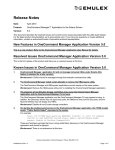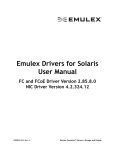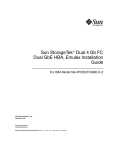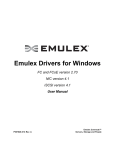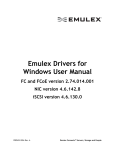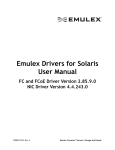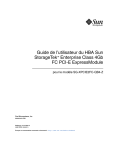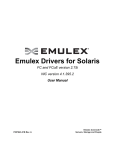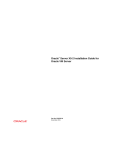Download - Oracle Documentation
Transcript
Sun Storage 16 Gb Fibre Channel ExpressModule Universal Host Bus Adapter, Emulex Installation Guide For HBA Model 7101690 Part No: E24463-06 July 2015 Part No: E24463-06 Copyright © 2014, 2015, Oracle and/or its affiliates. All rights reserved. This software and related documentation are provided under a license agreement containing restrictions on use and disclosure and are protected by intellectual property laws. Except as expressly permitted in your license agreement or allowed by law, you may not use, copy, reproduce, translate, broadcast, modify, license, transmit, distribute, exhibit, perform, publish, or display any part, in any form, or by any means. Reverse engineering, disassembly, or decompilation of this software, unless required by law for interoperability, is prohibited. The information contained herein is subject to change without notice and is not warranted to be error-free. If you find any errors, please report them to us in writing. If this is software or related documentation that is delivered to the U.S. Government or anyone licensing it on behalf of the U.S. Government, then the following notice is applicable: U.S. GOVERNMENT END USERS. Oracle programs, including any operating system, integrated software, any programs installed on the hardware, and/or documentation, delivered to U.S. Government end users are "commercial computer software" pursuant to the applicable Federal Acquisition Regulation and agency-specific supplemental regulations. As such, use, duplication, disclosure, modification, and adaptation of the programs, including any operating system, integrated software, any programs installed on the hardware, and/or documentation, shall be subject to license terms and license restrictions applicable to the programs. No other rights are granted to the U.S. Government. This software or hardware is developed for general use in a variety of information management applications. It is not developed or intended for use in any inherently dangerous applications, including applications that may create a risk of personal injury. If you use this software or hardware in dangerous applications, then you shall be responsible to take all appropriate fail-safe, backup, redundancy, and other measures to ensure its safe use. Oracle Corporation and its affiliates disclaim any liability for any damages caused by use of this software or hardware in dangerous applications. Oracle and Java are registered trademarks of Oracle and/or its affiliates. Other names may be trademarks of their respective owners. Intel and Intel Xeon are trademarks or registered trademarks of Intel Corporation. All SPARC trademarks are used under license and are trademarks or registered trademarks of SPARC International, Inc. AMD, Opteron, the AMD logo, and the AMD Opteron logo are trademarks or registered trademarks of Advanced Micro Devices. UNIX is a registered trademark of The Open Group. This software or hardware and documentation may provide access to or information about content, products, and services from third parties. Oracle Corporation and its affiliates are not responsible for and expressly disclaim all warranties of any kind with respect to third-party content, products, and services unless otherwise set forth in an applicable agreement between you and Oracle. Oracle Corporation and its affiliates will not be responsible for any loss, costs, or damages incurred due to your access to or use of third-party content, products, or services, except as set forth in an applicable agreement between you and Oracle. Documentation Accessibility For information about Oracle's commitment to accessibility, visit the Oracle Accessibility Program website at http://www.oracle.com/pls/topic/lookup?ctx=acc&id=docacc. Access to Oracle Support Oracle customers that have purchased support have access to electronic support through My Oracle Support. For information, visit http://www.oracle.com/pls/topic/lookup? ctx=acc&id=info or visit http://www.oracle.com/pls/topic/lookup?ctx=acc&id=trs if you are hearing impaired. Référence: E24463-06 Copyright © 2014, 2015, Oracle et/ou ses affiliés. Tous droits réservés. Ce logiciel et la documentation qui l’accompagne sont protégés par les lois sur la propriété intellectuelle. Ils sont concédés sous licence et soumis à des restrictions d’utilisation et de divulgation. Sauf stipulation expresse de votre contrat de licence ou de la loi, vous ne pouvez pas copier, reproduire, traduire, diffuser, modifier, breveter, transmettre, distribuer, exposer, exécuter, publier ou afficher le logiciel, même partiellement, sous quelque forme et par quelque procédé que ce soit. Par ailleurs, il est interdit de procéder à toute ingénierie inverse du logiciel, de le désassembler ou de le décompiler, excepté à des fins d’interopérabilité avec des logiciels tiers ou tel que prescrit par la loi. Les informations fournies dans ce document sont susceptibles de modification sans préavis. Par ailleurs, Oracle Corporation ne garantit pas qu’elles soient exemptes d’erreurs et vous invite, le cas échéant, à lui en faire part par écrit. Si ce logiciel, ou la documentation qui l’accompagne, est concédé sous licence au Gouvernement des Etats-Unis, ou à toute entité qui délivre la licence de ce logiciel ou l’utilise pour le compte du Gouvernement des Etats-Unis, la notice suivante s’applique: U.S. GOVERNMENT END USERS. Oracle programs, including any operating system, integrated software, any programs installed on the hardware, and/or documentation, delivered to U.S. Government end users are "commercial computer software" pursuant to the applicable Federal Acquisition Regulation and agency-specific supplemental regulations. As such, use, duplication, disclosure, modification, and adaptation of the programs, including any operating system, integrated software, any programs installed on the hardware, and/or documentation, shall be subject to license terms and license restrictions applicable to the programs. No other rights are granted to the U.S. Government. Ce logiciel ou matériel a été développé pour un usage général dans le cadre d’applications de gestion des informations. Ce logiciel ou matériel n’est pas conçu ni n’est destiné à être utilisé dans des applications à risque, notamment dans des applications pouvant causer des dommages corporels. Si vous utilisez ce logiciel ou matériel dans le cadre d’ applications dangereuses, il est de votre responsabilité de prendre toutes les mesures de secours, de sauvegarde, de redondance et autres mesures nécessaires à son utilisation dans des conditions optimales de sécurité. Oracle Corporation et ses affiliés déclinent toute responsabilité quant aux dommages causés par l’utilisation de ce logiciel ou matériel pour ce type d’applications. Oracle et Java sont des marques déposées d’Oracle Corporation et/ou de ses affiliés. Tout autre nom mentionné peut correspondre à des marques appartenant à d’autres propriétaires qu’Oracle. Intel et Intel Xeon sont des marques ou des marques déposées d’Intel Corporation. Toutes les marques SPARC sont utilisées sous licence et sont des marques ou des marques déposées de SPARC International, Inc. AMD, Opteron, le logo AMD et le logo AMD Opteron sont des marques ou des marques déposées d’Advanced Micro Devices. UNIX est une marque déposée d’The Open Group. Ce logiciel ou matériel et la documentation qui l’accompagne peuvent fournir des informations ou des liens donnant accès à des contenus, des produits et des services émanant de tiers. Oracle Corporation et ses affiliés déclinent toute responsabilité ou garantie expresse quant aux contenus, produits ou services émanant de tiers, sauf mention contraire stipulée dans un contrat entre vous et Oracle. En aucun cas, Oracle Corporation et ses affiliés ne sauraient être tenus pour responsables des pertes subies, des coûts occasionnés ou des dommages causés par l’accès à des contenus, produits ou services tiers, ou à leur utilisation, sauf mention contraire stipulée dans un contrat entre vous et Oracle. Accessibilité de la documentation Pour plus d’informations sur l’engagement d’Oracle pour l’accessibilité à la documentation, visitez le site Web Oracle Accessibility Program, à l’adresse http://www.oracle.com/ pls/topic/lookup?ctx=acc&id=docacc. Accès au support électronique Les clients Oracle qui ont souscrit un contrat de support ont accès au support électronique via My Oracle Support. Pour plus d’informations, visitez le site http://www.oracle.com/ pls/topic/lookup?ctx=acc&id=info ou le site http://www.oracle.com/pls/topic/lookup?ctx=acc&id=trs si vous êtes malentendant. Contents Using This Documentation ................................................................................. 7 1 Universal HBA Overview ................................................................................. 9 Kit Contents ................................................................................................... 9 Universal HBA Features and Specifications ......................................................... 9 Operating System and Technology Requirements ................................................ 11 Boot Support ................................................................................................ 12 System Interoperability ................................................................................... 12 Host Platform Support ............................................................................ 12 Storage Support .................................................................................... 13 Switch Support ..................................................................................... 14 Environmental Requirements ........................................................................... 15 2 Universal HBA Installation, Configuration, and Removal .............................. 17 Observing ESD and Handling Precautions ......................................................... 17 Installing the Hardware .................................................................................. 18 ▼ To Prepare for Universal HBA Installation ............................................ 18 ▼ To Install the Universal HBA ............................................................. 21 Changing the Operating Protocol Mode ............................................................. 22 Connecting the Optical and Copper Cables ........................................................ 24 ▼ To Connect Optical Cables ................................................................ 25 ▼ To Connect Copper Ethernet Cables .................................................... 25 Powering on the System ................................................................................. 26 ▼ To Apply Power to the System ........................................................... 26 Viewing LEDs ...................................................................................... 27 Testing the Installation ................................................................................... 30 ▼ To Verify Proper Installation (Oracle Solaris) ........................................ 30 ▼ To Configure the Universal HBA (Oracle Solaris) .................................. 31 ▼ To Verify Attached Storage (Oracle Solaris) .......................................... 31 Configuring the Universal HBA for Hot-Plug Operation ....................................... 31 5 Contents ▼ To Configure the Universal HBA for Hot-Plug Operation ........................ 31 Removing the Hardware ................................................................................. 32 ▼ To Prepare the Universal HBA for Removal Using the Attention (ATTN) Button ................................................................................................. 32 ▼ To Prepare the Universal HBA for Hot-Plug Removal (Oracle Solaris) ........ 33 ▼ To Remove the Universal HBA Hardware ............................................ 33 3 Software Installation ..................................................................................... 35 Driver Software for the Oracle Solaris OS ......................................................... 35 Oracle Solaris Diagnostic Support ............................................................ 35 Installing Software for the Red Hat and SUSE Linux OSes ................................... 36 ▼ To Install the Universal HBA Software for the Linux OS ......................... 36 Installing Software for VMware Technology ...................................................... 37 ▼ To Install the Universal HBA Software for VMware Technology ............... 37 Installing Software for the Windows Server 2008 OS ........................................... 37 ▼ To Install the Software for the Windows Server 2008 OS ......................... 38 Configuration and Diagnostic Support ............................................................... 38 Upgrading Firmware ...................................................................................... 39 ▼ To Upgrade Firmware Using the OneCommand Manager GUI .................. 39 ▼ To Upgrade Firmware Using the OneCommand Manager CLI ................... 41 4 Known Issues ................................................................................................ 43 System Hangs When Performing a Hot Plug Operation ........................................ 43 Link Aggregation Control Protocol (LACP) Cannot Be Used In Certain Conditions .................................................................................................... 45 SAN Boot Fails Via Direct Attached Storage on Oracle SPARC Systems ................. 45 Glossary ............................................................................................................ 47 6 Sun Storage 16 Gb Fibre Channel ExpressModule Universal Host Bus Adapter, Emulex Installation Guide • July 2015 Using This Documentation ■ ■ ■ Overview – Describes how to troubleshoot and maintain the universal host bus adapter Audience – Technicians, system administrators, and authorized service providers Required knowledge – Advanced experience troubleshooting and replacing hardware Product Documentation Library Documentation and resources for this product and related products are available at http:// docs.oracle.com/cd/E24648_01/index.html. Feedback Provide feedback about this documentation at http://www.oracle.com/goto/docfeedback. Using This Documentation 7 8 Sun Storage 16 Gb Fibre Channel ExpressModule Universal Host Bus Adapter, Emulex Installation Guide • July 2015 1 ♦ ♦ ♦ C H A P T E R 1 Universal HBA Overview This chapter provides a basic overview of the Sun Storage 16 Gb FC ExpressModule Universal HBA, which uses Emulex technology. This chapter also describes the various operating systems, host platforms, storage, and infrastructure configurations that support the universal HBA. This chapter contains the following sections: ■ ■ ■ ■ ■ ■ “Kit Contents” on page 9 “Universal HBA Features and Specifications” on page 9 “Operating System and Technology Requirements” on page 11 “Boot Support” on page 12 “System Interoperability” on page 12 “Environmental Requirements” on page 15 Kit Contents ■ ■ ■ Standard option of the Sun Storage 16 Gb Fibre Channel (FC) ExpressModule Universal HBA, Emulex Accessing Documentation document China RoHS Material Disclosure document Universal HBA Features and Specifications The Sun Storage 16 Gb FC ExpressModule Universal HBA, Emulex (marketing part number 7101690) is a standalone PCI Express ExpressModule host bus adapter (HBA). This HBA is a reconfigurable board that changes its operating protocol mode from a two-port 16 Gb FC HBA to a two-port 10 GbE CNA, based on the optical transcievers and optical cables that you insert and attach to the board at boot time. Chapter 1 • Universal HBA Overview 9 Universal HBA Features and Specifications The board interfaces an eight-lane PCI Express bus, with eight lanes supporting two Fibre Channel (FC) or two Fibre Channel over Ethernet (FCoE) optical media ports. Each independent FC port operates at 16 Gb/sec and features 16/8/4 autonegotiation. Each FCoE port operates at 10 Gb/sec. You can configure the following three options: ■ ■ ■ 10 GbE FCoE option - The version of the card that provides twin-ax (or copper) 10 GbE FCoE ExpressModule Converged Network Adapter functionality. No optic modules are installed in this Converged Network Adapter. 16 Gb FC optics option - The version of the card that has 16 Gb FC optics installed (optics marketing part number 7101686) in the SFP+ connecter of the card, providing short-wave 16 Gb Fibre Channel ExpressModule Host Bus Adapter functionality. 10 GbE FCoE optics option - The version of the card that has 10 GbE optics installed (optics marketing part number 7101688) in the SFP+ connector of the card, providing shortrange 10 GbE FCoE ExpressModule Converged Network Adapter functionality. See Table 1-1 for a list of the universal HBA features. TABLE 1-1 10 Universal HBA Features and Specification Feature Description PCI connector x8 PCI signaling environment PCI Express x8 (8 active lanes) PCI transfer rate (maximum) PCI Express Generation Three (8 GT/s) x8 PCIe specification compliance PCI Express Card Version 3.0 Specification PCIe hot-plug and hot-swap functionality Supported Number of ports Two Number of devices supported 126 devices per FC loop (not supported at 16 Gb); 510 devices in Fabric mode FCoE full offload in hardware Meets requirement FC bus type (external) Fiber-optic media, short-wave laser, multi-mode fiber (400‐M5-SN-S) FC transfer rate 16 Gb/s FC topologies Switched fabric (N_Port), arbitrated loop (NL_Port) [FC-AL support for 4 G/8 G only]; and point-to-point (N_Port)) Receive Side Scaling Supported MSI-X Supported Solaris Dynamic Reconfiguration Supported Diagnostic Support Provided by Oracle VTS software Boot support Ethernet, FCoE, and FC for all supported operating systems. For more information about boot support for the universal HBA, see Table 1-3. RAM 1.5 MB, parity protected, per port BIOS ROM One 32-MB flash ROM, field-programmable NVRAM One 32-KB EEPROM External connectors ■ Sun Storage 10 GbE FCoE optics, SR, Emulex (part 7101688) ■ Sun Storage 16 Gb FC optics, SR, Emulex (part 7101686) Sun Storage 16 Gb Fibre Channel ExpressModule Universal Host Bus Adapter, Emulex Installation Guide • July 2015 Operating System and Technology Requirements Feature Description ■ SFP+ direct attach copper (DAC) twinaxial (twin-ax) cables from the supported switch manufacturers listed in “Switch Support” on page 14. Small form-factor pluggable (SFP+) Supporting options with short range, short-wave, and twin-ax cabling Maximum FC cable length At 16 Gb/s, up to 125 meters using 50/125 mm core OM4 fiber. Longer lengths are possible at slower data rates. For 10 GbE, up to 400 meters using 50/125 mm core OM4 fiber. For more optical cable specifications, see Table 2-1. LED indicators Two LEDs per channel (yellow and green) on the front panel as status indicators Power LED, Service RequiredLED, and a button on the front panel to support hot-swap functionality Maximum power consumption 13.3 watts Form Factor PCI Express ExpressModule, single-wide (198 mm x 112 mm x 21 mm) Operating System and Technology Requirements The universal HBA requires the OS and technology levels listed in Table 1-2, at minimum. TABLE 1-2 Supported Operating System/Technology Versions Operating System/Technology Supported Versions (minimum) Oracle Solaris OS ■ ■ ■ ■ Oracle Linux platform ■ Oracle Linux 5.9 (UEK 2.6.39-400.109.4, at minimum) ■ Oracle Linux 6.4 (UEK 2.6.39-400.109.4, at minimum) ■ Oracle VM 3.2.1 Linux OS ■ ■ ■ ■ Microsoft Windows OS Enterprise and Standard Editions, WHQL Certified, MS Windows MPIO ■ Windows Server 2008 SP2+ (64-bit) ■ Windows Server 2008 R2 including SP1 (64-bit) ■ Windows Server 2012 (64-bit) VMware technology ■ VMware ESXi 5.0, 5.1 Oracle Solaris 10 1/13 for the x86 (64-bit) platform (+ Patch ID 149623-02) Oracle Solaris 10 1/13 for the SPARC platform (+ Patch ID 149622-02) Oracle Solaris 11.1 for the x86 (64-bit) platform (+ SRU 6) Oracle Solaris 11.1 for the SPARC platform (+ SRU 6) Red Hat Enterprise Linux (RHEL) 5.9 (64-bit) RHEL 6.4 (64-bit) SUSE Linux Enterprise Server (SLES) 10 U4 SLES 11 U2 Chapter 1 • Universal HBA Overview 11 Boot Support Boot Support FC SAN and FCoE SAN booting through the universal HBA is supported, as listed in Table 1-3. TABLE 1-3 Universal HBA Boot Support Operating System/Technology FC SAN Boot Support FCoE SAN Boot Support Oracle Solaris 10 1/13 Yes No Oracle Solaris 11.1 Yes No Oracle Linux 5.9 No No Oracle Linux 6.4 Yes No Oracle VM 3.2.1 Yes No RHEL 5.9 Yes† Yes† RHEL 6.4 Yes† Yes† † Yes† SLES 11 U2 † Yes Yes† Windows Server 2008 SP2+ Yes† Yes† Windows Server 2008 R2 † Yes Yes† Windows Server 2012 Yes† Yes† SLES 10 U4 Yes † While using the Driver Update disk during the installation process. Driver Update is available at the Oracle support area of the Emulex web site: http://www.emulex.com/downloads/oem-qualified/oracle/ System Interoperability This section provides information about selected platforms and storage that are compatible with the heterogeneous FC network design of the universal HBA. This section contains the following topics: ■ ■ ■ “Host Platform Support” on page 12 “Storage Support” on page 13 “Switch Support” on page 14 Host Platform Support The universal HBA is supported by the platforms listed in Table 1-4. For up-to-date information, see your system Product Notes and web pages. For information about supported OS/technology versions, see Table 1-2. 12 Sun Storage 16 Gb Fibre Channel ExpressModule Universal Host Bus Adapter, Emulex Installation Guide • July 2015 System Interoperability TABLE 1-4 Platform Support Platform Supported OS/Technology Oracle's SPARC Servers SPARC T4-4 Oracle Solaris SPARC T5-1B Oracle Solaris Oracle Netra SPARC T5-1B Oracle Solaris Oracle's x86 Servers Netra X3-2 (Legacy BIOS mode only, no UEFI support) Oracle Solaris, Windows, Linux, VMware Sun Server X4-2B Oracle Solaris, Windows, Linux, VMware Storage Support This section lists the supported arrays and tape storage that can connect to the universal HBA through a supported switch (see “Switch Support” on page 14). This section contains the following topics: ■ ■ ■ ■ “Array Support” on page 13 “Storage System Support” on page 13 “Tape Storage Support” on page 14 “Unified Storage” on page 14 Array Support The universal HBA supports connecting, through a supported switch, to the following arrays: ■ ■ ■ ■ ■ ■ ■ Oracle's Sun Storage 2540 M2 Oracle's Sun Storage 6140 Oracle's Sun Storage 6180 Oracle's Sun Storage 6190 Oracle's Sun Storage 6540 Oracle's Sun Storage 6590 Oracle's StorageTek 6580/6780 with 8 Gb/s FC Host Interface cards Storage System Support The universal HBA supports connecting, through a supported switch, to the following storage systems: Chapter 1 • Universal HBA Overview 13 System Interoperability ■ ■ ■ Oracle's Pillar Axiom 600 storage system Oracle's StorageTek 9980/9985/9985V storage system Oracle's StorageTek 9990/9990V storage system Tape Storage Support The universal HBA supports connecting, through a supported switch, to the following tape storage: ■ ■ ■ ■ ■ ■ ■ ■ ■ ■ ■ ■ ■ Oracle's StorageTek SL24 Tape Autoloader Oracle's StorageTek SL48 Tape Library Oracle's StorageTek SL500 Modular Library Oracle's StorageTek L1400 Tape Library Oracle's StorageTek SL3000 Modular Library Oracle's StorageTek SL8500 Modular Library Oracle's StorageTek Virtual Tape Library: VTL Value and VTL Value Plus Oracle's StorageTek T10000B/ T10000C Oracle's StorageTek 9840C tape drive Oracle's StorageTek 9940B tape drive Oracle's StorageTek 9840D tape drive IBM LTO4 IBM LTO5 Unified Storage The universal HBA supports connecting, through a supported switch, to the following unified storage: ■ ■ Oracle's Sun Storage 7110, 7210, 7310, 7410 System (Target mode only) Oracle's Sun ZFS Storage 7120, 7320, 7420, 7720 System Switch Support The universal HBA supports the following Fibre Channel switches: ■ ■ 14 Brocade 8000 (FCoE TOR Switch) Brocade 300 FC Switch Sun Storage 16 Gb Fibre Channel ExpressModule Universal Host Bus Adapter, Emulex Installation Guide • July 2015 Environmental Requirements ■ ■ ■ ■ ■ ■ ■ ■ Brocade 5100, 5300 FC Switch Brocade 6510 FC Switch (16 g) Brocade DCX, DCX-4S, DCX8510 FC Switch Cisco Nexus 5010 Cisco Nexus 5020 (FCoE TOR Switch) Cisco 5548 FC/FCoE Switch Cisco 9148 FC switch (8 Gb FC) Cisco MDS 9513 Note - The universal HBA has been verified to function with Cisco 5xxx switches; however, Oracle Services does not support customers with questions or issues about these switches. Direct all inquiries about the use of Cisco 5xxx switches to Cisco Systems. Environmental Requirements The universal HBA environmental requirements are listed in Table 1-5. TABLE 1-5 Universal HBA Environmental Requirements Specification Operating Non-Operating Temperature 0˚ to 55˚C, non-condensing -20˚C to 85˚C, non-condensing Relative Humidity (RH) 10% to 90% RH, non-condensing, 22˚C max wet bulb 5% to 95% RH, non-condensing, 22˚C max wet bulb Altitude 3200 m 12,200 m Vibration 0.25 g in all axes, 5-500 Hz sine 1.2 g in all axes, 5-500 Hz sine Shock 5.5 g 11 ms half-sine 33 g 11 ms half-sine Chapter 1 • Universal HBA Overview 15 16 Sun Storage 16 Gb Fibre Channel ExpressModule Universal Host Bus Adapter, Emulex Installation Guide • July 2015 2 ♦ ♦ ♦ C H A P T E R 2 Universal HBA Installation, Configuration, and Removal This chapter describes the tasks required to install, configure, and remove the universal HBA. For detailed instructions, refer to your system installation or service manual. This chapter contains the following sections: ■ ■ ■ ■ ■ ■ ■ ■ “Observing ESD and Handling Precautions” on page 17 “Installing the Hardware” on page 18 “Changing the Operating Protocol Mode” on page 22 “Connecting the Optical and Copper Cables” on page 24 “Powering on the System” on page 26 “Testing the Installation” on page 30 “Configuring the Universal HBA for Hot-Plug Operation” on page 31 “Removing the Hardware” on page 32 Observing ESD and Handling Precautions Caution - Damage to the universal HBA can occur as the result of improper handling or electrostatic discharge (ESD). Always handle the universal HBA with care to avoid damage to electrostatically sensitive components. To minimize the possibility of ESD-related damage, use both a workstation antistatic mat and an ESD wrist strap. You can get an ESD wrist strap from any reputable electronics store or from Oracle as part number 250-1007. Observe the following precautions to avoid ESD-related problems: ■ ■ ■ Leave the universal HBA in its antistatic bag until you are ready to install it in the system. Always use a properly fitted and grounded wrist strap or other suitable ESD protection when handling the universal HBA, and observe proper ESD grounding techniques. Hold the universal HBA by the carrier, not by the connectors. Chapter 2 • Universal HBA Installation, Configuration, and Removal 17 Installing the Hardware ■ Place the universal HBA on a properly grounded antistatic work surface pad when it is out of its protective antistatic bag. Installing the Hardware The hardware installation process involves the following general steps, in the order listed in this section: ■ ■ ■ ■ ■ “To Prepare for Universal HBA Installation” on page 18 “To Install the Universal HBA” on page 21 “Connecting the Optical and Copper Cables” on page 24 “Powering on the System” on page 26 “To Verify Proper Installation (Oracle Solaris)” on page 30 To Prepare for Universal HBA Installation 1. Record the IEEE address, World Wide Name (WWN), and serial number of the universal HBA. Each universal HBA is shipped with several numbers clearly marked on the board. These numbers indicate the following: ■ ■ ■ IEEE Address World Wide Name (WWN) Serial number The IEEE address is a unique 64-bit identifier that you use when configuring your system. The FC industry uses the World Wide Name (WWN) derived from the IEEE address for FC connectivity. If the adapter has two ports, there are two IEEE addresses and two WWNs. Use the serial number when communicating with Oracle Service. 2. Attach an antistatic strap to your wrist. Refer to “Observing ESD and Handling Precautions” on page 17. 3. Refer to your system installation or service manual to determine an appropriate ExpressModule slot in which to install the universal HBA. 4. Remove power from the system if hot plugging is not supported on the system. To see if your system supports hot plugging/hot swapping of PCIe adapter cards, refer to your system documentation. 18 Sun Storage 16 Gb Fibre Channel ExpressModule Universal Host Bus Adapter, Emulex Installation Guide • July 2015 To Prepare for Universal HBA Installation 5. If the universal HBA contains optical transceivers, and, for any reason, you need to remove and reinsert a transceiver, follow these steps: Caution - This is a delicate operation. Take care not to damage the optical transceiver. Note - Only supported transceivers are allowed. If invalid or unapproved transceivers are plugged in and the board is booted, the links will not be allowed to come up. For more information about supported transceivers, see “Changing the Operating Protocol Mode” on page 22. The universal HBA uses different types of optical transceivers (see “Universal HBA Features and Specifications” on page 9). Figure 2-1 shows an example of one transceiver type with the bail (handle) in the locked position. FIGURE 2-1 Typical Optical Transceiver a. To remove a transceiver, remove the dust plug, pull the bail (handle) out and down to release the latch, and gently pull the transceiver out. Do not force it. After the latch is released, the transceiver slides out easily. Figure 2-2 shows a transceiver with the latch released (bail extended) and another transceiver latched in place. Chapter 2 • Universal HBA Installation, Configuration, and Removal 19 To Prepare for Universal HBA Installation FIGURE 2-2 Releasing the Latch on an Optical Transceiver Figure 2-3 shows an extracted transceiver and another transceiver latched in place. FIGURE 2-3 Removing an Optical Transceiver b. Observe the electrostatic discharge (ESD) precautions, as described in “Observing ESD and Handling Precautions” on page 17, and store the transceiver in an ESD-safe place. 20 Sun Storage 16 Gb Fibre Channel ExpressModule Universal Host Bus Adapter, Emulex Installation Guide • July 2015 To Install the Universal HBA c. Re-install the transceiver by sliding it into the housing. When the latch engages, it clicks. d. Push the bail back into place. e. If you do not plan to immediately attach cables to the universal HBA, reinstall the dust plug into the transceiver. To Install the Universal HBA After you have performed the steps in “To Prepare for Universal HBA Installation” on page 18, you can install the adapter in your system. 1. Attach an antistatic strap to your wrist. Refer to “Observing ESD and Handling Precautions” on page 17. 2. Refer to your system installation or service manual to determine an appropriate ExpressModule slot in which to install the universal HBA. 3. Press down on the plastic tab to release the ExpressModule latch and pull the lever out until it is nearly perpendicular to the ExpressModule front panel. Chapter 2 • Universal HBA Installation, Configuration, and Removal 21 Changing the Operating Protocol Mode FIGURE 2-4 Pulling Out the Universal HBA Lever 4. Insert the universal HBA into its slot, being careful that the tooth on the bottom of the lever does not come into contact with the chassis sheet metal during insertion. 5. After the universal HBA is inserted nearly all the way into its slot, push the lever back into its fully closed position, allowing the lever tooth to insert the universal HBA fully into place. Changing the Operating Protocol Mode You can choose to change the operating protocol mode of the Sun Storage 16 Gb FC ExpressModule Universal HBA. The operating protocol mode is selected automatically by the firmware, based on the types of transceivers that you install, following these rules: Note - The transceivers must be plugged into the HBA before the board is booted. The Sun Storage 16 Gb FC ExpressModule Universal HBA does not support changing the operating mode by hot swapping the transceivers. 22 Sun Storage 16 Gb Fibre Channel ExpressModule Universal Host Bus Adapter, Emulex Installation Guide • July 2015 Changing the Operating Protocol Mode ■ ■ The two modes of operation are: ■ Two-port 16 Gb FC ■ or, Two-port 10 GbE CNA (one NIC plus (+) one FCoE function per port) The board operates with only one valid transceiver plugged into either port, with the following behavior: ■ ■ ■ Functions continue to be presented as if the universal HBA were a two-port board. Functions mapped to the empty transceiver cage will be in link-down condition. The Sun Storage 16 Gb FC ExpressModule Universal HBA retains its last known operating state when it boots. If an invalid combination of transceivers is plugged into the HBA ports, and the board is booted, the universal HBA will return to that last known good operating mode. Thus, the behavior of the board for an invalid configuration depends on the prior configuration as follows: The default operating mode is two-port 16 Gb FC. If no valid transceivers are plugged in, the universal HBA will remain in this default mode when booted. ■ If one or two valid 16 Gb FC transceivers are plugged in and the board is booted, the universal HBA operates in FC mode. If invalid transceivers are then plugged in and the board is rebooted, the universal HBA remains in FC mode, but the links are down. ■ If one or two valid 10 GbE transceivers are plugged in and the board is booted, the universal HBA operates in Converged Network Adapter mode. If invalid transceivers are then plugged in and the board is rebooted, the universal HBA remains in Converged Network Adapter mode. ■ If the last known good mode of a board was FC and the board is booted with one 16 Gb FC transceiver and one 10 GbE transceiver, the board continues to present two FC functions, but only the one mapped to the port with 16-Gb FC transceiver has an operational link. If the universal HBA is in this mode, you must change the incorrect transceiver and perform a full power reboot of the board to make the second port operational. (This must be a full power reboot and not an Oracle Solaris “FAST reboot”, which is insufficient for this operation.) ■ If the last known good mode of a board was Converged Network Adapter and the board is booted with one 16 Gb FC transceiver and one 10 GbE transceiver, the board continues to present two NIC and two FCoE functions, but only the NIC and FCoE functions mapped to the port with the 10 GbE transceiver have an operational link. If the universal HBA is in this mode, you must change the incorrect transceiver and perform a full power reboot of the board to make the second port operational. (This must be a full power reboot and not an Oracle Solaris “FAST reboot”, which is insufficient for this operation.) Only supported transceivers are allowed. If invalid or unapproved transceivers are plugged in and the board is booted, the links will not be allowed to come up. The universal HBA supports the following transceivers: ■ ■ ■ 10 GbE optical: Short Range (SR) Optics Module (optics marketing part number 7101688) for Sun Storage 10Gb FCoE optics, SR, Emulex Chapter 2 • Universal HBA Installation, Configuration, and Removal 23 Connecting the Optical and Copper Cables ■ ■ 16 Gb FC optical: Short Wave (SW) Optics Module (optics marketing part number 7101686) for Sun Storage 16Gb FC optics, SR, Emulex 10 GbE copper direct attach cables: Any cable provided with a switch that is supported by the universal HBA. For information about supported switches, see “Switch Support” on page 14. Connecting the Optical and Copper Cables Depending on how you plan to use the universal HBA, you can connect either optical or copper cables to the universal HBA. If you plan to change the operating protocol mode of the universal HBA by installing a transceiver, connect optical cables. If you plan to use the standard universal HBA without installing transceivers, connect copper cables. Note - The universal HBA will not allow normal data transmission on an optical link unless it is connected to another similar or compatible laser product (that is, multimode to multimode). Note - The universal HBA will not automatically downgrade to the required FC speed based on cable length, if both links are capable of a higher operating speed. You must downgrade the speed with the appropriate utility or link errors might occur. When using multimode fiber-optic cables with short-wave lasers, ensure that the cables adhere to the specifications listed in Table 2-1 TABLE 2-1 Optical Cable Specifications Fiber Optic Cable Maximum Length Minimum Length Connector OM4 - Multi-mode 50/125 micron fiber (4700 MHz*km bandwidth cable) 4 GFC: 0.5 m - 400 m FC: 0.5 meters LC 8 GFC: 0.5 m - 190 m Ethernet: 2.0 meters 16 GFC: 0.5 m - 125 m 10 GbE: 2 m - 400 m OM3 - Multimode 50/125 micron fiber (2000 MHz*km bandwidth cable) 4 GFC: 0.5 m - 380 m FC: 0.5 meters 8 GFC: 0.5 m - 150 m Ethernet: 2.0 meters LC 16 GFC: 0.5 m - 100 m 10 GbE: 2 m - 300 m OM2 - Multimode 50/125 micron fiber (500 MHz*km bandwidth cable) 4 GFC: 0.5 m - 150 m FC: 0.5 meters 8 GFC: 0.5 m - 50 m Ethernet: 2.0 meters LC 16 GFC: 0.5 m - 35 m 10 GbE: 2 m - 82 m 24 Sun Storage 16 Gb Fibre Channel ExpressModule Universal Host Bus Adapter, Emulex Installation Guide • July 2015 To Connect Optical Cables Fiber Optic Cable Maximum Length Minimum Length Connector OM1 - Multimode 62.5 /125 micron fiber (200 MHz*km bandwidth cable) 4 GFC: 0.5 m - 70 m FC: 0.5 meters LC 8 GFC: 0.5 m - 21 m Ethernet: 2.0 meters 16 GFC: 0.5 m - 15 m 10 GbE: 2 m - 33 m To Connect Optical Cables 1. Ensure the transceiver cages have optical transceivers installed in them prior to connecting optical cables. Connecting the Cables FIGURE 2-5 2. Connect the fiber-optic cables to the LC connectors on the universal HBA. 3. After the fiber-optic cables are connected to the universal HBA, connect the other end of the cables to the FC or FCoE device. To Connect Copper Ethernet Cables Perform this procedure if you do not plan to install any transceivers in the universal HBA. Use any SFP+ direct attach twin-ax copper cables to attach devices to the universal HBA. Chapter 2 • Universal HBA Installation, Configuration, and Removal 25 Powering on the System 1. Insert one end of the copper cables into empty SFP+ cages on the universal HBA. Ensure that the cables are fully inserted and secured. Figure 2-6 shows how to connect the universal HBA with a copper cable. Connecting the Copper Cable FIGURE 2-6 2. After the copper cables are connected to the universal HBA, insert the other end of the cables into empty SFP+ cages on any FCoE supported switches. Powering on the System This section provides basic instructions on how to apply power to the system. For detailed instructions, see your system documentation. To Apply Power to the System 1. Verify that the universal HBA is securely installed in the system. For more information, see “Installing the Hardware” on page 18. 26 Sun Storage 16 Gb Fibre Channel ExpressModule Universal Host Bus Adapter, Emulex Installation Guide • July 2015 To Apply Power to the System 2. Verify that the correct copper or optical cables are attached to the universal HBA and to the FC or FCoE devices. For more information, ssee “Connecting the Optical and Copper Cables” on page 24. 3. Power on the system, as described in the system documentation. 4. Observe the light-emitting diode (LED) status for the power-on self test (POST) results as shown in “Viewing LEDs” on page 27. Each port has a corresponding set of LEDs that provide a visual indication of the operating state. Table 2-2 summarizes the LED indicator combinations for FC mode, while Table 2-3 summarizes the LED indicator combinations for Ethernet mode. Refer to Figure 2-7 to determine the location of the LEDs. Viewing LEDs Through the openings in the mounting bracket of the universal HBA, you can view green and yellow LEDs, for each port, and you can view the Service Required and OK/Power LEDs. The green LED near each port indicates firmware operation, and the yellow LED near each port indicates port activity or link speed. Each port has a corresponding set of green and yellow LEDs, as shown in Figure 2-7. At the bottom of the universal HBA mounting bracket, you'll see the OK/Power and Service Required LEDs plus an Attention (ATTN) button. Chapter 2 • Universal HBA Installation, Configuration, and Removal 27 To Apply Power to the System FIGURE 2-7 LEDs and Attention (ATTN) Button Each port has a corresponding set of LEDs that provide a visual indication of the operating state. Table 2-2 summarizes the LED indicator combinations, and their meanings, when the universal HBA is in FC mode. Refer to Figure 2-7 to determine the location of the LEDs. TABLE 2-2 28 LED Indicator Combinations for FC Mode Green LED Yellow LED State Off Off Boot failure (Dead board) Off On POST failure (Dead board) Off Slow Blink Boot failure after POST Off Fast Blink Not Defined Off Flashing POST processing in progress On Off Failure in Common Code Module On On Failure in Common Code Module On 1 Fast Blink Normal (Link up at 2 GFC) (legacy compatibility only) On 2 Fast Blinks Normal (Link up at 4 GFC) On 3 Fast Blinks Normal (Link up at 8 GFC) Sun Storage 16 Gb Fibre Channel ExpressModule Universal Host Bus Adapter, Emulex Installation Guide • July 2015 To Apply Power to the System Green LED Yellow LED State On 4 Fast Blinks Normal (Link up at 16 GFC) On Flashing Not Defined Slow Blink Off Normal-link down Slow Blink On Not Defined Slow Blink Slow Blink Not Defined Slow Blink Fast Blink Not Defined Slow Blink Flashing Not Defined Fast Blink Off Not Defined Fast Blink On Not Defined Fast Blink Slow Blink Not Defined Fast Blink Fast Blink Beaconing Fast Blink Flashing Not Defined Note - In FC mode, for the link rate conditions, there is a 1 second pause when the LED is off between each group of fast blinks (2, 3, or 4). Observe the LED sequence for several seconds to be sure you have correctly identified the pattern. Table 2-3 summarizes the LED indicator combinations, and their meanings, when the universal HBA is in Ethernet mode. Refer to Figure 2-7 to determine the location of the LEDs. TABLE 2-3 LED Indicator Combinations for Ethernet Mode Green LED Yellow LED Status Off Off No power or normal link down Off On POST failure or invalid SFP configuration Off On Normal (Link up with no activity on the link) Blink On Normal (Link up with activity on the link) Note - In Ethernet mode, in order to tell the difference between a POST failure and a link up condition with no activity, you must remove the SFP+ transceiver or copper cable. If the LED pattern persists, it is a POST failure condition. If the yellow LED was indicating a link up with no activity condition, it will turn off, which indicates a normal link down. Table 2-4 lists the OK/Power LED states. TABLE 2-4 OK/Power LED States LED State Meaning Removal Status Off No power to the HBA Removal is permitted, or the HBA must be configured Chapter 2 • Universal HBA Installation, Configuration, and Removal 29 Testing the Installation LED State Meaning Removal Status Flashing Hot-plug in process Removal is not permitted Solid green HBA is properly configured Removal is not permitted POST Results Power-on self test (POST) is the default mode of self-test for the Sun Storage 16 Gb FC ExpressModule Universal HBA. No jumpers or connectors are necessary for this test to run. These tests perform a quick confidence level check of the universal HBA before running the operational software. At a minimum, the following tests are performed by POST: ■ ■ ■ Flash boot image checksum test Internal ASIC RAM tests for proper ECC and parity operation NL Port loopback test Testing the Installation This section contains the following topics: ■ ■ ■ “To Verify Proper Installation (Oracle Solaris)” on page 30 “To Configure the Universal HBA (Oracle Solaris)” on page 31 “To Verify Attached Storage (Oracle Solaris)” on page 31 To Verify Proper Installation (Oracle Solaris) Use the cfgadm command to verify proper universal HBA installation. If the universal HBA is properly installed and connected, you will see output similar to the following: cfgadm Ap_Id Type c3 fc c4 fc pcie5 fibre/hp 30 Receptacle Occupant connected configured connected configured connected configured Condition ok ok ok Sun Storage 16 Gb Fibre Channel ExpressModule Universal Host Bus Adapter, Emulex Installation Guide • July 2015 To Configure the Universal HBA (Oracle Solaris) To Configure the Universal HBA (Oracle Solaris) If the universal HBA is shown as unconfigured or disconnected, use the cfgadm ‐c configure command to configure the universal HBA. To Verify Attached Storage (Oracle Solaris) Use the cfgadm -al command to verify attached storage. If the universal HBA is properly installed and storage is connected properly, you will see output similar to the following example. In this example, one port of a universal HBA is connected through a fabric switch to two ports of a disk array. cfgadm -al Ap_Id c3 c3::200600a0b816005e c3::200700a0b816005e c4 pcie5 Type fc-fabric disk disk fc fibre/hp Receptacle connected connected connected connected connected Occupant configured configured configured unconfigured configured Condition unknown unknown unknown unknown ok If the universal HBA is shown as unconfigured or disconnected, see “To Configure the Universal HBA (Oracle Solaris)” on page 31. Configuring the Universal HBA for Hot-Plug Operation Follow the procedure in this section to configure the universal HBA for hot-plug operation. To Configure the Universal HBA for Hot-Plug Operation 1. Locate the green OK/Power LED indicator near the bottom of the universal HBA front panel, as shown in Figure 2-7. The OK/Power LED indicator status is shown in Table 2-4. 2. If the green OK/Power indicator is not illuminated, briefly press the Attention (ATTN) button near the bottom of the universal HBA front panel. Chapter 2 • Universal HBA Installation, Configuration, and Removal 31 Removing the Hardware The green OK/Power LED will blink for approximately five seconds and then remain on, indicating that the universal HBA is properly configured. 3. To cancel the operation, press the Attention (ATTN) button again before it stops blinking. Removing the Hardware The following procedure describes how to remove the universal HBA, if you need to do so for any reason. For detailed removal instructions, refer to your system documentation. The hardware removal process involves these general steps: 1. If you plan to perform a hot-plug removal, and Emulex OneCommandManager is in use in your environment, stop the OneCommandManager process prior to attempting the hot-plug removal by issuing the stop_ocmanager command, located in this installation directory: ■ Oracle Solaris - /opt/ELXocm ■ Linux - /usr/sbin/ocmanager If you do not stop the OneCommandManager process first, the hot-plug removal might fail, or a system panic might occur. 2. Either halt the operating system and remove power from the system, or prepare the universal HBA for hot-plug removal with one of the following: The universal HBA Attention (ATTN) button, as described in “To Prepare the Universal HBA for Removal Using the Attention (ATTN) Button” on page 32 ■ The Oracle Solaris OS, as described in “To Prepare the Universal HBA for Hot-Plug Removal (Oracle Solaris)” on page 33 ■ The Windows Server OS, using the Safely Remove Hardware menu 3. Remove the universal HBA from the system. ■ To Prepare the Universal HBA for Removal Using the Attention (ATTN) Button 1. Attach an antistatic strap to your wrist. For more information, refer to “Observing ESD and Handling Precautions” on page 17. 2. 32 Press and release the Attention (ATTN) button near the bottom of the universal HBA front panel (see Figure 2-7). Sun Storage 16 Gb Fibre Channel ExpressModule Universal Host Bus Adapter, Emulex Installation Guide • July 2015 To Prepare the Universal HBA for Hot-Plug Removal (Oracle Solaris) The green OK/Power LED near the button will blink for approximately five seconds, indicating that the universal HBA is being prepared for removal. If you want to cancel the operation, press the Attention (ATTN) button again before the LED stops blinking. 3. After the OK/Power LED goes dark, remove the universal HBA, as described in “To Remove the Universal HBA Hardware” on page 33. To Prepare the Universal HBA for Hot-Plug Removal (Oracle Solaris) If you want to remove the universal HBA without first halting the operating system and removing power from the associated system, prepare the universal HBA for removal as follows: 1. Use the cfgadm command to identify the universal HBA to be removed. cfgadm Ap_Id pcie5 pcie6 Type fibre/hp fibre/hp Receptacle connected connected Occupant configured configured Condition ok ok 2. Use the cfgadm -c unconfigure command to unconfigure the attachment point ID (Ap_Id) for the universal HBA. 3. Use the cfgadm -c disconnect command to prepare the universal HBA for removal. A flashing OK/Power LED indicates that the universal HBA is being prepared for removal. A dark OK/Power LED indicates that the universal HBA is ready to be removed, as described in “To Remove the Universal HBA Hardware” on page 33. To Remove the Universal HBA Hardware 1. Disconnect all cables. 2. Press the universal HBA latch to disengage the universal HBA, and then pull forward and down to eject it. You can now remove the universal HBA. Chapter 2 • Universal HBA Installation, Configuration, and Removal 33 34 Sun Storage 16 Gb Fibre Channel ExpressModule Universal Host Bus Adapter, Emulex Installation Guide • July 2015 3 ♦ ♦ ♦ C H A P T E R 3 Software Installation After you have completed the hardware installation and powered on the system, follow the instructions listed in this chapter for your operating system to install the universal HBA driver and any other required utilities. This chapter contains the following sections: ■ ■ ■ ■ ■ ■ “Driver Software for the Oracle Solaris OS” on page 35 “Installing Software for the Red Hat and SUSE Linux OSes” on page 36 “Installing Software for VMware Technology” on page 37 “Installing Software for the Windows Server 2008 OS” on page 37 “Configuration and Diagnostic Support” on page 38 “Upgrading Firmware ” on page 39 Driver Software for the Oracle Solaris OS Before using the universal HBA, update the universal HBA driver software for the Oracle Solaris OS with the following SRU version or patch, at minimum: ■ ■ ■ Oracle Solaris 11.1 OS for the SPARC and x86 platforms - SRU 6 Oracle Solaris 10 1/13 OS for the SPARC platform - Patch 149622-02 Oracle Solaris 10 1/13 OS for the x86 platform - Patch 149623-02 The latest available SRU versions and patches are located at: http://support.oracle.com/ Oracle Solaris Diagnostic Support Diagnostic support for the universal HBA is included in the Oracle VTS software. The Oracle VTS software is available for download at: http://support.oracle.com/ For information about the Oracle VTS software, see the Oracle VTS documentation at: http:// docs.oracle.com/cd/E19719-01/index.html Chapter 3 • Software Installation 35 Installing Software for the Red Hat and SUSE Linux OSes For information about diagnostic options using the OneCommand Manager utilities, see “Configuration and Diagnostic Support” on page 38. The emlxtest utility in Oracle VTS supports the following functions: ■ ■ ■ ■ Connectivity verification Firmware version and checksum test Self-test Loopback tests ■ ■ ■ ■ External (all universal HBAs (FC mode only) present in the system) Internal, single-bit Internal, 10-bit Mailbox Installing Software for the Red Hat and SUSE Linux OSes Before using the universal HBA, check for the latest drivers at the Oracle support area of the Emulex web site. For diagnostic support, you might need to rebuild the Linux driver. Before rebuilding the drivers for Linux, you must have the required Linux OS installed on the hard disk. The driver and utilities are available for download at the Oracle support area of the Emulex web site. To Install the Universal HBA Software for the Linux OS 36 1. Go to the Oracle support area of the Emulex web site at: http://www.emulex.com/downloads/oem-qualified/oracle/ 2. Click the model number (7101690) of the universal HBA for which you want to install Linux driver software and management applications. 3. Click the link to the Linux Driver section, locate the driver you want to install, and click the link to the driver for the appropriate version of Linux. 4. Click the driver kit Download icon to copy the driver to a local file system. 5. Click the applications kit Download icon to copy the management utilities to a local file system. 6. Click each of the manual icons to open the associated user manual. Sun Storage 16 Gb Fibre Channel ExpressModule Universal Host Bus Adapter, Emulex Installation Guide • July 2015 Installing Software for VMware Technology 7. Install the driver and management applications for Linux as described in the Emulex documentation. Installing Software for VMware Technology The universal HBA management applications for VMware technology are available for download at the Oracle support area of the Emulex web site. However, you must obtain the drivers from the VMware web site. To Install the Universal HBA Software for VMware Technology 1. Go to the Oracle support area of the Emulex web site at: http://www.emulex.com/downloads/oem-qualified/oracle/ 2. Click the model number (7101690) of the universal HBA for which you want to install VMware driver and management application software. 3. Click the link to the VMware Driver section and click the link to the driver for the appropriate version of VMware. 4. From the Description column, click the link to the VMware web site and download the driver to a local file system. 5. Return to the Oracle support area of the Emulex web site and, from the Download column, click the applications kit link to copy the management applications to a local file system. 6. From the Documentation column, click each of the manual links to open the associated user manual. 7. Install the driver and management applications for VMware, as described in the Emulex documentation. Installing Software for the Windows Server 2008 OS The universal HBA driver and applications kits for the Windows Server 2008 OS are available for download at the Oracle support area of the Emulex web site. Chapter 3 • Software Installation 37 To Install the Software for the Windows Server 2008 OS To Install the Software for the Windows Server 2008 OS 1. Go to the Oracle support area of the Emulex web site at: http://www.emulex.com/downloads/oem-qualified/oracle/ 2. Click the model number (7101690) of the universal HBA for which you want to install Windows Server 2008 driver software. 3. Click the link to the Windows Driver section and do one of the following: 4. ■ Locate the driver kit and applications kit for the appropriate version of Windows. ■ If available, locate the OneInstall package, which contains all drivers and applications for Windows. Do one of the following: ■ Click Download next to the driver kit to copy the driver to a local file system. ■ Click Download next to the OneInstall package to copy the OneInstall package to a local file system, and skip to Step 6. 5. Click Download next to the applications kit to copy the management application to a local file system. 6. Click each of the manual icons to open the associated user manual. 7. Install the driver and management applications for the Windows OS, as described in the Emulex documentation. Configuration and Diagnostic Support For Oracle Solaris, Linux, VMware, and Windows systems, use the OneCommand Manager application graphical user interface (GUI) or the OneCommand Manager application commandline interface (CLI) applications to configure the universal HBA. These applications provide support to do the following: ■ 38 Discover local and remote hosts, HBAs, targets, and LUNs. Sun Storage 16 Gb Fibre Channel ExpressModule Universal Host Bus Adapter, Emulex Installation Guide • July 2015 Upgrading Firmware ■ ■ ■ ■ ■ ■ ■ Reset HBAs. Set HBA driver parameters. Update firmware. Enable or disable the system BIOS. Run diagnostic tests on HBAs. Manage out-of-band HBAs. Manage local and in-band remote HBAs. For detailed information about performing any of these functions through the OneCommand Manager applications, see the Emulex OneCommand Manager application documentation, located at the Oracle support area of the Emulex web site: http://www.emulex.com/ downloads/oem-qualified/oracle/ Upgrading Firmware This section provides basic instructions on how to update universal HBA firmware using the OneCommand Manager graphical user interface (GUI) and command-line interface (CLI). For detailed information, see the Emulex OneCommand Manager application documentation, located at the Oracle support area of the Emulex web site: http://www.emulex.com/ downloads/oem-qualified/oracle/ If the universal HBA is in the CNA operating protocol mode and is installed in a system running the Oracle Linux UEK or Oracle VM operating systems, you must use the elxflash toolkit to update firmware. This toolkit and instructions are available at the Oracle support area of the Emulex web site: http://www.emulex.com/downloads/oem-qualified/oracle/ If the universal HBA is in a configuration that allows multiple virtual functions, note that firmware can only be upgraded in the primary function domain. Any attempt to do so in a virtual function domain might cause the system to hang. This section contains the following topics: ■ ■ “To Upgrade Firmware Using the OneCommand Manager GUI” on page 39 “To Upgrade Firmware Using the OneCommand Manager CLI” on page 41 To Upgrade Firmware Using the OneCommand Manager GUI From the Maintenance or Firmware tab of the OneCommand Manager GUI, you can update firmware on local and remote HBAs. Chapter 3 • Software Installation 39 To Upgrade Firmware Using the OneCommand Manager GUI Before You Begin Before performing this procedure, ensure the following is true: ■ ■ ■ ■ The universal HBA driver is installed, as described earlier in this chapter. The OneCommand Manager application is installed and the application is NOT running in read-only mode. The HBA firmware zip file is downloaded from the Oracle support area of the Emulex web site, unzipped, and extracted to a folder on a local drive. If the universal HBA is already connected to a boot device, the system is in a state in which this type of maintenance can be performed: ■ ■ I/O activity on the bus is stopped. Cluster software, or any other software that relies on the universal HBA to be available, is stopped or paused. 1. From the OneCommand Manager GUI, select Host or Fabric view. 2. In the discovery tree, select the universal HBA for which you want to upgrade firmware. 3. Select the Maintenance or Firmware tab and click Download Firmware. 4. If the warning screen appears, click Yes. The Firmware Download dialog box is displayed. Firmware Download Dialog Box FIGURE 3-1 5. 40 From the Firmware Download dialog box, navigate to the unzipped, extracted firmware file that you want to use for the upgrade. Sun Storage 16 Gb Fibre Channel ExpressModule Universal Host Bus Adapter, Emulex Installation Guide • July 2015 To Upgrade Firmware Using the OneCommand Manager CLI You can navigate to the firmware image by clicking Browse or by typing the path to the file in the Firmware File field in the dialog box. 6. After you have found the file and it is populated in the Firmware File field, click Start Download. A warning dialog box is displayed. 7. On the warning dialog box, click Yes. A status bar shows the progress of the download, and the HBA in the discovery tree is displayed in black text when the update is complete. Note - If the HBA is offline, the HBA is displayed in red text in the discovery tree. 8. Click Close. The Firmware tab displays the upgraded firmware information for the selected HBA. Note - If the state of the boot code on the board has changed, this change is reflected immediately on the Port Information tab. To Upgrade Firmware Using the OneCommand Manager CLI This section describes how to update firmware using the OneCommand Manager noninteractive and interactive command-line interface (CLI). Before performing this procedure, ensure the prerequisites are met, as described in “To Upgrade Firmware Using the OneCommand Manager GUI” on page 39. Do one of the following: ■ From the noninteractive OneCommand Manager CLI, type the following command: hbacmd Download <the-WWPN-of-the-HBA> <full-path-and-name-of-firmware-file> ■ From the interactive OneCommand Manager CLI (for the Oracle Solaris OS), follow these steps: a. Navigate to the directory containing the emlxadm file (path: /opt/ EMLXemlxu/bin), and run the emlxadm utility. For example: Chapter 3 • Software Installation 41 To Upgrade Firmware Using the OneCommand Manager CLI root@<host-name>:/opt/EMLXemlxu/bin# ./emlxadm The available HBAs are listed. b. Select the HBA you want to upgrade (you need to do this only once per device). EMLXADM Device Management Utility, Version: 1.08.4.0 Copyright (c) 2004-2012 Emulex. All rights reserved. Available Emulex HBA's: 1. SFS:emlxs0 : /devices/pci@78,0/pci8086,3c04@2/pci10df,e20e@0/fp@0,0 (CONNECTED) 2. SFS:emlxs1 : /devices/pci@78,0/pci8086,3c04@2/pci10df,e20e@0, 1/fp@0,0 (CONNECTED) 3. SFS: emlxs10 : /devices/pci@78,0/pci8086,3c0a@3,2/pci10df,e20e@0/fp@0,0 (CONNECTED) Enter an HBA number or zero to exit: 1 c. Upgrade the firmware on the selected HBA by issuing the following command: emlxadm> download_fw <full-path-and-name-of-firmware-file> d. At the prompt, type y to confirm you want to upgrade the firmware. A message is displayed upon completion of the upgrade. Download may take several minutes. Do not interrupt. Downloading... Done. e. Type q to quit, or type hba to select a different universal HBA to update. f. After you have updated all HBAs, type q to quit the emlxadm utility, and perform a full power reboot of the system. 42 Sun Storage 16 Gb Fibre Channel ExpressModule Universal Host Bus Adapter, Emulex Installation Guide • July 2015 4 ♦ ♦ ♦ C H A P T E R 4 Known Issues This chapter provides supplementary and workaround information about the universal HBA. Specific bug identification numbers are provided for service personnel. This chapter contains the following topics: ■ ■ ■ “System Hangs When Performing a Hot Plug Operation ” on page 43 “Link Aggregation Control Protocol (LACP) Cannot Be Used In Certain Conditions” on page 45 “SAN Boot Fails Via Direct Attached Storage on Oracle SPARC Systems” on page 45 System Hangs When Performing a Hot Plug Operation Bug 15811563 Conditions: ■ ■ ■ System Platform: All supported systems using the Oracle Unbreakable Linux operating system Operating Protocol Mode of Universal HBA: FC, CNA Environment: Universal HBA connected directly to supported storage Issue: If you are attempting a hot plug operation, and the universal HBA is installed in a system that is running the Oracle Unbreakable Linux OS, you might encounter a system hang. This is due to the method in which you are performing the hot plug operation. Workaround: Perform hot plug procedures for the Linux OS as follows: 1. At a terminal window, issue the modprobe fakephp command to load the hot plug driver on your system. Chapter 4 • Known Issues 43 System Hangs When Performing a Hot Plug Operation After you load the hot plug driver on your system, you will see slots listed in the /sys/bus/ pci/slots directory. 2. Review the available Emulex PCI device IDs by issuing the lspci command. This command lists the devices that are available for hot plugging. # lspci |grep -i Emulex 08:00.0 Fibre Channel: Emulex Corporation Lancer-X: LightPulse Fibre Channel Host Adapter (rev 10) 08:00.1 Fibre Channel: Emulex Corporation Lancer-X: LightPulse Fibre Channel Host Adapter (rev 10) 3. Use the cd command to navigate to the directory where slots are listed, and issue the ls command to review the available PCI devices. # cd /sys/bus/pci/slots # ls 4. From the slots that are displayed, map the listed slots to the device IDs that were listed in Step 2. 5. Verify the power status of the slots by issuing the cat slot-device-ID/power command for each available slot. # # # # cat 0000\:08\:00.0/power 1 cat 0000\:08\:00.1/power 1 In this example, the output of 1 indicates the slots are powered up. 6. Issue the echo 0 > slot-device-ID /power command to power down the slot that you want to use for hot plugging. 7. Verify that you have powered down the slot by issuing the ls command. # ls 0000:08:00.1 In this example, you can see the first slot is powered down, because only the second slot is listed. 8. Perform the hot plug operation by inserting the card into the slot that you powered down. 9. Issue the cd command to navigate to the directory of the powered down slot, and then issue the echo 1 > slot-device-ID /power command to power up the slot. # echo 1 > 0000\:08\:00.0/power 44 Sun Storage 16 Gb Fibre Channel ExpressModule Universal Host Bus Adapter, Emulex Installation Guide • July 2015 Link Aggregation Control Protocol (LACP) Cannot Be Used In Certain Conditions 10. To verify that the slot is powered up, issue the ls command. # ls 0000:08:00.0 0000:08:00.1 The hot plug procedure is completed without a system hang. As an alternative, you can also use the Attention button to perform hot plug/hot unplug operations as follows: ■ ■ To perform a hot unplug operation – Press the Attention button on the HBA and wait. The OK LED will blink for 5 seconds, and then remain off. To perform a hot plug operation – Press the Attention button on the HBA and wait. The OK LED will blink for 5 seconds, and and then remain on. In the event you would like to cancel an Attentionn button hot plug/hot unplug operation, press the Attention button again, after pressing the button to initiate the operation. Link Aggregation Control Protocol (LACP) Cannot Be Used In Certain Conditions Bug 18707752 Conditions: ■ ■ ■ System Platform: All supported systems using the Oracle Solaris driver Operating Protocol Mode of Universal HBA: FC, CNA Environment: Universal HBA connected directly to supported storage Issue: LACP cannot be used on the same port as FCoE or iSCSI. Workaround: None. SAN Boot Fails Via Direct Attached Storage on Oracle SPARC Systems Bug 15809064 Chapter 4 • Known Issues 45 SAN Boot Fails Via Direct Attached Storage on Oracle SPARC Systems Conditions: ■ ■ ■ ■ System Platform: Oracle SPARC systems Operating Protocol Mode of Universal HBA: FC Environment: Universal HBA connected directly to supported storage Boot Method: SAN boot via the universal HBA Issue: When the universal HBA is in Fibre Channel (FC) mode in an Oracle SPARC Enterprise T4-1 or T4-2 system, and a direct connection is made with a fiber-optic cable from the universal HBA to a storage device, the system might not detect any bootable volume on that storage device. When you attempt to boot using the storage device, an error message is displayed. ERROR: boot-read fail Workaround: Do not boot from a bootable volume on a storage device if that storage device is directly connected to the universal HBA. Instead, if you want to boot using the storage attached to the universal HBA, use a SAN topology that includes one or more FC switches connected in the path between the universal HBA and the target storage device. You can use a direct connection to storage as long as the system is booting the Oracle Solaris operating system from a boot device that is not connected directly to the universal HBA. 46 Sun Storage 16 Gb Fibre Channel ExpressModule Universal Host Bus Adapter, Emulex Installation Guide • July 2015 Glossary A ASIC application-specific integrated circuit B BIOS Basic Input Output System C CENELEC European Committee for Electrotechnical Standardization CLI command line interface CNA converged network adapter D DAC direct-attach copper DAS direct-attached storage DCR direct connecting receptacle DHHS Department of Health and Human Services Glossary 47 ECC E ECC Error Checking and Correction EE Enhanced Ethernet EEPROM electrically erasable programmable read-only memory ESD electrostatic discharge F FC Fibre Channel FCoE Fibre Channel over Ethernet G Gb gigabit GbE gigabit Ethernet GUI graphical user interface H HBA host bus adapter I IEEE Institute of Electrical and Electronics Engineers IP internet protocol iSCSI internet Small Computer System Interface L LED 48 light emitting diode Sun Storage 16 Gb Fibre Channel ExpressModule Universal Host Bus Adapter, Emulex Installation Guide • July 2015 RoHS LP low-profile LUN logical unit number M MAC media access control MSI-X message signaled interrupts - extended N NIC networking interface card O OFC optical fiber cable OS operating system P PCI Peripheral Component Interconnect PCIe Peripheral Component Interconnect Express POST power-on self test R RAM random access memory RH relative humidity RoHS Restriction of Hazardous Substances Directive Glossary 49 SAN S SAN storage area network SFP+ enhanced small form factor pluggable transceiver SR short range SW short wave T TOR top of rack U UCNA universal converged network adapter V VLAN virtual local area network W WWN world wide name WWPN world wide port name 50 Sun Storage 16 Gb Fibre Channel ExpressModule Universal Host Bus Adapter, Emulex Installation Guide • July 2015
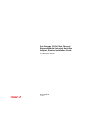
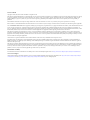
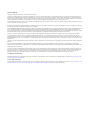
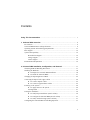
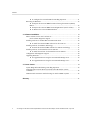
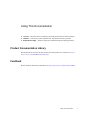
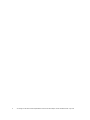
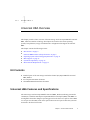
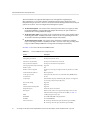
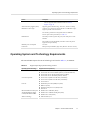
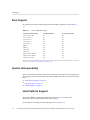
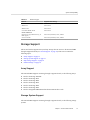
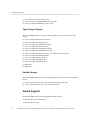
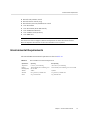
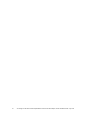
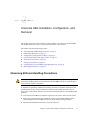
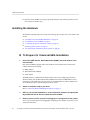

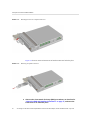
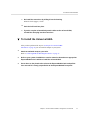
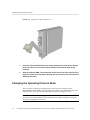
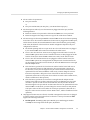
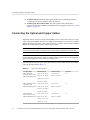
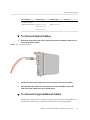
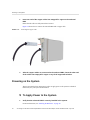
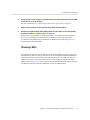
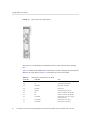
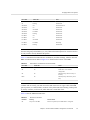
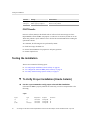
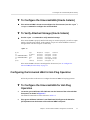
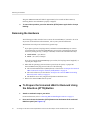

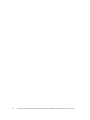
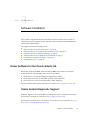
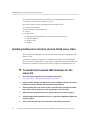
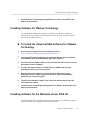
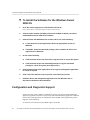
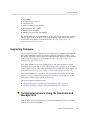
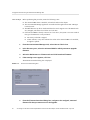
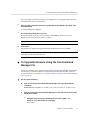
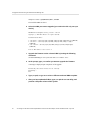
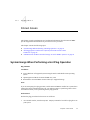
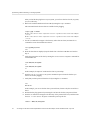
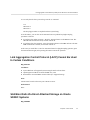
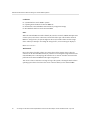

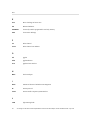
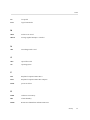
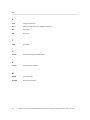

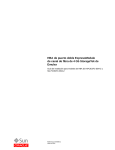

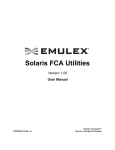
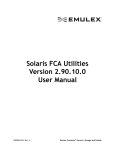
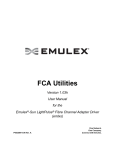
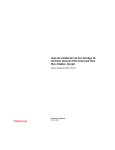
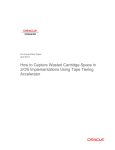

![[1]StorageTek T10000C](http://vs1.manualzilla.com/store/data/005701279_1-def8e2b4b691d6a17c8293fd164d2b7c-150x150.png)