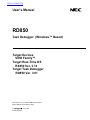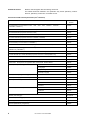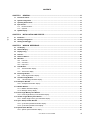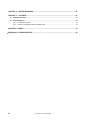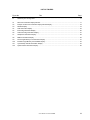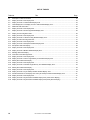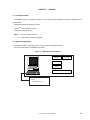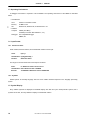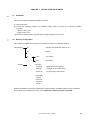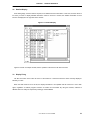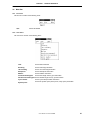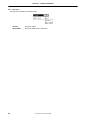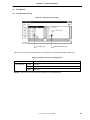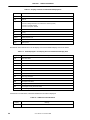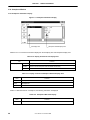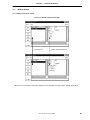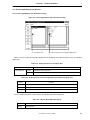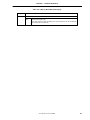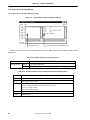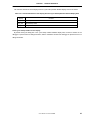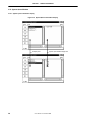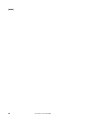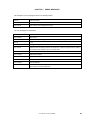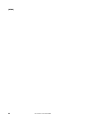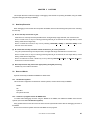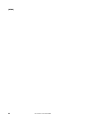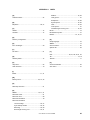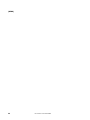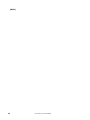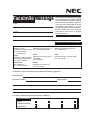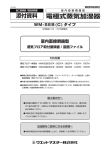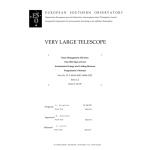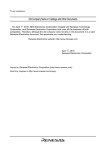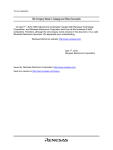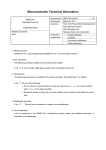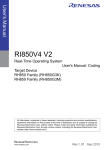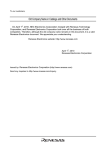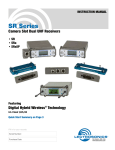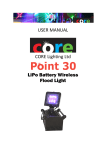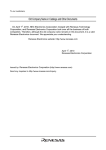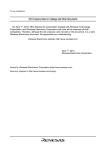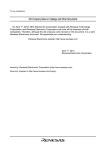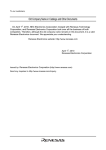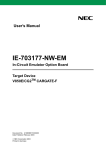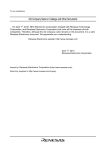Download User`s Manual
Transcript
查询RX703000供应商 User’s Manual RD850 Task Debugger (Windows™ Based) Target Devices V850 Family™ Target Real-Time OS RX850 Ver. 3.13 Target Task Debugger RD850 Ver. 3.01 Document No. U13737EJ2V0UM00 (2nd edition) Date Published June 2000 N CP(K) © Printed in Japan 1998, 2000 [MEMO] 2 User’s Manual U13737EJ2V0UM00 V800 Series, V850 Family, V851, V852, V853, V854, V850/SA1, V850/SB1, V850/SB2, V850/SV1, V850E/MS1, V850E/MA1, and V850E/IA1 are trademarks of NEC Corporation. UNIX is a registered trademark in the United States and other countries, licensed exclusively through X/Open Company Limited. Windows and Windows NT are either registered trademarks or trademarks of Microsoft Corporation in the United States and/or other countries. Pentium is a trademark of Intel Corporation. Green Hills Software is a trademark of Green Hills Software, Inc. User’s Manual U13737EJ2V0UM00 3 The export of this product from Japan is regulated by the Japanese government. To export this product may be prohibited without governmental license, the need for which must be judged by the customer. The export or re-export of this product from a country other than Japan may also be prohibited without a license from that country. Please call an NEC sales representative. • The information in this document is current as of June, 2000. The information is subject to change without notice. For actual design-in, refer to the latest publications of NEC's data sheets or data books, etc., for the most up-to-date specifications of NEC semiconductor products. Not all products and/or types are available in every country. Please check with an NEC sales representative for availability and additional information. • No part of this document may be copied or reproduced in any form or by any means without prior written consent of NEC. NEC assumes no responsibility for any errors that may appear in this document. • NEC does not assume any liability for infringement of patents, copyrights or other intellectual property rights of third parties by or arising from the use of NEC semiconductor products listed in this document or any other liability arising from the use of such products. No license, express, implied or otherwise, is granted under any patents, copyrights or other intellectual property rights of NEC or others. • Descriptions of circuits, software and other related information in this document are provided for illustrative purposes in semiconductor product operation and application examples. The incorporation of these circuits, software and information in the design of customer's equipment shall be done under the full responsibility of customer. NEC assumes no responsibility for any losses incurred by customers or third parties arising from the use of these circuits, software and information. • While NEC endeavours to enhance the quality, reliability and safety of NEC semiconductor products, customers agree and acknowledge that the possibility of defects thereof cannot be eliminated entirely. To minimize risks of damage to property or injury (including death) to persons arising from defects in NEC semiconductor products, customers must incorporate sufficient safety measures in their design, such as redundancy, fire-containment, and anti-failure features. • NEC semiconductor products are classified into the following three quality grades: "Standard", "Special" and "Specific". The "Specific" quality grade applies only to semiconductor products developed based on a customer-designated "quality assurance program" for a specific application. The recommended applications of a semiconductor product depend on its quality grade, as indicated below. Customers must check the quality grade of each semiconductor product before using it in a particular application. "Standard": Computers, office equipment, communications equipment, test and measurement equipment, audio and visual equipment, home electronic appliances, machine tools, personal electronic equipment and industrial robots "Special": Transportation equipment (automobiles, trains, ships, etc.), traffic control systems, anti-disaster systems, anti-crime systems, safety equipment and medical equipment (not specifically designed for life support) "Specific": Aircraft, aerospace equipment, submersible repeaters, nuclear reactor control systems, life support systems and medical equipment for life support, etc. The quality grade of NEC semiconductor products is "Standard" unless otherwise expressly specified in NEC's data sheets or data books, etc. If customers wish to use NEC semiconductor products in applications not intended by NEC, they must contact an NEC sales representative in advance to determine NEC's willingness to support a given application. (Note) (1) "NEC" as used in this statement means NEC Corporation and also includes its majority-owned subsidiaries. (2) "NEC semiconductor products" means any semiconductor product developed or manufactured by or for NEC (as defined above). M8E 00. 4 4 User’s Manual U13737EJ2V0UM00 Regional Information Some information contained in this document may vary from country to country. Before using any NEC product in your application, pIease contact the NEC office in your country to obtain a list of authorized representatives and distributors. They will verify: • Device availability • Ordering information • Product release schedule • Availability of related technical literature • Development environment specifications (for example, specifications for third-party tools and components, host computers, power plugs, AC supply voltages, and so forth) • Network requirements In addition, trademarks, registered trademarks, export restrictions, and other legal issues may also vary from country to country. NEC Electronics Inc. (U.S.) NEC Electronics (Germany) GmbH NEC Electronics Hong Kong Ltd. Santa Clara, California Tel: 408-588-6000 800-366-9782 Fax: 408-588-6130 800-729-9288 Benelux Office Eindhoven, The Netherlands Tel: 040-2445845 Fax: 040-2444580 Hong Kong Tel: 2886-9318 Fax: 2886-9022/9044 NEC Electronics (France) S.A. Velizy-Villacoublay, France Tel: 01-30-67 58 00 Fax: 01-30-67 58 99 Seoul Branch Seoul, Korea Tel: 02-528-0303 Fax: 02-528-4411 NEC Electronics (France) S.A. NEC Electronics Singapore Pte. Ltd. Milton Keynes, UK Tel: 01908-691-133 Fax: 01908-670-290 Spain Office Madrid, Spain Tel: 91-504-2787 Fax: 91-504-2860 United Square, Singapore 1130 Tel: 65-253-8311 Fax: 65-250-3583 NEC Electronics Italiana s.r.l. NEC Electronics (Germany) GmbH Milano, Italy Tel: 02-66 75 41 Fax: 02-66 75 42 99 Scandinavia Office Taeby, Sweden Tel: 08-63 80 820 Fax: 08-63 80 388 NEC Electronics (Germany) GmbH Duesseldorf, Germany Tel: 0211-65 03 02 Fax: 0211-65 03 490 NEC Electronics (UK) Ltd. NEC Electronics Hong Kong Ltd. NEC Electronics Taiwan Ltd. Taipei, Taiwan Tel: 02-2719-2377 Fax: 02-2719-5951 NEC do Brasil S.A. Electron Devices Division Rodovia Presidente Dutra, Km 214 07210-902-Guarulhos-SP Brasil Tel: 55-11-6465-6810 Fax: 55-11-6465-6829 J99.1 User’s Manual U13737EJ2V0UM00 5 Major Revisions in This Edition Page Description p.14 Addition of supported host machine OS in 1.3 Operating Environment p.15 Modification of explanation in 2.1 Installation p.15 Modification of explanation in 2.2 Directory Configuration p.45 Addition of APPENDIX B REVISION HISTORY The mark 6 shows major revised points. User’s Manual U13737EJ2V0UM00 INTRODUCTION Target readers This manual is intended for users who design and develop application systems using V850 Family products. Purpose This manual describes the functions of the RD850, following the organization listed below. Organization This manual consists of the following major sections. • General • Installation and startup method • Window reference • Error messages • Cautions How to read this manual It is assumed that the readers of this manual have general knowledge in the fields of electrical engineering, logic circuits, microcontrollers, C language, and assemblers. To understand the hardware functions of the V850 Family → Refer to the User’s Manual Hardware of each product. To understand the instruction functions of the V850 Family → Refer to the V850 Family User’s Manual Architecture (U10243E). Conventions Data significance: Higher digits on the left and lower digits on the right Note: Footnote for item marked with Note in the text Caution: Information requiring particular attention Remark: Supplementary information Numeric representation: Binary...XXXX or XXXXB Decimal...XXXX Hexadecimal...0xXXXX Prefixes indicating power of 2 (address space, memory capacity): K (kilo) 210 = 1024 M (mega) 220 = 10242 User’s Manual U13737EJ2V0UM00 7 Related Documents Read this manual together with the following documents. The related documents indicated in this publication may include preliminary versions. However, preliminary versions are not marked as such. Documents related to development tools (user’s manuals) Document Name TM TM TM Document Number TM TM TM IE-703002-MC (In-circuit emulator for V851 , V852 , V853 , V854 , V850/SA1 , V850/SB1 , TM TM V850/SB2 , V850/SV1 ) U11595E IE-703003-MC-EM1 (Peripheral I/O board for V853) U11596E IE-703008-MC-EM1 (Peripheral I/O board for V854) U12420E IE-703017-MC-EM1 (Peripheral I/O board for V850/SA1) U12898E IE-703037-MC-EM1 (Peripheral I/O board for V850/SB1, V850/SB2) U14151E IE-703040-MC-EM1 (Peripheral I/O board for V850/SV1) U14337E TM IE-703102-MC (In-circuit emulator for V850E/MS1 ) U13875E IE-703102-MC-EM1, IE-703102-MC-EM1-A (Peripheral I/O board for V850E/MS1) U13876E TM IE-V850E-MC (In-circuit emulator for V850E/IA1 ), IE-V850E-MC-A (In-circuit emulator for V850E1 TM (NB85E core), V850E/MA1 ) U14487E IE-V850E-MC-EM1-A (Peripheral I/O board for V850E1(NB85E core)) To be prepared IE-850E-MC-EM1-B, IE-V850E-MC-MM2 (Peripheral I/O board for V850E1(NB85E core)) U14482E IE-703107-MC-EM1 (Peripheral I/O board for V850E/MA1) U14481E IE-703116-MC-EM1 (Peripheral I/O board for V850E/IA1) To be prepared TM V800 Series Development Tool Application Note Tutorial Guide Windows Based U14218E CA850 (C Compiler Package) Operation Windows Based U14568E C Language U14566E Project Manager U14569E Assembly Language U14567E ID850 (Ver. 1.31) (Integrated Debugger) Operation Windows Based U14580E SM850 (Ver. 2.20) (System Simulator) Operation Windows Based U14782E RX850 (Real-Time OS) Basics U13430E Installation U13410E Technical U13431E Fundamental U13773E Installation U13774E Technical U13772E RX850 Pro (Real-Time OS) 8 RD850 (Task Debugger) This manual RD850 Pro (Task Debugger) U13916E AZ850 (System Performance Analyzer) U14410E PG-FP3 (Flash Memory Programmer) U13502E User’s Manual U13737EJ2V0UM00 CONTENTS CHAPTER 1 GENERAL ...........................................................................................................................13 1.1 Functional Outline......................................................................................................................................... 13 1.2 System Configuration................................................................................................................................... 13 1.3 Operating Environment ................................................................................................................................ 14 1.4 Input Format .................................................................................................................................................. 14 1.5 1.4.1 Numerical values................................................................................................................................. 14 1.4.2 Symbols .............................................................................................................................................. 14 Symbol Display ............................................................................................................................................. 14 CHAPTER 2 INSTALLATION AND STARTUP .......................................................................................15 2.1 Installation ..................................................................................................................................................... 15 2.2 Directory Configuration................................................................................................................................ 15 2.3 Starting the Debugger .................................................................................................................................. 16 CHAPTER 3 WINDOW REFERENCE.....................................................................................................17 3.1 List Display .................................................................................................................................................... 18 3.2 Detailed Display ............................................................................................................................................ 19 3.3 Display Fixing................................................................................................................................................ 19 3.4 Title Bar.......................................................................................................................................................... 20 3.5 Selection Buttons.......................................................................................................................................... 20 3.6 Menu Bar........................................................................................................................................................ 21 3.7 3.8 3.6.1 File menu ............................................................................................................................................ 21 3.6.2 View menu .......................................................................................................................................... 21 3.6.3 Help menu........................................................................................................................................... 22 Task Window ................................................................................................................................................. 23 3.7.1 Task information display ..................................................................................................................... 23 3.7.2 Task source display ............................................................................................................................ 25 Event Flag Window ....................................................................................................................................... 26 3.8.1 3.9 Event flag information display ............................................................................................................. 26 1-Bit Event Flag Window .............................................................................................................................. 27 3.9.1 1-bit event flag information display...................................................................................................... 27 3.10 Semaphore Window...................................................................................................................................... 28 3.10.1 Semaphore information display........................................................................................................... 28 3.11 Mailbox Window ............................................................................................................................................ 29 3.11.1 Mailbox information display ................................................................................................................. 29 3.11.2 Message memory display.................................................................................................................... 30 3.12 Fixed Length Memory Pool Window............................................................................................................ 31 3.12.1 Fixed Length Memory Pool Information Display.................................................................................. 31 3.13 Variable Length Memory Pool Window ....................................................................................................... 32 3.13.1 Variable length memory pool information display................................................................................ 32 3.14 Cyclic Startup Handler Window ................................................................................................................... 34 3.14.1 Cyclic startup handler information display ........................................................................................... 34 3.14.2 Cyclic startup handler source display.................................................................................................. 35 3.15 System Queue Window ................................................................................................................................ 36 3.15.1 System queue information display....................................................................................................... 36 User’s Manual U13737EJ2V0UM00 9 CHAPTER 4 ERROR MESSAGES ........................................................................................................ 39 CHAPTER 5 CAUTIONS ......................................................................................................................... 41 5.1 Next-Step Execution ..................................................................................................................................... 41 5.2 Reserved Words ............................................................................................................................................ 41 5.2.1 RX definition symbols .......................................................................................................................... 41 5.2.2 Cautions on program creation for RD850 users .................................................................................. 41 APPENDIX A INDEX ................................................................................................................................. 43 APPENDIX B REVISION HISTORY ......................................................................................................... 45 10 User’s Manual U13737EJ2V0UM00 LIST OF FIGURES Figure No. 1-1 Title Page RD850 System Configuration ......................................................................................................................... 13 3-1 Resource Information Display Window ........................................................................................................... 17 3-2 Example of Resource Information Display Window Display ........................................................................... 18 3-3 Detailed Display .............................................................................................................................................. 19 3-4 Task Information Display ................................................................................................................................ 23 3-5 Event Flag Information Display ....................................................................................................................... 26 3-6 1-Bit Event Flag Information Display............................................................................................................... 27 3-7 Semaphore Information Display...................................................................................................................... 28 3-8 Mailbox Information Display ............................................................................................................................ 29 3-9 Fixed Length Memory Pool Information Display ............................................................................................. 31 3-10 Variable Length Memory Pool Detailed Display.............................................................................................. 32 3-11 Cyclic Startup Handler Information Display..................................................................................................... 34 3-12 System Queue Information Display................................................................................................................. 36 User’s Manual U13737EJ2V0UM00 11 LIST OF TABLES Table No. Title Page 3-1 Description of Selection Buttons ........................................................................................................................ 20 3-2 Display Contents of List Display Area................................................................................................................ 23 3-3 Display Contents of Task Detailed Display Area ............................................................................................... 24 3-4 Tasks Displayed in List Display Area and Task Detailed Display Area ........................................................ ..... 24 3-5 Additional Task Information ............................................................................................................................... 24 3-6 Display Contents of List Display Area................................................................................................................ 26 3-7 Display Contents of Event Flag Detailed Display Area ...................................................................................... 26 3-8 Display of Event Flag Wait Tasks ...................................................................................................................... 26 3-9 Display Contents of List Display Area................................................................................................................ 27 3-10 Display Contents of 1-Bit Event Flag Detailed Display Area.............................................................................. 27 3-11 Display of 1-Bit Event Flag Wait Task................................................................................................................ 27 3-12 Display Contents of List Display Area................................................................................................................ 28 3-13 Display Contents of Semaphore Detailed Display Area..................................................................................... 28 3-14 Semaphore Wait Task Display........................................................................................................................... 28 3-15 Display Contents of List Display Area................................................................................................................ 30 3-16 Display Contents of Mailbox Detailed Display Area ........................................................................................... 30 3-17 Message Wait Task Display............................................................................................................................... 30 3-18 Information when Messages Exist ..................................................................................................................... 30 3-19 Display Contents of List Display Area................................................................................................................ 31 3-20 Display Contents of Fixed Length Memory Pool Detailed Display Area ............................................................ 31 3-21 Memory Block Wait Task Display....................................................................................................................... 31 3-22 Display Contents of List Display Area................................................................................................................ 32 3-23 Display Contents of Variable Length Memory Pool Detailed Display Area ........................................................ 32 3-24 Memory Block Wait Task Display....................................................................................................................... 33 3-25 Display Contents of List Display Area................................................................................................................ 34 3-26 Display Contents of Cyclic Startup Handler Detailed Display Area.................................................................... 34 3-27 Activation Statuses of List Display Area and Cyclic Startup Handler Detailed Display Area ............................. 35 3-28 Display Contents of List Display Area................................................................................................................ 37 3-29 Display Contents of System Queue Detailed Display Area (Timer Queue Display) .......................................... 37 3-30 Display Contents of System Queue Detailed Display Area (Ready Queue Display) ......................................... 37 12 User’s Manual U13737EJ2V0UM00 CHAPTER 1 GENERAL 1.1 Functional Outline Note 1 The RD850 consists of a debugger and TIP , and provides powerful debugging functions for applications that use the RX850. The RD850 provides the following functions. • RTOS Note 2 resource display function • RTOS status change function Notes 1. 2. TIP: Tool Interface Protocol RTOS: Real-Time Operating System 1.2 System Configuration The RD850 consists of a debugger and TIP, which extends the debugger functions. The system configuration of the RD850 is as follows. Figure 1-1. RD850 System Configuration Compiler Debugger RX850 RD850 Simulator Target IE, ROM monitor, etc. User’s Manual U13737EJ2V0UM00 13 CHAPTER 1 GENERAL 1.3 Operating Environment A debugger environment is required to use the RD850. The operating environment of the RD850 is described below. • Host Machine CPU: Pentium™ 100 MHz or faster Memory: 32 MB or more OS: Windows 95, Windows 98, or Windows NT™ 4.0 • Software Compiler: CA850 (from NEC) CCV850 (from Green Hills Software™, Inc.) Debugger: TIP-compatible debugger SM850, etc. 1.4 Input Format 1.4.1 Numerical values Octal numbers, decimal numbers, and hexadecimal numbers can be input. Octal: 0 [0-7] + Hexadecimal: 0 [xX] [0-9a-fA-F] + Decimal: Other than above The range of numerical values that can be input is as follows. Octal: 0 ≤ Numerical value ≤ 037777777777 Hexadecimal: 0x0 ≤ Numerical value ≤ 0xffffffff Decimal: -2147483648 ≤ Numerical value ≤ 4294967295 1.4.2 Symbols Global symbols of assembly language level are used. Usable characters depend on the language processing system. 1.5 Symbol Display Entry address symbols are displayed as Detailed Display area task and cyclic startup handler symbols, but if symbols do not exist, the entry address is display in hexadecimal notation. 14 User’s Manual U13737EJ2V0UM00 CHAPTER 2 2.1 INSTALLATION AND STARTUP Installation This section describes the RD850's installation procedure. (1) Start up Windows. (2) Start up the installation program in the RD850's release media. Use either of the following installation programs. Japanese: setup_j.exe English: setup_e.exe (3) Perform the setup procedure by following the messages displayed on the screen. 2.2 Directory Configuration After installing the RD850, the configuration of the directory related to the RD850 is as follows. Install directory bin … Execution file (wishtip.exe, rd850.tcl, etc.) hlp … Help file lib windows tcl7.6 … Tcl7.6 library tk4.2 … Tk4.2 library … TIP library tipxdbg.dll RD850 TIP processing library tipdbg.dll Debugger TIP processing library tipcmm.dll TIP processing common library Tcl/Tk library tcl76.dll tcl1676.dll tcltip76.dll tk42.dll Because the RD850 is included in the RX850 object release package, the RX850 installer is used for installation. For the details of the installation procedure, refer to RX850 User’s Manual Installation (U13410E). User’s Manual U13737EJ2V0UM00 15 CHAPTER 2 2.3 INSTALLATION AND STARTUP Starting the Debugger The RD850 is described using the Tcl/Tk script language. Therefore, the RD850 itself is not an execution file. Moreover, since the RD850 operates while communicating with the debugger, it requires a Tcl/Tk that includes a communication mechanism. This expanded Tcl/Tk is called wishtip (file name:wishtip.exe). The RD850 is interpreted and executed using wishtip. There are two methods to start up the RD850. (1) Startup using startup parameter of wishtip (2) Double clicking icon after linking with wishtip The operation is the same with either of these startup methods, but method (2) is recommended because it is the simpler of the two. For the linking method, see the Windows manual. 16 User’s Manual U13737EJ2V0UM00 CHAPTER 3 WINDOW REFERENCE The RD850 is started up with the startup methods described in section 2.3 Starting the Debugger. However, it cannot be used just on its own. The RD850 operates by collecting information via the debugger, so it must operate at the same time as the debugger. For the operation of the debugger, refer to the ID850 (Ver. 2.20) Integrated Debugger User's Manual Operation (Windows Based) (U14580E). When the RD850 starts up, the following window appears. Figure 3-1. Resource Information Display Window Title bar Menu bar Selection buttons HLD check box List display area Detailed display area At this time, the RTOS resource information, etc., is not displayed. User’s Manual U13737EJ2V0UM00 17 CHAPTER 3 3.1 WINDOW REFERENCE List Display To display resource information, click the buttons lined up on the left side of the window. There are nine buttons lined up vertically. By pressing them, it is possible to display tasks, event flags, 1-bit event flags, semaphores, the mailbox, fixed length memory pool, variable length memory pool, cyclic startup handler, and system queue information. However, the following conditions are required to display this information. (1) The application linking the RX850 to the debugger must be loaded. (2) OS initialization must complete. Remark (2) is no problem if control is transferred to the task that operates first. The operation is not guaranteed if selection buttons are pressed while these conditions are not satisfied. A task information example is shown below. Figure 3-2. Example of Resource Information Display Window Display A list of the resources corresponding to the pressed button is displayed as shown in Figure 3-2. 18 User’s Manual U13737EJ2V0UM00 CHAPTER 3 3.2 WINDOW REFERENCE Detailed Display At the debug stage, resource lists are required, as is detailed resource information. In this case, click the resource for which you want to display detailed information. When a resource is clicked, the detailed information for that resource is displayed in the right area of the window. Figure 3-3. Detailed Display Figure 3-3 shows an example of tasks, but the operation is the same for all other resources. 3.3 Display Fixing The HLD check box at the lower left corner of the window is a switch that fixes the status currently displayed. Normally, it is OFF. When the HLD check box is set to ON, the display information is not updated until the check box is set to OFF again, regardless of whether program execution or breaks occur thereafter. By using this function, statuses at different times can easily be compared by starting up several RD850. User’s Manual U13737EJ2V0UM00 19 CHAPTER 3 3.4 WINDOW REFERENCE Title Bar The title bar shows the type of resource currently selected. The title format is as follows. RD850 [Resource Type] 3.5 Selection Buttons The RD850 has the following buttons. Table 3-1. Description of Selection Buttons Button Description Shows task information Shows event flag information Shows 1-bit event flag information Shows semaphore information Shows mailbox information Shows fixed length memory pool information Shows variable length memory pool information Shows cyclic startup handler information Shows system queue (timer queue, ready queue) Switches between Hold/Active. 20 User’s Manual U13737EJ2V0UM00 CHAPTER 3 3.6 WINDOW REFERENCE Menu Bar 3.6.1 File menu The file menu consists of the following items. Quit Closes the RD850. 3.6.2 View menu The view menu consists of the following items. Task Shows task information Eventflag Shows event flag information 1bit eventflag Shows 1-bit event flag information Semaphore Shows semaphore information Mailbox Shows mailbox information Fixed-size memorypool Shows fixed length memory pool information Variable-size memorypool Shows variable length memory pool information Cyclic handler Shows cyclic startup handler information System queue Shows the system queue (timer queue, ready queue) information User’s Manual U13737EJ2V0UM00 21 CHAPTER 3 WINDOW REFERENCE 3.6.3 Help menu The help menu consists of the following items. 22 Contents Opens the help file About RD850 Shows the RD850 version information User’s Manual U13737EJ2V0UM00 CHAPTER 3 3.7 WINDOW REFERENCE Task Window 3.7.1 Task information display Figure 3-4. Task Information Display List display area Task detailed display area Tables 3-2 to 3-5 show the information shown in the list display area and the task detailed display area. Table 3-2. Display Contents of List Display Area Item List display area Remark Contents 1st item Task name 2nd item Current task priority (displays "—" when the task status is DMT, WTX, WTX | SUS) 3rd item Task status Tasks are shown in the order of the ID number in the list display area. User’s Manual U13737EJ2V0UM00 23 CHAPTER 3 WINDOW REFERENCE Table 3-3. Display Contents of Task Detailed Display Area Label Contents name Task name tskid Task ID entry Task start address If there is debug information: File name # line number (symbol) If there is a symbol: Symbol If there is no symbol: Address sts Status pri Priority suscnt Suspend count wupcnt Startup request count pc Current PC stkptr Stack pointer The statuses of the tasks shown in the list display area and task detailed display area are as follows. Table 3-4. Tasks Displayed in List Display Area and Task Detailed Display Area Display Meaning RUN Execution status RDY Execution enabled status DMT Halt status SUS Suspend status WTX Task execution right wait status SLP Startup wait status DLY Time limit wait status EVF Event flag wait status 1EF 1-bit event flag wait status SEM Semaphore wait status MBX Message wait status MPF Fixed length memory block wait status MPL Variable length memory block wait status If the task is in the wait status, information additional to the status is displayed. Table 3-5. Additional Task Information Display TIM 24 Meaning Wait status with time limit User’s Manual U13737EJ2V0UM00 CHAPTER 3 WINDOW REFERENCE There may be several of the above-described task statuses. In this case, these statuses are displayed separated by "|". Moreover, if tasks have resources (event flag, 1-bit event flag, semaphore, mailbox, fixed length memory pool, variable length memory pool), the names of these resources are displayed in addition to the status. 3.7.2 Task source display By double clicking the entry and pc lines in the task detailed display area, the Source window of the debugger is opened if there is debug information, and the Assembler window of the debugger is opened if there is no debug information. User’s Manual U13737EJ2V0UM00 25 CHAPTER 3 3.8 WINDOW REFERENCE Event Flag Window 3.8.1 Event flag information display Figure 3-5. Event Flag Information Display List display area Event flag detailed display area Tables 3-6 to 3-8 show the information displayed in the list display area and event flag detailed display area. Table 3-6. Display Contents of List Display Area Item List display area Contents 1st item Event flag name 2nd item Existence of wait task (TSK: Wait task, NON: No wait task) 3rd item Current bit pattern Table 3-7. Display Contents of Event Flag Detailed Display Area Label Contents name Event flag name evfid Event flag ID pattern Current bit pattern If a task with an event flag exists, the following information is displayed. Table 3-8. Display of Event Flag Wait Tasks Label wait tsk 26 Contents Wait task name ptn Wait pattern opt Wait option (TWF_ORW: OR wait, TWF_ANDW: AND wait) clr Existence of clear specification (ON: Clear specification, OFF: No clear specification) User’s Manual U13737EJ2V0UM00 CHAPTER 3 3.9 WINDOW REFERENCE 1-Bit Event Flag Window 3.9.1 1-bit event flag information display Figure 3-6. 1-Bit Event Flag Information Display List display area 1-bit event flag detailed display area Tables 3-9 to 3-11 show the information displayed in the list display area and 1-bit event flag detailed display area. Table 3-9. Display Contents of List Display Area Item List display area Contents 1st item 1-bit event flag name 2nd item Existence of wait task (TSK: Wait task, NON: No wait task) 3rd item Current bit pattern Table 3-10. Display Contents of 1-Bit Event Flag Detailed Display Area Label Contents name 1-bit event flag name evfid 1-bit event flag ID bit Current bit If there is a task that waits for a 1-bit event flag, the following information is displayed. Table 3-11. Display of 1-Bit Event Flag Wait Task Label wait tsk Contents Wait task name clr Existence of clear specification (ON: Clear specification, OFF: No clear specification) User’s Manual U13737EJ2V0UM00 27 CHAPTER 3 WINDOW REFERENCE 3.10 Semaphore Window 3.10.1 Semaphore information display Figure 3-7. Semaphore Information Display List display area Semaphore detailed display area Tables 3-12 to 3-14 show the information displayed in the list display area and semaphore display area. Table 3-12. Display Contents of List Display Area Item List display area Contents 1st item Semaphore name 2nd item Existence of wait task (TSK: Wait task, NON: No wait task) 3rd item Current resource count Table 3-13. Display Contents of Semaphore Detailed Display Area Label Contents name Semaphore name semid Semaphore ID count Current resource count If there is a task that waits for a semaphore, the following information is displayed. Table 3-14. Semaphore Wait Task Display Label wait tsk 28 Contents Wait task name User’s Manual U13737EJ2V0UM00 CHAPTER 3 3.11 WINDOW REFERENCE Mailbox Window 3.11.1 Mailbox information display Figure 3-8. Mailbox Information Display List display area Mailbox detailed display area Tables 3-15 to 3-18 show the information displayed in the list display area and mailbox detailed display area. User’s Manual U13737EJ2V0UM00 29 CHAPTER 3 WINDOW REFERENCE Table 3-15. Display Contents of List Display Area Item List display area Contents 1st item Mailbox name 2nd item Existence of wait task (TKS: Wait task, MSG: Receive wait message, NON: No wait task, no receive wait message) Table 3-16. Display Contents of Mailbox Detailed Display Area Label Contents name Mailbox name mbxid Mailbox ID mopt Message queuing format (TA_MFIFO: FIFO order/TA_MPRI: Priority order) If a task waiting for a message exists, the following information is displayed. Table 3-17. Message Wait Task Display Label wait tsk Contents Wait task name If a message exists, the following information is displayed. Table 3-18. Information when Messages Exist Label message Contents Message address 3.11.2 Message memory display The debugger's Memory window can be opened by double clicking the message line of the mailbox detailed display area. 30 User’s Manual U13737EJ2V0UM00 CHAPTER 3 WINDOW REFERENCE 3.12 Fixed Length Memory Pool Window 3.12.1 Fixed Length Memory Pool Information Display Figure 3-9. Fixed Length Memory Pool Information Display List display area Fixed length memory pool detailed display area Tables 3-19 to 3-21 show the information displayed in the list display area and fixed length memory pool detailed display area. Table 3-19. Display Contents of List Display Area Item List display area Contents 1st item Fixed length memory pool name 2nd item Existence of wait task (TSK: Wait task, NON: No wait task) Table 3-20. Display Contents of Fixed Length Memory Pool Detailed Display Area Label Contents name Fixed length memory pool name mpfid Fixed length memory pool ID free blk Free memory block count If there is a task that waits for a memory block, the following information is displayed. Table 3-21. Memory Block Wait Task Display Label wait tsk Contents Wait task name User’s Manual U13737EJ2V0UM00 31 CHAPTER 3 WINDOW REFERENCE 3.13 Variable Length Memory Pool Window 3.13.1 Variable length memory pool information display Figure 3-10. Variable Length Memory Pool Detailed Display List display area Variable length memory pool detailed display area Tables 3-22 to 3-24 show the information displayed in the list display area and variable length memory pool detailed display area. Table 3-22. Display Contents of List Display Area Item List display area Contents 1st item Variable length memory pool name 2nd item Existence of wait task (TSK: Wait task, NON: No wait task) Table 3-23. Display Contents of Variable Length Memory Pool Detailed Display Area Label Contents name Variable length memory pool name mplid Variable length memory pool ID topadr Memory pool start address size Memory pool size (Unit: byte) free Total free memory size (Unit: byte) max Maximum securable memory block size (Unit: byte) If there is a task that waits for a memory block, the following information is displayed. 32 User’s Manual U13737EJ2V0UM00 CHAPTER 3 WINDOW REFERENCE Table 3-24. Memory Block Wait Task Display Label wait tsk Contents Wait task name size Wait block size (Unit: byte) (The value that is the result of adding the 4 bytes required by the OS is displayed upon request with a system call) User’s Manual U13737EJ2V0UM00 33 CHAPTER 3 WINDOW REFERENCE 3.14 Cyclic Startup Handler Window 3.14.1 Cyclic startup handler information display Figure 3-11. Cyclic Startup Handler Information Display List display area Cyclic startup handler detailed display area Tables 3-25 to 3-27 show the information displayed in the list display area and cyclic startup handler detailed display area. Table 3-25. Display Contents of List Display Area Item List display area Contents 1st item Cyclic startup handler name 2nd item Activation status (TCY_ON, TCY_OFF, TCY_ULNK) Table 3-26. Display Contents of Cyclic Startup Handler Detailed Display Area Label 34 Contents name Cyclic startup handler name cycno Cyclic startup handler number entry Cyclic startup handler start address If there is debug information: File name # line number (symbol) If there is a symbol: Symbol If there is no symbol: Address intvl Cyclic startup interval activate Activation status User’s Manual U13737EJ2V0UM00 CHAPTER 3 WINDOW REFERENCE The activation statuses of the list display area and cyclic startup handler detailed display area are as follows. Table 3-27. Activation Statuses of List Display Area and Cyclic Startup Handler Detailed Display Area Display Contents TCY_ON Started-up status TCY_OFF Not started-up status TCY_ULNK TCY_OFF status and removed from timer queue 3.14.2 Cyclic startup handler source display By double clicking the entry line in the cyclic startup handler detailed display area, the Source window of the debugger is opened if there is debug information, and the Assembler window of the debugger is opened if there is no debug information. User’s Manual U13737EJ2V0UM00 35 CHAPTER 3 WINDOW REFERENCE 3.15 System Queue Window 3.15.1 System queue information display Figure 3-12. System Queue Information Display List display area 36 System queue detailed display area User’s Manual U13737EJ2V0UM00 CHAPTER 3 WINDOW REFERENCE The system queue information display shows the timer queue and ready queue information. Tables 3-28 to 3-30 show the information displayed in the list display area and system queue detailed display area. Table 3-28. Display Contents of List Display Area Item List display area Contents 1st item System queue name (TimerQueue/ReadyQueue) 2nd item Priority (None in the case of timer queue) Table 3-29. Display Contents of System Queue Detailed Display Area (Timer Queue Display) Label None Contents Cyclic startup handler name/task name wait block count Table 3-30. Display Contents of System Queue Detailed Display Area (Ready Queue Display) Label task Contents Task name User’s Manual U13737EJ2V0UM00 37 [MEMO] 38 User’s Manual U13737EJ2V0UM00 CHAPTER 4 ERROR MESSAGES The description of error messages is done in the following format. Error No. The error number. Error message Message that is output Error contents The contents of the message that is output The error messages are listed below. Error No. 1000 Error message Not connect. Error contents Displayed when the debugger is not connected. Start up the debugger. Error No. 1100 Error message Debugger running. Error contents Displayed when the display resources are changed or a status is changed when the status is not the break status. Operation when in the break status. Error No. 1200 Error message Maybe RX not loaded.. Error contents RX is not loaded. Load RX. Error No. 1300 Error message Interrupt Disabled. Error contents The status cannot be changed because the system is in the interrupt disabled status. Retry after setting the interrupt enable status. User’s Manual U13737EJ2V0UM00 39 [MEMO] 40 User’s Manual U13737EJ2V0UM00 CHAPTER 5 CAUTIONS This chapter describes cautions that apply to debugging a load module incorporating the RX850, using the ID850 integrated debugger (including the RD850). 5.1 Next-Step Execution When debugging a load module that incorporates the RX850, observe sthe following three points when executing the next step. (1) Do not next-step execute the ext_tsk. Tasks which are next-step executed (hereafter known as target tasks) simply terminate, and no break occurs. Even if a break occurs, it may occur during processing after sta_tsk is issued for the next target task (or a task sharing a task with the target task). Even if no break has occurred, it may occur by selecting "Execute(X) → Stop" or "Execute → Stop" in the menu bar in the main window. (2) Be careful with next-step execution of tasks for which ter_tsk can be performed. If ter_tsk is performed during next-step execution, the target task simply terminates and no break occurs. Even if a break occurs, it may occur during processing after sta_tsk is issued for the next target task (or a task sharing a task with the target task). Even if no break has occurred, a break may occur by selecting "Execute(X) → Stop" or "Execute → Stop" in the menu bar in the main window. (3) Next-step execution may not function appropriately during RX processing. A break may occur inside a subroutine. 5.2 Reserved Words Symbols reserved by the RX850 and RD850 are listed below. 5.2.1 RX definition symbols The RX and RX configurators are defined as external symbols, and are referenced by the RD850. RX850* Sit* SysIntEnt RX system call name 5.2.2 Cautions on program creation for RD850 users To realize useful debugging functions using the RX850 for the RD850, the RX850 and RD850 have reserved symbols (see section 5.2.1 RX definition symbols). Using symbols that have the same name as these reserved symbols will interfere with the debugging functions of the RD850. Do not use the reserved symbols of the RX and RD850 in user programs. User’s Manual U13737EJ2V0UM00 41 [MEMO] 42 User’s Manual U13737EJ2V0UM00 APPENDIX A INDEX [A] Mailbox .......................................................... 18, 29 Activation status .......................................................34 ready queue ........................................................ 37 Semaphore .................................................... 18, 28 [B] System queue................................................ 18, 36 Bit pattern ...........................................................26, 27 Task............................................................... 18, 23 Timer queue ........................................................ 37 Variable length memory pool......................... 18, 32 [C] CA850.......................................................................14 RTOS ....................................................................... 13 CCV850 ....................................................................14 RX definition symbol ................................................ 41 RX850 .......................................................... 13, 18, 41 [D] Directory configuration..............................................15 [S] Script language ........................................................ 16 [E] SM850...................................................................... 14 Error messages .......................................................39 Source window......................................................... 35 System call............................................................... 33 [F] File menu..................................................................21 [T] task ............................................ 26, 27, 28, 30, 31, 32 [G] TIP ..................................................................... 13, 15 Global symbols .........................................................14 Title bar .................................................................... 17 [H] [V] Help menu ................................................................22 Version information .................................................. 22 HLD check box .........................................................19 View menu ............................................................... 21 [I] ID850 ..................................................................17, 41 [M] Memory block ...............................................24, 31, 32 [N] Next-step execution..................................................41 [R] RD850 ..........................................................13, 17, 41 Reserved words........................................................41 Resource count ........................................................28 Resource information ...............................................18 Resource information 1-bit event flags..............................................18, 27 Cyclic startup handler ....................................18, 34 Event flag .......................................................18, 26 Fixed length memory pool..............................18, 31 User’s Manual U13737EJ2V0UM00 43 [MEMO] 44 User’s Manual U13737EJ2V0UM00 APPENDIX B REVISION HISTORY A history of the revisions up to this edition is shown below. “Applied to:” indicates the chapters to which the revision was applied. Edition Second edition Contents Applied to: Addition of target OS to operating environment host machine CHAPTER 1 GENERAL Modification of explanation for installation method CHAPTER 2 INSTALLATION Modification of explanation for directory configuration AND STARTUP Modification of directory configuration diagram User’s Manual U13737EJ2V0UM00 45 [MEMO] 46 User’s Manual U13737EJ2V0UM00 Facsimile Message From: Name Company Tel. Although NEC has taken all possible steps to ensure that the documentation supplied to our customers is complete, bug free and up-to-date, we readily accept that errors may occur. Despite all the care and precautions we've taken, you may encounter problems in the documentation. Please complete this form whenever you'd like to report errors or suggest improvements to us. FAX Address Thank you for your kind support. North America Hong Kong, Philippines, Oceania NEC Electronics Inc. NEC Electronics Hong Kong Ltd. Corporate Communications Dept. Fax: +852-2886-9022/9044 Fax: 1-800-729-9288 1-408-588-6130 Korea Europe NEC Electronics Hong Kong Ltd. NEC Electronics (Europe) GmbH Seoul Branch Technical Documentation Dept. Fax: 02-528-4411 Fax: +49-211-6503-274 South America NEC do Brasil S.A. Fax: +55-11-6465-6829 Asian Nations except Philippines NEC Electronics Singapore Pte. Ltd. Fax: +65-250-3583 Japan NEC Semiconductor Technical Hotline Fax: 044-548-7900 Taiwan NEC Electronics Taiwan Ltd. Fax: 02-2719-5951 I would like to report the following error/make the following suggestion: Document title: Document number: Page number: If possible, please fax the referenced page or drawing. Document Rating Excellent Good Acceptable Poor Clarity Technical Accuracy Organization CS 99.1