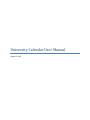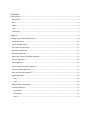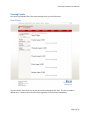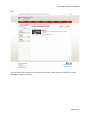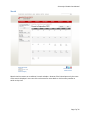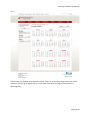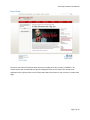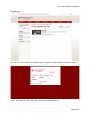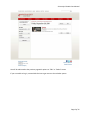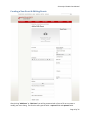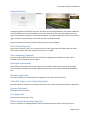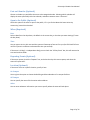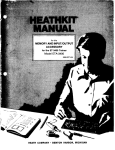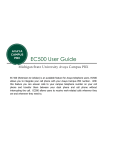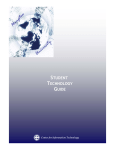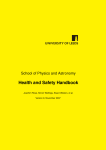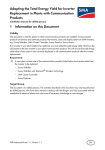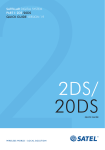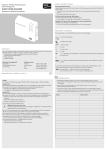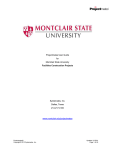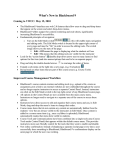Download University Calendar User Manual
Transcript
University Calendar User Manual August 12, 2013 Contents Viewing Events .............................................................................................................................................. 3 Next 5 Days ............................................................................................................................................... 3 Day ............................................................................................................................................................ 4 Month ....................................................................................................................................................... 5 Year ........................................................................................................................................................... 6 Event View ................................................................................................................................................ 7 Logging In ...................................................................................................................................................... 8 Creating a New Event & Editing Events ...................................................................................................... 10 Image (Optional) ..................................................................................................................................... 11 Event Title (Required) ............................................................................................................................. 11 Short Summary (Optional) ...................................................................................................................... 11 Description (Required) ............................................................................................................................ 11 Metadata (Optional) ............................................................................................................................... 11 Video URL (Vimeo or YouTube) (Optional) ............................................................................................. 11 Sponsor (Optional) .................................................................................................................................. 11 Cost (Optional) ........................................................................................................................................ 11 URL for More Information (Optional) ..................................................................................................... 11 Post on Calendar (Optional) .................................................................................................................... 12 Open to the Public (Optional) ................................................................................................................. 12 When (Required) ..................................................................................................................................... 12 Date ..................................................................................................................................................... 12 Time .................................................................................................................................................... 12 Repeating Events (Optional) ................................................................................................................... 12 Location (Optional) ................................................................................................................................. 12 On Campus .......................................................................................................................................... 12 Off Campus.......................................................................................................................................... 12 Other ................................................................................................................................................... 12 University Calendar User Manual Viewing Events The University Calendar offers four views through which you can find events: Next 5 Days This view shows events from the current day and the subsequent four days. This is the calendar’s default view. It always shows the next 5 days regardless of the currently selected day. Page 3 of 12 University Calendar User Manual Day This view shows all the events for the currently selected day. All-day events are listed first, and the remainder in order by start time. Page 4 of 12 University Calendar User Manual Month Month view lists events on a traditional 1-month calendar. Because of the limited space only the name of the event is displayed. Users can click on the event for more details or click on a day number to switch to day view. Page 5 of 12 University Calendar User Manual Year This overview only displays which days have events. Users can click on days to go to day view, on the name of a month to go to month view, or on the years at the top of the page to view previous or upcoming years. Page 6 of 12 University Calendar User Manual Event View The event view shows information about the event including time, date, location, and details. Oncampus events that are attached to a specific building will have an inset view of the campus map displayed on the right that links to more information about the location on the University’s campus map page. Page 7 of 12 University Calendar User Manual Logging In Once you are on the calendar you have the option to log in by clicking the button in the left navigation You will be brought to a sign in page, log in with your NetId and Password. Page 8 of 12 University Calendar User Manual You will be redirected to the previous page with options to “Edit” or “Delete” events If you are unable to log in, contact Web Services to get access to the calendar system. Page 9 of 12 University Calendar User Manual Creating a New Event & Editing Events After clicking “Add Event” or “Edit Event” you will be presented with a form to fill out to create or modify your event listing. The form has two types of fields – required fields and optional fields. Page 10 of 12 University Calendar User Manual Image (Optional) Simply drag and drop a photo file from your computer onto the designated area, and it will be added for you. Once added, you can choose between your most recent photos by clicking through them on the right. You may add an image to the event that will appear as a header image for the event’s information page, as well as a thumbnail where the event is listed in the different views. Note: this tool does not work in Internet Explorer versions nine and below Event Title (Required) Every event must have a title. This is the text a user will click to get more information about an event. Please only use plain text when creating an event title, not HTML. Short Summary (Optional) Enter a brief description of the event. This information is displayed on the different views to give someone an idea of what the event is about. Description (Required) Enter important information about the event here. This section allows for basic styling: setting bold, italic, subscript, and superscript, linking, adding horizontal rules, and creating ordered and unordered lists. Metadata (Optional) This section allows you to enter specific and significant information about the event. Video URL (Vimeo or YouTube) (Optional) Enter the URL for a video about or having to do with the event. Only Vimeo and YouTube are supported. Sponsor (Optional) Enter sponsors for the event Cost (Optional) Specify the cost of the event if any URL for More Information (Optional) If there is a website or webpage detailing more information about the event, enter the URL here. Page 11 of 12 University Calendar User Manual Post on Calendar (Optional) Choose a calendar you would like the event to be categorized under. Selecting which calendar will display the event specifically with that calendar, and when someone views “all events”. Open to the Public (Optional) Check this option if the event is open to the public, if it is just for the Montclair State University community, leave this unchecked. When (Required) Date Select a date from the drop down, the default is the current day, or the date you were viewing (if it was the Day View). Time You can type a time in plain text and the system will attempt to format it for you (the field itself will turn red if the system is unable to understand the time you entered). If the event is all day (i.e. Independence Day) you can check the “All Day Event” box, this will remove the start and end time fields. Repeating Events (Optional) If the event repeats, check the “Repeats” box, and select the days this event repeats, and when the event will repeat until. Location (Optional) If the event occurs at a specific location, specify it here. On Campus You are given the option to choose the Building and Room Number of on campus facilities. Off Campus You can specify the name of the location and an address. Other You can enter whatever information you want to specify where the event will take place. Page 12 of 12