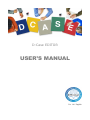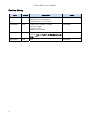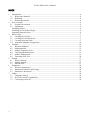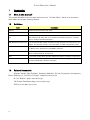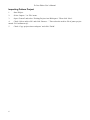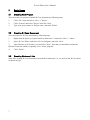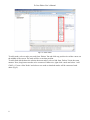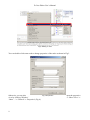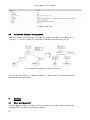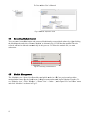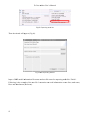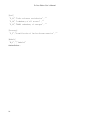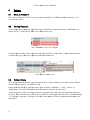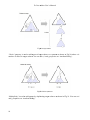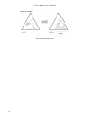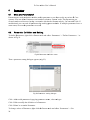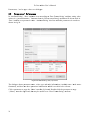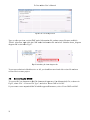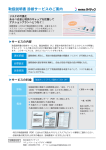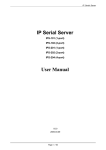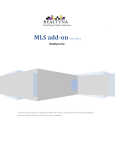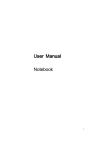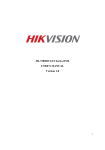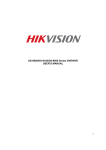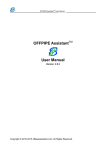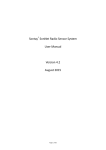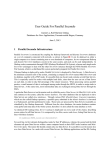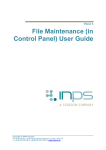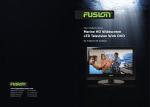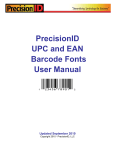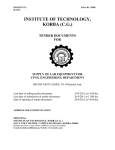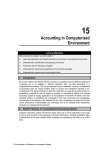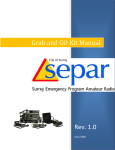Download USER`S MANUAL
Transcript
D-Case EDITOR
USER’S MANUAL
Ver. 1.0.1 English
D-Case Editor User’s Manual
Revision History
Date
Version
Description
Name
1/MAY/2015
1.0.1
・Design, Layout changed, fixing typos
・Related documents changed
・Subsection 2.1 and 3.3 revised
Yang@DIMENSIONS
12/APR/2015
1.0.0
・Subsection 1.3 added / modified
・Section 2 added
・Section 3 added
・Subsection 7.3 added
Usuda@AXE
26/NOV/2013
0.9.2
Usuda@AXE
・Figure modified in subsection 17
・Section エラー! ブックマークが定義されていま
せん。 added
7/NOV/2013
0.9.0
Draft
2
Usuda@AXE
D-Case Editor User’s Manual
INDEX
1
2
3
4
5
6
7
3
Introduction .................................................................................................................................. 4
1.1 What is this manual? .............................................................................................................. 4
1.2 Definition ............................................................................................................................... 4
1.3 Related Documents ................................................................................................................ 4
How to Install ............................................................................................................................... 5
2.1 System Environment .............................................................................................................. 5
2.2 Installation.............................................................................................................................. 5
Installing Eclipse .......................................................................................................................... 5
Installing D-Case Editor Plugin ................................................................................................... 5
Importing Pattern Project ............................................................................................................. 6
Basic Usage .................................................................................................................................. 7
3.1 Creating New Project ............................................................................................................. 7
3.2 Creating D-Case Document ................................................................................................... 7
3.3 Creating Node and Link ......................................................................................................... 7
3.4 Automatic Diagram Arrangement ........................................................................................ 10
Modules...................................................................................................................................... 10
4.1 What are Modules? .............................................................................................................. 10
4.2 Modularization ..................................................................................................................... 11
4.3 Module Expansion View ...................................................................................................... 12
4.4 Canceling Modularization .................................................................................................... 13
4.5 Module Management ........................................................................................................... 13
4.6 Exporting Node List ............................................................................................................. 14
Pattern ........................................................................................................................................ 17
5.1 What is Pattern? ................................................................................................................... 17
5.2 Adding Patterns .................................................................................................................... 17
5.3 Pattern Node......................................................................................................................... 17
Parameters .................................................................................................................................. 20
6.1 What are Parameters?........................................................................................................... 20
6.2 Parameter Definition and Setting ......................................................................................... 20
6.3 Parameters’ References ........................................................................................................ 21
Others ......................................................................................................................................... 22
7.1 Language Setting.................................................................................................................. 22
7.2 Previous Version Compatibility ........................................................................................... 22
7.3 Converting to SACM ........................................................................................................... 23
D-Case Editor User’s Manual
1
Introduction
1.1
What is this manual?
This manual describes how to install and how to use ‘D-Case Editor’ which is an assurance
case editor having type checking feature.
1.2
Definition
Term
Description
Diagram
Visualized representation of D-Case.
D-Case Document
A file which describes D-Case and/or its module.
GMF Diagram Information
File
A file which represents layout information, such as position, size or color of
each element in D-Case and/or its module. The filename format is ‘D-Case
name or module name.dcase_diagram’.
GMF Model Information File A file which describes logical structiure of each element in D-Case and/or its
module. The filename format is ‘D-Case name or module name.dcase_model’.
Attribute
Property information of node or link.
Ex.) Name, Desc, Attachment, Userdef001〜016, Etc.
Pallet viewer
A functional module which enables users to select nodes or links in D-Case
Editor visually in Eclipse environment.
View
A functional module which provides tabbed information in Eclipse environment.
Preference store
A data storage area in Eclipse environment which stores plugin settings
according individually in Eclipse workspace.
1.3
Related Documents
•
Matsuno Yutaka, Takai Toshinori, Yamamoto Shuichiro, D-Case for beginners (in Japanese),
Daitec Holdings Co., Ltd(Free of Charge), ISBN978-4-86293-079-8
•
D-Case Website (http://www.dcase.jp/)
•
The Eclipse Foundation (http://www.eclipse.org/)
•
JRE java.com (http://java.com)
4
D-Case E
Editor User’s Manual
2
Hoow to Instaall
2.1
System Envvironment
This manuual is based on
o followin
ng system ennvironment to install D-Case
D
Editoor.
*Note: GM
MF Runtimee and OCL Classic SDK
K will be in
nstalled auto
omatically ttogether witth D-Case
Editor.
・
・
・
・
・
・
・
2.2
Microssoft® Windo
ows® 7 Proofessional SP1
Oracle Java SE Ru
untime Enviironment 7 Update 75
Eclipsee IDE for Jaava Developpers (4.4.2 / Luna 32bitt)
Graphical Modelin
ng Framewoork(GMF) Runtime
R
(1.8.1)
OCL Classic
C
SDK
K (5.0.2)
Patternn project (D--CasePatterrn.zip)
Extracttor utility fo
or zipped fille
Insstallation
At the begiinning, preppare a Wind
dows PC in which JRE (Java Runtime Environnment) has been
installed.
Installin
ng Eclips
se
1.
Go to Eclipse official
o
web
bsite and cliick ‘Downlo
oads’ to dow
wnload ‘Ecllipse IDE fo
or Java
Developerss’. This mannual downlo
oads an archhive file forr Windows 32bit.
3
2.
Unzzip the archhive file.
3.
Exeecute ‘eclipse.exe’
Installin
ng D-Cas
se Editor Plugin
1.
Staart Eclipse.
2.
Select ‘Install New Softw
ware...’ in ‘H
Help’ menu.
3.
mensions-jaapan.org/dccase/eclipse//’ in ‘Work with’ area.
Typpe ‘http://dim
4.
Cheeck ‘D-Casee Editor’ an
nd proceed. If it does no
ot appear, uncheck
u
‘Grroup items by
b
category’.
5.
5
Clicck ‘OK’ whhen followin
ng dialogue appears.
D-Case Editor User’s Manual
Importing Pattern Project
1.
Start Eclipse.
2.
Select ‘Import...’ in ‘File’ menu.
3.
Open ‘General’ and select ‘Existing Projects into Workspace’. Then click ‘Next’.
4.
Check ‘Select archive file’ and click ‘Browse...’. Then select the archive file of patter project
named ‘D-CasePattern.zip’.
5.
6
Check ‘Copy projects into workspace’ and click ‘Finish’.
D-Case Editor User’s Manual
3
Basic Usage
3.1
Creating New Project
You can create new project to handle D-Case document by following steps.
1.
Click ‘File’ menu and select ‘New’→’Project’
2.
Click ‘General’ and select ‘Project’ and click ‘Next’.
3.
Type your project name in ‘Project name’ and click ‘Finish’.
3.2
Creating D-Case Document
You can create new D-Case document by following steps.
1.
Right-click the project you just created in subsection 3.1 and select ‘New’→’Other...’.
2.
Open ‘D-Case Editor’ and select ‘D-Case Diagram’ and click ‘Next’.
3.
Input filename in ‘File name’ area and click ‘Next’. Note that you should not rename the
filename extension which is originally set as ‘.dcase_diagram’.
4.
Click ‘Finish’.
3.3
Creating Node and Link
Soon after creating D-Case document as described in subsection 3.2, you will see the D-Case editor
as shown in Fig.1
7
D-Case Editor User’s Manual
Fig.1 D-Case Editor
To add a node, select a node you need from ‘Palette’ list and click any position in a white canvas on
the middle of the screen. The node will be set on that position.
To add a link which shows the relation between nodes, select a link from ‘Palette’ list in the same
manner. Next, drag between nodes to be connected. Otherwise, right-click a node and select ‘Add
Child’→’Create a New Node’ and select a new node so that both nodes will be connected each
other (Fig.2).
8
D-Case Editor User’s Manual
Fig.2 Adding a child
You can double-click some node to change properties of the node as shown in Fig.3.
Otherwise, you can also
Fig.3 Properties
view by clicking ‘Window’
‘Other…’→‘General’→ ‘Properties’ (Fig.4).
9
open the properties
→ ‘Show View’ →
D-Case E
Editor User’s Manual
Fig.44 Properties view
3.4
Automatic Diagram
D
Arrangeme
A
ent
Automatic diagram ree-arrangemeent is availab
able for D-C
Case documeent. Click ‘D
Diagram’→
→
‘Arrange’’→ ‘All’ to re-arrange the documeent automatiically and vertically
v
(FFig.5).
Fig. 5 Auto
omatic arranngement of D-Case
D
document
D-Case’ →‘A
Arrange direection’→ ‘H
Horizontal’ to arrange tthe document
Also you ccan click ‘D
automaticaally and horrizontally.
4
Moodules
4.1
Whhat are Mo
odules?
A module hhandles muultiple sub-trrees of D-C
Case to help users easily
y recognize and manag
ge
complicateed D-Case having
h
largee number off nodes.
10
D-Case E
Editor User’s Manual
A module iis composedd by GMF diagram
d
infformation file whose su
uffix is ‘dcaase_model’ and
a by
GMF modeel informatiion file who
ose suffix iss ‘dcase_mo
odel’, as witth normal D
D-Case. Wheen you
divide a D--Case into multiple
m
mo
odules, two module filees appear; one module ffile includes top node
and anotheer module fiile includes is divided ppiece.
4.2
Moodularizatiion
There are ttwo ways foor modularizzation. Onee is a modularization off D-Case sub
ubtree; you can
c
simplify coomplicated D-Case by substitutingg subtree(s) into module(s). Anothher is setting
g reference
informationn for a Moddule node orr Goal nodee (so-called Away Goall node) afterr adding theese nodes.
To modulaarize D-Casee subtree, riight-click a root node on
o a sub-treee and selectt ‘Create Module’ as
shown in F
Fig.6.
Fig. 6 Righht-clicking a root node
On a diagram box (Figg.7), type your modulee name and click
c
‘OK’.
Fig.7 Mod ule name diaalogue box
Then a new
w subtree will
w be createed as a moddule and the original subtree in thee D-Case wiill be
substitutedd as a Moduule node, as shown in F ig.8.
Fig.8 Moddularization of
o subtree
11
D-Case E
Editor User’s Manual
To set referrence inform
mation for a Module noode or Goall node, rightt-click the aadded node and click
‘Attachmennt’→’Selecct from Mod
dule…’ as shhown in Fig
g.9.
Fig.9 Module sele
ection
Select the nnode from node
n
list to be referred.. Note that the
t node to be referredd should be ‘Public
‘
node’. Youu can set a node
n
as ‘Pub
blic node’ byy right-click
king the nod
de and selecct ‘Set Publlic/Private
Flag’→’Puublic’. If yoou do not waant that the node will be
b referred, select
s
‘Privaate’.
4.3
Moodule Expaansion Vie
ew
To see detaails, such ass referring module
m
or nnode contentts, of a Mod
dule node orr Away Goaal node,
right-click the node annd select ‘Show/Hide M
Module’ →’’Show Mod
dule’ (Fig.100).
Fig.10 Moodule expanssion menu
Then, referrence inform
mation of th
he module w
will appear as
a shown in
n Fig.11. It w
will disappeear by
clicking ‘H
Hide Modulee’.
12
D-Case E
Editor User’s Manual
Fig.11 Moodule expansion view
4.4
Caanceling Modulariza
M
ation
You can caancel a moddularization and restoree a Module node
n
to an original
o
subbtree by righ
ht-clicking
the Modulee node and select ‘Resttore Modulee’ as shown
n in Fig.12. Not
N that thee module fille to be
referred wiill not be deeleted autom
matically in this process. To delete the modulee file, see neext
subsection.
Fig.12 Ca nceling modularization
4.5
Moodule Mannagement
The ‘Moduules view’ shows list off modules aand public nodes
n
in a D-Case
D
projeect and prov
vides
manipulatiion feature for
f the listed
d items. It hhelps users to
t understan
nd logical reelation of nodes. To
see ‘Moduules view’, Click
C
‘Wind
dow’→’Shoow View’→’Other...’, and
a expand ‘D-Case Ed
ditor’ menu
and click ‘Modules’ as shown in Fig.13.
13
D-Case E
Editor User’s Manual
Fig.13 Moodules view selection
Fig.14 show
ws an exam
mple of Mod
dules view.
Fig.114 Modules view
Modules vview lists moodule name, public nodde name, nu
umber of no
odes in the m
module, num
mber of
links and referring souurce node (m
module nam
me and nodee name).
You can oppen a modulle by double-clicking iit. You can delete
d
a mod
dule by cliccking ‘X’ on
nly if the
module is nnot referredd (e.g. numb
ber of links is 0).
4.6
Expporting Node List
To export a node list, select ‘File’→’Converrt File Type’’ →’From GMF
G
to Texxt’ as shown
n in Fig.15.
14
D-Case E
Editor User’s Manual
Fig.15 Exporting no
ode list
Then the w
wizard will appear
a
(Fig.16).
Fig.16 F
File exporting wizard
Input a GM
MF model innformation file name annd text file name for ex
xporting andd click ‘Fin
nish’.
Following is the exam
mple of the text
t file. It ccontains onee node inforrmation on oone line; no
ode name,
Desc and A
Attachment (Referent).
15
D-Case Editor User’s Manual
[Goal]
“G_11","fault-tolerance satisfaction”,""
“G_12","redundancy of all servers”,""
“G_13","RAID1 redundancy of storages”,""
[Strategy]
“S_5","classification of fault-tolerance metrics”,""
[Module]
“M_1","","module1"
Omitted below…
16
D-Case E
Editor User’s Manual
5
Patttern
5.1
Whhat is Patttern?
You can seet ‘Patterns’ for a D-Case to be useed frequentlly. D-Case Editor
E
handl
dles ‘Pattern
ns’ in ‘DCase patterrn’ project.
5.2
Adding Patterns
To add a paattern on a diagram,
d
rig
ght-click anny position in
i the diagraam and seleect ‘Add Patttern’ as
shown in F
Fig.17, aAd select a patttern to be aadded from a list.
Fig.17
F
AddPaattern menu for a diagram
To add a paattern underr a node, rig
ght-click anny node and select ’Add
d Child’→’A
Add Pattern
n to node’
as shown inn Fig.18, annd select a pattern
p
to bee added from
m a list.
Fig.18 P
Pattern addin
ng menu
5.3
Patttern Nodde
You can addd multiple patterns usiing ‘Patternn’ node in a subtree hav
ving a root nnode which is linked
with the Paattern node by ‘InConteextOf’ link..
Pattern nodde has SubT
Type properrty whose vaalue would be ‘Parameeter’, ‘Loopp’, ‘Choice’ or
‘Multipliciity’. For moore informattion about ‘P
Parameter’ property, seee Section 66.
‘Loop’ prooperty is useed to add tarrget subtreee as a pattern
n onto somee leaf node rrepeatedly as
a shown
in Fig.19. Y
You can sellect the leaff node to be modified by clicking a node and sselect ‘AttriibuteDialogg’
→ ‘LeafNoode’ propertty’. A dialogue will askk you the nu
umber of loop of patterrn addition when
w
you
add patterss
17
D-Case E
Editor User’s Manual
Fig.99 Loop proce
ess
‘Choice’ prroperty is used
u
to add a part of targ
rget subtree as a pattern
n as shown iin Fig.20 where n is
number off nodes in taarget subtreee. You can sset n, i and j properties on ‘AttribuuteDialog’.
Fig.200 Choice pro
ocess
‘Multipliciity’ is used to
t add patteers by dupliccating targeet subtree ass shown in FFig.21. You can set i
and j propeerties on ‘A
AttributeDiallog’.
18
D-Case E
Editor User’s Manual
Fig.21 Multiplicity process
p
19
D-Case E
Editor User’s Manual
6
Parameters
6.1
Whhat are Paarameterss?
Parameterss are used too abstract modules
m
andd/or patternss to re-use th
hem easily oon various D-Case
D
systems. Y
You can definne Parameters and set ttheir valuess on ‘Pattern
n’ node. Thee Parameterrs you
created cann be used inn a tree haviing a root noode which refers
r
Patterrn node by ‘‘InContextO
Of’ link. If
modularizeed, you can track all paarameters byy tracking parent
p
modu
ules. If multtiple parameeters have a
same namee, closer nodde parameteers are usedd.
6.2
Parameter Definition
D
and Sett ing
To define P
Parameters, right-click a Pattern nnode and sellect ‘Parameeters’→’Deefine Parameters...’ as
shown in F
Fig.22.
Fig.22 Paarameter de
efinition menu
Then a parrameter settiing dialogue appears (F
Fig.23).
Fig.23 Paraameter setting dialogue
y typing parrameter nam
me, value an
nd type.
Click ‘Addd’ to add parrameters by
Click ‘Editt’ to modifyy the definition of a Parrameter.
Click ‘Deleete’ to erasee the Param
meter.
To change values of Parameter,
P
riight-click thhe Pattern node
n
and sellect ‘Parameeters’→’Set
20
D-Case E
Editor User’s Manual
Parameterss...’ and re-ttype values on a dialoggue.
6.3
Parameters’’ Referen
nces
In ‘AttribuuteDialog’, ‘Desc’
‘
attrib
bute is set aaccording to
o ‘Desc Form
mat String’ attribute; sttring value
written in ‘‘{parameterr name}’ fo
ormatted texxt in ‘Desc Format
F
String’ attributee will also be
b used in
‘Desc’ attriibute as a parameter vaalue. ‘AttribbuteDialog’ also lists av
vailable parrameters in a node as
shown in F
Fig.24.
Fig.24
F
AttribuuteDialog (Set properties)
The dialoggue shows parameter
p
naame, value, type and no
ode informaation (‘modu
dule name / node
n
name’’
formatted), and does not
n show paarameter infformation which
w
is not able to be rreferred.
Click a parrameter to copy
c
the ‘Naame’ onto thhe clip boarrd. Double-cclick the paarameter to copy
c
‘{Name}’ oonto the clipp board, thaat may be usseful to set ‘Desc Form
mat String’ aattribute.
21
D-Case E
Editor User’s Manual
7
Others
7.1
Lannguage Seetting
D-Case Edditor is a muultilingual application. It runs in Jaapanese or English
E
modde accordin
ng to your
Windows ssystem settiing. To chan
nge the langguage mode, set an optiion for Eclippse on command line
as followinngs.
Japanese m
mode
$ eclips
se -nl ja
j
English moode
$ eclips
se -nl en
e
If you wannt to see all Eclipse
E
men
nu in Japaneese except D-Case
D
Editor, you alsoo can installl ‘Pleiades’’
from follow
wing URL.
http://m
mergedoc
c.sourceforge.jp
p/
7.2
Preevious Veersion Com
mpatibilityy
Without fille format coonverting, you
y cannot ddirectly opeen D-Case data
d (GMF ddiagram info
ormation
file and GM
MF model information file) createed by previo
ous version if D-Case E
Editor (before version
0.8.15), sinnce previous version haas different schematic data
d from cu
urrent versiion. To conv
vert the file
format from
m previous version to current
c
verssion, select ‘File’→’Co
onvert File T
Type’→’Fro
om Old
GMF to Neew GMF Model’
M
as sho
own in Fig. 25.
Fig.25 Filee format traansforming
Then, the cconverting wizard
w
appeears (Fig.266).
22
D-Case E
Editor User’s Manual
Fig.26 F ile convertin
ng wizard
Type or sellect previouus version GMF
G
model information
n file, and set
s output fiilename and
d click
‘Finish’. A
After that, rigght-click the GMF moddel informaation file and
d select ‘Iniitialize dcasse_diagram
diagram fille’ as shownn in Fig.27.
Fig.27
F
Initialiizing D-Case
e diagram file
nd new
To preventt confusion in Moduless view or d**, you shoulld not store both old veersion file an
version filee in a same project.
7.3
Coonverting to
t SACM
To convertt D-Case doocument to SACM
S
(Struuctured Asssurance Casse Metamoddel) file, as shown
s
in
Fig.25, seleect ‘File’→
→’Convert File Type’, aand select ’F
From GMF to SACM’.
If you wannt to create expanded
e
SA
ACM whichh supports Parameters,
P
select ‘Froom GMF to ARM’.
23