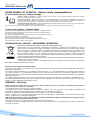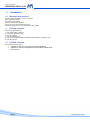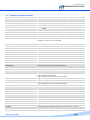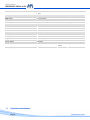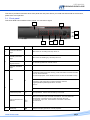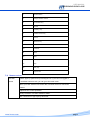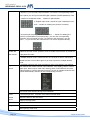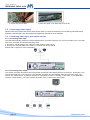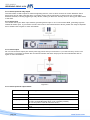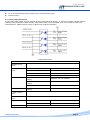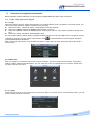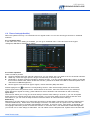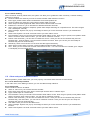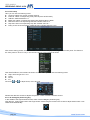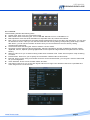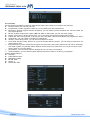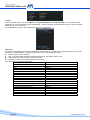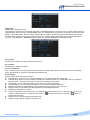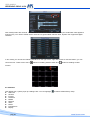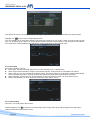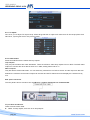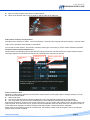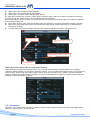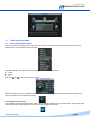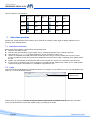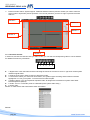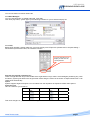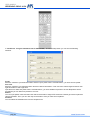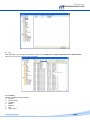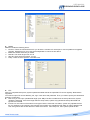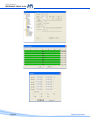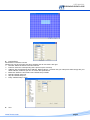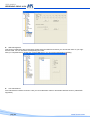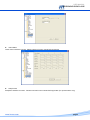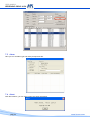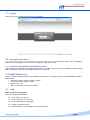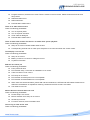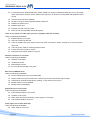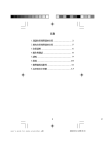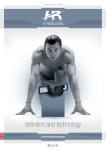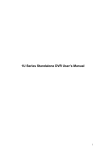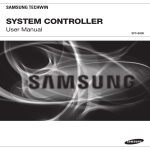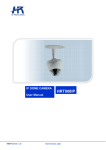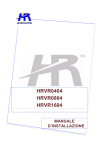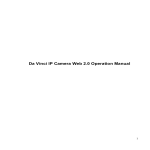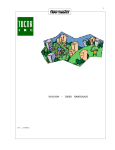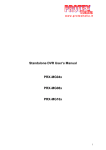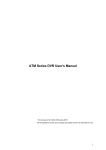Download HRVR0404S HRVR0804S HRVR1604S
Transcript
DIGITAL VIDEO RECORDER USER MANUAL HRVR0404S HRVR0804S HRVR1604S HR0905/ver.1.0 www.hrcctv.com USER MANUAL HRVR0404S-0804S-1604S NORME GENERALI DI SICUREZZA - General safety recommendations Sicurezza delle persone - Safety warnings Leggere e seguire le istruzioni - Tutte le istruzioni per la sicurezza e per l'operatività devono essere lette e seguite prima che il prodotto sia messo in funzione. Precauzioni particolari - Rispettare tassativamente l'ordine delle istruzioni di installazione e collegamento descritte nel manuale. Verificare le indicazioni riportate sulla targa di identificazione: esse devono corrispondere alla vostra rete elettrica di alimentazione ed al consumo elettrico. Conservate le istruzioni per una consulta futura. Read and follow the instructions - Read the installation instructions before connecting the system to its power source. Follow these guidelines to ensure general safety. In order to prevent injury, burns or electrical shock to yourself and others, follow the connection instruction plan carefully. Sicurezza del prodotto - Product Safety Non posizionare in prossimità di liquidi oppure in un ambiente ad umidità eccessiva. Non lasciare penetrare del liquido o corpi estranei all'interno dell'apparecchiatura. Non ostruire le griglie di aerazione. Non sottoporre all'esposizione dei raggi solari oppure in prossimità di fonti di calore. Do not use the product in a wet location. Never push a foreign object through an opening inside the product. Slots and openings are provided for ventilation and should never be covered. Do not place under direct sunlight or heat sources. INFORMAZIONI SULL’AMBIENTE - ENVIRONMENT INFORMATION Note per lo smaltimento del prodotto valide per la Comunità Europea Questo prodotto è stato progettato e assemblato con materiali e componenti di alta qualità che possono essere riciclati e riutilizzati. Non smaltire il prodotto come rifiuto solido urbano ma smaltirlo negli appositi centri di raccolta. E’ possibile smaltire il prodotto direttamente dal distributore dietro l’acquisto di uno nuovo, equivalente a quello da smaltire. Abbandonando il prodotto nell’ambiente si potrebbero creare gravi danni all’ambiente stesso. Nel caso il prodotto contenga delle batterie è necessario rimuoverle prima di procedere allo smaltimento. Queste ultime debbono essere smaltite separatamente in altri contenitori in quanto contenenti sostanze altamente tossiche. Il simbolo rappresentato in figura rappresenta il bidone dei rifiuti urbani ed è tassativamente vietato riporre l’apparecchio in questi contenitori. L’immissione sul mercato dopo il 1° luglio 2006 di prodotti non conformi al DLgs 151 del 25-07-05 (Direttiva RoHS RAEE) è amministrativamente sanzionato. Disposal of waste products for European Union This products was designed to minimize their impact on the environment by reducing or eliminating hazardous materials and designing for recyclables. This product should be handed over to a designated collection point, e.g., on an authorized one -for-one basis when you buy a new similar product or to an authorized collection site for recycling waste electrical and electronic equipment. Improper handling of this kind of waste could have a possible negative impact on the environment and human health due to potentially hazardous substances. This symbol indicates that this product has not to be disposed of with your household waste, according to the WEEE Directive. For more information about where you can drop off your waste equipment for recycling, please contact your local city waste authority, or your household waste disposal service. GARANZIA - Warranty Questa garanzia ha validità di 2 anni a partire dalla data di acquisto assicurata solo dietro presentazione della fattura o scontrino rilasciati al cliente dal rivenditore. L’assistenza gratuita non è prevista per i guasti causati da: -Uso improprio del prodotto, immagazzinamento inadeguato, cadute o urti, usura, sporcizia, acqua, sabbia, manomissione da personale non autorizzato del prodotto rispetto a quanto previsto nei manuali d’uso inclusi. -Riparazioni, modifiche o pulizia effettuate da centri assistenza non autorizzati da HR EUROPE. -Danni o incidenti le cui cause non possono essere attribuite alla HR EUROPE, comprendenti e non limitati a fulmini, eventi naturali, alimentazione e ventilazione inadeguata. This warranty is valid for 2 years from the date of purchase obtained only against presentation of the original invoice/ cash ticket issued to the customer by the retailer. Warranty repair service is excluded if damage or defects have been caused by: -Improper use, incorrect storage, dropping or shocks, corrosion, dirt, water, handing or operation of the product as referred to in the users’ manuals. pag.2 www.hrcctv.com USER MANUAL HRVR0404S-0804S-1604S SUMMARY 1. Introduction ..........................................................................................................................6 1.1 1.2 1.3 1.4 2. Warnings and cautions ....................................................................................6 Package contents ...........................................................................................6 CD-ROM software ...........................................................................................6 Features and specifications ..............................................................................7 Overview and controls.........................................................................................................8 2.1 2.2 2.2.1 2.2.2 2.3 2.4 2.5 2.5.1 2.5.2 3. Front panel ..................................................................................................9 Rear panel ...................................................................................................11 Overview.............................................................................................................................. 11 Connection sample .................................................................................................................. 11 Remote control .............................................................................................12 Mouse control ...............................................................................................13 Virtual keyboard and front panel .......................................................................15 Virtual keyboard ..................................................................................................................... 15 Front panel ........................................................................................................................... 15 Installation and connections.............................................................................................15 3.1 3.2 Check unpacked DVR ......................................................................................15 HDD installation.............................................................................................15 3.3 3.4 Connecting power supply .................................................................................16 Connecting video input and output devices ..........................................................16 3.5 Connecting audio input and output,looping video, matrix ........................................17 3.2.1 3.2.2 3.2.3 3.4.1 3.4.2 3.5.1 3.5.2 3.5.3 3.5.4 3.5.5 3.5.6 3.5.7 3.6 3.7 3.8 4. Choose HDDs ......................................................................................................................... 15 Calculate HDD size .................................................................................................................. 15 HDD installation ..................................................................................................................... 15 Connecting video input ............................................................................................................. 16 Connecting video output ........................................................................................................... 16 Audio input/one audio output..................................................................................................... 17 Matrix video output/ video looping............................................................................................... 17 Alarm input and relay output...................................................................................................... 18 Alarm input........................................................................................................................... 18 Alarm output ......................................................................................................................... 18 Alarm input and output details.................................................................................................... 18 Relay output description ........................................................................................................... 19 RS232 .........................................................................................................20 RS485 .........................................................................................................20 Other interfaces ............................................................................................20 Overview of navigation and controls ...............................................................................21 4.1 Login, main menu and logout ............................................................................21 4.2 Recording operation .......................................................................................22 4.3 Search and playback .......................................................................................22 4.1.1 4.1.2 4.1.3 4.1.4 4.1.5 4.2.1 4.2.2 4.3.1 4.3.2 4.4 4.4.1 4.4.2 Login................................................................................................................................... 21 Main menu ............................................................................................................................ 21 Logout ................................................................................................................................. 21 Auto resume after power failure.................................................................................................. 22 Replace button battery............................................................................................................. 22 Live viewing .......................................................................................................................... 22 Manual record........................................................................................................................ 22 Search menu ......................................................................................................................... 22 Basic operation ...................................................................................................................... 23 Record setup(schedule) ...................................................................................25 Schedule menu....................................................................................................................... 25 Basic operation ...................................................................................................................... 25 4.5 Detect.........................................................................................................26 4.6 Alarm setup and alarm activation.......................................................................29 4.5.1 4.5.2 4.5.3 4.5.4 4.6.1 Go to detect motion ................................................................................................................ 26 Motion detect ........................................................................................................................ 26 Video loss ............................................................................................................................. 28 Camera masking ..................................................................................................................... 29 Go to alarm setup interface ....................................................................................................... 29 www.hrcctv.com pag.3 USER MANUAL HRVR0404S-0804S-1604S 4.6.2 Alarm setup .......................................................................................................................... 29 4.7 Backup ........................................................................................................31 4.8 PTZ Control and color setup .............................................................................31 4.7.1 4.7.2 Detect device ........................................................................................................................ 31 Backup ................................................................................................................................ 31 4.8.1 4.8.2 4.8.3 4.9 4.9.1 4.9.2 4.9.3 4.9.4 4.9.5 4.9.6 5. Cable connection .................................................................................................................... 31 PTZ setup ............................................................................................................................. 32 3D intelligent positioning key ..................................................................................................... 32 Preset/Patrol/Pattern/Scan...............................................................................33 Preset setup .......................................................................................................................... 33 Activate preset ...................................................................................................................... 33 Pattern setup ........................................................................................................................ 33 Activate pattern function .......................................................................................................... 34 Auto scan setup...................................................................................................................... 34 Activate auto scan .................................................................................................................. 34 Understanding of menu operations and controls ...........................................................34 5.1 5.2 Main menu ...................................................................................................34 Setting ........................................................................................................34 5.3 5.4 Search ........................................................................................................41 Advanced.....................................................................................................41 5.5 Information ..................................................................................................46 5.6 Exit ............................................................................................................48 5.2.1 5.2.2 5.2.3 5.2.4 5.2.5 5.2.6 5.2.7 5.2.8 5.2.9 5.2.10 5.4.1 5.4.2 5.4.3 5.4.4 5.4.5 5.4.6 5.4.7 5.4.8 5.5.1 5.5.2 5.5.3 5.5.4 5.5.5 6. General ............................................................................................................................... 35 Encode ................................................................................................................................ 36 Schedule .............................................................................................................................. 37 RS232 .................................................................................................................................. 37 Network ............................................................................................................................... 37 Alarm .................................................................................................................................. 39 Detect ................................................................................................................................. 39 Pan/Tilt/zoom ....................................................................................................................... 39 Display ................................................................................................................................ 39 Default ............................................................................................................................ 40 HDD management ................................................................................................................... 41 Abnormity ............................................................................................................................ 42 Alarm output ......................................................................................................................... 42 Manual record........................................................................................................................ 43 Account ............................................................................................................................... 43 Auto maintain ........................................................................................................................ 43 TV adjust ............................................................................................................................. 44 Video matrix ......................................................................................................................... 44 HDD information ..................................................................................................................... 47 BPS..................................................................................................................................... 47 Log ..................................................................................................................................... 47 Version ................................................................................................................................ 48 Online users .......................................................................................................................... 48 About auxiliary menu.........................................................................................................49 6.1 7. Go to pan/tilt/zoom menu ................................................................................49 Web client operation ..........................................................................................................50 7.1 7.2 Network connection .......................................................................................50 Login ..........................................................................................................50 7.2.1 Real-time monitor ................................................................................................................... 52 7.2.2 Start Dialogue............................................................................................................................ 53 7.2.3 PTZ .................................................................................................................................... 53 7.2.4 Color................................................................................................................................... 55 7.2.5 Picture path and record path...................................................................................................... 55 7.3 7.3.1 7.3.2 7.4 7.5 7.6 7.7 7.8 7.9 Configure.....................................................................................................56 System information ................................................................................................................. 56 Setting ................................................................................................................................ 57 Search ........................................................................................................70 Alarm..........................................................................................................72 About .........................................................................................................72 Log out........................................................................................................73 Un-install web control .....................................................................................73 Enterprise professional surveillance system..........................................................73 pag.4 www.hrcctv.com USER MANUAL HRVR0404S-0804S-1604S 7.10 SMART PHONE vision....................................................................................73 8. Faq .......................................................................................................................................73 9. Appendix Compatible SATA HDD List ............................................................................78 www.hrcctv.com pag.5 USER MANUAL HRVR0404S-0804S-1604S 1. Introduction 1.1 Warnings and cautions Do not expose this product to rain or moisture Take away from clammy Put in horizontal position Skip out to the violent vibration Do not rest up on another electric device Exposition at light air,,do not cooling off the rear of DVR. Package contents 1.2 Control the next accessory: 1. one power cable of 230 Vac. 2 .one power adequate 12Vdc. 3. one user manual 4. one CD software put in 5. one remote control of piloting to distant (with two battery powered 1.5V). 6. one set of screw 1.3 CD-ROM software The content of the CD dowry • • • software conversion to AVI files and playes standard software for remote management and centralize multiple DVR User manual pag.6 www.hrcctv.com USER MANUAL HRVR0404S-0804S-1604S 1.4 Features and specifications HRVR0404S Model HRVR0804S HRVR1604S Sistema Operating system Embedded Linux PENTAPLEX Funtion Live, recording, Playback, Backup, remoto access User interface GUI, on-screen menu tips. Control device Front panel, USB mouse, HRKB001, HRKB001NET, remote control Video Video input(PAL) BNC_1.0VP- P_ 75 8 16 4 2 Channel PAL,( BNC_1.0VP- P _ 75 ) 1 Channel VGA (1024x768) Video output Loop OUT Matrix Video resolution 4 8 16 1 1 1 Real time display: PAL 704576 Recording : D1: 704 * 576, CIF 352288 Video compression H.264 VBR e CBR Video display 1 o 4 screen Video standard Image quality PAL 6 level(1 – 6, best = 6) Privacy Mask Self-defined four-sided zone for privacy masking for each camera Tour display Support Camera lock Camera locked for users Camera adjustment Adjust color accordino to different time periods 1,4,8o9 screen 1,4,8, 9 o 16 screen Video information Camera title, time, Video Loss, camera lock, Motion, recording TV output adjustment Adjust TV output color e display zone Audio Audio output 1 Channel audio output 200-3000mv 5K (BNC) Audio Input 4 Channel audio input 200-2500mv 30K (BNC) Audio compression ADPCM Motion detection Zones sensitivity: 396detection zone (22x18); Level: 6 livelli (1-6; level max 6) Trigger recording, tour, Alarm out, PTZ movement Video Loss Trigger recording, tour, Alarm out, PTZ movement Camera masking Alarm input Trigger recording, tour, Alarm out, PTZ movement 16 channel programmable, manual NA/NC Trigger recording, tour, Alarm out, PTZ movement Alarm output 6 output, 30VDC,1°, NC/NA Hard disk 8 SATA HDD port (max 8 HDDs support) Space occupation Audio: 14.4MB/H Video: 56250MB/H HHD Hard disk hibernation technology, HDD fault alarm e raid(redundancy) Record- playback - Backup Recording mode Manual, Continuous, Motion, Alarm Priority Manual, Motion/Alarm, Continuous Recording interval 1 to 120 minutes (default 60 min) Overwrite mode Support Search mode playback Time/date, Alarm, Motion, exact search 4 channel playback simultaneously,Pause, Stop, Fast Play, Slow Play, Digital Zoom Selected zone can zoom into full screen durino playback Motion e Alarm Hard Disk www.hrcctv.com pag.7 USER MANUAL HRVR0404S-0804S-1604S Backup mode USB-HDD, HRX001GB, HRX004GB, Network download, DVD built-in SATA burner Interface Web server RJ-45 10/100Mb internet explorer Functions TCP/IP, DHCP, DDNS, PPPoE, FTP Remote operation playback, PTZ Control, file download, system setting, Log info. Auxiliary interface USB 2 USB 2.0 RS232 Keyboard HRKB001, HRKB001NET RS485 PTZ control Working temperatura -10°C - + 55°C Humidity 10% - 90% weight 2,5 – 3,5 Kg Dimension 44046089mm Power supply 230V 50Hz Power consumption 25W (HD escluso) Mounting Desktop / Rack 2U Rete Environmental 2. 30W escluso) (HD 40W (HD escluso) Overview and controls pag.8 www.hrcctv.com USER MANUAL HRVR0404S-0804S-1604S This section provides information about front panel and rear panel. When you install this series DVR for the first time, please refer to this part first. 2.1 Front panel This series DVR has two different front panels. You can refer to figure 1 2 7 8 3 5 6 S/N Name 1 Channel indication light When DVR is recording this lamp turns on. Standby indication light When DVR is standing by, this lamp turns on. Remote control signal receiver To receive signals from remote control 2 Icon 4 Function Function indication light In preview interface(no other menu), press this button for three seconds, you can switch between TV/VGA output(HD1 series DVR has three modesLTV/VGA/60Hz LCD) Shift In textbox, click this button to switch between numeral, English(Small/Capitalized),donation, Chinese and etc. 3 Open/close tour numeral keys 0-9 Input numeral more than10 4 Slow play www.hrcctv.com 0-9 Input password, switch channel and input numeral. When you need to input numeral more than 9. You can follow the steps below: click the first key number and then the next. For example, input 123, click numeral 1 and then 2 and click 3(continuousl y). Multiple slow play speeds or normal playback pag.9 USER MANUAL HRVR0404S-0804S-1604S Fast play Play previous Reverse/Pause Play Next Play/Pause Various fast speeds and normal playback. In playback mode, playback the previous video In menu setup, go to upper ward of the dropdown list. In normal playback or pause mode, click this button to reverse playback In reverse playback, click this button to pause playback. In playback mode, playback the next video In menu setup, go to down ward of the dropdown list. Reverse playback or paused mode, click this button to realize normal playback In normal playback click this button to pause playback In pause mode, click this button to resume playback In real-time monitor mode, click this button to enter video search menu Up/down Activate current control, modify setup, increase/decrease numeral, assistant function such as PTZ menu. Left/right shift current activated control, When playback, click these buttons to control playback bar. Cancel ESC Close upper interface or controls. confirm operation Enter ENTER Go to default button Go to main menu Record Manually stop/start recording, working with direction keys or numeral keys. Window switch MULT Switch between one-window and multiple-window display modes. 5 One-window monitor mode, click this button to display assistant function: PTZ control and image color. In PTZ menu, shift PTZ control menu. Backspace function: in numeral control or text control, it can delete the previous character before the cursor. Assistant Fn In motion detection setup, working with Fn and direction keys to realize setup. In HDD information menu, switch between HDD record time or other information(Menu prompt) Realize other special functions 6 USB port pag.10 . To connect USB storage device, USB mouse or USB CD-ROM www.hrcctv.com USER MANUAL HRVR0404S-0804S-1604S In real-time monitor mode it works as left/right direction key. Playback mode, counter clockwise to forward and clock wise to backward Shuttle(outer ring) 7 Up/down direction key. Playback mode, turn the inner dial to realized frame by frame playback. (only applies to some version.) Jog(inner dial) Power button 8 Power indication light POWER Power button, press this button for three seconds to shut down DVR. Power indication light 2.2 Rear panel 2.2.1 Overview Please refer to figure for real panel information 2.2.2 Connection sample Here we take 16-ch DVR as a connection sample for your reference. See figure. www.hrcctv.com pag.11 USER MANUAL HRVR0404S-0804S-1604S 2.3 Remote control The remote control interface is shown as in figure Serial Number pag.12 Function www.hrcctv.com USER MANUAL HRVR0404S-0804S-1604S 1 remote switch 2 Multiple-window switch 3 0-9 number key 4 Record 5 Auxiliary key 6 Confirm /menu key 7 Cancel 8 Direction key 9 forward 10 Previous 11 Back 12 Next 13 Slow play 14 Stop 15 Fast play 16 Play/Pause 2.4 Mouse control Left click System pops up password input dialogue box if you have not logged in. mouse In real-time monitor mode, you can go to the main menu. When you have selected one menu item, left click mouse to view menu content. Implement the control operation. Modify checkbox or motion detection status. Click combo box to pop up drop down list www.hrcctv.com pag.13 USER MANUAL HRVR0404S-0804S-1604S In input box, you can select input methods. Left click the corresponding button on the panel you can input numeral/English character (small/capitalized). Here stands for backspace button. stands for space button. In English input mode: stands for input a backspace icon and stands for deleting the previous character. In numeral input mode: _ stands for clear and stands for deleting the previous numeral.When input special sign, you can click corresponding numeral in the front panel to input. For example, click numeral 1 you can input“/” , or you can click the numeral in the on-screen keyboard directly. Double left Implement special control operation such as double click one item in the file list click mouse to playback the video. In multiple-window mode, double left click one channel to view in full-window. Double left click current video again to go back to previous multiple-window Right click mouse mode. In real-time monitor mode, pops up shortcut menu: one-window, four-window, nine-window and sixteen-window, Pan/Tilt/Zoom, color setting, search, record, alarm input, alarm output, main menu Among which, Pan/Tilt/Zoom and color setting applies for current selected channel.If you are in multiple-window mode, system automatically switches to the corresponding channel. Exit current menu without saving the modification. Press In numeral input box: Increase or decrease numeral value. middle Switch the items in the check box. button Page up or page down Move mouse Select current control or move control Drag mouse Select motion detection zone Select privacy mask zone. pag.14 www.hrcctv.com USER MANUAL HRVR0404S-0804S-1604S 2.5 Virtual keyboard and front panel 2.5.1 Virtual keyboard The system supports two input methods: numeral input and English character (small and capitalized) input. Move the cursor to the text column, the text is shown as blue, input button pops up on the right. Click that button to switch between numeral input and English input (capitalized and small), Use > or < to shift between small character and capitalized character. 2.5.2 Front panel Move the cursor to the text column. Click Fn key and use direction keys to select number you wanted. Please click enter button to input. 3. Installation and connections Note: All the installation and operations here should conform to your local electric safety rules. 3.1 Check unpacked DVR When you receive the DVR from the shipping agency, please check whether there is any visible damage to the DVR appearance. The protective materials used for the package of the DVR can protect most accidental clashes during transportation. Then you can open the box to check the accessories. Please check the items in accordance with the list on the warranty card. Finally you can remove the protective film of the DVR. 3.2 HDD installation 3.2.1 Choose HDDs At the right working of the device ,used HD Seagate IDE 7200 RPM to get out side security and reliability used HD Seagate set SV35; code HRX160SV – HRX250SV – HRX500SV IDE version HRX160SVS – HRX250SVS SATA version . 3.2.2 Calculate HDD size This series have no limit to HDD capacity. You can use 120G-750G HDD to guarantee higher stability.The formula of total HDD size is:Total Capacity (MB) = Camera Amount * Recording Hours * HDD Usage Per Hour (M/h)H.264 compression is ideal for standalone DVRs. It can save more than 30% HDD capacity than MPEG4. When you calculate the total HD capacity, you should estimate the average HDD capacity per hour for each channel. For example, for a 4-ch DVR, the average capacity of HDD usage per hour per channel is 200M/h. Now if you hope the DVR can record the video 12 hours each day for 30 days, the total capacity of HDDs needed is: 4 channels * 30 days * 12 hours * 200 M/h = 288G. So you need to install one 300G HDD or 2 160G HDDs. 3.2.3 HDD installation Data ribbons, fastening screws and smart HDD shelf design are already provided in the accessories bag.Please follow the instructions below to install hard disk. 1. Loosen the screws of the upper cover. 3. Screw the two bracket parts together. www.hrcctv.com 2. Remove the HDD bracket from internal unit. 4. Put HDD bracket back and then fix firmly. pag.15 USER MANUAL HRVR0404S-0804S-1604S 8 5.Loosen the power cable 6 place the upper cover back and screw firmly . 3.3 Connecting power supply Please check input voltage and device power button match or not.We recommend you use UPS to guarantee steady operation, DVR life span, and other peripheral equipments operation such as cameras. 3.4 Connecting video input and output devices 3.4.1 Connecting video input The DVR automatically detects the video standard (PAL or NTSC) whenever you connect a video input. It accepts both color and black-and-white and analog video. 1. Connect a coaxial cable to the camera or other analog video source. 2. Connect the coaxial cable to the video in connector on the rear panel. Please refer to figure for more information. 3.4.2 Connecting video output This section provides information about physically connecting video display devices to the DVR. See figure.If you connect the DVR with a TV monitor or VGA monitor, the DVR can automatically detects the monitor type. And without any output device, by default, the DVR is configured to use a TV monitor. In this case, if your application requires a VGA monitor, you have to press the button “FN” or Shift on the front panel. pag.16 www.hrcctv.com USER MANUAL HRVR0404S-0804S-1604S 3.5 Connecting audio input and output,looping video, matrix For the 25-pin or 37-pin interface, different models include different functions. For example, DVR1604S has 16 audio inputs, 1 audio output, I bidirectional audio input. See figure 3.5.1 Audio input/one audio output DVR1604S has 16 looping video inputs, 1 matrix video outputs, 4 audio inputs, I bidirectional audio input, 1 audio output. Audio input, bidirectional audio input and audio output The DVR encodes audio and video signals simultaneously, which lets you control audio at the monitored location. To set up audio: 3.5.2 Matrix video output/ video looping Use video matrix output connector during installation to display video sequentially from each video input. The unit displays each channel for selected seconds. You can use this feature to verify camera installation.To display video from each connected video source: 1. Connect a video monitor to the video matrix output connector. 2. Turn the DVR on, the monitor, and each video matrix output source. 3. Verify the video from each source and troubleshoot as necessary. Please refer to figure. www.hrcctv.com pag.17 USER MANUAL HRVR0404S-0804S-1604S 3.5.3 Alarm input and relay output The DVR offers 16 alarm inputs for external signaling devices, such as door contacts or motion detectors. Each alarm input can be either normally open or normally closed. Once configured, an alarm input can invoke many different activities, including triggering a relay device, sending an alert to a security office or storing pre-alarm video to the DVR. 3.5.4 Alarm input You should check your alarm input mode is grounding alarm input or not. For this series DVR, grounding signal is needed for alarm input. If you need to connect two units or one DVR and other device, please use relay to separate them. Please refer to figure for more information. 3.5.5 Alarm output Do not connect alarm output port directly with high power load (no more than 1 A) in case of heavy current. You can use the co-contactor to realize the connection between the alarm output port and the load.Please refer to figure for more information. Figure 3-1 3.5.6 Alarm input and output details Parameter Grounding Alarm Ground Ground line Alarm Input Relay Output 1, 2, …, 16 1,2,3,4: NO and C(Normally Open and Com) 5: NO,C and NC(Normally Open, Com, Normally Closed) 6: Ctrl 12V(This is used for reset the senor) 485 communication port. They are used to control devices such as PTZ. This should input an external power input. 485 AB +12C pag.18 www.hrcctv.com USER MANUAL HRVR0404S-0804S-1604S 16-ch grounding alarm inputs. (Normal open or Normal close type) 6-alarm output . 3.5.7 Relay output description 6 ways relay alarm output. Provide external power to external alarm device. To avoid over loading, please read the following relay parameters sheet carefully. (See below table) The controllable +12v can be used to restore the smoke detector. Please refer to Figure for alarm input module information. Relay Specification Model: JRC-27F Material of the touch Silver Ratingresistance load Rated switch capacity 30VDC 2A, 125VAC 1A Maximum switch power 125VA 160W Maximum switch voltage 250VAC, 220VDC Maximum switch currency between touches with same polarity 1A between touches with different polarity 1000VAC 1minute 50/60Hz between touch and winding between touches with same polarity 3ms max 1000VAC 1minute 50/60Hz Insulation Surge voltage Length of open time 1000VAC 1minute 50/60Hz 1500V (10160us) Length of close time 3ms max Longevity Mechanical 50106 times (3Hz) Electrical 200103 times (0.5Hz) Temperature www.hrcctv.com -40 ~+70 pag.19 USER MANUAL HRVR0404S-0804S-1604S 3.6 RS232 You can connect the DVR with POS or Keyboard(HRKB001 e HRKB001NET) through RS232.With POS system, the DVR can communicate through RS232 and network. For the POS system, the DVR can integrate the text content and even search the record through the info RS232 3.7 RS485 RS-485 A B When the DVR receives a camera control command, it transmits that command up the coaxial cable to the PTZ device. RS485 is a single-direction protocol; the PTZdevice can’t return any data to the unit. To enable the operation, connect the PTZ device to the RS485(A,B) input on the DVR. Since RS485 is disabled by default for each camera, you must enable the PTZ settings first. This series DVRs support multiple protocols such as Pelco-D, Pelco-P. To connect PTZ devices to the DVR: 1. Connect RS485 A,B on the DVR rear panel. 2. Connect the other end of the cable to the proper pins in the connector on the camera. 3. Follow the instructions for configuring a camera to enable each PTZ device on the DVR. 3.8 Other interfaces There are still other interfaces on the DVR, such as USB ports. You can refer to the Errore. L'origine riferimento non è stata trovata.11 for more information. 323H pag.20 www.hrcctv.com USER MANUAL HRVR0404S-0804S-1604S 4. Overview of navigation and controls Before operation, please make sure you have properly installed HDDs and all the cable connections. 4.1 Login, main menu and logout 4.1.1 Login When the system boots up, default video display is in multiple-window mode. Click Enter or left click mouse, you can see the login interface. System consists of four accounts: Username: admin. Password: admin. (administrator, local and network) Username: 888888. Password: 888888. (administrator, local only) Username: 666666. Passwords: 666666(Lower authority user who can only monitor, playback, backup and etc.) Username: default. Password: default(hidden user) For your system security, please modify you password after first login.You can use USB mouse, front panel, remote controller or keyboard to input. About input method: Click to switch between numeral, English character (small/capitalized) and denotation. Note: Three times login failure in 10 minutes will result in system alarm and five times login failure will result in account lock! 4.1.2 Main menu After you logged in, the system main menu is shown as below. There are total six icons: search, information, setting, backup, advanced and shutdown. You can move the cursor to highlight the icon, and then double click mouse to enter the sub-menu. 4.1.3 Logout There are two ways for you to log out.One is from menu option: In the main menu, click shutdown button, you can see an interface is shown as below. www.hrcctv.com pag.21 USER MANUAL HRVR0404S-0804S-1604S There are several options for you. The other ways is to press power button on the front panel for at least 3 seconds, system will stop all operations. Then you can click the power button in the rear panel to turn off the DVR. 4.1.4 Auto resume after power failure The system can automatically backup video and resume previous working status after power failure. 4.1.5 Replace button battery Please make sure to use the same battery model if possible. We recommend replace battery regularly (such as one-year) to guarantee system time accuracy. 4.2 Recording operation 4.2.1 Live viewing When you login, the system is in live viewing mode. You can see system date, time and channel name. If you want to change system date and time, you can refer to general settings (Main Menu->Setting->General). If you want to modify the channel name, please refer to the display settings (Main Menu->Setting->Display) Recording status Motion detection Video loss Camera lock 4.2.2 Manual record Manual record menu There are two ways for you to go to manual record menu. Right click mouse or in the main menu, Advanced->Manual Record. In live viewing mode, click record button in the front panel or record button in the remote control. Manual record menu is shown. Basic operation There are three statuses: schedule/manual/stop. Highlight icon“ ” to select corresponding channel. Manual: the highest priority. After manual setup, all selected channels will begin ordinary recording. Schedule: channel records as you have set in recording setup (Main Menu->Setting->Schedule) Stop: all channels stop recording. 4.3 Search and playback 4.3.1 Search menu There are two ways for you to go to search menu. Click Pause/Play button in the remote control. Click search in the main menu. Search interface is shown as below. Usually there are three file types: R: regular recording file. A: external alarm recording file. M: motion detection recording file pag.22 www.hrcctv.com USER MANUAL HRVR0404S-0804S-1604S C: card and pos test overlay recording file(For some special series only)There are several playback windows. System supports 1/2/4-ch playback. Serial Number 1 2 3 4 5 6 7 8 9 10 11 12 13 14 Function Play Backward Stop Slow play Fast play Previous frame Next frame Volume Previous file Next channel Next file Previous channel Search Backup 4.3.2 Basic operation Playback There are various search modes: video type, channel number or time. The system can max display 32 files in one screen. You can use page up/down button to view if there are more than one page. Select the file name and double click mouse (or click enter button), you can view file content. Synchronized playback function when playback During playback process, click numeral key, system can switch to the corresponding channel video of the same time. Digital zoom When the system is in full-screen playback mode, drag your mouse in the screen to select a section and then left click mouse to realize digital zoom. You can right click mouse to exit. www.hrcctv.com pag.23 USER MANUAL HRVR0404S-0804S-1604S File backup System supports backup operation during search. You can draw a before file name (multiple choices). Then click backup button . click the backup button and it will open the following screen completed the backup procedure by clicking on the backup button Calendar Click calendar icon , system pops up calendar for your reference. Highlighted date means that there are record files in that day. You can click blue date to view file list., there are video files in March 13th and 14th. Double click the date to view file list. pag.24 www.hrcctv.com USER MANUAL HRVR0404S-0804S-1604S 4.4 Record setup(schedule) When the system boots up, it is in default 24-hour regular mode. You can set record type and time in schedule interface. 4.4.1 Schedule menu In the main menu, from setting to schedule, you can go to schedule menu. There are three record types: R-Regular, MD-Motion detection, A- Alarm. 4.4.2 Basic operation There are total six periods: Channel: Please select the channel number first. You can select “all” if you want to set for the whole channels. Week day: There are eight options: ranges from Saturday to Sunday and all. Redundancy: System supports redundancy backup function. You can highlight Redundancy button to activate this function. Please note, before enable this function, please set at least one HDD as redundant.(Main menu>Advanced->HDD Management) Record types: There are three types: regular, motion detection (MD) and Alarm. Please highlight icon to select the corresponding function. After all the setups please click save button, system goes back to the previous menu. At the bottom of the menu, there are color bars for your reference. Green stands for regular recording, yellow stands for motion detection and red stands for alarm recording. Quick setup This function allows you to copy one channel setup to another. After setting in channel 1, you can click paste button and turn to channel 2 and then click copy button. You can finish setting for one channel and then click save button or you can finish all setup and then click save button to memorize all the settings. Redundancy Redundancy function allows you to memorize record file in several disks. These files are created, packaged and closed simultaneously. When there is file damage occurred in one disk, there is a spare one in the other disk. You can use this function to maintain data reliability and safety. In the main menu, from Setting to Schedule, you can highlight redundancy button to enable this function. In the main menu, from Advanced to HDD management, you can set one or more disk(s) as redundant. You can select from the dropdown list. System auto overwrites old www.hrcctv.com pag.25 USER MANUAL HRVR0404S-0804S-1604S files once hard disk is full. Please note only read/write disk or read-only disk can backup file and support file search function, so you need to set at least one read-write disk otherwise you can not record video. Note About redundancy setup: If current channel is not recording, current setup gets activated when the channel begin recording the next time. If current channel is recording now, current setup will get activated right away, the current file will be packet and form a file, then system begins recording as you have just set. After all the setups please click save button, system goes back to the previous menu. Playback or search in the redundant disk.There are two ways for you to playback or search in the redundant disk. Set redundant disk(s) as read-only disk or read-write disk (Main menu->Advanced->HDD management). See System needs to reboot to get setup activated. Now you can search or playback file in redundant disk. Dismantle the disk and play it in another PC. 4.5 Detect 4.5.1 Go to detect motion In the main menu, from Setting to Detect, you can see motion detect interface. There are three detection types: motion detection, video loss, camera masking. 4.5.2 Motion detect Detection menu is shown as below. Channel: select the channel you want to implement motion detection. Event type: from the dropdown list you can select motion detection type. Channel: select the channel to activate recording function once alarm occurred. Please make sure you have set MD record in encode interface(Main Menu->Setting->Schedule) and schedule record in manual record interface(Main Menu->Advanced->Manual Record) Latch: when motion detection complete, system auto delays detecting for a specified time. The value ranges from 10-300(Unit: second) Region: Click select button, the interface is shown.Here you can set motion detection zone. There are 396(PAL)/330(NTSC) small zones. Sensitivity: System supports 6 levels. The sixth level has the highest sensitivity. Show message: System can pop up a message to alarm you in the local host screen if you enabled this function. Send email: System can send out email to alert you when alarm occurs. PTZ activation: Here you can set PTZ movement when alarm occurs. Such as go to preset, tour &pattern when there is an alarm. Click “select” button, you can see an interface is shown. Period: Click set button, you can see an interface is shown. Here you can set for business day and nonbusiness day, click set button, you can see an interface is shown. Here you can set your own setup for business day and non-business day. Anti-dither: Here you can set anti-dither time. Sensitivity: there are six levels. The sixth level has the highest sensitivity. Alarm output: when alarm occurred, system enables peripheral alarm devices. pag.26 www.hrcctv.com USER MANUAL HRVR0404S-0804S-1604S Tour: Here you can enable tour function when alarm occurs. It is a one-window tour. Please go to chapter 5.3.9 Display for tour interval setup. Please highlight icon to select the corresponding function. After all the setups please click save button, system goes back to the previous menu. www.hrcctv.com pag.27 USER MANUAL HRVR0404S-0804S-1604S 4.5.3 Video loss Select video loss from the type list. You can see the interface is shown .This function allows you to be informed when video loss phenomenon occurred. You can enable alarm output channel and then enable show message function. Channel: select the channel you want to enable lens shading alarm. Event type: please select video loss. Channel: select the channel to record when video loss occurred. Alarm output: activate peripheral alarm device when video loss occurred. Latch: when motion detection complete, system auto delays detecting for a specified time. The value ranges from 10-300(Unit: second) Show message: System can pop up a message to alarm you in the local host screen if you enabled this function. Send email: System can send out email to alert you when alarm occurs. PTZ activation: Here you can set PTZ movement when alarm occurs. Such as go to preset, tour & pattern when there is an alarm. Click “select” button, you can see an interface is shown. Period: Click set button, you can see an interface is shown. Here you can set for business day and nonbusiness day., click set button, you can see an interface is shown. Here you can set your own setup for business day and non-business day. Sensitivity: there are six levels. The sixth level has the highest sensitivity. Alarm output: when alarm occurred, system enables peripheral alarm devices. Tour; Here you can enable tour function when alarm occurs. It is a one-window tour. Please go to chapter 5.3.9 Display for tour interval setup. pag.28 www.hrcctv.com USER MANUAL HRVR0404S-0804S-1604S 4.5.4 Camera masking When someone viciously masks lens, the system can alert you to guarantee video continuity. Camera masking interface is shown a. Channel: select the channel you want to enable camera mask detection function. Event type: please select camera mask detect from the dropdown list. Channel: select the channel to record when camera mask occurred. Alarm output: activate peripheral alarm device when camera mask occurred. Enable tour: Here is for you to activate tour between different cameras. Latch: when motion detection complete, system auto delays detecting for a specified time. The value ranges from 10-300(Unit: second) Show message: System can pop up a message to alarm you in the local host screen if you enabled this function. Send email: System can send out email to alert you when alarm occurs. PTZ activation: Here you can set PTZ movement when alarm occurs. Such as go to preset, tour &pattern when there is an alarm. Click “select” button, you can see an interface is shown . Period: Click set button, you can see an interface is shown . Here you can set for business day and nonbusiness day., click set button, you can see an interface is shown. Here you can set your own setup for business day and non-business day. Sensitivity: there are six levels. The six-level has the highest sensitivity. Alarm output: when alarm occurred, system enables peripheral alarm devices. Tour: Here you can enable tour function when alarm occurs. It is a one-window tour: Please go to chapter 5.3.9 Display for tour interval setup. 4.6 Alarm setup and alarm activation Before operation, please make sure you have properly connected alarm devices such as buzzer. 4.6.1 Go to alarm setup interface In the main menu, from Setting to Alarm, you can see alarm setup interface. 4.6.2 Alarm setup Alarm interface is shown as below. Alarm in: here is for you to select channel number. Event type: there are two types. One is local input and the other is network input. Type: normal open or normal close. PTZ activation: Here you can set PTZ movement when alarm occurs. Such as go to preset, tour& pattern when there is an alarm. Click “select” button, you can see an interface is shown. Period: Click set button, you can see an interface is shown . Here you can set for business day and nonbusiness day, click set button, you can see an interface is shown. Here you can set your own setup for business day and non-business day. Anti-dither: Here you can set anti-dither time. Show message: System can pop up a message to alarm you in the local host screen if you enabled this function. Send email: System can send out email to alert you when alarm occurs. www.hrcctv.com pag.29 USER MANUAL HRVR0404S-0804S-1604S Record channel: you can select proper channel to record alarm video (Multiple choices). At the same time you need to set alarm record in schedule interface (Main Menu->Setting->Schedule) and select schedule record in manual record interface (Main Menu->Advance->Manual Record). Latch: Here is for you to set proper delay duration. Value ranges from 10 to 300 seconds. System automatically delays specified seconds in turning off alarm and activated output after external alarm cancelled. Tour: Here you can enable tour function when alarm occurs. It is a one-window tour: Please go to chapter 5.3.9 Display for tour interval setup. Please highlight icon to select the corresponding function. After all the setups please click save button, system goes back to the previous menu. pag.30 www.hrcctv.com USER MANUAL HRVR0404S-0804S-1604S 4.7 Backup 4.7.1 Detect device Click backup button, you can see an interface is shown.Here is for you to view devices information. 4.7.2 Backup Select backup device and then channel, file start time and end time. Click add button, system begins search. All matched files are listed below. System automatically calculates the capacity needed and remained.system only backup files with a before channel name. You can use Fn or cancel button to delete after file serial number.Click backup button, you can backup selected files. There is a process bar for you reference. When the system completes backup, you can see a dialogue box prompting successful backup. Click backup button, system begins burning. At the same time, the backup button becomes stop button. You can view the remaining time and process bar at the left bottom.. During backup process, you can click ESC to exit current interface; but the system will not terminate backup process. Note: When you click stop button during the burning process, there are two conditions for different devices: For CD/DVD burner device, the stop function becomes activated immediately and there is no data in the burner. For USB device, system can backup the data before you click stop button. For example, if there is a file of 10 minutes, when you click stop after five minutes backup, system only save the previous 5-minute data in the device.The file name format usually is: SN_CH+channel number+time Y+M+D+H+M+S. In the file name, the YDM format is the same as you set in general interface. (Main Menu ->Setting ->General).You can visit our website to view listed CD-ROM type. 4.8 PTZ Control and color setup 4.8.1 Cable connection Please follow the procedures below to go on cable connection Connect the dome RS485 port to DVR 485 port. Connect dome video output cable to DVR video input port. Connect power adapter to the dome. www.hrcctv.com pag.31 USER MANUAL HRVR0404S-0804S-1604S 4.8.2 PTZ setup Here you can set the following items: Channel: select the current camera channel. Protocol: select corresponding PTZ protocol(such as PELCOD) Address: default address is 1. Baud rate: select corresponding baud rate. Default value is 9600. Data bits: select corresponding data bits. Default value is 8. Stop bits: select corresponding stop bits. Default value is 1. Parity: there are three options: odd/even/none. Default setup is none. After all the setting please click save button. In one window display mode, right click mouse (click “Fn” Button in the front panel or click “Fn” key in the remote control). The interface is shown Click Pan/Tilt/Zoom, the interface is shown as below.Here you can set the following items: Step: value ranges fro 1 to 8. Zoom Focus Iris Click icon and to adjust zoom, focus and iris. Please click direction arrows to adjust PTZ position. There are total 8 direction arrows. 4.8.3 3D intelligent positioning key In the middle of the eight direction arrows, there is a 3D intelligent positioning key. Click this key, system goes back to the single screen mode. Drag the mouse in the screen to adjust section size. It can realize PTZ automatically. pag.32 www.hrcctv.com USER MANUAL HRVR0404S-0804S-1604S 4.9 Preset/Patrol/Pattern/Scan Click the “set” button. The interface is shown as below. Here you can set the following items: Preset Tour Pattern Border Click page switch button, the interface is shown.Here you can activate the following functions: Preset Tour Pattern Auto scan Auto pan Flip Reset Page switch 4.9.1 Preset setup Use eight direction arrows to adjust camera to the proper position. Click preset button and input preset number. The interface is shown. Now you can add this preset to one tour. 4.9.2 Activate preset Please input preset number in the No. blank, and click preset button. 4.9.3 Pattern setup Click pattern button and then click “begin” button. The interface is shown.Then you can go to modify zoom, focus, and iris.Go back and click “end” button. You can memorize all these operations as pattern 1. www.hrcctv.com pag.33 USER MANUAL HRVR0404S-0804S-1604S 4.9.4 Activate pattern function Input mode value in the No. blank, and click pattern button. 4.9.5 Auto scan setup Click border button. The interface is shown.Use direction arrows to select camera left limit Then please go to 398HErrore. L'origine riferimento non è stata trovata. and click left limit button Repeat the above procedures to set right limit. 4.9.6 Activate auto scan In 399HErrore. L'origine riferimento non è stata trovata., click “Auto Scan” button, the system begins auto scan. Correspondingly, the auto scan button becomes to stop button. Click stop button to terminate scan operation. 5. Understanding of menu operations and controls 5.1 Main menu After you logged in, the system main menu is shown as below. There are total six icons: search, Information, setting, backup, advanced and shutdown. Move the cursor to highlight the icon, then double click mouse to enter the submenu. 5.2 Setting In main menu, highlight setting icon and double click mouse. System setting interface is shown as below. pag.34 www.hrcctv.com USER MANUAL HRVR0404S-0804S-1604S 5.2.1 General General setting includes the following items. System time: here is for you to set system time Date format: there are three types: YYYYY-MM-DD: MM-DD-YYYYY or DD-MM-YYYY. Date separator: there are three denotations to separate date: dot, beeline and solidus. DST: Here you can set DST time and date. Please enable DST function and then click set button. You can see an interface is shown. Here you can set start time and end time by setting corresponding week setup, enable date button, you can see an interface is shown Here you can set start time and end time by setting corresponding date setup. Time format: there are two types: 24-hour mode or 12-hour mode. Language: system supports various languages: Chinese (simplified), Chinese (Traditional), English, Italian, Japanese, French, Spanish (All languages listed here are optional. Slight difference maybe found in various series.) HDD full: Here is for you to select working mode when hard disk is full. There are two options: stop recording or rewrite. Pack duration: Here is for you to specify record duration. Default value is 60 minutes. DVR No: when you are using one remote control to control several DVRs, you can give a name to each DVR for your management. Video standard: There are two formats: NTSC and PAL. Auto logout: Here is for you to set auto logout interval once login user remains inactive for a specified time. Value ranges from 0 to 60 minutes. www.hrcctv.com pag.35 USER MANUAL HRVR0404S-0804S-1604S 5.2.2 Encode Encode setting includes the following items.Please note some series do not support extra stream. Channel: Select the channel you want. Compression: system supports H.264. Or you can select from the dropdown list. Resolution: System supports various resolutions, you can select from the dropdown list. For this model, we can support D1/CIF. Bit rate: system supports two types: CBR and VBR. In VBR mode, you can set video quality. Quality: There are six levels ranging from 1 to 6. The sixth level has the highest image quality. Frame rate: there are six levels: 1 f/s,2f/s,3f/s, 6f/s,12f/s,25f/s. (Some series DVRs only support PAL 25f/s ) Video/audio: you can enable or disable the video/audio. Overlay: click overlay button, you can see an interface is shown. Cover area (Privacy mask): Here is for you to set window blanking section. You can drag you mouse to set proper section size. Preview/monitor: privacy mask has two types. Preview means the privacy mask zone can not be viewed by user when system is in preview status. Monitor means the privacy mask zone can not be view by the user when system is in monitor status. Time display: You can select system displays time or not when you playback. Channel display: You can select system displays channel number or not when you playback. System default setup is: Channel:1 Compression:H.264 Resolution: CIF/D1 Bit rate: CBR Quality: 4 Frame rate: 25f/s pag.36 www.hrcctv.com USER MANUAL HRVR0404S-0804S-1604S 5.2.3 Schedule Please refer to chapter 4.4 schedule. 5.2.4 RS232 RS232 interface is shown as below. Here are five items. Function: There are various devices for you to select. Console is for serial port or min-end platform to upgrade program. Keyboard is for you to use special keyboard to control current device. Baud rate: You can select proper baud rate. Data bit: You can select proper data bit. Stop bit: There are three values: 1/1.5/2. Parity: there are three choices: none/odd/even. After completing all the setups please click save button, system goes back to the previous menu. 5.2.5 Network Here is for you to input network information IP address: Here you can input IP address. DHCP: It is auto search IP function. When enable DHCP function, you can not modify IP/Subnet mask /Gateway. These values are from DHCP function. If you have not enabled DHCP function, IP/Subnet mask/Gateway display as o. You need to disable DHCP function to view current IP information. Besides, when PPPoE is operating, you can not modify IP/Subnet mask /Gateway. TCP port: Default value is 37777. (System server port 37778 is reserved for network UDP use.) UDP port: Default value is 37778. HTTP port: Default value is 80. Max connection: system support maximal 10 users. 0 means there is no connection limit. Transfer mode: Here you can select the priority between fluency/video qualities. Network download: System can process the downloaded data first if you enable this function. After completing all the setups please click save button, system goes back to the previous menu. Advanced setup Advanced setup interface is shown. Please draw a circle to enable corresponding function and then double click current item to go to setup interface. www.hrcctv.com pag.37 USER MANUAL HRVR0404S-0804S-1604S IP Filter IP filter interface is shown as in 414HErrore. L'origine riferimento non è stata trovata.. You can add IP in the following list. The list supports max 64 IP addresses. Please note after you enabled this function, only the IP listed below can access current DVR. If you disable this function, all IP addresses can access current DVR. NTP setup You need to install SNTP server (Such as Absolute Time Server) in your PC first. In Windows XP OS, you can use command “net start w32time” to boot up NTP service. NTP setup interface is shown. Host IP: Input your PC address. Port: This series DVR supports TCP transmission only. Port default value is 123. Update interval: minimum value is 15(Unit: minute) Time zone: select your corresponding time zone here. Here is a sheet for your time zone setup. City /Region Name Time Zone London GMT+0 Berlin GMT+1 Cairo GMT+2 Moscow GMT+3 New Deli GMT+5 Bangkok GMT+7 Beijing (Hong Kong) GMT+8 Tokyo GMT+9 Sydney GMT+10 Hawaii GMT-10 Alaska GMT-9 Pacific Time(P.T) GMT-8 American Mountain Time(M.T) GMT-7 American Central Time(C.T) GMT-6 American Eastern Time(E.T) GMT-5 Atlantic Time GMT-4 Brazil GMT-3 Middle Atlantic Time GMT-2 pag.38 www.hrcctv.com USER MANUAL HRVR0404S-0804S-1604S DDNS setup DDNS setup interface is shown. You need a PC of fixed IP in the internet and there is the DDNS software running in this PC. In other words, this PC is a DNS (domain name server).In network DDNS, input your PPPoE name you get from you IPS and server IP (PC with DDNS ) . Click save button and then reboot system.Click save button, system prompts for rebooting to get all setup activated.After rebooting, open IE and input as below: http //(DDNS server IP)/(virtual directory name)/webtest.htm e.g.: http //10.6.2.85/DVR _DDNS/webtest.htm.) Now you can open DDNSServer web search page. 5.2.6 Alarm Please refer to chapter 4.6 Alarm Setup and Activation 5.2.7 Detect Please refer to chapter 4.5 Detect 5.2.8 Pan/Tilt/zoom After completing all the setups please click save button, system goes back to the previous menu.For detailed setup, please refer to chapter 4.8 preset/patrol/pattern/scan. 5.2.9 Display Display setup interface is shown as below.. Transparency: Here is for you to adjust transparency. The value ranges from 128 to 255. Channel name: Here is for you to modify channel name. Please note all your modification here only applies to DVR local end. You need to open web or client end to refresh channel name. Time display: You can select to display time or not when system is playback. Channel display: You can select to channel name or not when system is playback. Overlay information: System displays some information in the screen for your reference. Display mode: you can select from the dropdown list: self-adaptive/VGA/TV. Enable tour: activate tour function. Interval: Input proper interval value here. The value ranges from 5-200 seconds. In tour process, you can use mouse or click Shift to turn on window switch function. closing switch function. Motion tour type: System support 1/8 window tour. Alarm tour type: System support 1/8 window tour. www.hrcctv.com Stands for opening switch function, stands for pag.39 USER MANUAL HRVR0404S-0804S-1604S Click modify button after channel. You can see an interface is shown. Please note all your modification here applies to local end only. You need to refresh web or client-end to get the latest channel name. System max support 25-digital character. In tour mode, you can see the following interface. On the right corner, right click mouse or click shift button, you can control the tour. There are two icons: stands for enabling window switch and stands for enabling window function. 5.2.10 Default Click default icon, system pops up a dialogue box. You can highlight Select all General Encode Schedule RS232 Network Alarm Detect Pan/tilt/zoom Display pag.40 to restore default factory setup. www.hrcctv.com USER MANUAL HRVR0404S-0804S-1604S Channel name Please highlight icon to select the corresponding function. After all the setups please click save button, system goes back to the previous menu.Warning! System menu color, language, time display mode, video format, IP address, user account will not maintain previous setup after default operation! 5.3 Search Please refer to chapter Search. 5.4 Advanced Double click advanced icon in the main window, the interface is shown as below. There are total seven function keys: HDD management, alarm output, abnormity, manual record, account, auto maintain, and TV adjust. 5.4.1 HDD management Here is for you to view and implement hard disk management.You can set proper mode for each hard disk from the dropdown list.When you use redundant backup function, you can set one or more redundant HDD(s).Please note you need to set at least one read-write disk, otherwise system will not record video. For detailed information you can refer to chapter 4.4 Schedule.After all the setups please click save button, system needs to reboot to get all the modification activated. www.hrcctv.com pag.41 USER MANUAL HRVR0404S-0804S-1604S Click alarm set button, the interface is shown as below. (This interface is just like the abnormity setup).Please to select the corresponding function. highlight icon You can enable one or more alarm setups. The lower limit ranges from 1% to 99%. Alarm channel number ranges from 1 to 6. Delay value is from 0 to 240 seconds. Please note when HDD capacity is not full system only alarms once !After all the setups please click OK button, system goes back to the previous menu 5.4.2 Abnormity Abnormity interface is shown Event type: There are several options for you such as disk error, no disk and etc. Alarm output: alarm activation output port (multiple choices), among which is controllable 12V output. Latch: here you can set corresponding delaying time. The value ranges from 10s-300s. System automatically delays specified seconds in turning off alarm and activated output after external alarm cancelled. Show message: system can pop up the message in the local screen to alert you when alarm occurs. Send email: System can send out email to alert you when alarm occurs. 5.4.3 Alarm output Here is for you to set proper alarm output. to select the corresponding alarm output.After all the setups please click OK button, Please highlight icon system goes back to the previous menu. pag.42 www.hrcctv.com USER MANUAL HRVR0404S-0804S-1604S 5.4.4 Manual record Please refer to chapter manual record. 5.4.5 Account Here is for you to implement account management. Here you can: Add new user Modify user Add group Modify group Modify password. For account management please note: System account adopts two-level management: group and user. No limit to group or user amount. For group or user management, there are two levels: admin and user. The user name and group name can consist of eight bytes. One name can only be used once. There are four default users: admin/888888/666666 and hidden user “default”. Except user 6666, other users have administrator right. Hidden user “default” is for system interior use only and can not be deleted. When there is no login user, hidden user “default” automatically login. You can set some rights such as monitor for this user so that you can view some channel view without login. One user should belong to one group. User right can not exceed group right. About reusable function: this function allows multiple users use the same account to login. After all the setups please click save button, system goes back to the previous menu. 5.4.6 Auto maintain Here you can set auto-reboot time and auto-delete old files setup.You can select proper setup from dropdown list.After all the setups please click save button, system goes back to the previous menu. www.hrcctv.com pag.43 USER MANUAL HRVR0404S-0804S-1604S 5.4.7 TV adjust Here is for you to adjust TV output setup..Please drag slide bar to adjust each item.After all the setups please click OK button, system goes back to the previous menu. 5.4.8 Video matrix Some series DVR have the matrix and loop outputs. Loop outputs They are just the same with video distributors. There are 4/8/16-ch video loop outputs from our DVR. The DVR video output can connect with other devices such as TV walls, analog matrix and so on. Matrix outputs They are like the small-scale matrix. You can select any camera from our DVR to switch. And the output can also tour between the cameras. So the matrix outputs can be used to build TV walls and tour and display the cameras one by one. Rear panel connection The rear panel is shown as below. See 440HErrore. L'origine riferimento non è stata trovata.. 37-pin cable introduction There are three colors cable.. Black: for loop outputs, there are 16-ch loop outputs pag.44 www.hrcctv.com USER MANUAL HRVR0404S-0804S-1604S Blue: for matrix outputs, there are 4-ch matrix outputs White: for bi-direction talk, one is for audio in and the other is for audio out. Video matrix interface and application The video matrix interface is shown . This series support 4-channel matrix outputs and series support 1 channel matrix output. All the operation below based on series DVR. You can set for each channel. The function consists of three types. The priority is: alarm>motion detection>schedule. Scheduled video output(scheduled tour) Please enable corresponding video output item and input tour interval, and then set the tour output channel. System maximally supports 16 channels. Now system can implement tour output as you just set. Highlighted here Select ALL or cancel Select channel(s) here Input interval here Alarm activation matrix Please go to alarm setup interface to set the alarm activate matrix function ((Main Menu->Setting->Alarm)). You can follow the steps listed below: Select local alarm The record channel function has been enabled and you have selected corresponding record channel. The video matrix function has been enabled and you have selected corresponding video matrix channel. After selecting activation channel in the record channel item, you can enable video matrix function and then select vide output channel. Once the alarm occurs, system continues scheduled matrix tour after alarm tour completes. If there is no scheduled tour available, the matrix will stop at the last activation channel after alarm completes. When there are several alarm inputs at the same time, the situation maybe a little bit complex. Here is an example. System setup is shown as below: www.hrcctv.com pag.45 USER MANUAL HRVR0404S-0804S-1604S Alarm input 1 can activate channel1/2/3/4/5/6 Alarm input 2 can activate channel 2/3/4/5/6/7/8 Alarm input 1 and alarm input 2 activate video output 1. So, when there is alarm from channel 1, video output 1 becomes valid. If there is no alarm from alarm input 2 during the same period, then video output 1 can tour between channel1/2/3/4/5/6. When video output 1 goes to channel 3 and there is alarm form channel2, then video output 1 tour between /5/6/7/8/2. The general principles are: When alarm activate, each valid channel alarm input can activate a complete tour between activation channels. When there are several alarm inputs in the same video matrix output, system video matrix can activate all the channels in the setup. If system has toured some activation channels, then corresponding alarm activation channels are null. Highlighted here Select alarm input channel here Corresponding to video out put in Highlighted here Motion detection(including video loss and camera masking) Motion detection principle is the same as alarm. You can set in motion detection interface (Main menu->Setting>Detect).In detect interface, you can set the activation channel. You can enable video matrix function if you want to set matrix function, and then set video matrix output channel. Once the activation occurs, system continues scheduled matrix tour after motion detection tour completes. If there is no scheduled tour available, the matrix will stop at the last activation channel after alarm completes 5.5 Information Here is for you to view system information. There are total five items: HDD (hard disk information), BPS (data stream statistics), Log and version, and online user.. pag.46 www.hrcctv.com USER MANUAL HRVR0404S-0804S-1604S 5.5.1 HDD information Here is to list hard disk type, total space, free space, video start time and status. Note: Please remove the broken hard disk before you add a new one.Once there is a hard disk confliction, please check hard disk time and system time is the same or not. Please go to setting then general to modify system time. At last, reboot the system to solve this problem. If disk is damaged, system shows as “?” 5.5.2 BPS Here is for you to view current video data stream (KB/s) and occupied hard disk storage (MB/h). 5.5.3 Log Here is for you to view system log file. System lists the following information. Log types include system operation, configuration operation, data management, alarm event, record operation, log clear and etc. Pleased select start time and end time, then click search button. You can view the log files. Please page up/down button to view if there are more than ten files. www.hrcctv.com pag.47 USER MANUAL HRVR0404S-0804S-1604S 5.5.4 Version Here is for you to view some version information.. Channel Alarm in Alarm out System version: Build Date 5.5.5 Online users Here is for you manage online users. You can disconnect one user or block one user if you have proper system right. 5.6 Exit Double click exit button, system pop up a dialogue box for you to select. Logout menu user: log out menu. You need to input password when you login the next time. Restart application: reboot DVR. Shutdown: system shuts down and turns off power. Restart system: system begins rebooting. Switch user: you can use another account to log in. pag.48 www.hrcctv.com USER MANUAL HRVR0404S-0804S-1604S 6. About auxiliary menu 6.1 Go to pan/tilt/zoom menu In the one-window surveillance mode, right click mouse (click “fn” Button in the front panel or click AUX key in the remote control). The interface is shown as below. Click Pan/Tilt/Zoom, the interface is shown.Here you can set the following items: Zoom Focus Iris Click icon and to adjust zoom, focus and Iris. Please click direction arrows to adjust PTZ position. There are totally eight direction arrows. (Please note there are only four direction arrows in DVR front panel.) 3D intelligent positioning key In the middle of the eight direction arrows, there is a 3D intelligent positioning key. Click this button, system goes back to the single screen mode. Drag the mouse in the screen to adjust section size. www.hrcctv.com pag.49 USER MANUAL HRVR0404S-0804S-1604S Here is a sheet for you reference. Name Function function key 7. Shortcut key Function function key Shortcut key Zoom Near Far Focus Near Far Iris close Open Web client operation Please note, all the operation here is taking 16-ch DVR as an example. There might be slightly difference in the interface due to different series. 7.1 Network connection Before web client operation, please check the following items: Network connection is right DVR and PC network setup is right. Please refer to network setup(main menu->setting->network) Use order ping ***.***.***.***(* DVR IP address) to check connection is OK or not. System is compatible with WIN VISTA web control right now. But you need to disable user account control function. Double click user account and then disable user account control. After completing setup, please reboot the PC. System can automatically download latest web control and the new version can overwrite the previous one. If you want to un-install the web control, please run uninstall web.bat. Please note, before you un-install, please close all web pages, otherwise the un-installation might result in error. 7.2 Login Open IE and input DVR address in the address column. For example, if your DVR IP is 10.10.3.16, then please input http:// 10.10.3.16 in IE address column. Input your IP address here. System pops up warning information to ask you whether install webrec.cab control or not. Please click yes button. If you can’t download the ActiveX file, please modify your settings as follows. pag.50 www.hrcctv.com USER MANUAL HRVR0404S-0804S-1604S After installation, the interface is shown as below. See 487HErrore. L'origine riferimento non è stata trovata..Please input your user name and password. Default factory name is admin and password is admin. Note: For security reasons, please modify your password after you first login. After you logged in, you can see the main window This main window can be divided into the following sections. Section 1: there are five function buttons: configuration (chapter ), search (chapter ), alarm (chapter ), about (chapter ), log out (chapter). Section 2: there are channel number and three function buttons: start dialog and local play, refresh. Section3: there are PTZ (chapter ), color (chapter) button and you can also select picture path and record path. Section 4:real-time monitor window. Please note current preview window is circled by a green rectangle zone. Section 5: Here you can view window switch button. You can also select video priority between fluency or realtime. System monitor window switch supports full screen/1-window/4-window/6-window/8-window/9-window/13window/16-window/20-window/25-window/36-window. www.hrcctv.com pag.51 USER MANUAL HRVR0404S-0804S-1604S Preview window switch. System support 1/4/8/9/16-window real-time preview. Please you need to have the proper rights to implement preview operation. You can not preview if you have no right to preview the either channel. Section1 Section 3 Section 4 Section 2 Section 5 7.2.1 Real-time monitor In section 2, left click the channel name you want to view, you can see the corresponding video in current window. For detailed function key information.. 1 2 3 4 5 6 1: Digital zoom: Click this button and then left drag the mouse in the zone to zoom in. right click mouse system restores original status. 2: Change show mode: resize or switch to full screen mode. 3: Local record. When you click local record button, the system begins recording and this button becomes highlighted. You can go to system -.local record to set video file path. 4: Capture picture. You can snapshoot important video. All images are memorized in system client folder \download\picture (default). 5: Audio :Turn on or off audio.(It has no relationship with system audio setup ) 6: Close video. Please for main stream and extra stream switch information. Refresh pag.52 www.hrcctv.com USER MANUAL HRVR0404S-0804S-1604S You can use button to refresh camera list. 7.2.2 Start Dialogue You can click this button to enable audio talk. Local Play Click local play button, system pops up the following interface for you to select local play file. 7.2.3 PTZ Before PTZ operation, please make sure you have properly set PTZ protocol. (Please refer to chapter Setting-> Pan/Tilt/Zoom).Click PTZ button, the interface is shown . You can click this icon to display or hide the PTZ control platform. Direction key and 3D positioning key There are eight direction keys.In the middle of the eight direction keys, there is a 3D intelligent positioning key. Click SIT button, system goes back to the single screen mode. Drag the mouse in the screen to adjust section size. It can realize PTZ automatically. Speed System supports eight-level speed. You can select from the dropdown list. Speed 2 is faster than speed 1. Zoom/focus/iris Here is a sheet for you reference. Name Function Function Function Function key key Zoom Far Near Focus Near Far Iris close Open Then click triangle icon, you can see the following interface. www.hrcctv.com pag.53 USER MANUAL HRVR0404S-0804S-1604S In 498HErrore. L'origine riferimento non è stata trovata., click PTZ setup button you can see the following interface. Preset Move the camera to your desired location and then input preset value. Click add button, you have set one preset. Auto scan Move the camera to you desired location and then click left limit button. Then move the camera again and then click right limit button to set a right limit. Input auto tour value and preset value. Click add button, you have added one preset in the tour.Repeat the above procedures you can add more presets in one tour. Pattern You can input pattern value and then click start record button to begin PTZ movement. Please go back to implement camera operation. Then you can click stop record button. Now you have set one pattern. Assistant You can select the assistant item from the dropdown list. pag.54 www.hrcctv.com USER MANUAL HRVR0404S-0804S-1604S 7.2.4 Color Click color button in section 3, the interface is shown as 506HErrore. L'origine riferimento non è stata trovata.. Here you can select one channel and then adjust its brightness, contrast, hue and saturation. (Current channel border becomes green). Or you can click default button to use system default setup. 7.2.5 Picture path and record path Click more button, you can see an interface is shown. Click picture path button, you can see an interface is shown Click record path button, you can see an interface is shown www.hrcctv.com pag.55 USER MANUAL HRVR0404S-0804S-1604S 7.3 Configure In the main window, click config button, you can see an interface is shown 7.3.1 System information Version Click version button, you can see corresponding HDD information for your reference. HDD Information Here you can view HDD amount, HDD status, total volume and free space. pag.56 www.hrcctv.com USER MANUAL HRVR0404S-0804S-1604S Log Click log button, you can see an interface is shown as in 518HErrore. L'origine riferimento non è stata trovata.. Here you can view current device log information. 7.3.2 Setting Setting includes the following items: General Encode setup Schedule RS232 Network FTP Alarm setup www.hrcctv.com pag.57 USER MANUAL HRVR0404S-0804S-1604S Detect Pan/Tilt/Zoom Tool Please note: setups for different device series may vary. Please refer to the corresponding user’s manual. General General interface is shown . System time: Here is for you to modify system time. Please click Save after your modification Data format: Here you can select data format from the dropdown list. Data separator: Please select separator such as – or /. Time format: there are two options: 24-H and 12-H. HDD full: there are two options: stop recording or overwrite the previous files when HDD is full. Pack duration: Here you can select file size. Default setup is 60 minutes. Device No.: when you are using one remote control to manage multiple DVRs, you can give these DVRs serial numbers respectively. Click address button in your remote control and then input the correct device number, now you can control the DVR now. Video standard: PAL. (for your reference only) Encode Encode setup includes the following items..Here you can select Channel: Here is for you to select a channel. Channel name: Modify channel name. Data stream: Regular and extra data stream. AV enable: Video/Audio. System only displays video by default. You need to manually enable audio function. Bit rate: There are two options: CBR and VBR. You can only set video quality in VBR mode. Frame rate: The value ranges from 1f/s to 25f/s (PAL) and 1f/s to 30f/s (NTSC). Compression: There are two options: H.264 and MPEG 4. Resolution: D1/HD1/DCIF/CIF Quality: The value ranges from 1 to 6. The level 6 is the best video quality. pag.58 www.hrcctv.com USER MANUAL HRVR0404S-0804S-1604S Schedule Schedule includes the following interface.When DVR boots up, it is in 24-hour continuous record. In this interface you can set record type, record time and period. Record type includes regular record(R), motion detection record (M) and alarm record (A). Channel: select the channel number you desire. Week: you can select from the dropdown list. Or you can select at the bottom of the interface. Prerecord: system can record the three to five seconds video before activating the record operation into the file.(Depends on data size) Period: There are six periods for you to set. Please click set button of the corresponding period. .Please note all the setup here shall be in one day. E.g. 00.00 to 24.00. www.hrcctv.com pag.59 USER MANUAL HRVR0404S-0804S-1604S Network Network interface is shown. This interface includes the following items: Max: Here you can set max connection amount. The value ranges from 0 to 10. 0 means no network connection is allowed. TCP port: default setup is 37777. Please note port 37778 is for network UDP port use only. HTTP port: default setup is 80. Transfer: here you can select the priority between fluency/video quality. Enable PPPoE In remote item, enable PPPoE function and then input “PPPoE name” and “PPPoE password” you get from your ISP (Internet service provider). Click save button, you need to restart to activate your configuration. After rebooting, DVR will connect to internet automatically. The IP displayed in the IP address item is the dynamic value. You can use client-end software to visit current IP now. Enable DDNS You need a PC of fixed IP in the internet and there is the DDNS software running in this PC. In other words, this PC is a DNS (domain name server). Please enable DDNS function and then input PC IP. Click save button and then reboot device. Now you can login via DDNS. Please open IE and then input http //(DDNS server IP)/ DDNServer / default.htm. for example, input http //10.5.2.149/DDNServer/default.htm, you open a DDNS server web page. pag.60 www.hrcctv.com USER MANUAL HRVR0404S-0804S-1604S RS232 RS232 includes the following items.. Function: There are various devices for you to select. Console is for serial port or min-end platform to upgrade program. Keyboard is for you to use special keyboard to control current device. Baud rate: Please select as you desire. Data bit: The value ranges from 5 to 8. Stop bit: There are three options: 1/1.5/2. Parity: There are three options: none/odd /even. FTP After you completed setup here, system upload scheduled data to the specified FTP server regularly. Need device supported. You need to input FTP server address, port, log in user name and password. Then you need to specify the destination directory to save files. File: here you can input uploaded file length (Unit: MB) if the file is smaller than the setup value here, system upload the whole file. If the file is larger than the setup value, system only uploads the setup value data and ignores the rest data. Interval: for one channel of the same record type if there is more than one alarm, system only uploads the first file. For example, if the interval is five minutes, then system only uploads the first alarm or motion detection file even though there are several alarms in these five minutes. If the setup is 0, then system upload all files. www.hrcctv.com pag.61 USER MANUAL HRVR0404S-0804S-1604S Time period: Click set button, you can an interface . You can check the box to select the file type. System supports multiple choices. Alarm Please note before alarm setup, you need to properly connect alarm input and output device, send address and receive address. Click save button confirm current setup. Alarm setup includes the following items.. Event Type: you can select event type from the drop down list: Local alarm/Net alarm. Alarm in: Select corresponding alarm in channel Type: There are two options: normal open and normal close. Record channel: select record channel when alarm occurs. Please note you need to select alarm record in DVR schedule interface and enable schedule function in manual record interface. Alarm output: select alarm activation channel when alarm occurs. Please note channel 3 is to control +12V output. Show message: System can pop up a message to alarm you in the local host screen if you enabled this function. PTZ activation: Here you can set PTZ movement when alarm occurs. Such as go to preset x when there is an alarm. Click set button, the interface is shown Tour: Here you can enable tour function when alarm occurs. System supports multiple-window tour. Please go to chapter Display for tour interval setup. pag.62 www.hrcctv.com USER MANUAL HRVR0404S-0804S-1604S Detect Detect interface is shown Here includes the following items: Channel: Select channel name from the dropdown list. Type: There are three types: motion detection/Video loss/Camera mask detection. Record channel: Here you can select record channel (Multiple choices). Please make sure you have set MD record in encode interface(Main Menu->Setting->Schedule) and schedule record in manual record interface(Main Menu->Advanced->Manual Record) Period: Here is for you to set record period. Click set button, you can see an interface is shown ,click time set button, you can see an interface is shown. Here you can set time period. Sensitivity: There are six levels. The sixth level has the highest sensitivity. Region: If you select motion detection type, you can click this button to set motion detection zone. The interface is shown. There are 192 zones (16*12). Right click mouse you can go to full-screen display mode. Do remember clicking OK button to save your motion detection zone setup. Alarm output: Here you can select activated external peripheral device when alarm occurs. Show message. System can alert you on the local screen if you enabled this function. Mail: system can send out email to alert you when alarm occurs. Tour: Here you can enable tour function when alarm occurs in corresponding channel. System supports multiplewindow tour. Please go to chapter Display for tour interval setup. PTZ activation: Click set button, you can see an interface is shown. System can go to corresponding preset when alarm occurs. www.hrcctv.com pag.63 USER MANUAL HRVR0404S-0804S-1604S pag.64 www.hrcctv.com USER MANUAL HRVR0404S-0804S-1604S Pan/Tilt/Zoom Pan/Tilt/Zoom interface is shown Please note you have properly set dome address and all connections are right. Decoder: Select the dome connected channel. Protocol: select the corresponding dome protocol.(such as Pelco) Address: Set corresponding dome address. Default value is 1. Please note your setup here shall comply with your dome address; otherwise you can not control the speed dome. Baud rate: Select the dome baud rate. Default setup is 9600. Data bit: Default setup is 8. Stop bit: Default setup is 1. Parity: Default setup is none. Tool www.hrcctv.com pag.65 USER MANUAL HRVR0404S-0804S-1604S Here you can export or import configuration information. .Save configuration data: Click export config button to save current setup as a file. Extension name is CFG.Load configuration data: Click import config button, you can load a setup file. Advanced Advanced includes the following items. See 543HErrore. L'origine riferimento non è stata trovata.. Account HDD management Alarm output Auto maintain Video matrix Snapshoot (For special series only) Account Account interface is shown . Here you can add/delete user, add/delete group, modify user or group right, modify user password. Click add group button, you can see the following interface.Here you can add one new group, and then select corresponding rights for the whole group accounts. pag.66 www.hrcctv.com USER MANUAL HRVR0404S-0804S-1604S Click add user button, you can see the following interface..Here you can input a new user and then select corresponding rights.Please note one user must belong to one group and user right shall not exceed group rights limit. Record Control Record control interface is shown .Record control: Here you can enable record status for corresponding channel.Alarm output channel: Here you can select alarm output channel. DVR output channel can not support large overload. (It shall be less than 1A). Too heavy current may result in relay damage. Please use contactor if necessary. www.hrcctv.com pag.67 USER MANUAL HRVR0404S-0804S-1604S HDD management This function needs DVR device supported. Please select the HDD first and then you can see the items on your right become valid. You can check the corresponding item here. After you completed setup, please click control HDD button, you can see the DVR begins restarting. Auto maintenance Auto maintenance interface is shown. Here you can enable auto reboot or auto delete old files function. (Need DVR supported) pag.68 www.hrcctv.com USER MANUAL HRVR0404S-0804S-1604S Video Matrix Video matrix interface is shown. Please note this function needs DVR supported. Snap Picture Snapshoot interface is shown . Please note this function needs DVR supported. (For special series only) www.hrcctv.com pag.69 USER MANUAL HRVR0404S-0804S-1604S F 7.4 Search Here you can select video type, channel number and time to search the file you want.Click search button, the interface is shown as below.Please use page up/down key to view the search results. Double click file name, you can view the file and system will automatically backup the image in you installation directory. In the search result interface, you can select one or more files to download to your local PC. The playback bar is shown as below. 1: Play 2: Pause 3: Stop 4: Slow play 5: Fast play pag.70 www.hrcctv.com USER MANUAL HRVR0404S-0804S-1604S Download You can select one or more files you want to download and then click down load button. System pops up a dialogue box asking you specify directory. Then you can input file name and click save to backup file in your local pc. During the download process, there is a process bar for you reference and you can see download button becomes stop button. www.hrcctv.com pag.71 USER MANUAL HRVR0404S-0804S-1604S 7.5 Alarm Here you can set alarm type and alarm prompt audio file. 7.6 About Click about button, you can view current web client information. pag.72 www.hrcctv.com USER MANUAL HRVR0404S-0804S-1604S 7.7 Log out Click log out button, system goes back to log in interface. 7.8 Un-install web control You can use web un-install tool “uninstall web. bat” to un-install web control. Please note, before you un-installation, please close all web pages, otherwise the un-installation might result in error. Enterprise professional surveillance system 7.9 In this chapter, we introduce how to add devices and how to enable monitor function. For detailed operation, please refer to enterprise professional surveillance system user’s manual. 7.10 SMART PHONE vision Using the relative software present in the package contents, you can display live from a mobile SMART PHONE or PDA palmera: • Operating system: windows mobile or higher. • Connection: GPRS, EDGE, UMTS. • Display: TFT 2,8”. • ADSL and IP static public press oil DVR. 8. Faq DVR can not boot up properly There are following possibilities: Input power is not correct. Power connection is not correct. Power switch button is damaged. Program upgrade is wrong. HDD malfunction or something wrong with HDD ribbon. www.hrcctv.com pag.73 USER MANUAL HRVR0404S-0804S-1604S Seagate DB35.1 DB35.2 SV35 or Maxtor 17-g has compatibility problem. Please upgrade to the latest version to solve this problem. Front panel error. Main board is damaged. DVR often automatically shuts down or stop running There are following possibilities: Input voltage is not stable or it is too low. HDD malfunction or something wrong wit the ribbon. Button power is not enough. Front video signal is not stable. Working environment is too harsh, too much dust. Hardware malfunction. System can not detect hard disk There are following possibilities: HDD is broken. HDD ribbon is damaged. HDD cable connection is loose. There is no video output whether it is one channel ,multiple channel or all channel output There are following possibilities: Program is not compatible. Please upgrade to the latest version. Brightness is 0. Please restore factory default setup. There is no video input signal or it is too weak. Check privacy mask setup or your screen saver. DVR hardware malfunctions. Real time video color is distorted There are following possibilities: When using BNC output, NTSC and PAL setup is not correct. The real-time video becomes black and white. DVR and monitor resistance is not compatible. Video transmission is too long or degrading is too huge. DVR color or brightness setup is not correct. Can not search local records There are following possibilities: HDD ribbon is damaged. HDD is broken. Upgraded program is not compatible. The recorded file has been overwritten. Record function has been disabled. Video is distorted when searching local records There are following possibilities: Video quality setup is too low. pag.74 www.hrcctv.com USER MANUAL HRVR0404S-0804S-1604S Program read error, bit data is too small. There is mosaic in the full screen. Please restart the DVR to solve this problem. HDD data ribbon error. HDD malfunction. DVR hardware malfunctions. There is no audio when monitor There are following possibilities: It is not a power picker. It is not a power acoustics. Audio cable is damaged. DVR hardware malfunctions. There is audio when monitor but there is no audio when system playback There are following possibilities: Setup is not correct. Please enable audio function Corresponding channel has no video input. Playback is not continuous when the screen is blue. Time display is not correct There are following possibilities: Setup is not correct Battery contact is not correct or voltage is too low. Crystal is not broken. DVR can not control ptz There are following possibilities: Front panel PTZ error PTZ decoder setup, connection or installation is not correct. Cable connection is not correct. PTZ setup is not correct. PTZ decoder and DVR protocol is not compatible. PTZ decoder and DVR address is not compatible. When there are several decoders, please add 120 Ohm between the PTZ decoder A/B cables furthest end to delete the reverberation or impedance matching. Otherwise the PTZ control is not stable. The distance is too far. Motion detection function does not work There are following possibilities: Period setup is not correct. Motion detection zone setup is not correct. Sensitivity is too low. For some versions, there is hardware limit. Can not log in client end or web There are following possibilities: www.hrcctv.com pag.75 USER MANUAL HRVR0404S-0804S-1604S For Windows 98 or Windows ME user, please update your system to Windows 2000 sp4. Or you can install client-end software of lower version. Please note right now, our DVR is not compatible with Windows VISTA control. ActiveX control has been disabled. No dx8.1 or higher. Please upgrade display card driver. Network connection error. Network setup error. Password or user name is invalid. Client-end is not compatible with DVR program. There is only mosaic no video when preview or playback video file remotely There are following possibilities: Network fluency is not good. Client-end resources are limit. There is multiple-cast group setup in DVR. This mode can result in mosaic. Usually we do not recommend this mode. There is privacy mask or channel protection setup. Current user has no right to monitor. DVR local video output quality is not good. Network connection is not stable There are following possibilities: Network is not stable. IP address conflict. MAC address conflict. PC or DVR network card is not good. Burn error/ USB back error There are following possibilities: Burner and DVR are in the same data cable. System uses too much CPU resources. Please stop record first and then begin backup. Data amount exceeds backup device capacity. It may result in burner error. Backup device is not compatible. Backup device is damaged. Keyboard can not control DVR There are following possibilities: DVR serial port setup is not correct Address is not correct When there are several switchers, power supply is not enough. Transmission distance is too far. Alarm signal can not been disarmed There are following possibilities: Alarm setup is not correct. pag.76 www.hrcctv.com USER MANUAL HRVR0404S-0804S-1604S Alarm output has been open manually. Input device error or connection is not correct. Some program versions may have this problem. Please upgrade your system. Alarm function is null There are following possibilities: Alarm setup is not correct. Alarm cable connection is not correct. Alarm input signal is not correct. There are two loops connect to one alarm device. Remote control does not work There are following possibilities: Remote control address is not correct. Distance is too far or control angle is too small. Remote control battery power is low. Remote control is damaged or DVR front panel is damaged. Record storage period is not enough There are following possibilities: Camera quality is too low. Lens is dirty. Camera is installed against the light. Camera aperture setup is not correct. HDD capacity is not enough. HDD is damaged. Can not playback the downloaded file There are following possibilities: There is no media player. No DXB8.1 or higher graphic acceleration software. There is no DivX503Bundle.exe control when you play the file transformed to AVI via media player. No DivX503Bundle.exe or ffdshow-2004 1012 .exe in Windows XP OS. Forget local menu operation passwork or network passwork Please contact your local service engineer or our sales person for help. We can guide you to solve this problem. Slight difference may be found in user interface. All the designs and software here are subject to change without prior written notice. Please visit our website for more information. www.hrcctv.com pag.77 USER MANUAL HRVR0404S-0804S-1604S 9. Appendix Compatible SATA HDD List Manufacturer Series Model Capacity Type Seagate SV.35 SV.35.2 160 SATA Seagate SV.35 SV.35.3 250 SATA Seagate SV.35 SV.35.3 500 SATA Seagate Barracuda.10 ST3750640AS 750G SATA Seagate Barracuda.10 ST3500630AS 500G SATA Seagate Barracuda.10 ST3400620AS 400G SATA Seagate Barracuda.10 ST3320620AS 320G SATA Seagate Barracuda.10 ST3250620AS 250G SATA Seagate Barracuda.10 ST3250820AS 250G SATA Seagate Barracuda.10 ST3160815AS 160G SATA Seagate Barracuda.10 ST380815AS 80G SATA Seagate Barracuda.9 ST3160811AS2 160G SATA Seagate Barracuda.9 ST3120811AS2 120G SATA Seagate Barracuda.9 ST380811AS2 80 SATA Seagate Barracuda.9 ST380211AS2 80G SATA Seagate Barracuda.11 ST3750330AS 750G SATA Seagate Barracuda.11 ST3500320AS 500G SATA Maxtor DiamondMax 20 STM3320820AS 320G SATA Maxtor DiamondMax 20 STM3250820AS 250G SATA Maxtor DiamondMax 21 STM3160211AS 160G SATA Maxtor DiamondMax 21 STM380211AS 80G SATA Maxtor DiamondMax 21 STM340211AS 40G SATA Western Digital Cariar SE WD3200JD 320G SATA Western Digital Cariar SE WD3000JD 300G SATA Western Digital Cariar SE WD2500JS 250G SATA Western Digital Cariar SE WD2000JD 200G SATA Western Digital Cariar SE WD1600JD 160G SATA Western Digital Cariar SE WD1600JS 160G SATA Western Digital Cariar SE WD1200JS 120G SATA Western Digital Cariar SE WD800JD 80G SATA Western Digital Cariar WD1600AABS2 160G SATA Western Digital Cariar WD800BD 80G SATA Western Digital Cariar SE16 WD7500KS2 750G SATA Western Digital Cariar SE16 WD5000KS2 500G SATA Western Digital Cariar SE16 WD4000KD2 400G SATA Western Digital Cariar SE16 WD3200KS2 320G SATA Western Digital Cariar SE16 WD2500KS2 250G SATA pag.78 www.hrcctv.com USER MANUAL HRVR0404S-0804S-1604S Technical specifications can be modified without notice. www.hrcctv.com pag.79 USER MANUAL HRVR0404S-0804S-1604S HR EUROPE s.r.l. ROMA: sede legale e amministrativa; Via Giulianello, 1-7 – 00178 Roma, ITALIA – Tel +39 06 7612912 Fax +39 06 7612601 TORINO: sede operativa; Via G.B.Feroggio, 10 – 10151 Torino, ITALIA – Tel +39 011 453 53 23 Fax +39 011 453 70 49 SHANGHAI: ufficio di rappresentanza; Minhang Residence, Room 506, N°50 Jinzhu Road 200336 Shanghai, CHINA Tel(Fax):+86 21 62086781 – e-mail: [email protected] e-mail: [email protected] web: www.hrcctv.com – Codice Fiscale e Partita IVA 06397551000 – Iscrizione R.E.A. 966880 pag.80 www.hrcctv.com