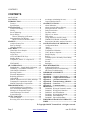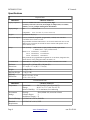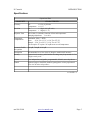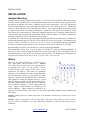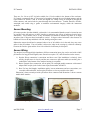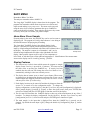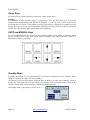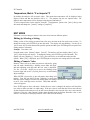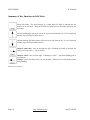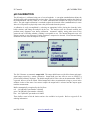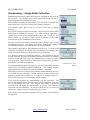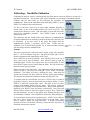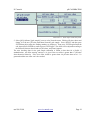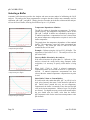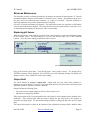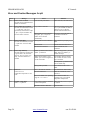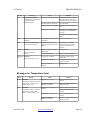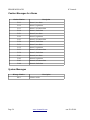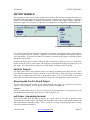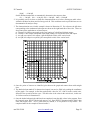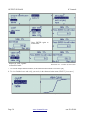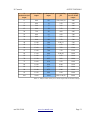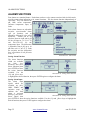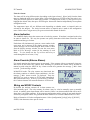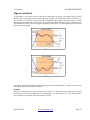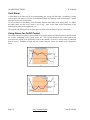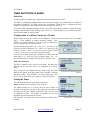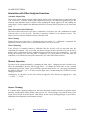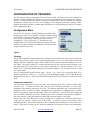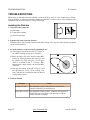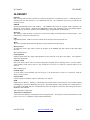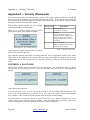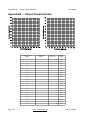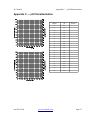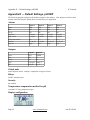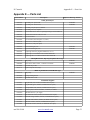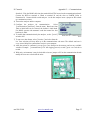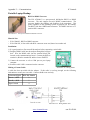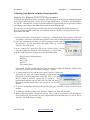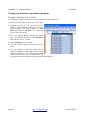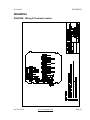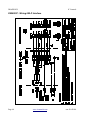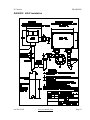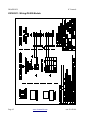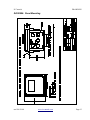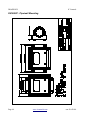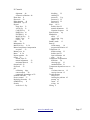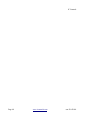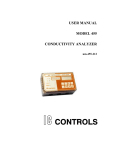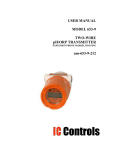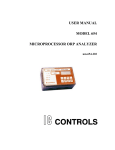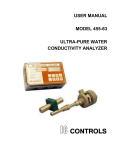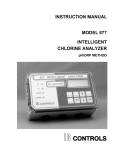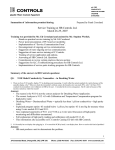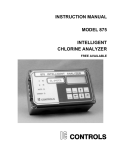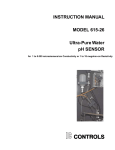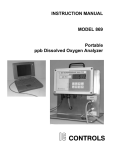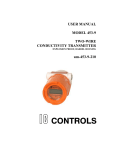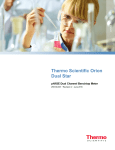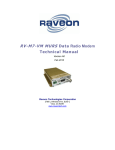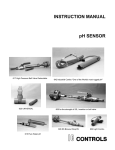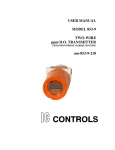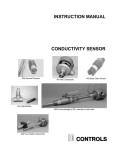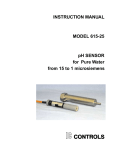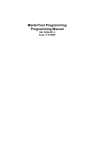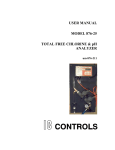Download USER MANUAL MODEL 210-P INDUSTRIAL pH
Transcript
USER MANUAL MODEL 210-P INDUSTRIAL pH ANALYZER um-210-P-100 CONTENTS IC Controls CONTENTS um-210-P-100 CONTENTS.............................................................2 INTRODUCTION...................................................3 Features................................................................3 Specifications.......................................................4 INSTALLATION....................................................6 Analyzer Mounting..............................................6 Wiring...................................................................6 Sensor Mounting..................................................7 Sensor Wiring.......................................................7 Direct Connecting a pH sensor...................8 Instrument Shop Test Startup...............................8 Model 210-P uses Interface 600-P..............9 STARTUP..............................................................10 Analyzer Startup Test.........................................10 Start-up Settings.................................................10 Changing Settings..............................................10 EASY MENU.........................................................11 Home Base: Press Sample.................................11 Display Features.................................................11 Arrow Keys........................................................12 AUTO and MANUAL Keys..............................12 Standby Mode....................................................12 Temperature, Metric °C or Imperial °F..............13 ...........................................................................13 EDIT MODE......................................................13 pH CALIBRATION..............................................15 Standardizing — Single-Buffer Calibration......16 Calibrating – Two-Buffer Calibration...............17 Grab Sample Calibration....................................18 Selecting a Buffer...............................................20 Electrode Maintenance.......................................21 Replacing pH Sensor..........................................21 Output Hold........................................................21 Manual Adjustment of mV Offset and Slope....22 Temperature Compensation for pH...................22 Manual Temperature Compensation..................22 ERROR MESSAGES............................................23 Acknowledging an Error Message.....................23 Error and Caution Messages for pH..................24 Messages for Temperature Input.......................25 Caution Messages for Alarms............................26 System Messages...............................................26 OUTPUT SIGNALS..............................................27 Units for Outputs................................................27 Reversing the 4 mA to 20 mA Output...............27 mA Output (simulating for tests)......................27 Output Characterization.....................................28 ALARM FUNCTIONS.........................................32 Alarm Indication................................................33 Alarm Override (Silence Klaxon)......................33 Wiring and NO/NC Contacts.............................33 Delayed Activation.............................................34 Deviation Alarm.................................................34 High or Low Alarm............................................35 Fault Alarm.........................................................36 Using Alarms for On/Off Control......................36 TIMER ELECTRODE CLEANER...................37 Interaction with Other Analyzer Functions........38 CONFIGURATION OF PROGRAM.................39 Configuration Menu...........................................39 Inputs ................................................................39 Damping............................................................39 Temperature Calibration....................................39 Units, Metric or Imperial...................................40 Sample Display..................................................40 Relays.................................................................40 Normally Open or Normally Closed Relay Contacts..............................................................41 Init All................................................................41 Backlight............................................................41 TROUBLESHOOTING.......................................42 Isolating the Problem.........................................42 Equipment Problem Troubleshooting................43 pH Sensor Troubleshooting...............................44 HARDWARE ALIGNMENT..............................45 GLOSSARY...........................................................47 Appendix A — Security (Passwords)..................48 Appendix B — Output Characterization............50 Appendix C — pH Characterization...................51 Appendix D — Default Settings, pH/ORP..........52 Appendix E — Parts List......................................53 Appendix F — Communications..........................54 DRAWINGS...........................................................59 D5900288: Wiring & Terminal Location.........59 D5080297: Wiring 600-P Interface..................60 D4850015: 600-P Installation...........................61 D5100301: Wiring RS485 Module...................62 D4100086: Panel Mounting..............................63 D4100087: Pipe/wall Mounting.......................64 INDUSTRIAL PRODUCTS WARRANTY.......65 INDEX....................................................................66 © Copyright 2010 IC Controls Ltd. All rights reserved. Page 2 www.iccontrols.com um-210-P-100 IC Controls INTRODUCTION INTRODUCTION The model 210-P is IC Controls' 144mm industrial quality remote operable pH analyzer, designed to give maximum flexibility, reliability, and ease-of-use. The model 210-P is shipped from the factory with the pH input calibrated for measuring 0 pH to 14 pH and the output for 4 mA to 20 mA. Calibration for 0-14 pH should not be required. It has two isolated 4 mA to 20 mA outputs, four 5 A relays, plus optional serial communication. The analyzer recognizes specific pH buffers to autocalibrate, holds output during calibration, notifies user of diagnosed sensor or analyzer faults. The 210-P is one of the 210 series of 115/230 VAC process analyzers supplied in a durable corrosion resistant IP66 (NEMA 4X) water- and dust-tight aluminum case. These analyzers are also available for ORP, conductivity, dissolved oxygen and chlorine. In the case of pH, the analyzer measures the sensor signal corresponding to the actual pH and temperature. The analyzer conditions and digitizes the signal for maximum accuracy, and then sends it out as a digital output and/or on 4 mA to 20 mA outputs. Features The 210-P pH analyzer features: 1. Easy-to-use friendly program; instructions are written in memory and interactively pop up when you need them. 2. Auto-calibration; recognizes your pH buffers. 3. Self, and sensor, diagnostics. 4. Outputs go on hold during calibration. 5. Two programmable 4 mA to 20 mA outputs, with programmable non-linear characteristic. 6. Four programmable relays. 7. Programmable timer for auto-chemical cleaning or other uses. 8. Three level security to protect settings. 9. Robust industrial 144 mm aluminum enclosure, rated IP66, NEMA 4X corrosion resistant, that is dust-tight and water-tight even if you hose it down. 10. Optional serial digital output, and for remote operation. 11. Optional PID control. um-210-P-100 www.iccontrols.com Page 3 INTRODUCTION IC Controls Specifications Physical Data PROPERTY CHARACTERISTIC Display Graphical Process Variable Characters, 1.13 cm (0.45 in) high, Secondary Characters, 0.75 cm (0.3 in) high, for temperature, 4 to 20 mA, efficiency, errors, prompts and diagnostic information. Display Ranges pH: 0.00 to 14.00 Temperature: -25.0 °C to 225 °C (-13.0 °F to 437 °F) Keypad 8 pushbutton entry keys 4 to 20 mA Outputs Two (2), continuous, assignable, programmable, isolated, max. 600 ohms. Convertible from 1 VDC to 5 VDC Programmable non-linear characteristic: one for acid control with valve or acid titration curve correction, the second for caustic control with separate valve or caustic titration curve. Relays Four (4) relays: 3 SPST Form A, epoxy sealed, normally open contact. 1 SPDT Form C, epoxy sealed contacts . Rated 115 V 5 A Resistive, 3 A Inductive. 230 V. 5 A Resistive, 1.5 A Inductive. 28vdc 5 A Resistive, 3 A Inductive. Relay functions are programmable assignable for use as alarms, diagnostic alert, on/off control, timer, pump pulser PID, case heater, etc. Communication RS485 (RS232 compatible with converter) enables communication with PC Enclosure Dimensions 144 mm (H) × 144 mm (W) × 140 mm (D) (5.7 in (H) × 5.7 in (W) × 5.5 in (D)) Weight 1.2 kg (2.7 lb) Shipping Weight 1.6 kg (3.5 lb) Shipping Dimensions 30 cm × 23 cm × 23 cm (12 in × 9 in × 9 in) Environmental Data PROPERTY CHARACTERISTIC Temperature Operational: -20 °C to 60 °C (-4.0 °F to 140 °F) Storage: -40.0 °C to 75 °C (-40 °F to 167 °F) Relative Humidity: 95 % maximum; non-condensing Environment Ratings Housing: IP66 (NEMA 4X) corrosion resistant Pollution Degree: 2 Installation Category: II Electrical Ratings 115/230 VAC, 0.25 A, 50/60 Hz Electrical Requirements 115/230 VAC ± 10 %, 50 W Page 4 www.iccontrols.com um-210-P-100 IC Controls INTRODUCTION Specifications Operational Data PROPERTY CHARACTERISTIC Accuracy pH: ± 0.2 % of pH scale Temperature: ± 0.1 °C Precision pH: Temperature: Response Time 90% within 5 s (default), function of flow and temperature. Damping adjustment: 1 s to 99 s Temperature Compensation Automatic 1000 Ω RTD ± 1 digit (0.01 pH units) ± 1 digit (0.1 °C) Auto: -25.0 °C to 135 °C (-13.0 °F to 275 °F) Manual: -25.0 °C to 225 °C (-13.0 °F to 437 °F) 210-P requires TC option -34 in pH sensor to read temperature Automatic Buffer Recognition 4.01 pH, 7.00 pH, 10.01 pH Preamplifier Recommended over 30 m (100 ft). Requires model 600-P interface. Security 3 access-level security; partial and/or all settings may be protected via 3 or 4 digit security code. Alarms Four independent, assignable, programmable, failsafe; uses relays above. Control Optional single or dual PID; standard, pump pulser or time proportional. Uses 4 to 20 mA or relays above. es-210-PH-1.4 um-210-P-100 www.iccontrols.com Page 5 INSTALLATION IC Controls INSTALLATION Analyzer Mounting The pH sensor is typically supplied with at least a 1.5 m (5 foot) lead as standard. pH sensors produce less than 0.00001 µA therefore it is recommended that the sensor be located as near as possible to the pH analyzer to minimize any effects of ambient electrical noise interference. The 210-P pH analyzer should be kept within the sensor lead length and mounted on a wall, ideally at eye level. Position the analyzer to allow the sensor, still connected to the analyzer, to be removed and the electrode tip placed in a beaker on the floor for cleaning or calibration. Assume the safest place for the beaker is on the floor the service person stands on. Horizontal separation between rows of analyzers should allow for electrode leads which need periodic replacement, and the electrical conduit. IC Controls recommends a minimum separation of 10 cm (4 in) between rows/columns. As standard, the 210-P comes with integral panel mount bezel and four centered taped 1/4-20 holes for surface/panel mounting spaced 76.20 cm (3.0 in) wide and 76.20 cm (3.0 in) high. Case dimensions are 144 cm x 144 cm x 140 cm (w, h, d) or 5.7 in x 5.7 in x 5.5 in (w, h, d) as shown on drawing D4100086. It requires a customer supplied panel cut-out, 138 mm (5.433 in) wide x 138 mm (5.433 in) high. Panel mounting kit, option -9, P/N A2500272, is shown on drawing D4100086. Pipe mounting kit, option -8 for 5 cm (2 in) pipe, P/N A2500273, is shown on drawing D4100087. It may also be used to surface mount the analyzer by removing the 2 inch U bolts and using the holes in the mounting plate for wall studs (using customer-supplied studs). The mounting plate dimensions are 190.5 mm x 101.60 mm x 25.4 mm (w, h, d) or 7.5 in x 4.0 in x 1.0 in (w, h, d). Wiring Power for the 210-P pH analyzer is 115/230 VAC ± 10%, single phase 50/60 Hz, and 0.25 A. Caution: Line voltage must be wired to the correct terminal prior to applying power either 115 VAC at TB1-1 (∆2) or 230 VAC at TB1-3 (∆3), neutral at TB1-2 (∆4). Power connections are made at TB1 inside the instrument enclosure; refer to illustration 1 and drawing D5060288. The microprocessor requires a good ground for stable operation. A power line with the third wire connected to earth ground ∆1 should be adequate, however, a local earth rod may be needed. If this ground connection is not made, published specifications may not be achieved, and electrostatic damage to circuit components may Illustration 1: Power wiring result. Supply wiring terminals are designed for 14 AWG conductors. Supply should be protected by an external 15 A branch circuit. CSA certified ½ inch liquid tight fittings should be used to maintain the IP66 rating. Caution: Bonding between conduit connections is not automatic and must be provided as part of the installation. Caution: Signal wiring must be rated at least 300V. The basic wiring scheme for all IC Controls sensors is shown on D5080297. For relay, RS485 Dwg D5080297, or 4-20 mA output wiring refer to D5060288. Page 6 www.iccontrols.com um-210-P-100 IC Controls INSTALLATION There are five 2.0 cm (0.875 in) holes suitable for 0.5 inch conduit in the bottom of the enclosure. IC Controls recommends that AC line power be brought in through the rear left-hand entrance and the right entrance for alarms; 4 mA to 20 mA and digital low voltage wiring be brought in through the center entrance, and sensor leads be passed through the front entrances. Conduit should be flexible, watertight, and sealed using a gasket to maintain environmental integrity within the instrument enclosure. Sensor Mounting pH sensors produce less than 0.00001 µA therefore it is recommended that the sensor be located as near as possible to the pH analyzer or 600-P interface to minimize any effects of ambient electrical noise interference. Flow sensors can be in any orientation but should be mounted tip down at an angle anywhere from 15 degrees above horizontal to vertical. 15 degrees above horizontal is best because air bubbles will rise to the top and debris will sink, both bypassing the sensor. Submersion sensors should not be mounted where a lot of air bubbles rise in the tank, they may cause spikes in the pH readout. If an air bubble is allowed to lodge in the sensing tip, electrical continuity between the sensitive glass and the silver/silver chloride element may be disrupted. Sensor Wiring The analyzer has an integral high-impedance pH direct connection input, plus can be used with a 600-P pH interface for long pH lead lengths (some sensors have option -22, a 600-P interface on the sensor). 1) Popular: Direct connection is convenient and lower cost if the installation is relatively clean and dry, the pH sensor is close by and the user wants to use pH sensor cable (no conduit), plus a conduit hole in the bottom of the analyzer housing is acceptable. 2) Better: External direct connection, use an option -92 watertight conduit connector with external adapter BNC and pin jacks for the sensor input, Part number A2500278. 3) Best: For long lead lengths, installation quality, lowest maintenance and user convenience, use a conduit connected 600-P, and keep the pH sensor as close as possible to the 600-P. Illustration 2 shows an analyzer with a pH sensor direct connected and illustration 3 shows a remote model 600-P interface. Illustration 2: integral high-impedance input um-210-P-100 www.iccontrols.com Illustration 3: Model 600-P interface Page 7 INSTALLATION IC Controls Direct Connecting a pH sensor The 210-P pH analyzer has an integral high-impedance input. No preamp needs to be wired. Connect the sensor BNC to the analyzer as shown in illustration 4. If the electrode has a TC, insert the tinned ends into the terminals TB3-5 & TB3-6. All low-level sensor signals should be run through a dedicated conduit. Take care to route all signal wiring away from AC power lines in order to minimize unwanted electrical interference. When installing sensor cable in conduit, use caution to avoid scraping or cutting the cable insulation - the resulting short of the cable’s internal drive shield will cause pH errors. Avoid twisting the sensor lead to minimize potential for broken wires. Ensure the sensor connections are clean and tight. Illustration 4: sensor connection Instrument Shop Test Startup 1. Wire power for either 115 or 230 VAC, verify power supply and 210-P wire connections are for the same voltage and a good ground is connected, then power the analyzer. Allow 30 minutes warm-up time for electronics to stabilize. 2. Hook up the pH sensor and remove orange protective cap. Keep protective cap for future use. 3. Rinse the pH sensor in deionized water and place in pH 7.0 buffer. 4. If the pH sensor is hot or cold allow several hours for it to equilibrate to the shop temperature. Calibrations done with a sensor temperature difference from ambient will include a temperature dependent pH error that will be added/subtracted from all future pH readings. 5. The 210-P should come up reading close to 7 pH. 6. Perform a standardize calibration │buffer 1│ for a pH reading of 7.00 ±0.02 pH units. 7. To check for general performance, place the sensor in pH 4.01 or pH 10.01 buffer. The display should read approximately pH 4 or pH 10. The 4 & 10 reading should be less than expected reflecting the pH glass's Nernstian efficiency. 8. Run a SLOPE (span) calibration │buffer 2│ to trim the reading to 4.01 or 10.01 pH ±0.02, if needed. 9. Before placing the analyzer into operation, verify settings to ensure that they coincide with the intended setup. Refer to Appendix D: Default Settings section. 10. For the 4 mA to 20 mA output, set high limit and low limit; output characterization curve if desired. 11. Set preference for temperature units as│ metric│ (°C) or│imperial│ (°F) in │ configuration │ units. 12. Install password security, if desired. 13. The unit is now ready for field installation. Page 8 www.iccontrols.com um-210-P-100 IC Controls INSTALLATION Model 210-P uses Interface 600-P When pH sensor to analyzer separation distance is over 30 meters (100 feet) the tiny less than 0.00001 µA pH signal can disappear, so IC Controls recommends use of a 600-P interface with preamp to boost the signal. In noisy industrial environments it is a good practice to use a 600-P interface on installations over 10 meters (30 feet). The model 210-P can be used with a remote model 600-P high impedance pH interface. Refer to drawing D5080297 for interface wiring. This drawing provides all the markings and color codes needed for proper connections to the preamplifier, pH sensor, and temperature compensator. At the analyzer, connect the inputs: pH sensor 1 TB3 1 to 7 pH sensor 2 TB3 8 to 14 NOTICE OF COMPLIANCE US This meter may generate radio frequency energy and if not installed and used properly, that is, in strict accordance with the manufacturer’s instructions, may cause interference to radio and television reception. It has been type-tested and found to comply with the limits for a Class A computing device in accordance with specifications in Part 15 of FCC Rules, which are designed to provide reasonable protection against such interference in an industrial installation. However, there is no guarantee that interference will not occur in a particular installation. If the meter does cause interference to radio or television reception, which can be determined by turning the unit off and on, the user is encouraged to try to correct the interference by one or more of the following measures: * Reorient the receiving antenna * Relocate the meter with respect to the receiver * Move the meter away from the receiver * Plug the meter into a different outlet so that the meter and receiver are on different branch circuits If necessary, the user should consult the dealer or an experienced radio/television technician for additional suggestions. The user may find the following booklet prepared by the Federal Communications Commission helpful: How to Identify and Resolve Radio-TV Interference Problems. This booklet is available from the U.S. Government Printing Office, Washington, D.C., 20402. Stock No. 004-000-00345-4. CANADA This digital apparatus does not exceed the Class A limits for radio noise emissions from digital apparatus set out in the Radio Interference Regulations of the Canadian Department of Communications. Le present appareil numérique n’ émet pas de bruits radioélectriques depassant les limites applicables aux appareils numériques (de la class A) prescrites dans le Règlement sur le brouillage radioélectrique édicté par le ministère des Communications du Canada. um-210-P-100 www.iccontrols.com Page 9 STARTUP IC Controls STARTUP If the analyzer has been installed, all that is required is to attach the sensor to the analyzer and then turn on the power. If the analyzer is new and has not been installed, then follow the procedures described in Installation, you may also want to check the section Configuration of Program before mounting. Mounting and wiring procedures for new installations vary with equipment options — refer to drawing section for instructions. The startup procedure will display model number and IC Controls identity while it initializes the analyzer program, performs error checks and then proceed to function normally. All program settings, calibration settings, and default values will have been retained by the analyzer in memory. Press enter or → to move to the sample display. Illustration 5: Initialization Display Analyzer Startup Test 1. Install the analyzer according to the instructions in the Installation section. Verify power supply has been wired for proper voltage and instrument is suitably grounded. 2. Turn on flow at sample inlet or insert sensor in sample. 3. Power up the analyzer. 4. The startup procedure will run in the background performing electronics and memory tests. 5. If the analyzer passes all the tests then the hardware is functioning properly and the analyzer will proceed to display the pH reading. 6. If the analyzer sample displays [ overflow ], this indicates that the input is off-scale. The message line at the bottom of the display will indicate the type of fault. The fault alarm will flash as long as an input is off-scale. The error can indicate that the sensor is not in solution, is off-scale, or is not connected properly. 7. After completing the above steps, the analyzer is now in normal operational mode. Analyzer settings and parameters can be viewed and/or changed at any time using the keypad. Start-up Settings The 210-P analyzer default assumes a properly functioning sensor with no offset. Refer to Appendix D for a list of all analyzer default settings. IC Controls recommends a full chemical calibration after initial startup. Changing Settings Analyzer settings and parameters can be viewed and/or changed at any time. Refer to the illustrations starting on the next page. The program settings can be changed by the user; however, if security has been set you may need a password to make changes. Results areas are view-only menus. Page 10 www.iccontrols.com um-210-P-100 IC Controls EASY MENU EASY MENU Remembers Where You Were The analyzer remembers where SAMPLE is. The “large digit” SAMPLE display is home base for the program. The program also remembers which menu selections were used last and loops around making it very easy to use. The menu can be accessed using the arrow keys to find any parameter then press SAMPLE to return to the displayed reading. Then using the Right arrow key return to exactly where you were before you pressed sample. Illustration 6: Sample Display Home Base: Press Sample From anywhere in the menu, the SAMPLE key can be used to return to displaying pH. The program will safely abort whatever it was doing at the time and return to displaying the pH reading. The “large digit” SAMPLE display is the default display for the analyzer. The analyzer's inputs, pH and temperature plus an extra input, by default arranged underneath each other at the left-hand side of Illustration 7: Measurement the display. The analyzer's outputs, 4 to 20 number 1 and 2, are by Identification default arranged underneath each other at the right-hand side of the display. Other possible inputs are pH as mV or case temperature or leave blank, or with dual input version pH2 and temperature 2. Identification of the measurement source on the display can be viewed by pressing │ ENTER. Display Features 1. The analyzer has a built-in timer which returns the program to sample display screen if no key is pressed for 15 minutes. This time-out has the same effect as pressing the SAMPLE key. If security has been enabled, then the time-out will change the access level back to 0 or 1 automatically which gives the user read-only access. 2. The display has an instant “error or alarm” report feature. When errors or alarms occur the bottom line becomes a message line. Errors can be acknowledged and disappear from the message line, but can be viewed with one press of the Up or Down key. Illustration 8: Main menu 3. Each display location can be turned off and thereby disappear from the screen if it is turned off in the configuration menu. To change the display configuration, use the Right key then the Up or Down key until [configuration] is displayed. Select [sample display], [position #], [signal], to show the signal source; then press ENTER, then select [leave blank] and press ENTER again to clear that section of the display. 4. The user can field customize the SAMPLE display to show any of the measurements in any of the 5 locations. To change the display configuration, use the Right key then the Up or Down key until [configuration] etc as in 3, select from list and press ENTER again to install new signal. 5. The main sample, ie. the input that is displayed first when the SAMPLE key is pressed, can be changed. By default the main input is [pH]. Change the default in [Configuration] [input 1], similar to above. um-210-P-100 www.iccontrols.com Page 11 EASY MENU IC Controls Arrow Keys The four arrow keys on the keypad are used to move around in the menu. Example: Press SAMPLE to make sure that display is at home base. Press the Right arrow key. Four of the prompts in the column starting with [pH] will be displayed. Use the Up or Down arrow keys to select the prompt above or below. If the prompt at the top or the bottom is displayed, the program will loop around. Press the Up or Down key until [alarms] is displayed. Press the Left key to return to the sample display. Press the Right key again and [alarms] will be displayed. AUTO and MANUAL Keys The AUTO and MANUAL keys are used to implement the alarm override feature on analyzers that do not use the PID option. Refer to the Alarm Override heading in the Alarm Functions section for a description of these key functions. Illustration 9: Analyzer keypad Standby Mode In standby, the alarms will not function and the 4 mA to 20 mA outputs will go to 4.00 mA. When SAMPLE is pressed, the inputs will show [standby]. The analyzer will not resume normal operations until the analyzer is taken out of standby. While in standby, the entire menu and all of the settings are accessible to the operator as before. None of the settings will take effect until the analyzer is returned to normal operation. The standby feature is protected by security level 2. Illustration 10: Standby display Page 12 www.iccontrols.com um-210-P-100 IC Controls EASY MENU Temperature, Metric °C or Imperial °F By default, the analyzer will use metric units. This means that temperature will be displayed using degrees Celsius and that the identifier will be °C. The analyzer can also use imperial units. For imperial units, temperature will be displayed using degrees Fahrenheit °F. To select imperial units for the analyzer, from the │ configuration │menu select │unit│, then go into edit mode and change the │ metric│ setting to │imperial│. EDIT MODE Edit mode is used to change a numeric value or to select between different options. Editing by Selecting a Setting Editing a value is like picking an option from a list; only one item on the list can be seen at a time. To change the setting, press ENTER to go into edit mode. The display will start blinking. Use the↑Up or ↓Down arrow key to switch between the possible options and then press ENTER again to accept the new setting and leave edit mode. Example: Turn alarm 1 off. From the menu, select │alarms │alarm 1 │on/off│. The analyzer will now display either │on│or │off│, which are the two choices. To change the setting, press ENTER to go into edit mode. The display will start │blinking│. Use the ↑Up or ↓Down arrow key to switch between the possible options. When │off│ is displayed, press ENTER again to accept the new setting and leave edit mode. Editing a Numeric Value Numeric values such as an alarm set-point are adjusted by going into edit mode, identified by a blinking cursor under the digits, and then adjusting each digit until the new value is displayed. Use the ←Left and →Right keys to move the blinking cursor between digits and use the ↑Up and ↓Down keys to individually adjust each digit. When ENTER is pressed to go into edit mode, three things will happen. First, the last digit will start │blinking│ to show that this digit can be changed. Second, any blank spaces will change Illustration 11: Editing Numeric Value to zeros. Now each digit can be accessed. Third, Min and Max values will appear. Press ENTER again to leave edit mode. Before the new value is changed, the analyzer will check the new value to make sure that it is within range. If the new value is lower than the lowest value allowed for that frame then the analyzer will use the lowest allowable value instead of the new value entered. Likewise, if the new value entered is higher than allowable then the highest allowable value is used instead. The analyzer will display whatever value it has stored in memory. um-210-P-100 www.iccontrols.com Page 13 EASY MENU IC Controls Summary of Key Functions in Edit Mode Enters edit mode. The entire display or a single digit will blink to indicate that the analyzer is in edit mode. Press the ENTER key again to leave edit mode and accept the new value. Adjusts blinking digit upward or selects the previous item from the list. If a 9 is displayed then the digit will loop around to show 0. Adjusts blinking digit downward or selects the next item from the list. If a 0 is displayed then the digit will loop around to show 9. Numeric values only: move to the right one digit. If blinking is already at last digit, the display will loop to the +/- sign on the left. Numeric values: move left one digit. If blinking is at the +/- sign then blinking goes to last character. Settings: restore the initial value if it was changed. Otherwise leaves edit mode without doing anything. Illustration 12: Edit keys Page 14 www.iccontrols.com um-210-P-100 IC Controls pH CALIBRATION pH CALIBRATION The pH analyzer is calibrated using one of several methods. A one-point standardization adjusts the electrode offset while maintaining the previous slope. The two-point calibration combines the results of the standardization with the results of a 2 nd buffer calibration and calculates the slope as well as the offset. The grab sample calibration is a method to adjust the electrode offset (standardization) in cases where it is not possible to physically remove the pH electrode from the process. A calibration is easily accomplished by selecting an appropriate buffer, placing the electrode in the buffer solution, and letting the analyzer do the rest. The analyzer tests for electrode stability and performs many diagnostic tests during calibration. Automatic stability testing takes most of the guesswork out of deciding whether a reading is acceptable or not. The internal diagnostic tests will activate caution or error messages if faulty operation is suspected or detected. Errors detected during calibration will not cause the analyzer to lock up. Illustration 13: pH menu The 210-P features an automatic output hold. The output hold feature avoids false alarms and erratic signal output caused by a routine calibration. Output hold goes into effect as soon as SELECT is pressed with [calibrate] displayed. The default output hold is at the value on the moment that SELECT is pressed, however it can be edited. Edited output hold values are maintained as long as you are in the calibrate section of the menu. On return to sample the output hold is released and the outputs again track the measurement. Buffers automatically recognized by the 210-P are: red 4.01 pH buffer, part number A1100051 green 7.00 pH buffer, part number A1100052 blue 10.01 pH buffer, part number A1100053 These buffers come in 500 mL bottles and are also available in six-packs. Refer to Appendix E for ordering information. um-210-P-100 www.iccontrols.com Page 15 pH CALIBRATION IC Controls Standardizing — Single-Buffer Calibration Standardizing the analyzer causes the analyzer to calculate the offset for the pH electrode. The electrode slope value determined during the last 2 nd buffer calibration will continue to be used. Press SAMPLE to display the pH reading. Press SELECT to reach the first menu, then use the Up or Down arrow keys to display [calibrate]. Press SELECT again, then use the Up or Down arrow keys to display [buffer 1]. Press SELECT again to reach the next menu. We now need to select a buffer with which to calibrate the analyzer. Use either automatic detection, a custom value, or one of the standard buffers, pH 4, pH 7 or pH 10. For further details see Selecting a Buffer for an explanation of the buffer selection process. For illustration lets select [auto]. Place the electrode in the buffer solution, then press SELECT again to start the calibration process. The display will show a flashing pH reading to indicate that the analyzer is reading pH and is testing for stability. The calibration procedure is fully automatic from here on. As soon as the electrode has stabilized, the display will stop flashing, the electrode offset will be calculated, and the new offset will be entered in memory. It is, however, possible to override the analyzer. The ENTER key may be pressed before the electrode has stabilized, forcing the analyzer to calibrate using the current pH input. Also, the calibration may be redone or started over at any time. Press CANCEL to display the selected buffer (eg. [auto]), then SELECT to restart the calibration. If a potential problem has been detected, (eg. there is a large offset), then the analyzer has successfully completed calibration. The warning message simply informs the user that poor sensor performance is suspected. Illustration 14: First Buffer If the analyzer detects or suspects any problems during calibration, an error or a caution message will appear. Caution messages are those with an error number of greater than or equal to 6, ie. Caution 1.6 through Caution 1.9. Refer to Error Messages for a description of each message. If an error has occurred, the standardization was not successful. The analyzer has kept the values from the last successful calibration. Press any key to acknowledge the error. The analyzer will return to the buffer selection menu and display the selected buffer, eg. [Auto]. Take corrective action and retry the calibration. The message illustrated was generated by simulating a 1 pH input when 7.00 pH buffer was expected. Press any key to resume normal operation after a warning or error message has appeared. Page 16 www.iccontrols.com um-210-P-100 IC Controls pH CALIBRATION Calibrating – Two-Buffer Calibration Calibrating the analyzer involves calculating both the offset and the electrode efficiency or slope for a particular electrode pair. The electrode slope will be calculated as a percentage of Nernstian response. Calibrate with the first buffer by first following the procedure for standardizing. Return to the calibration menu and display [buffer 2]. Press SELECT to reach the buffer selection menu. Use the Up and Down arrow keys to select either automatic detection, a custom value, or one of the standard buffers, pH 4, pH 7 or pH 10. The second buffer should be at least 1 pH unit higher or lower than the buffer used for the standardize procedure. Press SELECT again to start the calibration process. The calibration with the second buffer works similar to a standardization, except that additional error checking is possible and the slope efficiency will be calculated. If an error occurs at this point, the settings from the standardization ([buffer 1] selection) will be kept. Either retry the calibration with a second buffer ([buffer 2]), or resume normal operation Illustration 15: Second buffer with the settings from the standardization. Example: The process typically has a pH in the caustic region, eg. the pH is normally above 7. We will calibrate using pH 7 and pH 9.18 buffers; pH 9.18 was chosen to demonstrate the functionality of the 210-P. Press SAMPLE to go to the pH display. Press SELECT, then use the Up or Down arrow key to select [calibrate]. Press SELECT again to reach the calibration menu. Use the Up or Down arrow key to select [buffer 1], then press SELECT again to select a buffer from the menu. We will use the autodetection feature ([auto] prompt). Put the electrode in the first buffer. The isopotential point (no temperature effect) is at 0mv or 7 pH, so let’s start with pH 7. Press SELECT to start the calibration. The display will show a flashing pH value. After about 20 seconds the electrode will have stabilized, and the display stops flashing. The analyzer has adjusted its calibration settings and shows pH 7.00. To calibrate with the second buffer, first press CANCEL twice to return to the [buffer 1] display. Press the Down arrow key to display [buffer 2]. Press SELECT to select the second buffer value. This time we need to select [custom] (non-standard buffer) from the menu. The analyzer would not recognize a pH 9.18 buffer in auto-detection mode. With [custom pH buffer] displayed, press SELECT, then 9.00 shows on the display. Press Enter and edit the value to read 9.18, then Enter again to accept it. Press SELECT to start the calibration. As soon as the display stops flashing and shows 9.18 the calibration is finished. Press SAMPLE to return to the main pH display. To verify that the slope has been calculated, press SELECT twice, then use the Up or Down arrow key to display [slope] in the pH menu. Press SELECT again to display the slope efficiency. A properly functioning electrode will have an electrode efficiency of between 90% and 102% of Nernstian or theoretical response. um-210-P-100 www.iccontrols.com Page 17 pH CALIBRATION IC Controls Grab Sample Calibration The grab sample calibration method provides an easy method of standardizing the pH electrode without having to take the electrode out of the sample. The grab sample standardization method requires the user to determine the actual pH of the sample using a different method. For example, if the analyzer is reading 3.55 pH and a laboratory analysis determines the actual pH of the sample to be 3.42 pH, the grab sample calibration method can be used to adjust the offset so that the previous 3.55 reading changes to 3.42 pH. The grab sample calibration described below does not require any knowledge of offset calculations. Illustration 16: Grab sample calibration menu When the grab sample calibration method is used, it is the responsibility of the user to ensure that the grab sample taken and the pH value recorded for it (the “OLD” value) are accurate. The analyzer will also accept the supplied new pH value as being accurate. The correctness of the standardization using the grab sample method can be only as accurate as the values supplied to the analyzer by the operator. 1. Take a grab sample of the process which is representative of the solution being measured by the pH electrode. 2. The current pH value is stored in memory by selecting [pH] [calibrate] [grab sample] [get grab sample] from the menu. Press ENTER at [Press Enter to confirm] at approximately the same time that the grab sample is taken. It is important that the pH value recorded in memory represents the pH of the sample. This is easy to accomplish if the analyzer has a stable reading, but difficult if there is a lot of fluctuation in the pH reading. This step can be repeated as often as necessary. 3. It is possible to view or even change the pH value recorded in memory. Select [pH] [calibrate] [grab sample] [set old value], then edit if needed and press ENTER again. 4. Analyze the grab sample to determine the actual pH. For maximum accuracy, it is necessary that the temperature of the sample is the same as it was at the time the old value was recorded using [get grab sample]. A significantly different pH could result if there is a temperature difference. Page 18 www.iccontrols.com um-210-P-100 IC Controls pH CALIBRATION Illustration 17: Grab sample calibration finish 5. Select [pH] [calibrate] [grab sample] [set new value] from the menu. Edit the pH value shown and change it to the new pH value determined from the grab sample. Press SELECT and then press ENTER then adjust when the flashing numbers are displayed. Then press ENTER again finish the edit, then at [Press ENTER to confirm] press ENTER again. The offset will be adjusted according to the difference between the old and new pH values, and [Done] appears. The error checking done for the grab sample calibration is similar to that done for a [buffer 1] standardization. An offset warning, caution 1.6, is given if the new offset is greater than 1.3 pH units from theoretical behavior. If the new offset would be greater than 4.0 pH units then error 1.3 is generated and the new offset won’t be recorded. um-210-P-100 www.iccontrols.com Page 19 pH CALIBRATION IC Controls Selecting a Buffer Automatic buffer detection provides the simplest and most accurate method of calibrating the 210-P analyzer. The analyzer has been programmed to recognize the three buffers most commonly used for calibration; pH 4, pH 7, and pH 10. Simply place the electrodes in the buffer solution and the analyzer will use the correct buffer, allowing for an offset of up to ± 1.3 pH units. Temperature Dependence of Buffers The pH of a solution is dependent on temperature. To achieve greater accuracy, the temperature-compensated values for the pH 4, pH 7, and pH 10 buffers are calculated by the analyzer. If manual temperature compensation has been selected then the manual temperature compensation set-point is used as the buffer temperature. Illustration 18: Temperature compensated pH 4 buffer The graphs show the temperature-dependence of the standard buffers. The temperature curves have been programmed into the analyzer. The actual pH value of each of the three standard buffers will be used. Example: Calibrate using the 4.01 (at 25°C) pH buffer. The temperature of the buffer is 50 °C. The analyzer will use the pH value of 4.05. Incorrect Buffer Selection by the Analyzer If the offset is known to be greater than ± 1.3 pH units or if the analyzer selected the wrong buffer using automatic buffer recognition, it is necessary to specify which buffer is being used. Illustration 19: Temperature compensated pH 7 buffer When [4.01], [7.00], or [10.01] is selected, temperaturecompensated values are used and an offset of ± 4 pH units is allowed. If manual temperature compensation has been selected then the manual temperature compensation set-point is used. Other Buffer Values or Custom Buffers Illustration 20: Temperature compensated pH 10 buffer Page 20 If a buffer with values other than pH 4, pH 7, or pH 10 is to be used, select [custom], then enter a value between 0 pH and 14 pH. Buffer values entered this way are not temperaturecompensated; the buffer is assumed to have the specified pH value at the current temperature. Offsets of up to ± 4 pH units are allowed. For highest accuracy results with custom buffers the user should enter the buffer value from the buffer's pH/Temperature table for the actual current temperature at the pH electrode. www.iccontrols.com um-210-P-100 IC Controls pH CALIBRATION Electrode Maintenance The electrodes need to be calibrated periodically to maintain an accurate pH measurement. IC Controls recommends that the analyzer and electrodes be calibrated every 30 days. Depending on the process, they may need to be calibrated more frequently, eg. weekly or even daily. Frequent calibration is especially important if an accurate pH measurement is required. Over time, electrode performance will degrade. The glass bulb becomes less responsive to pH and the reference electrode becomes depleted. The electrodes will need to be replaced after several years of use or, depending on the harshness of the process, after several months. Replacing pH Sensor When the sensors have been replaced or serviced, follow this procedure to return the calibration settings to their default values. The offset should be set to 0.0 mV and the slope set to 100% Nernstian response. Also, any errors relating to calibration will be cleared. Illustration 21: Replacing pH Sensor menu Select [pH] from the main menu. From the PH menu, select [replace sensor]. The prompt [Press ENTER to confirm] will be displayed. Press ENTER to reset the calibration settings; the display will change to [done]. Press SAMPLE to return to pH reading. Output Hold The 210-P features an automatic output hold. Output hold goes into effect when [calibrate] is displayed, as soon as SELECT is pressed. The output hold feature avoids false alarms and erratic signal output that would be caused by a routine calibration. Output hold has the following effect: • the 4 mA to 20 mA output signals are frozen at their current levels • pH alarms are temporarily disabled If the output signal for pH is not acceptable at the value found, it can be changed for the duration of the calibration. Select [output hold] from the menu to display the pH value used by the analyzer to determine the output signal. Use the normal editing procedure to change the pH value used for output hold. The output hold remains in effect for the duration of the calibration; the output hold is disabled when um-210-P-100 www.iccontrols.com Page 21 pH CALIBRATION IC Controls the [calibrate] prompt is displayed, the SAMPLE key is pressed, or after no key has been pressed for 15 minutes. Manual Adjustment of mV Offset and Slope It is possible to bypass the regular calibration procedures and edit the slope or mV offset directly. Offset and slope are protected by level 1 security, which is the same security as the other calibration procedures. When the offset or slope are adjusted directly, there is no way for the analyzer to verify the accuracy of the adjustments made. However, slope and offset warnings are given whenever the adjustments fall outside the preset ‘safe’ regions. Unlike a normal calibration, the manual adjustments will allow slope adjustments outside 60% to 110% slope efficiency or offset adjustments greater than ± 4 pH units (about 240 mV). The usual error messages will come up but the specified new values will be installed nonetheless. IC Controls advises that the operator use one of the regular calibration procedures whenever possible. Temperature Compensation for pH pH is the product of the concentration of the H + ion and the temperature of the solution. This means that the pH of a solution will change with temperature even if the makeup of the solution stays the same. To arrive at an accurate pH reading, both the concentration, measured by the electrodes, and the solution temperature, measured by the temperature probe, need to be known. The 210-P analyzer has been programmed to provide automatic temperature compensation. It can read temperatures from -25 °C to +225 °C. If no automatic temperature compensator is available or needed, manual temperature compensation can be used. If the process temperature is constant, set the manual temperature compensator to the process temperature. If the process temperature varies or is unknown, a default temperature of 25 °C is normally used. Manual Temperature Compensation If the temperature compensation method for the pH input needs to be changed, press SAMPLE to display the pH. Press SELECT to reach the main menu, then use the ↑ or ↓ keys to display [pH]. Press SELECT again, then use the ↑ or ↓ keys to display [TC method]. At this point, either [automatic TC], or [manual TC] will be displayed, depending on the current setting. To change the setting from auto to manual, press ENTER to edit the current setting. The display will show [automatic TC] and [manual TC], indicating that a selection needs to be made. Use the ↑ or ↓ keys to display [manual]. Press ENTER to select manual temperature compensation. Return to the pH menu, with [Manual TC setpoint] as the current display, press SELECT to display and/or edit the temperature setting to be used with manual temperature compensation. To change the current value, press ENTER to edit the current setting. The cursor will start blinking under the numerals. Use the ↑ or ↓ keys to display the desired temperature for manual temperature compensation. Press ENTER to accept the currently displayed value. Page 22 www.iccontrols.com um-210-P-100 IC Controls ERROR MESSAGES ERROR MESSAGES Detected errors and/or cautions are displayed by the analyzer. From the main menu use the ↑ or ↓ keys to display error/caution messages. If there are no error or caution messages, [no unacknowledged errors] will be displayed, otherwise scroll through the error list using the Up and Down arrow keys. Illustration 22: Sample screen error display Errors and cautions cannot be removed from this list directly; each error or caution will be removed automatically when appropriate, eg. errors associated with improper calibration will be cleared after a successful calibration. Prefix Description E ERROR C CAUTION M MESSAGE Input Source 1 pH 2 ORP 3 Temperature 9 System 11 Alarm 1 12 Alarm 2 13 Alarm 3 14 Alarm 4 Table 1: Input values for error/caution messages Error messages are numbered. Errors 1 through 5 are identified as [error] where n is the input number and e is the error number. Messages 6 and up are less serious and are identified as cautions instead. Off-scale condition is identified as [overflow] and [underflow], depending on whether the input is at the top or the bottom of the scale. The off-scale is displayed as [overflow] or [underflow] instead of the sample reading. Acknowledging an Error Message Error message indicators can be annoying when one has already been made aware of them. Select [errors] from the main menu. Use the ↑ or ↓ arrow key until the error message to be acknowledged is displayed. Press ENTER to go into edit mode. Use the ↑ or ↓ arrow key to select acknowledged, then press ENTER again to change the status. The error message will disappear from the message line, but still show in the error menu list. An acknowledged error message is cleared for one occurrence of the error only. If the error reappears, the message line warning re-appears and the error message must be acknowledged again. um-210-P-100 www.iccontrols.com Page 23 ERROR MESSAGES IC Controls Error and Caution Messages for pH Error Message Causes Solutions E1.1 Error: sensor not stable Electrode has not stabilized after 5 minutes of calibration. Poor electrode performance. Check electrode, redo calibration. E1.2 Error: buffer not recognized Electrode has stabilized, but offset > ± 1.3 pH units. This error generated by auto detection of pH 4, pH 7, and pH 10 buffers only. Previous offset is retained. Large offset in electrode. Calibrate specifying custom, pH 4, pH 7, or pH 10 buffer to allow for offsets of up to ± 4 pH units. Perform electrode maintenance. Wrong buffer used for calibration Only pH 4, pH 7, and pH 10 buffers can be detected automatically. Specify the correct pH value for the standard and redo the calibration. Error: sensor offset Electrode has stabilized, but offset > ± 4 pH units. Previous offset retained. Wrong buffer used for calibration. Redo calibration specifying correct buffer. E1.3 E1.4 Error: slope efficiency Electrode efficiency less than 60% or greater than 110% Nernstian response; slope is too flat or too steep. Previous calibration is retained. Bad electrode. Perform electrode maintenance. Electrode not connected. Check connections, redo calibration. [buffer 2] calibration done before [buffer 1] calibration. Calibrate using [buffer 1] for first buffer, then go to [buffer 2] to calibrate for slope. Buffers used in [buffer 1] and Select buffers which are further [buffer 2] are too close together or apart to allow for more accurate are the same buffer. slope calculation. Perform [buffer 1] calibration only and use default slope. E1.5 Error: TC Sensor has no TC Temperature compensator is offscale. C1.6 Caution: sensor offset Offset > 1.3 pH units. Wrong buffer specified. Redo calibration with correct buffer. No TC, but Auto TC selected Select Manual TC and set temp. TC is not connected. Check TC connections, or use manual TC. Process is outside of TC operating Redo calibration within TC range of -5 °C to 105 °C. operating range or use manual temperature compensation. Large offset in reference electrode Check electrode, service or replace or electrode depleted. as required. Bad buffer used for calibration. Page 24 www.iccontrols.com Use fresh buffer. um-210-P-100 IC Controls ERROR MESSAGES Error C1.7 Message Causes Poor electrode pair performance. Caution: slope efficiency Slope efficiency less than 85% or greater than 102% Nernstian response. Bad buffer used for calibration. Solutions Check both the reference and the glass pH electrode. The glass may need to be etched or cleaned. Use fresh buffer. Buffers were too close together. Use buffers which are further apart. Electrodes did not stabilize. Allow more time for the analyzer to stabilize, repeat calibration if necessary. Use buffer closest to pH 7 as first buffer. C1.8 30 days have passed since last No calibration performed in the calibration. last 30 days. Perform a calibration. C1.9 12 months have passed since electrodes were replaced. More than 12 months have passed since the electrodes were replaced. Verify electrode operation. Follow Replacing Electrodes procedure, if replacement required. overflow C1.13 overflow Process too caustic for accurate measurement. Verify process. Large electrode offset. Service or replace electrode. Electrode not connected. Connect electrode or check connections. Electrode not responding. Etch glass electrode. Clean reference electrode. Process too acidic to be measured. Verify process. pH reading off-scale; pH > 14. Underflow underflow C1.12 pH reading off-scale; pH < 0. Messages for Temperature Input Error E3.10 Message min limit Causes Temperature is < -25 °C. Temperature reading is off-scale. Temperature is less than -25 °C. Electronic temperature Display shows [-err]. calibration necessary. E3.11 max limit Temperature compensator is not attached. Temperature reading is off-scale. Temperature is greater than 225 °C. Display shows [+ err]. Temperature is > 225 °C. Electronic temperature calibration necessary. um-210-P-100 www.iccontrols.com Solutions Verify process and sensor location. Follow procedure in Hardware Alignment section. Attach temperature compensator. Verify process and sensor location. Verify process and sensor location. Follow procedure in Hardware Alignment section. Page 25 ERROR MESSAGES IC Controls Caution Messages for Alarms Caution Number Description C11.1 Alarm 1, low alarm C11.2 Alarm 1, high alarm C11.3 Alarm 1, deviation alarm C11.4 Alarm 1, fault alarm C12.1 Alarm 2, low alarm C12.2 Alarm 2, high alarm C12.3 Alarm 2, deviation alarm C12.4 Alarm 2, fault alarm C13.1 Alarm 3, low alarm C13.2 Alarm 3, high alarm C13.3 Alarm 3, deviation alarm C13.4 Alarm 3, fault alarm C14.1 Alarm 4, low alarm C14.2 Alarm 4, high alarm C14.3 Alarm 4, deviation alarm C14.4 Alarm 4, fault alarm System Messages Message Number M9.1 Page 26 Description Alarm override www.iccontrols.com um-210-P-100 IC Controls OUTPUT SIGNALS OUTPUT SIGNALS Two assignable 4 mA to 20 mA output channels are provided. The user may configure the analyzer to determine which input signal will be transmitted by each 4 mA to 20 mA output channel. Each output channel can be independently configured to transmit any available input signal, example a pH and a temperature signal, or 2 pH signals, or a pH and a case temperature, or a pH and an (optional) PID, etc. Illustration 23: Dual 4 -20 mA Output menu The 4-20 mA output channels function independent of each other. Each output channel can be assigned to any input signal, has unit selection, a separate on/off switch, and adjustable low and high span (or scale) adjustments. This makes it possible, for example, to transmit two pH signals, each using separate high and low adjustments. To adjust the output span or output window for pH or temperature signals, set [low] to correspond to the low end of the scale or 4 mA output, and set [high] to correspond to the high end of the scale or 20 mA output. The analyzer will automatically scale the output according to the new settings. Units for Outputs The output menu will be using different units for its settings, depending on the input selected. Select [unit] from the output menu to display the units in use for this output. Some units can not be changed such as pH. To change other units such as Temperature, either º F or º C press ENTER to access edit mode, select the desired units from the available list and press ENTER again to install the new units. Reversing the 4 mA to 20 mA Output The low scale setting will normally be lower than the high scale setting. It is possible to reverse the output or "flip the window" by reversing the settings of the low and high scale. Example: Define an output window from 7.5 pH to 6.5 pH with 7.5 pH corresponding to 4 mA output and 6.5 pH corresponding to 20 mA output. Set [low] to 7.5 and set [high] to 6.5. mA Output (simulating for tests) Select [mA output] from the menu to display the output current in mA that is presently being transmitted by this output signal. The display will be updated as the output signal changes based on the input signal and the low/high settings. This is useful for verifying program settings and for testing downstream hardware calibration. um-210-P-100 www.iccontrols.com Page 27 OUTPUT SIGNALS IC Controls To simulate a different 4 mA to 20 mA output signal between 3.5 and 22 mA press ENTER to access edit mode. Edit the displayed mA value to display the desired output needed for testing the output signal. Press ENTER to select the displayed value. The output signal will be adjusted to put out the desired current. This process can be repeated as often as necessary. The output signal is held at the displayed level until the program leaves this part of the menu. Output Characterization The 210-P analyzer has output characterization capability that is user-programmable and can be viewed on it's display (see Illustration 25: Output Characterization Curve). Output characterization could be used to provide more accurate control over an output device such as a non-linear ball-valve, to meet the needs of your chemical titration curve, or modify the output to your recorder to meet your specific application needs. The 21 point output table allows the user to specify the behavior of the output in increments of 5% of the uncharacterized output signal. The table links uncharacterized output values to specific output values, allowing a wide variety of linear and non-linear behaviors to be described with high resolution. By default the output module does not characterize its output. Whenever the [characterization] setting in the output menu is set to [OFF], the characterization table [table] is bypassed so that the 4 mA to 20 mA output is linear. If the [characterization] setting in the output menu is set to [on], the output is characterized according to the curve defined in the characterization table. For output values which do not fall exactly on a 5% boundary, the table output is extrapolated so that the characterization is continuous. Each of the two outputs has its own independent characterization capability. This makes it possible to define a different behavior for each output. Illustration 24: Characterization of ball-valve Characterization Example: Tri-linear output for Recorder The basic functionality of the output characterization can best be described by way of an example. Goal: to record the pH input between 2 pH and 12 pH, but give 80% of the scale to the area between 6 pH and 8 pH. The purpose of this arrangement is to give maximum recorder resolution to the main area of interest, which is 6 pH to 8 pH, yet still maintain a record of the times that the pH would go out of this region. If output characterization were not available, one could still set [low] and [high] to 2.00 pH and 12.00 pH respectively, but the area of interest from 6 pH to 8 pH would occupy only 20% at the center of the scale. To correct this the center of the scale will be "expanded" and the outside areas will be "shrunk". To achieve the desired output, the 21-point characterization table and the high and low settings need to be defined as follows: 1. Set the boundaries for pH output which are: [low] = 2.00 pH Page 28 www.iccontrols.com um-210-P-100 IC Controls OUTPUT SIGNALS [high] = 12.00 pH Set the characterization table to automatically characterize the output so that: 0% = 2.00 pH; 10% = 6.00 pH; 90% = 8.00 pH; 100% = 12.00 pH 2. It is probably easiest to draw or sketch the characterization curve before entering any table values. A blank worksheet has been provided in Appendix B. This worksheet can be copied and can serve as documentation for analyzer setup. 3. The characterization curve for this example is shown in illustration 25. For reference, the pH values corresponding to the uncharacterized output are shown at the right hand side of the scale. There are four points on the graph that are of most interest. a) “Normal” 0% output corresponds to the [low] setting of 2.00 pH and 4.00 mA output. b) “Normal” 100% output corresponds to the [high] setting of 12.00 pH and 20.00 mA output. c) At 6 pH, one requires 10% output; 6 pH corresponds to 40% of the vertical scale. d) At 8 pH, 90% output is required; 8 pH corresponds to 60% of the vertical scale. Illustration 25: Tri-linear output characterization 4. Once the points of interest are identified, plot them on the graph and connect them with straight lines. 5. The shaded column marked "% characterized output" can now be filled in by reading the coordinates off the graph. For example, to find the required table value for "45", find 45 on the vertical scale, follow the line up until it hits the curve. The table value is the value on the vertical axis, in this case 30. Refer to arrows in illustration 25. 6. Once the shaded column in the table has been completed, enter the table values in the program. From the [outputs] menu SELECT the desired output 1 or 2, then SELECT [characterization] [table], then enter each output value. All 21 points must be entered; it is not possible to skip values. The completed table for the example is shown in table 2. um-210-P-100 www.iccontrols.com Page 29 OUTPUT SIGNALS IC Controls Press ENTER again to install value Repeat for each segment to install full table Illustration 26: 4 -20 mA caracterization 7. To activate output characterization, in the characterization menu set on/off to [on]. 8. To view finished curve and verify your work, in the characterization menu SELECT [view curve] Illustration 27: Output Characterization Curve Page 30 www.iccontrols.com um-210-P-100 IC Controls OUTPUT SIGNALS % uncharacterized output 4 mA to 20 mA output % characterized output corresponding pH corresponding 4 mA to 20 mA output 0 4.00 0.0 (LO) 2.00 (a) 4.00 5 4.80 1.3 2.50 4.20 10 5.60 2.5 3.00 4.40 15 6.40 3.8 3.50 4.60 20 7.20 5.0 4.00 4.80 25 8.00 6.3 4.50 5.00 30 8.80 7.5 5.00 5.20 35 9.60 8.8 5.50 5.40 40 10.40 10.0 6.00 (c) 5.60 45 11.20 30.0 6.50 8.80 50 12.00 50.0 7.00 12.00 55 12.80 70.0 7.50 15.20 60 13.60 90.0 8.00 (d) 18.40 65 14.40 91.3 8.50 18.60 70 15.20 92.5 9.00 18.80 75 16.00 93.8 9.50 19.00 80 16.80 95.0 10.00 19.20 85 17.60 96.3 10.50 19.40 90 18.40 97.5 11.00 19.60 95 19.20 98.8 11.50 19.80 100 20.00 100.0 (HI) 12.00 (b) 20.00 Table 2: Analyzer table values for tri-linear output characterization example um-210-P-100 www.iccontrols.com Page 31 ALARM FUNCTIONS IC Controls ALARM FUNCTIONS Four alarms are a standard feature. Each alarm can have a relay contact associated with it which can be used for remote alarm indication or for control functions. The four alarms function independently of each other. They can monitor the pH, ORP, sensor temperature, enclosure temperature input, or faults. Each alarm features an adjustable set-point, user-selectable alarm type (or function), and an adjustable differential (also called hysteresis). Alarms can be set anywhere between 0 pH and 14 pH for the pH input or -25 °C(-13 °F) and 294 °C(561 °F) for the temperature input. The differential is adjustable from 0 pH up to 10 pH units, or 0.0 °C to 147 °C. Both the set-point and the differential have a resolution of 0.01 pH units or 0.1 °C. Illustration 28: Alarm menu Setting Alarm Function The alarm functions which are available are high, low, deviation, and fault. Select [function] then press ENTER to show the action functions available. Use the Illustration 29: Setting Alarm Function ↑Up and ↓Down keys to highlight the desired function, then press ENTER again to configure the alarm. Setting Alarm Input The alarm input signals which are available are pH1, ORP1, TEMP1, and enclosure temp. In addition the fault alarm is activated directly by the micro. Illustration 30: Setting Alarm Function Select [input] then press ENTER to show the action functions available. Use the ↑Up and ↓Down keys to highlight the desired function, then press ENTER again to configure the alarm. Page 32 www.iccontrols.com um-210-P-100 IC Controls ALARM FUNCTIONS Units for Alarms The alarm will be using different units, depending on the input selected. Select [unit] from the alarm menu to display the units in use for the alarm. Select [unit] then press ENTER to show the units in use. Then press ENTER again to see other units available. To change units use the ↑Up and ↓Down keys to highlight the desired units, then press ENTER again. Alarm units function independently from separate configuration units. The temperature input will use different units depending on whether metric or imperial units are selected for the analyzer. The choice between metric or imperial units is made in the configuration menu. Refer to the Configuration of Program section in this manual for details. Alarm Indication The SAMPLE display shows the current state of each relay contact. If an alarm is assigned to the relay its status is shown too. This way the operator can quickly determine which alarm caused the alarm condition and the type of alarm. Each alarm will simultaneously generate a error number in the error menu and a message in the display message window. Alarm messages can be acknowledged which removes them from the display message window, but not the error menu. Refer to Error Messages section for the meaning of each alarm. To view alarms use the Up or Down arrow key to scroll through the list of errors, if any. Illustration 31: Alarm status indication Alarm Override (Silence Klaxon) For normal operation the alarms operate in auto-mode. If the operator wishes to temporarily intervene and switch off the alarm relay contacts while attending to a problem, the alarms can be switched to manual override using the MANUAL key. Alarm override also generates the message │ M9.1 alarm override │ in the message window. In MANUAL mode: The relay contacts are deactivated, but the alarms continue to indicate alarm condition(s), also the message │ M9.1 alarm override │is displayed. Press the MANUAL key again to return to AUTO mode immediately and reactivate the relays. If no key is pressed for 15 minutes, the 15-minute timeout will return the alarms to AUTO mode. Wiring and NO/NC Contacts Illustration 32: Alarm override status By default, the analyzer assumes all 4 alarm contacts are wired normally open. The relay contacts for alarm 4 may be wired as normally open or normally closed. A normally open alarm contact will be inactive if there is no alarm condition and will be active when there is an alarm condition. If the program configuration and the wiring do not match then the incorrectly configured contact will generate an alarm when there is no alarm condition and vice versa. Refer to illustration 43 for the configuration menu. Select [configuration] [relays] [relay #] [NO/NC] ENTER, from the menu select open or closed. um-210-P-100 www.iccontrols.com Page 33 ALARM FUNCTIONS IC Controls Delayed Activation Alarm activation, by default, is immediate upon alarm condition, or may be delayed. Delay gives the operator a chance to correct alarm Illustration 33: Setting Delayed Activation situations before the relay contacts activate, or can eliminate alarms based on temporary or spurious change in the process. The delay time is programmable by the operator. To change or view the delay time, select [delayed activation] from the alarm menu. The default value of 0 seconds is for immediate contact activation. The delay time can be set from 0 s to 9 999 s. Deviation Alarm A deviation alarm is practical when the process is expected to stay within a certain range. An alarm will be set if the input deviates too far from a set-point. Please note that the [deviation] frame only shows up in the menu after the alarm function has been changed to deviation alarm, since it would have no effect for a high, low, or fault alarm. Example: If the pH is expected to stay between 5 pH and 9 pH, then we would set [input] to [pH], [Function] to [deviation], [setpoint] to 7.00, and [deviation] to 2.00. Effectively, a high alarm at 9 pH and a low alarm at 5 pH has been set. The differential setting will continue to function as for high and low alarms. Illustration 34: Setting Alarm Deviation Page 34 www.iccontrols.com um-210-P-100 IC Controls ALARM FUNCTIONS High or Low Alarm A high alarm is set when the value of the pH or temperature rises above the setpoint and is cleared when the pH or temperature drops to below the set-point minus the differential (refer to illustration 35). A low alarm is set when the value of the pH or temperature drops below the setpoint and is cleared when the pH or temperature rises to above the setpoint plus the differential (refer to illustration 36). The differential has the effect of setting the sensitivity of the alarm. The differential provides a digital equivalent of a hysteresis. Illustration 35: High alarm Illustration 36: Low alarm A two-stage alarm can be implemented by choosing the same alarm function, ie. high or low alarm, for both alarms, but selecting different setpoints. Example: The pH of a critical process may not drop to below 2 pH. Use alarm 2 as a low alarm set at 2 pH and use alarm 1 as an advance warning device by configuring it as a low alarm set at 2.5 pH. When alarm 1 is activated there is still time left to take corrective action. um-210-P-100 www.iccontrols.com Page 35 ALARM FUNCTIONS IC Controls Fault Alarm A fault alarm for an input will be set when anything goes wrong with that input. Something is wrong with an input if the input is off-scale or an unacknowledged error message exists for that input. Caution messages do not cause a fault alarm. To use an alarm as a fault alarm, select [function] from the alarm menu, then select [fault]. To enable the alarm, make sure the on/off switch is set to [on]. Also, set the input in the alarm menu to the desired input, either pH or temperature, etc. The setpoint and differential for the alarm have no effect when the alarm is used as a fault alarm. Using Alarms for On/Off Control The alarms can also be used for process control; the alarm contacts will then function as on/off signals for switches controlling a valve, pump, motor, etc. The setpoint determines the control point of the system and the setting of the differential controls the amount of corrective action before a controlled shut-off occurs. Examples of high and low control using the alarms are shown in the illustrations below. Illustration 37: High control Illustration 38: Low control Page 36 www.iccontrols.com um-210-P-100 IC Controls ALARM FUNCTIONS TIMER ELECTRODE CLEANER Overview A timer function is available that is designed to control a cleaner for the sensor. The timer is a configurable program option only and does not require any modifications to be made to the analyzer electronics. The timer can use any relay contact. When a timer is configured the relay assigned is owned by the timer function and is not available for other uses. IC Controls offers equipment packages for the sensor that work with this function; as optional cleaner packages, include pump, tubing, fittings, spray nozzles, etc. These packages vary with the needs of the sensor and are found as sensor options. Configuration of a Relay Contact as a Cleaner Model 210 has 4 relays all of which can be configured. Select the relay you want to use, for example relay 1. Press SAMPLE to display measured reading. Press SELECT→ to access main menu. Use ↑Up or ↓Down arrow key to go to│configuration│ section of the menu. From the configuration menu use → then ↑ or ↓ arrow key to go to│relays│section of the menu. Use → then ↑ or ↓ arrow key to go to│relay 1│; then → then ↑ or ↓ arrow key to go to│owner│; then → then ↑ or ↓ arrow key to go to the relay owner display. From the relay owner display press ENTER to be able to edit the choice then ↑ or ↓ arrow key to go to│timer│option. Use → or press ENTER again to configure the relay for use with the timer. Illustration 39: Relay owner display With Timer Function: The Relay 1 contact is now “owned” by the timer. No other relay function can use the relay when it is configured as a Cleaner Timer. Once a relay has been configured as the “timer” relay, the Timer function will appear in the main menu. Press SAMPLE to display measured reading. Press SELECT→ to access main menu. Use ↑Up or ↓Down arrow key to go to│timer│ section of the menu. Illustration 40: Main Menu Timer Appears Setting the Timer The following adjustments can be made to the timer: Status shows the current condition of all variables. The default settings are a 24 hour off-cycle and 1 minute of cleaning. The analyzer will turn on the contact for one minute at the same time each day. Default output hold is the “on time” plus 10 additional seconds. All settings are editable over the full adjustable digit range from 00.01 to 99.99. The hold time is to allow the sensor electrodes to stabilize after cleaning. um-210-P-100 www.iccontrols.com Illustration 41: Timer Menu Page 37 ALARM FUNCTIONS IC Controls Interaction with Other Analyzer Functions Automatic Output Hold The 4 mA to 20 mA outputs will not change and the alarms will be off temporarily as long as the timer is in it's on-cycle. After the analyzer has completed its on-cycle, the analyzer program will give the electrode some additional time to stabilize before updating the output signal levels and enabling the alarms again. Set the length of the additional hold time in seconds in the│hold time (sec)│of the timer menu. Timer Interaction With Calibration The timer will not start an on-cycle while a calibration is in progress, nor can a calibration be started while the timer is in it's on-cycle. The timer is generally connected to an electrode cleaner. The analyzer can not clean and calibrate a sensor at the same time. When Cleaning During the on-cycle of the timer a calibration cannot be started. If a calibration is attempted, the analyzer will flash │clean│ twice to show that the timer is now in its on-cycle. When Calibrating If the off-cycle is completed during a calibration then the on-cycle will not start until calibration has finished. Also, as a safety and process-integrity feature, the timer will wait minutes after a calibration has been completed before starting the on-cycle automatically. having the cleaning cycle start soon after a calibration, it is good practice to turn the temporarily or to increase the time of the current off-cycle in the timer status selection. after the at least 5 To avoid timer off Manual Operation The timer can be operated manually by changing the timer clock. Changing the timer clock does not affect the programmed on-cycle and off-cycle times. To change the clock status to get a manual cleaning now go into the │clock│, press ENTER to get edit mode, use the ↑ or ↓ arrow key to increment the digits to 0 then the → or ← to move between digits, leave 1 minute then press ENTER to have the change go into effect. Alternatively; in edit mode, use the clock setting to toggle the relay directly by toggling the ± sign. “-” is OFF, “+” is ON. Sensor Cleaning IC Controls offers equipment packages for the sensor that work with this function; as optional cleaner packages, include pump, tubing, fittings, spray nozzles, etc. These packages vary with the needs of the sensor and are found as sensor options. Instructions for the sensor cleaning packages are provided as addendums to the particular sensor manual involved. Page 38 www.iccontrols.com um-210-P-100 IC Controls CONFIGURATION OF PROGRAM CONFIGURATION OF PROGRAM The 210-P analyzer has been designed with ease-of-use in mind. The analyzer has been configured to the most common specification at the factory so typically no configuration of the analyzer is necessary. However, several hardware and software options are available and if they are different the program configuration settings may need to be set accordingly for the program to function properly. Other program adjustments which are normally made infrequently or when installing the analyzer are located in the configuration menu. Configuration Menu The 210-P is very flexible, virtually all analyzer functions can be assigned to any input. Press SAMPLE to display measured reading. Press SELECT→ to access main menu. Use ↑Up or ↓Down arrow key to go to│configuration│ section of the menu. To access configuration → to get │password 2│. Passwords are user programmable, so IC Controls does not know what the password would be. If a password has been installed you will need to enter the password here to proceed. Illustration 42: Configuration Menu Inputs Damping The pH and Temperature measurements can be damped to provide the user with a means to alleviate rapidly-varying or noisy signals. The available damping range is 0 s to 127 s; with 0, there would be no damping and each reading the analyzer made would be used to directly update the display and 4 to 20 mA output. The factory default of 5 seconds adds the previous four seconds worth of readings to the last and divides by five; this provides a fast response. Selecting 127 s adds the readings for 127 s and divides by 127, providing smooth damping out of turbulent readings. Any selection between 0 s and 127 s can be made. Select │configuration│inputs│from the menu. Use the ↑ or ↓ arrow keys to select the input to be adjusted, then use the → and ↑ or ↓ arrow key to select the│damping│frame. Press ENTER to edit the damping then use the↑ or ↓ arrow key select the desired seconds. Press ENTER to save and to leave edit mode. Temperature Calibration The temperature compensator in the pH sensors will sometimes show some variance in their offset (effective zero). To make the sensor read correctly use the following procedure. Let the sensor equilibrate to the ambient temperature for a day. The ambient temperature and “as measured by the temperature sensor”, needs to be known. Subtract the two temperatures to get the difference or offset. Select │configuration │inputs │temperature │offset│ from the menu. Press ENTER, then change the offset to what the difference was. Press ENTER again to leave edit mode. Check that the temperature now reads correctly, if the offset doubled, go back and reverse the polarity of the offset. Sensors may also show differences in their readings do to temperature differential between the “in process” part and the “exposed” part of the sensor. To make the sensor read correctly use the following procedure. The process temperature, and as measured by the temperature sensor, needs to be known. If the sensor is in the process, the known temperature of the process can be used. Subtract the um-210-P-100 www.iccontrols.com Page 39 CONFIGURATION OF PROGRAM IC Controls two temperatures to get the difference. Select │configuration │inputs │temperature │calibrate │ from the menu. Press ENTER, then change the displayed temperature to the temperature that the sensor should be reading. Press ENTER again to leave edit mode. Press SELECT to go to the calibration screen where the current temperature is displayed. When it is stable press ENTER to set the new temperature.. The displayed temperature will be adjusted to the specified temperature and the temperature calibration is completed. Units, Metric or Imperial By default the analyzer will use metric units. This means that temperature will be displayed using degrees Celsius. The analyzer can also be made to use imperial units as the preferred unit. Using imperial units temperature will be displayed using degrees Fahrenheit in the sample menu. To select imperial units for the analyzer, select │units│ from the configuration menu, then go into edit mode and change the │metric│ prompt to │imperial│. Sample Display The “large digit” SAMPLE display is the default display for the analyzer. The analyzer's inputs, pH and temperature plus an extra input, by default arranged underneath each other at the left-hand side of the display. The analyzer's outputs, 4 to 20 number 1 and 2, are by default arranged underneath each other at the right-hand side of the display. Other possible inputs are pH as mV or case temperature, or with dual input version pH2 and temperature 2. Identification of the signal source on the display can be viewed by pressing ENTER. Illustration 43: Signal Identification Each display location can be turned off and thereby disappear from the screen if it is turned off in the configuration menu. To change the display configuration, use the → key then the ↑ or ↓ key until │configuration│ is displayed. Select │sample display│position #│ signal│, to show the signal source; then press ENTER, then select │leave blank│ and press ENTER again to clear that section of the display. The user can field customize the display to show any of the measurements in any of the 5 locations. To change the display configuration, use the → key then the ↑ or ↓ key until │configuration│ is displayed. Then enter the location desired and select from the available settings. You can also edit the units displayed this way. The main signal, ie. the input that is displayed using large digits when the SAMPLE key is pressed, can be changed. By default the main signal is │pH 1│. Change the default in │Configuration │sample display │position 1│signal│, similar to above. Relays Each relay can be assigned to any desired function in the configuration menu. To change the assigned configuration, use the → key then the ↑ or ↓ key until │configuration│ is displayed. Select │relays│relay #│ owner│, to show the signal source; then press ENTER, then the ↑ or ↓ key until the desired function is displayed. Press ENTER again to make that function the owner of that relay. Page 40 www.iccontrols.com um-210-P-100 IC Controls CONFIGURATION OF PROGRAM Normally Open or Normally Closed Relay Contacts By default the 210 program assumes all 4 relay contacts are wired normally open. The relay contacts for relay 4 may be wired as normally open or normally closed allowing for fail safe on power failure. A normally open relay contact will be inactive if there is no alarm condition and will be active when there is an alarm condition. If the program configuration and the wiring for each relay do not match then the incorrectly configured relay contact will generate an alarm when there is no alarm condition and vice versa. To change the assigned configuration, use the → key then the ↑ or ↓ key until │configuration│ is displayed. Select │relays│relay #│ NO/NC│; then press ENTER, then the ↑ or ↓ key until the desired action is displayed. Press ENTER again to make that action the configuration of that relay. Init All WARNING ! “Init All” will wipe out ALL user installed configuration. Complete re-building of your settings is then required. Write them down first, so you have a record. It is rarely desirable to reinitialize all of the program’s settings to bring them back to factory defaults. Executing the initialization procedure will cause the analyzer to reset all the program variables, settings, preferences, and input calibrations to factory defaults. Press ENTER to confirm, the analyzer will display │Done│. The initialization procedure is not to be used unless you are absolutely sure that you want to restore the analyzer to factory default configuration. After the analyzer program has been initialized, you will need to re-enter the output signal settings, alarm settings, as well as the program configuration if it was different from the factory default settings. Backlight The 210 Analyzer has a backlight which can be set; continuous ON, on demand ON. To change the lighting, use the → key then the ↑ or ↓ key until │configuration│ is displayed. Select │backlight│; then press ENTER, then the ↑ or ↓ key until the desired action is displayed. Press ENTER again to make that lighting take effect. um-210-P-100 www.iccontrols.com Page 41 TROUBLESHOOTING IC Controls TROUBLESHOOTING When trying to determine what the problem is with an pH loop, there are a few simple steps to follow. First the problem is isolated to determine whether the problem is with the sensor or the equipment. The equipment consists of the analyzer, wiring, and preamp. Isolating the Problem 1. Write down the symptoms. (a) pH reading (b) Temperature reading (c) pH offset and slope Illustration 44: BNC fitting 2. Separate the sensor from the analyzer. Disconnect the sensor from the analyzer at the BNC fitting. This way the sensor and the equipment can be tested separately. 3. See if the analyzer reads correctly by inputting 0 mV. (a) Take a paper clip and bend it into a 'U' shape, or use a BNC shorting strap if one is available. (b) Insert the paper clip in the analyzer input BNC connector, shorting between the center pin and the outside ring. This will give a 0 mV input, which is equivalent to pH 7. If using a BNC shorting strap, simply attach it to the input BNC connector. (c) Note the pH reading. If the pH is close to 7 pH then the analyzer is OK. If the reading is far from 7 pH then do a calibration and note the pH reading and the offset. Illustration 45: Paper clip short 4. Problem Isolated pH offset less than ±10 mV action The equipment is good. The problem is in the sensor. Continue with Sensor Troubleshooting. greater than ±10 mV The equipment is likely at fault. Continue with Equipment Troubleshooting to determine if the problem is with the wiring, analyzer, or preamp. Page 42 www.iccontrols.com um-210-P-100 IC Controls TROUBLESHOOTING Equipment Problem Troubleshooting 1. Check the wiring: If the offset determined in the third step of the isolation procedure is greater than ± 10 mV, check the wiring between the preamp and its terminal block and see if there are any loose or faulty connections. Loose connections, and frayed, corroded, or broken wires here are the most common cause of equipment problems. 2. Check the analyzer: If the wiring looks good, and after recalibration the large offset is still there: (a) Use the paper clip 'U' at the analyzer terminal block, and short directly between the reference (common) and the signal to bypass the preamp and wiring. (b) A new single-point calibration can be done to see if there is any problem in the analyzer alone, independent of the preamp and field wiring. 3. Problem identified pH offset less than ±10 mV action The analyzer is good. The problem is in the wiring or the preamp. Further check the wiring. A bad preamp would need to be replaced. greater than ±10 mV The problem is in the analyzer electronics. Send the analyzer to a service shop for electronic alignment or repair. um-210-P-100 www.iccontrols.com Page 43 TROUBLESHOOTING IC Controls pH Sensor Troubleshooting In order to troubleshoot a pH sensor, it is very important to have no doubt that the analyzer used to get readings is functioning correctly. IC Controls manufactures a portable pH analyzer and calibrator for troubleshooting purposes; the model 659. The calibrator can be used to prove the pH analyzer before use, or it can be used to prove the analyzer in a pH loop after a problem has appeared. Caution: Before testing your pH sensors, be sure your test analyzer is known to be good. 1. Inspect the sensor. If the sensor is dirty or scaled: (a) clean with a soft cloth (b) acid clean to remove scale. IC Controls recommends using P/N A1100094 gentle scale remover. 2. Run buffer tests on the electrodes without adjusting analyzer in: - 7.0 pH buffer; record the pH reading and response time - 4.0 pH buffer; record the pH reading and response time Slow response? Clean again or acid clean overnight in electrode wash solution, P/N A1100091. Ensure that after cleaning response is not more than 3 minutes. REFERENCE: If pH 7.0 reads between 6 pH and 8 pH then the reference is good. If the reading is outside the range of 6 pH to 8 pH then the reference is poor or has failed. pH GLASS: Subtract pH 4.0 reading from pH 7.0 reading. - if the result is 2.5 to 3.0, the glass is good. - if the result is less than 2.5, the pH electrode is dying and should be replaced. Dying pH electrodes can sometimes be regenerated with P/N A1100092 electrode renew solution. 3. If the sensor passes the tests: The sensor is good. Place the sensor back in the loop and then calibrate following the 2-buffer calibration instructions in this manual. 4. If the sensor fails the tests: (a) Replace the pH sensor. (b) Consider returning the sensor to IC Controls for failure analysis if you think that electrode life was short. IC Controls offers a low cost cause-of-failure and application analysis that may help you get longer sensor life. Page 44 www.iccontrols.com um-210-P-100 IC Controls HARDWARE ALIGNMENT HARDWARE ALIGNMENT The electronics go through factory alignment to set up default conditions. It should not normally be necessary to make any field adjustments. Proper field wiring for hookup is shown on drawings D5060288 and D5060297. These instructions assume 115 VAC or 230 VAC power is hooked up, the analyzer electronics are operable, and field wiring is in place. Alignment of pH Input Circuit Input for measurement zero 0.00 V at high impedance BNC connector, refer to illustration 2 or 4. NOTE: For pH 0.00 mV is 7.00 pH. There is no span adjustment for the pH input circuit; the chemical calibration adjusts the pH span to suit the electrode; however inserting ± 414 mV will show the analyzer's swing from approximately 0 to 14 pH. Alignment of Temperature Input Circuit The temperature input can be adjusted by having the program compensate for differences in offset. The temperature input of the 210-P microprocessor analyzer requires option -34 in the sensor. The 210-P analyzer is configured at the factory for use with -34 TC option for 1000 ohm RTD operation. Adjusting Electronic Calibration 1. Remove any offset calculated by a previous software calibration of the temperature input. │configuration │inputs │temperature │offset│and edit the offset to read 0.0. Select 2. Use the "T-" sensor connection; TB3, terminal 6, as common, illustration 4. Place a 1000 Ω 0.1% (or 1%) resistor across T+ and T- terminals. The display should read 0.0 °C ± 0.1 °C. If it does not press [edit] and adjust the numbers as needed to achieve 0.0 ± 0.1, press │enter│ to save and │sample│ to return to the input display. The display should read 0.0 °C ± 0.1 °C. 3. Place a 1385 Ω 0.1% (or 1%) resistor across T+ and T- terminals. The display should read 100.0 °C ±0.1°C. Software Calibration Software offset calibration for the sensor and its leads, the sensor needs to be connected and the correct temperature needs to be known. Allow at least 1 day for sensor and its leads to equilibrate to ambient. 1. The sample display will show the actual temperature as measured by the temperature sensor. Select │configuration │inputs │temperature │calibrate│ then Select again. Edit the displayed value to add or subtract to get the “known correct temperature”. Press enter to leave edit mode. Then select again to start the calibration. The sensor temperature will be displayed flashing, when it stabilizes press enter again to finish the calibration. Press sample to return to the sample display and check the calibration. 2. The corrected temperature will be shown on the display. The displayed value should be the same “known correct temperature” that you previously edited to. If not the software offset for the temperature input can be adjusted as needed to get the exact temperature. 3. The “known correct temperature” software offset can be edited in │offset │to tweak the final result. Verification testing of 4 mA to 20 mA Outputs Self Calibration Select │mA output│ from the menu to display the present output current in mA. The display will be updated as the output current changes based on the input signal and the program settings. um-210-P-100 www.iccontrols.com Page 45 HARDWARE ALIGNMENT IC Controls To simulate a different 4 mA to 20 mA output signal, press enter to enter edit mode. Use the arrow keys to display the desired output needed for testing the output signal. Press enter to select the displayed value. The output signal will be adjusted to put out the desired current. This process can be repeated as often as necessary. The output signal is held at the displayed level until the program leaves this part of the menu. Faster Calibration A faster calibration approach requires a measurement input circuit that is already calibrated and a voltage source for inputs. Select │mA output│ from the menu to display the present output current in mA. The display will be updated as the output current changes based on the input signal and the program settings. Input a 0 signal to cause analyzer to indicate │0.00│; the analyzer will output 4.00 mA. Reverse the polarity or input a high 100% signal to cause the analyzer to indicate │14.00│; analyzer will output 20.00 mA If both 4 to 20 outputs are configured to the same input, you can calibrate both at once. Another way of doing this calibration, if your receiving instrument can read below 4 mA and above 20 mA, is to Input a below 0 signal to cause analyzer to indicate │underflow│; the analyzer will output 3.50 mA. Reverse the polarity or input a higher than 100% signal to cause the analyzer to indicate │overflow│; the analyzer will output 22.00 mA Outputs are isolated from main circuit, therefore measurements are made with common at Output 2, terminal, TB2 terminal 3. Tip: Both outputs can be simultaneously calibrated if you assign both to same input in configuration. Once both outputs are correct, return analyzer to normal by selecting the desired inputs for the outputs to track and then press sample. Testing of Relay Outputs No calibration is necessary beyond checking for actual operation. To check actual operation, check for contact closure; continuity at each relay. To activate relay go into configuration section and follow │configuration │relays │relay 1 │owner │alarm 1│ press ENTER and use the arrow keys to select │cycle test│ then press │enter│ again to install the selection. The relay will now cycle its contact open and closed. To Exit use the ← arrow key to return to │owner│ followed by ↑ or ↓ arrow key to display [ alarm 1] or (whatever you want to operate it) then press enter followed by Sample. Repeat for each relay. Another way to test is to use │owner │manual│then select to display │active│ or │inactive│ and switch between the two. To return all configurations and analyzer settings to default run │init all│ in the configuration menu. Page 46 www.iccontrols.com um-210-P-100 IC Controls GLOSSARY GLOSSARY Electrode Both a sensing and a reference electrode are needed for the analyzer to measure the process. Commonly these are combined into one and referred to as a combination electrode. The temperature sensor may be built into the electrode as well. EPROM Erasable/Programmable Read Only Memory. The EPROM chip holds the program which determines the functioning of 210 analyzer. Replacing the EPROM chip with a chip containing a new or an updated program changes the way the analyzer functions. The EPROM chip is programmed by the manufacturer. Hysteresis The reading at which an alarm is turned on is not the same reading at which the alarm is turned off again. This phenomenon is referred to as the hysteresis. LED Light Emitting Diode. LED are used as a indicator on the microprocessor board of the 210. Menu The series of prompts which determine the layout of the program used by the analyzer. Microprocessor An integrated circuit (chip) which executes the program on the EPROM chip and controls all the input/output functions. NC, Normally Closed Nernst Equation Equation which relates the voltage signal produced by the electrodes to the pH of the sample. The equation is temperature dependent. Normally Closed Each of the alarm contacts can be wired and configured as normally open or normally closed. A circuit which is wired normally closed will be closed, ie. the external device wired to it is turned on, when the analyzer is not powered. NO, Normally Open. Normally Open A circuit which is wired normally open will be open, ie. the external device wired to it is turned off, when the analyzer is not powered. On/off Control Control response in which the contact is either fully on or fully off. RAM Random Access Memory. Memory in a RAM chip can be both written to and read from. The contents of RAM will disappear as soon as the RAM chip loses power. The RAM chip has a battery backup device which preserves the contents of the RAM chip for a considerable time even if the analyzer is turned off. Some settings are stored in EEPROM, some in RAM. TC, Temperature Compensator. Temperature Compensation Correction for the influence of temperature on the sensing electrode. The analyzer reads out concentration as if the process were at 25 °C, regardless of actual solution temperature. um-210-P-100 www.iccontrols.com Page 47 Appendix A — Security (Passwords) IC Controls Appendix A — Security (Passwords) The analyzer has a built-in password protection system. This security system is disabled by default and does not need to be enabled if no password protection is necessary. If you choose not to enable the password protection system then the user will have unrestricted access to all analyzer settings available through the menu as described in this manual. With security enabled anyone can view readings and settings anywhere in the program. Access-level When you try to make a change, but do not have proper access rights, the program will display: Illustration 46: Access denied display Description 0 View only access No changes to to settings 1 Operator Access to all settings except for configuration menu. Usage: operator access, no changes can be made to configuration and passwords cannot be changed. 2 Access to all settings. Usage: installation, function change. Passwords can be changed. Table 3: Security access levels indicating that a proper password must be entered before being allowed to proceed. This appendix contains instructions for setting passwords in the configuration section of the menu. Daily usage of the analyzer by the operator does not require knowledge of setting passwords in the configuration section since all passwords are entered by selecting │password│ directly from the main menu. ENTERING A PASSWORD With security enabled, select │password│ from the main menu. The analyzer will display │0000│. Use the arrow keys to display your level 1 or level 2 password, then press ENTER. The program will display: Illustration 47: Access level 1 display Illustration 48: Access level 2 display then return to the main menu. You will now have level 1 or level 2 access for as long as you are working with the analyzer. The access level will automatically be restored to level 0, view only access, after no key has been pressed for 15 minutes. This 15-minute timeout will also return to display the main sample. It is good practice to return the analyzer to level 0 access (or level 1 access if password 1 is set to “000”) when you have finished using the analyzer. This is accomplished by selecting │password│ from the configuration menu, then pressing ENTER with │0000│ displayed. Page 48 www.iccontrols.com um-210-P-100 IC Controls Appendix A — Security (Passwords) ENABLING PASSWORD SECURITY When security is disabled, both password 1 and password 2 are set to “0000.” Security is enabled by setting password 2 to a non-zero value. Level 2 Select │configuration │password 2│ from the menu. The analyzer will display │0000│. Use the arrow keys to change the display to the desired password for level 2. You can press SAMPLE at any time to safely cancel password entry. Press ENTER to enter the password into memory and to enable password security. The analyzer program automatically returns to the configuration menu. With only password 2 set to a non-zero value, level 2 access is required to make changes in the configuration menu but all other settings are unprotected. Effectively the user will always have at least level 1 access. Level 1 At this point, password 1 is still “000.” You may optionally enable operator access control or level 1 security by changing the level 1 password from “000" to a non-zero value. Change the password by selecting │configuration │password 1│ from the menu, then entering an appropriate 3-digit password. RECORDING YOUR PASSWORDS You may want to write down the passwords you set and store them in a secure place. Once a password has been set, there is no way to redisplay it. Since passwords are set in the configuration menu, level 2 access is required to change either password. If you have forgotten the level 2 password, there is no simple way to regain access to the analyzer. Contact the factory if you find yourself locked out of the analyzer. DISABLING PASSWORD SECURITY Password security can be disabled by setting the level 2 password to “0000.” In order to change the password you must first have level 2 access to the program. Select │configuration │password.2│ from the menu, then press ENTER when the program displays │0000│. Both passwords 1 and 2 are set to “0000" and security is now disabled. The main menu will be changed to exclude the │password│ frame , and the configuration menu will no longer have the [password 1] frame. um-210-P-100 www.iccontrols.com Page 49 Appendix B — Output Characterization IC Controls Appendix B — Output Characterization % Uncharacterized Output % Characterized Output 0 4-20 mA output LO 4.00 5 4.80 10 5.60 15 6.40 20 7.20 25 8.00 30 8.80 35 9.60 40 10.40 45 11.20 50 12.00 55 12.80 60 13.60 65 14.40 70 15.20 75 16.00 80 16.80 85 17.60 90 18.40 95 19.20 100 Page 50 Input units (eg. mV, °C) HI www.iccontrols.com 20.00 um-210-P-100 IC Controls Appendix C — pH Characterization Appendix C — pH Characterization % Uncharacterized Uncharacterized % Characterized pH input pH pH input um-210-P-100 www.iccontrols.com 0 0.00 5 0.70 10 1.40 15 2.10 20 2.80 25 3.50 30 4.20 35 4.90 40 5.60 45 6.30 50 7.00 55 7.70 60 8.40 65 9.10 70 9.80 75 10.50 80 11.20 85 11.90 90 12.60 95 13.30 100 14.00 Page 51 Appendix D — Default Settings, pH/ORP IC Controls Appendix D — Default Settings, pH/ORP The following program settings are the default settings for the analyzer. New analyzers will have these settings unless the setup has already been customized for your application. Alarms input unit on/off deviation differential delayed activation setpoint function alarm 1 PH1 pH off 2.00 pH 0.10 pH 0s 13.00 pH high alarm 2 PH1 pH off 2.00 pH 0.10 pH 0s 1.00 pH low alarm 3 PH1 pH off 2.00 pH 0.10 pH 0s 13.00 pH high alarm 4 PH1 pH off 2.00 pH 0.10 pH 0s 13.00 pH high Outputs input unit on/off high low output 1 PH1 pH on 14.00 pH 0.00 pH output 2 TEMP1 °C on 100.0 °C 0.0 °C Global units metric/imperial: metric example: temperature in degrees Celsius Relays NO/NC: normally open Security not enabled Temperature compensation method for pH Automatic TC using temperature input Display configuration Page 52 www.iccontrols.com um-210-P-100 IC Controls Appendix E — Parts List Appendix E — Parts List Part Number Description Reference Drawing Number 210-P pH Analyzer A9051064 Assembly; 210 power PCB D5060288 A9051065 Assembly; 210 micro board D5060289 A9051066 Assembly, 210 pH input one module A9141032 Assembly; 210 case, complete A2500278 External BNC & Pin Jacks on liquid-tight fitting for IP66/NEMA 4X A9201052 20-wire interconnector cable, two-end A9160024 0.25 A microfuse A9160035 3 A microfuse (used with option -51; timer) A3200124 Hardware set, 210 front panel; A3200125 Hardware set, 210 power panel; A2500272 Panel mounting kit; 210 D4810086 A2500273 Pipe/wall mounting kit; 210 D4810087 A2500274 Liquid tight enclosure plug IP66 NEMA 4X, set of 3 A2500275 Liquid tight ½ inch conduit connector IP66 NEMA 4X A2500279 Liquid tight PG 13.5 conduit connector IP66 NEMA 4X 600-P pH Interface, Pipe Top, Explosion Proof Type A2500178 pH preamp D5080297 A9200008 Interconnect cable to 600-P, 7 conductor with shield D5080297 A9120098 Terminal strip 6 CKT A2101513 Explosion-proof J-box (only) 600-P-71 pH Interface, Wall Mount Type A2500178 pH preamp A2100049 Preamp holding bracket A9120050 Terminal block 6 CKT D5080297 Consumable Supplies A1100051 4.0 pH buffer, red, 500 mL (A1100051-6P for 6-pack) A1100052 7.0 pH buffer, green, 500 mL (A1100052-6P for 6-pack) A1100053 10.0 pH buffer, blue, 500 mL (A1100053-6P for 6-pack) A1100054 Mixed 6-pack, 2 each of A1100051, A1100052, A1100053 A1600050 pH calibration kit, 1 year supply. A1100192 Deionized rinse water, 500 mL (A11000192-6P for 6-pack) A1100090 Electrode storage solution, 500 mL (A1100090-6P for 6-pack) A1100091 Electrode wash solution, 500 mL (A1100091-6P for 6-pack) A1100092 pH renew solution, 500 mL (A1100092-6P for 6-pack) A1100094 Gentle scale remover, 500 mL (A1100094-6P for 6-pack) um-210-P-100 www.iccontrols.com Page 53 Appendix F — Communications IC Controls Appendix F — Communications RS485 can be used to send ASCII format serial pH and temperature (default frequency is 1 second), or as a two-way communication port for remote operation if an interface format program is available. Multiple units with RS485 can be connected together on the same wires when used with a RS485 computer communication port and program. A portable computer with an RS232 port can collect the data fram a single unit with a RS232 to RS485 converter. No special software is needed on the computer to receive only ASCII data as CSV (Comma-Separated Values), only an ASCII terminal program such as Hyperterminal on MS Windows systems. The ASCII data port function can be turned on/off and controlled from the communications menu. CSV data logging - "CSV" identifies the format of the output as CSV: Comma-Separated Values. CSV is a common data format where values in different columns are separated by commas. Programs such as Excel, OOo Calc, and DPlot recognize files with the CSV extension as containing ASCII text representing columns of data. Text in the first row is typically recognized as containing column headers. - All regular inputs are transmitted, for 210-P this includes pH1, ORP1, TEMP1, enclosure temperature. - First column is incrementing index number. - The first line has column labels which assist in data identification and can be imported as column headers in spreadsheets. Labels are same as used for identification on sample display. - Index number is reset to 1 - at bootup - when serial communications is turned on - when CSV data logging function is selected - For temperature inputs, units observe the global "configuration > units" setting. - Example of CSV output is shown below. Index, PH1, 1, 5.217, 2, 5.217, 3, 5.217, 4, 5.217, 5, 5.217, 6, 5.219, 7, 5.219, 8, 5.219, 9, 5.219, 10, 5.220, ORP1, 102.09, 102.09, 102.09, 102.08, 102.08, 101.96, 101.96, 101.96, 101.96, 101.89, TEMP1, enclosure temp. 59.68, 73.85 59.68, 73.85 59.68, 73.85 59.69, 74.08 59.69, 74.08 59.69, 74.08 59.69, 74.08 59.69, 74.08 59.69, 74.08 59.69, 74.08 RS485 Wiring and Enabling 1) It is good practice to first turn off the analyzer and the computer before connecting a serial cable. 2) Bring the RS485 cable into the analyzer through the left front hole. Wire the RS485 cable into the terminal block TB1 located on the communications board. Connect the RED to terminal A, Black to terminal B, and the clear to EARTH. Refer to illustration 50. Connect shield to earth at analyzer end only! 3) For multiple analyzers, similarly bring the RS485 cable onward to the next analyzer through the left Page 54 www.iccontrols.com um-210-P-100 IC Controls Appendix F — Communications front hole. Wire the RS485 cable into the terminal block TB1 located on the communications board. Connect the RED to terminal A, Black to terminal B, and the clear to EARTH. Refer to illustration 50. Connect shield at each analyzer. At the last analyzer insert a jumper at JP2 to hook up a termination resistor. 4) Turn on the analyzer and the computer. 5) Configure the analyzer for communication. Select │communications│baud rate│ from the menu. Baud rates from 1200 to 9600 baud can be selected, the default is 9600 baud. For RS485 systems with automatic send data control the best baud rate is 9600. 6) To enable data communication by the analyzer, set the │on/off│ switch to ON. Illustration 49: communications menu 7) To turn on a data format; select │function│ and select from the list. Your selection will now show up in the communications sub menu. The default send rate is every second, helpful to confirm data receipt in your computer. 8) After data stream is confirmed, you can go to your function in the memory and set any available variables. Example: │communications│CSV data logging│interval, seconds│ press enter and edit as needed. 9) With noisy environments it may be desirable to insert a jumper at JP3 on the communication boards modify the slew rate to deal with the noise. Illustration 50: RS485 wiring um-210-P-100 www.iccontrols.com Page 55 Appendix F — Communications IC Controls Portable Laptop Hookup RS232 to RS485 Converter The P/N A7900015 is a port-powered, half-duplex RS232 to RS485 converter. The unit supports two-wire RS485 communications. The converter handles the enabling and disabling of the transmitter. This works regardless of the operating system or program you are running. The RS232 side has a DB9 female connector. The RS485 side has a sixposition RJ11 connector. Illustration 51: Port-powered RS232 to RS485 converter Material List: • P/N A7900015, RS232 to RS485 converter • P/N A2500192, 10 foot cable with RJ11 connector at one end, data wires at other end Installation: 1) It is good practice to first turn off the analyzer before connecting a serial cable. 2) Bring the RS485 cable into the analyzer through the left front hole. Wire the RS485 cable into the terminal block TB1 located on the communications board. Connect the RED to terminal A, Black to terminal B, and the clear to EARTH. 3) Connect the converter to a free COM port on your laptop computer. 4) Insert the cable’s RJ11 connector into the converter. Illustration 52: Wiring RS485 Making a Custom Cable: A cable has been provided with the adapter. If this cable is not long enough, use the following information to create your own cable. Connect shield at one end only. Converter Signal RJ11 Pin Number Data A (-) RED 2 Data B (+) BLK 5 Signal Ground 4 Illustration 53: Wiring RS485 cable Page 56 www.iccontrols.com um-210-P-100 IC Controls Appendix F — Communications Collecting your data in a windows based portable. Example: Use Windows 95/98/NT/XP Hyperterminal To illustrate the capturing of data on a computer, the following is the description for loading and setting up the Hyperterminal program, versions of which come with Windows 95, Windows 98, and Windows NT, and XP. Vista and later versions require the addition of Hyperterminal,you can get HyperTerminal from Hilgraeve, the company that Microsoft licensed the application through. You could also use the old XP Hyper terminal. Just extract two files hypertrm.dll and hypertrm.exe. You can put them anywhere on the disk, no installation required. Of course, for that you need to have XP to extract files from. 1) From the Start menu, select Programs | Accessories | Communications | Hyperterminal (Win95/98) or Programs | Accessories | Hypterterminal (WinNT), then click on the Hyperterminal program icon. 2) For a new communications setup, you will be prompted for the name of the connection. Give the connection a descriptive name, e.g., “210-P pH analyzer”, then click on OK. 3) In the “Connect To” dialog box click on the “Connect using:” list and select the COM port to which the 210 is connected, e.g., select COM1. 4) In the “COM1 Properties” dialog box use the following settings: Bits per second: 9600 (baud rate) Data bits: 8 Parity: None Stop bits: 1 Flow control: None Click on OK. To return to this dialog box later, for example to change the baud rate, from the menu select File | Properties then click on the “Configure...” button. 5) To capture data into a file, from the menu select Transfers | Capture text Specify the file name and location (Example: C:\Documents and Settings\All Users\Documents\Data Logs\log01.TXT) or use the Browse button to select an existing file to append to. The hyperterminal program will now store any CSV data sent out by the analyzer into the specified file. (You can also use .csv as a file format). 6) To pause or resume data collecting to the specified file, select Transfers | Capture text, then Stop or Resume. 7) To finish the collecting of data, select Transfers | Capture text | Stop from the menu. 8) When exiting the program, a dialog box will ask: Do you want to save session 210-P pH analyzer? If you respond Yes, the next time you select Hyperterminal from the Start menu, you will be able to select the “210-P pH analyzer” settings. um-210-P-100 www.iccontrols.com Page 57 Appendix F — Communications IC Controls Getting your data into a spreadsheet program. Example: Load Log File in Excel The following example illustrates how to load a log file into Microsoft Excel. 1) Open Excel, then from the menu select File | Open. 2) Navigate to the log file. If you used the .TXT, .PRN, or .CSV extension for the log file, you may want to change “List Files of Type” to “Text Files”, otherwise use All Files (*.*). Select the log file, then click on OK. 3) The “Text Import Wizard” dialog box should open. In “Original Data Type” select Delimited, then click the “Next >” button. 4) Under Delimiters select “Comma”. 5) Click the “Finish” button to load the log file into Excel. 6) The line number or date/time stamp will be loaded in column A, and the input values will be loaded in columns B, C, etc. The date/time stamp Illustration 54: Excel spreadsheet will be treated as text, while the input values will be treated as numeric values that can be graphed, manipulated, etc. Page 58 www.iccontrols.com um-210-P-100 IC Controls DRAWINGS DRAWINGS D5900288: Wiring & Terminal Location um-210-P-100 www.iccontrols.com Page 59 DRAWINGS IC Controls D5080297: Wiring 600-P Interface Page 60 www.iccontrols.com um-210-P-100 IC Controls DRAWINGS D4850015: 600-P Installation um-210-P-100 www.iccontrols.com Page 61 DRAWINGS IC Controls D5100301: Wiring RS485 Module Page 62 www.iccontrols.com um-210-P-100 IC Controls DRAWINGS D4100086: Panel Mounting um-210-P-100 www.iccontrols.com Page 63 DRAWINGS IC Controls D4100087: Pipe/wall Mounting Page 64 www.iccontrols.com um-210-P-100 IC Controls INDUSTRIAL PRODUCTS WARRANTY INDUSTRIAL PRODUCTS WARRANTY Industrial instruments are warranted to be free from defects in material and workmanship for a period of twelve (12) months from the date of installation or eighteen (18) months from the date of shipment from IC CONTROLS whichever is earlier, when used under normal operating conditions and in accordance with the operating limitations and maintenance procedures in the instruction manual, and when not having been subjected to accident, alteration, misuse, or abuse. This warranty is also conditioned upon calibration and consumable items (electrodes and all solutions) being stored at temperatures between 5 °C and 45 °C (40 °F and 110 °F) in a non-corrosive atmosphere. IC CONTROLS consumables or approved reagents must be used or performance warranty is void. Accessories not manufactured by IC CONTROLS are subject to the manufacturer’s warranty terms and conditions. Limitations and exclusions: Industrial electrodes, and replacement parts, are warranted to be free from defects in material and workmanship for a period of three (3) months from the date of installation or eighteen (18) months from the date of shipment when used under normal operating conditions and in accordance with the operating limitations and maintenance procedures given in the instruction manual and when not having been subjected to accident, alteration, misuse, abuse, freezing, scale coating, or poisoning ions. Chemical solutions, standards or buffers carry an “out-of-box” warranty. Should they be unusable when first “out-of-box”, contact IC CONTROLS immediately for replacement. To be considered for warranty, the product shall have an RA (Return Authorization) number issued by IC CONTROLS service department for identification and shall be shipped prepaid to IC CONTROLS at the above address. In the event of failure within the warranty period, IC CONTROLS, or its authorized dealer will, at IC CONTROLS option, repair or replace the product non-conforming to the above warranty, or will refund the purchase price of the unit. The warranty described above is exclusive and in lieu of all other warranties whether statutory, express or implied including, but not limited to, any implied warranty of merchantability or fitness for a particular purpose and all warranties arising from the course of dealing or usage of trade. The buyer’s sole and exclusive remedy is for repair, or replacement of the non-conforming product or part thereof, or refund of the purchase price, but in no event shall IC CONTROLS (its contractors and suppliers of any tier) be liable to the buyer or any person for any special, indirect, incidental or consequential damages whether the claims are based in contract, in tort (including negligence) or otherwise with respect to or arising out of the product furnished hereunder. Representations and warranties made by any person, including its authorized dealers, distributors, representatives, and employees of IC CONTROLS, which are inconsistent or in addition to the terms of this warranty shall not be binding upon IC CONTROLS unless in writing and signed by one of its officers. um-210-P-100 www.iccontrols.com Page 65 INDEX IC Controls INDEX Alarms 33 default settings 55 delayed activation 35 deviation 33, 35 differential 33, 37 fault 33, 37 function 33 high 36 indication of 33 low 36 manual override 34 sensitivity of 36 set-point 33 two-stage 36 AUTO key 13 Automatic temperature compensation Buffers automatic buffer detection 21 purchasing 17 selecting 21 temperature-compensated 21 Calibration 16 error checking 16, 20 error messages 16 example 18 grab sample 16, 19 offset 16 one-point 16p. output hold 16, 22 overriding analyzer 17 slope 16, 18 standardize 17 temperature input 23 temperature input circuit 48 two-point 16, 18 Calibrator 47 Caution messages for alarms 27 Celsius 14 Characterization example 29 output signal 29 pH 54 Configuration normally closed 42 normally open 42 program 40 Current output 28p. Page 66 23 characterization 29 during calibration 16 electronic calibration 48 output hold 22 reversing 28 settings 28 simulating 29 standby mode 13 units 28 Custom buffer 21 Delayed activation 35 Deviation alarm 35 Diagnostics memory test 10 startup procedure 10 Edit mode numeric values 14 Edit Mode change settings 14 example 14 key functions 15 numeric values 14 Electrode maintenance 22 replacing 22 troubleshooting 46 Electronic alignment 48 Error messages 24 acknowledging 24 C1.12 26 C1.13 26 C1.6 25 C1.7 26 C1.8 26 C1.9 26 clearing 24 E1.1 25 E1.2 25 E1.3 25 E1.4 25 E1.5 25 E3.10 26 E3.11 26 Fahrenheit 14 Fault alarm 37 Grab sample 19 Hardware www.iccontrols.com um-210-P-100 IC Controls alignment 48 electronic calibration 48 Home base 11 Hysteresis 50 Input damping 41 Installation 6p., 10 Keypad arrow keys 13 AUTO key 13 CANCEL key 15 DOWN key 14 ENTER key 14 MANUAL key 13 SELECT key 15 UP key 14 LED 50 Maintenance 22 MANUAL key 13, 34 Manual temperature compensation set-point 23 Memory test 10 Menu 11, 50 Nernst equation 50 Offset 23 default value 22 manual adjustment 23 maximum allowed 23 Output hold 22 Password 52 pH calibrating 16pp. current output 28 temperature dependence of 23 Portable calibrator 47 Process control 37 Replacing electrodes 22 SAMPLE key 11 Security access-level 51p. um-210-P-100 INDEX disabling 52 enabling 52 password 51p. password 1 52 password 2 52 time-out 12 Slope 18, 23 default value 22 manual adjustment 23 Nernstian response 18 Specifications 4p. Standardize offset 17 single-point 16p. slope 17 Standby mode 13 Start-up initial startup 10 program initialization 43 Temperature 14 default settings 55 default value 23 input calibration 48 units 14, 42 Temperature compensation definition 50 selecting type 23 standard buffers 21 Temperature-dependence curves Timer 15 minute time-out 12 security time-out 12 Troubleshooting analyzer 45 isolating the problem 45 preamp 46 sensor 47 wiring 46 Wiring 6 www.iccontrols.com 21 Page 67 IC Controls Page 68 www.iccontrols.com um-210-P-100