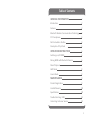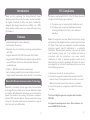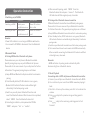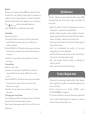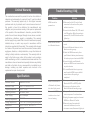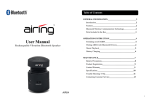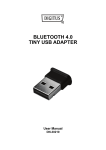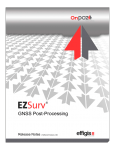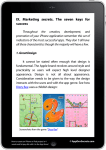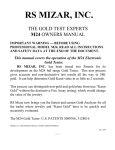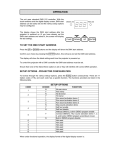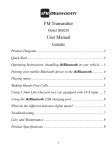Download User Manual
Transcript
TM User Manual Bluetooth Tower Speaker Item# AIR 06 Table of Contents GENERAL INFORMATION 2 Introduction 2 Features 2 Bluetooth Wireless Communication Technology 2 FCC Compliance 3 Parts Included in the Box 4 Description of Top Panel 5 OPERATION INSTRUCTION 6 Switching on/off AIR06 6 Pairing AIR06 with Bluetooth Devices 6 Music Playback 7 AUX Mode 8 Line in Mode 8 MAINTENANCE 9 Product Registration 9 Limited Warranty 10 Specifications 10 Trouble Shooting / FAQ 11 Contacting Customer Service 13 1 Introduction FCC Compliance Thank you for purchasing this Airing Bluetooth Tower Speaker product. This product has been manufactured with the highest standards of safety and quality. Traditionally designed adds elegant wooden box, 15Watts x 2 + 30W Stereo speaker output power, you surely will enjoy using This device complies with Part 15 of the FCC Rules. Operation is subject to the following two conditions: (1) this device may not cause harmful interference, and (2) this device must accept any interference received, including interference that may cause undesired this speaker! operation. Features • Dedicated design for indoor displaying • Solid wooden flourishing • Bluetooth Class 2, transmitting / receiving working distance up to 10m • Support Bluetooth V2.0+EDR, Enhanced Data Transfer • Supports A2DP, AVRCP Bluetooth wireless audio profile for use with iPhone, iPod touch, iPad and other Bluetooth enabled devices • 15W x 2 + 30W Stereo speaker output power • Anti-interfering capability to increase stability and avoid Note: This equipment has been tested and found to comply with limits for Class B digital device, pursuant to part 15 of the FCC Rules. These limits are designed to provide reasonable protection against harmful interference in a residential installation. This equipment generates, uses and can radiate radio frequency energy and, if not installed and used in accordance with the instructions, may cause harmful interference to radio or television reception, which can be determined by turning the equipment off and on, the user is encouraged to try to correct the interference by one or more of the following measures: 1. Reorient or relocate the receiving antenna. signal jammed with wireless devices like Wi-Fi and mobiles 2. Increase the separation between the equipment and the receiver. Connect the equipment into an outlet on a circuit Bluetooth Wireless Communication Technology different from that to which the receiver is connected. Bluetooth is a standard of close range radio-communication technology that was drawn up by Ericsson, IBM, Intel, Nokia and Toshiba. With Bluetooth technology, we can achieve the highest transmission rate among cell phones, computers, printers, PDAs and other devices. The max transmission range of class II is 10 meters while the max transmission range of class I can reach up to 100 meters. 3. Consult the dealer or an experience radio/TV technician for help. This Class B digital apparatus complies with Canadian ICES-003. Cet appareil numerique de la classe B est conforme a la norme NMB-003 du Canada. 2 3 Parts Included in the Box Description of Top Panel: A. Bluetooth Speaker (x1) B. AC adapter (x1) C. Power Cable (x1) D. 3 pcs Screws and washer (x1) E. Line in Cable(x1) Overview: 12 Overview: Front Side Rear 1 Bluetooth LED indicator 2 Line in jack 3 Phone charge slot 4 Power on/off 5 Standby button 6 Function button 7 Volume- 8 Volume+ 1 Top Panel 2 Power on/off button 9 Skip backward 3 DC in 10 Play/Pause 4 Aux R/L 11 Skip forward 12 Function LED indicator 4 5 e) After successful pairing, select “AIR06” from the Bluetooth device list and press “connect”. The Bluetooth LED indicator will flash regularly every 3 seconds. Operation Instruction 1. Switching on/off AIR06 Function Operation LED indicator Switching on AIR06 Switch power Power LED indicator on/off button to on flash in Red Switching off AIR06 Switch power Power LED indicator on/off button to off is off B. Pairing with a Bluetooth stereo transmitter Different Bluetooth transmitters have different pairing ways. Please refer to the user manual of your Bluetooth transmitter for further information. The general pairing steps are as follows: a) Keep AIR06 and Bluetooth transmitter within 1 meter when pairing. b) Press Standby button, BT LED indicator is on in green, (Bluetooth Remarks: • Power LED indicator is on as long as AIR06 is switched on. You can switch off AIR06 to disconnect from the Bluetooth device. LED indicator flashes in red and blue light alternately). It will enter paring mode. c) Switch on your Bluetooth transmitter and let it enter pairing mode. d) The transmitter will search and connect with AIR06 automatically. After successful connecting, the Bluetooth LED indicator will flash 2.Bluetooth Mode in blue light every 3 seconds. A. Pairing AIR06 with a Bluetooth cell phone Please make sure your cell phone is Bluetooth-enabled. Specific pairing steps may vary with different cell phones. Please refer to the user manual of your cell phone for further Remarks: • AIR06 will return to pairing mode automatically after disconnecting from a Bluetooth device. information. The general pairing steps are as follows: a) Keep AIR06 and Bluetooth cell phone within 1 meter when pairing. b) Press Standby button, BT LED indicator is on in green, (Bluetooth LED indicator flashes in red and blue light alternately). It will enter paring mode. c) Switch on your cell phone's Bluetooth function and search for Bluetooth devices. After the search is completed, select “AIR06” from the Bluetooth device list. d) According to indication, enter password or PIN No: “0000” and press “Yes” or “confirm”. 6 C. Music Playback Connecting with a A2DP cell phone or Bluetooth transmitter a) Connect your cell phone or Bluetooth transmitter with AIR06. b) You can listen to your music from AIR06 now when playing it back. c) Press Vol+ to turn up the volume, press Vol- to turn down the volume. d) Press to skip to the previous song and long press to Rewind. e) Press to skip to the next song and long press to Fast Forward. 7 Remarks: If there is an incoming call while AIR06 is connected to your cell phone for music playback, it will pause at once when you answer the call and resume after the call ended. (Sometimes it will pause after end the call, it depend on your cell phone.) The buttons is unavailable when you connect AIR06 with a non-Bluetooth music player. Maintenance Read the following recommendations before using AIR06. Following these you will be able to enjoy our product for many years. • Keep it dry and don't take it to damp places so as to avoid the product's internal circuit being affected. 3. Aux Mode • Keep the product away from direct sunlight or hot places. Requires an RCA cable a) Connect RCA cable to Aux input. Connect the other end of • the RCA cable to the audio output on your MP3, stereo system or television. b) Press STANDBY, the "BT"indicator will on in green, then Press • Function button to switch to Aux mode. Aux LED indicator is • on in green. c) Press Vol+ to turn up the volume, press Vol- to turn down • the volume. 4. Line in Mode • Requires a 3.5mm cable High temperature will shorten the life of electronic devices, destroy the battery or distort certain plastic parts. Don't expose the product to cold areas. It may damage the internal circuit board. Don't try to disassemble the product as it may get damaged if you are not professional. Don't let it fall down onto the floor or other har d surfaces. The internal circuit might get damaged. Don't use intensive chemical products or detergent to clean the product. Don't scratch the surface with sharp things. a) Connect a 3.5mm cable to the LINE IN jack. Connect the Product Registration other end of the 3.5mm cable to an MP3 or other audio source. b) Press STANDBY, the "BT"indicator will on in green, then Press Function button to switch to Line in mode. Line in LED indicator is on in green. c) Press Vol+ to turn up the volume, press Vol- to turn down the volume 5. Charging your smart phone You can charge your iPhone /iPod/smart phone via the Phone Charge slot either stand by or operation mode. • Thank you for purchasing Airing Bluetooth Tower Speaker. Please register your product at www.unistrongusainc.com for your warranty. • Please reference your item# (AIR06) and/or UPC(851489004061) to register it. • For technical assistance and more information, please feel free to contact UniStrong technical support or customer service at www.unistrongusainc.com. Please ensure the main power switch at the rear of the unit is in ON position . 8 9 Limited Warranty Trouble Shooting / FAQ The manufacturer warrants this product to be free from defects in materials and workmanship for a period of one (1) year from date of purchase. This warranty applies only to the original consumer purchaser and only to products used in normal use and service. If this product is found to be defective, the manufacturer's only obligation, and your exclusive remedy, is the repair or replacement of the product at the manufacturer's discretion, provided that the product has not been damaged through misuse, abuse, accident, modifications, alterations, neglect or mishandling. This warranty shall not apply to any product that is found to have been improperly installed, set-up, or used in any way not in accordance with the instructions supplied with the product. This warranty shall not apply to a failure of the product as a result of an accident, misuse, abuse, negligence, alteration, or faulty installation, or any other failure not relating to faulty material or workmanship. This warranty shall not apply to the finish on any portion of the product, such as surface and/or weathering, as this is considered normal wear and tear. The manufacturer does not warrant and specially disclaims any liability and shall not be liable for any consequential or incidental loss or damage, including any labor/ expense costs involved in the replacement or repair of said product. Problem AIR06 cannot be powered on. AIR06 cannot connect to a Bluetooth device. Specifications Bluetooth Version Bluetooth 2.0+EDR AIR06 is connected to Bluetooth Profile A2DP V1.2 & AVRCP V1.4 a Bluetooth cell phone Frequency Response 32Hz - 17K Hz but doesn't play music. Operating Distance 10 meters, class II The sound of AIR06 Power Supply 18V 4A Adaptor crackles or has a loud Working Temperature 0°C~50°C hum or buzzing. Storage Temperature -20°C~60°C (in the original packing box) Dimensions 37.41”H x 4.72”W x 6.69”D Weight 13.86 lb 10 Solution 1.Make sure that the DC cord is firmly connected to the unit and the power outlet is turned on. 2.Ensure that the Power ON / OFF switch is at ON position. When the speaker is powered ON, the LED Indicator will be lighted up. 1.Ensure AIR06 already entered pairing mode. 2.Ensure the Bluetooth device is in the effective working range. 3.Delete the AIR06 name entry from your Bluetooth device paired memory list and re-pair your device with AIR06. 4.Ensure that both your Bluetooth device and AIR06 are not connected to any other devices. 5.On some Bluetooth device, you may need to select AIR06 as your default output device after pairing is completed. 1.Ensure your cell phone supports Bluetooth A2DP or AVRCP profile. 2.Ensure your cell phone is in the effective Bluetooth working range. 1.Turn your Bluetooth device or other source component 's volume down. 2.Unplug the power supply and connect AIR06 to a different AC outlet. 3.Move unit away from potential sources of interference, such as microwave ovens,fluorescent lights, etc. 11 Trouble Shooting / FAQ Problem AIR06 has no sound. How far is the effective range between AIR06 and a Bluetooth device? What is A2DP? What is AVRCP? Contacting Customer Service Solution 1.Verify that the volume is not muted. 2.Verify that there is no other device connected to AIR06. 3.Check the connection between your Bluetooth device and AIR06. 4.Try to restart AIR06 or your Bluetooth device. According to the Bluetooth standard, the maximum controllable range of Class II speaker is 10 meters. But it varies under different environments and depends on the paired cell phone. A2DP means the Advanced Audio Distribution Profile. It's a Bluetooth profile that allows the wireless transmission of stereo audio from an A2DP source to an A2DP receiver. AVRCP means the Audio/Video Remote Control Profile. It's a Bluetooth profile that allows Bluetooth devices to control media playback on remote devices. It's typically used with A2DP devices for next/previous track selection and pause/play functions. 12 Airing The Netherlands website: www.airing.nl email: [email protected] 13