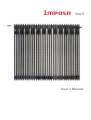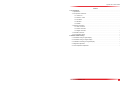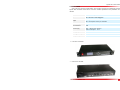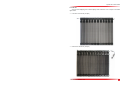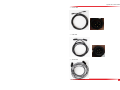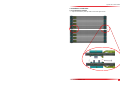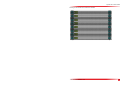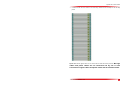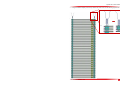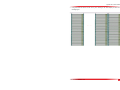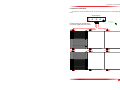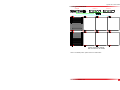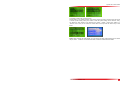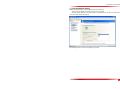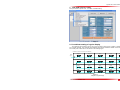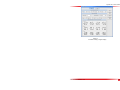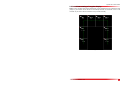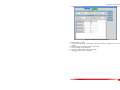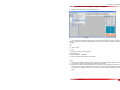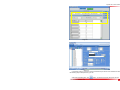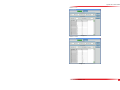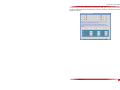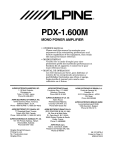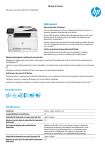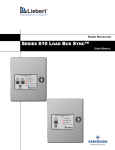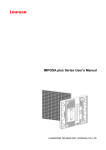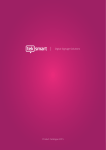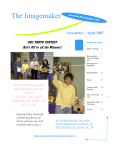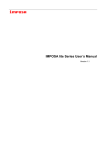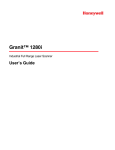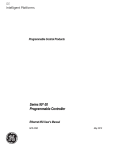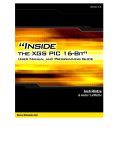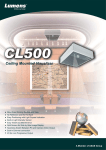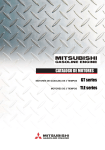Download User`s Manual
Transcript
User’s Manual Imposa Velo V User’s Manual Content 1 Tile introduction....................................................................................................................................................4 1.1 Specification.................................................................................................................................................4 1.2 Components introduction...........................................................................................................................6 1.2.1 Power box......................................................................................................................................... 6 1.2.2 Hub box(HUB).............................................................................................................................6 1.2.3 VPU2000...........................................................................................................................................7 1.2.4 Bar Tiles............................................................................................................................................ 8 1.2.5 Cables................................................................................................................................................9 1.3 Hardware connection............................................................................................................................... 12 1.3.1 Tiles connection............................................................................................................................. 12 1.3.2 Power connection..........................................................................................................................17 1.3.3 Signal connection.......................................................................................................................... 20 1.4 VPU2000 connection............................................................................................................................... 20 1.5 PC Parameters setting.............................................................................................................................22 2 LDU2000 software setting............................................................................................................................... 24 2.1 Coordinate setting of regular display.....................................................................................................24 2.2 Coordinate setting of irregular display.................................................................................................. 27 2.3 Installation and setting for irregular display..........................................................................................29 2.4 Brightness adjustment............................................................................................................................. 34 2.5 Color temperature adjustment................................................................................................................ 34 File NO. WI/CZ-PM-M0001 Ver1.0 2 Imposa Velo V User’s Manual Update record Version Modified content modifier Modified time Ver1.0 First version WJF、ZWJ 2013-08-01 File NO. WI/CZ-PM-M0001 Ver1.0 3 Imposa Velo V User’s Manual 1 Tile introduction 1.1 Specification File NO. WI/CZ-PM-M0001 Ver1.0 4 Imposa Velo V User’s Manual Model VFO31.25 VFO62.5 VFO31.25 VFO62.5 Pixel Pitch 31.25mm 62.5mm 31.25mm 62.5mm Pixel Configuration 1R1G1B 1R1G1B 3X32 2X24 3 in 1 SMD 3 in 1 SMD Strip Information Resolution of Strip (pixel) (HXW) Size of Strip (mm)(HXWXD) 77.4x1000x46.9 3X32 2X24 77.4x1500x46.9 77.4x1000x36.4 77.4x1500x36.4 Module Information Resolution of Module(pixel) (HXW) Size of Module(mm)(HXWXD) 36X32 20X24 36X32 20X24 1125x1000x46.9 1250x1500x46.9 1125x1000x36.4 1250x1500x36.4 Display Information Power Consumption (W/㎡) Brightness(cd/㎡) Viewing Angle IP Rate 70 280 70 >6000 >1500 >2000 >1000 120°/120° 80°/80° 110°/ 50° IP66 Grey Level 16 bit Per Color Frame Frequency(Hz) Refresh Frequency(Hz) Brightness 280 Control Nominal LED Working Life File NO. WI/CZ-PM-M0001 Ver1.0 >60 >3000 100 Up to 100,000 Hours 5 Imposa Velo V User’s Manual 1.2 Components instruction 1.2.1 Power box Power boxes provide the curtain display with power. Inside the power box, there are 3 48V/1000W switching power supplies. It’s equipped with 4 output ports, 3 ports supplying power for LED bar tiles and 1 port supplying power for hub boxes. Size (LXWLD): 520x500x120mm. Size is shown as below figure. AC Input DC48V Output. Supply power for bar tiles. DC5V Output. Supply power for hub boxes. 1.2.2 Hub box Hub box is a device used to receive data from LDU2000 and distribute these data to all display tiles. There are 4 data output ports, 1 DC input port, 1 DC output port, 1 Signal input port and 1 Signal output port for each hub box. Size (LXWXD): 240x150x70mm. Size is shown as the below figure. DC Output, 5V Signal Output DC Input,5V Signal Input Displaying data output ports, connected with display tiles. File NO. WI/CZ-PM-M0001 Ver1.0 6 Imposa Velo V User’s Manual 1.2.3 VPU2000 VPU is the main control for curtain display, which is used to transfer the PC displaying content into specific data and deliver these data to hub boxes. Detailed specifications and parameters are as followed. Item Parameters and specifications Input DVI signals Max. Resolution:1920x1080@60Hz Output 2 RJ45 ports Max. control pixels of each port: 1920x340 Max. control pixels 1920x680 Communication USB Power supply Input:100-240 VAC, 50-60 Hz Power consumption: 10 W Working temperature -20~60 ℃ Working Humidity 0-95% Size(WxHxD) 483x59x333 mm Front view of VPU2000 Rear view of VPU2000 File NO. WI/CZ-PM-M0001 Ver1.0 7 Imposa Velo V User’s Manual 1.2.4 Bar tiles A bar tile is the displaying unit of curtain display, which consists of 10 or 12 strips, as the following figure shows. Front view of one bar tile (12 strips) Rear view of one bar tile (12 strips) File NO. WI/CZ-PM-M0001 Ver1.0 8 Imposa Velo V User’s Manual Curtain display enjoys great flexibility. It can be rolled up to move it, as the following figure shows. Connector of bar tiles adopts the design of data and power sharing one connector, as the following figure shows. Power input connector of bar data Power output connector of bar data 1.2.5 Cables Two-in-one joint cable File NO. WI/CZ-PM-M0001 Ver1.0 9 Imposa Velo V User’s Manual Power cable Data cable Signal cable File NO. WI/CZ-PM-M0001 Ver1.0 10 Imposa Velo V User’s Manual Connection of cables Bar tile Power box Two-in-one joint cable Power cable Data cable Hub VPU2000 Signal cable File NO. WI/CZ-PM-M0001 Ver1.0 HUB 11 Imposa Velo V User’s Manual 1.3 Hardware connection 1.3.1 Connection of tiles Strips are connected by chain pin shafts, as the below figure shows. File NO. WI/CZ-PM-M0001 Ver1.0 12 Imposa Velo V User’s Manual Drawing of one tile when bar connection is finished: File NO. WI/CZ-PM-M0001 Ver1.0 13 Imposa Velo V User’s Manual Connect the tiles into one column in the same way. Number of tiles is subject to the real display pixels. But signal cables and power cables are not connected one by one in series. Connection of signal cables and power cables will be introduced later. Special note: Above figures show how to connect tiles in series with chain pin shafts. File NO. WI/CZ-PM-M0001 Ver1.0 14 Imposa Velo V User’s Manual Hang and install the display with chain pin shafts and chain hooks, as the following figure shows. File NO. WI/CZ-PM-M0001 Ver1.0 15 Imposa Velo V User’s Manual Hang and install all columns of tiles one by one. Drawing of the whole display is shown as the following figure. 。 。。 。。。 File NO. WI/CZ-PM-M0001 Ver1.0 16 Imposa Velo V User’s Manual 1.3.2 Power connection One power box can be connected to 6 tiles. There are two connecting ways, as the following figure shows. Power supply Output:48V DC 1 P ort: 20A Max. / Tota l:30A Max. Output:4 8V DC 1 Po rt:20A Max. / Total:30A Max. Output:48V DC 1 Port:20A Max. / Total:30A Max. Output: 48V DC To Hub P1 AC IN P2 P3 To hub box Curtain screen unit quantity that one power supply box can control File NO. WI/CZ-PM-M0001 Ver1.0 17 Curtain screen unit quantity that one power supply box can control AC IN Output:48V DC P1 P2 1 Port:20A Max. / Total:30A Max. Output: 48V DC P3 1 Port:20A Max. / Total:30A Max. Output: 48V DC Power supply 1 Port:20A Max. / Total:30A Max. To Hub Output:48V DC To hub box Imposa Velo V User’s Manual File NO. WI/CZ-PM-M0001 Ver1.0 18 Imposa Velo V User’s Manual 1.3.3 Signal connection VPU2000 hub box 1 AC INPUT 100~240V DC IN CUBS2(PB) CUBS1 CUBS3(Pr) CUBS4(Y) DC OUT Signal input Signal output Port 1 hub box 2 Port 2 DC IN DC OUT Signal input Signal output Port 1 Port 2 。。。 USB Port 1 DVI output DVI i nput Port 2 ETH Signal output USB DVI-OUTPUT DVI DVI / HDMI / VGA INPUT Port 3 Port 4 Port 3 Port 4 Signal output Signal input Curtain screen unit quantity that one hub box can control (Notes: For detailed pictures, please refer to the attached files) File NO. WI/CZ-PM-M0001 Ver1.0 19 Imposa Velo V User’s Manual 1. 4 VPU2000 connection Connect PC to VPU with DVI cable(connector 4); Connect the connector 1 to connector 3 on VPU with another DVI cable; Connect the VPU (connector 2) with the control box with 9 Pin D Connector; Connect the DVD to the 4 metal ports on the right, of which CVBS signal should connect to any one of the 4 ports, while YPRPB signal should connect to the 3 ports outermost. Converted signal input (1) Display signal output (2) Computer signal input(4) YPRPB input(3) CVBS input(4) Converted signal output(3) AC INPUT 100~240V The connection of VPU of synchronous playing(not include the PC and DVD part) Port 1 DVI output DVI input Port 2 Signal output ETH USB DVI-OUTPUT DVI DVI / HDMI / VGA INPUT CUBS2(PB) CUBS1 CUBS3(Pr) CUBS4(Y) After the connection, turn on the VPU to set the video sources; The setting steps: MENU > SELECT VIDEO > (choose the signal format of corresponding video source) ,press the buttons to choose the right video input sources according to the connecting video signals. File NO. WI/CZ-PM-M0001 Ver1.0 20 Imposa Velo V User’s Manual The setting of shortcut key of video sources Shortcut steps: In the working interface, press “select” to enter the menu; press the button up and down to choose “system setting” menu, press “select” to enter the system setting, choose “shortcut”, then you can define the video sources of the shortcut keys “Video1”, “Video2”, “Video3” and “Video4” in the “shortcut” menu. Then you can switch the current video source input with the shortcut key on control board. Notes: When choosing the CVBS signals, you must choose the right CVBS according to the number of the port, that’s: connector 1 should choose CVBS1; connector 2 should choose CVBS2. File NO. WI/CZ-PM-M0001 Ver1.0 21 Imposa Velo V User’s Manual 1. 5 PC parameters setting Notes: We recommend you to use the display card with NVIDIA chip. Before setting the display, connect the computer to the VPU2000. And then set the resolution of the display card as 1920X1080 pixels, set the color quality as 32-bit color, and set the refresh rate as 60 Hz. Set the display mode as “same on two display (copy mode)” File NO. WI/CZ-PM-M0001 Ver1.0 22 Imposa Velo V User’s Manual File NO. WI/CZ-PM-M0001 Ver1.0 23 Imposa Velo V User’s Manual 2 LDU2000 software setting Set up the software Imposa Tools,click Tool > LDU2000 Setting. Image 2.1 2.1 Coordinate setting of regular display The maximum pixel number a hub box can control is 128x72 (WXH). When a display is arranged into a regular rectangle, such as display with 608X252 (WXH) pixels, distribution situation of hub boxes and control pixels of each hub box are shown as the following figure. Distributin of hub boxes for the whole screen(608X252) 128X72 Signal input DC OUT S ig nal input Si gnal output hub box P or t 1 P or t 3 P ort 2 DC IN DC OUT S ig nal input Si gnal output DC IN DC OUT Si gnal output S ig nal input Si gnal output DC OUT P or t 1 P or t 3 DC IN DC OUT S ignal n i put S igna l output P ort 3 DC IN DC OUT P ort 4 DC IN DC OUT S ignal n i put S igna l output S igna l input S ig nal ou tput Po rt 2 DC N I DC OUT P ort 3 Po rt 1 Po rt 3 DC IN DC OUT S igna l input S ig nal ou tput P or t 3 DC N I DC OUT P or t 4 DC IN DC OUT S igna l input S ig nal ou tput Sig nal input S ignal output P ort 2 DC N I DC OUT P or t 3 P ort 1 P ort 3 DC N I DC OUT Sig nal input S ignal output P or t 3 DC N I DC OUT P ort 4 DC N I DC OUT Sig nal input S ignal output S ig nal input P or t 1 P or t 3 P ort 2 P or t4 P ort 2 P or t4 96X72 P ort 2 DC N I DC OUT P or t 1 P or t 3 S ig nal input S ignal output P or t 1 P or t 3 P or t 4 P ort 2 P or t4 96X36 hub box P ort 2 DC N I DC OUT S ig nal input S ignal output P or t 1 P or t 3 P or t 4 Image 2.2 example of regular display File NO. WI/CZ-PM-M0001 Ver1.0 S ignal output P or t 4 128X36 hub box Po rt 2 P or t 1 hub box P or t 1 P or t 3 P ort 4 S ignal output 96X72 P ort 2 128X72 Po rt 2 S ig nal input P or t 4 hub box P or t 1 P ort 4 128X36 hub box P or t 2 hub box P or t 1 hub box P ort 1 P ort 3 P or t 4 S ignal output 128X72 Po rt 2 128X72 P or t 2 Sig nal input P ort 4 hub box P ort 1 P or t 4 96X72 hub box P ort 1 128X72 P or t 2 128X36 hub box P ort 2 S ig nal ou tput hub box Po rt 1 Po rt 3 P ort 4 S igna l input hub box Po rt 1 128X72 P ort 2 128X36 hub box DC OUT DC IN P or t 4 hub box P or t 1 P or t 3 D C IN S igna l output Po rt 3 hub box S ig nal input S ignal n i put P ort 4 128X72 DC OUT P or t 2 128X72 P ort 2 128X72 hub box Po rt 1 hub box P or t 1 P or t 3 D C IN S igna l output Po rt 3 hub box DC OUT S ignal n i put P ort 4 128X72 D C IN 128X72 128X72 hub box D C IN 24 P ort 2 P or t4 Imposa Velo V User’s Manual Signal trend is shown as the following figure. Image 2.3 example of regular display In this case, please set LDU2000 parameters according to the following steps. A Input the number of the connecting controller in the Tiles Count (20) B:Input synchronous coordinates (The input number is subject to real synchronous position. As for this example, we should input X: 3 Y: 10 here.), and control pixels of ports (Max.1920x340) C Input corresponding data in Row and Column according to the arrangement of controller.(Row:4 Column:5) D Input the width and height of each controller in Tile W and Tile H (Tile W :128 Tile H:72) E Choose corresponding Pattern according to the connecting direction of the controllers. F Click Send, and send the design to LDU2000. The parameters setting interface is shown as the following figure. File NO. WI/CZ-PM-M0001 Ver1.0 25 Imposa Velo V User’s Manual Image 2.4 Coordinate setting of regular display File NO. WI/CZ-PM-M0001 Ver1.0 26 Imposa Velo V User’s Manual 2.2 Coordinate setting of irregular display Notes: If every controller control area of different size, and the arrangement of the controllers is irregular (Image 2.5), the software will not be able to automatically determine the coordinate X and Y of every controller. So you need to set the coordinate of every controller manually. X=0 Y=0 X=120 Y=0 X=240 Y=0 X=0 Y=180 X=360 Y=0 X=360 Y=180 X=0 Y=360 X=360 Y=360 Image 2.5 File NO. WI/CZ-PM-M0001 Ver1.0 27 Imposa Velo V User’s Manual Image 2.6 coordinates setting of irregular display The setting steps are as follow: A Draw a picture like Image 2.5 according to the reality, adjust the coordinate X and Y of every controller. B Input the number of connecting controller in Tiles’ Count. C Choose Rectangle in Tiles’ Placement. D Input the coordinate of every controller in the table. E Click Send, send the design to LDU2000. File NO. WI/CZ-PM-M0001 Ver1.0 28 Imposa Velo V User’s Manual 2.3 Installation and setting for irregular display Run iMPOSA Tools software, click Tool / LDU2000 Setting: Image 2.7 After entering the LDU2000 setting interface, please click OPEN button to insert the setting file (tg.cnt) which will be provide by manufacturer into the program. In AREA CONTROLLED, the setting should be: X:0 Y:0 W:1280 or higher H:205 In connection setting, the setting should be: TILES’COUNT:23 TILES’PLACEMENT:FREEDOM For PORT1 & PORT2, setting needs to be the same Notes: (1) Due to irregular display’s special structure, we will show the irregular display shape by covering some parts, that is to say, the outlying LED modules are not installed. (2) Because of our design, the width coordinate (X) of control box, every control box’s width is set to 144 pixels, that means even the actual width pixels are not up to 144 pixels, the resolution will be taken as 144 pixels. For height coordinate (Y) of control box, you can calculate according to the actual pixels. File NO. WI/CZ-PM-M0001 Ver1.0 29 Imposa Velo V User’s Manual Image 2.8 Image 2.9 If the display position is not correct, please use iMPOSA Player software to do download the remedy files including 23 pcs PMG pictures & tg.SYL file. After finish downloading files, click File NO. WI/CZ-PM-M0001 Ver1.0 button. The interface will show yellow parts with red 30 Imposa Velo V User’s Manual frame line which is taken control box as quantity units. Take the following picture as an example, this display is showed at the LED sign’s left hand side, you will see the red frame is a line consist of pixels. Please count how many pixels before the red dot and how many pixels above the red dot. If there are 3 red pixels before the red line, the X coordinate should be input “X-3”, likewise, if there is one pixel above the red line, the Y coordinate should be input “Y-1”. button again to see whether the display position is correct or not. If the display Click the position is correct, please modify the tile address’s X & Y coordinates. Image 2.10 Control range for 23 pcs control boxes. After adjustment File NO. WI/CZ-PM-M0001 Ver1.0 31 Imposa Velo V User’s Manual Reference value (the value of X & Y in the pictures are for reference only, the actual value may be slightly different) PORT1(1-12) Image 2.11 PORT1(12-23) Image 2.12 File NO. WI/CZ-PM-M0001 Ver1.0 32 Imposa Velo V User’s Manual PORT2(1-12) Image 2.13 PORT2(12-23) Image 2.14 File NO. WI/CZ-PM-M0001 Ver1.0 33 Imposa Velo V User’s Manual 2.4 Brightness adjustment Choose Manual in Bright Mode, input the wanted brightness value in Manual Adjust, and click Send. Image 2.15 2.5 Color temperature adjustment First click Color Adjust and open the color temperature adjusting interface. Image 2.16 Open the adjusting interface of color temperature File NO. WI/CZ-PM-M0001 Ver1.0 34 Imposa Velo V User’s Manual Drag the slider to adjust the brightness value of R,G,B, you will get the effect immediately. When you get the effect you want, please click Save to 9300,Save to 6500, Save to Preset. And then click OK to close the adjusting interface of color temperature. In the end, click Send in LDU Setting, and send the adjustment to the LDU. Image 2.17 color temperature adjustment interface File NO. WI/CZ-PM-M0001 Ver1.0 35