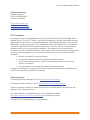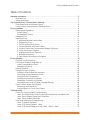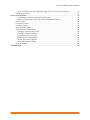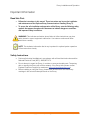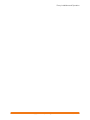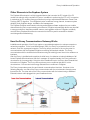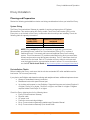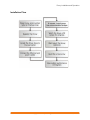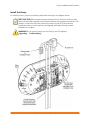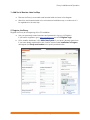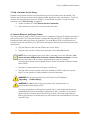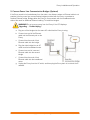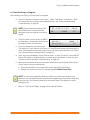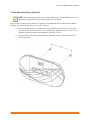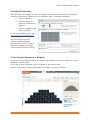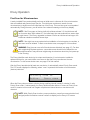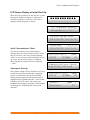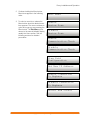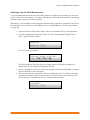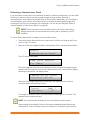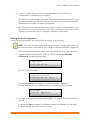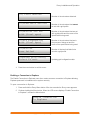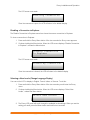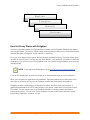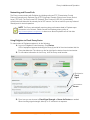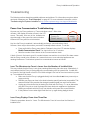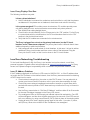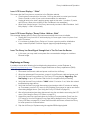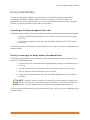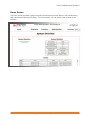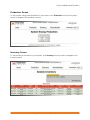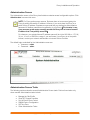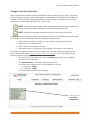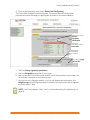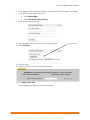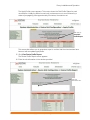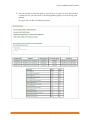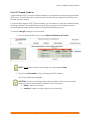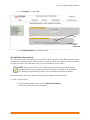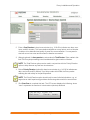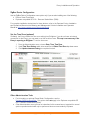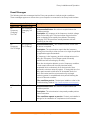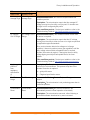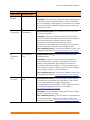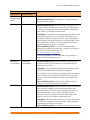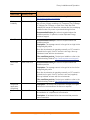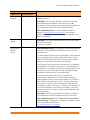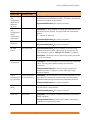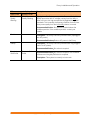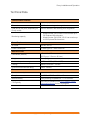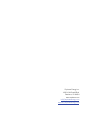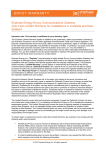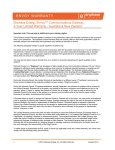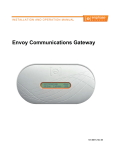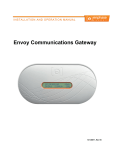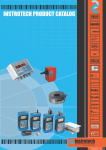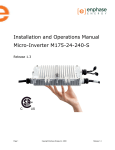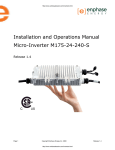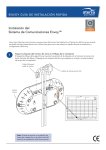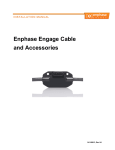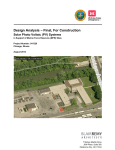Download Owners Manual - Platt Electric Supply
Transcript
I NS TA L L A TI O N A N D O P E R A TI O N MA NU A L Envoy™ Communications Gateway 141-00011, Rev 04 Envoy Installation and Operation Contact Information Enphase Energy Inc. 1420 N. McDowell Blvd. Petaluma, CA 94954 http://www.enphase.com [email protected] [email protected] FCC Compliance This equipment has been tested and found to comply with the limits for a Class B digital device, pursuant to part 15 of the FCC Rules. These limits are designed to provide reasonable protection against harmful interference in a residential installation. This equipment generates, uses and can radiate radio frequency energy and, if not installed and used in accordance with the instructions, may cause harmful interference to radio communications. However, there is no guarantee that interference will not occur in a particular installation. If this equipment does cause harmful interference to radio or television reception, which can be determined by turning the equipment off and on, you are encouraged to try to correct the interference by one or more of the following measures: • Reorient or relocate the receiving antenna. • Increase the separation between the equipment and the receiver. • Connect the equipment into an outlet on a circuit different from that to which the receiver is connected. • Consult the dealer or an experienced radio/TV technician for help. Changes or modifications not expressly approved by the party responsible for compliance may void the user’s authority to operate the equipment. Other Information For third-party license information, refer to www.enphase.com/licenses. For Enphase patent information, refer to http://enphase.com/company/patents/. Product information is subject to change without notice. All trademarks are recognized as the property of their respective owners. User documentation is updated frequently; Check the Enphase website (http://www.enphase.com/support/downloads) for the latest information. Copyright © 2012 Enphase Energy. All rights reserved. 2 Copyright 2012 Enphase Energy 141-00011 Rev 04 Envoy Installation and Operation Table of Contents Important Information ................................................................................................................. 5 Read this First ........................................................................................................................... 5 Safety Instructions ..................................................................................................................... 5 The Enphase Envoy Communications Gateway......................................................................... 7 Other Elements in the Enphase System................................................................................... 8 How the Envoy Communications Gateway Works................................................................... 8 Envoy Installation ....................................................................................................................... 9 Planning and Preparation ......................................................................................................... 9 System Sizing ........................................................................................................................ 9 Preinstallation Checks ........................................................................................................... 9 Installation Flow ....................................................................................................................... 10 Install the Envoy ...................................................................................................................... 11 1. Add Serial Number Label to Map ................................................................................... 12 2. Register the Envoy .......................................................................................................... 12 3. Find a Location for the Envoy ......................................................................................... 13 4. Connect Ethernet and Power Cables ............................................................................. 13 5. Connect Power Line Communication Bridges (Optional) .............................................. 14 6. Check the Envoy’s Progress ........................................................................................... 15 7. Wall Mount the Envoy (Optional) .................................................................................... 16 8. Build the Virtual Array ...................................................................................................... 17 9. View System Performance in Enlighten .......................................................................... 17 Envoy Operation .......................................................................................................................18 First Scan for Microinverters ................................................................................................... 18 LCD Screen Display at Initial Start Up .................................................................................... 19 Initial Communications Check ............................................................................................ 19 Subsequent Start Up ........................................................................................................... 19 Normal Operation.................................................................................................................... 20 Using the Envoy LCD Menu.................................................................................................... 20 Initiating a Scan for New Microinverters ............................................................................. 22 Performing a Communications Check................................................................................ 23 Viewing the Grid Configuration ........................................................................................... 24 Enabling a Connection to Enphase .................................................................................... 25 Disabling a Connection to Enphase ................................................................................... 26 Selecting a New Locale (Change Language Display) ....................................................... 26 How the Envoy Works with Enlighten ..................................................................................... 27 Networking and Firewall Info ............................................................................................... 28 Using Enlighten to Check Envoy Status ............................................................................. 28 Troubleshooting ........................................................................................................................29 Power Line Communication Troubleshooting ........................................................................ 29 Issue: The Microinverter Count is Lower than the Number of Installed Units ................... 29 Issue: Envoy Displays Fewer than Three Bars ................................................................... 29 Issue: Envoy Displays Zero Bars ........................................................................................ 30 Local Area Networking Troubleshooting ................................................................................ 30 Issue: IP Address Problems ................................................................................................ 30 Issue: LCD Screen Displays “-Web”.................................................................................. 31 Issue: LCD Screen Displays “Envoy Failure +Web or -Web” ........................................... 31 3 Copyright 2012 Enphase Energy 141-00011 Rev 04 Envoy Installation and Operation Issue: The Envoy has Good Signal Strength but is Too Far from the Router ................... 31 Replacing an Envoy ................................................................................................................ 31 Envoy Local Interface................................................................................................................32 Connecting to the Envoy through the Site’s LAN ............................................................... 32 Directly Connecting to the Envoy without a Broadband Router ........................................ 32 Home Screen .......................................................................................................................... 33 Production Screen................................................................................................................... 34 Inventory Screen...................................................................................................................... 34 Administration Screen ............................................................................................................. 35 Administration Screen Tasks .................................................................................................. 35 Change or View the Grid Profile .......................................................................................... 36 Clear GFI Tripped Condition ............................................................................................... 41 Set Up Device Scan Control ............................................................................................... 42 ZigBee Device Configuration .............................................................................................. 44 Set the Time Zone (optional) ............................................................................................... 44 Other Administration Tasks ................................................................................................. 44 Event Messages ...................................................................................................................... 45 Technical Data ..........................................................................................................................54 4 Copyright 2012 Enphase Energy 141-00011 Rev 04 Envoy Installation and Operation Important Information Read this First Follow the instructions in this manual. These instructions are key to the installation and maintenance of the Enphase Envoy Communications Gateway (Envoy™). To ensure the safe installation and operation of the Envoy, note the following safety symbols that appear throughout this document to indicate dangerous conditions and important safety instructions. WARNING! This indicates a situation where failure to follow instructions may be a safety hazard or cause equipment malfunction. Use extreme caution and follow instructions carefully. NOTE: This indicates information that is very important for optimal system operation. Follow instructions closely. Safety Instructions 5 Perform all electrical installations in accordance with all local electrical codes and the National Electrical Code (NEC), ANSI/NFPA 70. Do not attempt to repair the Envoy; it contains no user-serviceable parts. Tampering with or opening the Envoy will void the warranty. If the Envoy fails, please contact Enphase Customer Support for assistance ([email protected]). Before installing or using the Envoy, please read all instructions and cautionary markings in the technical description and on the Envoy. Copyright 2012 Enphase Energy 141-00011 Rev 04 Envoy Installation and Operation 6 Copyright 2012 Enphase Energy 141-00011 Rev 04 Envoy Installation and Operation The Enphase Envoy Communications Gateway The Envoy is an integral component of the Enphase Energy Microinverter system. It operates between the Enphase Microinverters and the Enphase Enlighten™ web-based monitoring and analysis software. The Envoy functions as a gateway and monitors the microinverters that are connected to the PV modules. The Envoy collects energy and performance data from the microinverters over on-site AC power lines. It then forwards that data to Enlighten, via the Internet, for statistical reporting. The three key elements of an Enphase system are the: • Enphase Microinverter • • Enphase Envoy Communications Gateway Enphase Enlighten™ web-based monitoring and analysis software This integrated system maximizes energy harvest, increases system reliability, and simplifies design, installation and management. The following diagram shows the Envoy in the system. 7 Copyright 2012 Enphase Energy 141-00011 Rev 04 Envoy Installation and Operation Other Elements in the Enphase System The Enphase Microinverter is a fully integrated device that converts the DC output of the PV module into electric-utility compliant AC power. In addition to performing the DC to AC conversion, it maximizes the PV modules' energy production by using a sophisticated Maximum Power Point Tracking (MPPT) algorithm. This integrated system maximizes energy harvest, increases system reliability, and simplifies design, installation and management. The Enphase Enlighten web-based monitoring and analysis software analyzes the per-module data collected by each communicating microinverter. Enlighten automatically detects any shortfall in energy production, identifies possible causes, and suggests solutions. Enlighten constantly monitors every Enphase Microinverter connected to the Envoy and is essential for detailed monitoring and troubleshooting. How the Envoy Communications Gateway Works Installation and operation of the Envoy require no specialized equipment or unique computer or networking expertise. To the Local Area Network (LAN), the Envoy is just another host on the network, much like a personal computer. The Envoy simply connects to the on-site router for communications with the Enphase Enlighten monitoring and analysis website. The Envoy communicates with the individual microinverters using the existing power lines in the residence or business. After the Envoy is installed and completes its initial scan, it maintains an internal database of all known Enphase Microinverters at the site it manages. At regular intervals, the Envoy polls each microinverter for its energy data. Using the site’s broadband router, the Envoy then forwards that information to Enlighten. The Envoy also reports any error conditions that affect it or the microinverters. You can view both energy data and error conditions in Enlighten. The Envoy incorporates power line and Internet communications functions. As shown in the following diagram, one side of the Envoy communicates with the microinverters through power lines at the site. The other side of the Envoy communicates with the Internet using a standard Ethernet/network cable plugged into your broadband router. 8 Copyright 2012 Enphase Energy 141-00011 Rev 04 Envoy Installation and Operation Envoy Installation Planning and Preparation Review the following preinstallation checks and sizing considerations before you install the Envoy. System Sizing The Envoy Communications Gateway is capable of servicing a large system of Enphase Microinverters. This number varies with Envoy model. Check the model number (SKU) on the Envoy box, or on the back of the Envoy, to determine which model you are installing. Check the following table for capacity information: Envoy model number (SKU) ENV-120-01 IEMU-03 Number of microinverters monitored 500 250 NOTE: When multiple Envoys are required at a single site, you must use specialized Envoys, called Line Communications Filters (LCFs), in place of traditional Envoys. You cannot add a second traditional Envoy to an existing system. This is because an LCF provides noise filtration for each communication domain and prevents cross talk between domains. The LCF also filters electrical noise from the site loads. Each LCF includes an Envoy within its enclosure and must be located near the communication domain it serves. For more information, see the LCF Quick Install Guide at http://www.enphase.com/support/downloads. Preinstallation Checks Before installing the Envoy, make sure that the site has a standard AC outlet available near the load center. Do not use a power strip. If you plan to use Enlighten web-based monitoring and analysis software, additional requirements are: • Always-on broadband Internet connection • Broadband router with spare Ethernet port • Up-to-date web browser to view Enlighten. Supported browsers are Internet Explorer 8 or higher, Firefox 3.6 or higher, Chrome 5 or higher, and Safari 4 or higher. Enlighten requires Adobe Flash Player 10 or higher. Check the Envoy shipping box for the following items: • Envoy Communications Gateway • Ethernet cable • AC power cord • Power line communication bridges • Envoy Communications Gateway Installation and Operation Manual • Envoy Communications Gateway Quick Install Guide 9 Copyright 2012 Enphase Energy 141-00011 Rev 04 Envoy Installation and Operation Installation Flow 10 Copyright 2012 Enphase Energy 141-00011 Rev 04 Envoy Installation and Operation Install the Envoy To install the Envoy, perform the following steps while referring to the diagram shown. BEST PRACTICE: When powered up and connected for the first time, the Envoy may retrieve an automatic upgrade from Enphase. Because this upgrade may take up to 20 minutes, connect the Envoy first at the site (connect to both AC power and the broadband router) so that it performs the upgrade well before the solar module installation is complete. WARNING! Do not remove power from the Envoy if the LCD displays: “Upgrading. . . Do Not Unplug.” 11 Copyright 2012 Enphase Energy 141-00011 Rev 04 Envoy Installation and Operation 1. Add Serial Number Label to Map a. Remove the Envoy’s removable serial number label as shown in the diagram. b. Attach the serial number label to the microinverter installation map, or make note of it for registration in the next step. 2. Register the Envoy Register the Envoy at the beginning of the PV installation. a. Use your previously issued username and password to log in to in Enlighten. If you haven’t registered, go to www.enphase.com and click Enlighten Login. b. At the installer dashboard, click Add a New System, if you haven’t already started one. If you have already registered the site, find the system under Installations in Progress, and register the Envoy serial number in the space provided online. 12 Copyright 2012 Enphase Energy 141-00011 Rev 04 Envoy Installation and Operation 3. Find a Location for the Envoy Enphase recommends that the Envoy be placed as close to the load center as possible. This ensures that the Envoy receives the strongest possible signal from each microinverter. The Envoy must be indoors and can be placed on a table or it can be wall mounted. For wall mounting instructions, see “Wall Mounting” on page 16. a. Locate an indoor AC outlet close to the site’s load center. b. Place the Envoy so that its AC cord can reach this outlet. 4. Connect Ethernet and Power Cables The Envoy needs to obtain a DHCP (Dynamic Host Configuration Protocol) IP address and have a path to the Internet. The Envoy will request a dynamically assigned (DHCP) IP address from the broadband router during the power-up sequence. Two small green LEDs on the Ethernet port indicate Internet link and activity. One LED will be solid green, and the other will blink green every few seconds. a. Plug the Ethernet cable into the Ethernet port on the Envoy. b. Plug the other end of the cable into a spare port on the broadband router. NOTE: Next to the Ethernet port on the Envoy, there are one or two USB ports. You cannot use these USB ports for a wired or a wireless Ethernet connection. However, you can use these ports to connect optional devices, such as a wireless communication device for the Enphase Environ Smart Thermostat or Revenue Grade Meter (RGM). c. Plug the AC power cord into the AC input on the Envoy. d. Plug the other end of the power cord into a dedicated 120VAC outlet (not a power strip). For best results, the outlet should be near the load center. WARNING! Do not remove power from the Envoy if the LCD displays: “Upgrading. . . Do Not Unplug.” WARNING! Do not plug the Envoy into a power strip, surge protector, or uninterruptable power supply (UPS). The surge suppression or filtering from a power strip or other protective device can substantially diminish communication performance. Also, if possible, do not plug a power strip into the same outlet that the Envoy is using. The surge suppression or filtering components of a power strip may still interfere with communications if they are near the Envoy. 13 Copyright 2012 Enphase Energy 141-00011 Rev 04 Envoy Installation and Operation 5. Connect Power Line Communication Bridges (Optional) If the Envoy needs to be located away from the router, at a distance where an Ethernet cable is not practical, use the power line communication bridges provided with the Envoy or purchase a wireless Ethernet bridge. Bridges allow the Envoy to communicate with the broadband router without the need for additional Ethernet cabling. To install the bridges: WARNING! Do not remove power from the Envoy if the LCD displays: “Upgrading. . . Do Not Unplug.” a. Plug one of the bridges into the same AC outlet that the Envoy is using. b. Connect one end of the Ethernet cable into the Ethernet port on the Envoy. c. Connect the other end of that Ethernet cable into the bridge. d. Plug the other bridge into an AC outlet near the broadband router. e. Connect one end of a second Ethernet cable into the second bridge. f. Connect the other end of that Ethernet cable into the broadband router. g. Unplug the Envoy from the AC outlet, and then plug the Envoy back in to refresh the IP address. 14 Copyright 2012 Enphase Energy 141-00011 Rev 04 Envoy Installation and Operation 6. Check the Envoy’s Progress After installing your Envoy, you can check its progress: a. Check the Internet connection. Look for the “+Web” indication. If it still shows “-Web” 15 minutes after connecting to the broadband router, see “Local Area Networking Troubleshooting” on page 30. NOTE: Power production shows as 0W and 0kWh until the microinverters are discovered and microinverter monitoring begins. 192.168.2.140 0W 0kWh b. Check the device count (shown as “25” in the illustration). An automatic device scan will begin to detect microinverters. c. Level: Devices: +Web 25 [≡≡≡ ] 25 Check the power line communications. The number of “Level” bars on the Envoy LCD Level/Devices screen should be three or more. (The illustration shows three bars.) If there are fewer than three bars, see “Power Line Communication Troubleshooting” on page 29. d. Soon, the Envoy will display “Priority Scan is Active” on the LCD screen. Check that the Envoy LCD shows a complete device count after about 30 minutes. If it does not, see “Power Line Communication Troubleshooting” on page 29. e. When all microinverters at the site have been discovered, use the Envoy Device Scan Control menu to stop the device scan: • Press and hold the Envoy menu button (on the right side of the Envoy). • Release the button when the LCD window displays Disable Device Scan. NOTE: For sites with neighboring Enphase systems, a device scan should not be allowed to run overnight because it may discover neighboring microinverters when they first power-up in the morning. Always stop the device scan in the afternoon, before leaving the site. f. 15 Refer to “LCD Screen Display” on page 19 for more information. Copyright 2012 Enphase Energy 141-00011 Rev 04 Envoy Installation and Operation 7. Wall Mount the Envoy (Optional) NOTE: Before mounting the Envoy, it is best to perform a Communications check, as described on page 23, to find the best location for your Envoy. After you have positioned your Envoy for optimal communications and it is has begun to detect devices, you can mount the Envoy on a wall. To do this: a. Use two drywall screws or wall anchors (not included) to affix the Envoy to the wall, mounted at the dimensions shown. You will need two #8 screws (4.17 mm or 0.16 in. diameter); maximum screw head diameter is 8.9mm (0.35 in.). b. Slide the Envoy onto the mounting screws, aligning the Envoy screw holes with the screws as shown. 16 Copyright 2012 Enphase Energy 141-00011 Rev 04 Envoy Installation and Operation 8. Build the Virtual Array When the system is energized and the Envoy detects at least one microinverter, the installer can create the virtual array in Enlighten from the installation map. To build the virtual array: a. Log in to Enlighten. b. Use Array Builder to create the virtual array in Enlighten. c. Use your installation map as your reference. To see the Array Builder demo, go to http://enphase.com/support/videos/. Once the virtual array is built, Enlighten displays a graphic representation of the PV system. It also shows detailed current and historical performance information. 9. View System Performance in Enlighten Once the array is built and the system is activated, the installer and the system owner can log in to Enlighten to view site data. If you have not done so already, log in to Enlighten to view system data. Refer to “How the Envoy Works with Enlighten” on page 27 for more information. 17 Copyright 2012 Enphase Energy 141-00011 Rev 04 Envoy Installation and Operation Envoy Operation First Scan for Microinverters A newly installed Envoy automatically performs an initial scan to discover all of the microinverters that are installed and powered up at the site. This initial scan continues to search for new microinverters for eight hours from initial start up of the Envoy. This one-time scan is not repeated automatically. During the scan, you will notice some values increasing on the Envoy display. NOTE: If the Envoy was not factory built with software release 3.2, the initial scan will run for seven days. With release 3.2, the initial scan time was reduced from seven days to eight hours. If the Envoy upgrades to release 3.2 after an initial scan has begun, the initial scan duration remains at seven days. NOTE: If the eight-hour scan expires before installation of microinverters is complete, a new scan must be initiated. To start a new device scan, see page 22 of this manual. WARNING: Stop the scan once all of the devices are detected (see page 15). For sites with neighboring Enphase systems, a new device scan should not be allowed to run overnight because it may discover neighboring microinverters when they first power-up in the morning. The Envoy identifies each device by its unique serial number. If a microinverter is added or replaced at the site, you must initiate a new scan so that the Envoy can discover the new microinverter. To start a new device scan, see page 22 of this manual. After the Envoy has detected at least one new device, it automatically enters Priority Scan mode. The LCD screen displays the following, where “nnnn” represents the number of microinverters (devices) detected. Priority Scan is Active. Devs: nnnn When the Envoy does not detect a device during a polling interval (usually 5 minutes), it exits Priority Scan mode. If, subsequently, the Envoy detects another device, it returns to Priority Scan mode. It remains in this mode until it again completes an interval where no new devices are detected. NOTE: While Priority Scan is active, power production, power line communication level, and grid profile information screens continue to display on the Envoy LCD screen. 18 Copyright 2012 Enphase Energy 141-00011 Rev 04 Envoy Installation and Operation LCD Screen Display at Initial Start Up When the Envoy starts up for the first time, it goes through the initial boot sequence. During this initial boot sequence, the Envoy LCD screen displays startup progress as shown: [e] Enphase Energy Booting [||||||] Initializing Data 2012/06/06 16:21:20 Initial Communications Check The last two screens in the initial sequence alternate until the Communications Check ends, after 20 minutes. The Envoy normally displays "-Web" for two to three minutes after the first start up. It then sends the first report to Enlighten. When Enlighten responds, the Envoy displays “+Web”. Starting R3.0.0 2012/06/06 16:21:20 169.254.120.1 -Web 2407W 783kWh 25 Communications check Searching Devices Subsequent Start Up After a power outage or Envoy shut down, the Envoy is ready to work just five minutes after reapplying power. You will know the Envoy has completed booting and has started normal operation when it displays both an IP address and the “+Web” status indication in the LCD screen. The normal, post installation boot sequence is similar to the initial start up, although the “Initializing Data” screen is not repeated. 19 192.168.2.140 +Web 2407W 783kWh 25 Level: Devices: Copyright 2012 Enphase Energy [≡≡≡ ] 25 141-00011 Rev 04 Envoy Installation and Operation Normal Operation Once the Envoy completes a scan, normal operation begins or resumes. At this point, the indicators in the LCD screen show current values for your system. This is the home screen: 192.168.2.140 +Web 2407W 783kWh 25 It may be a few minutes before energy data appears or increases on the home screen after starting up the Envoy or initiating a scan. Information shown during normal operation includes: • Local IP address, for example: 192.168.2.140 (your actual local IP address will be different). The Envoy attempts to get a dynamically assigned DHCP (Dynamic Host Configuration Protocol) IP address during power up sequence. The Envoy uses the DHCP IP address as a path to the Internet. If 169.254.120.1 is shown, the Envoy has not yet acquired a dynamic IP. Refer to “Troubleshooting” on page 29, if this address continues to display. • Web connection indication: +Web. The web status indicates whether the Envoy is connected to Enlighten. • Indication of the present power-production, in watts: (n)W (where n is a number) • Indication of the life time kilowatt hours reported to this Envoy: (n)kWh (where n is a number) • Indication of the number of microinverters producing power and reporting to the Envoy: (n) (where n is a number). At night, the number of microinverters displayed is zero. After the Envoy establishes an IP address and the web connection, the Envoy periodically contacts an NTP (Network Time Protocol) server to maintain an accurate local time. Using the Envoy LCD Menu Use the Envoy Menu button located on the right side of the Envoy to access the Envoy LCD menu. 1. Press and hold this button. After two seconds the Envoy menu appears in the Envoy’s LCD screen. 20 Menu Button Copyright 2012 Enphase Energy 141-00011 Rev 04 Envoy Installation and Operation 2. Continue holding the Menu button. Menu items appear in the following order: 3. To select a menu item, release the Menu button when the desired menu item appears. The menu continues to cycle as long as you are pressing the Menu button. The Exit Menu option returns to the normal (default) display, usually the Home screen. See the following sections for detailed procedures. Exit Menu Enable Device Scan Disable Device Scan Enable Communication Check Disable Communication Check View Grid Configuration Get New IP Address Enable Connection To Enphase Disable Connection To Enphase Select New Locale 21 Copyright 2012 Enphase Energy 141-00011 Rev 04 Envoy Installation and Operation Initiating a Scan for New Microinverters If you add additional microinverters to an existing system or replace a microinverter, you must run a scan to detect the new devices. To initiate a scan after you add new microinverters to an existing Enphase system, perform the following steps. Alternatively, you can initiate a scan through the Administration page when connected to the Envoy local interface with a computer or via Enlighten (refer to “Using Enlighten to Check Envoy Status” on page 28). 1. Press and hold the Envoy Menu button. After two seconds the Envoy menu appears. 2. Continue holding the Menu button. When the LCD screen displays “Enable Device Scan”, release the Menu button. Enable Device Scan The LCD screen then reads: Device scan active for 00d:00h:30m The Envoy begins a 30-minute scan (if a longer scan is not already in progress) to identify all of the microinverters deployed at the site. 3. Log in to Enlighten to check for the new microinverter, and use Array Builder to add the new microinverter to the virtual array. 4. After the microinverter is detected, it is best to disable the scan. To do this, press and hold the Envoy Menu button for two seconds to view the Envoy menu. When the LCD screen displays: “Disable Device Scan”, release the Menu button. Disable Device Scan 22 Copyright 2012 Enphase Energy 141-00011 Rev 04 Envoy Installation and Operation Performing a Communications Check If you are unsure of where the Envoy should be located for maximum performance, you can install the Envoy in various locations and check signal strength at each location. Normally, a communications check starts automatically after an Envoy restart. Alternatively, you can initiate a communications check with the Envoy Menu button or through the Administration page when connected to the Envoy local interface with a computer. You can also use Enlighten (Refer to “Using Enlighten to Check Envoy Status” on page 28). NOTE: Device scans and communications checks can only be done during daylight hours when the microinverters are active (that is, powered by the PV modules). To use the Envoy Menu button to initiate a communications check: 1. Press and hold the Menu button on the right side of the Envoy to bring up the Envoy menu on the LCD screen. 2. When the LCD screen displays “Enable Communication Check”, release the Menu button. Enable Communication Check The LCD screen then reads: Comm check enabled for 20min The Envoy begins a 20-minute communications check to assess the signal strength between the Envoy and the microinverters detected at the site. Until the Envoy begins detecting microinverters, the display reads: Communications check Searching Devices When the Envoy begins detecting microinverters, the display shows power line communication Level and Device count: Level: Devices: [≡≡≡ ] 25 To the right of the word “Level”, you’ll see brackets enclosing zero to five bars. The example above shows three bars. NOTE: Until microinverters are detected, the Level indicator shows no bars. Signal strength is acceptable if three to five bars are displayed and all devices are accounted for. One to two bars may not be sufficient for consistent communication. 23 Copyright 2012 Enphase Energy 141-00011 Rev 04 Envoy Installation and Operation 3. If, after 15 minutes, fewer than three bars are displayed, refer to “Power Line Communication Troubleshooting” on page 29. The “Devices” counter displays the number of microinverters detected and will increase until all microinverters are detected. Ultimately, the number of microinverters detected should match the number of installed microinverters. 4. After 20 minutes, the communications check stops. To stop the communications check before it times out, press and hold the menu button to activate the Envoy menu. When “Disable Communication Check” is displayed, release the menu button. Viewing the Grid Configuration To view the grid configuration (trip points profile) for the site, do the following. NOTE: You cannot change the grid profile using this menu. To change this profile and for more information on this feature, see “Change or View the Grid Profile” on page 36. 1. Press and hold the Envoy Menu button. After two seconds the Envoy menu appears. 2. Continue holding the Menu button. When the LCD screen displays View Grid Configuration, release the Menu button. View Grid Configuration The LCD screen then reads: Gathering Grid Configuration Data If a grid profile has not been applied, the following screen is displayed: This indicates that the microinverters are not yet configured with a grid profile. No Grid Config. Applied 3. If needed, configure these settings as described in “Change or View the Grid Profile” on page 36. If a grid profile has been applied, the following screens are displayed. You can press the menu button at any time to exit this process. 24 Copyright 2012 Enphase Energy 141-00011 Rev 04 Envoy Installation and Operation (n) total devices Number of microinverters detected. (n)unsettable devices Number of microinverters that cannot be set with a grid profile. (n)devices are set with (local spec) Number of microinverters that are set with a grid profile and the name of the specification being used. (n)are propagating with (local spec) Number of microinverters that are in the process of being set and the name of the specification being used. (n)devices have failed Number of devices that failed to be set with a grid profile. Checking grid config Select to exit Updating grid configuration data. 4. Press the menu button to exit this menu. Enabling a Connection to Enphase The Enable Connection to Enphase menu item creates a secure connection to Enphase allowing Enphase personnel to troubleshoot the system remotely. To open a connection to Enphase: 1. Press and hold the Envoy Menu button. After two seconds the Envoy menu appears. 2. Continue holding the Menu button. When the LCD screen displays “Enable Connection to Enphase”, release the Menu button. Enable Connection To Enphase 25 Copyright 2012 Enphase Energy 141-00011 Rev 04 Envoy Installation and Operation The LCD screen now reads: Enabling Connection Once the connection is open, the LCD will return to the default display. Disabling a Connection to Enphase The Disable Connection to Enphase menu item closes the secure connection to Enphase. To close a connection to Enphase: 1. Press and hold the Envoy Menu button. After two seconds the Envoy menu appears. 2. Continue holding the Menu button. When the LCD screen displays “Disable Connection to Enphase”, release the Menu button. Disable Connection To Enphase The LCD screen now reads: Disabling Connection Once the connection is closed, the LCD will return to the default display. Selecting a New Locale (Change Language Display) You can set the LCD to display in English, French, Italian, or German. To do this: 1. Press and hold the Envoy Menu button. After two seconds you will enter the Envoy menu. 2. Continue holding the Menu button. When the LCD screen displays “Select New Locale”, release the Menu button. Select New Locale 3. The Envoy LCD panel will scroll through the available locale settings. When you see the setting you need, press the Menu button and hold for two seconds. 26 Copyright 2012 Enphase Energy 141-00011 Rev 04 Envoy Installation and Operation English Français Deutsch Italiano How the Envoy Works with Enlighten The Envoy operates between the Enphase Microinverters and the Enphase Enlighten web-based monitoring software. The Envoy collects energy and performance data from the microinverters and forwards that data to Enlighten, via the Internet, for reporting. Once you have registered the system and successfully installed the Envoy, Enphase will set up an account for the site owner. You can then use Array Builder, a tool available to installers, to build the virtual array. You will need to use the installation map you created during installation as a reference during this task. NOTE: To see the Array Builder demo, go to http://enphase.com/support/videos/. If you do not already have an account, please go to www.enphase.com for more information. When you complete the registration and installation, Enphase sends account information to the site owner so that they can log in to the Enlighten website and view system performance. Enlighten provides a wide range of information on system and PV module performance. A graphical representation of the PV array provides “at a glance” information on the status of each PV module. You can also access more detailed information, including current and lifetime performance metrics. You can even access Enlighten on your mobile device and view current performance information wherever you are. 27 Copyright 2012 Enphase Energy 141-00011 Rev 04 Envoy Installation and Operation Networking and Firewall Info The Envoy communicates with Enlighten by initiating outbound TCP (Transmission Control Protocol) connections to Enphase over HTTPS (Hypertext Transfer Protocol over Secure Socket Layer) (TCP:443). The Envoy uses NTP (Network Time Protocol) (UDP:123) to periodically synchronize time/date with an external pool of NTP servers. You do not need to open any inbound firewall ports for normal operation. NOTE: The Envoy automatically reports system performance data to Enphase upon connection to the Internet. Please consult the Enphase privacy policy at http://www.enphase.com/privacy/ to learn more about Enphase's use of this data. Using Enlighten to Check Envoy Status To check status of Enphase equipment, do the following: 1. Log on to Enlighten to view the array. Click Devices. A list of equipment appears including the Envoy(s) and all of the microinverters that the Envoy has detected. The column on the far right lists the status of each microinverter. 2. To view status information for the Envoy, click the Envoy serial number. Click here to Check Signal Click here to Rescan 3. From here you can choose to Check Signal Strength or Rescan for Devices as needed. When checking signal strength, allow up to 15 minutes for a response. 28 Copyright 2012 Enphase Energy 141-00011 Rev 04 Envoy Installation and Operation Troubleshooting The following sections describe possible problems and solutions. For information on system status and event messages, see “Event Messages” on page 45. For more extensive information, refer to Troubleshooting an Enphase Installation at http://www.enphaseenergy.com/support/downloads. Power Line Communication Troubleshooting At power-up, the Envoy performs a “Communications check”. After a few minutes, it will display a number of bars in the LCD screen. This value, from zero to five, indicates the Level: signal strength of the power line communication Devices: between the Envoy and the microinverters. [≡≡≡≡ ] 25 Any time the Envoy is restarted, it automatically performs a communications check. However, there may be times when you need to manually initiate a check. To do this: • Press and hold the Envoy menu button. Release it when the LCD window displays Enable Communication Check. The check will run for 20 minutes. • Note the number of bars shown in the Communications check. A level of three to five bars is good. A number between one and two is not ideal. Zero bars means that the Envoy needs to be relocated, or it means that one or more electrical appliances are causing interference. Troubleshoot power line communication issues as follows. Issue: The Microinverter Count is Lower than the Number of Installed Units This may indicate that the Envoy is not done scanning/discovering the entire array. Alternatively, it may indicate that the Envoy is having difficulty communicating over the power lines. It could also be a result of low light levels or that the PV module voltage is too low for the microinverter to power up. To troubleshoot the issue: • Make sure that the Envoy is plugged directly into the wall and not into a power strip or surge protector. • Relocate your Envoy as close to the electrical service panel (load center) as possible. This ensures that the Envoy receives the strongest possible signal from each microinverter. • Unplug any other device that is sharing the outlet with the Envoy. Or, as an alternative, plug the Envoy into a circuit that supports fewer electronic appliances. Appliances sharing a receptacle with the Envoy may interfere with power line communication. • If this problem occurs when light levels are low, try again during daylight hours. Issue: Envoy Displays Fewer than Three Bars Follow the procedure above for “Issue: The Microinverter Count is Lower than the Number of Installed Units”. 29 Copyright 2012 Enphase Energy 141-00011 Rev 04 Envoy Installation and Operation Issue: Envoy Displays Zero Bars The following conditions may exist. Is there a phase imbalance? • Ask the electrician to measure the conductors and neutral line to verify that the phases are balanced. If the phases are not balanced, electricians must recheck the wiring. Is the system energized? PV modules power microinverters, PV modules provide power only during daylight hours, and microinverters communicate only when powered. • Run another scan during daylight hours. • Check that the circuit breaker(s) for the PV array are in the “ON” position. For the Envoy to communicate with the microinverters, the PV circuit breakers must be in the “ON” position in the electrical load center. • Verify that the PV modules are connected to the microinverters. The Envoy is plugged into a circuit on the primary load center, but the PV circuit breakers are on a downstream subpanel: The primary load center is full and doesn’t have additional capacity to add circuit breakers. • Add a subpanel with a small subset of circuit breakers. In this case, it is best to add an additional 5-Amp circuit breaker and then run an outlet off that subpanel. Plug the Envoy into that AC outlet, so that it can be close to the PV circuit breaker. Local Area Networking Troubleshooting To the Local Area Network (LAN), the Envoy is just another host on the network, much like a personal computer. Enphase offers technical support at [email protected] for Envoy issues, but Enphase's Support responsibility does not extend to the premises network or LAN. Issue: IP Address Problems If the IP address displayed on the Envoy’s LCD screen is 169.254.120.1, or if the IP address does not match the DHCP subnet on the internal network, then the Envoy was unsuccessful in obtaining a DHCP lease from the router. • Check network connectivity to the router or other DHCP server. You may also wish to contact your Internet Service Provider or refer to your router documentation for help. • Check that you are using a broadband router and not a switch or a hub. Many hubs and switches cannot provide a DHCP lease and may not allow the Envoy to connect to the web. • Use the Envoy menu button to “Get New IP Address”, and then allow 30 to 60 seconds for the new IP address to appear on the Envoy LCD screen. • Two small green LEDs on the Ethernet port indicate Internet link and activity. One LED will be solid green, and the other will blink green every few seconds. If the LEDs are not both on or blinking, try using a new Ethernet (CAT5) cable in place of the existing cable. • Unplug all units in the chain, applying power again in this order: 1) modem, 2) router, and 3) Envoy. Allow a few minutes for the IP address to be reassigned. 30 Copyright 2012 Enphase Energy 141-00011 Rev 04 Envoy Installation and Operation Issue: LCD Screen Displays “-Web” This means that the Envoy has no connection to the Enlighten website. • Check network connectivity to the router. You may also wish to contact your Internet Service Provider or refer to your router documentation for assistance. • Unplug all units in the chain, applying power again in this order: 1) modem, 2) router, and 3) Envoy. Allow a few minutes for the IP address to be reassigned. • Allow a few minutes longer. If the Envoy has recently received a valid IP address, it will likely display “+Web” momentarily. Issue: LCD Screen Displays “Envoy Failure +Web or -Web” This message displays after the Envoy has tried unsuccessfully three times to initialize. • Unplug the Envoy from the AC outlet and plug it in once again. Leave it in place for at least 15 minutes. • If it continues to display Envoy Failure or if it never moves beyond the Initialization stage, contact Enphase Customer Support ([email protected]). Issue: The Envoy has Good Signal Strength but is Too Far from the Router • In this case, you may need to use power line communication bridges or a wireless Ethernet bridge. Replacing an Envoy If problems remain after following the troubleshooting steps above, contact Enphase at [email protected]. If Customer Support authorizes an Envoy replacement (RMA), follow the steps below. 1. Disconnect the Ethernet cable and power cord from the old Envoy. 2. When the replacement Envoy arrives, connect it to the Ethernet cable and power cord. 3. Verify that the new Envoy powers up. The Envoy LCD may display "Upgrading... Do Not Unplug" for up to 45 minutes. Wait for this to complete before proceeding. 4. Verify that the new Envoy indicates “+Web” within 15 minutes. If not, follow the network troubleshooting steps above. 5. Verify that the new Envoy start discovering microinverters within 20 minutes of starting up. If necessary, use the LCD menu (or the Enlighten Envoy page) to start a new device scan during daylight hours. (See Using the Envoy LCD Menu on page 20.) 6. After all microinverters have been discovered, stop the new device scan using the LCD menu. (See Using the Envoy LCD Menu on page 20.) 7. Assess the power line communications by running a Communication Check from the LCD menu (or from the Enlighten Envoy page) during daylight hours. (See Using the Envoy LCD Menu on page 20.) If fewer than three bars are shown, relocate the Envoy for better power line communications. 8. Ship the old Envoy to Enphase using the supplied RMA shipping label. 31 Copyright 2012 Enphase Energy 141-00011 Rev 04 Envoy Installation and Operation Envoy Local Interface The Envoy relays data to Enlighten, and connection to the Enphase Enlighten web-based monitoring and analysis software requires an Internet connection. However, if there is no broadband router at the installation site, you can communicate directly with the Envoy using the Ethernet port and a personal computer with a web browser. Connecting to the Envoy through the Site’s LAN The following steps describe how to access the Envoy data through the site’s LAN (local area network). 1. Open an Internet browser application on a computer connected to the same LAN as the Envoy. 2. In the browser address window, enter the IP address displayed in the LCD screen of the Envoy. Once the browser has successfully connected with the Envoy, the home screen is displayed in the browser window. Directly Connecting to the Envoy without a Broadband Router The following steps describe how to access the Envoy data through the local connection in the absence of a broadband router. 1. Connect one end of the Ethernet cable supplied with the Envoy to the Ethernet port on the Envoy. 2. Connect the other end of the Ethernet cable to the Ethernet port of the computer. 3. Open an Internet browser application on the computer. 4. In the browser address window, enter the IP address displayed in the LCD screen of the Envoy. NOTE: If you fail to make a connection at this point, you can manually configure your subnet to 169.254.120.2 and subnet mask to 255.255.0.0. If this does not correct the problem, contact Enphase Customer Support ([email protected]). Once the browser has successfully connected with the Envoy, the home screen is displayed in the browser window. 32 Copyright 2012 Enphase Energy 141-00011 Rev 04 Envoy Installation and Operation Home Screen The home screen provides a system overview and shows the current status of the microinverters that have been identified by this Envoy. From this screen, you can access other screens in the interface. 33 Copyright 2012 Enphase Energy 141-00011 Rev 04 Envoy Installation and Operation Production Screen To view system energy harvest statistics for your system, click Production from the Envoy home screen to navigate to the production screen. Inventory Screen To view a listing of the devices in your system, click Inventory from any screen to navigate to the inventory screen. 34 Copyright 2012 Enphase Energy 141-00011 Rev 04 Envoy Installation and Operation Administration Screen The Administration screen of the Envoy local interface contains several configurable options. Click Administration to access this menu. NOTE: For Envoy performance reasons, Enphase does not recommend giving the Envoy a publicly accessible IP address. However, if you must place the Envoy on a public-facing IP address, Enphase recommends that you change the Administration password to disallow unauthorized modification to your Envoy. (This situation is rare, since consumer-grade routers normally provide the Envoy with an internal network IP address that is not publicly accessible.) For reference, your private/internal IP address space will be in the 192.168.x.x, 172.16(31).x.x, 10.x.x.x or 169.254.x.x range. If you are unsure if your Envoy is on the public Internet, contact your network administrator or Internet Service Provider. The default login credentials for the Administration menu are: • Username: admin • Password: admin Administration Screen Tasks The following sections describe several Administration Screen tasks. Perform these tasks only when needed. Administration tasks include: • • • • • • 35 Manage the Grid Profile Clear GFI Tripped Condition Set Up Device Scan Control ZigBee Device Configuration Set Time Zone Other Administration Tasks Copyright 2012 Enphase Energy 141-00011 Rev 04 Envoy Installation and Operation Change or View the Grid Profile Many Enphase Microinverters have field adjustable voltage and frequency trip points. Trip points are input voltage or frequency values that trigger the microinverters to shut down when the values are exceeded. If the local utility requires adjustments to these trip points, the installer can set up the system to use an alternate Grid Profile (set of trip points). NOTE: Only an authorized installer, with the permission and following the requirements of the local electrical utility, is allowed to make Grid Profile adjustments. NOTE: Grid profile changes are applied only after a microinverter is detected. In some regions and in some situations, microinverter trip points must be adjusted to account for high grid voltage or for local conditions. Grid profile management tasks include: • Adjust system trip points for frequency and voltage if required by local utilities • Reset trip points to default values • View or verify current trip point settings • Generate a report for confirmation of site settings to the utility or other authority This feature is protected through use of a Change Token. Change tokens are issued on a per Envoy serial number basis. Contact Enphase Customer Support for your Grid Profile Change Token as directed on the screen. 1. From the System Overview screen, click on Inventory and verify that all installed microinverters are detected. 2. Click Administration to access the Administration menu. The default log in credentials for the Administration menu are: • Username: admin • Password: admin The System Administration screen appears. Click here to select Device Grid Configuration 36 Copyright 2012 Enphase Energy 141-00011 Rev 04 Envoy Installation and Operation 3. From the Administration menu, select Device Grid Configuration. The Device Grid Configuration screen appears. This screen allows a licensed solar professional to select and apply the appropriate trip points for the solar installation. Click here to select a Country regulatory specification Click here to select a Grid profile Enter your token here. Click here to Apply Grid Profile 4. Select a Country regulatory specification. 5. Select a Grid profile appropriate for your region. 6. Make note of the Envoy serial number and the authorization number on the screen. You will need this information in the following steps. 7. Click the link to the Enlighten website. (If you do not already have an account, click Enlighten Login at the Enlighten website to register.) Note that this link will not appear if the Envoy shows “-Web”. NOTE: If the Envoy displays “-Web”, see “Local Area Networking Troubleshooting” on page 30. 37 Copyright 2012 Enphase Energy 141-00011 Rev 04 Envoy Installation and Operation 8. Once logged in at the Enlighten website, locate the Grid Profile Change Token widget. If you don’t see this widget add it now: • Click Add a widget. • Select Grid Profile Change Token. 9. Enter the Envoy serial number. 10. Enter the authorization number from the Envoy Interface. 11. Click Get Token. Copy this token. 12. Copy the token. 13. Paste or enter the token in the Grid Profile screen. 14. Click Apply Grid Profile. This propagates the settings to the microinverters. 38 Copyright 2012 Enphase Energy 141-00011 Rev 04 Envoy Installation and Operation The Apply Profile screen appears. This screen shows the Grid Profile Status for each microinverter. Initially the status for each unit is shown as un-set, soon followed by a status of propagating. After approximately 20 minutes, the status is set. Click here to View Grid Profile Report This screen also allows you to generate a report to confirm that the microinverters have been set with an updated grid profile. 15. Click View Device Profile Report. The Device Profile Report screen appears. 16. Enter the site information in the window provided. Enter site information here. Site Name 123 Avenue Town, State/Province Country 39 Copyright 2012 Enphase Energy 141-00011 Rev 04 Envoy Installation and Operation 17. Use your browser to send this report to your printer or to save it to a file. After printing or saving the file, you can send it to the local regulatory agency to verify the trip point settings. The report will look like the following example. Site Name 123 Avenue Town, State/Province Country 40 Copyright 2012 Enphase Energy 141-00011 Rev 04 Envoy Installation and Operation Clear GFI Tripped Condition A solid red status LED on the microinverter indicates the microinverter has detected a ground fault (GFDI) error. The LED will remain red and the fault will continue to be reported by the Envoy until the error has been cleared. If a microinverter registers a GFI Tripped condition, you can attempt to clear this condition through the Envoy Interface. If the condition does not clear after you perform the following procedure, contact Enphase Energy customer support at [email protected]. To send the clear-gfi message to a microinverter: 1. From the Administration menu, choose Device Conditions and Controls. Click here NOTE: Do not click or select the box under the column labeled Select. 2. Click on the serial number of the unit showing the GFI condition. The Control Flags screen appears. CAUTION: The other control flags (reboot and cmd-alert) on this screen should be used only when recommended by Enphase. Their functions are: 41 • reboot - reboots the inverter • cmd-alert - clears a condition flag for a command sent Copyright 2012 Enphase Energy 141-00011 Rev 04 Envoy Installation and Operation 3. In the clear-gfi box, select set. Select set Click Send Command 4. Click Send Command to complete this task. Set Up Device Scan Control The “controlled” device scan differs from other Envoy device scans in that it allows control over the scan period, scanning method, and the number of devices. When first installed, the Envoy initiates an eight-hour scan. This initial scan is the only scan needed for most systems. NOTE: At sites with more than 100 microinverters, Enphase recommends using a controlled device scan and specifying the total number of devices to be discovered. This speeds up the discovery process. See the following procedure for details. Run a controlled scan only to detect new or previously undetected microinverters. To run a controlled scan: 1. From the Administration menu, choose Device Scan Control. The Device Scan Control screen appears. 42 Copyright 2012 Enphase Energy 141-00011 Rev 04 Envoy Installation and Operation 2. Enter a Scan Duration in days:hours:minutes (e.g., 0:00:60 to indicate zero days, zero hours, and 60 minutes). The scan duration depends on many factors, such as number of devices to be detected and quality of power line communication. You may want to start with a one-hour scan and increase the duration as needed. 3. Although optional, it is best practice to enter a value for Total Devices. Enter a value in this field. The Envoy stops scanning once it has detected the given number of devices. NOTE: The Total Devices option can be used in conjunction with the Priority Duration option to help discover any last few microinverters. 4. Enter a Priority Duration (optional) in days:hours:minutes (e.g., 0:00:20 to indicate zero days, zero hours, and 20 minutes). If you enter a value in this field, the Envoy makes scanning the sole activity for the period specified. NOTE: The Priority Duration option should only be used in limited situations, e.g., at large sites or sites experiencing problems discovering devices with the normal scan. 5. Click Start Scan to complete this task. The LCD screen displays the following, where “nnnn” represents the number of microinverters (devices) detected. Priority Scan is Active. Devs: nnnn 43 Copyright 2012 Enphase Energy 141-00011 Rev 04 Envoy Installation and Operation ZigBee Device Configuration Use the ZigBee Device Configuration menu option only if you are also installing one of the following: • Environ Smart Thermostat • Enphase compatible GE i210+ Revenue Grade Meter (RGM) For complete installation instructions for these devices, refer to the Enphase Environ Installation and Operations Manual or the Metering and Management Solution Installation and Operation Manual at http://www.enphase.com/support/downloads. Set the Time Zone (optional) Ordinarily, the Envoy obtains the time zone setting from Enlighten. If you do not have an Internet connection for the Envoy, you may want to set the local time zone. This step is not necessary if the Envoy is reporting to Enlighten. To set the time zone: 1. From the Administration menu, choose Date, Time, Time Zone. 2. Under Time Zone Setting, select a time zone from the Select Time Zone drop down menu. 3. Click Update timezone setting to complete this task. Other Administration Tasks • • 44 For information on optional Power Meter Configuration, see the Enphase PMRS Technical Brief. This option does not apply to the Enphase compatible GE i210+ Revenue Grade Meter (RGM). Other Administration menu options not described in this manual are not required for normal system operation and should only be performed when recommended by Enphase. Copyright 2012 Enphase Energy 141-00011 Rev 04 Envoy Installation and Operation Event Messages The following table lists messages that the Envoy can produce to indicate certain conditions. These messages appear on screen when your computer is connected to the Envoy local interface. Where message is displayed: Home Screen Inventory Screen AC AC Frequency Frequency Changing Too Changing Fast Too Fast AC Frequency Out Of Range AC Frequency Out Of Range Description Recommended Action: No action is required unless the condition persists. Description: AC frequency is the frequency at which voltage varies on the utility grid. The microinverter reports that this value is changing more rapidly than allowed. Frequency Changing Too Fast events are usually transient and selfcorrecting by the utility. Recommended Action: This condition should correct itself. No action is required. Description: The microinverter reports that the frequency coming from the utility is either too low or too high as specified by applicable regional standards. AC frequency is the frequency at which voltage varies on the utility grid. Frequency Out of Range events are usually transient and self-correcting by the utility. When the microinverter detects an out of frequency condition, it must remain offline until the utility has been within acceptable limits continuously for a short period of time (seconds to minutes, varies by region). If, during that time, the utility again exceeds or falls short of acceptable limits, the timer must restart and the microinverter may not begin producing power for an additional short period following the last out-of-bounds condition. If the condition persists: Contact your installer or refer to the Troubleshooting Guide at http://www.enphase.com/support/. ACMonitorErr or ACMonitorError Recommended Action: No action is required unless the condition persists. Description: The microinverter is temporarily unable perform power conversion. If the condition repeats or persists: Contact your installer to arrange for the installation of a replacement microinverter. 45 Copyright 2012 Enphase Energy 141-00011 Rev 04 Envoy Installation and Operation Where message is displayed: Home Screen Inventory Screen AC Voltage AC Voltage Average High Average High Description Recommended Action: No action is required unless the condition persists. Description: The microinverter reports that the average AC voltage coming from the utility over the past 10 minutes was too high for the configured grid profile. If the condition persists: Contact your installer or refer to the Troubleshooting Guide at http://www.enphase.com/support/. AC Voltage Out Of Range AC Voltage Out Of Range Recommended Action: This condition should correct itself. No action is required. Description: The microinverter reports that the AC voltage coming from the utility is either too low or too high as specified by applicable regional standards. When a microinverter detects the voltage out of range condition, it does not produce power (per regulation) until the utility voltage returns within acceptable limits for several minutes (time varies by region). If during that time the utility voltage again goes beyond acceptable limits, the timer restarts. If the condition persists: Contact your installer or refer to the Troubleshooting Guide at http://www.enphase.com/support/. Applying grid profile xx from regulatory specification yy Bad Flash Image Description: The Envoy has started a change to the grid profile for the microinverters. This process may take a few minutes. No action is required. xx = grid profile name yy = Regional specification name. Bad Flash Image Recommended Action: Contact Enphase Energy customer support. Description: The microinverter is not producing power due to a software problem. Commanded Reset Commanded Reset Recommended Action: No action is required; it will automatically resume normal operation momentarily. Description: The microinverter was reset, either following a successful software download or by user command. 46 Copyright 2012 Enphase Energy 141-00011 Rev 04 Envoy Installation and Operation Where message is displayed: Home Screen Inventory Screen Control Request Description Critical Temperature Recommended Action: This condition should correct itself. No action is required. Critical Temperature Recommended Action: No action is required. Description: The Envoy has received a control request made via the Envoy interface (Administration > Device Conditions and Controls page) or via Enlighten. This uncommon condition will occur only during isolated troubleshooting procedures by Enphase personnel. Description: This rare condition occurs if the microinverter reports an internal temperature that exceeds its rated range. It reacts by producing less power to reduce internal temperature. Once the internal temperature of the microinverter is once again within normal limits, it will resume full power production and this error message will clear. If the condition persists: Contact your installer or refer to the Troubleshooting Guide at http://www.enphase.com/support/. DC Resistance Low DC Resistance Low Recommended Action: No action is required unless the condition persists. Description: A sensor in the microinverter measures the resistance between the positive and negative PV inputs to ground. If either resistance drops below a threshold, the microinverter raises this condition. This may indicate issues due to moisture, overload, defective circuit, live wires making contact with ground wire, or other conditions. If the condition persists: Contact your installer or refer to the Troubleshooting Guide at http://www.enphase.com/support/. DC Voltage Too High DC Voltage Too High Recommended Action: Ask your installer to check that the PV module and microinverter are compatible. It may be that the PV module generates a higher voltage than is recommended for the microinverter. Your installer may refer to the Module Compatibility List for more information: http://www.enphase.com/support/. Description: The microinverter reports that DC input voltage from the PV module is too high. If the condition persists: If the PV module is compatible and the condition persists, contact your installer or refer to the Troubleshooting Guide at http://www.enphase.com/support/. 47 Copyright 2012 Enphase Energy 141-00011 Rev 04 Envoy Installation and Operation Where message is displayed: Home Screen Inventory Screen DC Voltage DC Voltage Too Too Low Low Description Recommended Action: This is usually a normal condition during hours of low light and at dawn and dusk. Description: The microinverter reports that DC input voltage from the PV module is too low. If this condition does not clear during hours of full daylight, the microinverters may be heavily shaded or covered by snow. If the condition persists: If this event occurs during full daylight or if the condition persists, contact your installer or refer to the Troubleshooting Guide at http://www.enphase.com/support/. If this event occurs and clears daily or often during hours of full daylight, check that the PV module and microinverter are compatible. Refer to the Module Compatibility List for more information: http://www.enphase.com/support/. Download to module begun Description: The Envoy has started a software upgrade to the indicated microinverter. Recommended Action: This process may take a few minutes. No action is required. Download to module ended Description: The Envoy has successfully delivered a software upgrade to a microinverter. Download to module failed Description: The Envoy was unable to successfully deliver a software upgrade to a microinverter. Recommended Action: No action is required. Recommended Action: No action is required; the Envoy will repeat the attempt. Envoy Failure Recommended Action: Unplug the Envoy from the AC outlet and plug it in once again. Leave it plugged in and in place for at least 15 minutes. Description: This message displays after the Envoy has tried unsuccessfully three times to start up. This condition does not affect your system’s ability to produce power. When the connection is restored, the Envoy will catch up with the transmission of any/all energy data it has stored. If the condition persists: If the Envoy continues to display Gateway (or Envoy) Failure or if it never moves beyond the Initialization stage, contact your installer or refer to the Troubleshooting Guide at http://www.enphase.com/support/. 48 Copyright 2012 Enphase Energy 141-00011 Rev 04 Envoy Installation and Operation Where message is displayed: Home Screen Inventory Screen Filesystem integrity audit failed GFI Tripped gfi-tripped Description Description: The Envoy file system integrity audit has failed. Recommended Action: For assistance, contact Enphase Energy customer support. Recommended Action: To clear this error using the Envoy interface, follow the directions on page 36. After being reset, the condition should clear unless the conditions causing the event remain or if the failure is permanent. Description: A microinverter has detected ground fault current greater than one amp on the DC side. A GFI sensor in the microinverter detects changes in the DC current and quickly opens (breaks) the circuit when there is a ground fault. These ground faults can be due to DC wires making contact with grounded racking, moisture, or overload. If the condition persists: If the GFI event persists after clearing the condition from the Envoy, contact your installer or refer to the Troubleshooting Guide at http://www.enphase.com/support/ For further assistance, contact Enphase Energy customer support at [email protected]. GridProfileIncompatible GridProfileIncompatible Recommended Action: Ask your installer to use the Envoy Interface to select a grid profile that is compatible with the installed microinverters. Description: This message displays when the selected grid profile is incompatible with microinverter hardware. This condition does not affect your system’s ability to produce power, and when the connection is restored, the Envoy will catch up with the transmission of any/all energy data it has stored. If the condition persists: Contact your installer or refer to “Change or View the Grid Profile” on page 36. Grid Gone Grid Gone Recommended Action: In most cases no action is required. If there is a power outage in your area and the system has stopped production. Solar production will resume when the utility restores power to your area. Verify that the circuit breaker(s) for the PV array are ON at the load center. If all breaker(s) are on, the condition should clear itself. Description: The microinverter detects no power coming from the local utility. Enphase microinverters are “utility interactive” and require a connection to the utility. If the condition persists: If Grid Gone events persist, contact 49 Copyright 2012 Enphase Energy 141-00011 Rev 04 Envoy Installation and Operation Where message is displayed: Home Screen Inventory Screen Description your installer or refer to the Troubleshooting Guide at http://www.enphase.com/support/. Grid Instability Grid Instability Description: The microinverter is not producing power due to one or more of these conditions: AC Frequency Out Of Range, AC Voltage Out Of Range, or Grid Gone. Note that Grid Instability will remain for about five minutes after the underlying conditions clear. No power is produced during this time. Recommended Action: No action is required unless the condition persists. If it persists, contact Enphase Energy customer support. Grid Offset Hi Grid Offset Hi Recommended Action: No action is required unless the condition persists. Description: The average current to the grid is too high for the configured grid profile. When the microinverter is operating normally, no DC current is injected into the grid. If the DC current is too high, this may indicate an issue with the microinverter. If the condition persists: Contact your installer or refer to the Troubleshooting Guide at http://www.enphase.com/support/. Grid Offset Low Grid Offset Low Recommended Action: No action is required unless the condition persists. Description: The average current to the grid is too low for the configured grid profile. When the microinverter is operating normally, no DC current is injected into the grid. If the DC current is too low (negative), this may indicate an issue with the microinverter. If the condition persists: Contact your installer or refer to the Troubleshooting Guide at http://www.enphase.com/support/. Grid profile application completed HardwareErro r 50 Description: The Envoy has completed a change to the grid profile for the microinverters. No action is required. HardwareError Recommended Action: Contact your installer to arrange for the installation of a replacement microinverter. Description: A hardware failure has occurred that prevents power conversion. Copyright 2012 Enphase Energy 141-00011 Rev 04 Envoy Installation and Operation Where message is displayed: Home Screen Inventory Screen IUP Link Problem Description Recommended Action: No action is required unless the condition persists. Description: The IUP (Inter MicroProcessor) is the internal communications link between the two sides of a D380 Microinverter. The message indicates that the Envoy detects a communications problem with the indicated D380(s). If the condition persists: Contact Enphase Customer Support at [email protected] for a software upgrade. If the D380 does not respond to the upgrade, it will need to be replaced. Module added Description: The Envoy has detected and is now associated to a new microinverter. No action is required. Microinverter failed to report Failed to report Recommended Action: You can ignore occasional instances of this error. Communications will likely recover on the next reporting cycle. If communications do not recover immediately, ensure that the Envoy is plugged in very near the load center. Also, if other devices are sharing the outlet with the Envoy, remove those devices from the outlet to improve signal strength. If the Enphase Envoy was recently relocated or if new devices or appliances were added to the circuit, it is possible that the new situation is not suitable for power line communication. The Envoy may need to be relocated to improve signal strength and reduce interfering noise on the power lines. To determine the quality of the Envoy’s location for communication, please run a Communications check by holding down the Envoy’s menu button until the LCD display reads “Enable Communication Check” and then release the menu button. The Envoy will then broadcast a signal to the microinverters. Within 5 minutes, a “Comm Level” indication of 0 to 5 bars will display on the Envoy LCD display. The Envoy requires a minimum of 3 bars to communicate effectively with the microinverters. Description: The Envoy reporting this condition is unable to communicate with the microinverters over the power lines. If the condition persists: See “Power Line Communication Troubleshooting” on page 29, or contact your installer, or refer to the Troubleshooting Guide at http://www.enphase.com/support/. 51 Copyright 2012 Enphase Energy 141-00011 Rev 04 Envoy Installation and Operation Where message is displayed: Home Screen Inventory Screen Microinverter grid configuration failed after 5 attempts, retrying Microinverter grid configuration failure cleared after xx attempts Description Module Sleeping Sleeping Description: The microinverter is off for the night. No Grid Profile No Grid Profile Description: The attempt to change the grid profile for the microinverters has failed after five tries. The Envoy will continue to attempt to change the grid profile. Recommended Action: No action is required. Description: A failed attempt to change the grid profile for the microinverters has cleared. The grid profile was successfully applied. xx = number of attempts Recommended Action: No action is required. Recommended Action: No action is required. Recommended Action: Ask the installer to use the Envoy Gateway interface to select a grid profile for this system. For more information, refer to “Manage Grid Profile” on page 36 Description: The Envoy has not been set up with a grid profile for the microinverters. Over Temperature Over Temperature Description: The microinverter is too hot and is not producing power. This very rare condition usually clears without intervention. Recommended Action: No action is required unless the condition persists. If it persists, contact Enphase Energy customer support. Power generation off by command Power generation off by command Description: The microinverter is not producing power by user command. This uncommon condition will occur only during isolated troubleshooting procedures by Enphase personnel. Recommended Action: No action is required. Power On Reset Power On Reset Description: The microinverter has powered on after having both AC and DC disconnected. Recommended Action: No action is required. RGM Error RGM Error Description: The Enphase-compatible Revenue Grade Meter (RGM) has failed. Recommended Action: Contact your installer to arrange for installation of a replacement meter. 52 Copyright 2012 Enphase Energy 141-00011 Rev 04 Envoy Installation and Operation Where message is displayed: Home Screen Inventory Screen RGM Power RGM Power Quality Quality Warning Warning Description Description: The Enphase-compatible Revenue Grade Meter (RGM) reports that the AC voltage coming from the utility is either too low or too high as specified by applicable regional standards. This is usually a temporary condition that will clear when power quality from the local utility returns to normal. Recommended Action: No action is required unless the condition persists. If the condition persists, contact your installer. Shutdown Description: The Envoy has been powered down (unplugged from AC power). Recommended Action: Restore AC power to the Envoy. Startup Description: The Envoy has been powered back up (plugged back in to AC power). Recommended Action: No action is required. Transient Grid Profile Transient Grid Profile Recommended Action: No action is required. This condition will clear once the grid profile test is complete. Description: This system is currently in test mode. 53 Copyright 2012 Enphase Energy 141-00011 Rev 04 Envoy Installation and Operation Technical Data Communications Interface Power line Enphase proprietary Ethernet 10/100 auto-sensing, auto-negotiation USB (one or two ports, depending on Envoy model) USB 2.0 interface, auto-sensing, auto-negotiation • Monitoring capacity • Model number (SKU) IEMU-03 can monitor up to 250 Enphase Microinverters. Model number (SKU) ENV-120-01 can monitor up to 500 Enphase Microinverters. Power Requirements AC outlet 120 VAC, 60 Hz Power consumption 2.5 watts typical, 7 watts maximum Mechanical Data Dimensions (WxHxD) 8.8” x 4.4” x 1.7” (222.5 mm x 112mm x 43.2mm) Weight 12 oz (340g) Ambient temperature range -40˚C to +65˚C (-40˚ to 149˚F) Cooling Natural convection – no fans Enclosure environmental rating Indoor - NEMA 1 Features 54 Standard warranty term 1 year Compliance UL 60950-1, FCC Part 15 Class B Meter accuracy Envoy metering is qualified as +/- 5% or better. CSI Eligibility The Envoy is included in the List of Eligible System Performance Meters for the CSI program. Copyright 2012 Enphase Energy 141-00011 Rev 04 Enphase Energy Inc. 1420 N. McDowell Blvd. Petaluma, CA 94954 www.enphase.com [email protected] [email protected]