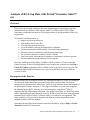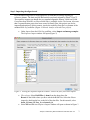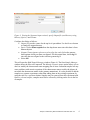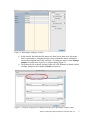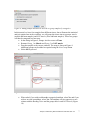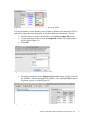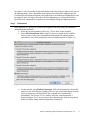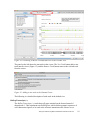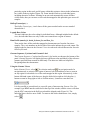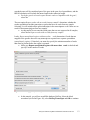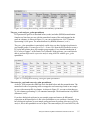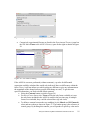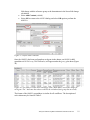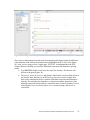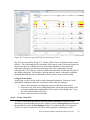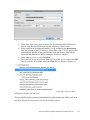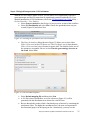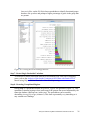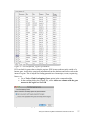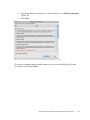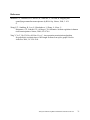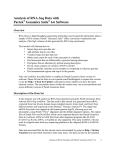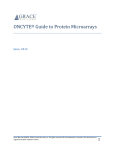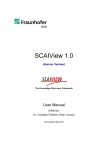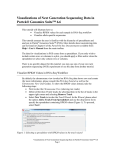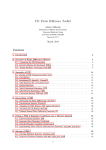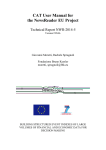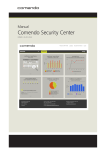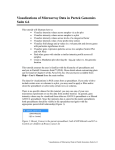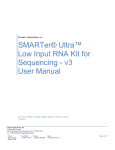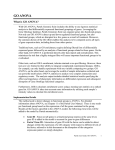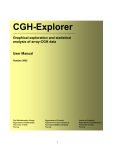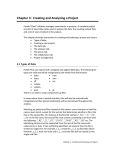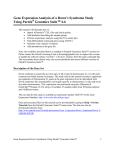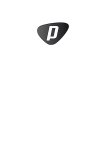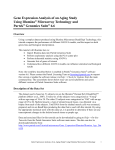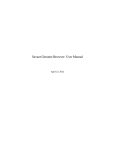Download Analysis of RNA-Seq Data with Partek ® Genomics Suite™ 6.6
Transcript
Analysis of RNA-Seq Data with Partek® Genomics Suite™ 6.6 Overview RNA-Seq is an emerging technology that uses high-throughput sequencing to generate information about a sample’s RNA content. Partek® Genomics Suite™ (PGS) offers convenient visualization and analysis of the high volumes of data generated by RNA-Seq experiments. This tutorial will illustrate how to: Import large next-gen data sets Add attribute data to your files Visualize large next-gen data sets Get read counts for each of the transcripts in a database Find transcripts that are differentially expressed among phenotypes Find genes that are alternatively spliced among phenotypes Set up a basic analysis of variance (ANOVA) model Detect nucleotide variations across samples or comparing to reference genome Find nonannotated regions and map it to the genome Note: the workflow described below is enabled in PGS version 6.6. Please contact the Partek Licensing Team at [email protected] to request this version or use the Help > Check for Updates command to check whether you have the latest released version. The screenshots shown within this tutorial may vary across platforms and across different versions of PGS. Description of the Data Set In this tutorial, you will analyze an RNA-Seq experiment using PGS’s RNA-Seq workflow. The data used in this tutorial was generated from mRNA extracted from four diverse human tissues (skeletal muscle, brain, heart, and liver) from different donors and sequenced on the Illumina® Genome Analyzer™. The single-end mRNA-Seq reads were mapped to the human genome (hg19), allowing up to two mismatches, using Partek® Flow™ alignment and the default alignment options. The output files of Flow are BAM files which can be imported directly into Genomics Suite 6.6. BAM or SAM files from other alignment programs like ELAND (CASAVA), Bowtie, BWA, or TopHat are also supported. This same workflow will also work for aligned reads from any sequencing platform in the (aligned) BAM or SAM file formats. Data and associated files for this tutorial can be downloaded by going to Help > On-line Tutorials from the PGS main menu. Analysis of RNA-Seq Data with Partek Genomics Suite 6.6 1 Workflow Open the RNA-Seq workflow within PGS by selecting it from the Workflow drop-down list in the upper right corner of the software. The entire workflow is shown in Figure 1. Figure 1: The RNA-Seq workflow The RNA-Seq workflow will be used throughout this tutorial to analyze RNA-Seq data. These and other commands for analyzing RNA-Seq data are also available from the command toolbar. Analysis of RNA-Seq Data with Partek Genomics Suite 6.6 2 Step 1- Importing the aligned reads PGS can import large files (several gigabytes) of reads that are already aligned to a reference genome. The data used for this tutorial was already aligned by Partek® Flow™. The sequence importer can handle the two standard alignment formats, .BAM and .SAM. Conversion from ELAND .txt files to BAM files is available via the Tools menu. Also note that if a quantification project has been created in Partek Flow, this project can also be imported and analyzed; in this scenario, invoke the workflow from the very bottom of the standard RNA-Seq workflow (Figure 1: Related: Analyze a Partek Flow project). Under Import from the RNA-Seq workflow, select Import and manage samples. The Sequence Import window will open (Figure 2) Figure 2: Viewing the Sequence Importer window. Choose the files you want to import Files of type: Select BAM Files (*.bam) from the drop-down list. Browse to the folder where you have stored the BAM files. Select the files to import by checking the box to the left of the data files. For this tutorial, select brain_fa, heart_fa, liver_fa, and muscle_fa Select OK and the next Sequence Import window will open as shown in Figure 3 Analysis of RNA-Seq Data with Partek Genomics Suite 6.6 3 Figure 3: Viewing the Sequence Import wizard; specify Output file (and directory using Browse), Species, and Genome Configure the dialog as follows: Output file: provide a name for the top-level spreadsheet. Use the Browse button to change the output directory Species: Select Homo sapiens from the drop-down menu since this data is from human subjects Genome/Transcriptome reference used to align the reads: Select the genome build against which your data was aligned. For this tutorial data, choose hg 19 since the data was aligned to the reference genome hg19 Select OK This will open the BAM Sample Manager window (Figure 4). The Bam Sample Manager window shows the files to be imported. The Manage sequence names option allows you to check or modify the chromosome name mapping (not an issue for human samples but may cause problems with esoteric organisms if the chromosome names used by the aligner do not match the chromosome names in the genome annotations). It is also possible to add the samples to a separate experiment, rather than adding them to the existing experiment, by using the Add new experiment button. Samples may be removed from the experiment with Remove selected samples; samples must first be selected by clicking on the row in the list of samples. Analysis of RNA-Seq Data with Partek Genomics Suite 6.6 4 Figure 4: Bam Sample Manager window In this tutorial, the individual file names are short, but in some cases, the names may be much longer. Assigning shorter or more informative names will lead to clearer labels/legends later in the workflow, To change the names, select Manage samples to invoke the Assign files to samples dialog (Figure 5) The path to the file is shown, and the Sample ID is the filename by default. In this example, change the first sample to Brain (circled area) Figure 5: Using the Assign files to samples dialog to give informative sample names Analysis of RNA-Seq Data with Partek Genomics Suite 6.6 5 For this tutorial, the default names are suitable, so select Cancel to proceed. However, if you have data from one sample which is split into two or more BAM files, you can also use Manage samples to merge these reads into one sample. Additionally, you may use Add samples or Remove selected samples if needed Click Close to proceed. If the files are being imported for the first time, they will be sorted in order to quickly visualize and analyze the data The imported data will appear in a spreadsheet (Figure 6). Each sample is listed in a row with the number of aligned reads displayed for each sample. Figure 6: Viewing the imported data in a spreadsheet Notice that the Sample ID names in column 1 are gray, denoting a text field, but we want to change these such that the sample names are a categorical factor that can be used in the downstream analysis. To change the properties of column 1, right-click on the column header to invoke the contextual menu and select Properties. In the resulting dialog, (Figure 7) set Type to categorical, Attribute to factor, and then select OK. Figure 7: Setting column properties The sample names in column 1 will now be black to denote a categorical variable. Next, we will add attributes for grouping the data, i.e., into replicates or sample groups. From the workflow, select Add sample attribute, choose the Add a categorical attribute option, and select OK (Figure 8) Analysis of RNA-Seq Data with Partek Genomics Suite 6.6 6 Figure 8: Adding sample attributes to describe or group samples by categories In this tutorial, we have four samples from different tissues, but to illustrate the statistical analysis options later in the workflow, we will group the tissues into two groups: muscle (muscle and heart samples) and NOT muscle (liver and brain samples). These two groups will then be compared at a later step. In the dialog in Figure 9, change Attribute name to Tissue Rename Group_1 to Muscle and Group_2 to NOT muscle Drag the samples to the correct windows. The setup is shown in Figure 9. Additional groups can be added as required using the New Group button Select OK to proceed Figure 9: Create categorical attribute When asked if you wish to add another categorical attribute, select No, and if you wish to save the spreadsheet, select Yes. The attribute will now appear as a new column with the heading Tissue and the groups Muscle and NOT muscle (Figure 10) Analysis of RNA-Seq Data with Partek Genomics Suite 6.6 7 Figure 10: Tissue, a new categorical attribute, has been added It is also important to ensure that the correct column is defined as the Sample ID. This is particularly important when integration of data from different experiments is desired. From the Import section of the workflow, select Choose sample ID column Use the drop-down menu to select the Sample ID column; the samples names will be shown (Figure 11) Select OK Figure 11: Specifying the correct Sample ID column For quality assessment, select Alignments per read from the QA/QC portion of the workflow. After analyzing the four samples, a new child spreadsheet named Alignment_Counts is created (Figure 12) Figure 12: Alignment_Counts spreadsheet Analysis of RNA-Seq Data with Partek Genomics Suite 6.6 8 In column 3, one can see that all imported aligned reads from Figure 6 align exactly once to the human genome. This is dependent on the options used during the alignment process. For other data and alignment options, one might observe more than one alignment per read. In column 2, there are single-end reads with zero alignments per read reported because BAM files also contain all the reads that were not aligned during the alignment process. Step 2 – Visualization Once imported, it is possible to visualize the mapped reads along with gene annotation information and cytobands. Select the parent spreadsheet (RNA-Seq 4 Tissue Data in this example) Select Plot Chromosome View in the Visualization section of the workflow. Unless you have previously downloaded an annotation file (during another experiment), you will be prompted to select an annotation source (Figure 13) Figure 13: Selecting an annotation source For this tutorial, select RefSeq Transcripts. PGS will download the relevant file (subject to any firewall/proxy settings) and save it to your default library location. You may also notice a dialog flash as the cytoband file is automatically downloaded. The Genome Viewer window will open with chromosome 1 displayed (Figure 14). You may choose other chromosomes from the drop-down menu (circled) to change which chromosome is displayed Analysis of RNA-Seq Data with Partek Genomics Suite 6.6 9 Figure 14: Visualizing reads on a chromosome level in the Genome View The panel on the left shows the ten tracks in the viewer. The New Track button adds a new track into the viewer (Figure 15), and the Remove Track button removes the selected track from the viewer. Figure 15: Adding a new track to the Genome Viewer The following is a detailed description of each track in the default view. RefSeq Transcripts (+) The RefSeq Transcripts (+) track shows all genes encoded on the forward strand of chromosome 1. This experiment uses RefSeqGene, which defines genomic sequences of well-characterized genes, to be used as the reference annotation track. Mouse-over a Analysis of RNA-Seq Data with Partek Genomics Suite 6.6 10 particular region in this track, and all genes within this region are shown in the information bar (visible in the top right of Figure 14). Zoom into this track to see individual genes, including alterative isoforms. Zooming in on one track automatically zooms all other visible tracks, thus you can now see the reads that mapped to this particular gene across all samples. RefSeq Transcripts (-) The RefSeq Transcripts (-) track shows all the genes encoded on the reverse strand of chromosome 1. Legend: Base Colors This track indicates the color coding for individual bases. Although included in the default view, the individual bases are only visible once zoomed into a region of interest. Bam Profile (muscle_fa, brain_fa, heart_fa, and liver_fa) These tracks show all the reads that mapped to chromosome one from the four tissue samples. The y-axis numbers on the left side of the tracks indicate the raw read counts. The aligned reads are shown in the Genome Viewer in each track with a different color for each Bam Profile track. Genome Sequence, Cytoband and Genomic Label The Genome Sequence, Cytoband and Genomic Label tracks are shown at the bottom of the panel. Genome Sequence will display the bases (different colors and labels) of the reference genome specified when zoomed in sufficiently. The other two labels are helpful for navigating about the chromosome. Using the Genome Viewer In the Genome Viewer, select for selection mode and for navigation mode. In navigation mode, to zoom in on a region of interest, left-click and draw a box to zoom in on any region for a detailed view of the reads mapped to this region. Alternatively, in the bottom left-hand corner of the browser, drag the slider left-to-right or click the plus (+) button to zoom in. Drag right-to-left or click the minus (-) button to zoom back out. It is also possible to zoom directly to a specific gene of interest using Genome View. For example, type MYC into the search box at the top of the window, and the viewer will show just the MYC transcript in the RefSeq track and the aligned reads (Figure 16). The individual base colors are now visible. To return to the whole chromosome view, simply select . Analysis of RNA-Seq Data with Partek Genomics Suite 6.6 11 Figure 16: Zooming to look at a gene of interest (MYC) Step 3 - Analyze Known Genes The next step in the workflow is to detect differentially expressed genes by performing mRNA quantification. This function creates data tables at the transcript and gene levels and identifies those transcripts that are differentially expressed or spliced across all samples. The raw and normalized reads are also reported for each sample. The normalization method used by PGS is Reads Per Kilobase of exon model per Million mapped reads (RPKM) (Mortazavi et al.). Select mRNA quantification from the Analyze Known Genes section of workflow The dialog box shown in Figure 17 will appear. Your choices for these options depend on the aims of your experiment. In the Configure the test section (Figure 17), you are asked if the assay can discriminate between the sense and antisense transcripts. Your answer depends on the method used for sample preparation as some methods preserve the strand information of the original transcript and some do not. A directional mRNA-Seq sample prep protocol only synthesizes the first strand of cDNA whereas other methods reverse transcribe the mRNA into double-stranded cDNA. In the latter case, the sequencer reads sequences from both the sense and antisense strands but does not discriminate between them. Select No for Can assay discriminate between sense and antisense transcripts? because the library preparation method did not preserve the strand information The dialog also asks if you would like the intronic reads to be compatible with the gene in the gene-level result spreadsheets. By selecting Yes, reads that might correspond to new or Analysis of RNA-Seq Data with Partek Genomics Suite 6.6 12 extended exons will be considered part of the gene in the gene-level spreadsheets, and the RPKM calculation will include the intron length in the transcript length. For In the gene-level result report intronic reads as compatible with the gene?, select No The next option Report results with no reads from any sample? determines whether the results spreadsheets include transcripts or genes that have no reads from any sample. Selecting Yes will include all the genes/transcripts in the transcriptome even if there are no reads for that transcript/gene from any sample. As this tutorial is not concerned with genes that are not expressed in all samples, select No for Report results with no reads from any sample? Lastly, Report unexplained regions with more than reads determines if reads that are mapped to the genome but not to any transcript are reported on a separate spreadsheet (unexplained_regions). If checked, you must also specify the minimum number of reads that must be present before the region is reported. Make sure Report unexplained regions with more than reads is checked and specify 5 as the number of reads Figure 17: RNA-Seq Quantification options In this tutorial, you will use an mRNA database, RefSeq. Select the black arrowhead (circled in Figure 18), select RefSeq Transcripts and OK to continue Analysis of RNA-Seq Data with Partek Genomics Suite 6.6 13 Figure 18: Specifying a transcriptome database Reads will now be assigned to individual transcripts of a gene based on the Expectation/Maximization (E/M) algorithm (Xing, et al.). In PGS, the E/M algorithm is modified to accept paired-end reads, junction aligned reads, and multiple aligned reads if these are present in your data. For a detailed description of the E/M algorithm, refer to the RNA-Seq white paper (Help > On-line Tutorials > White Papers). Select OK to perform the RNA-Seq analysis, which will generate a mapping summary spreadsheet and up to six other spreadsheets containing the analyzed results (Figure 19) Figure 19: Viewing the list of results spreadsheets after detecting differential expression and alternative splicing The same dialog box that appears if you select Describe results will pop-up if you have not previously turned this off. This dialog box explains the spreadsheets generated by mRNA quantification. The mapping_summary spreadsheet The mapping_summary spreadsheet (Figure 20) is a summary of reads that have been mapped to the intronic, xxonic or intergenic regions. This is a QA/QC step to give you a brief idea of how the reads are distributed across the transcriptome. You should expect the results of replicates to resemble each other with respect to the distribution of reads. Analysis of RNA-Seq Data with Partek Genomics Suite 6.6 14 Figure 20: Viewing the RNA-Seq_results.read.summary spreadsheet The gene_reads and gene_rpkm spreadsheets PGS presents the gene-level data both before (reads) and after (RPKM) normalization. Samples are listed one per row with the normalized counts of the reads mapped to the genes in columns. As shown in Figure 21, you can see that there are 18,971 columns representing 18,968 genes. The normalization is by RPKM (Mortazavi, et al.). The gene_rpkm spreadsheet is particularly useful when you have biological replicates in your sample groups. You may go to View > Scatter Plot from the PGS toolbar to create a PCA plot and examine how your samples group together. For a detailed introduction of PCA, refer to Chapter 7 of the Partek User’s Manual. With replicates, you would also be able to perform Differential expression analysis using ANOVA with the gene_rpkm spreadsheet. Figure 21: Viewing the RNA-Seq_result.gene.rpkm spreadsheet The transcript_reads and transcript_rpkm spreadsheets As above, PGS presents the transcript-level data both before and after normalization. The normalized count of sequencing reads are mapped to each transcript, listed as one sample per row with transcript IDs in columns. As shown in Figure 22, you can see that there are 31,946 columns representing 31,943 annotated transcripts. The normalization is by RPKM (Mortazavi, et al.). If you have biological replicates in your sample groups and want to do differential expression on the transcript level, this is the spreadsheet to you would use. Similarly, if you have biological replicates in your sample groups and want to perform Alternative splicing analysis, this is the spreadsheet to use as input. The same analysis (PCA and ANOVA) can Analysis of RNA-Seq Data with Partek Genomics Suite 6.6 15 be done on this spreadsheet as described above in the RNA-Seq_result.gene.rpkm spreadsheet. Figure 22: Viewing the RNA-Seq_result.transcript.rpkm spreadsheet The transcripts spreadsheet The transcripts spreadsheet details the analysis results of RNA-Seq if there no replicates (Figure 23 and Figure 24). Each row lists a separate transcript. A description of each column can be found in Table 1. Table 1: Column Descriptions in the transcripts spreadsheet Column Label Chromosome, Start, Stop Strand, Transcript, Gene chisq and p-value (DiffExpr) chisq and p-value (AltSplice) Transcript Length Read counts (raw) of each sample Read counts (RPKM) of each sample Junction RPKM Incompatible RPKM Description Genomic location of the transcript Information about the transcript and gene symbol; + and indicate the transcript is transcribed from the forward or reverse strand, respectively; transcript name is determined by the transcriptome database selected (NCBI mRNA ID in this case) In the absence of replicates, differences in expression between samples are detected using a log-likelihood test at the transcript level. Sorting by ascending p-value shows the most significant differentially-expressed transcript at the top of the spreadsheet In the absence of replicates, splice-variants are detected using a Pearson chi-square test at the gene level. Sorted by ascending p-value shows genes with the greatest probability of expressing different RNA isoforms between samples at the top of the spreadsheet Length of transcript in base pairs (bp) Number of reads directly from the aligned data assigned to the transcript for each sample Raw read counts normalized by RPKM (Mortazavi, et al.) assigned to the transcript for each sample If the aligner that was used to align this data supported junction reads, these columns (one per sample) will show the normalized RPKM reads assigned to junction reads for this transcript Paired reads only; normalized unique paired reads (RPKM) that intersect with the transcript but are considered incompatible because the mate is not found in the same transcript Analysis of RNA-Seq Data with Partek Genomics Suite 6.6 16 Figure 23: Viewing the first part of the RNA-Seq_result.transcripts spreadsheet Figure 24: Viewing the second part of the RNA-Seq_result.transcripts spreadsheet It is possible to derive basic information about differential and alternative splicing between your samples if you don’t have replicates from the RNA-Seq_result.transcripts spreadsheet using a simple chi-squared or log-likelihood tests since each sample is represented only once and the null hypothesis is that the transcripts are evenly distributed across all samples. However, the power of PGS resides in the implementation of a mixed-model ANOVA that can handle unbalanced and incomplete datasets, nested designs, numerical and categorical variables, any number of factors, and flexible linear contrasts when you do have biological replicates. Detecting differential expression using the Partek® ANOVA During import, you created a categorical attribute called Tissue and assigned the 4 samples to either the Muscle or NOT muscle groups. This step was to create replicates within a group, albeit this grouping is somewhat artificial and is used in this dataset simply to illustrate the ANOVA. Replicates are a prerequisite for analysis of differential expression using the ANOVA test. Select Differential expression analysis from the Analyze Known Genes section of the workflow. You have the choice of analyzing at either the Gene- or Transcript-level. Select Gene-level analysis (Figure 25) Make sure the gene_rpkm spreadsheet is selected as the Spreadsheet Select OK to open the ANOVA dialog Analysis of RNA-Seq Data with Partek Genomics Suite 6.6 17 Figure 25: Differential expression analysis Categorical (experimental) factors are listed in the Experimental Factor(s) panel on the left. Move Tissue to the ANOVA Factor(s) pane on the right as shown in Figure 26 Figure 26: The ANOVA dialog If the ANOVA were now performed (without contrasts), a p-value for differential expression would be calculated but would only indicate if there are differences within the factor Tissue; it will not inform you which groups are different or give any information on the magnitude of the change between groups (fold-change or ratio). To get this more specific information, you need to define linear contrasts. Select the Contrast button (circled in Figure 26) For Select Factor/Interaction, Tissue will be the only factor available as it was the only factor included in the ANOVA model in the previous step; if multiple factors were included, they could be selected here (top red circle) To define a contrast between the two candidate levels (Muscle and NOT muscle), select and move them as shown in Figure 27. The bottom group is the reference or control group. By defining this contrast, you will produce a specific p-value and a Analysis of RNA-Seq Data with Partek Genomics Suite 6.6 18 fold change with the reference group as the denominator in the linear fold-change calculation Select Add Contrast (circled) Select OK to return to the ANOVA dialog and select OK again to perform the ANOVA Figure 27: Define linear contrasts Once the ANOVA has been performed on each gene in the dataset, an ANOVA child spreadsheet ANOVA-1way (ANOVAResults) will appear under the gene_rpkm sheet (Figure 28). Figure 28: The ANOVA results sheet showing p-value, Mean Ratio, and Fold Change for each gene. The ? indicates that values could not be calculated (one group has no reads) The format of the ANOVA spreadsheet is similar for all workflows. The description of each column may be found in Table 2. Analysis of RNA-Seq Data with Partek Genomics Suite 6.6 19 Table 2: Interpretation of ANOVA results Column Label Description Column # The column number in the gene_rpkm spreadsheet Column ID & Gene Symbol Gene Symbol based on the annotation file used p-value (Tissue) The overall p-value for the Tissue factor included in the ANOVA model p-value (Muscle vs. NOT muscle) The specific p-value for the linear contrast of candidate levels within the factor (in this example there are only two levels) The ratio of the mean values of RPKMs of the two groups selected in the contrast where Group_2 is the denominator (reference); numbers less than one imply down-regulation Linear fold change (with 0 indicating NO change, negative numbers indicating down-regulation, and positive numbers indicating up-regulation) for each contrast defined and a text description The F-statistic (essentially the ratio of signal-to-noise; high F-value = low pvalue) for each factor Mean Ratio FoldChange and FoldChange Description F(Tissue) SS(Tissue) The sum of squares for each factor (rough estimate of variability within the groups) SS(Error) and F(Error) Error is the variability in the data not explained by the factors included in the ANOVA (noise). The F-value is always set to 1 (ratio of noise-to-noise) Note that in this tutorial, the overall p-value for the factor (column 4) is the same as the pvalue for the linear contrast (column 5) as there are only two levels within factor. If we had more than two groups, the overall p-value and the linear contrast p-values would most likely differ. You can also see the ? symbol in the ratio/fold-change columns (6 and 7) for several genes that also have a low p-value, resulting from zero reads in one of the groups, thus ratios and fold-changes cannot be calculated. For more detailed examples of setting up the ANOVA including multiple factors and linear contrasts, please refer to the gene expression tutorials (Down’s Syndrome and Breast Cancer) available from Help > On-line Tutorials. The unexplained_regions spreadsheet The contents of this sheet will be explained in more detail in Step 8. Step 4 – Use the Genome Browser Select the transcripts spreadsheet and then select Plot Chromosome View under the Visualization tab to view the analyzed results in Partek (Figure 29) Analysis of RNA-Seq Data with Partek Genomics Suite 6.6 20 Figure 29: Viewing the transcript results in the Genome Viewer The viewer is almost identical to that seen after importing the aligned reads; the difference is the inclusion of the Isoform Proportions track (highlighted in the Tracks list in Figure 29). Next, you are going to view a single gene, SLC25A3, to understand how the PGS Genome Browser can help you visualize differential expression and alternative splicing results. Type SLC25A3 in the Search bar at the top of the window. The browser will browse to the gene (Figure 30) The muscle, brain, heart, liver, and genomic label tracks were described earlier in the tutorial. Here, the focus is on the Isoform Proportion track to explain how those color-coded tracks help to visualize differential expression and alternative splicing. The reads that are mapped to a certain tissue and the proportion of the transcript expressed in this tissue are colored the same. In this screenshot, brain is colored green, heart is colored yellow, liver is colored orange, and muscle is colored red Analysis of RNA-Seq Data with Partek Genomics Suite 6.6 21 Figure 30: Viewing one gene (SLC25A3) in the Genome Viewer SLC25A3 was reported by Wang, et al., (Nature, 2008) to have “mutually exclusive exons (MXEs)”. The reads mapped to the transcripts of this gene in each of the tissue samples are shown in the browser as different tracks. The relative abundances of the individual transcripts of this gene are shown by the height of the color coded tracks. Note the transcript NM_213611 has low expression while transcripts NM_005888 and NM_002635 have higher expression. The alternative splicing pattern is shown, as the paper explained, indicating that different forms of the third exon are used in a tissue-specific manner. Using the Track panel At this point, you may find it useful to start altering track properties. Each track can be individually configured to alter the visualization of the reads. For example: Select a track and drag it to change the position of the track in the viewer Select the brain track, and a configuration panel will appear at the bottom of the track panel enabling the configuration of the sequence reads display, the Y-axis, the color, and the labels of the track Select a track and increase its height Step 5 – Create a Gene List To create a list of transcripts that are both significantly differentially expressed AND alternatively-spliced among the four tissue samples, use the Create gene list function from the workflow to invoke the List Manager (Figure 31). Each of the tabs (Venn Diagram, ANOVA Streamlined, and Advanced) can be used to generate combinations of lists. Analysis of RNA-Seq Data with Partek Genomics Suite 6.6 22 Figure 31: The List Manager Select the Advanced tab Select the Specify New Criteria button In the Configure Criteria dialog box (Figure 32), provide a name for the list (e.g., Diff Exp) Select the transcripts spreadsheet and the p-value(DiffExp) column Set Include p-values significant with FDR of 0.05 A list of 25,632 transcripts that pass this criteria will be generated Select OK Analysis of RNA-Seq Data with Partek Genomics Suite 6.6 23 Figure 32: Configure Criteria dialog box These same steps can be used to create a list of transcripts likely alternatively spliced using the same FDR cutoff and the AltSplice p-value column Select both lists in the right panel under Criteria and then select Intersection from the left pane of the List Manager. Select OK. A list of 12,369 genes will be generated that includes all the genes that are both significantly differentially expressed and alternatively spliced among the four tissue samples Under Manage Criteria, select Save List Check the box for the intersection sheet of Diff exp and Alt splice and select OK. This list will now be available when you Close the List Manager (Figure 33) Figure 33: A list of the differentially expressed and alternatively spliced genes is now available for downstream analysis The list of differentially expressed and alternatively spliced transcripts will be used in the next step, Biological Interpretation, for GO Enrichment Analysis. Analysis of RNA-Seq Data with Partek Genomics Suite 6.6 24 Step 6 - Biological Interpretation: GO Enrichment With the GO Enrichment feature in PGS, you can take a list of significantly expressed genes/transcripts and find GO terms that are significantly enriched within the list. For a detailed introduction of GO Enrichment, refer to the GO Enrichment User Guide (Help > On-line Tutorials > User Guides). Select Gene set analysis in the Biological Interpretation section of the workflow Select GO Enrichment and select Next. Choose the spreadsheet that was just created (Figure 34) and select Next Figure 34: Selecting the spreadsheet for GO Enrichment The Gene Set Analysis dialog shown in Figure 35 allows you to select either Fisher’s Exact test or the Chi-Square test. The Chi-Square test is faster than the Fisher’s Exact test but is less accurate for sparse data. The defaults for the rest of the options are acceptable. Be sure to check Invoke gene ontology browser on the result. Select Next Figure 35: GO Enrichment options Select Default mapping file and then select Next A GO-Enrichment spreadsheet, as well as a browser (Figure 36), will be generated with the enrichment score shown for each GO term Browse through the results to find a functional group of interest by examining the enrichment scores. The higher the enrichment score, the more overrepresented this functional group is in the input gene list. Alternatively, you may use the Analysis of RNA-Seq Data with Partek Genomics Suite 6.6 25 Interactive filter on the GO-Enrichment spreadsheet to identify functional groups that have low p-values and perhaps a higher percentage of genes in the group that are present Figure 36: Viewing the Gene Ontology Browser Step 7 - Detect Single Nucleotide Variations To learn how to detect nucleotide differences and annotate SNP calls with overlapping genes, refer to the Analysis of Nucleotide Variations in NGS Data with Partek GS 6.6 tutorial using Help > On-line Tutorials > Next-Gen Sequencing. Step 8 - Detecting Unexplained Regions During Step 3, a spreadsheet named unexplained_regions was generated (Figure 37). This spreadsheet contains locations where reads map to the genome but are not annotated by the transcript database (RefSeqGene, in this case). The spreadsheet can be sorted by descending Average Coverage (column 6). This sheet is potentially very interesting as it may contain novel findings. Analysis of RNA-Seq Data with Partek Genomics Suite 6.6 26 Figure 37: The unexplained_regions spreadsheet PGS can look for genes that overlap the regions. PGS locates reads not only outside of a known gene, it also takes exon/exon information from the database and locate reads to the intron of a gene. This is helpful for finding potential novel transcripts, exons, sequencing biases, etc. Go to Tools > Find Overlapping Genes option in the command toolbar In the resulting dialog box (Figure 38), select Add a new column with the gene nearest to the region and then OK Figure 38: Find Overlapping Genes Analysis of RNA-Seq Data with Partek Genomics Suite 6.6 27 Specify the database you wish to use. In this example, select RefSeq Transcripts (Figure 39) Select OK Figure 39: Select the database to search for overlapping features The closest overlapping feature and the distance to it is now included (Figure 40) in the unexplained_regions spreadsheet. Analysis of RNA-Seq Data with Partek Genomics Suite 6.6 28 Figure 40: The unexplained_regions spreadsheet showing regions mapped to the closest genomic features The description of each column in the unexplained peaks spreadsheet is shown in Table 3. Table 3: Description of annotated columns in unexplained_regions Column Label Description Chromosome, Start, Stop Genomic location of the region containing the reads Sample ID Sample that contains the reads mapped to this region Length Length of the region (in base pairs) Average Coverage Average read coverage in the region Overlapping Features Section of the nearest gene that overlaps with the region (intron, starts before or after a gene, region contained in a gene, gene contained within the region, region overlaps with a gene) Nearest Feature Name of the nearest feature and strand (+ or -) Distance to Nearest Feature (bps) Distance of the detected region to the closest gene. If the detected region is mapped to the intron of a gene, the distance is shown as 0 Analysis of RNA-Seq Data with Partek Genomics Suite 6.6 29 Right-clicking on a row header and selecting Browse to Location will show the reads mapped to the chromosome. For this tutorial, a couple of genes are selected to show regions that are located after a known gene or in the intron of a gene. With the unexplained_regions spreadsheet open, right-click on Average Coverage (column 6) and select Sort Descending Select row 45 and Browse to location to show a region within an intron of UNC45B (Figure 41, left panel). This may be a novel exon Select row 10744 and Browse to location to show a region that starts 1 bp after CD82 (Figure 41, right panel). This peak may represent an extended exon Figure 41: A region view of reads mapped to non-overlapping genes While RefSeq was used to identify overlapping features, the choice of which database to use will depend on the biological context of your experiment. For example, you may wish to utilize promoter or microRNA databases if you are interested in regulation of expression. End of Tutorial This is the end of RNA-Seq tutorial. If you need additional assistance with this data set, contact the Partek Technical Support staff at +1-314-878-2329 or email us at [email protected]. Date last updated: Feb. 2012 Copyright 2012 by Partek Incorporated. All Rights Reserved. Reproduction of this material without express written consent from Partek Incorporated is strictly prohibited. Analysis of RNA-Seq Data with Partek Genomics Suite 6.6 30 References Mortazavi, A., Williams, B.A., McCue, K., Schaeffer, L., & Wold, B. Mapping and quantifying mammalian transcriptomes by RNA-Seq. Nature, 2008; 5: 6218. Wang, E.T., Sandberg, R., Luo, S., Khrebtukova, I., Zhang, L., Mayr, C., Kingsmore, S.F., Schroth, G.P., & Burge, C.B. Alternative isoform regulation in human tissue transcriptomes. Nature, 2008; 456: 470-6. Xing Y, Yu T, Wu YN, Roy M, Kim J, Lee C: An expectation-maximization algorithm for probalisitic reconstructions of full-length isoforms from splice graphs. Nucleic Acids Res 2006, 34: 3150-3160. Analysis of RNA-Seq Data with Partek Genomics Suite 6.6 31