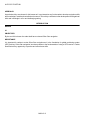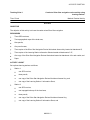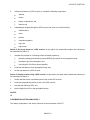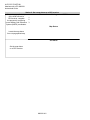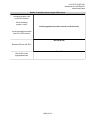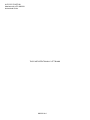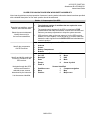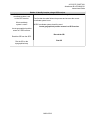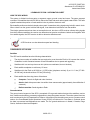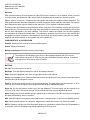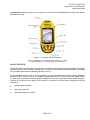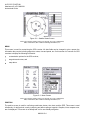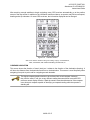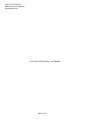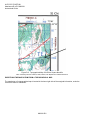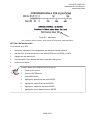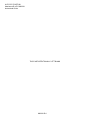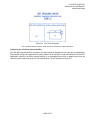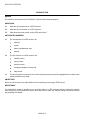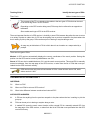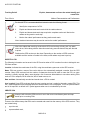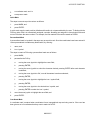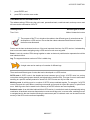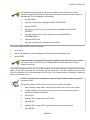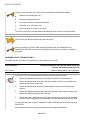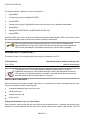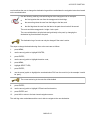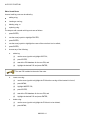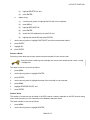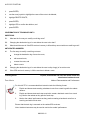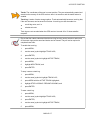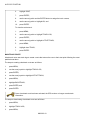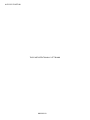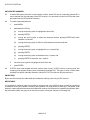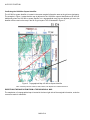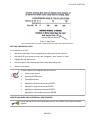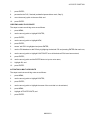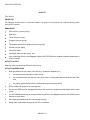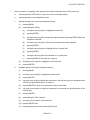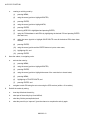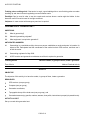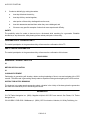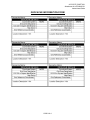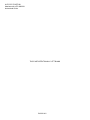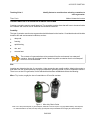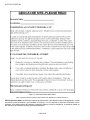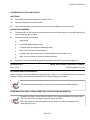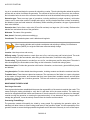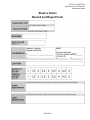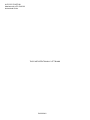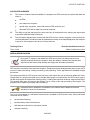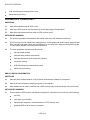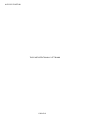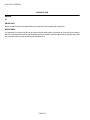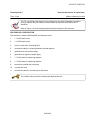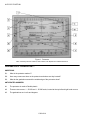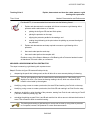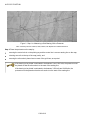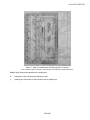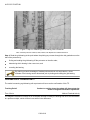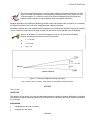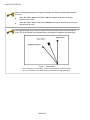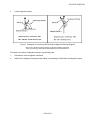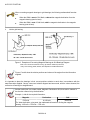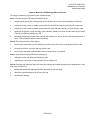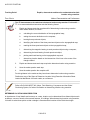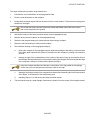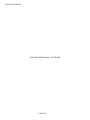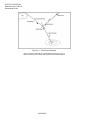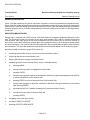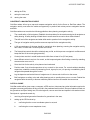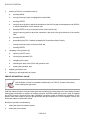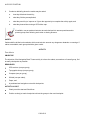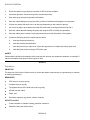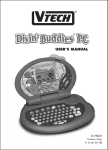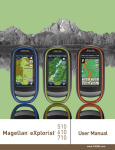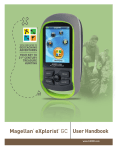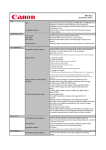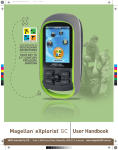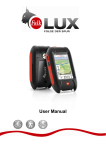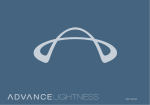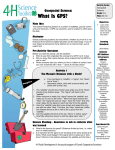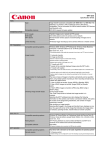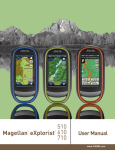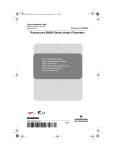Download PO 422 - 2677 Pembroke Army Cadets
Transcript
A-CR-CCP-704/PF-001 ROYAL CANADIAN ARMY CADETS GOLD STAR INSTRUCTIONAL GUIDE SECTION 1 EO M422.01 – REVIEW SILVER STAR NAVIGATION Total Time: 60 min PREPARATION PRE-LESSON INSTRUCTIONS Resources needed for the delivery of this lesson are listed in the lesson specification located in A-CR-CCP-704/ PG-001, Gold Star Qualification Standard and Plan, Chapter 4. Specific uses for said resources are identified throughout the instructional guide within the TP for which they are required. Review the lesson content and become familiar with the material prior to delivering the lesson. Learning stations are a form of group work, where the cadets learn by sorting through the information presented. When setting up learning stations, ensure there is enough room for each cadet to be comfortable and adequate space for writing down information. When the cadets arrive at a learning station, all required information shall already be available. These stations should be placed close enough together to minimize time for movement and far enough apart to avoid interruptions from other groups. For this lesson, set up three learning stations for reviewing navigation. Instructors assigned to a learning station shall review their station's questions and locate and record their answers on the sheet provided prior to the cadets' arrival. Photocopy the Silver Star Navigation Review worksheet located at Attachment A for each cadet. Make three copies of the Silver Star Navigation Review Worksheet Answer Key located at Attachment B for each learning station instructor. Determine answers for Stations 2 and 3. Photocopy the Learning Station Information Sheets located at Attachments C, D, and E for each learning station instructor. Review Attachment A and complete a preliminary run-through of the provided questions for each station. Review the activities, ensuring they are best suited to the training area, size of the group, staff and training aids available. Prepare all resources necessary for the selected activities. Assistant instructors are required at each learning station. PRE-LESSON ASSIGNMENT Nil. M422.01-1 A-CR-CCP-704/PF-001 APPROACH A practical activity was chosen for this lesson as it is an interactive way for the cadet to develop navigation skills and knowledge in a safe and controlled environment. This activity contributes to the development of navigational skills and knowledge in a fun and challenging setting. INTRODUCTION REVIEW Nil. OBJECTIVES By the end of this lesson the cadet shall have reviewed Silver Star navigation. IMPORTANCE It is important for cadets to review Silver Star navigation as it is the foundation for global positioning system (GPS) training. Silver Star navigation introduces cadets to the fundamentals of using a GPS receiver. Cadets should take every opportunity to practice and refine these skills. M422.01-2 A-CR-CCP-704/PF-001 Teaching Point 1 Conduct a Silver Star navigation review activity using learning stations. Time: 50 min Method: Practical Activity ACTIVITY OBJECTIVE The objective of this activity is to have the cadet review Silver Star navigation. RESOURCES Three GPS receivers, Two topographical maps of the local area, Nine pencils, One pencil eraser, Three copies of the Silver Star Navigation Review Worksheet Answer Key located at Attachment B, Three copies of the Learning Station Information Sheets located at Attachments C–E, One copy of the Silver Star Navigation Review Worksheet located at Attachment A for each cadet, and Paper. ACTIVITY LAYOUT Set up three learning stations as follows: Station 1: one GPS receiver, three pencils, one copy of the Silver Star Navigation Review Worksheet Answer Key, and one copy of the Learning Station 1 Information Sheet; Station 2: one GPS receiver, one topographical map of the local area, three pencils, one copy of the Silver Star Navigation Review Worksheet Answer Key, one copy of the Learning Station 2 Information Sheet; and M422.01-3 A-CR-CCP-704/PF-001 Station 3: one GPS receiver, one topographical map of the local area, three pencils, one pencil eraser, one copy of the Silver Star Navigation Review Worksheet Answer Key, and one copy of the Learning Station 3 Information Sheet. ACTIVITY INSTRUCTIONS 1. Explain to the cadets they will be taking part in a round robin activity with stations. At each station they will be presented with the questions found on their worksheets. Inform the cadets that the activity is to be completed individually. 2. Divide the cadets into three groups, and place each group at one of the learning stations. 3. Provide each cadet a copy of the Silver Star Navigation Review Worksheet located at Attachment A to complete as they rotate through the stations. 4. Assign an assistant instructor to each learning station. Give each assistant instructor a copy of: a. the Silver Star Navigation Review Worksheet Answer Key; and b. the Learning Station Information Sheet to assist the cadets in completing their worksheets if required. 5. Have the assistant instructor at each station explain the worksheet and what to do. 6. Allow the cadet(s) approximately fifteen minutes to complete the station. 7. Have the cadets explain their answers individually to the instructors. 8. The instructor will confirm the answers are correct by referring to the Silver Star Navigation Worksheet (as required) and correct any errors. 9. Allow one minute for the cadets to move between stations. 10. Have the cadets complete each station, following Steps 5–8. 11. Debrief the cadets at the end of the activity. Discuss any areas of concern and answer any questions. Station 1: Components of the GPS. At this station, the cadet shall complete the following on the worksheet for Station 1: 1. identify and briefly explain the components of the GPS, to include: satellites, ground stations, and receivers; M422.01-4 A-CR-CCP-704/PF-001 2. identify the features of a GPS receiver, to include the following components: antenna, screen, battery compartment, and buttons; and 3. independently navigate through the GPS receiver and locate one of the following: satellite status, menu, position, compass navigation, map, and map screen. Station 2: Set a map datum on a GPS receiver. At this station, the cadet shall complete the following on the worksheet for Station 2: 1. complete the process for confirming correct coordinate system by: identifying military grid reference system (MGRS) grid system on a topographical map; locating the grid zone designator; and confirming the 100 000-m square identifier; 2. locate the map datum from a topographical map; and 3. set the map datum on a GPS receiver. Station 3: Identify location using a GPS receiver. At this station, the cadet shall complete the following on the worksheet for Station 3: 1. confirm that the correct coordinate system is set on the GPS receiver; 2. locate the geographical position screen in the GPS receiver; 3. read the grid reference (GR); and 4. plot the eight-figure GR on the topographical map. SAFETY Nil. CONFIRMATION OF TEACHING POINT 1 The cadets’ participation in the activity will serve as the confirmation of this TP. M422.01-5 A-CR-CCP-704/PF-001 END OF LESSON CONFIRMATION The cadets’ participation in the learning stations will serve as the confirmation of this lesson. CONCLUSION HOMEWORK / READING / PRACTICE Nil. METHOD OF EVALUATION Nil. CLOSING STATEMENT Concepts of Silver Star navigation should be understood before more challenging skills can be introduced at the Gold Star level. Throughout expeditions, there will be requirements to navigate routes. Take every opportunity to practice, whether it is plotting position on a map from a GPS grid reference or helping a junior cadet understand how a GPS receiver works. INSTRUCTOR NOTES / REMARKS The navigation activity will consist of three learning stations. The cadets will rotate through the stations every 15 minutes. There will be 5 minutes provided at the end of the lesson to answer questions or provide additional instruction on areas where cadets experienced difficulty. This EO shall be conducted during the bivouac field training exercise. Assistant instructors are required for this lesson, at each learning station. Topographical maps have not been provided, so the cadet can use local area topographical maps. REFERENCES A2-036 A-CR-CCP-121/PT-001 Director Cadets 3. (2003). Royal Canadian Army Cadet reference book. Ottawa, ON: Department of National Defence. C2-142 ISBN 0-7645-6933-3 McNamara, J. (2004). GPS for dummies. Hoboken, NJ: Wiley Publishing, Inc. C2-143 ISBN 1-58923-145-7 Featherstone, S. (2004). Outdoor guide to using your GPS. Chanhassen, MN: Creative Publishing International, Inc. C2-144 ISBN 0-07-223171-8 Broida, R. (2004). How to do everything with your GPS. Emerville, CA: McGrawHill. M422.01-6 A-CR-CCP-704/PF-001 Attachment A to EO M422.01 Instructional Guide SILVER STAR NAVIGATION REVIEW WORKSHEET Cadet's Name: ___________________________________ Note: Use the back of the worksheet or an attached piece of paper(s) for additional notes / calculations if required. Station 1: Components of the GPS Select the correct statement 1. Describe how satellites, ground stations, and receivers work. 2. Select the correct statement. Identify the error(s) in the incorrect statements. Identify the components of a GPS receiver. 3. The minimum number of satellites that are required to cover the entire Earth is 18. The ground control segment of the GPS is comprised of seven ground stations that track the satellites, monitor their condition and make any necessary adjustments to keep the system accurate. GPS receivers make up the user segment. It is the GPS receiver, whether it is in an airplane, a truck, a boat or in a hiker's hand, that detects the radio signals from the satellite ground stations and calculates the receiver's position. Components of a GPS receiver 1. 2. 3. 4. Buttons on a GPS receiver Identify and briefly explain the functions of 5 buttons on the GPS receiver. 1. 2. 3. 4. 5. Navigate through the GPS receiver and locate the selected screen screens determined by the instructor. Screens identified 1. List the screens identified. M422.01A-1 A-CR-CCP-704/PF-001 Attachment A to EO M422.01 Instructional Guide Station 2: Set a map datum on a GPS receiver Given a topographical map Process for confirming correct MGRS of the local area and a 1. GPS receiver, complete 2. the process for confirming correct Military Grid Reference 3. System (MGRS) coordinates. Map Datum Locate the map datum from a topographical map. Set Datum Set the map datum on a GPS receiver. M422.01A-2 A-CR-CCP-704/PF-001 Attachment A to EO M422.01 Instructional Guide Confirm that the correct coordinate system is set on the GPS receiver. Station 3: Identify location using a GPS receiver Confirm correct coordinate system What coordinate system is used? Locate geographical position screen in a GPS receiver Locate geographical position screen in a GPS receiver. Record the GR Read the GR from the GPS. Plot GR Plot the GR on the topographical map. M422.01A-3 A-CR-CCP-704/PF-001 Attachment A to EO M422.01 Instructional Guide THIS PAGE INTENTIONALLY LEFT BLANK M422.01A-4 A-CR-CCP-704/PF-001 Attachment B to EO M422.01 Instructional Guide SILVER STAR NAVIGATION REVIEW WORKSHEET ANSWER KEY Note: Learning stations require preparation of answers. Learning station information sheets have been provided with a detailed description on how each question should be answered. Station 1: Components of the GPS Select the correct statement 1. The minimum number of satellites that are required to cover the entire Earth is 18. Describe how satellites, ground stations, and receivers work. 2. The ground control segment of the GPS is comprised of FIVE ground stations that track the satellites, monitor their condition and Select the correct statement. make any necessary adjustments to keep the system accurate. Identify the error(s) in 3. GPS receivers make up the user segment. It is the GPS receiver, the incorrect statements. whether it is in an airplane, a truck, a boat or in a hiker's hand, that detects the radio signals from the SATELLITES and calculates the receiver's position. Components of a GPS receiver 1. Antenna Identify the components 2. Screen of a GPS receiver. 3. Battery Compartment 4. Buttons Buttons on a GPS receiver 1. On / Off 6. Menu Identify and briefly explain the 2. Backlight 7. NAV function of 5 buttons on the 3. Enter 8. Mark GPS receiver. 4. Escape 9. Arrow Joystick 5. Zoom in Navigate through the GPS Screens identified receiver and locate the 1. Satellite screen 4. Compass navigation selected screen screens 2. Menu 5. Map determined by the instructor. 3. Position 6. Map screen List the screens identified. M422.01B-1 A-CR-CCP-704/PF-001 Attachment B to EO M422.01 Instructional Guide Station 2: Set a map datum on a GPS receiver Process for confirming correct MGRS coordinate system The learning station instructor shall reference the local topographical map and complete the following questions prior to the cadets' arrival: Given a topographical map of the local area and a GPS receiver, complete the process for confirming correct MGRS coordinate system. Locate the map datum from a topographical map. Set the map datum on a GPS receiver. 1. Identify MGRS grid system on a topographical map. Answer:_________________ 2. Locate the grid zone designator. Answer:_________________ 3. Confirm the 100 000-m square identifier. Answer:_________________ Map Datum The learning station instructor shall refer to the local topographical map and find the correct datum. MAP Datum: ________________________________ Set Datum Consult the GPS Receiver User Manual and Learning Station 2 Information Sheet for the detailed instructions on how to set the datum on a GPS receiver. Datum to be set:_______________________________ M422.01B-2 A-CR-CCP-704/PF-001 Attachment B to EO M422.01 Instructional Guide Confirm that the correct coordinate system is set on the GPS receiver. Station 3: Identify location using a GPS receiver Confirm correct coordinate system What coordinate system is used? Locate geographical position screen in a GPS receiver. Confirm that the cadet follows the process and ensures the correct coordinate system is set. MGRS coordinate system should be used. Locate geographical position screen in a GPS receiver Record the GR Read the GR from the GPS. Plot GR Plot the GR on the topographical map. M422.01B-3 A-CR-CCP-704/PF-001 Attachment B to EO M422.01 Instructional Guide THIS PAGE INTENTIONALLY LEFT BLANK M422.01B-4 A-CR-CCP-704/PF-001 Attachment C to EO M422.01 Instructional Guide LEARNING STATION 1 INFORMATION SHEET HOW THE GPS WORKS The system is divided into three parts or segments: space, ground control and users. The space segment consists of 24 satellites that orbit 20 200 km above the Earth and send radio signals toward Earth. The radio signals broadcast the position of each satellite in the sky with an electronic code. Each satellite performs a relatively simple primary task: it transmits a timing signal using its built-in atomic clock. When a device on the ground receives that signal, it can determine its distance from the satellite. That single measurement alone does not accomplish much, but when a GPS receiver collects timing signals from three different satellites, the receiver can determine two precise coordinates: latitude and longitude. With four satellite signals, the GPS receiver is able to determine altitude as well. A GPS receiver can also determine speed and heading. COMPONENTS OF THE GPS Satellites The GPS and its satellites have the following characteristics: The minimum number of satellites that are required to cover the entire Earth is 18, however the number of satellites in orbit fluctuates between 24 and 29 satellites due to spares and upgrading. Satellites orbit in a semi-synchronous orbit (orbits are coordinated, but not identical). Each satellite completes an orbit every 12 hours. Satellites orbit the Earth at 20 200 km (12 552 miles) (airplanes routinely fly at 11–13 km [37 000– 43 000 feet], the shuttle orbits at 370 km [230 miles]). Each satellite has three key pieces of hardware: Computer. Controls its flight and order functions. Atomic clock. Keeps accurate time within three nanoseconds (approximately three-billionths of a second). Radio transmitter. Sends signals to Earth. Ground stations The ground control segment of the GPS is comprised of five ground stations that track the satellites, monitor their condition and make any necessary adjustments to keep the system accurate. The entire system functions and is monitored by the US Department of Defence. Information from the stations are sent to a master control station—the Consolidated Space Operations Centre (CSOC) at Schriever Air Force Base in Colorado where the data is processed and adjustments are made. The five ground stations are in Hawaii, Colorado, Diego Garcia, Ascension Island and Kwajalein. M422.01C-1 A-CR-CCP-704/PF-001 Attachment C to EO M422.01 Instructional Guide Receivers GPS receivers make up the user segment. It is the GPS receiver, whether it is in an airplane, a truck, a boat or in a hiker's hand, that detects the radio signals from the satellites and calculates the receiver's position. When a receiver is turned on, it interprets the radio signals and extracts the satellite location information. The GPS signal broadcasts information that tells the receiver the location of each satellite in the system. The receiver then interprets the radio signal to determine the exact time. This is required to calculate position. The orbits of the GPS satellites ensure that there will be a minimum of four satellites covering any spot on the globe at all times. The receiver uses the signal from one satellite to continuously monitor and be synchronized with the time maintained by the other satellites. The receiver collects the signals from the other satellites and calculates the difference between them. This calculation positions the receiver from each satellite and triangulates its location. Based on a four-satellite fix, the receiver will identify location giving the user latitude, longitude and altitude (altitude is only possible with a four-satellite fix). COMPONENTS OF A GPS RECEIVER Antenna. Allows the GPS receiver to receive satellite signals. Screen. Displays information. Battery compartment. Stores the receiver power supply. The buttons in the following list are found on the Magellan eXplorist 200 GPS receiver. Other makes and models of GPS receivers may have different function buttons. Consult the user manual for GPS receiver button functions. BUTTONS On / Off. Turns the receiver on and off. Backlight. Turns the display backlight on and off and changes intensity. Enter. Accesses highlighted menu items or highlighted screen menu options. Escape. Cancels data inputs. Closes the accessed function and goes back to the previous screen and moves backward through the navigation screens. Zoom in. On the map screen zooms in on the map displayed. The map display can be zoomed in to 35 m (100 feet). Also moves through the list of waypoints when using an alphabetical search. Zoom out. On the map screen zooms out on the map displayed. The map display can be zoomed out to 2736 km (1700 miles). Also moves through the list of waypoints when using an alphabetical search. Menu. Displays a menu with available options. Options may be selected by using the arrow joystick to highlight the option and pressing "enter" to access it. NAV. Moves through the navigation screens (Map screen, Compass screen, Position screen, Satellite screen). Mark. Saves present position as a waypoint. Waypoints are saved and stored in "My Points of Interest". GOTO. Creates a one-leg route from the present position to a destination selected from the POI database or by using the cursor on the background map and pressing GOTO on a point. M422.01C-2 A-CR-CCP-704/PF-001 Attachment C to EO M422.01 Instructional Guide Arrow joystick. Moves the cursor on the map screen. It also moves the highlighted bar to select menu options and data-entry fields. Figure C-1 Explorist 200 GPS Receiver Note. From Magellan eXplorist 200 Reference Manual (p. 1), 2004, by Thales Navigation, Inc. Copyright 2004 by Thales Nav, Inc. SATELLITE STATUS The satellite status screen displays the acquisition of satellites (satellite signal strength and satellite geometry) and the progress of the collection of satellite data. The receiver is constantly monitoring satellites. The display on the satellite status screen graphically depicts the activity. As new satellites come into view, a new bar appears in the graph. Bars that were solid minutes ago disappear as satellites pass over the horizon. If a satellite is being monitored but not used, the bar will appear hollow. On Wide Area Augmentation System (WAAS) enabled GPS receivers, the WAAS satellite signal strength is indicated on its own bar on the graph. On this screen it is common for GPS receivers to display the following information: satellite signal strengths, battery strength, and estimated position error (EPE). M422.01C-3 A-CR-CCP-704/PF-001 Attachment C to EO M422.01 Instructional Guide Figure C-2 Satellite Status Screen Note. From Outdoor Guide to Using Your GPS (p. 45), by S. Featherstone, 2004, Chanhassen, MN: Creative Publishing International, Inc. MENU This screen is used for customizing the GPS receiver. All data fields can be changed to give a person the information they require including waypoints, routes, time and speed, etc. On this screen it is common for GPS receivers to display the following information: customization options for the GPS receiver, waypoints and routes, and map datum. Figure C-3 Menu Screen Note. From Outdoor Guide to Using Your GPS (p. 54), by S. Featherstone, 2004, Chanhassen, MN: Creative Publishing International, Inc. POSITION The position screen is used for confirming coordinates, datum, time, date, and the EPE. This screen is used infrequently, for brief periods, mostly in planning and after marking a waypoint. Graphics, like a compass rose, are not displayed. This screen is not ideally laid out for user-friendly navigation. M422.01C-4 A-CR-CCP-704/PF-001 Attachment C to EO M422.01 Instructional Guide After acquiring enough satellites to begin navigating, many GPS receivers automatically go to the position screen or the map screen. In addition to the information mentioned above, an operator may find current speed, heading and a trip odometer. On some GPS receivers, the information displayed can be changed. Figure C-4 Position Screen Note. From Outdoor Guide to Using Your GPS (p. 46), by S. Featherstone, 2004, Chanhassen, MN: Creative Publishing International, Inc. COMPASS NAVIGATION This screen shows the direction of travel (track) as it relates to the direction of the destination (bearing). It will show the distance from the destination and time to the destination. This screen is used frequently when navigating from point to point and for navigating around obstacles. The digital compass graphic should not be confused with a real compass. Although they look the same, it can give a very different reading because without movement GPS receivers cannot display direction. Read the owner's manual and determine if the compass is an electronic compass capable of identifying a compass heading while the operator is standing still. M422.01C-5 A-CR-CCP-704/PF-001 Attachment C to EO M422.01 Instructional Guide Figure C-5 Compass Navigation Screen Note. From Outdoor Guide to Using Your GPS (p. 47), by S. Featherstone, 2004, Chanhassen, MN: Creative Publishing international, Inc. MAP This screen identifies position. A GPS without a built-in map will identify where a person is in relation to another waypoint. A GPS receiver with a built-in map will identify where a person is in relation to landmarks, such as roads, cities and bodies of water. A GPS receiver with downloadable maps will identify where a person is in relation to city streets and topographical features. The advantage of this screen is its ability to identify the current position by looking at the features on a map rather than just the coordinates. Depending on the zoom level—which is shown at the bottom of the screen— these features may be roads or cities or entire continents. The map screen allows an operator to pinpoint where they are and create a waypoint on the map by moving the cursor over a feature and pressing ENTER or MARK, making route building easier. The map screen can also serve as an address book. By moving the cursor over a certain waypoint and pressing ENTER, information is displayed, such as phone numbers, addresses, and navigation information. M422.01C-6 A-CR-CCP-704/PF-001 Attachment C to EO M422.01 Instructional Guide Figure C-6 Map Screen Note. From Outdoor Guide to Using Your GPS (p. 50), by S. Featherstone, 2004, Chanhassen, MN: Creative Publishing International, Inc. M422.01C-7 A-CR-CCP-704/PF-001 Attachment C to EO M422.01 Instructional Guide THIS PAGE INTENTIONALLY LEFT BLANK M422.01C-8 A-CR-CCP-704/PF-001 Attachment D to EO M422.01 Instructional Guide LEARNING STATION 2 INFORMATION SHEET PROCESS FOR CONFIRMING CORRECT MGRS COORDINATES MGRS coordinates allow a GPS receiver to work in conjunction with a topographical map. To confirm the MGRS coordinates correspond with the topographical map the user will have to: 1. Identify the MGRS grid system on the topographical map. 2. Locate the grid zone designator. 3. Confirm the 100 000-m square identifier. Identifying MGRS Grid System on a Topographical Map Locating the MGRS grid system on topographical maps provides the navigator with another method to confirm the GPS receiver is reporting coordinates that correspond with the map being used. If the coordinates are different, the navigator will know that the GPS receiver is set to another datum and will have to be adjusted to provide the correct coordinates. Locating the Grid Zone Designator The location of the grid zone designator is found in the marginal information. The zone for the example in Figure D-1, is 18 T. Figure D-1 Grid Zone Designator Note. Created by Director Cadets 3, 2008, Ottawa, ON: Department of National Defence. Confirming the 100 000-m Square Identifier The 100 000-m square identifier is located in the same marginal information area as the grid zone designator. The example in Figure D-1 states that the map is adjacent to the 100 000-m square identifications UE and UD. Additionally when the 100 000-m square identifier on a topographical map joins an adjacent grid zone, the identifier will be noted on the map in the 00 00 grid square. This is illustrated in Figure D-2. M422.01D-1 A-CR-CCP-704/PF-001 Attachment D to EO M422.01 Instructional Guide Figure D-2 Topographical Map 100 000-m Square Identifier Note. Created by Director Cadets 3, 2008, Ottawa, ON: Department of National Defence. IDENTIFYING THE MAP DATUM FROM A TOPOGRAPHICAL MAP The map datum of a topographical map is located in the lower right side of the marginal information, under the conversion scale for elevations. M422.01D-2 A-CR-CCP-704/PF-001 Attachment D to EO M422.01 Instructional Guide Figure D-3 Map Datum Note. Created by Director Cadets 3, 2008, Ottawa, ON: Department of National Defence. SETTING A DATUM ON A GPS To set a datum on a GPS: 1. Identify the map datum of the topographical map being used as the reference. 2. With the GPS, go to the set-up menu, then NAVIGATION, then SYSTEM or UNITS. 3. Highlight the map datum's box. 4. Scroll through the list of datums and find the map datum being used. 5. Set the correct datum. To set the datum of the eXplorist 200 GPS receiver: 1. Power up the receiver. 2. Press the ENTER button. 3. Press MENU button. 4. Highlight the preferences and press ENTER. 5. Highlight the map units and press ENTER. 6. Highlight the map datum and press ENTER. 7. Highlight the correct datum and press ENTER. M422.01D-3 A-CR-CCP-704/PF-001 Attachment D to EO M422.01 Instructional Guide THIS PAGE INTENTIONALLY LEFT BLANK M422.01D-4 A-CR-CCP-704/PF-001 Attachment E to EO M422.01 Instructional Guide LEARNING STATION 3 INFORMATION SHEET IDENTIFYING MGRS GRID SYSTEM ON A GPS RECEIVER Ensure that the GPS receiver coordinate system is set to Military Grid Reference System (MGRS). GPS receivers will identify the UTM coordinates when reading location, to include: grid zone designator, 100 000-m square identifier, and GR. GPS receivers, depending on the make and model, are capable of selecting an MGRS accuracy of four-, six-, eight-, and ten-figure GRs. If the GPS receiver being used for this TP is enabled with this capability, it is suggested that it be set to a six-figure GR. Figure E-1 GPS Receiver Coordinates Note. Created by Director Cadets 3, 2008, Ottawa, ON: Department of National Defence. M422.01E-1 A-CR-CCP-704/PF-001 Attachment E to EO M422.01 Instructional Guide The coordinates displayed on the GPS receivers in Figure E-1 are set to MGRS. Each GPS receiver is set with a different datum for the same location. GPS Receiver Datum set to NAD-27 The coordinates are identified as: GPS Receiver Datum set to NAD-83 The coordinates are identified as: grid zone designator—18 T, grid zone designator—18 T, 100 000-m square identifier—TD, and 100 000-m square identifier—TP, and 10-figure GR as—96785 86748 10-figure GR as—96830 86973 Note the difference between the coordinates of the same location using a different datum. PROCESS FOR CONFIRMING CORRECT MGRS COORDINATES MGRS coordinates allow a GPS receiver to work in conjunction with a topographical map. To confirm the MGRS coordinates correspond with the topographical map the user will have to: 1. identify the MGRS grid system on the topographical map; 2. locate the grid zone designator; and 3. confirm the 100 000-m square identifier. Identifying the MGRS Grid System on a Topographical Map Locating the MGRS on topographical maps provides the navigator with another method to confirm the GPS receiver is reporting coordinates that correspond with the map being used. If the coordinates are different, the navigator will know that the GPS receiver is set to another datum and will have to be adjusted to provide the correct coordinates. Locating the Grid Zone Designator The location of the grid zone designator is found in the marginal information. The zone for the example in Figure E-1, is 18 T. M422.01E-2 A-CR-CCP-704/PF-001 Attachment E to EO M422.01 Instructional Guide Figure E-2 Grid Zone Designator Note. Created by Director Cadets 3, 2008, Ottawa, ON: Department of National Defence. Confirming the 100 000-m Square Identifier The 100 000-m square identifier is located in the same marginal information area as the grid zone designator. The example in Figure E-2 states that the map is adjacent to the 100 000-m square identifications UE and UD. Additionally, when the 100 000-m square identifier on a topographical map joins an adjacent grid zone, the identifier will be noted on the map in the 00 00 grid square. This is illustrated in Figure E-3. M422.01E-3 A-CR-CCP-704/PF-001 Attachment E to EO M422.01 Instructional Guide Figure E-3 Topographical Map 100 000-m Square Identifier Note. Created by Director Cadets 3, 2008, Ottawa, ON: Department of National Defence. Position. The position screen is used for confirming coordinates, datum, time, date, and the EPE. This screen is used infrequently, for brief periods, mostly in planning and after marking a waypoint. No easy-to-understand graphics, like a compass rose, are displayed. After acquiring enough satellites to begin navigating, many GPS receivers automatically go to the position screen or the map screen. In addition to the information mentioned above, an operator may find current speed, heading and a trip odometer. On some GPS receivers the information displayed can be changed. M422.01E-4 A-CR-CCP-704/PF-001 Attachment E to EO M422.01 Instructional Guide Figure E-4 Position Screen Note. From Outdoor Guide to Using Your GPS (p. 46), by S. Featherstone, 2004, Chanhassen, MN: Creative Publishing International, Inc. EXTRACTING A 6-FIGURE GR FROM A 10-FIGURE GR A 10-figure grid reference given from a GPS receiver has 10 digits and is accurate to 1 m. To extract the 6-figure GR from the 10-figure GR one must understand how the figures work. GRID REFERENCE WRITTEN FIGURES Definition Easting Northing A 10-figure GR accurate to 96779 86744 1 m is written as An 8-figure GR accurate to 9677 8674 10 m is written as A 6-figure GR accurate 967 867 to 100 m of the same coordinates is written as A 4-figure GR accurate to 1 000 m of the same 96 86 coordinates is written as As illustrated in the above chart, the 10-figure GR has two sets of numbers. The first five digits are eastings and the second five digits are the northing coordinates. When taking a GR from a GPS receiver, it is important to identify the 10 digits and extract the first three numbers from the easting portion and the first three numbers from the northing portion (eg, 96779 86744). The 6-figure grid reference can then be plotted on a map as GR 967 867. M422.01E-5 A-CR-CCP-704/PF-001 Attachment E to EO M422.01 Instructional Guide THIS PAGE INTENTIONALLY LEFT BLANK M422.01E-6 A-CR-CCP-704/PF-001 ROYAL CANADIAN ARMY CADETS GOLD STAR INSTRUCTIONAL GUIDE SECTION 2 EO M422.02 – SET A MULTI-LEG ROUTE USING A GLOBAL POSITIONING SYSTEM (GPS) RECEIVER Total Time: 120 min PREPARATION PRE-LESSON INSTRUCTIONS Resources needed for the delivery of this lesson are listed in the lesson specification located in A-CR-CCP-704/ PG-001, Gold Star Qualification Standard and Plan, Chapter 4. Specific uses for said resources are identified throughout the instructional guide within the TP for which they are required. Review the lesson content and become familiar with the material prior to delivering the lesson. All information in this lesson is based on the Magellan eXplorist 200 GPS. If a different GPS receiver is being used, consult the owner's manual to ensure the proper terminology and processes are used for this lesson. Ensure GPS receivers are set up and initialized prior to the start of the lesson. Create and input five points of interest (POIs) into each GPS receiver. Personalize these POIs so that they can be easily identified by the cadets during the lesson (eg, Gold 1, Gold 2, Gold 3). Identify four POIs for the cadets to create in the GPS receiver in TP 2 and then link together to form a multi-leg route in TP 4. The POIs chosen must be able to be linked into a route. Clear all track logs from the GPS receivers. Create an active track in the GPS receivers of no longer than 100 m. Have the active track begin and end at the same location where the lesson will be taught. Once the active track has been established, stop it. Before TP 7 begins, resume the active track log on each of the GPS receivers. PRE-LESSON ASSIGNMENT Nil. APPROACH An interactive lecture was chosen for TPs 1 and 3 to introduce the cadet to the features available on a GPS receiver. A demonstration and performance was chosen for TPs 2, 4, 5 and 7 as it allows the instructor to explain and demonstrate how to create POIs and routes while providing the cadet the opportunity to practice these skills under supervision. A demonstration was chosen for TP 6 as it allows the instructor to demonstrate the process of working a GPS receiver providing the cadet with the knowledge on how these skills can be applied in the future. M422.02-1 A-CR-CCP-704/PF-001 INTRODUCTION REVIEW The review for this lesson is from EO M422.01 (Review Silver Star Navigation). QUESTIONS: Q1. What are the components of a GPS receiver? Q2. What are the five screens on a GPS receiver? Q3. What does the arrow joystick on the GPS receiver do? ANTICIPATED ANSWERS: A1. The components of a GPS receiver are: antenna, screen, battery compartment, and buttons. A2. The five screens on a GPS receiver are: satellite screen, menu screen, position screen, compass navigation screen, and map screen. A3. The arrow joystick moves the cursor on the map screen and moves the highlighted bar to select menu options and data-entry fields. OBJECTIVES By the end of this lesson the cadet shall have set a multi-leg route using a GPS receiver. IMPORTANCE It is important for cadets to be able to set a multi-leg route on a GPS receiver because it allows the cadet to move from point to point without having to input new POIs for each leg, thereby saving time and minimizing the possibility of mistakes. M422.02-2 A-CR-CCP-704/PF-001 Teaching Point 1 Identify the two types of POIs. Time: 5 min Method: Interactive Lecture The purpose of this TP is to introduce the cadets to the two types of POIs that can be used to set a multi-leg route in a GPS receiver. Depending on the GPS receiver being used, POIs may also be referred to as waypoints or landmarks. Show cadets each type of POI in the GPS receiver. The most important function of a GPS receiver is its ability to store POIs because they allow the user to return to a variety of points at a later time. A POI can be anything from a previous campsite to the place where the bus is waiting to pick up the group. POIs can be set prior to leaving or anytime along a route. An easy way to think about a POI is to think about it as a location on a map marked by a pushpin. There are two types of POIs: Marked. A GPS receiver automatically displays the current coordinates of the user's position. Saving this position into the GPS receiver's memory establishes a new POI. Stored. A POI can also be established even if it is not the user's current position. This stored POI is manually entered coordinates, from the map page of the GPS receiver, or taken from the list of POIs that come preloaded into the GPS receiver's memory. GPS receivers can only store a fixed number of POIs—some limit the user to 250, while others can hold 1 000. CONFIRMATION OF TEACHING POINT 1 QUESTIONS: Q1. What is a POI? Q2. When can POIs be set on a GPS receiver? Q3. What is the difference between a marked and a stored POI? ANTICIPATED ANSWERS: A1. A POI can be anything from the previous campsite to the place where the bus is waiting to pick the group up. A2. POIs can be set prior to leaving or anytime along a route. A3. A marked POI saves the user's current location, while a stored POI is a manually entered GR, from the map page of the GPS receiver, or taken from the list of POIs that come pre-loaded into the GPS receiver's memory. M422.02-3 A-CR-CCP-704/PF-001 Teaching Point 2 Explain, demonstrate and have the cadets identify and create POIs. Time: 20 min Method: Demonstration and Performance For this skill TP it is recommended that instruction take the following format: 1. Identify the components of a POI. 2. Explain and demonstrate each mark while the cadets observe. 3. Explain and demonstrate each step required to complete each mark. Monitor the cadets as they practice each step. 4. Monitor the cadets' performance as they practice each mark. Note: Assistant instructors may be used to monitor the cadets' performance. Inform the cadets that once they receive their GPS receiver they will only pick it up when told to do so, follow along with the instructions and only press the buttons they are directed to press. Distribute the GPS receivers to the class. Depending on the number of GPS receivers available and the number of cadets in the class, some cadets may have to pair up. IDENTIFY A POI The following information can be saved in the GPS receiver when a POI is marked in order to distinguish one POI from another: Location. Indicates the coordinates of the POI, using the coordinate system set on the GPS receiver. Name. POIs can receive a name of the user's choice or be automatically assigned a number from the GPS receiver. Many GPS receivers limit the number of characters that can be used to name the POI, so come creativity is usually required. Many users develop a list of common abbreviations to use when naming POIs such as CS for campsite, BS for best site, WS for water source, etc. Date and time. Automatically recorded and saved when a POI is created. Icon / symbol. Some GPS receivers allow the user to assign an icon / symbol to the newly created POI. This icon / symbol appears on the map page when the area around the POI is displayed. This is an optional feature and is not required—a default icon / symbol appears when one is not selected by the user. CREATE POIs Always confirm that the GPS receiver is set to the correct coordinate system and map datum prior to creating POIs. There are four different ways that POIs can be created and saved into the memory of the GPS receiver. They are created using: a quick mark, a personalized mark, M422.02-4 A-CR-CCP-704/PF-001 a coordinate mark, and / or a map cursor mark. Quick Mark The steps to execute a quick mark are as follows: 1. press MARK; and 2. press ENTER. A quick mark uses the mark position defaults and therefore is not personalized by the user. To distinguish the POI from other POIs it is automatically assigned a number. Numbers are assigned in chronological order and no two POIs have the same number. For example, the first marked POI would be saved as POI001. Personalized Mark A personalized mark is inputted in the same way as a quick mark. Once the coordinates have been entered it is then personalized to enable easy identification, by entering: 1. name, and 2. icon / symbol. The steps to create a POI using a personalized mark are as follows: 1. press MARK; 2. personalize the POI by: a. moving the arrow joystick to highlight the name field; b. pressing ENTER; c. moving the arrow joystick to select the character desired, pressing ENTER after each character is selected; d. moving the arrow joystick to OK, once all characters have been selected; e. pressing ENTER; f. moving the arrow joystick to highlight the icon / symbol field; g. pressing ENTER; h. moving the arrow joystick to the desired icon / symbol; and i. pressing ENTER to select the icon / symbol; 3. move the arrow joystick to highlight the save field; and 4. press ENTER. Coordinate Mark A coordinate mark is entered when coordinates from a topographical map are being used or if the user has been given a set of coordinates that they want to make into a POI. M422.02-5 A-CR-CCP-704/PF-001 The steps to create a POI using a coordinate mark are as follows: It is important to make sure that the GPS receiver has been set to the same coordinate system as the coordinates that are going to be entered. 1. press MARK; 2. move the arrow joystick to highlight the location field; 3. press ENTER; 4. use the arrow joystick to adjust the characters in the first line (grid zone designation and 100 000-m square identification) of the location field; 5. press ENTER to move to the second line of the location field; 6. use the arrow joystick to adjust the characters in the second line (grid reference) of the location field; Moving the arrow joystick in an up / down motion will increase / decrease the value at the cursor point. Moving the arrow joystick in a left / right motion will move the cursor point to the left / right. 7. press ENTER; 8. personalize the POI, if desired (as detailed in Personalize a Mark, Step 2); 9. move the arrow joystick to the save field; and 10. press ENTER. Have the cadets input the four POIs identified prior to the lesson using a coordinate mark into the GPS receiver. If the initial POI is the current location, it shall be entered using a personalized mark. Map Cursor Mark A map cursor mark allows the user to mark a position, other than the current position, by moving the cursor around the map to a specific place to create a POI. The steps to create a POI using a map cursor mark are as follows: 1. go to the map screen page of the GPS receiver; 2. move the arrow joystick to put the GPS receiver into cursor mode; 3. move the arrow joystick until it is over the location of the desired POI; 4. press MARK; 5. personalize the POI, if desired (as detailed in Personalize a Mark, Step 2); 6. move the arrow joystick to the save field; M422.02-6 A-CR-CCP-704/PF-001 7. press ENTER; and 8. press ESC to exit the cursor mode. CONFIRMATION OF TEACHING POINT 2 The cadets marking of POIs using the quick mark, personalized mark, coordinate mark, and map cursor mark will serve as the confirmation of this TP. Teaching Point 3 Discuss types of routes. Time: 5 min Method: Interactive Lecture The purpose of this TP is to introduce the cadets to the different types of routes that can be developed on a GPS receiver. Ensure that the cadets understand the difference between the three routes discussed. Routes are the least understood and one of the most important functions of a GPS receiver. Understanding how to use routes makes navigating using a GPS receiver much more enjoyable. Route. A route is a series of POIs strung together to make an electronic path that also represents the trail the user intends to follow. Leg. The segment between each set of POIs is called a leg. A single route can be made up of a number of different legs. There are three different types of routes that can be developed on a GPS receiver. GOTO route. A GOTO route is the simplest and most common type of route. A GOTO route is a one-leg route with a starting point (present location) and a destination (selected POI). This type of route is useful when travelling to a specific manually-entered or stored POI. GOTO routes can only be used once. Multi-leg route. A multi-leg route is a number of GOTO routes combined together. For example, if a GOTO route is from point A to point B then a multi-leg route would go from point A to point B to point C to point D and so on. Multi-leg routes can be saved into the memory of the GPS receiver and used repeatedly. Backtrack route. As an individual walks with their GPS receiver, it records their tracks by automatically saving coordinates. A backtrack route uses these tracks to create a multi-leg route, in reverse order, enabling the user to navigate back to the start location following the same exact path. A backtrack route can be saved into the memory of the GPS receiver and used repeatedly. M422.02-7 A-CR-CCP-704/PF-001 CONFIRMATION OF TEACHING POINT 3 QUESTIONS: Q1. What is the difference between a route and a leg? Q2. What is a multi-leg route? Q3. How are the POIs of a backtrack route saved into the GPS receiver? ANTICIPATED ANSWERS: A1. A route is a series of POIs strung together to make an electronic path that also represents the trail the user intends to follow and a leg is the segment between each set of POIs. A2. A multi-leg route is a number of GOTO routes combined together. A3. The POIs of a backtrack route are saved into the GPS receiver automatically as tracks while the individual walks. Teaching Point 4 Explain, demonstrate and have the cadets create a GOTO route. Time: 15 min Method: Demonstration and Performance For this skill TP it is recommended that instruction take the following format: 1. Explain and demonstrate creating a GOTO route while the cadets observe. 2. Explain and demonstrate each step required to create a GOTO route. Monitor the cadets as they practice each step. 3. Monitor the cadets' performance as they practice creating a GOTO route and walking to the destination POI. Note: Assistant instructors may be used to monitor the cadets' performance. Always confirm that the GPS receiver is set to the correct coordinate system and map datum prior to creating a GOTO route. A GOTO route is the most commonly route used on a GPS receiver. A GOTO route has the following features: It is a straight line from the user's present location to a selected POI. It can not be saved. It is erased when the GPS receiver is turned off. It is created using stored POIs. M422.02-8 A-CR-CCP-704/PF-001 All POIs that have been saved or that were pre-loaded into the GPS receiver can be accessed using the POI database. POIs can be searched by nearest to present location or alphabetically. The POI database is accessed by: 1. pressing MENU; 2. using the arrow joystick to highlight POINTS OF INTEREST; 3. pressing ENTER; 4. using the arrow joystick in an up / down motion to highlight MY POINTS OF INTEREST; 5. using the arrow joystick in a left / right motion to select NEAREST or ALPHABETICALLY; 6. pressing ENTER; and 7. using the arrow joystick to highlight the desired POI. The steps to create a GOTO route are as follows: 1. press GOTO; 2. use the POI database to select (highlight) the POI that will be the destination; and 3. press ENTER. If there is already an existing GOTO route set, the GPS receiver will ask the user to confirm the creation of the new GOTO route. Pressing ENTER will erase the previous route to create the new route. Once ENTER has been pressed, the last viewed navigation screen will be displayed, updated with information relating to the GOTO route that was just created. On the map screen, a line will be drawn from the current POI to the destination POI—this represents the GOTO route. The compass screen will change to display the name of the destination POI. A GOTO route can also be created from a map cursor mark. Cadets will not be required to complete this skill. The steps to create a GOTO route from a map cursor mark are as follows: 1. while viewing the map screen, use the arrow joystick to turn on the cursor mode; 2. continue using the arrow joystick to move the cursor to a point on the map that represents the desired destination; 3. press GOTO; 4. highlight YES to create a new GOTO route; 5. press ENTER; 6. highlight YES to create GOTO route to the current cursor position; and 7. press ENTER. M422.02-9 A-CR-CCP-704/PF-001 Once any route has been set, a GPS receiver indicates the following information: distance to the destination POI, bearing to the destination POI, how long it will take to reach the destination, if the user is on / off course, and how to get back on course, if off course. The GPS receiver only indicates distance and bearing when the user is moving forward. GOTO routes can also be created using the map cursor. When navigating to a POI the GPS receiver indicates arrival at the destination POI. Depending on the GPS receiver being used, this may be a beep, a vibration or a flash on the screen. CONFIRMATION OF TEACHING POINT 4 The cadets' creation of a GOTO route will serve as the confirmation of this TP. Teaching Point 5 Explain, demonstrate and have the cadets create and activate / deactivate a multi-leg route. Time: 30 min Method: Demonstration and Performance For this skill TP it is recommended that instruction take the following format: 1. Explain and demonstrate creating a multi-leg route while the cadets observe. 2. Explain and demonstrate each step required to create a multi-leg route. Monitor the cadets as they practice each step. 3. Explain and demonstrate activating / deactivating a multi-leg route will the cadets observe. 4. Explain and demonstrate each step required to activate / deactivate a multi-leg route. Monitor the cadets as they practice each step. 5. Monitor the cadets' performance as they practice creating a multi-leg route, activating a multi-leg route, navigating using a multi-leg route and deactivating a multi-leg route. For the practical portion of this TP, cadets will create a multi-leg route with three legs using stored POIs. Note: Assistant instructors may be used to monitor the cadets' performance. M422.02-10 A-CR-CCP-704/PF-001 MULTI-LEG ROUTE Always confirm that the GPS receiver is set to the correct coordinate system and map datum prior to a multi-leg route. Multi-leg routes can be used to navigate to a final destination using multiple legs. A route with multiple legs allows the user to incorporate rest stops, terrain features (eg, travelling around a lake), contingency plans, emergency evacuations, etc. A multi-leg route has the following features: It can be saved in the memory of the GPS receiver (the number of routes which can be saved is dependent on the GPS receiver being used). It remains active, even after the GPS receiver has been turned off. It can be edited, reversed, deleted, or viewed on the map. It allows for leg destination points to be switched when the route is active (eg, instead of going to the lake, the user many choose to go directly to the campsite and skip the lake). Create a Multi-Leg Route The steps to create a multi-leg route are as follows: 1. press MENU; 2. use the arrow joystick to highlight ROUTES; 3. press ENTER; 4. use the arrow joystick to highlight NEW; 5. press ENTER; 6. ensure ADD POI is highlighted and press ENTER; 7. use the POI database to add POIs by highlighting the desired POI and pressing ENTER after each one; 8. use the arrow joystick to highlight SAVE ROUTE once all the desired POIs have been entered; 9. press ENTER; 10. use the arrow joystick and the ENTER button to input a route name; 11. highlight OK; and 12. press ENTER. Activate / Deactivate a Multi-Leg Route Once a multi-leg route has been created, it is saved in the memory of the GPS receiver. While a GOTO route is automatically activated, a multi-leg route must be activated manually by the user. An active route is the route that the user is presently navigating on. A route remains the active route until it is deactivated or a new route is activated. M422.02-11 A-CR-CCP-704/PF-001 The steps to activate / deactivate a route are as follows: 1. press MENU; 2. use the arrow joystick to highlight ROUTES; 3. press ENTER; 4. use the arrow joystick to highlight the name of the route that is to be activated / deactivated; 5. press MENU; 6. highlight ACTIVATE ROUTE or DEACTIVATE ROUTE; and 7. press ENTER. As with a GOTO route, once a multi-leg route has been activated / deactivated the GPS receiver returns to the last viewed navigation screen with the route chosen activated or deactivated. When navigating using an activated multi-leg route, the GPS receiver indicates when approaching the end of each leg. Once the POI at the end of a leg has been reached, the GPS receiver automatically recalculates to the next leg, until the route is complete. CONFIRMATION OF TEACHING POINT 5 The cadets' creation of a multi-leg route will serve as the confirmation of this TP. Teaching Point 6 Demonstrate how to modify a multi-leg route. Time: 15 min Method: Demonstration The purpose of this TP is to demonstrate to cadets the different ways to modify an established multi-leg route. Demonstrate each skill, ensuring that the cadets can see the GPS receiver. If an assistant instructor is available, divide the cadets into two groups and have the assistant instructor demonstrate to one group. MODIFY A MULTI-LEG ROUTE Once a multi-leg route has been created, there may be a requirement to modify some aspects of the route. There are four ways to modify a multi-leg route: change the destination leg of an active route; edit a saved route; reverse the route; and delete a route. Change the Destination Leg of an Active Route When created, a multi-leg route will has many different legs incorporated into it—with each leg having its own destination. In some instances, the user may want to skip a leg and move directly to the next leg. The GPS M422.02-12 A-CR-CCP-704/PF-001 receiver allows the user to change the destination leg and then recalculates the navigation instructions based on the new destination. Use the following multi-leg route which begins at the campground as an example: the first leg takes the user from the campground to the bridge; the second leg takes the user from the bridge to the lake; and the third leg takes the user from the lake to the park where lunch will be served. The route would be campground > bridge > lake > park. The user could decide to skip the lake and go directly to the park, by changing the destination leg from the lake to the park. The destination leg of a route can only be changed if the route is active. The steps to change the destination leg of an active route are as follows: 1. press MENU; 2. use the arrow joystick to highlight ROUTES; 3. press ENTER; 4. use the arrow joystick to highlight the active route; 5. press MENU; 6. highlight SELECT LEG; 7. press ENTER; 8. use the arrow joystick to highlight the new destination POI from the route list (in the example it would be 'park'); The current active leg in the route list will be bolded. 9. press ENTER; 10. use the arrow joystick to highlight YES and confirm the action; 11. press ENTER; and 12. press NAV to return to the last viewed navigation screen. The multi-leg route recalculates and the user is able to navigate to the new destination. M422.02-13 A-CR-CCP-704/PF-001 Edit a Saved Route A saved multi-leg route can be edited by: adding a leg; inserting a new leg; deleting a leg; or replacing a leg. The steps to edit a saved multi-leg route are as follows: 1. press ENTER; 2. use the arrow joystick to highlight ROUTES; 3. press ENTER; 4. use the arrow joystick to highlight the name of the route that is to be edited; 5. press ENTER; 6. choose any of the following: a. add a leg: (1) use the arrow joystick to highlight ADD POI; (2) press ENTER; (3) search the POI database for the new POI; and (4) highlight the desired POI and press ENTER; The new POI is added to the end of the route. b. c. insert a new leg: (1) use the arrow joystick to highlight the POI that the new leg will be inserted in front of; (2) press MENU; (3) highlight INSERT POI; (4) press ENTER; (5) search the POI database for the new POI; and (6) highlight the desired POI and press ENTER; delete a leg: (1) use the arrow joystick to highlight the POI that is to be deleted; (2) press MENU; M422.02-14 A-CR-CCP-704/PF-001 d. (3) highlight DELETE POI; and (4) press ENTER; replace a leg: (1) use the arrow joystick to highlight the POI that is to be replaced; (2) press MENU; (3) highlight REPLACE POI; (4) press ENTER; (5) search the POI database for the new POI; and (6) highlight the desired POI and press ENTER; 7. use the arrow joystick to highlight SAVE ROUTE once the route has been edited; 8. press ENTER; 9. highlight OK; 10. press ENTER. Reverse a Route Reversing a route takes a previously saved route and recreates it in the reverse order. Using the previous multi-leg route example, the reverse route would be park > lake > bridge > campground. The steps to reverse a route are as follows: 1. press MENU; 2. use the arrow joystick to highlight ROUTES; 3. press ENTER; 4. use the arrow joystick to highlight the name of the route that is to be reversed; 5. press MENU; 6. highlight REVERSE ROUTE; and 7. press ENTER. Delete a Route The number of routes that can be saved in the GPS receiver's memory depends on the GPS receiver being used. Once the memory is full, routes have to be deleted to add new routes. The steps to delete a route are as follows: 1. press MENU; 2. use the arrow joystick to highlight ROUTES; M422.02-15 A-CR-CCP-704/PF-001 3. press ENTER; 4. use the arrow joystick to highlight the name of the route to be deleted; 5. highlight DELETE ROUTE; 6. press ENTER; 7. highlight YES to confirm the deletion; and 8. press ENTER. CONFIRMATION OF TEACHING POINT 6 QUESTIONS: Q1. What are the four ways to modify a multi-leg route? Q2. Changing the destination leg of a route allows the user to do what? Q3. What should the user do if the GPS receiver's memory is full and they can not add a new multi-leg route? ANTICIPATED ANSWERS: A1. The four ways to modify a multi-leg route are: change the destination leg of an active route; edit a saved route; reverse the route; and delete a route. A2. Changing the destination leg of a route allows the user to skip a leg(s) of an active route. A3. If the GPS receiver's memory is full the user has to delete a route. Teaching Point 7 Explain, demonstrate and have the cadets create and deactivate a backtrack route. Time: 20 min Method: Demonstration and Performance For this skill TP it is recommended that instruction take the following format: 1. Explain and demonstrate creating a backtrack route from a track log while the cadets observe. 2. Explain and demonstrate each step required to create a backtrack route from a track log. Monitor the cadets as they practice each step. 3. Monitor the cadets' performance as they practice creating a backtrack route from a track log and walk on that route. Ensure that the track log is resumed on the cadets GPS receivers. Note: Assistant instructors may be used to monitor the cadets' performance. M422.02-16 A-CR-CCP-704/PF-001 Tracks. The coordinates of the user's current position. They are automatically created and saved into the memory of the GPS receiver when it is turned on and the tracks feature is enabled. Track log. A series of tracks strung together. Tracks automatically become a track log that, if the user chooses, can be saved for use later. A track log can also be made into: a multi-leg route, and / or a backtrack route. Track logs are not recorded when the GPS receiver is turned off or if it loses satellite reception. Ensure that the cadets understand that the track log function can be turned on and turned off, that track logs can be saved and tracks can be cleared. They will not be required to complete these skills. To enable the track log: 1. press MENU; 2. use the arrow joystick highlight TRACK LOG; 3. press ENTER; 4. use the arrow joystick to highlight ACTIVE TRACK; 5. press MENU; 6. highlight NEW TRACK; and 7. press ENTER. To stop / resume a track log: 1. press MENU; 2. use the arrow joystick to highlight TRACK LOG; 3. press MENU with the ACTIVE TRACK highlighted; 4. highlight STOP LOGGING / RESUME LOGGING; and 5. press ENTER. To save a track log: 1. press MENU; 2. use the arrow joystick highlight TRACK LOG; 3. press ENTER; 4. use the arrow joystick to highlight ACTIVE TRACK; 5. press MENU; M422.02-17 A-CR-CCP-704/PF-001 6. highlight SAVE; 7. press ENTER; 8. use the arrow joystick and the ENTER button to assign the track a name; 9. use the arrow joystick to highlight OK; and 10. press ENTER. To clear the active track: 1. press MENU; 2. use the arrow joystick to highlight TRACK LOG; 3. press ENTER; 4. use the arrow joystick to highlight ACTIVE TRACK; 5. press MENU; 6. highlight clear TRACK; 7. press ENTER. BACKTRACK ROUTE A backtrack route uses track logs to create a route that returns the user to their start point following the exact path that was taken. The steps to creating a backtrack route are as follows: 1. press MENU; 2. use the arrow joystick to highlight TRACK LOG; 3. press ENTER; 4. use the arrow joystick to highlight ACTIVE TRACK; 5. press MENU; 6. highlight BACKTRACK; 7. press ENTER; and 8. press ENTER. Once a backtrack route has been activated, the GPS receiver no longer records track information. The steps to deactivating a backtrack route are as follows: 1. press MENU; 2. highlight TRACK LOG; 3. press MENU; M422.02-18 A-CR-CCP-704/PF-001 4. highlight ACTIVE TRACK; 5. press MENU; 6. highlight DEACTIVATE; 7. press ENTER; and 8. press ENTER. CONFIRMATION OF TEACHING POINT 7 The cadets' creation of a backtrack route will serve as the confirmation of this TP. END OF LESSON CONFIRMATION The cadets' creation of a GOTO route, a multi-leg route and a backtrack route will serve as the confirmation of this lesson. CONCLUSION HOMEWORK / READING / PRACTICE Nil. METHOD OF EVALUATION This lesson is assessed IAW A-CR-CCP-704/PG-001, Gold Star Qualification Standard and Plan, Chapter 3, Annex B, 422 PC. CLOSING STATEMENT Being able to set a multi-leg route is one of the most important skills to master when using a GPS receiver. The establishment of a route ensures efficient and accurate travel from POI to POI, making the experience more enjoyable for all. INSTRUCTOR NOTES / REMARKS GPS receiver instructions are based on the Magellan eXplorist 200. For instruction on use with other GPS receiver models, refer to the user's manual. This EO shall be conducted during the allocated bivouac field training exercise. REFERENCES C1-178 Thales Navigation Inc. (2004). Magellan eXplorist 200 GPS user manual. San Dimas, CA: Thales Navigation Inc. M422.02-19 A-CR-CCP-704/PF-001 THIS PAGE INTENTIONALLY LEFT BLANK M422.02-20 A-CR-CCP-704/PF-001 ROYAL CANADIAN ARMY CADETS GOLD STAR INSTRUCTIONAL GUIDE SECTION 3 EO M422.03 – FOLLOW A MULTI-LEG ROUTE USING A GLOBAL POSITIONING SYSTEM (GPS) RECEIVER Total Time: 90 min PREPARATION PRE-LESSON INSTRUCTIONS Resources needed for the delivery of this lesson are listed in the lesson specification located in A-CR-CCP-704/ PG-001, Gold Star Qualification Standard and Plan, Chapter 4. Specific uses for said resources are identified throughout the instructional guide within the TP for which they are required. Review the lesson content and become familiar with the material prior to delivering the lesson. Photocopy Attachment A (Input a Multi-Leg Route in the Magellan eXplorist 200 GPS Receiver) for each cadet. Design a 4-km route with a minimum of 12 legs. Assistant instructors are required for this lesson. PRE-LESSON ASSIGNMENT Nil. APPROACH A practical activity was chosen for this lesson as it is an interactive way to allow cadets to experience following a multi-leg route using a GPS receiver in a safe and controlled environment. INTRODUCTION REVIEW The review for this lesson is from EO M422.02 (Set a Multi-Leg Route Using a Global Positioning System [GPS] Receiver). QUESTIONS: Q1. Describe the differences between the two types of points of interest (POIs). Q2. What are the steps to create a personalized mark? Q3. What is a GOTO route? M422.03-1 A-CR-CCP-704/PF-001 ANTICIPATED ANSWERS: A1. A marked POI saves the user's current location, while a stored POI can be a manually entered GR. It can be marked from the map page of the GPS receiver, or it can taken from the list of POIs that come pre-loaded into the GPS receiver's memory. A2. To create a personalized mark: A3. 1. press MARK; 2. personalize the POI by: (a) moving the arrow joystick to highlight the name field; (b) pressing ENTER; (c) moving the arrow joystick to select the character desired, pressing ENTER after each character is selected; (d) moving the arrow joystick to OK once all characters have been selected; (e) pressing ENTER; (f) moving the arrow joystick to highlight the icon / symbol field; (g) pressing ENTER; (h) moving the arrow joystick to the desired icon / symbol; and (i) pressing ENTER to select the icon / symbol; 3. move the arrow joystick to highlight the save field; and 4. press ENTER. A GOTO route is the simplest and most common type of route. A GOTO route is a one-leg route with a starting point (present location) and a destination (selected POI). This type of route is useful when travelling to a specific manually entered or stored POI. GOTO routes can only be used once. OBJECTIVES By the end of this lesson the cadet shall have followed a multi-leg route using a GPS receiver. IMPORTANCE It is important for cadets to know how to follow a multi-leg route using a GPS receiver as each leg represents a checkpoint during an expedition. Breaking the expedition into legs allows for planning in rest points, meal locations, sleep locations and ensures that cadets feel a sense of success as the expedition progresses. Multileg routes also reaffirm the group is on the correct course, limiting the chances of becoming lost. M422.03-2 A-CR-CCP-704/PF-001 Teaching Point 1 Have the cadets, in groups of four, practice following a multi-leg route using a GPS receiver. Time: 80 min Method: Practical Activity BACKGROUND KNOWLEDGE PROCESS FOR COORDINATES CONFIRMING CORRECT MILITARY GRID REFERENCE SYSTEM (MGRS) MGRS coordinates allow a GPS receiver to work in conjunction with a topographical map. To confirm the MGRS coordinates correspond with the topographical map, the user will have to: 1. Identify the MGRS grid system on the topographical map. 2. Locate the grid zone designator. 3. Confirm the 100 000-m square identifier. Identifying MGRS Grid System on a Topographical Map Locating the MGRS grid system on topographical maps provides the cadet with another method to confirm the GPS receiver is reporting coordinates that correspond with the map being used. If the coordinates are different, the navigator will know that the GPS receiver is set to another datum and will have to be adjusted to provide the correct coordinates. Locating the Grid Zone Designator The location of the grid zone designator is found in the marginal information. The zone for the example in Figure 1 is 18 T. Figure 1 Grid Zone Designator Note. Created by Director Cadets 3, 2008, Ottawa, ON: Department of National Defence. M422.03-3 A-CR-CCP-704/PF-001 Confirming the 100 000-m Square Identifier The 100 000-m square identifier is located in the same marginal information area as the grid zone designator. The example in Figure 1 states that the map is adjacent to the 100 000-m square identifications UE and UD. Additionally when the 100 000-m square identifier on a topographical map joins an adjacent grid zone, the identifier will be noted on the map in the 00 00 grid square. This is illustrated in Figure 2. Figure 2 Topographical Map 100 000-m Square Identifier Note. Created by Director Cadets 3, 2008, Ottawa, ON: Department of National Defence. IDENTIFYING THE MAP DATUM FROM A TOPOGRAPHICAL MAP The map datum of a topographical map is located in the lower right side of the marginal information, under the conversion scale for elevations. M422.03-4 A-CR-CCP-704/PF-001 Figure 3 Map Datum Note. Created by Director Cadets 3, 2008, Ottawa, ON: Department of National Defence. SETTING A DATUM ON A GPS To set a datum on a GPS: 1. Identify the map datum of the topographical map being used as the reference. 2. With the GPS, go to the set-up menu, then "navigation", then "system" or "units". 3. Highlight the map datum's box. 4. Scroll through the list of datums and find the map datum being used. 5. Set the correct datum. To set the datum of the eXplorist 200 GPS receiver: 1. Power up the receiver. 2. Press the ENTER button. 3. Press MENU button. 4. Highlight the preferences and press ENTER. 5. Highlight the map units and press ENTER. 6. Highlight the map datum and press ENTER. 7. Highlight the correct datum and press ENTER. IDENTIFYING MGRS GRID SYSTEM ON A GPS RECEIVER Ensure that the GPS receiver coordinate system is set to Military Grid Reference System (MGRS). M422.03-5 A-CR-CCP-704/PF-001 GPS receivers will identify the Universe Transverse Mercator (UTM) coordinates when reading location, to include: grid zone designator, 100 000-m square identifier, and GR. GPS receivers, depending on the make and model, are capable of selecting an MGRS accuracy of four-, six-, eight-, and ten-figure GRs. If the GPS receiver being used for this TP is enabled with this capability, it is suggested that it be set to a six-figure GR. Figure 4 GPS Receiver Coordinates Note. Created by Director Cadets 3, 2008, Ottawa, ON: Department of National Defence. The coordinates displayed on the GPS receivers in Figure 4 are set to MGRS. Each GPS receiver is set with a different datum for the same location. GPS Receiver Datum Set to NAD-27 The coordinates are identified as: GPS Receiver Datum Set to NAD-83 The coordinates are identified as: grid zone designator—18 T, grid zone designator—18 T, 100 000-m square identifier—TD, and 100 000-m square identifier—TP, and 10-figure GR as—96785 86748 10-figure GR as—96830 86973 M422.03-6 A-CR-CCP-704/PF-001 Note the difference between the coordinates of the same location using a different datum. Position. The position screen is used for confirming coordinates, datum, time, date, and the estimated position error (EPE). This screen is used infrequently, for brief periods, mostly in planning and after marking a waypoint. No easy-to-understand graphics, like a compass rose, are displayed. After acquiring enough satellites to begin navigating, many GPS receivers automatically go to the position screen or the map screen. In addition to the information mentioned above, an operator may find current speed, heading and a trip odometer. On some GPS receivers the information displayed can be changed. Figure 5 Position Screen Note. From Outdoor Guide to Using Your GPS (p. 46), by S. Featherstone, 2004, Chanhassen, MN: Creative Publishing International, Inc. EXTRACTING A 6-FIGURE GR FROM A 10-FIGURE GR A 10-figure grid reference given from a GPS receiver has 10 digits and is accurate to 1 m. To extract the 6figure GR from the 10-figure GR one must understand how the figures work. GRID REFERENCE WRITTEN FIGURES Definition A 10-figure GR accurate to 1 m is written as An 8-figure GR accurate to 10 m is written as A 6-figure GR accurate to 100 m of the same coordinates is written as A 4-figure GR accurate to 1 000 m of the same coordinates is written as Easting Northing 96779 86744 9677 8674 967 867 96 86 As illustrated in the above chart, the 10-figure GR has two sets of numbers. The first five digits are eastings and the second five digits are the northing coordinates. When taking a GR from a GPS, receiver it is important M422.03-7 A-CR-CCP-704/PF-001 to identify the 10 digits and extract the first three numbers from the easting portion and the first three numbers from the northing portion (eg, 96779 86744). The 6-figure grid reference can then be plotted on a map as GR 967 867. CREATING A PERSONALIZED MARK The steps to create a personalized mark are as follows: 1. press MARK; 2. personalize the POI by: a. moving the arrow joystick to highlight the name field; b. pressing ENTER; c. moving the arrow joystick to select the character desired, pressing ENTER after each character is selected; d. moving the arrow joystick to OK, once all characters have been selected; e. pressing ENTER; f. moving the arrow joystick to highlight the icon / symbol field; g. pressing ENTER; h. moving the arrow joystick to the desired icon / symbol; and i. pressing ENTER to select the icon / symbol; 3. move the arrow joystick to highlight the save field; and 4. press ENTER. CREATING A COORDINATE MARK The steps to create a coordinate mark are as follows: It is important to make sure that the GPS receiver has been set to the same coordinate system as the coordinates that are going to be entered. 1. press MARK; 2. move the arrow joystick to highlight the location field; 3. press ENTER; 4. use the arrow joystick to adjust the characters in the first line (grid zone designation and 100 000-m square identification) of the location field; 5. press ENTER to move to the second line of the location field; 6. use the arrow joystick to adjust the characters in the second line (grid reference) of the location field; Moving the arrow joystick in an up / down motion will increase / decrease the value at the cursor point. Moving the arrow joystick in a left / right motion will move the cursor point to the left / right. M422.03-8 A-CR-CCP-704/PF-001 7. press ENTER; 8. personalize the POI, if desired (as detailed personalize a mark, Step 2); 9. move the arrow joystick to the save field; and 10. press ENTER. CREATING A MULTI-LEG ROUTE The steps to create a multi-leg route are as follows: 1. press MENU; 2. use the arrow joystick to highlight ROUTES; 3. press ENTER; 4. use the arrow joystick to highlight NEW; 5. press ENTER; 6. ensure 'add POI' is highlighted and press ENTER; 7. use the POI database to add POIs by highlighting the desired POI and pressing ENTER after each one; 8. use the arrow joystick to highlight SAVE ROUTE once all the desired POIs have been entered; 9. press ENTER; 10. use the arrow joystick and the ENTER button to input a route name; 11. highlight OK; and 12. press ENTER. ACTIVATING A MULTI-LEG ROUTE The steps to activate a multi-leg route are as follows: 1. press MENU; 2. use the arrow joystick to highlight ROUTES; 3. press ENTER; 4. use the arrow joystick to highlight the name of the route that is to be activated; 5. press MENU; 6. highlight ACTIVATE ROUTE; and 7. press ENTER. M422.03-9 A-CR-CCP-704/PF-001 ACTIVITY Time: 80 min OBJECTIVE The objective of this activity is to have the cadets, in a group of no more than four, follow a multi-leg route using a GPS receiver. RESOURCES GPS receiver (one per group), Start point, Three POIs (per group), Compass (one per group), Topographical map of the local area (one per group), Whistle (one per cadet), First aid kit (one), Hand-held radio (one per group), and Input a Multi-leg Route in the Magellan eXplorist 200 GPS Receiver handout located at Attachment A (one per cadet). ACTIVITY LAYOUT Break the route into three legs (POIs) for each group. ACTIVITY INSTRUCTIONS 1. Brief the cadets prior to the start of the activity, to include an explanation of: a. the objectives and importance of the activity; b. the coordinates they will require to input their routes, including start and end points and the POIs; and c. any safety guidelines that must be followed while performing the activity. 2. Divide cadets into groups of no more than four. 3. Provide one GPS receiver, topographical map of the local area, compass and hand-held radio to each group. 4. Provide a whistle and a copy of the Input a Multi Leg Route in the Magellan eXplorist 200 GPS Receiver handout to each cadet. 5. Have each group determine who will navigate each leg. 6. Assign each cadet within each group their POI coordinates. M422.03-10 A-CR-CCP-704/PF-001 7. Have the cadets, in navigating order, input their provided coordinates using a GPS receiver by: a. confirming that the GPS receiver is set to the correct coordinate system; b. confirming that the correct map datum is set; c. marking the start point, using a personalized mark by; d. (1) pressing MARK; (2) personalizing the POI by: (a) moving the arrow joystick to highlight the name field; (b) pressing ENTER; (c) moving the arrow joystick to select the character desired, pressing ENTER after each character is selected; (d) moving the arrow joystick to OK once all characters have been selected; (e) pressing ENTER; (f) moving the arrow joystick to highlight the icon / symbol field; (g) pressing ENTER; (h) moving the arrow joystick to the desired icon / symbol; and (i) pressing ENTER to select the icon / symbol; (3) moving the arrow joystick to highlight the save field; and (4) pressing ENTER; establishing three POIs using coordinate marks by: (1) pressing MARK; (2) moving the arrow joystick to highlight the location field; (3) pressing ENTER; (4) using the arrow joystick to adjust the characters in the first line (grid zone designation and 100 000-m square identification), as required; (5) pressing ENTER to move to the second line of the location field; (6) using the arrow joystick to adjust the characters in the second line (gird reference) of the location field; (7) pressing ENTER; (8) personalizing the POI, if desired; (9) moving the arrow joystick to the save field; (10) pressing ENTER; and (11) repeating the process for the remaining POIs; and M422.03-11 A-CR-CCP-704/PF-001 e. creating a multi-leg route by: (1) pressing MENU; (2) using the arrow joystick to highlight ROUTES; (3) pressing ENTER; (4) using the arrow joystick to highlight NEW; (5) pressing ENTER; (6) ensuring ADD POI is highlighted and pressing ENTER; (7) using the POI database to add POIs by highlighting the desired POI and pressing ENTER after each one; (8) using the arrow joystick to highlight SAVE ROUTE once all the desired POIs have been entered; (9) pressing ENTER; (10) using the arrow joystick and the ENTER button to input a route name; (11) highlighting OK; and (12) pressing ENTER. 8. Have the cadets, in navigating order: a. b. 9. activate the route by: (1) pressing MENU; (2) using the arrow joystick to highlight ROUTES; (3) pressing ENTER; (4) using the arrow joystick to highlight the name of the route that is to be activated; (5) pressing MENU; (6) highlighting ACTIVATE ROUTE; and (7) pressing ENTER; and navigate to each POI along the set route using the GPS receiver (within a 10-m radius). Debrief the cadets by asking: a. how they felt about the activity; b. what part of the activity they found difficult; c. what they felt they accomplished; and d. what they would try to improve if given the chance to complete the activity again. M422.03-12 A-CR-CCP-704/PF-001 SAFETY Cadets will be navigating legs on their own. Additional instructors will be required to monitor the activity by positioning themselves in random locations along the route. Provide cadets with a safety bearing to travel on in the case of GPS receiver fails or in the event of becoming lost. END OF LESSON CONFIRMATION The cadets' participation in the GPS navigation activity will serve as the confirmation of this lesson. CONCLUSION REVIEW Nil. HOMEWORK / READING / PRACTICE Nil. METHOD OF EVALUATION This lesson is assessed IAW A-CR-CCP-704/PG-001, Gold Star Qualification Standard and Plan, Chapter 3, Annex B, 422 PC. CLOSING STATEMENT The ability to identify route legs and input those legs into a GPS allows one to divide up the route when navigating. Dividing the expedition route into legs allows the leader to prepare for rest stops, meal breaks and particular points to use as overnight rest points. A leg also provides the group with minor points of accomplishments and promotes individual and team morale. INSTRUCTOR NOTES / REMARKS This EO shall be conducted during the allocated bivouac field training exercise. Additional instructors will be required to supervise the cadets while participating in the activity. Assistant instructors shall be randomly placed along the route to assist cadets. The type of GPS receiver may vary. If the Magellan eXplorist 200 is not being used to refer the owner's manual for instructions and proper methods of use. REFERENCES C1-178 Thales Navigation Inc. (2004). Magellen eXplorist 200 GPS user manual. San Dimas, CA: Thales Navigation Inc. M422.03-13 A-CR-CCP-704/PF-001 THIS PAGE INTENTIONALLY LEFT BLANK M422.03-14 A-CR-CCP-704/PF-001 Attachment A to EO M422.03 Instructional Guide Input a Multi-Leg Route in the Magellan eXplorist 200 GPS Receiver To input a multi-leg route in a GPS receiver: 1. Confirm that the GPS receiver is set to the correct coordinate system. 2. Confirm that the correct map datum is set. 3. Mark the start point, using a personalized mark by: 4. a. pressing MARK; b. personalizing the POI by: (1) moving the arrow joystick to highlight the name field; (2) pressing ENTER; (3) moving the arrow joystick to select the character desired, pressing ENTER after each character is selected; (4) moving the arrow joystick to OK once all characters have been selected; (5) pressing ENTER; (6) moving the arrow joystick to highlight the icon / symbol field; (7) pressing ENTER; (8) moving the arrow joystick to the desired icon / symbol; and (9) pressing ENTER to select the icon / symbol; c. moving the arrow joystick to highlight the save field; and d. pressing ENTER. Establish three POIs using coordinate marks by: a. pressing MARK; b. moving the arrow joystick to highlight the location field; c. pressing ENTER; d. using the arrow joystick to adjust the characters in the first line (grid zone designation and 100 000-m square identification), as required; e. pressing ENTER to move to the second line of the location field; f. using the arrow joystick to adjust the characters in the second line (gird reference) of the location field; g. pressing ENTER; h. personalizing the POI, if desired; i. moving the arrow joystick to the save field; M422.03A-1 A-CR-CCP-704/PF-001 Attachment A to EO M422.03 Instructional Guide 5. 6. j. pressing ENTER; and k. repeating the process for the remaining POIs. Create a multi-leg route by: a. pressing MENU; b. using the arrow joystick to highlight ROUTES; c. pressing ENTER; d. using the arrow joystick to highlight NEW; e. pressing ENTER; f. ensuring ADD POI is highlighted and pressing ENTER; g. using the POI database to add POIs by highlighting the desired POI and pressing ENTER after each one; h. using the arrow joystick to highlight SAVE ROUTE once all the desired POIs have been entered; i. pressing ENTER; j. using the arrow joystick and the ENTER button to input a route name; k. highlighting OK; and l. pressing ENTER. Activate the route by: a. pressing MENU; b. using the arrow joystick to highlight ROUTES; c. pressing ENTER; d. using the arrow joystick to highlight the name of the route that is to be activated; e. pressing MENU; f. highlighting ACTIVATE ROUTE; and g. pressing ENTER. M422.03A-2 A-CR-CCP-704/PF-001 ROYAL CANADIAN ARMY CADETS GOLD STAR INSTRUCTIONAL GUIDE SECTION 4 EO C422.01 – LOCATE A GEOCACHE Total Time: 30 min PREPARATION PRE-LESSON INSTRUCTIONS Resources needed for the delivery of this lesson are listed in the lesson specification located in A-CR-CCP-704/ PG-001, Gold Star Qualification Standard and Plan, Chapter 4. Specific uses for said resources are identified throughout the instructional guide within the TP for which they are required. Review the lesson content and become familiar with the material prior to delivering the lesson. Create four geocaches for cadets to locate. Record information about each geocache on the Geocache Information Form located at Attachment A and photocopy one for each group. This form will be provided to the cadets to assist them with locating geocaches. For each geocache, place a number of small treasures and a geocache register inside a watertight storage vessel. Label each vessel and place it in the appropriate location. The activity is developed using four geocaches. Each cadet shall have the opportunity to practice locating a geocache. Depending on the number of cadets, more geocaches may be required. PRE-LESSON ASSIGNMENT Nil. APPROACH An interactive lecture was chosen for TP 1 to introduce the cadets to geocaching. A practical activity was chosen for TP 2 as it is an interactive way for the cadets to locate a geocache and increase their Global Positioning System (GPS) receiver navigation skills in a safe, controlled environment. This activity contributes to the development of navigation skills and knowledge in a fun and challenging setting. INTRODUCTION REVIEW Nil. OBJECTIVES By the end of this lesson the cadet shall have located a geocache. C422.01-1 A-CR-CCP-704/PF-001 IMPORTANCE Geocaching is an activity where an individual locates points and objects through given coordinates using a GPS and provided clues. This activity develops GPS receiver skills, and benefits the cadet by practicing moving from points of origin to intended destinations using a GPS receiver. C422.01-2 A-CR-CCP-704/PF-001 Teaching Point 1 Describe the sport of geocaching. Time: 5 min Method: Interactive Lecture GEOCACHING The word geocaching is pronounced GEE-oh-cash-ing and comes from two separate words; geo, for geology and cache, which means a hidden store of goods or valuables. Geocaching is a worldwide activity where one person establishes a cache and posts its location for others to find. Participants load the coordinates of the cache into their GPS receiver, and then use it to find the cache. The most common website for information about geocaching is www.geocaching.com. This website allows participants to locate geocaches or to report the location of new geocaches. ORIGIN Geocaching originated in May 2000 when the United States government turned off GPS selective availability (selective availability purposely degrades the accuracy of the GPS signal). At that point, civilian GPS receivers, that were formerly accurate to 90-m (300 feet), became accurate to 3–9 m (10–30 feet). This level of accuracy offered some new creative possibilities. When accuracy was increased, the recreational user developed a hide-and-seek type game with a high-tech twist and treasure. An individual would find a location in some out-of-the way place, record its coordinates and leave a stash behind for another gamer to locate. EQUIPMENT REQUIRED A GPS receiver and cache coordinates are all that is required to geocache. Geocache coordinates define the location of a geocache. They can be found through friends and on the Internet. The following items will provide a geocacher with a more enjoyable experience: Spare batteries. Geocaching depends on the use of a GPS receiver; the GPS receiver is powered by batteries. In the event a GPS receivers' batteries expire while in use, it is imperative that the geocacher have replacement batteries. Map and compass. In the event the GPS receiver fails or the batteries go dead, the map and compass will serve as a backup tool for navigation. A map will also provide the navigator with a detailed view of the landscape. Not all GPS receivers provide enough detail to effectively understand contours and terrain. Pen or pencil and paper. Used for taking notes about the route and to leave notes in the cache. An item to leave in the cache. Most caches have treasures left for individuals to find. The best items are unique, out-of-the-ordinary items (eg, foreign coins, fossils, exotic matchbooks, or anything that is attractive to a collector). Once an individual has located a cache they take a treasure and replace it with one of their own. Appropriate clothes and footwear. Geocaching can have the navigator crossing various types of terrain in many different conditions. A geocacher should wear clothing suitable to stay warm and dry for the environmental conditions of the day and the terrain to be covered. Food and water. Some caches take all day to find; it is important to be prepared with enough food and water to successfully complete the search. C422.01-3 A-CR-CCP-704/PF-001 Trekking pole or walking stick. If the terrain is rough, a good walking stick or set of trekking poles can make travelling up and down hills and negotiating uneven surfaces easier. Flashlight. Can be used in order to see into cracks and crevices where a cache might be hidden. It also becomes useful if forced to travel in low light conditions. Cellphone. In case contact with emergency services is required. CONFIRMATION OF TEACHING POINT 1 QUESTIONS: Q1. What is geocaching? Q2. When did geocaching originate? Q3. What equipment is required to geocache? ANTICIPATED ANSWERS: A1. Geocaching is a worldwide activity where one person establishes a cache and posts its location for others to find. Participants load the coordinates of the cache into their GPS receiver, and then use it to find the cache. A2. Geocaching originated in May 2000. A3. A GPS receiver and geocache coordinates are all that is required to geocache. Teaching Point 2 Have the cadets, in groups of three, locate a geocache. Time: 20 min Method: Practical Activity ACTIVITY OBJECTIVE The objective of this activity is to have the cadets, in groups of three, locate a geocache. RESOURCES GPS receiver (one per group), Compass (one per group), Geocache coordinates, Topographical map of the local area (one per group), and Geocache treasures (eg, pencils, markers, erasers, shoe polish, instructions to properly tie parade boots). ACTIVITY LAYOUT Set up a round robin geocache hunt. C422.01-4 A-CR-CCP-704/PF-001 ACTIVITY INSTRUCTIONS 1. Divide the cadets into groups of three and provide each group with a GPS receiver. 2. Give each group the geocache coordinates. 3. Have each group choose a treasure item to place inside the geocache. 4. Have each group participate in a free-for-all (select geocaches of their own choice) style search by: a. receiving all completed geocache information forms; b. setting up the GPS receiver by: c. (1) confirming that the correct coordinate system is set; and (2) confirming the correct map datum is set; creating a point of interest (POI) from a coordinate mark by: (1) pressing MARK; (2) moving the arrow joystick to highlight the location field; (3) pressing ENTER; (4) using the arrow joystick to adjust the characters in the first line (grid zone designation and 100 000-m square identification) of the location field; (5) pressing ENTER to move to the second line of the location field; (6) using the arrow joystick to adjust the characters in the second line (grid reference) of the location field; (7) pressing ENTER; (8) personalizing the POI, if desired; (9) moving the arrow joystick to the save field; and (10) pressing ENTER; d. e. 5. navigating to the geocache by: (1) selecting a GOTO route; (2) choosing the geocache POI; (3) navigating to the area; (4) searching the area of the POI for the geocache; and (5) locating the geocache; and swapping a treasure and obtaining the next geocache information form. Have each group repeat Steps 4 b–e until they have located all four geocaches. C422.01-5 A-CR-CCP-704/PF-001 6. Conduct a debriefing by asking the cadets: a. how they felt about the activity; b. how they felt they worked together; c. what portion of the activity challenged them the most; d. how their teammates assisted them when they were challenged; and e. if there are any specific examples of when their team experienced difficulty. SAFETY The possibility exists for cadets to become lost or disoriented while searching for a geocache. Establish boundaries, a stop time and a safety bearing before cadets participate in the activity. CONFIRMATION OF TEACHING POINT 2 The cadets' participation in the geocache activity will serve as the confirmation of this TP. END OF LESSON CONFIRMATION The cadets' participation in the geocache activity will serve as the confirmation of this lesson. CONCLUSION HOMEWORK / READING / PRACTICE Nil. METHOD OF EVALUATION Nil. CLOSING STATEMENT Participating in geocaching will develop a better working knowledge of how to use and navigate with a GPS receiver. The skills used in geocaching directly relate to expedition training and navigating with a GPS receiver. INSTRUCTOR NOTES / REMARKS The instructor is to create sample geocaches, select a location in the vicinity of the class, place the geocaches and mark the coordinates prior to conducting this lesson. REFERENCES C1-178 Thales Navigation Inc. (2004). Magellan eXplorist 200 GPS user manual. San Dimas, CA: Thales Navigation Inc. C2-142 ISBN 0-7645-6933-3 McNamara, J. (2004). GPS for dummies. Hoboken, NJ: Wiley Publishing, Inc. C422.01-6 A-CR-CCP-704/PF-001 Attachment A to EO M422.01 Instructional Guide GEOCACHE INFORMATION FORM C422.01A-1 A-CR-CCP-704/PF-001 Attachment A to EO M422.01 Instructional Guide THIS PAGE INTENTIONALLY LEFT BLANK C422.01A-2 A-CR-CCP-704/PF-001 ROYAL CANADIAN ARMY CADETS GOLD STAR INSTRUCTIONAL GUIDE SECTION 5 EO C422.02 – CREATE A GEOCACHE Total Time: 30 min PREPARATION PRE-LESSON INSTRUCTIONS Resources needed for the delivery of this lesson are listed in the lesson specification located in A-CR-CCP-704/ PG-001, Gold Star Qualification Standard and Plan, Chapter 4. Specific uses for said resources are identified throughout the instructional guide within the TP for which they are required. Review the lesson content and become familiar with the material prior to delivering the lesson. Photocopy the Stash a Cache Record and Report Form located at Attachment A for each cadet. Visit www.geocaching.com and print the information sheet of a geocache in the local area for use in TP 3. PRE-LESSON ASSIGNMENT Nil. APPROACH An interactive lecture was chosen for this lesson to introduce the cadet to creating a geocache. INTRODUCTION REVIEW The review for this lesson is from EO C422.01 (Locate a Geocache). QUESTIONS: Q1. What is geocaching? Q2. When did geocaching originate? Q3. What equipment is required to geocache? C422.02-1 A-CR-CCP-704/PF-001 ANTICIPATED ANSWERS: A1. Geocaching is a worldwide activity where one person establishes a cache and posts its location for others to find. Participants load the coordinates of the cache into their GPS receiver, and then use it to find the cache. A2. Geocaching originated in May 2000. A3. A GPS receiver and geocache coordinates are all that is required to geocache. OBJECTIVES By the end of this lesson the cadet shall be able to create a geocache. IMPORTANCE It is important for cadets to create a geocache. Cadets who participate in expeditions may come across unique places that they would consider a location many people would enjoy visiting. Being able to establish a geocache will allow others to seek out and find their unique location. C422.02-2 A-CR-CCP-704/PF-001 Teaching Point 1 Identify factors to consider when selecting a container to store a geocache. Time: 5 min Method: Interactive Lecture CHARACTERISTICS OF A GEOCACHE STORAGE CONTAINER Creating a geocache requires careful planning. The geocache contains items that will have to be stored inside the container and must be able to withstand environmental conditions. Durability The type of container used to store a geocache should be based on the location. Considerations should include human traffic and environmental conditions, such as: deep cold, freezing, rapid thawing, rain, and extreme heat. The contents of a geocache have to be protected from the environment in a waterproof container. Items can be placed inside a plastic bag within a container that is not waterproof but this is not recommended. Size Location can determine the size of a geocache. Urban geocaches are usually smaller, allowing the creator to hide them from the general passerby. Larger geocaches are generally placed in rural or wilderness locations. There is no set size of a geocache, but the standard that has been established reflects the following: Micro. Tiny in size; roughly the size of a matchbox or 35-mm film canister. Figure 1 Micro Key Chain Cache Note. From "Shop Groundspeak," by Groundspeak, 2008, Micro-Cache Capsule. Copyright 2000–2008 by Groundspeak, Inc. Retrieved March 18, 2009, from http://shop.groundspeak.com/productDetail.cfm?CategoryID=13&ProductID=47 C422.02-3 A-CR-CCP-704/PF-001 Small. Large enough to hold a small logbook; similar to the size of a small butter container (250–500 mL) or slightly larger. Figure 2 Small Cache Stone Note. From "Shop Groundspeak," by Groundspeak, 2008, Small Cache Stone. Copyright 2000–2008 by Groundspeak, Inc Retrieved March 18, 2009, from http://shop.groundspeak.com/productDetail.cfm?CategoryID=13&ProductID=24 Regular. Plastic storage containers and ammo boxes (30–50 cal) are considered regular size. They are able to store most items, large or small, and contain a large log book. Figure 3 Pelican Cache Container–Medium Note. From "Shop Groundspeak," by Groundspeak, 2008, Pelican Cache Container– Medium. Copyright 2000–2008 by Groundspeak, Inc. Retrieved March 18, 2009, from http://shop.groundspeak.com/productDetail.cfm?CategoryID=13&ProductID=131 Large. This container is the size of a 19-L (5-gallon) bucket or fuel can. C422.02-4 A-CR-CCP-704/PF-001 Colour Containers can be any colour, but since the point of geocaching is to locate a hidden treasure, it is common to have the geocache coloured to blend in with the surrounding environment. Depending on the terrain and vegetation, olive and black are good colours for camouflage. Figure 4 Geocache Container Note. From "BB," by BBC, 2005, Photo Galleries. Retrieved March 17, 2009, from http:// www.bbc.co.uk/wiltshire/content/image_galleries/wiltshire_05_year_in_pixs_gallery.shtml?6 CONTENTS OF A GEOCACHE Visitor Register Every geocache contains a visitor register or log. It allows people to record their success in finding the cache and leave a comment for others. The size of the cache will affect the size of the register. The register may be a small scroll or a large notebook. Some cache hiders paste their logo or some other graphic on the cover of the visitor register. C422.02-5 A-CR-CCP-704/PF-001 When creating a geocache, seek approval from the unit commanding officer to place the corps crest or logo on the register. If one is not available, seek approval to use the Royal Canadian Army Cadets Corps (RCACC) Crest or the Canadian Cadet Movement (CCM) logo (as illustrated in Figures 5 and 6). Figure 5 Sample Corps Crest Note. Created by 2562 Queen Elizabeth Royal Canadian Army Cadet Corps. Retrieved March 17, 2009, from http://2562army.zapto.org Figure 6 Royal Canadian Army Cadets Crest Note. Created by Director Cadets 3, 2009, Ottawa, ON: Department of National Defence. C422.02-6 A-CR-CCP-704/PF-001 Figure 7 Cadets Canada Note. Created by Director Cadets 3, 2009, Ottawa, ON: Department of National Defence. Pen or Pencil Allows other geocachers to write in the register about their discovery and share their experience with others. Pencils are the best option to place in the geocache as ink will freeze in the cold. Trinkets or Treasures These act as a reward for the visiting person. These items should be unique and interesting. They can include pins, medals, coins, pictures, etc. Geocaching is a family sport so put a mix of things that appeal to both young and old participants. There should be no need to continuously replace the trinkets, as geocachers should trade with the contents that have been initially placed in the cache. There is no specific requirement to fill the container with trinkets, but most caches have between 6–12 small items. Resealable Plastic Bag The container used should be waterproof but there is always the possibility the container may get damaged or left open. Store items that will be affected by moisture (eg, register, pen and treasures) inside the resealable bag. If extra space is available inside the geocache container, include a few extra resealable bags in case the ones being used become damaged. Identifying Information The cache should have some information that identifies it as a geocache. There are two types of identifying information that can be found at a geocache: Geocache information sheet. Describes what geocaching is and provides instructions to the finder (as illustrated in Figure 8). The geocaching.com website has this sheet available in a number of different languages. Laminating this sheet is a good idea. Be sure to record the geocache's name and its coordinates. C422.02-7 A-CR-CCP-704/PF-001 Figure 8 Geocache Information Sheet Note. Created by Director Cadets 3, 2009, Ottawa, ON: Department of National Defence. Official geocache label. Identifies the container as a geocache. It provides the name of the geocache, contact name and contact information, (as illustrated in Figure 9). It is not required to place this information on the container, but it helps reduce the chances of someone thinking it may be dangerous. It should be placed on the outside of the container, and be visible and waterproof. C422.02-8 A-CR-CCP-704/PF-001 Geocaches registered with www.geocaching.com shall have an official geocaching label affixed to it. Contact information and the website with information pertaining to the geocache must be listed. Figure 9 Official Geocache Label Note. Created by Director Cadets 3, 2009, Ottawa, ON: Department of National Defence. CONFIRMATION OF TEACHING POINT 1 QUESTIONS: Q1. What factors should be considered when selecting a geocache container? Q2. The size of a geocache container sets a limit on what? Q3. What are some of the items that can be place in a geocache? ANTICIPATED ANSWERS: A1. The durability, size and colour are the factors that should be considered when selecting a geocache container. A2. The size of a geocache container limits the amount of items and treasures that can be placed in the container. A3. Items that can be placed in a geocache are: visitor register, pen or pencil, trinkets or treasures, resealable plastic bag, and identifying information. C422.02-9 A-CR-CCP-704/PF-001 Teaching Point 2 Describe geocache locations. Time: 10 min Method: Interactive Lecture GEOCACHE LOCATIONS A geocache location should offer a unique challenge or experience for the finder. What some might consider an easy cache might present exciting challenges for others. Guidelines exist when determining where geocaches should / should not be located. The location of a cache defines its success and popularity; location is like marketing—make it appeal to people. Locations a Geocache Should Be Placed In the vicinity of a unique feature. Locating a place that has a unique feature will be interesting and attractive to geocachers. In a location where there is incredible scenery or a gorgeous view. Geocachers enjoy visiting places that have a great view. Not every geocacher is going to look for a difficult challenge; searching for a scenic site with little difficulty will be just as rewarding to some. In a location that provides a significant challenge. Geocaches that are challenging to find or difficult to get to are popular. Locations a Geocache Should Not Be Placed Underground. Covering a geocache with some leaves or branches is okay but burying a geocache is not acceptable. Geocaches are not to be dug up as if they were pirate booty. Environmentally sensitive areas. Archaeological sites, historic sites and fragile environments are areas that have been deemed out of bounds and should not be disturbed. National parks or designated wilderness areas. These areas are protected from human traffic. Placing a geocache here is not acceptable in the geocaching community. Within 46 m (150 feet) of railroad tracks. For safety reasons, geocaches are not to be placed near railroads. Anywhere that might cause concerns about possible terrorist activities. Since the terrorist attacks in the United States of America (USA), people have become wary of strange objects, containers, and cases. When selecting a site for a geocache, give consideration to what others, who are not playing the game, may think if they come across the cache. Try to avoid placing caches near, on or under public structures. These may include, but are not limited to highway bridges, dams, government buildings, elementary and secondary schools, and airports. Within 160 m (one tenth of a mile) of another geocache. Placing a geocache in close proximity of another could become confusing over time. Research the location online to determine there is no other geocaches close by. This is geocaching etiquette. C422.02-10 A-CR-CCP-704/PF-001 CONFIRMATION OF TEACHING POINT 2 QUESTIONS: Q1. What makes a geocache attractive for others to visit? Q2. Where should geocaches not be placed? Q3. Why should geocaches not be placed near government buildings or public structures? ANTICIPATED ANSWERS: A1. Geocachers like to find caches in locations that have some unique features or incredible scenery and that are challenging to navigate. A2. Geocaches should not be placed: underground, in environmentally sensitive areas, in national parks or designated wilderness areas, within 46 m (150 feet) of railroad tracks, anywhere that might cause concerns about possible terrorist activities, and within 160 m (one-tenth of a mile) of another geocache. A3. People who do not understand the game may mistake a geocache for something dangerous. Teaching Point 3 Identify how to submit a geocache to a website. Time: 10 min Method: Interactive Lecture ACCESSING GEOCACHE WEBSITES Search the Internet to locate websites that post geocaches. There is no cost associated with most geocache websites. Websites have rules and guidelines to follow when submitting a geocache. The website www.geocaching.com is one of the most popular geocaching websites. REGISTERING THE GEOCACHE BY SUBMITTING THE GEOCACHE INFORMATION Distribute the Stash a Cache Record & Report Form located at Attachment A to each cadet. This is the information a website requires to post a geocache. Show the cadets the information sheet of the geocache in the local area printed from www.geocaching.com C422.02-11 A-CR-CCP-704/PF-001 Log on to a website and begin the process for submitting a cache. The site should guide cadets through the process with an online form about the geocache. The contents of the form will vary from site to site; however, the information below is some of the common information that would be submitted when posting a geocache. Geocache type. There are many types of geocaches, including traditional (a single container), multi-cache (clues to one or more other caches in a single cache point), virtual (a location that does not have a container), and letterbox (clues are listed instead of coordinates). When submitting information, the type of geocache will have to be identified. Geocache size. Can be from a micro size (35-mm film canister) to a large size (19-L bucket). Reference the website form and select the size of the geocache. Nickname. The name of the geocache. Date placed. Commonly written as mm/dd/yyyy. Coordinates. The standard system used is latitude and longitude. When inputting latitude and longitude coordinates and switching to Military Grid Reference System (MGRS), the original coordinates will automatically change. Location. Lists the province and country. Difficulty rating. Typically based on a scale from one to five: one being easy and five being hard. The scale is often developed by the host website; when filling out this information, consult their rating system. Terrain rating. Typically based on a scale from one to five: one being easy and five being hard. The scale is often developed by the host website; when filling out this information, consult their rating system. Short description. Provides the geocacher with location information, such as terrain, general difficulty levels, and altitudes. Long description. Provides details about the geocache, including contents and what the container looks like. Trackable items. These items are placed as treasures. The requirement of the finder is to report online back to the creator of the geocache, and comment that they have located their trackable treasure and will follow up when they place the item in another geocache. The item will continue to get tracked as it is passed from geocache to geocache. MAINTAINING THE GEOCACHE Servicing a Geocache Once a geocache has been established it becomes the responsibility of the creator to maintain the cache. This means visiting the cache periodically to verify that it is still there and in the same condition. The cache may need to be resupplied with little trinkets and treasures. If the site seems like it is being disturbed or damaged, consider moving the geocache or removing the geocache entirely. If one determines they no longer want to manage the geocache, it must be entirely removed from the location and the website. Overseeing Posted Blogs The geocache created will hopefully be visited by many people. By registering the geocache online, the website(s) will allow visitors to submit a blog (small note) on the geocache visited. It is the responsibility of the geocache creator to ensure the blogs posted are legitimate and to determine if the entry is a true or false report. C422.02-12 A-CR-CCP-704/PF-001 CONFIRMATION OF TEACHING POINT 3 QUESTIONS: Q1. What website is the most popular website for geocaching? Q2. What does the scale of terrain difficulty explain? Q3. Who is responsible to maintain a geocache? ANTICIPATED ANSWERS: A1. The most popular website for geocaching is www.geocaching.com A2. The scale of terrain difficulty describes the rating system used to determine how difficult the terrain is when traveling to the geocache; one being easy and five being hard. A3. The creator of the geocache is responsible to maintain it. END OF LESSON CONFIRMATION QUESTIONS: Q1. What website is the most popular website for geocaching? Q2. What kinds of items are located inside a geocache? Q3. In what type of coordinates would a geocache usually be recorded? ANTICIPATED ANSWERS: A1. The most popular website for geocaching is www.geocaching.com A2. The items placed in a geocache should be unique and interesting. They can include pins, medals, coins, and pictures. A3. The coordinates would usually be recorded in latitude and longitude. CONCLUSION HOMEWORK / READING / PRACTICE Nil. METHOD OF EVALUATION Nil. CLOSING STATEMENT GPS technology is a very accurate way to navigate from point to point. Geocashing is one of the fastest ways to get real-world experience with a GPS receiver. This sport is a fun and challenging activity that combines modern technologies with outdoor navigation skills. C422.02-13 A-CR-CCP-704/PF-001 INSTRUCTOR NOTES / REMARKS Print a list of local geocaches from a website (eg, www.geocaching.com) illustrating the information from an established geocache. EO C422.01 (Locate a Geocache) shall be completed prior to conducting this lesson. Time has not been allocated during this lesson for the cadets to create a geocache. A geocaching activity has been developed as an option in EO C422.06 (Practice Navigation as a Member of a Small Group). Corps are strongly encouraged to use these complementary periods to create and locate geocaches. REFERENCES C2-142 ISBN 0-7645-6933-3 McNamara, J. (2004). GPS for dummies. Hoboken, NJ: Wiley Publishing, Inc. C422.02-14 A-CR-CCP-704/PF-001 Attachment A to EO C422.02 Instructional Guide Stash a Cache Record and Report Form C422.02A-1 A-CR-CCP-704/PF-001 Attachment A to EO C422.02 Instructional Guide THIS PAGE INTENTIONALLY LEFT BLANK C422.02A-2 A-CR-CCP-704/PF-001 ROYAL CANADIAN ARMY CADETS GOLD STAR INSTRUCTIONAL GUIDE SECTION 6 EO C422.03 – DISCUSS MAP SOFTWARE Total Time: 30 min PREPARATION PRE-LESSON INSTRUCTIONS Resources needed for the delivery of this lesson are listed in the lesson specification located in A-CR-CCP-704/ PG-001, Gold Star Qualification Standard and Plan, Chapter 4. Specific uses for said resources are identified throughout the instructional guide within the TP for which they are required. Review the lesson content and become familiar with the material prior to delivering the lesson. If available, provide an example using a global positioning system (GPS) receiver that is capable of connecting with a computer complete with the manufacturer's software. If the resources are available, connect to the Internet and access Google Earth. Provide a simulation on how to upload information from a GPS receiver to Google Earth. PRE-LESSON ASSIGNMENT Nil. APPROACH An interactive lecture was chosen for this lesson to introduce the cadet to map software for GPS receivers. INTRODUCTION REVIEW Nil. OBJECTIVES By the end of this lesson the cadet shall have discussed map software. IMPORTANCE It is important for cadets to know that map software is available and GPS receiver units are capable of networking with a computer and web-based software. The combination of map software and GPS receivers has the ability to enhance planning and tracking capabilities. Cadets can plan their route on a computer, review their route with more detail, print usable maps and download prepared routes with waypoints and points of interest (POIs). The ability to perform these functions may allow the cadet to plan and design the navigation component of a day hike or expedition with meticulous scrutiny. C422.03-1 A-CR-CCP-704/PF-001 Teaching Point 1 Describe GPS manufacturer software features. Time: 15 min Method: Interactive Lecture SOFTWARE FEATURES GPS receiver manufacturers have developed a number of software products that allow the user to access the GPS receiver's map on a computer. The ability to work with the map on a computer allows the cadet to plan and prepare routes and study the terrain along the route. Every GPS receiver's make and model is typically sold with a different base map (preloaded map that comes with the purchase of a GPS receiver). These maps can be added to commercially available maps / software to upload a different map. This allows new and improvised benefits like increased detail, different styles of maps (eg, topographical, nautical) or updated maps. Different manufacturers' GPS receivers are similar, but have specific differences that separate one from the other. The following points identify a GPS receiver's software functions when connected to a computer. Most GPS receivers have these common features: Setting POIs. Software packages have POIs such as restaurants, stations and geographic features shown on the maps that may be viewed with a computer or GPS receiver. These POIs can be set while using the computer and later downloaded to the receiver for use while travelling along the planned route. Printing maps on a personal computer. The maps from a GPS receiver with the manufacturer's computer software allow the user to view and print maps, measure distances, and plan trips. The ability to print the map provides a hard copy of the planned route, reducing the requirement to purchase additional maps of the area. Uploading maps, waypoints, routes and tracks to GPS receivers. One purpose of mapping programs is to upload maps to the GPS receiver. The maps appear in colour and are the same on the computer and the GPS receiver screen, although the GPS receiver displays smaller portions of the map compared to the computer screen. Once a map is uploaded to the computer, waypoints, routes, and tracks can be uploaded from the computer to a GPS receiver. The user can plot several waypoint locations on the computer map and then transfer them to the GPS receiver. Downloading GPS receiver data to a personal computer. With GPS mapping software, information that has been recorded with the GPS receiver, such as waypoints, routes, and tracks, can be downloaded. This data can then be viewed as an overlay on the maps displayed on the computer or stored on the computer's hard drive for future reference. CONFIRMATION OF TEACHING POINT 1 QUESTIONS: Q1. What common software features are available for computers and GPS receivers? Q2. What is the benefit of having the ability to print a map from the computer GPS receiver software? Q3. What information can be downloaded from a GPS receiver to a computer? C422.03-2 A-CR-CCP-704/PF-001 ANTICIPATED ANSWERS: A1. The common software features available for computers and GPS receivers are options that allow the users to: set POIs; print maps on a computer; upload maps, waypoints, routes and tracks to GPS receivers; and download GPS receiver data to a personal computer. A2. The ability to print the map gives the user a hard copy of the planned route, reducing the requirement to purchase additional maps of the area. A3. The information that has been recorded with the GPS receiver, such as waypoints, routes, and tracks, can be downloaded. This data can then be viewed as an overlay on the maps displayed on the computer or stored on the computer's hard drive for future reference. Teaching Point 2 Describe web-based resources. Time: 10 min Method: Interactive Lecture WEB-BASED RESOURCES During this TP explain to the cadets how GPS receivers are now being used for many different purposes other than navigation. Allow the cadets to comment and express their experiences and ideas to help develop and support the information presented. GPS receivers are used for more than just navigation. Entrepreneurs have developed many ways to use a GPS receiver to help with tracking, locating, measuring, and positioning. These applications are available through the Internet. The Internet provides the GPS receiver user with many sites where they can access and upload their treks. Google Earth is a program provided free by Google (www.google.com) that allows the GPS receiver user to link with the program and upload their trekking history, including start and finish locations, waypoints and POIs. This program then maps out the trek and displays it on a overlay of the map provided by the program. The program is also capable of providing real-time tracking. Information that is uploaded is surrendered to the website and the data then becomes available for anyone to view and use. This is just one example of a web-based resource that is available to GPS receiver users. Other web-based resources can be used for: pet and animal tracking, personal safety locators and trackers, theft deterrence devices for automotive vehicles, cell phone tracking, C422.03-3 A-CR-CCP-704/PF-001 child monitoring and communications, and athletic training tracking. CONFIRMATION OF TEACHING POINT 2 QUESTIONS: Q1. What other websites exist for GPS users? Q2. What can a GPS receiver user do when they access the program Google Earth? Q3. What other web-based resources exist for GPS receiver users? ANTICIPATED ANSWERS: A1. The answers provided will be based on the cadets' experience with web-based resources. A2. A GPS receiver user can upload their trekking history, including start and finish location, waypoints and POIs. Google Earth maps out the trek and displays it on a overlay of the map provided by the program. The site is also capable of providing real time tracking. A3. The other web-based resources can be used for: pet and animal tracking, personal safety locators and trackers, theft deterrence devices for automotive vehicles, cell phone tracking, child monitoring and communications, and athletic training tracking. END OF LESSON CONFIRMATION QUESTIONS: Q1. What are three software features of GPS receiver manufacturer software for computers? Q2. What is the main purpose of mapping programs on a computer? Q3. What website can be used to interface with a GPS receiver and provide an overlay of a persons trek? ANTICIPATED ANSWERS: A1. Three features of GPS receiver manufacturer software for computers can include any of the following: set POIs, print maps on a computer, upload maps, waypoints, routes and tracks to GPS receivers, and download GPS receiver data to a computer. C422.03-4 A-CR-CCP-704/PF-001 A2. The main purpose of mapping programs on a computer is to upload maps to the GPS receiver. A3. Google Earth can interface with a GPS receiver. CONCLUSION HOMEWORK / READING / PRACTICE Nil. METHOD OF EVALUATION Nil. CLOSING STATEMENT GPS receivers have many capabilities. Cadets are able to access the Internet and link the GPS receiver with the computer, uploading information from the GPS receiver to obtain a visual representation and description of the areas travelled. This information can be shared with other cadets who wish to retrace a route that someone has already travelled. INSTRUCTOR NOTES / REMARKS Nil. REFERENCES C2-142 ISBN 0-7645-6933-3 McNamara, J. (2004). GPS for dummies. Hoboken, NJ: Wiley Publishing, Inc. C422.03-5 A-CR-CCP-704/PF-001 THIS PAGE INTENTIONALLY LEFT BLANK C422.03-6 A-CR-CCP-704/PF-001 ROYAL CANADIAN ARMY CADETS GOLD STAR INSTRUCTIONAL GUIDE SECTION 7 EO C422.04 – MEASURE A GRID BEARING WITH A PROTRACTOR Total Time: 90 min PREPARATION PRE-LESSON INSTRUCTIONS Resources needed for the delivery of this lesson are listed in the lesson specification located in A-CR-CCP-704/ PG-001, Gold Star Qualification Standard and Plan, Chapter 4. Specific uses for said resources are identified throughout the instructional guide within the TP for which they are required. Review the lesson content and become familiar with the material prior to delivering the lesson. Photocopy the Steps to Measure a Grid Bearing With a Protractor handout located at Attachment A for each cadet. Photocopy the Steps to Converting Bearings located at Attachment B for each cadet. Prepare the topographical map of the area being used. A minimum of four sets of six-figure grid references (GRs) for the start and finish points. Identify a minimum of four grid bearings and four magnetic bearings to convert. For the activity in TP 3, select a location, such as a sports field or park, where cadets can march on a bearing for at least 100 paces. From the start point, take a bearing that will allow cadets to march no less than 100 paces in a straight line with the magnetic declination of the compass set at zero, 10° mils west and 10° mils east, safely and within visibility of the start point. Assistant instructors may be required for this lesson. PRE-LESSON ASSIGNMENT Nil. APPROACH An interactive lecture was chosen for TP 1 to introduce the cadet to the features of a protractor. A demonstration and performance was chosen for TPs 2 and 3 as it allows the instructor to explain and demonstrate the skill of measuring grid bearings with a protractor and converting bearings while providing an opportunity for the cadet to practice the skill under supervision. A practical activity was chosen for TP 4 as it is an interactive way to allow cadets to experience following a magnetic bearing in a safe and controlled environment. C422.04-1 A-CR-CCP-704/PF-001 INTRODUCTION REVIEW Nil. OBJECTIVES By the end of this lesson the cadet shall have measured a grid bearing with a protractor. IMPORTANCE It is important for cadets to know how to measure a grid bearing with a protractor as it is much more accurate than the compass when measuring grid bearings and it provides the cadet an opportunity to enhance their map and compass skills by using another useful navigation tool. C422.04-2 A-CR-CCP-704/PF-001 Teaching Point 1 Describe the features of a protractor. Time: 10 min Method: Interactive Lecture This TP is to describe the features of the protractor to the cadets. Distribute a protractor to every cadet so they can clearly see each feature and point to each feature as it is described. Refer to Figure 1 to aid in locating and describing the features of the protractor. FEATURES OF A PROTRACTOR The protractor is made of flexible plastic. Its features include: 1. 1 : 50 000 scale romer, 2. 1 : 25 000 scale romer, 3. a hole in each romer for plotting GRs, 4. conversion scale for converting between mils and degrees, 5. graduations in mils (outside edge), 6. graduations in degrees (outside edge), 7. 1 : 50 000 scale for measuring distance, 8. 1 : 25 000 scale for measuring distance, 9. centre lines (vertical and horizontal), 10. a centre hole, and 11. conversion scales for converting units of distance. The outside of the protractor indicates both degrees and mils. C422.04-3 A-CR-CCP-704/PF-001 Figure 1 Protractor Note. Created by Director Cadets 3, 2009, Ottawa, ON: Department of National Defence. CONFIRMATION OF TEACHING POINT 1 QUESTIONS: Q1. What is the protractor made of? Q2. How many romers are there on the protractor and where are they located? Q3. What do the graduations around the outside edge of the protractor show? ANTICIPATED ANSWERS: A1. The protractor is made of flexible plastic. A2. There are two romers: 1 : 25 000 and 1 : 50 000 scale, located at the top left and right hand corners. A3. The graduations are in mils and degrees. C422.04-4 A-CR-CCP-704/PF-001 Teaching Point 2 Explain, demonstrate and have the cadets measure a grid bearing with a protractor. Time: 20 min Method: Demonstration and Performance For this skill TP, it is recommended that instruction take the following format: 1. Explain and demonstrate the complete skill of how to measure a grid bearing with a protractor while cadets observe, to include: a. plotting the six-figure GR start and finish points; b. placing the protractor on the map; c. aligning the protractor parallel to the eastings; and d. reading the grid bearing at the point where the plotting ray crosses the edge of the protractor. 2. Explain and demonstrate each step required to measure a grid bearing with a protractor. 3. Have each cadet practice each step. 4. Have each cadet perform the complete skill. Distribute a copy of the Steps to Measure a Grid Bearing with a Protractor handout located at Attachment A for each cadet, as a reference. MEASURE A GRID BEARING WITH A PROTRACTOR The steps to measuring a grid bearing with a protractor are: Step 1. Plot the six-figure GR start and finish points by: sharpening the pencil that is being used, as this will allow for a more accurate plotting of a bearing; The line of the plotting ray that is created must be accurate and thin. If the plotting ray is slightly off or thick, it can cause the bearing reading to be off, which can cause the final location to be missed by the navigator. identifying, using a romer to create a precise dot, the start GR and marking it as Point A on the map; identifying, using a romer to create a precise dot, the finish GR and marking it as Point B on the map; drawing a straight line, using the edge of the protractor, starting from Point A and continuing to Point B (This line is called the plotting ray); and extending the plotting ray past Point A and B and mark the line with an arrow to indicate the direction of travel. This will make it easier to read the bearing. The plotting and reading of grid bearings on a map can be done by using either a protractor or a compass; however, the protractor is a more accurate measure. C422.04-5 A-CR-CCP-704/PF-001 Figure 2 Step 1 to Measuring a Grid Bearing With a Protractor Note. Created by Director Cadets 3, 2009, Ottawa, ON: Department of National Defence. Step 2. Place the protractor on the map by: ensuring the centre hole is on the plotting ray and the centre line is over an easting line on the map; orienting zero mils to the top of the map (north); and ensuring the mils scale is placed east or west of the grid lines, as required. If the bearing to be plotted is estimated to be between 0 and 3 200 mils, the protractor must be placed so that the mils scale is to the east of the easting line. If the bearing to be plotted is estimated to be between 3 200 mils and 6 400 mils, the protractor must be placed so that the mils scale is to the west of the easting line. C422.04-6 A-CR-CCP-704/PF-001 Figure 3 Step 2 to Measuring a Grid Bearing With a Protractor Note. Created by Director Cadets 3, 2009, Ottawa, ON: Department of National Defence. Step 3. Align the protractor parallel to the eastings by: sliding the centre hole along the plotting ray; and matching the vertical line on the protractor with an easting line. C422.04-7 A-CR-CCP-704/PF-001 Figure 4 Step 3 to Measuring a Grid Bearing With a Protractor Note. Created by Director Cadets 3, 2009, Ottawa, ON: Department of National Defence. Step 4. Read the grid bearing at the point where the plotting ray crosses through the mils graduations on the side of the protractor by: finding and reading the grid bearing off the protractor on the mils scale; determining which bearing is the correct one; and recording the bearing. By referring to basic knowledge of cardinal points and their mils equivalents, a close estimate of the bearing can be determined prior to plotting and reading the grid bearing. CONFIRMATION OF TEACHING POINT 2 The cadets’ measuring a grid bearing with a protractor will serve as the confirmation of this TP. Teaching Point 3 Conduct an activity where the cadets will demonstrate the effects of magnetic declination adjustment. Time: 30 min Method: Practical Activity The magnetic declination correctly set on a compass will help to identify the bearing from one’s current location to a prominent object, which will save hours when in the wilderness. C422.04-8 A-CR-CCP-704/PF-001 The term magnetic declination is correctly used to identify the difference between true north (axis of the earth) and magnetic north (compass). Because the army rarely uses true north for land navigation, it is common to refer to the difference between grid north (map) and magnetic north (compass), the grid magnetic angle, as magnetic declination. Magnetic declination is the difference between grid north (map) and magnetic north (compass). It is caused by the different locations of the north of the eastings and the magnetic north pole. Declination changes due to the constantly shifting magnetic pole. Although this change is ongoing, the variation is minor, therefore only the annual change (change over the course of one calendar year) is calculated. Where it is necessary to convert from degrees to mils or vice versa when following a bearing, the following conversion factors may be useful. 1° = 17.8 mils; 1' = 0.3 mils; 1 mil = 3.4' Figure 5 Following a Magnetic Bearing Description Note. Created by Director Cadets 3, 2009, Ottawa, ON: Department of National Defence. ACTIVITY Time: 25 min OBJECTIVE The objective of this activity is to have the cadets demonstrate the effects of magnetic declination by following three different magnetic bearings to determine the importance of calculating the correct magnetic declination on a compass. RESOURCES Topographical map (one per cadet), Compass (one per cadet), C422.04-9 A-CR-CCP-704/PF-001 Marker, with flag (one per cadet), A predetermined distance, and Predetermined magnetic declinations. ACTIVITY LAYOUT Nil. ACTIVITY INSTRUCTIONS 1. Conduct a safety briefing. 2. Select three cadets to march on the bearings. 3. Issue each cadet the required resources. 4. Have one cadet follow a bearing for 100 paces with the magnetic declination on the compass set to zero. 5. Have a cadet follow a bearing for 100 paces with the magnetic declination on the compass set to 10 degrees east. 6. Have a cadet follow a bearing for 100 paces with the magnetic declination on the compass set to 10 degrees west. 7. Once the three cadets have marched 100 paces, have them stop and mark the spot with a flagged marker that is visible from a distance and return to the start point. 8. From the start point, have the cadets observe the three points and note the difference. Also inform them that if the cadets were to keep walking, the further they are from the start point, the further apart they would become. This activity demonstrates that an incorrect magnetic declination set on a compass can affect the final destination when following a bearing. 9. Conduct a debriefing. SAFETY Cadets shall be briefed on boundaries. CONFIRMATION OF TEACHING POINT 3 The cadets’ participation in demonstrating the effects of magnetic declination when following a magnetic bearing will serve as the confirmation of this TP. C422.04-10 A-CR-CCP-704/PF-001 Teaching Point 4 Explain, demonstrate and have the cadets convert bearings. Time: 20 min Method: Demonstration and Performance For this skill TP it is recommended that instruction take the following format: 1. Explain and demonstrate the complete skill of how to measure a grid bearing with a protractor while cadets observe, to include: a. identifying the grid or magnetic bearing; b. converting the bearing; and c. listing the magnetic or grid bearing. 2. Explain and demonstrate each step required to convert bearings. 3. Have each cadet practice each step. 4. Have each cadet practice the complete skill. Distribute a copy of the Steps to Converting Bearings handout located at Attachment B for each cadet, as a reference. Refer to A-CR-CCP-703/PF-001, Silver Star Instructional Guides, EO M322.02 (Calculate Magnetic Declination), if further information is required. Use the pre-determined grid bearings and magnetic bearings when converting. CONVERT BEARINGS Bearings taken on a map are grid bearings and bearings taken using a compass to an object on the ground are magnetic bearings. Given the fixed point of reference for these two types of bearings, north, is not the same for grid bearings (map north located at the top of the eastings) and magnetic bearings (magnetic north), there is a requirement to convert the bearings when switching from using a map to using a compass. Some compasses will do this automatically when the magnetic declination is set on the compass. When using compasses without the magnetic declination set or a protractor the bearing will have to be manually converted. Map users will identify the declination in the marginal information through a declination diagram depicting the true, grid, and magnetic bearing of any line within the area of the map sheet. The steps to converting a grid bearing to a magnetic bearing are: 1. Calculate the current magnetic declination. 2. Adjust for the magnetic bearing by either adding or subtracting the appropriate angle, which is called the grid magnetic angle (GMA), to / from the grid bearing. C422.04-11 A-CR-CCP-704/PF-001 When converting grid bearings to magnetic bearings, the following mathematical formulas are used: When the GMA is west of Grid North, add the magnetic declination to the grid bearing (west is best). When the GMA is east of Grid North, subtract the magnetic declination from the grid bearing (east is least). Grid magnetic angle is the horizontal angular difference between grid north and magnetic north. This is the number that is applied when converting from magnetic to grid bearings. Figure 6 Three Norths Note. From Maps, Field Sketching, Compasses and the Global Positioning System (p. 51), by Canadian Forces, 2006, Ottawa, ON: Department of National Defence. C422.04-12 A-CR-CCP-704/PF-001 3. List the magnetic bearing. Figure 7 Examples of Converting Grid Bearings to Magnetic Bearings Diagram Note. From Land Environmental Training, by Director Cadets 6 (Personnel, Policy and Training), 2009, Ottawa, ON: Department of National Defence. The steps to converting a magnetic bearing to a grid bearing are: 1. Calculate the current magnetic declination. 2. Adjust for the magnetic bearing by either adding or subtracting the GMA from the magnetic bearing. C422.04-13 A-CR-CCP-704/PF-001 When converting magnetic bearings to grid bearings, the following mathematical formulas are: When the GMA is west of Grid North, subtract the magnetic declination from the magnetic bearing (west is least). When the GMA is east of Grid North, add the magnetic declination to the magnetic bearing (east is best). 3. List the grid bearing. Figure 8 Examples of Converting Magnetic Bearings to Grid Bearings Diagram Note. From Land Environmental Training, by Director Cadets 6 (Personnel, Policy and Training), 2009, Ottawa, ON: Department of National Defence. Figures 7 and 8 show the relative positions and values of the angles from the information supplied. It is important to place the bearings in their correct positions relative to each other in accordance with the map information supplied. Once a correct and relative diagram has been made, with the values inserted, the conversion of bearings is straightforward. Another useful tool is to create a table, Magnetic–Declination–Grid, then add or subtract in the direction referred to by the declination. Example 1, with all the required information. Magnetic Declination Grid 1725 mils W 125 mils 1600 mils For West declination, going west, the mathematical formula for finding the magnetic bearing: 1600 mils + 125 mils = 1725 mils. C422.04-14 A-CR-CCP-704/PF-001 Example 2, the grid bearing is missing. Magnetic Declination Grid 3200 mils W 250 mils ? If ? + 250 mils = 3200 mils, then 3200 mils - 250 mils = 2950 mils. The answer is 2950 mils. Example 3, the magnetic bearing is missing. Magnetic Declination Grid ? W 300 mils 6050 mils If ? - 300 mils = 6050 mils, then 6050 mils + 300 mils = 6350 mils. The answer is 6350 mils. All bearings are measured clockwise from their north point. The magnetic bearing will be greater than the corresponding grid bearing by the amount of the GMA. CONFIRMATION OF TEACHING POINT 4 The cadets’ performance of converting bearings will serve as the confirmation of this TP. END OF LESSON CONFIRMATION The cadets’ measuring of a grid bearing with a protractor will serve as the confirmation of this lesson. CONCLUSION HOMEWORK / READING / PRACTICE Nil. METHOD OF EVALUATION Nil. CLOSING STATEMENT Knowing how to measure a grid bearing with a protractor enhances map and compass skills and allows cadets to plot bearings by using another useful tool, while navigating confidently during field training exercises. INSTRUCTOR NOTES / REMARKS Topographical maps can be requested through RCSU. REFERENCES A2-041 B-GL-382-005/PT-001 Directorate of Army Doctrine 8. (2006). Maps, field sketching, compasses and the global positioning system. Ottawa, ON: Department of National Defence. C2-041 ISBN 0-07-136110-3 Seidman, D., & Cleveland, P. (1995). The essential wilderness navigator. Camden, ME: Ragged Mountain Press. C422.04-15 A-CR-CCP-704/PF-001 THIS PAGE INTENTIONALLY LEFT BLANK C422.04-16 A-CR-CCP-704/PF-001 Attachment A to C422.04 Instructional Guide Steps to Measure a Grid Bearing With a Protractor The steps to measuring a grid bearing with a protractor are: Step 1. Plot the six-figure GR start and finish points by: 1. sharpening the pencil that is being used, as this will allow for a more accurate plotting of a bearing; 2. identifying, using a romer to create a precise dot, the start GR and marking it as Point A on the map; 3. identifying, using a romer to create a precise dot, the finish GR and marking it as Point B on the map; 4. drawing a straight line, using the edge of the protractor, starting from Point A and continuing to Point B (This line is called the plotting ray); and 5. extending the plotting ray past Point A and B and mark the line with an arrow to indicate the direction of travel. This will make it easier to read the bearing. Step 2. Place the protractor on the map by: 1. ensuring the centre hole is on the plotting ray and the centre line is over an easting line on the map; 2. orienting zero mils to the top of the map (north); and 3. ensuring the mils scale is placed east or west of the grid lines, as required. Step 3. Align the protractor parallel to the eastings by: 1. sliding the centre hole along the plotting ray; and 2. matching the vertical line on the protractor with an easting line. Step 4. Read the grid bearing at the point where the plotting ray crosses through the mils graduations on the side of the protractor by: 1. finding and reading the grid bearing off the protractor on the mils scale; 2. determining which bearing is the correct one; and 3. recording the bearing. C422.04A-1 A-CR-CCP-704/PF-001 Attachment A to C422.04 Instructional Guide THIS PAGE INTENTIONALLY LEFT BLANK C422.04A-2 A-CR-CCP-704/PF-001 Attachment B to C422.04 Instructional Guide Steps to Converting Bearings The steps to converting a grid bearing to a magnetic bearing are: 1. Calculate magnetic declination. 2. Adjust for the magnetic bearing by either adding or subtracting the appropriate angle, which is called the grid magnetic angle (GMA), to / from the grid bearing. When converting grid bearings to magnetic bearings, the following mathematical formulas are: When the GMA is west of Grid North, add it to the grid bearing (west is best). When the GMA is east of Grid North, subtract it from the grid bearing (east is least). 3. List the magnetic bearing. The steps to converting a magnetic bearing to a grid bearing are: 1. Calculate magnetic declination. 2. Adjust for the magnetic bearing by either adding or subtracting the GMA from the magnetic bearing. When converting magnetic bearings to grid bearings, the following mathematical formulas are: When the GMA is west of Grid North, subtract it from the magnetic bearing (west is least). When the GMA is east of Grid North, add it to the magnetic bearing (east is best). 3. List the grid bearing. The Magnetic–Declination–Grid table. Add or subtract in the direction referred to by the declination. Magnetic Declination Grid 1725 mils W 125 mils 1600 mils For West declination, going west, the mathematical formula for finding the magnetic bearing: 1600 mils + 125 mils = 1725 mils. C422.04B-1 A-CR-CCP-704/PF-001 Attachment B to C422.04 Instructional Guide THIS PAGE INTENTIONALLY LEFT BLANK C422.04B-2 A-CR-CCP-704/PF-001 ROYAL CANADIAN ARMY CADETS GOLD STAR INSTRUCTIONAL GUIDE SECTION 8 EO C422.05 – DETERMINE LOCATION USING RESECTION Total Time: 60 min PREPARATION PRE-LESSON INSTRUCTIONS Resources needed for the delivery of this lesson are listed in the lesson specification located in A-CR-CCP-704/ PG-001, Gold Star Qualification Standard and Plan, Chapter 4. Specific uses for said resources are identified throughout the instructional guide within the TP for which they are required. Review the lesson content and become familiar with the material prior to delivering the lesson. Photocopy the Steps to Determine Location Using Resection handout located at Attachment A for each cadet. Select a location where three prominent objects are easily identifiable and can be seen both on the map and on the ground. Ensure compasses and topographical maps of the local area are available. PRE-LESSON ASSIGNMENT Nil. APPROACH A demonstration and performance was chosen for this lesson as it allows the instructor to explain and demonstrate the skill of determining location using resection while providing an opportunity for the cadet to practice the skill under supervision. INTRODUCTION REVIEW Nil. OBJECTIVES By the end of this lesson the cadet shall be expected to determine their location using resection, within +/- 500 m. IMPORTANCE It is important for cadets to know how to determine their location using resection as it provides the cadet an opportunity to enhance their map and compass skills. If a cadet is required to find their location and / or report their location, they will be able to do so quickly and effectively. C422.05-1 A-CR-CCP-704/PF-001 Teaching Point 1 Explain, demonstrate and have the cadets determine their location using resection. Time: 50 min Method: Demonstration and Performance This TP demonstrates to the cadet how to determine location using resection. For this skill TP, it is recommended that instruction take the following format: 1. Explain and demonstrate the complete skill of determining location using resection while cadets observe, to include: a. calculating the current declination of the topographical map; b. setting the current declination on the compass; c. locating three prominent objects; d. identifying the location of the three prominent objects on the topographical map; e. marking the three prominent objects on the topographical map; f. determining the magnetic bearing to each prominent object using a compass; g. determining the back bearing for each prominent object; h. plotting each back bearing on the topographical map; and i. determining location based on the intersection of the lines or the centre of the triangle created. 2. Explain and demonstrate each step required to determine location using resection. 3. Have the cadets practice each step. 4. Have the cadets practice the complete skill. Provide guidance to the cadets as they learn how to determine location using resection. Distribute a copy of the Steps to Determine Location Using Resection Information Sheet located at Attachment A for each cadet, as a reference. Refer to B-GL-382-005/PT-001, Maps, Field Sketching, Compasses and the Global Positioning System, for further information on determining location using resection. DETERMINE LOCATION USING RESECTION In the absence of local details and contours on a map, location can be determined from distant objects such as hilltops, corners of woods, other natural features, or buildings. When determining location using resection, it is better to select three points so that a triangle is formed and the location will be inside the triangle. C422.05-2 A-CR-CCP-704/PF-001 The steps to determining location using resection are: 1. Calculate the current declination of the topographical map. 2. Set the current declination on the compass. 3. Locate three prominent objects that can be seen from the current location. The three surrounding points should form a triangle. Ensure that the three prominent objects are readily identifiable objects that can be seen both on the map and on the ground. 4. Identify the location of the three prominent objects on the topographical map. 5. Mark the three prominent objects on the topographical map. 6. Determine the magnetic bearing to each prominent object using a compass. 7. Determine the back bearing for each prominent object. 8. Plot each back bearing on the topographical map by: a. placing the compass on the topographical map, without disturbing the dial setting, so that one side of the base plate intersects the symbol of the object and the compass is pointing in the direction of travel; b. keeping an edge of the compass base on the symbol of the object, lining up the meridian lines on the compass with the easting lines on the map by rotating the compass and ensuring that the edge of the compass is always in contact with the prominent object; Keep the compass meridian lines that are on the bottom of the dial parallel to the eastings on the map, so the orienting arrow points up or north on the map. 9. c. drawing a line along the edge of the compass that intersects and extending the line from the symbol of the object, in the direction of the back bearing; and d. repeating Steps a–c for the second and third prominent objects. The lines should meet in a small triangle. Determine the location from the centre of the triangle created. C422.05-3 A-CR-CCP-704/PF-001 Figure 1 Three-Point Resection Note. From Royal Canadian Army Cadet Reference Book (p. 5-56), by Director Cadets 3, 2003, Ottawa, ON: Department of National Defence. CONFIRMATION OF TEACHING POINT 1 QUESTIONS: Q1. In the absence of local detail and contours on a map, what type of objects can be used when determining location using resection? Q2. When determining location using resection, what are the first two steps that must be completed? Q3. After completing the resection, what shape has been created and how do you determine your location? ANTICIPATED ANSWERS: A1. Answers may vary. Some examples may include hilltops, corners of woods, other natural features, or buildings. A2. The first two steps are: A3. 1. Calculate the current declination of the topographical map. 2. Set the current declination on the compass. The lines should meet in a small triangle. Location is then determined from the centre of the triangle created. END OF LESSON CONFIRMATION The cadets’ determining their location using resection will serve as the confirmation of this lesson. C422.05-4 A-CR-CCP-704/PF-001 CONCLUSION HOMEWORK / READING / PRACTICE Nil. METHOD OF EVALUATION Nil. CLOSING STATEMENT Knowing how to quickly and effectively complete a resection will enhance map and compass skills and will allow location to be determined, while navigating during field training exercises. INSTRUCTOR NOTES / REMARKS Nil. REFERENCES A2-041 B-GL-382-005/PT-001 Directorate of Army Doctrine 8. (2006). Maps, field sketching, compasses and the global positioning system. Ottawa, ON: Department of National Defence. C422.05-5 A-CR-CCP-704/PF-001 THIS PAGE INTENTIONALLY LEFT BLANK C422.05-6 A-CR-CCP-704/PF-001 Attachment A to C422.05 Instructional Guide Steps to Determine Location Using Resection The steps to determining location using resection are: 1. Calculate the current declination of the topographical map. 2. Set the current declination on the compass. 3. Locate three prominent objects. The three surrounding points form a triangle. 4. Identify the location of the three prominent objects on the topographical map. 5. Mark the three prominent objects on the topographical map. 6. Determine the magnetic bearing to each prominent object using a compass. 7. Determine the back bearing for each prominent object. 8. Plot each back bearing on the topographical map by: 9. a. placing the compass on the topographical map, without disturbing the dial setting so that one side of the base plate intersects the symbol of the object and the compass is pointing in the direction of travel; b. keeping an edge of the compass base on the symbol of the object, lining up the meridian lines on the compass with the easting lines on the map by rotating the compass and ensuring that the edge of the compass is always in contact with the prominent object; c. drawing a line along the edge of the compass that intersects and extending the line from the symbol of the object, in the direction of the back bearing; and d. repeating Steps a–c for the second and third prominent objects. The lines should meet in a small triangle. Determine location based on the centre of the triangle created. C422.05A-1 A-CR-CCP-704/PF-001 Attachment A to C422.05 Instructional Guide Figure A-1 Three-Point Resection Note. From Royal Canadian Army Cadet Reference Book (p. 5-56), by Director Cadets 3, 2003, Ottawa, ON: Department of National Defence. C422.05A-2 A-CR-CCP-704/PF-001 ROYAL CANADIAN ARMY CADETS GOLD STAR INSTRUCTIONAL GUIDE SECTION 9 EO C422.06 – PRACTICE NAVIGATION AS A MEMBER OF A SMALL GROUP Total Time: 270 min PREPARATION PRE-LESSON INSTRUCTIONS Resources needed for the delivery of this lesson are listed in the lesson specification located in A-CR-CCP-704/ PG-001, Gold Star Qualification Standard and Plan, Chapter 4. Specific uses for said resources are identified throughout the instructional guide within the TP for which they are required. Review the lesson content and become familiar with the material prior to delivering the lesson. Review the five activity descriptions in TP 1. Select one activity to conduct in the allocated time of 80 minutes. Select a different activity for each session conducted. Confirm the availability of local resources required for the activity selected and prepare the topographical map of the area and the routes being used, to include grid references (GR) and bearings, prior to delivering this lesson. PRE-LESSON ASSIGNMENT Nil. APPROACH A practical activity was chosen for this lesson as it is an interactive way to allow cadets to experience navigation by setting and following a route using a Global Positioning System (GPS) receiver, in a safe and controlled environment. This activity contributes to physical fitness and to the development of navigation skills and knowledge in a fun and challenging setting. INTRODUCTION REVIEW Nil. OBJECTIVES By the end of this lesson the cadet shall have practiced navigation as a member of a small group, using a GPS receiver. IMPORTANCE It is important for cadets to practice navigation skills using a map, a compass and a GPS receiver. Participation in these activities contributes to the development of navigation skills and knowledge in a fun and challenging setting. Cadets will rely on this skill set throughout navigation and expedition training. C422.06-1 A-CR-CCP-704/PF-001 Teaching Point 1 Have the cadets participate in a navigation activity. Time: 80 min Method: Practical Activity SUPERVISE NAVIGATION Green / Red Star cadets will be given a map and a compass to conduct a predetermined navigation activity. Green / Red Star cadets will be given directions by a staff member, and the resources required to complete the chosen activity. Gold Star cadets will supervise and assist the Green / Red Star cadets while they participate in a chosen navigation activity. Gold Star cadets will be provided with a GPS receiver to aid in confirming answers, as required. NAVIGATION BRAIN TEASER Using a map, a compass and a GPS receiver, Gold Star cadets will navigate to predetermined points on the map. The course will consist of a minimum of four legs, approximately 500–1 000 m in length. Following the clues provided, when each group arrives at the checkpoint, they will record the GR on the GPS receiver (to ensure they were at each checkpoint) and are given clues (magnetic bearing, GR or distance) directing them to another checkpoint. The clues should make the cadets think about and use their navigation skills to find the next checkpoint. The group that locates the most checkpoints and has the fastest time is the winning group. Input the provided coordinates using a GPS receiver by: 1. confirming that the GPS receiver is set to the correct coordinate system; 2. confirming that the correct map datum is set; 3. marking the start point, using a personalized mark; 4. establishing three Points of Interest (POIs) using a coordinate mark by: a. pressing MARK; b. moving the arrow joystick to highlight the location field; c. pressing ENTER; d. using the arrow joystick to adjust the characters in the first line (grid zone designation and 100 000m square identification) of the location field; e. pressing ENTER to move to the second line of the location field; f. using the arrow joystick to adjust the characters in the second line (grid reference) of the location field; pressing ENTER; g. personalizing the POI, if desired (as detailed in Personalize a Mark, Step 2); h. moving the arrow joystick to the save field; and i. pressing ENTER; 5. navigating to the main menu screen; 6. scrolling to SELECT A ROUTE; 7. selecting CREATE A NEW ROUTE; C422.06-2 A-CR-CCP-704/PF-001 8. adding the POIs; 9. saving the route; and 10. naming the route. CONSTRUCT A NAVIGATION COURSE Gold Star cadets will set up a map and compass navigation activity for the Green or Red Star cadets. The navigation activity must allow the cadets an opportunity to practice and review previous navigation lessons and skills. Gold Star cadets must consider the following guidelines when planning a navigation activity: The overall safety of all navigators. Establish clear boundaries for the exercise and give all navigators a safety bearing. A safety bearing will lead them to a safe area like a road or other distinct feature. The skill level of the navigators and what skills need to practiced in the navigation activity. The type of navigation activity and the resources required for the navigation activity. A full reconnaissance of the area should be carried out when planning, ensuring the navigation activity has a start, no more than 10 control points and a finish. The first and last controls should be relatively easy to find, as this improves a navigator's confidence and keeps the flow of the course going smoothly. Control points must be in a safe location and visible from at least 10 m (33 feet) away. Have different routes in and out of a control, as this keeps navigators from finding a control by watching someone else come out of it. Set a time limit for the activity to be planned and conducted. Position water, first aid and supervisors at key controls in the course. For controls without attending supervisors, establish a method (orienteering punch, sign-up list, etc.) for proving or establishing that a navigator has passed through the control. Log the departure and arrival times of navigators so it is known who is still out on the course. Brief navigators on safety, rules and safety bearings prior to sending them out on a course. Debrief the navigators after the activity to discover what they learned and how successful the course was. CATCH A CACHE Gold Star cadets will be given a map, a compass, a GPS receiver, trinkets and any other information required to navigate to as many geocaches, as they can find in the predetermined time limit. Groups of cadets will seek out the geocaches and upon finding one, fill out the logbook, remove one trinket and replace it with another trinket. Participate in a geocache search by: 1. receiving all required geocache information for geocaches in the area; 2. setting up the GPS receiver by: a. confirming that the correct coordinate system is set; and b. confirming the correct map datum is set; C422.06-3 A-CR-CCP-704/PF-001 3. 4. creating a POI from a coordinate mark by: a. pressing MARK; b. moving the arrow joystick to highlight the location field; c. pressing ENTER; d. using the arrow joystick to adjust the characters in the first line (grid zone designation and 100 000m square identification) of the location field; e. pressing ENTER to move to the second line of the location field; f. using the arrow joystick to adjust the characters in the second line (grid reference) of the location field; g. pressing ENTER; h. personalizing the POI, if desired (as detailed in Personalize a Mark, Step 2); i. moving the arrow joystick to the save field; and j. pressing ENTER; navigating to the geocache by: a. selecting a GOTO route; b. choosing the geocache POI; c. navigating to the area; d. searching the area of the POI for the geocache; and e. locating the geocache; and 5. swapping a treasure; and 6. reflecting on the experience as a group. CREATE OR MAINTAIN A CACHE Use the Stash a Cache form located at Attachment A of C422.02 (Create a Geocache), when creating each geocache. Gold Star cadets will either create and setup geocache container(s) by hiding them in the surrounding area and marking their coordinates or maintain an existing geocache. Gold Star cadets will be given a map, a compass and a GPS receiver, trinkets and any other information required to create or maintain the geocaches. If time permits, allow other cadets to seek out the geocaches and upon finding one, fill out the logbook, remove one trinket and replace it with another trinket. Identify the geocache coordinates by: 1. setting the desired coordinate system; 2. setting the correct datum; C422.06-4 A-CR-CCP-704/PF-001 3. recording the coordinates at the location; and 4. describing the geocache's physical location. Depending on terrain selected and complexity of the navigation instructions, a navigation trail can be as easy or as challenging as you wish to make it. ACTIVITY Time: 80 min OBJECTIVE The objective of the Supervise Navigation activity is to have the Gold Star cadets supervise and assist the Green / Red Star cadets while they participate in a navigation activity. RESOURCES GPS receiver (one per cadet), Whistle (one per cadet), and Any other resources required to complete the activity. ACTIVITY LAYOUT Nil. ACTIVITY INSTRUCTIONS 1. Conduct a safety briefing, to include an explanation of: a. actions to be taken if a cadet becomes lost; b. time limits for the activity; c. boundaries; d. rules and safety procedures for the activity; and e. a narrative of the specific activity being conducted. 2. Divide the Gold Star cadets into groups by the number of Green / Red Star cadet groups. 3. Issue each Gold Star group a GPS receiver. 4. Refer to and follow the Green / Red Star cadets' navigation activity instructions for the chosen activity by confirming answers, as required, with a GPS receiver. 5. Have the Gold Star cadets supervise and assist Green / Red Star cadets as they conduct a navigation activity. C422.06-5 A-CR-CCP-704/PF-001 6. Conduct a debriefing where the cadets may be asked: a. how they felt about the activity; b. what they felt they accomplished; c. what they would try to improve on if given the opportunity to complete the activity again; and d. what they learned about using a GPS with a map. If available, use an assistant instructor at each checkpoint to answer questions and to prevent groups from following each other or sharing answers. SAFETY Cadets shall be briefed on boundaries which must take into account any dangerous obstacles or crossings. If radios are available, each group should be given a radio. ACTIVITY Time: 80 min OBJECTIVE The objective of the Navigation Brain Teaser activity is to have the cadets, as members of a small group, find as many checkpoints as possible. RESOURCES GPS receiver (one per group), Topographical map (one per group), Compass (one per group), Whistle (one per cadet), Paper, and A predetermined navigation route with checkpoints. ACTIVITY LAYOUT Clearly mark the start and finish lines. Position a clue(s) at each checkpoint to direct the groups to the next checkpoint. C422.06-6 A-CR-CCP-704/PF-001 ACTIVITY INSTRUCTIONS The clues should not be too easy or too hard for the cadets to find each checkpoint. Stagger the clues to prevent groups from following each other or sharing answers. Examples of this may include: having groups enter or leave checkpoints at different directions; and having the order of checkpoints different for each group. 1. Conduct a safety briefing, to include an explanation of: a. actions to be taken if a cadet becomes lost; b. time limits for the activity; c. boundaries; d. rules and safety procedures for the activity; and e. a narrative of the specific activity being conducted. 2. Divide the cadets into groups by the number of GPS receivers available. 3. Issue each group a map, a compass, and a GPS receiver. 4. Give the clue for the first checkpoint to the cadet leading the group. 5. Have the cadet leading the group input their provided coordinates and follow them along a route. 6. Start groups at two-minute intervals and record start times. 7. On a piece of paper, have cadets record clues in the order they complete the checkpoints. 8. Have cadets alternate turns leading the group at least once. 9. Collect sheets and record the finish time for each group. 10. Announce the group that locates the most checkpoints and has the fastest time as the winning group. 11. Conduct a debriefing where the cadets may be asked: a. how they felt about the activity; b. what they felt they accomplished; c. what they would try to improve on if given the opportunity to complete the activity again; and d. what they learned about using a GPS with a map. If available, use an assistant instructor at each checkpoint to give cadets the next clue and answer questions. C422.06-7 A-CR-CCP-704/PF-001 SAFETY Cadets shall be briefed on boundaries which must take into account any dangerous obstacles or crossings. If radios are available each group should be given a radio. ACTIVITY Time: 80 min OBJECTIVE The objective of the Construct a Course activity is to have the cadets set up a map and compass navigation activity. RESOURCES GPS receiver (one per group), Topographical map (one per group), Compass (one per group), Whistle (one per cadet), Any other resources required to complete the activity. ACTIVITY LAYOUT Nil. ACTIVITY INSTRUCTIONS 1. Conduct a safety briefing, to include an explanation of: a. actions to be taken if a cadet becomes lost; b. time limits for the activity; c. boundaries; d. rules and safety procedures for the activity; and e. a narrative of the specific activity being conducted. 2. Have the cadets set up the navigation activity that allows an opportunity to practice and review previous navigation lessons and skills. 3. Conduct the navigation activity, ensuring the guidelines when planning a navigation activity are followed. 4. Conduct a debriefing where the cadets may be asked: a. how they felt about the activity; b. what they felt they accomplished; c. what they would try to improve on if given the opportunity to complete the activity again; and d. what they learned about using a GPS with a map. C422.06-8 A-CR-CCP-704/PF-001 SAFETY Cadets shall be briefed on boundaries which must take into account any dangerous obstacles or crossings. If radios are available each group should be given a radio. ACTIVITY Time: 80 min OBJECTIVE The objective of the Catch a Cache activity is to have the cadets, as members of a small group, locate geocaches. RESOURCES GPS receiver (one per group), Geocache coordinates, Topographical map of the local area (one per group), Whistle (one per cadet), Paper, and Geocache treasures (eg, pencils, stickers, trinkets). ACTIVITY LAYOUT Identify existing geocaches or create complete geocache containers, hide them in the surrounding area and mark their coordinates. Establish a finish time, which may include a point score penalty system for late arrivals. Establish a finish location. ACTIVITY INSTRUCTIONS To keep things interesting, the difficulty of finding the landmarks should vary. 1. Conduct a safety briefing, to include an explanation of: a. actions to be taken if a cadet becomes lost; b. time limits for the activity; c. boundaries; d. rules and safety procedures for the activity; and e. a narrative of the specific activity being conducted. C422.06-9 A-CR-CCP-704/PF-001 2. Divide the cadets into groups by the number of GPS receivers available. 3. Issue each group the resources required to conduct the activity. 4. Give each group all required geocache information. 5. Have the cadet leading the group input their provided coordinates and navigate to the geocache. 6. Groups may start at the same time or at intervals, depending on the number of groups. 7. On a piece of paper, have cadets record the GR coordinates of each geocache as they find it. 8. Have the cadets alternate leading the group and using the GPS to identify the geocaches. 9. Have the cadets place a trinket in each geocache and record the information in the logbook. 10. Conduct a debriefing where the cadets may be asked: a. how they felt about the activity; b. what they felt they accomplished; c. what they would try to improve on if given the opportunity to complete the activity again; and d. what they learned about using a GPS with a map. SAFETY Cadets shall be briefed on boundaries which must take into account any dangerous obstacles or crossings. If radios are available each group should be given a radio. ACTIVITY Time: 80 min OBJECTIVE The objective of the Create a Cache activity is to have the cadets create and set up a geocache(s) or maintain an existing geocache(s). RESOURCES GPS receiver (one per group), Compass (one per group), Topographical map of the local area (one per group), Whistle (one per cadet), Paper, and Geocache treasures (eg, pencils, stickers, trinkets). ACTIVITY LAYOUT Create complete or maintain existing geocache containers. Establish a start and finish location. C422.06-10 A-CR-CCP-704/PF-001 ACTIVITY INSTRUCTIONS 1. Conduct a safety briefing, to include an explanation of: a. actions to be taken if a cadet becomes lost; b. time limits for the activity; c. boundaries; d. rules and safety procedures for the activity; and e. a narrative of the specific activity being conducted. 2. Divide the cadets into groups by the number of GPS receivers and compasses available. 3. Issue each group the resources required to conduct the activity. 4. Have the cadets determine a location for each geocache. 5. Have the cadets record the coordinates of each geocache in their GPS receiver. 6. On a piece of paper, have cadets record the GR coordinates and details of each geocache. 7. Have cadets alternate using the GPS receiver to create or maintain the geocaches, as required. 8. Conduct a debriefing where the cadets may be asked: a. how they felt about the activity; b. what they felt they accomplished; c. what they would try to improve on if given the opportunity to complete the activity again; and d. what they learned about using a GPS with a map. SAFETY Cadets shall be briefed on boundaries which must take into account any dangerous obstacles or crossings. If radios are available each group should be given a radio. CONFIRMATION OF TEACHING POINT 1 The cadets' participation in the navigation activity will serve as the confirmation of this TP. END OF LESSON CONFIRMATION The cadets' participation in the navigation activity will serve as the confirmation of this lesson. CONCLUSION HOMEWORK / READING / PRACTICE Nil. METHOD OF EVALUATION Nil. C422.06-11 A-CR-CCP-704/PF-001 CLOSING STATEMENT Navigating using a GPS receiver or a map and compass are skills that can also be used in situations outside the Cadet Program. True proficiency in these skills used during these activities can only be achieved by practicing. These activities allow the cadets the opportunity to develop their navigation skills and knowledge in a fun and challenging setting. INSTRUCTOR NOTES / REMARKS If a different GPS receiver is being used for the navigation exercise, refer to the user manual for that receiver. This EO may be conducted in conjunction with Green and Red Star map and compass practice (eg, EO C122.01 [Practice Navigation as a Member of a Small Group] and EO C222.01 [Practice Navigation Using a Map and Compass]). When the Green and Red Star cadets practice using a map and compass, the Gold Star cadets use the GPS receiver. This complementary activity can be carried out as nine periods during a supported day or over three sessions of three periods each, to a maximum of nine periods. If cadets are assigned as team leaders, they will be debriefed on their performance as part of PO 403 (Act as a Team Leader) Assistant instructors are required for this lesson. REFERENCES A2-036 A-CR-CCP-121/PT-001 Director Cadets 3 (2003). Royal Canadian Army cadet reference book. Ottawa, ON: Department of National Defence. A2-041 B-GL-382-005/PT-001 Directorate of Army Doctrine 8. (2006). Maps, field sketching, compasses and the global positioning system. Ottawa, ON: Department of National Defence. C1-178 Thales Navigation Inc. (2004). Magellan eXplorist 200 GPS user manual. San Dimas, CA: Thales Navigation Inc. C2-142 ISBN 0-7645-6933-3 McNamara, J. (2004). GPS for dummies. Hoboken, NJ: Wiley Publishing, Inc. C422.06-12