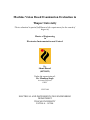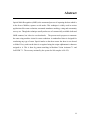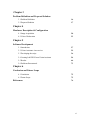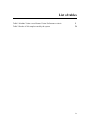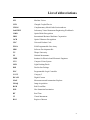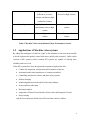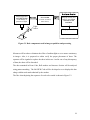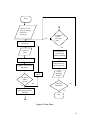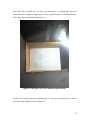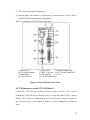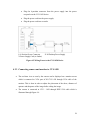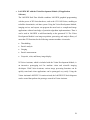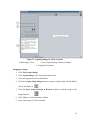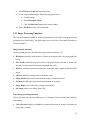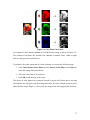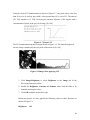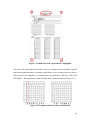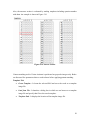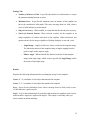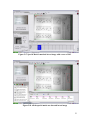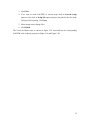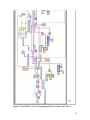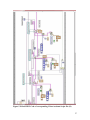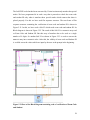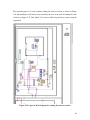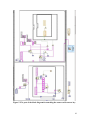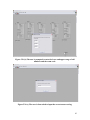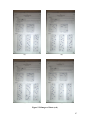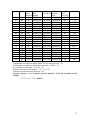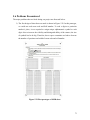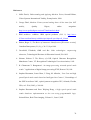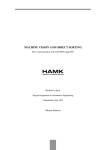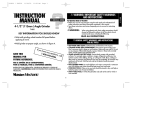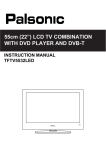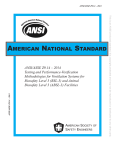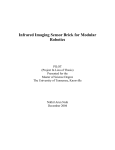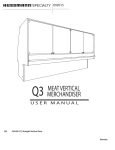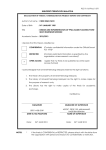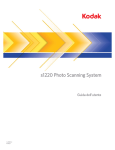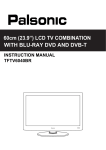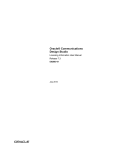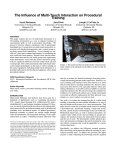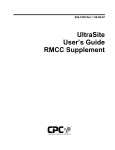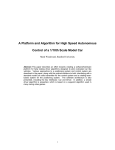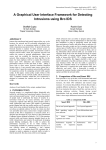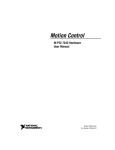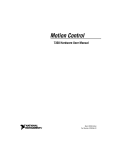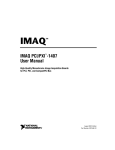Download View/Open - Thapar University
Transcript
Machine Vision Based Examination Evaluation in Thapar University Thesis submitted in partial fulfillment of the requirement for the award of degree of Master of Engineering in Electronics Instrumentation and Control By: Shruti Bansal (80751022) Under the supervision of: Dr. Mandeep Singh Assistant Professor EIED. JULY 2009 ELECTRICAL AND INSTRUMENTATION ENGINNERING DEPARTMENT THAPAR UNIVERSITY PATIALA – 147004 i ii Abstract Optical Mark Recognition (OMR) is the automated process of capturing the data which is in the form of bubbles, squares or tick marks. This technique is widely used in various applications like exam evaluation, automated attendance marking, voting and community surveys etc. Though the technique usually makes use of commercially available dedicated OMR scanners, but it has its own drawbacks. The present work proposes to automate the same using machine vision for exam evaluation. A standardized sheet is designed for conducting any type of exam. Special marks on the sheet ensure the sheet is not skewed or folded. Every mark on the sheet is recognized using the unique alphanumeric character assigned to it. This is done by pattern matching in Machine Vision Assistant 7.1 and LabVIEW 7.1. The accuracy attained by the system for 100 samples is 98.45%. iii Organization of Thesis The first chapter briefly introduces basic concepts of Machine Vision, its superiority over human vision based on performance and capabilities and its diverse application areas. The second chapter discusses the history of Optical Mark Recognition and the work that has been already carried out in this field. The third chapter formulates the problem and discusses the proposed solution. The fourth chapter gives an overview of hardware setup and detailed description of vision workstation. The fifth chapter discusses the implementation of various tools of application software and its extension to automate the process of automatic mark recognition. The results obtained by the experiments are also tabulated in the same chapter. Finally, thesis is concluded in sixth chapter with future scope. iv Table of contents Declaration i Acknowledgement ii Abstract iii Organization of thesis iv Table of contents v List of figures vii List of tables ix List of abbreviations x Chapter 1 Machine Vision: A Niche in Automation 1.1 Introduction 1 1.2 The Advent of Machine Vision 1 1.3 Machine vision System 2 1.4 Human vision versus Machine vision 3 1.5 Applications of Machine vision systems 4 Chapter 2 Optical Mark Recognition 2.1 Introduction 5 2.2 When to Use OMR 5 2.3 History 6 2.4 Mechanism 7 2.5 Applications 9 2.6 Other forms of OMR 10 2.7 Literature Survey 13 v Chapter 3 Problem Definition and Proposed Solution 3.1 Problem Definition 16 3.2 Proposed Solution 17 Chapter 4 Hardware Description & Configuration 4.1 Image Acquisition 20 4.2 Vision Workstation 22 Chapter 5 Software Development 5.1 Introduction 27 5.2 Vision Assistant: An overview 29 5.3 Developing the script 36 5.4 Creating LabVIEW from Vision Assistant 54 5.5 Results 66 5.6 Problems Encountered 73 Chapter 6 Conclusion and Future Scope 6.1 Conclusion 75 6.2 Future Scope 75 References 76 vi List of figures Fig. 2.1 IBM 805 Test Scoring Machine 6 Fig. 2.2 The three units of OMR system 9 Fig. 2.3 Example of Barcode Symbols 11 Fig. 2.4 Examples of data matrix code 12 Fig. 3.1 Basic components used in image acquisition and processing 18 Fig. 3.2 Flow Chart 19 Fig. 4.1 Mounting camera for image acquisition 20 Fig. 4.2 The inner view of box with sheet placed inside 21 Fig. 4.3 The slit is shown to insert and remove the paper 22 Fig. 4.4 CVS-1450 Series Front Panel 23 Fig. 4.5 Wiring Power to the CVS-1450 Device 24 Fig. 4.6 Basic Hardware Setup 25 Fig. 5.1 Acquiring images in Vision Assistant 30 Fig. 5.2 Image Browser 31 Fig. 5.3 Processing an image 32 Fig. 5.4 Color Plane Extraction 37 Fig. 5.5 Extracting Green plane from image 38 Fig. 5.6 Example - Source Image along with its histogram 39 Fig. 5.7 Linear LUT 40 Fig. 5.8 Image After applying LUT 40 Fig. 5.9 Brightness Adjustment 41 Fig. 5.10 Pattern Orientation and Multiple Instances 42 Fig. 5.11 Examples of lighting conditions 43 Fig. 5.12 Examples of Blur and Noise 43 Fig. 5.13 Correlation Procedure 45 Fig. 5.14 OMR sheet with “special marks” highlighted 49 Fig. 5.15 Templates in Exam Code and Student-ID 49 Fig. 5.16 Answers Section 50 Fig. 5.17 Special Mark is matched in test image with a score of 942 53 vii Fig. 5.18 All the special marks are detected in test image 53 Fig. 5.19 LabVIEW Code of corresponding Vision Assistant Script file. (I) 56 Fig. 5.20 LabVIEW Code of corresponding Vision Assistant Script file. (II) 57 Fig. 5.21 Part of the Block Diagram containing code of verification of Exam Code and Student 58 Fig. 5.22 Sub-VI to identify exam code and student ID 59 Fig. 5.23 SubVI to convert numeric array to 9-digit number 59 Fig. 5.24 A part of block diagram for reading the answers section 60 Fig. 5.25 A part of the block diagram for matching the answers with answer key 61 Fig. 5.26 (a) Online Verification of placement of the sheet 62 Fig. 5.26 (b).The user is prompted to enter the lower and upper range of roll numbers and the exam code. 63 Fig. 5.26 (c) The user is then asked to input the correct answer string 63 Fig. 5.26 (d) Online verification of validity of roll number 64 Fig. 5.26 (e) Online verification of validity of exam code 64 Fig. 5.26 (f) Front panel showing roll number, exam code, answers and total marks obtained. 65 Fig. 5.27 Images of improperly placed sheets 66 Fig. 5.28 Images of Sheets 67 Fig. 5.29 First prototype of OMR sheet 73 viii List of tables Table 1 Machine Vision versus Human Vision: Performance criteria 5 Table 2 Results of 100 samples tested by the system 70 ix List of abbreviations MV Machine Vision CCD Charged Coupled Device CMOS Complementary Metal Oxide Semiconductor LabVIEW Laboratory Virtual Instrument Engineering Workbench OMR Optical Mark Recognition IBM International Business Machines Corporation OCR Optical Character Recognition UPC Universal Product Code FPGA Field Programmable Gate Array SDK Software Development Kit TU Thapar University NI National Instruments IEEE Institute for Electrical and Electronic Engineers CVS Compact Vision System LED Light Emitting Diode DIP Dual in-line Package PLC Programmable Logic Controller CAT 5 Category 5 DCAM Digital Camera MAX Measurement and Automation Explorer IMAQ Image Acquisition RGB Red Green Blue HSL Hue Saturation Lumination RT Real Time VI Virtual Instrument ROI Region of Interest x Chapter 1 Machine Vision: A Niche in Automation 1.1 Introduction In today’s era when life has become tremendously fast, man is becoming highly dependent on automated machines. And in the process of automation, the very much talked of machine vision has its own significance. Machine Vision (MV) is a subfield of artificial intelligence wherein the power of vision is imparted to the machines. Machine vision has been defined by the Machine Vision Association of the Society of Manufacturing Engineers and the Automated Imaging Association as “The use of devices for optical, non-contact sensing to automatically receive and interpret an image of a real scene in order to obtain information and/or control machines or process” [1]. 1.2 The Advent of Machine vision Machine vision was first marketed as a new, must-see technology for manufacturing automation in the early 1980s, a lesser player amid the hype surrounding artificial intelligence and automated robotic assembly [2]. The aim of designing a mechanical system - hardware and software, which would imitate the human eye was captivating in concept but created expectations that could not be immediately met. Initially it was plagued by the problems like complex programming requirements, difficult installations, mediocre functionality and low reliability. And therefore, the technology could not be implemented to develop a system successfully. But the recent years have been proved bright for machine vision. Because of the reduced cost and complexity of the systems, and increased functionality, this technology is seen to have created a niche in the automation industry. Ten years ago, MV systems cost $40,000 to $60,000, while today they run in the $5,000 to $20,000 range. They also offer vastly improved performance, with much richer data at much higher speeds. 1 1.3 Machine vision System The camera-based automatic vision system has three basic components: · Digital camera (Sensor) : The function of the digital camera is to capture the images and transfer it to the image processor in real-time. Charge Coupled Devices (CCD) camera have led the MV industry for a long time but every month the technology gap between Complementary Metal Oxide Semiconductor (CMOS) and CCD is getting narrower which makes it necessary to appropriately choose one of the two. For MV applications that require high resolution and low noise, CCD camera is used, whereas the need of high speed at low cost is fulfilled by CMOS technology. In our application, since we can not compromise with resolution therefore, we have used CCD camera instead of CMOS camera. · Image processor: For this purpose, we make use of computer, laptop or digital image processor. Processing is done on the images to reduce the noise and extract the data with the maximum accuracy. Software tools available for the purpose is Laboratory Virtual Instrument Engineering Workbench (LabVIEW) and Vision Assistant. An image is composed of a number of pixels of varying brightness or color. And processing is done by changing the values of these pixels. · Display unit: It is mainly a screen having pixels to display the grabbed images. A personal computer or laptop is used for this purpose. Sometimes storage of captured images is also done with computer for offline analysis. 2 1.4 Human Vision versus Machine Vision Though, at present machine vision has found applications in vast areas, it is not yet a substitute for human vision. Even after much advancement in the field, it has not yet begun to duplicate the eye-brain capacity of human beings. It would require a large parallel processing system to replace the human vision system considering the fact that our eye can process about 10 images per second and retina of eye act like 1000 layers of image processors, thus processing 10,000 million spatial data points per second per eye 10 [1]. Along with that, human brain possesses 10 cells (neurons), which are interconnected with each other and each cell in itself is a microprocessor. And all this can work simultaneously. Hence, no wonder that MV is still considered primitive in comparison to human vision system. Human vision system is a robust, flexible and easy-to train inspection system, but it is not fast, accurate and reliable which introduces the need of machine vision. It comes into play when visual inspection and measurements are fast, repetitive, precise and detailed. Its high-speed processing capability gives it unquestioned superiority when it comes to inspecting the parts on today's fast-paced production lines. Although human inspectors can keep pace with visual inspection demands at a rate of a few hundred items per minute, but they tend to get fatigued and hence miss flaws. With machine vision, thousands of parts often run past a camera per minute and resolve a dozen features on each piece for product conformance -- all in a matter of milliseconds. Also, MV systems ensure repeatable results and can run continuously 24 hours a day, seven days a week. The performance of the two systems is tabulated as follows in Table 1. Performance Criteria Machine Vision Human Vision Resolution Limited by pixel array size High resolution capability Processing speed Fraction of second per Real-time processing image Discrimination Accuracy Limited to high contrast Very sensitive images discrimination Accurate for Accurate at distinguishing 3 discriminating quantitative qualitative differences; may differences; accuracy decrease at high volumes remains consistent at high production volumes Operating cost High for low volume; lower Lower than machine at low than human vision at high volume volume Overall Best at high production Best at low or moderate volume volume Table: 1 Machine Vision versus Human Vision: Performance criteria 1.5 Applications of Machine vision systems By adding the intelligence of artificial “sight” to the machines, it has been made possible to do the sophisticated quality control tasks more quickly and accurately. Unlike earlier versions of MV systems, today’s modern MV systems are capable of offering more reliability and ease of use. Today MV systems have been incorporated in a gamut of applications like – · Contact-less inspection, measurement and orientation of objects, · Automated multi-robot manufacture of complex assemblies · Controlling autonomous vehicles and plant safety systems. · Medical imaging · Monitoring pharmaceuticals and food beverage industry. · Semi-conductor fabrication · Document analysis · Inspection of Printed Circuit Boards, silicon wafers and Integrated Circuits. · Object sorting And the list of numerous fields where MV has taken control is endless. 4 Chapter 2 Optical Mark Recognition 2.1 Introduction Optical mark recognition (OMR) is the automated process of capturing the data which is in form of some marks like bubbles, squares & horizontal or vertical tick. This is done by contrasting reflectivity at predetermined positions on the sheet. When we shine a beam of light onto the paper, the scanner is able to detect the marked region as it reflects less light than the unmarked area on the paper. In order to be detected by the scanner, the mark should be significantly darker than the surrounding area on paper and it should be properly placed. This technology is different from optical character recognition in the respect that recognition engine is not required in this case. Marks are constructed in such a way that there is a very little chance of not being able to read the mark properly. Therefore just the detection of presence of marks is only required. One of the most familiar applications of OMR is multiple choice question examinations, where students mark their answers and personal information by darkening the circles on a pre-printed sheet. This sheet is then evaluated using image scanning machine. 2.2 When to Use OMR OMR based evaluation is essentially preferred over the manual methods when · A large volume of data is to be collected and processed in short period of time. · Data is to be collected from large number of sources simultaneously · Questionnaires consists of multiple choice questions or selection of categories · Survey collectors are limited · Very high accuracy is required 5 2.3 History IBM 805 Test Scoring Machine The concept of evaluating the exams/tests using machines dates back to early 1930s. A high school science teacher in Michigan, named R. B. Johnson, devised a machine for his own use to record student test answers and to compare them to an answer key set up on his machine. International Business Machines Corporation (IBM) learned of Johnson’s device and hired him as an engineer to work in their Endicott, New York laboratory. IBM bought the rights to his invention and the machine was soon in market by the name of “IBM 805 Test Scoring Machine”. Tests to be scored by the machine were answered by marking spaces on separate answer sheets which had a capacity of 750 response positions, or 150 five-choice or 300 true-false questions. The answer sheets were dropped into the 805 for processing as shown in Figure 2.1. Figure 2.1 IBM 805 Test Scoring Machine 6 Inside the 805 was a contact plate with 750 contacts (electric fingers) corresponding to the 750 answer positions. Each contact allowed one unit of current to flow when a pencil mark was pressed against it. A scoring key separated the contacts into two groups, the "rights" and the "wrongs." When an answer sheet was inserted, an amount of current equal to the total rights and total wrongs was allowed to flow. When the operator manipulated the controls, the 805 indicated the scores. The IBM 805's speed was limited only by the operator's ability to insert sheets in the machine and record the scores. An experienced operator could record scores on answer sheets at the rate of about 800 sheets per hour. The IBM 805 was withdrawn from marketing in January 1963.[3] Optical Mark recognition In 1930’s Richard Warren, who was then working at IBM, experimented to replace conductivity method of IBM 805 by optical mark sense system. But the first successful OMR machine was developed by Everett Franklin Lindquist. Lindquist's first optical mark recognition scanner used a mimeograph paper-transport mechanism directly coupled to a magnetic drum memory. Although it was not a general purpose computer, it made extensive use of computer technology. During the same period, IBM also developed a successful optical mark-sense testscoring machine, which was commercialized as the IBM 1230 Optical mark scoring reader. This and a variety of related machines allowed IBM to migrate a wide variety of applications developed for its mark sense machines to the new optical technology. These applications included a variety of inventory management and trouble reporting forms, most of which had the dimensions of a standard punched card. OMR has been used in many situations as mentioned below. The use of OMR in inventory systems was a transition between punch cards and bar codes and is not used as much for this purpose [4]. OMR is still used extensively for surveys and testing though. 2.4 Mechanism of OMR A typical OMR machine consists of three main units as shown in Figure 2.2 7 · Feeding Unit – The use of feeding unit is to pick up sheets one by one that are piled in the hopper and lets the sheet go through photoelectric conversion unit at a fixed speed and regular interval. Then it carries the sheets to the acceptstacker if the sheet has been read properly without any discrepancies or it is carried to reject stacker otherwise. · Photoelectric Conversion Unit- The photoelectric conversion unit irradiates light to the surface of the sheet by some light source like lamp, and then converts the intensity of reflection of light to an electric signal by lens and sensor and inputs the signal to the image memory. The electric signal is recognized as ‘0’ for the bright white light and ‘1’ for the dark light according to the strength of the reflected light. There are two processors in this unit: recognition processor and control processor. The recognition processor reads the mark from the image, recognizes it and send the corresponding signal to control processor. The control processor produces data, and at the same time controls all units of OMR system · Recognition Control Unit - Mark recognition is a kind of pattern recognition technique. This technique has repeatedly been improved and has steadily brought about good results. The recognition process was based on a hardwired logic in the early days. The process is now conducted by software with a recognition-specialized processor or a microcomputer. Recognition by software has brought about more flexibility in the recognition process, increase in the reading methods, advancement in accuracy of reading, and simultaneous input of different types of sheets. The two recognition modes namely Alternative Mode and Bit Mode are employed during recognition process. Alternative Mode is used when only answer is expected for a question. In this mode, the OMR recognizes the only one entered mark in the block of mark positions on the sheet, converts the mark to a code, and produces it. In case, two marks are found in one block, depth comparison among the marks is conducted, and the deepest mark is 8 chosen. If no difference in depth is detected among the marks, a read-error is to be reported. Bit mode is used when there are plural answers for one question. All of the information in the block of mark positions on the sheet are recorded and coded as a series of bits. Figure 2.2 Three Units of OMR system 2.5 Applications Apart from the OMR being used in examination evaluation, it has many other applications. · Automated Attendance marking [5] · Lotteries · Voting 9 · Product evaluation · Community Surveys · Consumer Surveys · Geo-coding · Time sheets/Inventory Counts 2.6 Other forms of OMR Optical Character Recognition The technique of converting handwritten or printed text into computer usable form is termed as optical character recognition or OCR. The beginnings of OCR can be traced back to 1809 when the first patents for devices to aid the blind were awarded. In 1912 Emmanuel Goldberg patented a machine that read characters, converted them into standard telegraph code, and then transmitted telegraphic messages over wires without human intervention. In 1914 Fournier D'Albe invented an OCR device called the opto-phone that produced sounds. Each sound corresponded to a specific letter or character. After learning the character equivalent for various sounds, visually impaired people were able to "read" the printed material. Developments in OCR continued throughout the 1930s, becoming more important with the beginnings of the computer industry in the 1940s. OCR development in the 1950s attempted to address the needs of the business world [6]. Recognition of cursive text is an active area of research, with recognition rates even lower than that of hand-printed text. Higher rates of recognition of general cursive script will likely not be possible without the use of contextual or grammatical information. For example, recognizing entire words from a dictionary is easier than trying to parse individual characters from script. Reading the Amount line of a cheque (which is always a written-out number) is an example where using a smaller dictionary can increase recognition rates greatly. Knowledge of the grammar of the language being scanned can also help determine if a word is likely to be a verb or a noun, for example, allowing greater accuracy. The shapes of individual cursive 10 characters themselves simply do not contain enough information to accurately (greater than 98%) recognize all handwritten cursive script. Bar Codes Bar Codes are the zebra-striped marks of various widths and spacing which is optically readable by machines. Two examples of linear barcode of different symbology are shown in Figure 2.3. These can be read by either barcode readers or scanned from an image by special software. (a) (b) Figure 2.3 (a) Universal Product Code (UPC) - A barcode symbol. (b) European Article Number (EAN) -13 barcode symbol. The first use of barcodes was to label railroad cars, but it gained popularity only after it was implemented to automate supermarket checkout systems. The simplicity, universality and low cost of barcodes has widened the application area of barcodes. Since 20th century, barcodes - especially UPC – have slowly become an essential part of modern civilization. Some common applications include· The tracking of item movement, including rental cars, airline luggage, nuclear waste, mail and parcels. · Used on automobiles and its spare parts. · Document Management – Using barcode it is easier to separate and index the documents that have been imaged in batch scanning applications. · Many tickets now have barcodes that need to be validated before allowing the holder to enter sports arenas, cinemas, theatres, fairgrounds, transportation etc · Recently, researchers have placed tiny barcodes on individual bees to track the insects' mating habits. 11 · Since 2005, airlines use an International Air Transport Association (IATA) standard bar code on boarding passes (BCBP), and since 2008 bar codes sent to mobile phones enable electronic boarding passes. Matrix Codes The data matrix code is a 2-D barcode as shown in Figure 2.4 which contains information in black and white cells arranged either in a square or rectangle pattern. A matrix code can store as much as 2335 alphanumeric characters. The size of data encoded can ranges from few bytes to 2 kilobytes, but the length of encoded data depends on the dimension of symbol used. Data Matrix symbols are square in shape and they are made of cells: each cell representing a bit. According to the notations used, a “0” is a “light” module and “1” is a dark module or vice versa. Every Data Matrix is composed of two solid adjacent borders in an "L" shape which is also called finder pattern. And the two other borders consists of alternating dark and light cells which are called timing pattern. The information is encoded in rows and columns of cells enclosed in these borders. The finder pattern is used to locate and orient the symbol while the timing pattern provides a count of the number of rows and columns in the symbol. Symbol sizes vary from 8×8 to 144×144 depending on the amount of information to be stored. Figure 2.4 Examples of data matrix code There are various other versions of matrix codes which are used some specific domains for example Aztec code is used in land transport and airlines, MaxiCode for tracking and managing the shipment of packages, Quick Response code (QR code) is used in Japan for mobile tagging, SemaCode stores URLs. The high capacity color barcodes is a new system where colored triangles are used instead of black and white 12 lines or cells. This has enhanced the amount of information that can be stored by the symbols. 2.7 Literature Survey · Chinnasarn et al, in his paper “An image-processing oriented optical mark reader” presented a system which was based on Personal Computer-type microcontroller and image scanner. The system operations can be distinguished in two modes: learning mode and operation mode. In the learning mode, the model corresponding to each type of answer sheet is constructed by extracting all significant horizontal and vertical lines in the blank-sheet image. Then, every possibly cross-line will be located to form rectangular area. In the operation mode, each sheet fed into the system has to be identified by matching the horizontal lines detected with every model. The data extraction from each area can be performed based on the horizontal and vertical projections of the histogram. For the answer checking purpose, the number of black pixels in each answer block is counted, and the difference of those numbers between the input and its corresponding model is used as decision criterion. Finally, the database containing a list of subjects, students, and scores can be created. This is the first image-based OMR technique [7]. · Hussmann S. et al, presented his paper “Low Cost and high speed Optical mark reader based on Intelligent line Camera” in 2003. This paper describes the design and implementation of an OMR prototype system for marking multiple-choice tests automatically. Parameter testing is carried out before the platform and the multiple-choice answer sheet has been designed. Position recognition and position verification methods have been developed and implemented in an intelligent line scan camera. The position recognition process is implemented into a Field Programmable Gate Array (FPGA), whereas the verification process is implemented into a micro-controller. The verified results are then sent to the Graphical User Interface (GUI) for answers checking and statistical analysis [8]. The developed prototype system could read 720 forms/hour and the overall system cost was much lower than 13 commercially available OMR products. However, the resolution and overall system design was not satisfying and lead to further investigation [9]. · Hussmann S. et al, presented his paper “A high speed optical mark reader hardware implementation at low cost using programmable logic” in 2005. It has described the development of a low-cost and high speed OMR system prototype for marking multiple choice questions. The novelty of this approach is the implementation of the complete system into a single low-cost Field Programmable Gate Array (FPGA) to achieve the high processing speed. Effective mark detection and verification algorithms have been developed and implemented to achieve real-time performance at low computational cost. The OMR is capable of processing a high-resolution CCD linear sensor with 3456 pixels at 5000 frame/s at the effective maximum clock rate of the sensor of 20 MHz (4×5 MHz). The performance of the prototype system is tested for different marker colours and marking methods [9]. · Deng H. et al, presented his paper “A low-cost OMR solution for educational applications” in 2008. It aims at eliminating the drawbacks of current OMR technique and designing the low-cost OMR (termed as LCOMR). The new technique is capable of processing thin papers and lowprinting precision answer sheets. The system key techniques and relevant implementations, which include the image scan, tilt correction, scanning error correction, regional deformation correction and mark recognition, are presented. This new technique is proved robust and effective by the processing results of large amount of questionnaires. More than 15 schools in china have adopted this new technique. The school teachers are capable of designing questionnaires by themselves and the supervisor of schools can adopt this technique to investigate the effect of learning and teaching easily and quickly. LCOMR partially resolves the drawbacks of traditional OMR techniques and improves it usability [10]. 14 · Pegasus Imaging Corporation [11] presented a Software Development Kit (SDK) for OMR recognition from document images. The SDK supported template recognition mode and free recognition mode. An OMR field is defined as a rectangle area containing a specified number of columns and rows of bubbles to be evaluated. The SDK can scan the region horizontally and then vertically to locate the bubbles apart from the spaces between them. Then, based on the bubble shape specified, it scans the discrete areas of the bubbles, counting dark pixels to determine which bubble areas qualify as "filled in". The Pegasus’ technique can support the plain paper’s printing and design, but in the application in the school, the multi-choice answer recognition success rate can not achieve the requirements of the examination. 15 Chapter 3 Problem Definition and Proposed Solution 3.1 Problem Definition This is a well-known fact that Thapar University (TU) has impressively grown in size and activities during the last five decades of its existence and is still growing at the same pace. At present, there are around 30-35 courses which are being offered by the University. Admissions to Bachelor of Engineering (B.E.)/Bachelor of Technology (B.Tech.) courses is mainly through All India Engineering Entrance Examination, but for the students carrying diploma degree get admission into these courses through LEET-TU exam which is conducted by the university. Apart from this, it also conducts entrance exams for the students who have not qualified Graduate Aptitude Test for Engineering (GATE) in the Masters of Engineering (M.E.)/Masters of Technology (Mtech) programs, and for admissions in Masters of Science (M.Sc.), Masters of Computer Application (MCA) and integrated Masters of Business Administration (MBA). Till now, all the entrance exams have been evaluated manually which proves to be a tedious task considering the large number of candidates appearing for the exams. In the present work, we propose to automate the evaluation system of these exams. Hopefully, this will not only reduce the burden of checking the bulk of papers but it will also ensure accuracy and impartiality. Also, this work can be further extended to evaluate quizzes especially of courses where students are numbering more than 100. 16 3.2 Proposed Solution In spite, of commercially available OMR scanners, the process of automation here will be accomplished using custom designed machine vision based evaluation due to the following reasons: · Though the initial cost of purchasing the machine vision hardware is more than OMR scanners, but since we already have the infrastructure available all we need to do is to develop the software. And the operational cost of both of these is more or less same. Moreover, machine vision setup being multi-purpose; this is a win-win situation. · OMR scanners available in market are not flexible enough to be customized according to our needs. · Camera, used in machine vision setup, for acquiring digital images has a faster response than a scanner. The reason being cameras take a snapshot while scanners scan the paper row by row to get its image. · Because of fast response time, we can online verify the placement of sheet using machine vision setup. Whereas, in scanners, scanning has to be repeated again and again until the paper is not placed correctly. For the purpose of image acquisition, we make use of IEEE 1394 digital camera. National Instruments Vision Assistant 7.1 software in conjunction with LabVIEW is used for image processing and analysis. The general layout of the process is given in Figure 3.1. 17 Image acquisition using IEEE 1394 CCD camera in presence of light. Vision workstation NI CVS 1450 ( Can act as a standalone device) Light source Image processing and analysis using Vision assistant 7.1 and LabVIEW Display of results Figure 3.1 Basic components used in image acquisition and processing Measures will be taken to eliminate the effect of ambient light so as to ensure consistency in images. Also, it is proposed to online verify the proper placement of sheet. The operator will be signaled to replace the sheet in this case. And in case of any discrepancy of data, the sheet will be discarded. The data contained in Exam Code, Roll number and Answers Section will be analyzed using pattern matching. The LabVIEW Code will be developed so as to display this data along-with the total marks obtained by the student. The flow chart depicting the sequence of work to be carried is shown in Figure 3.2. 18 Start Input exam code, range of valid roll numbers & answer key Valid Roll number and exam code? No Place the sheet under the camera Yes Acquire an Image Read answers section using pattern matching Color Plane Extraction Verify the answers with answer key input by the user Brightness and Contrast adjustment Readjust Output the marks obtained All special marks present? No No All sheets Evaluated? Yes Read exam code and roll number using pattern matching Yes Stop Figure 3.2 Flow Chart 19 Chapter 4 Hardware description & Configuration In order to evaluate an OMR sheet, first of all it is required to capture a faithful image of the sheet. NI IEEE 1394 digital camera are used for this purpose. This camera can be interfaced with the development computer using NI CVS 1450. Each step of setting up the hardware is discussed in detail one by one. 4.1 Image Acquisition The most important issue that occurs while acquiring the image is to grab a sharp and clear image. Also, it is very important to minimize the effect of ambient light. For this a black box is made using black chart paper which has four walls and no roof. The camera is mounted on the top of a stand so that it captures complete view of sheet. The distance of sheet and camera has to be optimized for best results because there are no options of zooming in while taking the picture. The setup is shown in Figure 4.1. Figure 4.1 Mounting camera for image acquisition 20 Since four sides of black box are black, the interference of ambient light has been minimized. But to acquire a bright picture, it was required to place a bulb inside the box. This can be illustrated in following Figure 4.2. Figure 4.2 The inner view of box with sheet placed inside. For the ease of placing the paper and removing it, a slit was cut out on the lower side of one of the walls which is shown in Figure 4.3. 21 Figure 4.3 The slit is shown to insert and remove the paper. 4.2 Vision Workstation NI CVS-1450 Series devices are easy-to-use, distributed, real-time imaging systems that acquire, process, and display images from IEEE 1394 cameras. The CVS-1450 Series also provides multiple digital input/output (I/O) options for communicating with external devices to configure and start an inspection and to indicate results. An Ethernet connection between the CVS-1450 device and a development computer allows us to display measurement results and status information and to configure the CVS-1450 device settings. When configured, the CVS-1450 device can run applications without a connection to the development computer. 4.2.1 Hardware overview The CVS-1450 device front panel consists of · VGA connector, · RS-232 serial port · 10/100 Ethernet connector · Three IEEE 1394a ports · LEDs for communicating system status · DIP switches that specify startup options 22 · TTL inputs and outputs for triggering · Isolated inputs and outputs for connecting to external devices such as PLCs, sensors, LED indicators, and start/stop buttons Figure 4.4 shows the CVS-1450 Series front panel . 1. Power LED 4. TTL Digital Outputs 7. Reset Button 10. RS-232 Serial 2. Status LED 3. Isolated Digital Input 5. IEEE 1394 ports 6. TTL I/O and Isolated I/O 8. DIP Switches 9. VGA 11. RJ-45 Ethernet port Figure 4.4 CVS-1450 Series Front Panel 4.2.2 Wiring power to the CVS-1450 device Connect the CVS-1450 device main power to a source 24 VDC ±10%. Do not connect the CVS-1450 device isolated power to a source less than 5 VDC or greater than 30 VDC. Doing so could damage the CVS-1450 device. Connect the power to the CVS-1450 device, as described in Figure 4.5 while completing the following steps: 23 · Plug the 4-position connector from the power supply into the power receptacle on the CVS-1450 device. · Plug the power cord into the power supply. · Plug the power cord into an outlet. 1. 4-Position Power Connector 3. Power Supply Cord (to Outlet) 2. NI Desktop Power Supply Figure 4.5 Wiring Power to the CVS-1450 Device 4.2.3 Connecting camera and monitor to CVS-1450 · The real-time view as seen by the camera can be displayed on a monitor screen which is connected to VGA port of NI CVS 1450 through VGA cable of the monitor. This is done in order to adjust the placement of the sheet, diameter of aperture and sharpness of the image before taking the image. · The camera is connected to CVS – 1450 through IEEE 1394 cable which is illustrated through Figure 4.6. 24 1. VGA cable 2. IEEE 1394 cable Figure 4.6 Basic Hardware Setup 4.2.4 Connecting CVS-1450 to the main computer An Ethernet connection between the CVS-1450 device and a development computer allows us to display measurement results and status information and to configure the CVS-1450 device settings. When configured, the CVS-1450 device can run applications without a connection to the development computer [12]. The standard CAT-5 Ethernet cable is used to connect the CVS-1450 device to an Ethernet network. If the development computer is already configured on a network, the CVS-1450 device is configured on the same network. If the development computer is not connected to a network, the two can be directly connected using a CAT-5 cable. The IP address for the main computer is set to be 192.168.0.2 and for CVS 1450, it is set to be 192.168.0.5 Configuring the IP address of CVS using LabVIEW Real-Time To set up an IP address for the CVS-1450 device, complete the following steps: · Open the Measurement & Automation Explorer (MAX) configuration software by double-clicking the MAX icon on the desktop, or navigate to MAX by selecting Start » Programs » National Instruments » Measurement & Automation. 25 · Expand the Remote Systems branch of the configuration tree, and click 192.168.10.12 to display the Network Settings window. This IP address is assigned to all unconfigured CVS-1450 devices. · In the Network Settings window, enter a name for the device in the Name field and a description of the device in the Comment field. Device names are limited to 15 characters with no spaces or special characters. The first and last characters must be alphanumeric. · Click Apply. · When prompted, click Yes to reboot the CVS-1450 device. This initialization process takes several minutes. While the CVS-1450 device is rebooting, an icon appears next to the device name to indicate that the CVS-1450 device is disconnected. The MAX status bar also indicates the connection status of the CVS-1450 device. 26 Chapter 5 Software Development 5.1 Introduction Programming the CVS-1450 device requires NI-IMAQ for IEEE 1394 cameras driver software to control the hardware and one of the following application software packages to process images. · NI Vision Builder for Automated Inspection (AI) 2.0 or later—Allows the configuration of solutions to common inspection tasks · LabVIEW Real-Time (RT) Module 7.0 or later with the Vision Development Module 7.0 or later—Provides customizable control over acquisition hardware and algorithms. In present work, application code has been developed using Vision Development Module 7.1 and LabVIEW 7.1. · NI-IMAQ for IEEE 1394 cameras driver software NI-IMAQ for IEEE 1394 Cameras is the interface path between the application software and the CVS-1450 device. NI-IMAQ for IEEE 1394 Cameras includes an extensive library of VIs. These VIs includes routines for video configuration, continuous and single-shot image acquisition and trigger control. The NI-IMAQ for IEEE 1394 Cameras driver software performs all functions necessary for acquiring and saving images but does not perform image analysis. NI-IMAQ for IEEE 1394 Cameras features both high-level and low-level functions. A function that acquires images in single shot, or continuous mode is an example of a highlevel function. A function that requires advanced understanding of the CVS-1450 device and image acquisition, such as configuring an image sequence, is an example of a low-level function. 27 · LabVIEW RT with the Vision Development Module (NI Application Software) The LabVIEW Real-Time Module combines LabVIEW graphical programming with the power of RT Series hardware, such as the CVS-1450 Series, enabling us to build a deterministic, real-time system. Using the Vision Development Module, imaging novices and experts can program the most basic or complicated image applications without knowledge of particular algorithm implementations. Then it can be used in LabVIEW to add functionality to the generated VI. The Vision Development Module is an image acquisition, processing, and analysis library of more than 270 functions for the following common machine vision tasks: · Thresholding · Particle analysis · Gauging · Particle measurement · Grayscale, color, and binary image display NI Vision Assistant, which is included with the Vision Development Module, is an interactive prototyping tool for machine vision and scientific imaging developers. With Vision Assistant, various image processing functions can be quickly tested and vision applications can be prototyped very easily. Using the Vision Assistant LabVIEW VI creation wizard, the LabVIEW VI block diagrams can be created that perform the prototype created in Vision Assistant. 28 5.2 Vision Assistant: An overview 5.2.1 Acquiring Images Vision Assistant offers three types of image acquisitions: snap, grab, and sequence. A snap acquires and displays a single image. A grab acquires and displays a continuous set of images, which is useful while focusing the camera. A sequence acquires images according to settings that are specified and sends the images to the Image Browser. Using Vision Assistant, images can be acquired with various National Instruments digital and analog IMAQ devices. Vision Assistant provides specific support for several Sony, JAI, and IEEE 1394 cameras. IMAQ devices can be configured in National Instruments Measurement & Automation Explorer (MAX). The sequence can be stopped at any frame, capture the image, and send the image to the Image Browser for processing. Opening the Acquisition window Complete the following steps to acquire images. 1. Click Start»Programs»National Instruments Vision Assistant 7.1. 2. Click Acquire Image in the Welcome screen to view the Acquisition functions, as shown in Figure 2.4. If Vision Assistant is already running, click the Acquire Image button in the toolbar. We must have one of the following device and driver software combinations to acquire live images in Vision Assistant. · National Instruments IMAQ device and NI-IMAQ 3.0 or later · IEEE 1394 industrial camera and NI-IMAQ for IEEE 1394 Cameras 1.5 or later. 3. Click Acquire Image (IEEE 1394) from the options available as shown in Figure 5.1. The Parameter window displays the IMAQ devices and channels installed on the computer. 29 Figure 5.1 Acquiring Images in Vision Assistant 1. Make Image Active 2. Store Acquired Image in Browser Button 3. Acquisition Functions Snapping an image 1. Click File»Acquire Image. 2. Click Acquire Image in the Acquisition function list. 3. Select the appropriate device and channel. 4. Click the Acquire Single Image button to acquire a single image with the IMAQ device and display it. 5. Click the Store Acquired Image in Browser button to send the image to the Image Browser. 6. Click Close to exit the Parameter window. 7. Process the image in Vision Assistant. 30 5.2.2 Managing Images 1. Select Start»Programs»National Instruments Vision Assistant 7.1. 2. To load images, click Open Image in the Welcome screen. 1. Image Browser 2. Image Location 3. Browse Buttons 4. Thumbnail/Full-Size Toggle 5. Close Selected Image(s) 6. Image Size 7. Image Type 8. File Format Figure 5.2 Image Browser 3. Navigate to select the image which we want to process. If analysis is to be done on more than one image then there is Select All Files option also available in Vision Assistant. It previews the images in the Preview Image window and displays information about the file type. 4. Click OK. Vision Assistant loads the image files into the Image Browser, as shown in Figure 5.2. The Image Browser provides information about the selected image such as image size, location, and type. We can view new images in either 31 thumbnail view, as shown in Figure 5.2 or in full-size view, which shows a single full-size view of the selected image. 5. Click the Thumbnail/Full-Size View Toggle button to view the first image in full size. 1. Reference Window 4. Script Window 2. Zoom Ratio 5. Processing Window 3. Image Size Figure 5.3 Processing an Image 6. Double-click on one of the selected images to begin processing it. Vision Assistant loads the image into the Processing window, as shown in Figure 5.3. 7. Now, image is ready for processing as per requirements. We can apply various functions on image that are available in processing function window as shown in figure given above. These processing steps get recorded in the Script window. The script records the processing operations and all its parameters. If we want to run the same operation on other images, we can save the script and use it again. 32 8. Select File»Save Script and name the script. 9. To run script on other images follow the steps given below: a. Load the image. b. Select File»Open Script c. Click the Run Once button in the script window. 10. Select File»Exit to close Vision Assistant. 5.2.3 Image Processing Functions The various functions available in Vision Assistant that can be used for image processing and analysis are listed below. The following gives an overview of available functions in Vision Assistant 7.1. Image analysis functions Vision Assistant provides the following image analysis functions [13]: · Histogram counts the total number of pixels in each grayscale value and graphs the result. · Line Profile returns the grayscale values of the pixels along a line that is drawn with the Line Tool from the Tools palette and graphs the result. · Measure calculates measurement statistics associated with a region of interest in the image. · 3D View displays an image using an isometric view. · Image Mask builds a mask from an entire image or region of interest. · Geometry modifies the geometrical representation of an image. · Image Buffer stores and retrieves images from buffers. · Get Image opens a new image from a file. Color image processing functions Vision Assistant provides the following set of functions for processing and analyzing color images: · Color Operators applies an arithmetic operation between two images or between an image and a constant. 33 · Extract Color Planes extracts the Red, Green, or Blue (RGB) plane or the Hue, Saturation, or Luminance (HSL) plane of a color image. · Color Threshold applies a threshold to the three planes of an RGB or HSL image. · Color Location locates colors in an image. · Color Matching compares the color content of one or multiple regions in an image to a reference color set. · Color Pattern Matching searches for a color template in an image. Grayscale image processing and analysis functions Vision Assistant provides the following functions for grayscale image processing and analysis: · Lookup Table applies predefined lookup table transformations to the image to modify the dynamic intensity of regions in the image with poor contrast. · Filters include functions for smoothing, edge detection, and convolution. · Gray Morphology modifies the shape of objects in grayscale images using erosion, dilation, opening, and closing functions. · FFT Filters applies a frequency filter to the image. · Threshold isolates the pixels we specify and sets the remaining pixels as background pixels. · Operators perform basic arithmetic and logical operations between two images or between an image and a constant. · Conversion converts the current image to the specified image type. · Centroid computes the energy center of a grayscale image or an area of interest on a grayscale image. Binary processing and analysis functions Vision Assistant provides the following functions for binary processing and analysis: · Basic Morphology performs morphology transformations that modify the shape of objects in binary images. · Adv. Morphology performs high-level operations on particles in binary images. 34 · Particle Filter filters objects based on shape measurements. · Invert Binary Image reverses the dynamic of an image that contains two different grayscale populations. · Shape Matching finds image objects that are shaped like the object specified by the template. · Particle Analysis computes more than 80 measurements on objects in an image, including the area and perimeter of the objects. · Circle Detection separates overlapping circular objects and classifies them according to their radii. Machine vision functions Vision Assistant provides the following machine vision functions: · Edge Detection finds edges along a line that we draw with the Line Tool. · Find Straight Edge finds points along the edge of an object and then finds a line describing the edge. · Find Circular Edge locates the intersection points between a set of search lines within a circular area, or annulus, and then finds the best fit circle. · Clamp finds edges within a rectangular region of interest (ROI) drawn in the image and measures the distance between the first and last edge. · Pattern Matching locates regions of a grayscale image that match a predetermined template. Pattern Matching can find template matches regardless of poor lighting, blur, noise, shifting of the template, and rotation of the template. · Caliper computes measurements such as distances, areas, and angles—based on results returned from other machine vision and image processing functions [14]. 35 5.3 Developing the script Once the desired image is loaded in the Processing window as shown in Figure 5.3, we follow the steps discussed below to develop the script. 5.3.1 Extracting color planes from image Grayscale images are the images in which the value of each pixel is a single sample, that is, it carries only intensity information. Such images are composed exclusively of gray shade varying from black at the weakest intensity to white at the strongest. A color image is encoded in memory as either a red, green, and blue (RGB) image or a hue, saturation, and luminance (HSL) image. Color image pixels are a composite of four values. RGB images store color information using 8 bits each for the red, green and blue planes. HSL images store color information using 8 bits each for hue, saturation and luminance. The camera can provide a color or monochrome signal. The choice of which to choose depends on the type of image to be processed; often grayscale intensity information is adequate to extract all necessary information from an image, but in some cases the color information is critical. There are applications which sort identically shaped objects by color and others where the grayscale contrast is too low to accurately identify objects. Since the color information is redundant in our application so we extract color plane from the acquired 32-bit colored image to make it an 8-bit grayscale image. To convert any color to a grayscale representation of its luminance, first one must obtain the values of its red, green, and blue (RGB) primaries in linear intensity encoding, by gamma expansion. Then, add together 30% of the red value, 59% of the green value, and 11% of the blue value (these weights depend on the exact choice of the RGB primaries, but are typical). Regardless of the scale employed (0.0 to 1.0, 0 to 255, 0% to 100%, etc.), the resultant number is the desired linear luminance value; it typically needs to be gamma compressed to get back to a conventional grayscale representation. Color images are often built of several stacked color channels, each of them representing value levels of the given channel. For example, RGB images are composed of three independent channels for red, green and blue primary color components; CMYK images have four channels for cyan, magenta, yellow and black ink plates, etc. 36 Figure 5.4 Color Plane Extractions An example of color channel splitting of a full RGB color image is shown in Figure 5.4. The column at left shows the isolated color channels in natural colors. While at right there are their grayscale equivalences. To perform color plane extraction in Vision Assistant, we execute the following steps. 1. Click Color»Extract Color Plane or select Extract Color Plane in the Color tab of the Processing Functions Palette. 2. Select the color plane to be extracted. 3. Click OK to add this step to the script. The choice of color plane to be extracted is made by trying all of them one by one and selecting the one which gives the best image thereafter. We have selected to extract green plane from the image. Figure 5.5 shows how the image looks after applying this function. 37 Figure 5.5 Extracting Green Plane from Image 5.3.2 Brightness, Contrast, Gamma adjustment This function is used to alter the brightness, contrast, and gamma of an image. · Brightness—Brightness of the image. Brightness is expressed in gray levels, centered at 128. Higher values (up to 255) result in a brighter image, and lower values (down to 0) result in a darker image. · Contrast—Contrast of the image, expressed as an angle. A value of 45° specifies no change in contrast. Higher values (up to 89°) increase contrast, and lower value (down to 1°) decrease contrast. · Gamma—Gamma value used in Gamma Correction. The higher the Gamma coefficient, the stronger the intensity correction. Reset—Reverts Brightness, Contrast, and Gamma to neutral default settings. 38 We use LUT transformations to improve the contrast and brightness of an image by modifying the dynamic intensity of regions with poor contrast. A LUT transformation converts input gray-level values in the transformed image. It applies the transform T(x) over a specified input range [rangemin, rangemax] in the following manner: T(x) = dynamicMin if x £ rangeMin f(x) if rangeMin < x £rangeMax dynamicMax if x > rangeMax where, x represents the input gray-level value; dynamicMin = 0 (8-bit images) or the smallest initial pixel value (16-bit and floating point images); dynamicMax = 255 (8-bit images) or the largest initial pixel value (16-bit and floating point images); dynamicRange = dynamicMax – dynamicMin f(x) represents the new value. The function scales f(x) so that f(rangeMin) = dynamicMin and f(rangeMax) = dynamicMax. f(x) behaves on [rangeMin, rangeMax] according to the method we select . The following example uses the source image shown in Figure 5.6. And it is seen that in the linear histogram of the source image, the gray-level intervals [0, 49] and [191, 254] do not contain significant information. Figure: 5.6 Example - Source Image along with its histogram 39 Using the linear LUT transformation as shown in Figure 5.7, any pixel with a value less than 49 is set to 0, and any pixel with a value greater than 191 is set to 255. The interval [50, 190] expands to [1, 254], increasing the intensity dynamic of the regions with a concentration of pixels in the grey-level range [50, 190]. Figure: 5.7 Linear LUT The LUT transformation produces image shown in Figure 5.8. The linear histogram of the new image contains only the two peaks of the interval [50, 190]. Figure: 5.8 Image After applying LUT 1. Click Image»Brightness or select Brightness in the Image tab of the Processing Functions palette. 2. Modify the Brightness, Contrast and Gamma values with the slide or by manually entering the value. 3. Click OK to add the step to the script. During our project we have applied the following values to these functions as shown in Figure 5.9 Brightness: 118 40 Contrast: 51.50 Gamma: 1 Figure 5.9 Brightness Adjustments 5.3.3 Pattern Matching Pattern matching quickly locates regions of a grayscale image that match a known reference pattern, also referred to as a model or a template. It finds template matches regardless of lighting variations, blur, noise and geometric transformations like shifting, rotation and scaling of the template. For pattern matching, first of all a template is created that represents the object we are searching for. Then the pattern matching tool searches for the instances of the template in each acquired image, and calculates the score for each match. This score relates how closely the template resembles the located matches. When to Use Pattern matching algorithms are some of the most important functions in machine vision because of their use in varying applications. Pattern matching can be used in the following three general applications: 41 · Alignment – It is used to determine the position and orientation of a known object by locating fudicials. · Gauging – It is used to measure lengths, diameters, angles and other critical dimensions. If the measurements fall outside set tolerance levels, the component is rejected. · Inspection – It detects simple flaws, such as missing parts or unreadable print. Pattern Matching Tool In automated machine vision applications, the visual appearance of materials or components under inspection can change because of varying factors such as part orientation, scale changes and lighting conditions. Therefore pattern matching tool must be reliable under all these conditions. It should be able to locate reference patterns despite these changes. The following sections describe common situations in which the pattern matching tool needs to return accurate results. · Pattern Orientation and Multiple Instances – A pattern matching algorithm needs to locate the reference pattern in an image even if the pattern in the image is rotated or scaled. When a pattern is rotated or scaled in an image, the pattern matching tool can detect the – the pattern in the image, its position, its orientation and multiple instances of the pattern in the image. Figure 5.10 (a) shows a template image. Figure 5.10 (b) shows a template match shifted in the image. Figure 5.10 (c) shows a template match rotated in the image. Figure 5.10 (d) shows a template match scaled in the image. Figures 5.10 (b) to 5.10 (d) also illustrates multiple instances of the template. Figure 5.10 Pattern Orientation and Multiple Instances 42 · Ambient Lighting Conditions - A pattern matching algorithm needs the ability to find the reference pattern in an image under conditions of uniform lighting changes in the lighting across the image. Figure 5.11 illustrates the typical conditions under which pattern matching works correctly. Figure 5.11 (a) shows the original template image. Figure 5.11 (b) shows a template match under bright light. Figure 5.11 (c) shows a template match under poor lighting. Figure 5.11 Examples of lighting conditions · Blur and Noise Condition - A pattern matching algorithm needs the ability to find patterns that have undergone some transformation because of blurring or noise. Blurring usually occurs because of incorrect focus or depth of field changes. Figure 5.12 illustrates typical blurring and noise conditions under which pattern matching works correctly. Figure 5.12 (a) shows the original template image. Figure 5.12 (b) shows the changes on the image caused by blurring. Figure 5.12 (c) shows the changes on the image caused by noise. Figure 5.12 Examples of Blur and Noise Pattern Matching Techniques Most pattern-matching algorithms are successful, regardless of surrounding conditions such as poor lighting and template shift. While traditional pattern-matching techniques have certain time constraints and other limitations, newer techniques relying on "image 43 understanding" are faster and have applications in precision alignment, gauging, inspection, vision-guided motion, and icon verification.The traditional pattern matching techniques include normalized cross-correlation, pyramidal matching, and scale-invariant matching. · Normalized Cross-correlation – This is one of the most common ways to find a template—the pattern being searched for in an image. Consider a sub-image w(x, y) of size K×L within an image f(x, y) of size M×N, where K £ M and L £ N. The correlation between w(x, y) and f(x, y) at a point (i, j) is given by L -1 K -1 C (i, j) = åå w( x, y) f ( x + i, y + j ) x =0 y =0 where, i = 0,1,.. M – 1 , j = 0,1 …. N – 1, and the summation is taken over the region in the image where w and f overlap. Figure 5.13 illustrates the correlation procedure. Assume that the origin of the image f is at the top left corner. Cross-correlation is the process of moving the template or sub-image w around the image area and computing a value C, which corresponds to how well the template matches the image in that area. 44 Figure 5.13 Correlation Procedure The value C is obtained by multiplying each pixel in the template by the image pixel it overlaps and then summing the results over all the pixels of the template. The maximum value of C indicates the position at which the template image w best matches f. Correlation values are not accurate at the borders of the image. Basic correlation is very sensitive to amplitude changes such as intensity in the image and in the template. For example, if the intensity of the image f is doubled, so are the values of c. The sensitivity can be overcome by computing normalized correlation coefficient, which is defined as 45 where w (calculated only once) is the average intensity value of the pixels in the template w. The variable f is the average value of f in the region coincident with the current location of w. The value of R lies in the range -1 to 1 and is independent of scale changes in the intensity values of f and w. This method can prove time-consuming, and does not meet the speed requirements of many applications. · Pyramidal Matching – The computation time of pattern matching can be improved by reducing the size of the image and the template. In pyramidal matching, both the image and the template are sampled to smaller spatial resolutions. For instance, by sampling every other pixel, the image and the template can be restored to one-fourth of their original sizes. Matching is first performed on the reduced images. Because the images are smaller, matching is faster. When matching is complete, only areas with high match score need to be considered as matching areas in the original image. · Scale-Invariant Matching - Normalized cross-correlation is a good technique for finding patterns in an image when the patterns in the image are not scaled or rotated. Typically, cross-correlation can detect patterns of the same size up to a rotation of 5° to 10°. Extending correlation to detect patterns that are invariant to scale changes and rotation is difficult. For scale-invariant matching, you must repeat the process of scaling or resizing the template and then perform the correlation operation. This adds a significant amount of computation to your matching process. Normalizing for rotation is even more difficult. If a clue regarding rotation can be extracted from the image, you can simply rotate the 46 template and perform the correlation. However, if the nature of rotation is unknown, looking for the best match requires exhaustive rotations of the template. A correlation in the frequency domain can also be carried out. If the template and image are the same size, this approach is more efficient than performing correlation in the spatial domain. In the frequency domain correlation is obtained by multiplying the FFT of the image by the complex conjugate of the FFT of the template. Normalized cross-correlation is considerably more difficult to implement in the frequency domain. New pattern matching methods rely on “Image Understanding” techniques to interpret template information. Image understanding refers to processing techniques that generate information about the features of a template. These methods include geometric modeling of images, efficient non-uniform sampling of images, and extraction of template information that is independent of both rotation and scale. Image-understanding techniques reduce the amount of information needed to fully characterize an image or pattern, which greatly accelerates the search process. In addition, extracting useful information from a template and removing redundant and noisy information provides a more accurate search. A new pattern-matching technique takes advantage of non-uniform sampling. Most images contain information that is redundant, so using all the information in the image to match patterns is both time-intensive and inaccurate. By sampling an image and extracting a few points that represent its overall content, the accuracy and speed of pattern matching is greatly improved. Pattern Matching versus Geometric Matching Geometric matching is specialized to locate templates that are characterized by distinct geometric or shape information. The geometric matching algorithm is designed to find objects that have distinct geometric information. The fundamental characteristics of some objects may make other searching algorithms more optimal than geometric matching. For example, the template image in some applications may be defined primarily by the texture of an object, or the template image may contain numerous edges and no distinct 47 geometric information. In these applications, the template image does not have a good set of features for the geometric matching algorithm to model the template. Instead, the pattern matching algorithm would be a better choice. In some applications, the template image may contain sufficient geometric information, but the inspection image may contain too many edges. The presence of numerous edges in an inspection image can slow the performance of the geometric matching algorithm because the algorithm tries to extract features using all the edge information in the inspection image. In such cases, if we do not expect template matches to be scaled or occluded, we should use pattern matching to solve the application. In the present work, the OMR sheet is evaluated using this tool. First of all the four corner marks and the centre mark (as shown in Figure 5.14), is located using Pattern matching. If all of them get located, it indicates that the sheet has been placed correctly. 48 Figure 5.14 OMR sheet with ‘special marks’ highlighted The exam code and student ID number is also read using the same technique. Special care has been taken that there is a unique symbol below every column of the two codes in order to remove any ambiguity. For simplification, the symbols are “EXAM – Code” and “ID Number”. The templates are made including these symbols as shown in Figure 5.15. Figure 5.15 Templates in Exam Code and Student ID 49 Also, the answers section is evaluated by making templates including question number with them. An example is shown in Figure 5.16 Figure 5.16 Answer Section Pattern matching tool in Vision Assistant is performed on grayscale images only. Below are discussed few parameters that we need to know before applying pattern matching. Template Tab · Create Template - It learns the selected ROI and saves the result as a template image file. · Load from File - It launches a dialog box in which we can browse to a template image file and specify that file as the search template. · Template Path - It displays the location of the template image file. 50 Settings Tab · Number of Matches to Find – It specifies the number of valid matches we expect the pattern matching function to return. · Minimum Score - It specifies the minimum score an instance of the template can have to be considered a valid match. This value can range from 0 to 1000, where a score of 1000 indicates a perfect match. · Sub-pixel Accuracy - When enabled, it returns the match with sub-pixel accuracy. · Search for Rotated Patterns- When selected, searches for the template in an image regardless of rotation and shift of the template. When unselected, this option searches for the image regardless of shifting along the x-axis and y-axis. o Angle Range—Angles at which we want to search for the template image. The function searches for the template image at angles ranging from the positive angle to the negative angle. o Mirror Angle—When enabled, this function searches for the template image in the angle range, which we have specified in Angle Range, and in the mirror of that angle range. Results Displays the following information after searching the image for the template: Centre X – X- coordinate of each object that matches the template. Centre Y – Y- coordinate of each object that matches the template. Score – Score of each valid match. Score values can range from 0 to 1000, where a score of 1000 indicates a perfect match. Angle – It gives the rotation angle of each object that matches the template at the current match location. Angles are expressed in degrees. This output is valid only when you select rotation-invariant matching. 51 Steps involved for Pattern Matching 1. Click Machine Vision»Pattern Matching, or select Pattern Matching from the Machine Vision tab in the Processing Functions palette. a. Click Create Template, select an ROI, and click OK. Enter a File name for the template and click OK. or b. Click Load from File, browse to the appropriate template file, and click OK. By default, the centre of the template is used as the focal point of the template. We can change the location of the focal point to any position in the template. Change the focal point of the template by dragging the red pointer in the template image or adjusting the Match Offset values. 2. Click the Settings tab. 3. Modify Number of Matches to Find, Minimum Score, and Sub-pixel Accuracy as necessary. 4. Select Search for Rotated Patterns to indicate that the match can be a rotated version of the template. The amount of rotation can be restricted by specifying an acceptable angle range. You also can include the mirrored angle range by enabling Mirror Angle. 5. Click OK to save this step to the script. For our work, first we created the five templates of special marks from a reference sheet and save them on disk. Then we load the same templates in test sheets to see with what score do they match with present special marks. The threshold score for these templates is 900 which means that if the score obtained is lower than 900 the pattern will not be matched. We can see in Figure 5.17, the first template matches with a score of 942. And Figure 5.18 shows the script along with the five marks detected. For each template there is a separate pattern matching tool added. 52 Figure 5.17 Special Mark is matched in test image with a score of 942. Figure 5.18 All the special marks are detected in test image 53 The problem here occurred was, for each digit of exam code and student ID to be read, there was a need to add numerous number of blocks of pattern matching in the script. To simplify this, we convert this script into LabVIEW code and extend it according to our requirements. 5.4 Creating LabVIEW from Vision Assistant LabVIEW or Laboratory Virtual Instrument Engineering Workbench is graphical programming language software used for data acquisition and instrument control. The programs that take a long time using conventional programming languages can be completed in hours using LabVIEW. The LabVIEW programs are called virtual instruments (VIs) because their appearance and operation imitate actual instruments. A VI has two main parts: Front panel – It is the interactive user interface of a VI. The front panel can contain knobs, push buttons etc. which are the interactive input controls and graphs, LED’s etc. which are indicators. Controls simulate instrument input devices and supply data to block diagram of the VI. Indicators simulate output devices and display the data that block diagram generates. The front panel objects have corresponding terminal on the block diagram Block diagram – It is the VI’s source code, constructed in LabVIEW’s graphical programming language, G. The block diagram is the actual executable program. The components of the block diagram are lower level VIs, built in functions, constants and program execution control structures. Wires are used to connect the objects together to indicate the flow of data between them. The data that we enter into the front panel controls enter the block diagram through these terminals and after execution the output data flow to indicator terminals where they exit the block diagram, re-enter the front panel and appear in front panel indicators giving us final results. Various steps involved in Vision Assistant to create LabVIEW: 1. Click Tools>> Create LabVIEW VI. 2. Browse path for creating a new file in VI. 54 3. Click Next. 4. If we want to create LabVIEW of current script click on Current script option or else click on Script file option and give the path for the file in the field given for browsing. Click Next. 5. Select image source (Image File). 6. Click Finish. The Vision Assistant script as shown in Figure 5.18 converted into its corresponding LabVIEW code is shown (in parts) in Figure 5.19 and Figure 5.20. 55 Figure 5.19 LabVIEW Code of corresponding Vision Assistant Script file. (I) 56 Figure 5.20 LabVIEW Code of corresponding Vision Assistant Script file. (II) 57 The LabVIEW code that has been converted by Vision Assistant only matches the special marks. We have programmed it in such a way that it proceeds to check the exam code and student ID only when it matches those special marks which ensures that sheet is placed properly. For this we have used flat sequence structure. The next frame of flat sequence structure containing the verification of exam code and student ID is shown in Figure 5.21. In this, we have used a Sub-VI which reads exam code and student ID. Its Block diagram is shown in Figure 5.22. The result of this Sub-VI is a numeric array read as Exam Code and Student ID. But this array of numbers has to be used as a single number of 9 digits. So another Sub-VI as shown in Figure 5.23 is used to convert the numeric array into a numeric value. After this, the validity of exam code and Student ID is verified across the values which are input by the user at the prompt in the beginning. Figure 5.21 Part of the Block Diagram containing code of verification of Exam Code and Student 58 Figure 5.22 Sub-VI to identify exam code and student ID Figure 5.23 SubVI to convert numeric array to 9-digit number 59 The remaining part of VI code contains reading the answers section as shown in Figure 5.24 and matching it with answer key entered by the user at the start of running the code as shown in Figure 5.25. This whole VI is run in a while loop until user wants to stop the acquisition. Figure 5.24 A part of block diagram for reading the answers section 60 Figure 5.25 A part of the block diagram for matching the answers with answer key. 61 The front panel of the VI is shown in Figure 5.26 (a-g). It shows how the user interacts with the program. Figure 5.26 (a) Online Verification of placement of the sheet. 62 Figure 5.26 (b) The user is prompted to enter the lower and upper range of roll numbers and the exam code. Figure 5.26 (c) The user is then asked to input the correct answer string. 63 Figure 5.26 (d) Online verification of validity of roll number Figure 5.26 (e) Online verification of validity of exam code. 64 Figure 5.26 (f) Front panel showing roll number, exam code, answers and total marks obtained. 65 5.5 Results The designed system has been tested 100 times with 12 different sheets at different times of the day. The effect of variation of ambient light was seen to be very less. In few of the attempts the user was asked to replace the sheet as the sheet was either skewed or was folded as the system could not find the five special marks necessary to proceed further evaluations. Images of improperly placed sheets are shown in Figure 5.27 (a) and (b). (a) (b) Figure 5.27 Images of improperly placed sheets Images of the sheets taken at various occasions are shown in Figure 5.28 (a-j). And the accuracy of the recognition of the marks is tabulated in Table 2. 66 (a) (b) (c) (d) Figure 5.28 Images of Sheets (a-d) 67 (e) (f) (g) (h) Figure 5.28 Images of Sheets (e-h) 68 (i) (j) Figure 5.28 Images of Sheets (i,j) 69 Table 2 Results of 100 samples tested by the system * Fixed Exam Code for all sheets is 607213451 ** The wrong digits detected are in italics Sample Sheet Special Correct Exam Code Read marks Roll detected number 1 (a) All 222001381 607213421 2 (b) All 222001388 607293451 3 (c) All 222001389 607213451 4 (d) 3 222001391 5 (e) All 222001393 607213451 6 (f) All 222001392 607213451 7 (g) 4 222001394 8 (h) 4 222001396 9 (i) All 222001397 607213451 10 (j) All 222001398 607213451 11 (a) All 222001381 607213451 12 (b) All 222001388 607213451 13 (c) 4 222001389 14 (d) 4 222001391 15 (e) All 222001393 607213451 16 (f) All 222001392 607213451 17 (g) 2 222001394 18 (h) All 222001396 607213451 19 (i) All 222001397 607213451 20 (j) All 222001398 607213451 21 (a) 4 222001381 22 (b) All 222001388 607213459 23 (c) All 222001389 607213451 24 (d) All 222001391 607213451 25 (e) All 222001393 607213451 26 (f) All 222001392 607213451 27 (g) 3 222001394 28 (h) 4 222001396 29 (i) All 222001397 607213451 30 (j) All 222001398 607213451 31 (a) All 222001381 607213451 32 (b) All 222001388 607213451 33 (c) All 222001389 607213751 34 (d) 4 222001391 35 (e) All 222001393 607213451 36 (f) 3 222001392 37 (g) All 222001394 687213451 38 (h) All 222001396 607254651 Questions %Accuracy Roll read number correctly read 222001381 60 98.7 222001389 60 97.4 222001389 59 98.7 222001393 60 100 222001392 58 97.4 222089394 60 96.15 222001398 60 100 222001381 60 100 222220388 58 93.5 222001393 59 98.7 222001392 57 96.15 222001396 60 100 222001397 60 100 222881398 58 94.8 222001388 59 97.4 222001389 59 98.7 222001391 60 100 222001393 60 100 222001892 60 98.7 222001397 58 97.4 222001398 58 97.4 222001381 59 98.7 222001388 60 100 222001389 60 98.7 222001393 58 97.4 942001394 60 96.15 222001396 60 96.15 70 Sample Sheet Special marks detected 39 (i) All 40 (j) 2 41 (a) 4 42 (b) 4 43 (c) All 44 (d) All 45 (e) All 46 (f) All 47 (g) All 48 (h) All 49 (i) All 50 (j) All 51 (a) All 52 (b) All 53 (c) All 54 (d) 4 55 (e) 2 56 (f) 3 57 (g) All 58 (h) All 59 (i) 4 60 (j) All 61 (a) All 62 (b) All 63 (c) All 64 (d) All 65 (e) All 66 (f) All 67 (g) All 68 (h) All 69 (i) All 70 (j) All 71 (a) All 72 (b) All 73 (c) 4 74 (d) 4 75 (e) 3 76 (f) 3 77 (g) 2 78 (h) All 79 (i) All 80 (j) All Correct Roll number 222001397 222001398 222001381 222001388 222001389 222001391 222001393 222001392 222001394 222001396 222001397 222001398 222001381 222001388 222001389 222001391 222001393 222001392 222001394 222001396 222001397 222001398 222001381 222001388 222001389 222001391 222001393 222001392 222001394 222001396 222001397 222001398 222001381 222001388 222001389 222001391 222001393 222001392 222001394 222001396 222001397 222001398 Questions %Accuracy Exam Roll read Code Read number correctly read 607213451 222001397 59 98.7 607213451 222001389 55 93.5 607213451 222001391 60 100 607213451 222001393 60 100 607213451 222001392 59 98.7 607213451 222091394 60 98.7 607213451 222001396 58 97.4 607213451 222001397 60 100 607213451 222991398 60 97.4 607213451 222001381 60 100 607213451 222001388 60 100 607213451 222001389 60 100 607213451 222001394 58 97.4 607213451 222001396 59 98.7 607213451 222001398 59 98.7 607213451 222001391 60 98.7 607213451 222001388 60 100 607213451 222001389 60 100 607213451 222001391 59 98.7 607213451 222001393 58 97.4 607213451 222001392 60 100 607213451 222001394 60 100 607213451 222001396 60 100 607213451 222001397 60 100 607213451 222001398 60 100 607213451 292007281 60 96.15 907613759 222001388 60 94.8 607213451 222001396 58 97.4 607213451 222001397 59 98.7 71 Sample Sheet Special marks detected 81 (a) All 82 (b) All 83 (c) All 84 (d) 3 85 (e) All 86 (f) All 87 (g) 2 88 (h) All 89 (i) All 90 (j) All 91 (a) All 92 (b) All 93 (c) All 94 (d) All 95 (e) All 96 (f) All 97 (g) All 98 (h) All 99 (i) All 100 (j) All Correct Roll number 222001381 222001388 222001389 222001391 222001393 222001392 222001394 222001396 222001397 222001398 222001381 222001388 222001389 222001391 222001393 222001392 222001394 222001396 222001397 222001398 Questions %Accuracy Exam Roll read Code Read number correctly read 607213451 222001381 59 98.7 607293451 222001389 60 97.4 607213451 222001389 59 98.7 607213451 222001686 60 96.15 607213451 222001392 58 97.4 607213451 222001396 60 100 607213451 222089394 60 96.15 607213451 222001398 60 100 607213421 222001381 60 98.7 607213451 222001388 60 100 607213451 222001389 59 98.7 607213451 222001391 57 96.15 607213451 222001393 60 100 607213451 222001392 58 97.4 607213751 222001394 60 98.7 607213451 222991396 60 97.4 607213451 222001397 60 100 607213451 222001398 60 100 Total number of samples in which sheets were incorrectly placed = 26 Total number of samples in which sheet was read = 100-26 = 74 No. of marks on each sheet = 9+9+60 = 78 Total no. of marks in 100 samples = 78 * 74 = 5772 Number of marks incorrectly detected = 89 Overall Accuracy = No. of marks correctly detected / Total No of marks in 100 samples = (5772 – 89 ) / 5772 = 98.45% 72 5.6 Problems Encountered The major problems that we faced during our project are discussed below. 1) The first design of sheet that was made is shown in Figure 5.29. In this prototype, we could not read exam code and Roll number. To read a digit at a particular number’s place, it was required to assign unique alphanumeric symbol to each digit. Also to increase the visibility and distinguish ability of the camera, the size of symbols had to be big. Therefore, due to space constraints we had to decrease the number of questions and width of exam code and roll number. Figure 5.29 First prototype of OMR sheet 73 2) During the first attempt, we made use of ambient light. But the problem that arose was the templates made at different times were not uniform because of which the accuracy of system was very low. To remedy this, we made use of carton covered with black chart paper and placed the sheet inside it. But it was too dark inside to capture a bright and clear image so we had to put a Compact Fluorescent Lamp inside it. 3) And the height of box made it inconvenient to place and remove the sheet. Therefore a slit was cut in the chart paper to make this job easier. 4) Earlier the medium that we were using was a sharpened HB pencil but it was replaced by a gel pen because the pencil marks reflected light when the image was taken. 5) There are no options in the camera to zoom out so this is the reason that height of lens has to be optimized. It should high enough to capture the complete view of the sheet and low enough to capture all the details required to evaluate the sheet. 74 Chapter 6 Conclusion and Future Scope 6.1 Conclusions The process of examination evaluation requires a very high degree of accuracy which may not be possible during manual evaluation as a human being tends to get fatigued due to monotonous nature of the job. To overcome this problem, many efforts have been made by the researchers across the globe for last many years. A similar effort has been made in this work to develop an accurate and automatic examination evaluation. We have used Vision Workstation NI CVS 1450 equipment along with high resolution 1394 camera and LabVIEW to obtain the desired results. The setup has been tested for 100 sheets containing 60 questions each. In the process of final evaluation after optimizing the parameters like level of illumination, placement of lens and design of OMR sheet, we get an overall efficiency of 98.45% for this system. Though this accuracy is not acceptable in general, but considering this to be the first attempt in this area using camera instead of traditional scanner, it may be concluded that the project has been by and far successful. It gives us a relative advantage of data acquisition and online warning in case of improper positioning of paper which are not possible in case of traditional scanner. 6.2 Future Scope Though we have achieved an accuracy of 98.6% by optimizing various parameters, it is required that for the task as sensitive as exam evaluation an accuracy of 100% can not be compromised with. Therefore to achieve this, further optimization is required. Also, the issues like stains, smudges, blurred regions & improper filling of circles have not been taken care of. This work can be further extended to minimize the errors due to them. 75 References 1. Nellie Zuech, Understanding and Applying Machine Vision, Second Edition, Vision Systems International Yardley, Pennsylvania, 2000. 2. George Fabel, Machine Vision systems looking better all the time (Oct 1997 article), Quality Digest, online magazine. http://www.qualitydigest.com/oct97/html/machvis.html 3. IBM archives< exhibits< IBM special products (Vol. 1) http://www03.ibm.com/ibm/history/exhibits/specialprod1/specialprod1_9.html 4. Palmer, Roger C., The Basics of Automatic Identification [Electronic version]. Canadian Datasystems, 21 (9), p. 30-33, Sept 1989. 5. Greenfield, Elizabeth, OMR and Bar Code technologies: empowering education, Technological Horizons in Education Journal, Feb 1992. 6. Schantz, Herbert F. The History of OCR, Optical Character Recognition. Manchester Center, VT: Recognition Technologies Users Association, 1982. 7. K. Chinnasarn Y. Rangsanseri “An image-processing oriented optical mark reader” Applications of digital image processing XXII, Denver CO,1999. 8. Stephen Hussmann, Leona Chan, C. Fung, M. Albrecht, “Low Cost and high speed Optical mark reader based on Intelligent line Camera”, Proceedings of the SPIE AeroSense 2003, optical pattern recognition XIV, Orlando, Florida, USA, vol. 5106, 2003. p. 200–08. 9. Stephen Hussmann and Peter Weiping Deng, A high speed optical mark reader hardware implementation at low cost using programmable logic, ScienceDirect, Real-Time imaging, Volume 11, Issue 1,2005. 76 10. Hui Deng, Feng Wang, Bo Liang, “A low-cost OMR solution for educational applications” Parallel and Distributed processing with Applications 2008, ISPA ’08, International Symposiun, Dec 2008 11. Pegasus ICR/OCR/OMR component for Win32 and .net, http://www.pegasustools.com 12. IMAQ NI CVS-1450 series user manual 13. LabVIEW Machine Vision and Image Processing Course Manual 14. NI Vision Assistant tutorial manual. 77