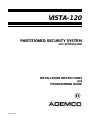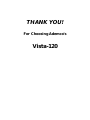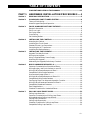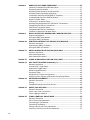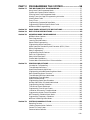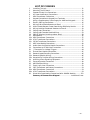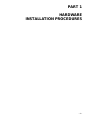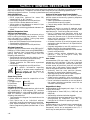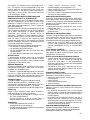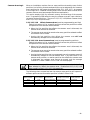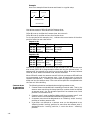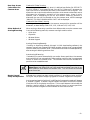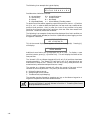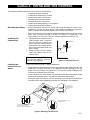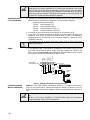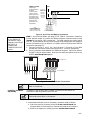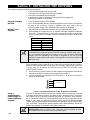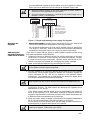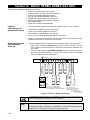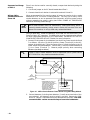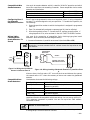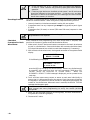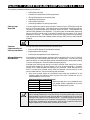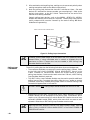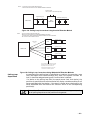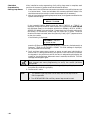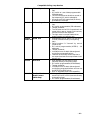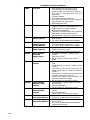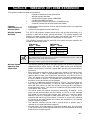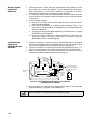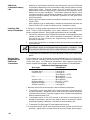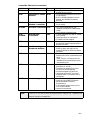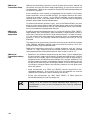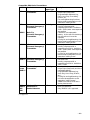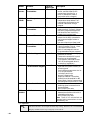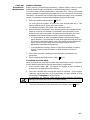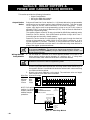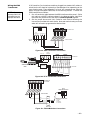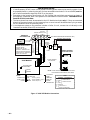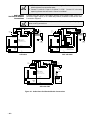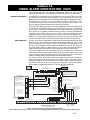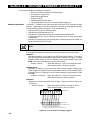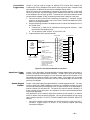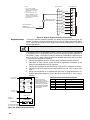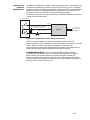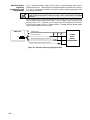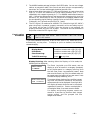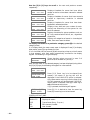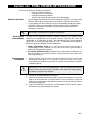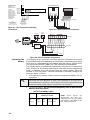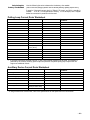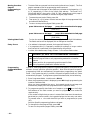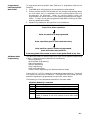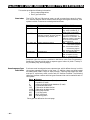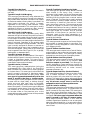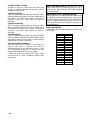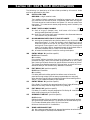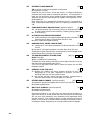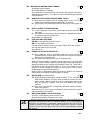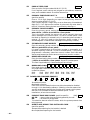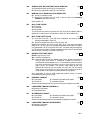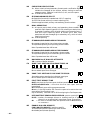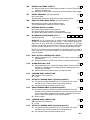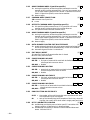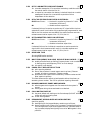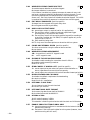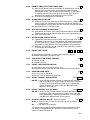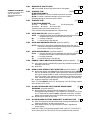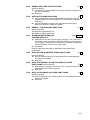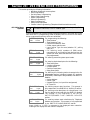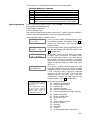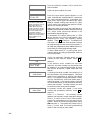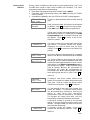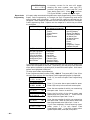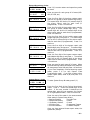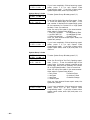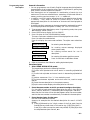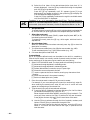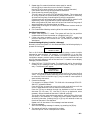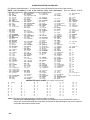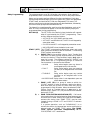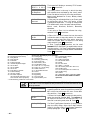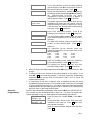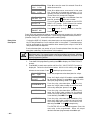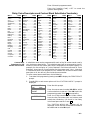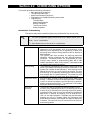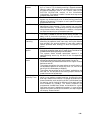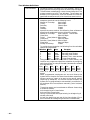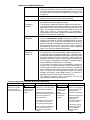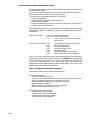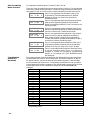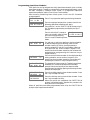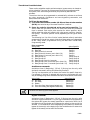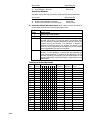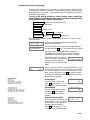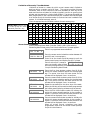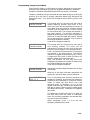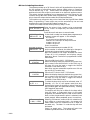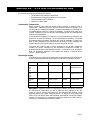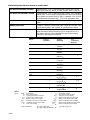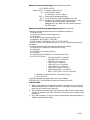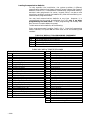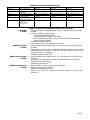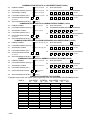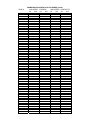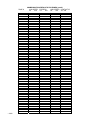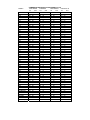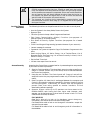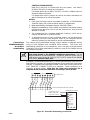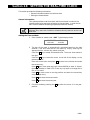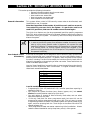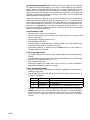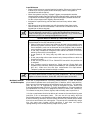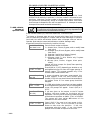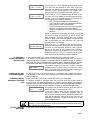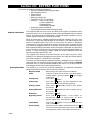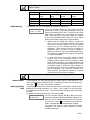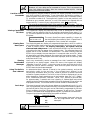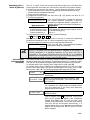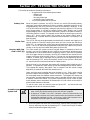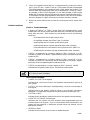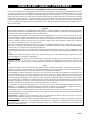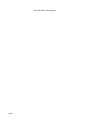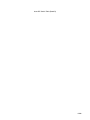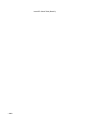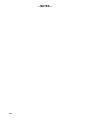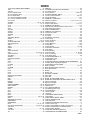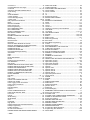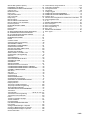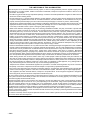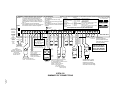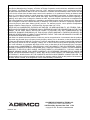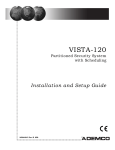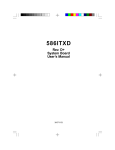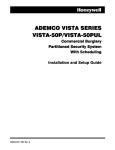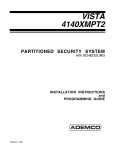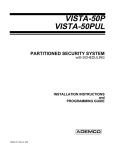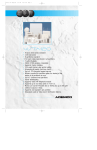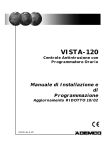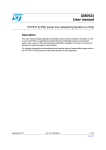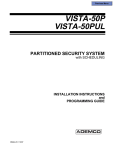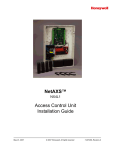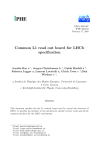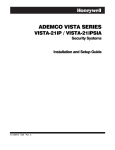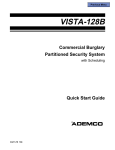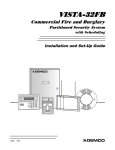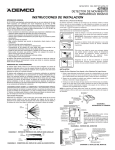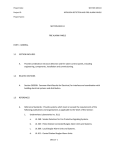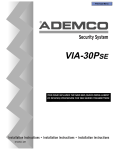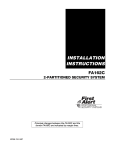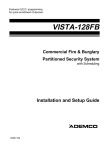Download Section 1 - Honeywell Security
Transcript
VISTA-120
PARTITIONED SECURITY SYSTEM
with SCHEDULING
INSTALLATION INSTRUCTIONS
and
PROGRAMMING GUIDE
®
N5944-8 4/97
THANK YOU!
For Choosing Ademco's
Vista-120
TABLE OF CONTENTS
CONVENTIONS USED IN THIS MANUAL ............................................. viii
PART 1
HARDWARE INSTALLATION PROCEDURES ..... 1
Section 1:
GENERAL DESCRIPTION ............................................................................. 2
Section 2:
PLANNING A PARTITIONED SYSTEM ...................................................... 4
Theory of Partitioning ......................................................................................... 4
Master Keypad Setup and Operation ................................................................. 7
Section 3:
FALSE ALARM REDUCTION FEATURES ................................................. 9
General Information ............................................................................................ 9
Exit Error Logic ................................................................................................... 9
Exit Delay Reset .................................................................................................. 9
Cross Zoning ...................................................................................................... 10
Call Waiting Defeat ........................................................................................... 10
Section 4:
INSTALLING THE CONTROL..................................................................... 11
Mounting the Cabinet........................................................................................ 11
Installing the Circuit Board .............................................................................. 11
Standard Phone Line Connections ................................................................... 12
Connecting the AC Transformer ....................................................................... 12
Installing the Backup Battery .......................................................................... 13
Section 5:
INSTALLING THE KEYPADS ...................................................................... 14
Keypads That May Be Used.............................................................................. 14
Wiring to the Keypads....................................................................................... 14
Using a Supplementary Power Supply ............................................................. 14
Mounting the Keypads ...................................................................................... 15
Addressing the Keypads/Preliminary Checkout .............................................. 15
Section 6:
BASIC HARDWIRED ZONES 1-9................................................................. 16
Common Characteristics of Hardwired Zones ................................................. 16
Wiring Burglary and Panic Devices to ones 1-8 ............................................. 16
Wiring 2-Wire Smoke Detectors to Zone 1 ....................................................... 17
Compatible 2-Wire Smoke Detectors ................................................................ 17
Unsupervised Usage of Zone 1.......................................................................... 18
Wiring 4-Wire Smoke Detectors to Zones 1-8 .................................................. 18
Compatible 4-Wire Smoke Detetors ................................................................. 19
Configuring Zone 7 for Alternate Keyswitch Function.................................... 19
Wiring 2-Wire Glassbreak Detectors to Zone 8 ................................................ 19
Compatible Glassbreak Detectors .................................................................... 19
Zone 9 Applications............................................................................................ 20
Checkout Procedure for Hardwired Zones........................................................ 20
Section 7:
POLLING LOOP ZONES 10-128 .................................................................. 21
Polling Loop Overview....................................................................................... 21
Common Characteristics of Polling Loop Zones............................................... 21
Wiring/Addressing Polling Loop Devices ......................................................... 21
Polling Loop Limitations ................................................................................... 22
Polling Loop Supervision................................................................................... 23
Checkout Procedure for Polling Loop Zones..................................................... 24
Compatible Polling Loop Devices ...................................................................... 25
–i–
Section 8:
WIRELESS (RF) ZONE EXPANSION ......................................................... 27
Common Characteristics of Wireless Zones ..................................................... 27
Wireless Systems Available .............................................................................. 27
Wireless System Operation and Supervision................................................... 27
Wireless System Installation Advisories .......................................................... 28
Installation and Setup of 4281/5881 RF Receivers.......................................... 28
Installation/Wiring of the 5800TM Module...................................................... 29
House ID Sniffer Mode ...................................................................................... 29
5700 Series Transmitter Setup ......................................................................... 29
Wireless Zone Assignments for 5700 Series Transmitters.............................. 30
Compatible 5700 Series Transmitters .............................................................. 31
5800 Series Transmitter Setup ......................................................................... 32
Compatible 5800 Series Transmitters .............................................................. 33
Checkout Procedure for Wireless Zones ........................................................... 35
Section 9:
RELAY OUTPUTS & POWERLINE CARRIER DEVICES ...................... 36
Output Device Basics......................................................................................... 36
Wiring the 4204 Relay Module.......................................................................... 36
Wiring the 4300 Transformer ........................................................................... 37
4285 VISTA INTERACTIVE PHONE (VIP) MODULE............................. 38
General Information .......................................................................................... 38
Mounting the 4285 VIP Module ....................................................................... 38
Wiring the 4285 VIP Module ............................................................................ 38
Section 10:
–ii–
Section 11:
AUDIO ALARM VERIFICATION (AAV) UNIT ......................................... 41
General Information .......................................................................................... 41
AAV Module Operation ..................................................................................... 41
AAV Module Connections.................................................................................. 42
Section 12:
VIDEO ALARM VERIFICATION (VAV) UNIT ......................................... 43
Section 13:
VOLTAGE TRIGGERS (Connector J7) ...................................................... 44
General Information .......................................................................................... 44
Ground Start Trigger Setup.............................................................................. 44
Open/Close Trigger Setup ................................................................................. 45
Remote Keypad Sounder ................................................................................... 45
Keyswitch Setup ................................................................................................ 46
Keyswitch by Partition Configuration .............................................................. 47
Auxilliary Alarm Signaling Equipment (Long Range Radio).......................... 48
Section 14:
EXTERNAL SOUNDERS ............................................................................... 49
General Information .......................................................................................... 49
Wiring................................................................................................................. 49
Compatible Sounders and Siren Drivers .......................................................... 49
Section 15:
EVENT LOG OPTIONS ................................................................................. 50
General Information .......................................................................................... 50
Event Log Printer Connections......................................................................... 50
Event Logging Procedures ................................................................................ 51
Section 16:
FINAL POWER-UP PROCEDURE .............................................................. 53
General Information .......................................................................................... 53
Earth Ground Considerations ........................................................................... 53
Connecting the Transformer ............................................................................. 53
Connecting The Battery .................................................................................... 54
Polling Loop Current Drain Worksheet ........................................................... 55
Auxilliary Device Current Drain Worksheet ................................................... 55
PART 2
PROGRAMMING THE SYSTEM ............................. 56
Section 17:
THE MECHANICS OF PROGRAMMING .................................................. 57
Using Data Field Programme Mode ................................................................. 57
System and Communication Defaults .............................................................. 57
Entering Data Field Programme Mode ............................................................ 57
Moving From One Page of Programming to Another ...................................... 58
Viewing Data Fields .......................................................................................... 58
Entry Errors ....................................................................................................... 58
Programming Systemwide Data fields ............................................................. 58
Programming Partition Specific Data Fields ................................................... 59
#93 Menu Mode Programming.......................................................................... 59
Section 18:
ZONE INDEX & ZONE TYPE DEFINITIONS ........................................... 60
Section 19:
DATA FIELD DESCRIPTIONS .................................................................... 63
Section 20:
#93 MENU MODE PROGRAMMING .......................................................... 76
#93 Main Menu Options .................................................................................... 76
Zone Programming ............................................................................................ 77
Learning Serial Numbers.................................................................................. 79
Report Code Programming ................................................................................ 80
Programming Alpha Descriptors ...................................................................... 83
Alpha Descriptor Vocabulary And Character (ASCII) Chart .......................... 86
Device Programming ......................................................................................... 87
Relay Programming ........................................................................................... 88
Programming Output Devices........................................................................... 89
Zone List Programming..................................................................................... 91
Relay Voice Descriptors ..................................................................................... 92
Custom Word Vocabulary ................................................................................. 93
Custom Word Substitutes for VIP Annunciation............................................. 93
Section 21:
SCHEDULING OPTIONS.............................................................................. 94
Introduction To Scheduling ............................................................................... 94
Time Window Definitions.................................................................................. 96
Open/Close Schedule Definitions ...................................................................... 97
Programming with #80 Scheduling Menu Mode ............................................. 98
Basic Scheduling Menu Structure .................................................................... 99
Time Window Definitions Worksheet ............................................................... 99
Programming Time Windows.......................................................................... 100
Open/Close Worksheet .................................................................................... 100
Programming Open/Close Schedules.............................................................. 101
Holiday Definitions & Schedule Worksheet ................................................... 102
Programming Holiday Schedules.................................................................... 102
Time Driven Event Worksheet........................................................................ 103
Programming Time Driven Events................................................................. 105
Limitation of Access by Time Worksheet ....................................................... 107
Programming Access Control Schedules ........................................................ 107
#81 Temporary Schedule Menu Mode ............................................................ 108
Programming Temporary Schedules .............................................................. 109
#83 User Scheduling Menu Mode ................................................................... 110
Section 22:
SYSTEM COMMUNICATION ..................................................................... 111
Reporting Formats ........................................................................................... 111
Loading Communication Defaults .................................................................. 114
Contact ID Event Codes .................................................................................. 114
Communication Defaults................................................................................. 116
– iii –
Section 23:
DOWNLOADING .......................................................................................... 120
Getting On-Line with a Control Panel ........................................................... 120
On-Line Control Functions ............................................................................. 121
Access Security ................................................................................................ 121
Connecting a 4100SM Module for Direct Wire Downloading........................ 122
Section 24:
SETTING THE REAL-TIME CLOCK ........................................................ 123
PART 3
SYSTEM OPERATION AND TESTING ............... 124
Section 25:
SECURITY ACCESS CODES ...................................................................... 125
User Codes and Levels of Authority ............................................................... 125
To ADD, a Master, Manager or Operator Code ............................................. 128
To CHANGE a Master, Manager, or Operator Code ..................................... 129
Adding an RF Key to an Existing User .......................................................... 129
To DELETE a Master, Manager, or Operator Code ...................................... 129
To EXIT the User Edit Mode .......................................................................... 129
Section 26:
KEYPAD FUNCTIONS................................................................................. 130
General Information ........................................................................................ 130
Arming Functions ............................................................................................ 130
Global Arming.................................................................................................. 131
Access Control .................................................................................................. 131
Delay Closing Time.......................................................................................... 131
Partition "GO TO" Command.......................................................................... 132
Viewing Capabilities of a User........................................................................ 132
Viewing Zone Descriptors ............................................................................... 132
Viewing Downloaded Messages ...................................................................... 132
Using the Built-in User's Manual................................................................... 132
Panic Keys ........................................................................................................ 132
Speed Key [D] (Macros) ................................................................................... 133
Manual Relay Activation Mode (#70) ............................................................. 133
Section 27:
TESTING THE SYSTEM.............................................................................. 134
Battery Test ..................................................................................................... 134
Dialler Test ...................................................................................................... 134
Burglary Walk Test ......................................................................................... 134
Armed Burglary System Test ......................................................................... 134
Trouble Conditions .......................................................................................... 135
Turning the System Over to the User ............................................................ 136
To the Installer ................................................................................................ 136
REGULATORY AGENCY STATEMENTS ................................................ 137
DIP SWITCH TABLES ................................................................................. 138
SPECIFICATIONS........................................................................................ 141
PROGRAMME FORM/SYSTEM WORKSHEET ....................... Blue Insert
SUMMARY OF CONNECTIONS DIAGRAM ............... Inside Back Cover
–iv–
LIST OF FIGURES
1.
2.
3.
4.
5.
6.
7.
8.
9.
10.
11.
12.
13.
14.
15.
16a.
16b.
16c.
17.
18.
19.
20.
21.
22.
23a.
23b.
24.
25.
26.
27.
28.
29a.
29b.
30.
Installing The Lock ..................................................................................... 11
Mounting The PC Board............................................................................. 11
Standard Phone Line Connections............................................................. 12
AC Power And Battery Connections .......................................................... 13
4300 Transformer Connections .................................................................. 13
Keypad Connections to Keypad Port Terminals ....................................... 14
Using a Supplementary Power Supply for Additional Keypads............... 15
Zones 1-9 Wiring Connections.................................................................... 16
Wiring 2-Wire Smoke Detectors to Zone 1 ................................................ 17
4-Wire Smoke Detector Power Reset Using 4204 Relay Module.............. 18
Wiring Latching Glassbreak Detectors to Zone 8 ..................................... 19
Polling Loop Connections ........................................................................... 22
Polling Loop Extender Module Wiring....................................................... 23
5881 RF Receiver (showing receiver setup) ............................................... 28
4204 Module ................................................................................................ 36
4300 Transformer Connections .................................................................. 37
XF10 Transformer Connections ................................................................. 37
PSC04 Transformer Connections............................................................... 37
4285 Voice Module Connections ................................................................. 40
Audio Alarm Verification Module Connections......................................... 42
Connections to AT100 Video Transmitter ................................................. 43
J7 Connector For Voltage Triggers ............................................................ 44
Ground Start Module Connections ............................................................ 45
Remote Keypad Sounding Connections ..................................................... 46
Remote Keyswitch Wiring .......................................................................... 46
Keyswitch by Partition Wiring Connections ............................................. 47
Auxilliary Alarm Signaling Equipment..................................................... 48
External Sounder Connections .................................................................. 49
AB12 Bell Box Wiring................................................................................. 49
Event Log Printer Connections .................................................................. 50
1361 Transformer and Battery Connections ............................................. 54
4300 Transformer Connections .................................................................. 54
XF10 Transformer Connections ................................................................. 54
Direct Wire Downloading Connections (With 4100SM Module) ............ 122
Summary Of Connections Diagram .......................... Inside Back Cover
–v–
CONVENTIONS USED IN THIS MANUAL
Before you begin using this manual, it is important that you understand the
meaning of the following symbols (icons).
UL
These notes include specific information which must be followed if you are
installing this system for a UL Listed application.
These notes include information that you should be aware of before
continuing with the installation, and which, if not observed, could result in
operational difficulties.
This symbol indicates a critical note that could seriously affect the operation
of the system, or could cause damage to the system. Please read each warning
carefully. This symbol also denotes warnings about physical harm to the
installer.
Enter Zn Num.
(00 = Quit)
✴00
001
Many system options are programmed in an
interactive mode by responding to Alpha keypad
display prompts. These prompts are shown in a
double-line box.
When programming the system, data fields are
indicated by a “star” (✴) followed by the data field
number.
PRODUCT MODEL NUMBERS: Unless noted otherwise, references to
specific model numbers represent Ademco products.
–vi–
PART 1
HARDWARE
INSTALLATION PROCEDURES
–1–
Section 1: GENERAL DESCRIPTION
The VISTA-120 is an 8-Partition alarm control panel that supports up to 128 zones using basic wired, polling
loop, and wireless zones. In addition, the control offers relay control and scheduling capabilities for
automating system functions. The major system features are outlined below.
Basic Wired Zones
Optional Vista Interactive Phone Module
Provides 9 basic wired zones:
Supports the Ademco 4285 VIP Module, which
• EOLR supervision (optional for zones 2-8)
permits access to the security system by telephone
supporting N.O. or N.C. sensors
to do the following:
• Individually assignable to one of 8 partitions
• Obtain system status information
• Up to 16 2-wire smoke detectors on zone 1
• Arm and disarm security system
• 4-wire smoke or heat detectors on zones 1-8 (not
• Control relays and/or Powerline Carrier devices
permitted for UL installations)
8 Partitions
• Up to 50 2-wire latching glassbreak detectors on
Provides the ability to control 8 separate areas
zone 8
independently, each functioning as if it had its own
Optional Expansion Zones
separate control. Partitioning features include:
Polling Loop Expansion:
• Up to 3 "Common Area" partitions, which arm
Supports up to 119 additional wired zones using a
automatically when the last partition (1-8) that
built-in polling (multiplex) loop interface. Current
shares the common area is armed and disarms
drain can total up to 128mA. Polling loop zones
when the first partition (1-8) that shares the
have the following characteristics:
common area is disarmed
• Must use RPM (Remote Point Module) devices
• A Master Partition (9) to which keypads may be
• Supervised by control panel
assigned to view the status of all 8 partitions at
• Individually assignable to one of 8 partitions
the same time
•
Keypads assignable to one of 8 partitions or to
Wireless Expansion:
Master Partition 9 to view system status
Supports up to 63 wireless zones using 4281 type RF
•
Ability to assign Relays/Powerline Carrier devices
Receiver or 128 wireless zones using 5881/5882EU
to one or all 8 partitions
type RF Receiver (less if using basic wired and/or
•
Certain system options selectable for each
polling loop zones). Wireless zones have the
partition , such as Entry/Exit Delay and
following characteristics:
Subscriber Account Number
• Supervised by control panel for check-in signals
(except certain non-supervised transmitters)
User Codes
• Supervised for low battery condition
Accommodates 150 user codes, all of which can
• Tamper protection for 5800 series supervised
operate any or all partitions. Each user, if assigned
transmitters
to more than one partition, retains the same user
• Individually assignable to one of 8 partitions
number across all partitions, and will only utilise
one user "slot" in the system. Certain characteristics
For specific information regarding
must be assigned to each user code as follows:
number of wireless zones supported by
• Authority level for each partition (Master,
each RF receiver, see the section on
Manager, or several other Operator levels)
Wireless Expansion later in this
•
Opening/Closing central station reporting option
manual.
• What partitions the code can operate
Supervisory Zones
• Global arming capability (arm and disarm all
Provides additional zones for supervision of the
partitions the code has access to in one command)
following:
• Use of a wireless transmitter to arm and disarm
J2 Trigger Outputs
Zone 973
the system (wireless transmitter must first be
RF Receivers
Zones 988, 990
"learned" into the system
Polling Loop
Zone 997
Keypad Panic Keys
Peripheral Devices
Accommodates three keypad panic keys: 1+✴ (A),
Supports up to 32 addressable devices, which can be
✴+# (B), and 3+# (C).
any combination of 6139 keypads, RF receivers
• Designated as zones 995(1+✴), 996(3+#), and
(4281/5881/5882EU), relay modules (4204), and the
999(✴+#)
4285 VIP module. Peripheral Devices have the
• Activated by wired and wireless keypads
following characteristics:
• Activated and reported separately by partition,
• Terminated at the Keypad Port terminals on the
distinguished by Subscriber Acct. No. (or
control panel
Partition No. if Contact ID reporting is used)
• Each device set to an individual address
(physically) according to the device's instructions
Keypad Macros
• Each device enabled in the system using the
Accommodates up to 4 keypad macro commands per
Device Programming Mode (covered later in this
partition (each macro is a series of keypad
manual)
commands), which can be assigned to the A, B, C
and D keys on each partition's keypads.
–2–
This means, for example, that by pressing the "D"
key, the system can be programmed to log onto
another partition, bypass zones 2 and 3, and arm
that partition in the AWAY mode (explained in
detail later in this manual). Each macro can be up
to 32 characters in length.
Optional Output Devices (4204 Relays and
Powerline Carrier (i.e., X-10) Devices)
Accommodates the use of 32 output devices, which
can be a combination of ADEMCO's 4204 Relay
Modules or Powerline Carrier Devices (i.e., X-10).
Each 4204 module provides four "Form C" relays for
general purpose use.
Powerline Carrier Devices are controlled by signals
sent through the electrical wiring at the premises
via a 4300 transformer or other appropriate
modulator (e.g. PSC04 in Canada; XF10 in
Australia). Therefore, if using Powerline Carrier
Devices, a 4300 (110V) or XF10 (220V) transformer
must be used in place of the regular system
transformer (plug-pack) in the markets using those
devices. Elsewhere, the power transformer and the
line carrier modulator are separate.
Output devices have the following characteristics:
• Can activate in response to system events
• Can activate using time intervals
• Can be activated manually using the #70 relay
command mode
• Can each have an alpha descriptor assigned to it
Access Control
If programmed, provides users with a command
which activates a relay for two seconds to open
access doors (e.g. area door). Each partition can be
assigned one access control relay.
Optional Keyswitch
Supports the Ademco 4146 keyswitch on any one of
the system's 8 partitions. If used, zone 7 is no longer
available as a protection zone.
In addition, supports one keyswitch per partition
via use of a Learn Mode serial number multiplex
RPM (i.e. 4193SN) with a double pole switch (key
removable in both the arm and disarm positions).
Voltage Triggers
Provides a trigger connector whose pins change
state for different conditions. Used with Long
Range Radio transmitters or other devices such as a
voice dialler, a derived channel STU, a remote
keypad sounder, keyswitch Armed and Ready LEDs.
Event Log
Keeps a log of different event types (enabled in
programming) up to a total of 224 events.
• Can be viewed at the keypad or through the use
of V-Link upload software
• Can be printed on a serial printer using a
4100SM module as an interface to the control.
Scheduling
• Open/Close schedules (for control of
arming/disarming and reporting)
• Holiday schedules (allows different time windows
for Open/Close schedules)
• Timed Events (activate relays, autobypass/unbypass, auto-arm/disarm, etc.)
• Access schedules (for limiting system access to
users by time and/or day)
• End User Output Programming mode (provides
20 timers for relay control)
Audio Alarm Verification Option
Provides a programmable Audio Alarm Verification
(AAV) option which can be used in conjunction with
an output relay to permit voice dialogue between an
operator at the central station and a person at the
protected premises.
• Requires the use of an optional AAV unit, such as
Eagle model 1250
• If used, Zone 5 is no longer available as a
protection zone
Video Alarm Verification Option
Provides a programmable Video Alarm Verification
(VAV) option which can be used in conjunction with
an output relay to permit video imagery of the
protected premises using standard telephone lines.
• Requires the use of AT100E (PAL) or AT100
(NTSC) Video Transmitter and associated video
receiver [VR1000-685 (NTSC) or VR1000-685E
(PAL).
Cross-Zoning Capability
Helps prevent false alarms by preventing a zone
from going into alarm unless its linked zone is also
faulted within five minutes.
Exit Error False Alarm Prevention Feature
• System can tell the difference between a regular
alarm and an alarm caused by leaving an
Entry/Exit door open. If not subsequently
disarmed, faulted E/E zone(s) will be bypassed
and the system will arm
• Generates an "Exit Error" report by user and by
zone so the Central Station knows it was an exit
alarm and who caused it
Communication Formats
Supports the following formats for the Primary and
Secondary Central Station receivers:
•
•
•
•
•
Ademco Low Speed (Standard or Expanded)
Sescoa/Radionics
Ademco Express
Ademco Expanded High Speed
Ademco Contact ID
Built-in User's Manual and Descriptor Review
Contains a built-in Users Manual and Descriptor
Review mode.
• By pressing and holding any of the keypad
function keys for 5 seconds, a brief explanation of
that particular function scrolls across the alphanumeric display.
• By pressing and holding the READY key for 5
seconds and then releasing it, all programmed
zone descriptors can be displayed (one at a time).
This serves as a check for installers to be sure all
descriptors are entered properly.
Improved Downloading Speed
Uploads and downloads at 300 baud (predecessor
control rate is 75 baud), making upload/download
speed approximately four times faster.
–3–
Section 2: PLANNING A PARTITIONED SYSTEM
This section provides the following information:
• Theory of partitioning
• Setting up a partitioned system
• Common Area Logic
• Master keypad setup and operation
Theory of
Partitioning
This system provides the ability to arm and disarm up to 8 different areas, each
as if it had its own control. These areas are called partitions. Partitions are used
when the user desires to disarm certain areas while leaving other areas armed, or
to limit access to certain areas to specific individuals. Each user of the system
can be assigned to operate any or all partitions, and can be given a different
authority level in each.
Facts you need to know about partitioning:
First, you must determine how many partitions are required (1-8). This must be
done before anything can be assigned to those partitions.
Keypads
Each keypad must be given a unique "address" and assigned to one partition
(can also be assigned to Partition 9 if "Master" keypad operation is desired-see Master Keypad Setup and Operation later in this section).
Zones
Each zone must be assigned to one partition.
The zones assigned to a partition will be displayed on that partition's
keypad(s).
Users
Each user can be assigned to one or more partitions. If a user is to operate
more than one partition and would like to arm/disarm all or some of those
partitions with a single command, the user must be enabled for "Global
Arming" for those partitions (when entering user codes).
A user with access to more than one partition (multiple access) can "log on" to
one partition from another partition's keypad, provided that programme field
2*18: ENABLE GOTO is enabled for each partition you want to log on to from
another.
Up to 3 partitions can be selected as "common area" partitions, and other
partitions can affect these partitions by causing arming/disarming of these
partitions to be automated (see Common Area Logic, later in this section).
Setting Up a
Partitioned System
The basic steps to setting up a partitioned system are described below. If you need
more information on how to programme the prescribed options, see THE
MECHANICS OF PROGRAMMING section, as well as each corresponding section's
programming procedure.
1. Determine how many partitions the system will consist of (programmed in
field 2*00).
2. Assign keypads to partitions (#93 Device Programming mode).
3. Assign zones to partitions (#93 Zone Programming mode).
4. Confirm zones are displayed at the keypad(s) assigned to those partitions.
5. Assign users to partitions.
6. Enable the GOTO feature (programme field 2*18) for each partition a
multiple-access user can "log on" to (alpha keypad only).
7. Programme Partition-Specific fields (see DATA FIELD DESCRIPTIONS
section).
–4–
Common Area Logic
When an installation consists of one or more partitions shared by users of other
partitions in a building, those shared partitions may be assigned as the "common
area" partitions for the system (programme fields 1*11, 1*14, 1*17). An example
of this might be in a medical building where there are two doctor's offices and a
common entrance area (see example that follows explanation).
This option employs logic for automatic arming and disarming of the common
area. Programming fields affect the way the common area will react relative to
the status of other partitions. They are: 1*12, 1*15, 1*18 (Affects Common Area)
and 1*13, 1*16, 1*19 (Arms Area).
1*12, 1*15, 1*18
Affects Common Area (must be programmed by partition)
Setting this option to 1 for a specific partition causes that partition to affect
the operation of the common area as follows:
a. When the first partition that affects the common area is disarmed, the
common area will also be disarmed.
b. The common area cannot be armed unless every partition selected to affect
the common area is armed.
c. Arming the last partition that affects the common area will not
automatically attempt to arm the common area.
1*13, 1*16, 1*19 Arms Common Area (must be programmed by partition)
Setting this option to 1 for a specific partition causes that partition to affect
the operation of the common area as follows:
a. When the first partition that affects the common area is disarmed, the
common area will also be disarmed.
b. The common area cannot be armed unless every partition selected to affect
the common area is armed.
c. Arming the last partition that is programmed to arm the common area will
automatically attempt to arm the common area. If any faults exist in the
common area partition, or another partition that affects the common area
is disarmed, the common area cannot be armed, and the message
"UNABLE TO ARM LOBBY PARTITION" will be displayed.
You cannot select a partition to "arm" the common area unless it has first
been selected to "affect" the common area. Enable field 1*12, 1*15, 1*18
before enabling field 1*13, 1*16, 1*19 respectively.
The following chart summarizes how the common area partition will operate if
different options are set for another partition in fields 1*18 and 1*19.
1*12, 1*15,1*18
Affects common
Area
0
1
1
0
1*13, 1*16,1*19
Arms common
Area
0
0
1
1
Can be armed if
Disarms when
Attempts to arm when
other partitions
partition disarms?
partition arms?
disarmed?
NO
NO
YES
YES
NO
NO
YES
YES
NO
---ENTRY NOT ALLOWED---
–5–
Example
Here is an example of how the area would react in a typical setup.
OFFICE #1
OFFICE #2
COMMON AREA
MAIN ENTRANCE
User #1 has access to Office #1 and the Common Area.
User #2 has access to Office #2 and the Common Area.
Office #1 is set up to affect the Common Area, but not arm it.
Office #2 is set up to affect and arm the Common Area.
For the purpose of this example, the ( ) indicate the current status of the other
partition when the user takes action.
Sequence #1:
User #1:
User #2:
User #1:
User #2:
Office 1
Disarms
(Disarmed)
Arms
(Armed)
Office 2
(Armed)
Disarms
(Disarmed)
Arms
Common Area Action
Disarms
No Change
No change
Arms
Office 2
Disarms
(Disarmed)
Arms
(Armed)
Common Area Action
Disarms
(No change)
No Change
No Change
Sequence #2:
User #2:
User #1:
User #2:
User #1:
Office 1
(Armed)
Disarms
(Disarmed)
Arms
Notice that in sequence #1, since Office #2 was the last to arm, the common area
also armed (Office #2 is programmed to affect and arm the common area). In
sequence #2, the common area could not arm when Office #2 armed, because
Office #1, which affects the common area, was still disarmed.
When Office #1 armed, the common area still did not arm because Office #1 was
not programmed to arm the common area. User #1 would have to arm the
common area manually. Therefore, you would want to programme a partition to
affect and arm the common area, if the users of that partition are expected to be
the "last out" of the building.
Common Area
Programming
Requirements
–6–
The following should be considered when assigning common areas.
1. Common areas must be defined in ascending numerical order. That is, the
common area containing the lowest partition number should be defined
as common area 1 (ex. Do not define partition 8 as common area 1 and
partition 1 as common area 2).
2. Common area 1 must be defined before defining common area 2, and
common area 2 must be defined before defining common area 3.
3. A common area cannot be designated as an "affecting" and/or "arming"
partition of another common area.
4. A partition not defined as a common area can be designated as an
"affecting" and/or "arming" partition for more than one common area. If
designated as an "arming" partition, it must also be an " affecting"
partition
How User Access
Codes Affect the
Common Area
Codes with "Global" Arming
If a code is given "global arming" when it is defined (see Section 24: SECURITY
ACCESS CODES), the keypad will ask "Arm all?" or "Disarm all?" whenever the
user tries to arm or disarm the partitions he has access to from a keypad. This
allows the user to pick and choose the partitions to be armed or disarmed, and so
eliminates the "automatic" operation of the common area. Keep in mind,
however, that if attempting to arm all, and another "affecting" partition is
disarmed, the user will not be able to arm the common area, and the message
"UNABLE TO ARM COMMON AREA PART" will be displayed.
Codes with "Non-Global" Arming
If arming with a non-global code, the common area partition operation will be
automatic, as described by fields 1*12, 1*15, 1*18 and 1*13, 1*16, 1*19.
Other Methods of
Arming/Disarming
When arming or disarming a partition that affects and/or arms the common area
in one of the following manners, common area logic remains active:
• Quick-Arm
• Keyswitch
• Wireless Button
• Wireless Keypad
Arming/Disarming Remotely
If arming or disarming remotely (through V-LINK downloading software), the
common area will not automatically follow another partition that is programmed
to arm or disarm the common area. The common area must be armed separately,
after arming all affecting partitions first.
Auto-Arming/Disarming
If scheduling is used to automatically arm and/or disarm partitions, the common
area partition will not automatically follow another partition that is programmed
to arm or disarm the common area. The common area must be included as a
partition to be armed/disarmed.
If using auto-arming, make sure that the Auto-arm Delay and Auto-arm
Warning periods (fields 2*05 and 2*06) combined are longer than that of any
other partition that affects the common area. This will cause the common
area to arm last.
Master Keypad
Setup and Operation
Although this system has eight actual partitions, it provides an extra partition
strictly for the purpose of assigning keypads as "Master" keypads for the system.
Any keypad assigned to Partition 9 in #93 Device Programming mode will become
a "Master" keypad. A Master keypad reflects the status of the entire system
(Partitions 1-8) on its display at one time. This is useful because it eliminates the
need for a security officer in a building to have to "log-on" to various partitions
from one partition's keypad to find out where an alarm has occurred.
–7–
The following is an example of a typical display:
SYSTEM 1 2 3 4 5 6 7 8
STATUS R R N N A ✴ B A
Possible status indications include:
A = Armed Away
S = Armed Stay
R = Ready
B = Bypassed/Ready
M=
I=
N=
✴=
Armed Maximum
Armed Instant
Not Ready
Alarm Memory/Trouble present
To obtain more information regarding a particular partition, enter ✴ + [Partition
No.] (i.e., ✴4). In order to affect that partition, the user must use a code that has
access to that partition. Also, in order for a user of any partition to log onto
Partition 9 to view the status of all partitions, that user must have access to all
partitions. Otherwise, access will be denied.
The following is an example of what would be displayed for a fault condition on
Zone 2 (Loading Dock Window) on Partition 1 (Warehouse) when logging on from
a keypad in Partition 9:
WHSE DISARMED
KEY ✴ FOR FAULTS
This is the normal display that appears at Partition 1's keypad(s). Pressing [✴]
will display:
FAULT 002 LOADING
DOCK WINDOW
Additional zone faults will be displayed one at a time. To display a new
partition's status, press [✴] + [Partition No.]. This will display the status of the
new partition.
The "Armed" LED on a Master keypad will be lit only if all partitions have been
armed successfully. The "Ready" LED will be lit only if all partitions that are
disarmed are "ready to arm." Neither LED will be lit if only some partitions are
armed and only some disarmed partitions are "ready."
The sounder on a Master keypad will reflect the sound of the most critical
condition on all of the partitions. The priority of the sounds is as follows:
A. Pulsing fire alarm sounds
B. Steady burglar alarm sounds
C. Trouble sounds (rapid beeping)
The sounder may be silenced by pressing any key on the Master keypad or a
keypad in the partition where the condition exists.
A Master keypad uses the same panics as Partition 1. Master keypad panics
are sent to Partition 1, and will activate in Partition 1. Therefore, panics must
be programmed for Partition 1.
–8–
Section 3: FALSE ALARM REDUCTION FEATURES
This section provides the following information:
• General information about false alarms
• Exit Error Logic and related reports
• Exit Delay Reset
• Cross-Zoning
• Call Waiting Defeat
General Information
This control supports features which help minimise false alarms from occurring.
Most false alarms occur either upon exiting the premises, or because of a zone
which tends to go into alarm either due to environmental factors, or because the
zone's resistance to the control may be on the edge of acceptability. We call this
condition an "intermittent sensor."
Features which prevent false alarms due to these circumstances are:
• Autobypass Logic and related reports
• Exit Delay Reset
• Cross-Zoning
Autobypass Logic
This feature is intended to reduce the incidence of false alarms due to exit doors
that are left open after the exit delay has expired. If this feature is enabled in
programme field 1*20, the following will occur:
At the end of the exit delay, if a door is left open or an interior zone is faulted, the
system will start the entry delay period, and will sound the bell(s),siren(s) and
keypad sounders for the duration of entry delay. This gives the user time to reenter the premises and disarm the system before autobypass occurs. If field *07 is
enabled, the faulted zone(s) are autobypassed at the end of exit delay (no entry
delay is activated).
If the user does not re-enter the premises and disarm the system, the system will
bypass the faulted entry/exit and/or interior zone(s). The rest of the system will
be armed. In addition, the following dialler reports will be sent to the central
station if programmed:
• Autobypass by User (not sent if using ADEMCO High Speed format)
• Autobypass by Zone (Sent as regular alarm if using ADEMCO High Speed
format)
• Bypass reports
NOTE: If field *07 is enabled a n d field 1*20 is not enabled, then faults
remaining in the exit route at the end of the exit delay will cause an
immediate alarm.
Another report, designed to notify the central station that an alarm has occurred
within five minutes of arming, is called the Recent Close report. This report, as
well as the autobypass reports, are programmed in data fields 1*40 and 1*41.
Exit Delay Reset
This feature is designed to allow an operator to re-enter the premises to retrieve
a forgotten item without triggering an alarm. This feature is enabled in
programme field 1*21, and works in the following way:
When the panel is armed, the normal exit delay begins. After the user exits, and
the door closes, the exit delay time is reset to 60 seconds. If, within this 60
second period, the entry door is re-opened, the panel will restart the exit delay
sequence again using the programmed exit delay time. This feature will only be
activated once after arming.
–9–
Cross-Zoning
The Cross-Zoning feature is designed so that a combination of two zones must be
faulted within a five minute period to cause an alarm on either zone. This
prevents momentary faults from causing an alarm condition. You can select four
pairs of cross zones, keeping in mind the following:
• Both linked zones must protect the same area
• Both linked zones must be in the same partition
• A Fire zone must only be linked to another fire zone protecting the same
physical area (see note below)
The four pairs of cross-zones are programmed in data fields 1*22, 1*23, 1*24, and
1*25.
DO NOT cross-zone a fire zone with a burglary zone under any circumstance.
A fire zone must only be linked to another fire zone and BOTH must be
protecting the same physical area (no walls or partitions separating them).
As a guideline, we recommend that spacing between fire cross-zones be no
further than 9m.
Conditions That
Affect Cross-Zone
Operation
Call Waiting Defeat
Logic
1. In the event of a continuous fault on one of the linked zones that lasts longer
than five minutes, a fault on the second zone will cause an alarm immediately.
2. If one of the zones in a pair is bypassed or has a zone response type set to 0,
the cross-zoning feature will not apply,
3. If an Entry/Exit zone is linked with an Interior Follower zone, be sure to enter
the Entry/Exit zone as the first zone of the pair. This will ensure that the
entry delay time is started before the follower zone is processed.
4 a. If a relay is programmed to activate on a fault of one of the zones, the relay
will activate without the other zone being faulted.
b. If a relay is programmed to activate on either an alarm or trouble, both
zones must trip before the relay will activate, and both zones must restore
for the relay to deactivate (if relay is programmed to deactivate on a Zone
List Restore).
Although this option does not directly prevent false alarms, it may prevent the
central station from taking action on a potential false alarm. After the panel's
initial call to report the alarm, if the panel attempts to make an additional call,
perhaps for a cancel or a zone restoral, an operator at the central station
attempting to contact the premises to verify whether or not the alarm is valid will
hear the phone ringing indefinitely and will have to dispatch on the call if call
waiting is not defeated.
This option, enabled in programme field 1*42, will attempt to defeat call waiting
on the first out-going call attempt to both the primary and secondary numbers. It
does this by dialing a special sequence preceding the phone number (but after the
PABX number). The panel will dial *70 if using TouchTone multifrequencies and
1170 if using rotary decadic dial pulses.
The panel does not attempt to defeat call waiting on each call attempt, since
the phone company may not complete the call if the sequence is dialed on a
phone line that does not have call waiting.
–10–
Section 4: INSTALLING THE CONTROL
This section provides installation instructions for the following:
• Mounting the control cabinet
• Installing the cabinet lock (if used)
• Installing the main circuit board
• Standard phone line connections
• Connecting the AC transformer
• Installing the backup battery in the cabinet
• Making earth ground connections
Mounting the Cabinet • Mount the control cabinet to a sturdy wall using fasteners or anchors (not
supplied) in a clean, dry area which is not readily accessible to the general
public. The back of the control cabinet has 4 holes for this purpose.
• Before mounting the circuit board, remove the metal knockouts for the wiring
entry that you will be using. DO NOT ATTEMPT TO REMOVE THE
KNOCKOUTS AFTER THE CIRCUIT BOARD HAS BEEN INSTALLED.
Installing The
1. Remove the lock knockout on the
Cabinet Lock
control cabinet cover. Insert the
RETAINER CLIP
(NOTE POSITION)
key into the lock. Position the
lock in the hole making certain
that the latch will make contact
LOCKED
RETAINER
with the latch bracket when the
SLOTS
RETAINER
door is closed.
CLIP
2. While holding the lock steady,
UNLOCKED
insert the retainer clip into the
retainer slots.
Use an Ademco No. N6277 Cam
Lock and No. N6277-1 Push-On
Retainer Clip (supplied).
Installing the
Control's Circuit
Board
CABINET DOOR BOTTOM
Figure 1. Installing The Lock
Refer to the Mounting the PC Board diagramme.
• Hang the three mounting clips on the raised cabinet tabs. Make sure the clip
orientation is exactly as shown in the diagram to avoid damage to the clip
when mounting screws are tightened. This will also avoid problems with
insertion and removal of the PC board.
• Insert the top of the circuit board into the slots at the top of the cabinet. Make
certain that the board rests in the slots as indicated in step 2 detail.
• Swing the base of the board into the mounting clips and secure the board to
the cabinet with the accompanying screws (as illustrated in the diagram).
DETAIL SIDE
VIEW OF BOARD
INSERTED INTO
SLOTS
A
B
3RD CLIP
REQUIRED
DETAIL SIDE VIEW OF CLIP AND
BOARD INSTALLED
DETAIL SIDE VIEW OF CLIP INSTALLATION
A-CABINET TAB WITHOUT CLIP
B-CABINET TAB WITH HANGING CLIP
Figure 2. Mounting The PC Board
– 11 –
Make certain that the mounting screws are tight. This insures that there is a
good ground connection between the PC board and the cabinet. Also, dress
field wiring away from the microprocessor (center) section of the PC board.
Use the 2 loops on the left and right sidewalls of the cabinet for anchoring
field wiring using tie wraps. These steps are important to minimizing the risk
of panel RF interference with television reception.
Standard Phone
Line Connections
1. Connect the incoming phone line and handset wiring to the main terminal
block as follows (see Standard Telephone Line Connections diagram) :
(Does not pertain to Australia)
TB1-26: Local Handset (TIP)
TB1-27: Local Handset (RING)
TB1-28: Incoming Phone Line (TIP)
TB1-29: Incoming Phone Line (RING)
2. In Australia, plug the phone cord into the jack on the control's PCB.
3. If you want to connect the panel to phone lines that require ground start
capability, then a 675 Ground Start Module must be used. This module is
triggered by one of the outputs on the connector labeled J7 (see VOLTAGE
TRIGGERS section).
To prevent the risk of shock, disconnect phone lines at telco jack before
servicing the panel.
Handset
Incoming
Telecom Line
{
{
26
27
28
29
30
➡
TIP
RING
INCOMING TELECOM LINE
RED (RING)
GREEN (TIP)
GREY (RING)
EARTH GROUND
DIRECT
CONNECT
CORD
▲
BROWN (TIP)
▲
TERMINALS
ON CONTROL
GROUND
• If the communicator is connected to a telephone line inside a PABX, be sure
the PABX has a back-up power supply that can support the PABX for 24
hours. Many PABXs are not power backed up and connection to such a PABX
will result in a communication failure if power is lost.
➧
▲
PABX
TIP
RJ31X
JACK RING
PREMISES
PHONES
▲
PLUG
Connecting the AC
Mains Transformer
Figure 3. Standard Telephone Line Connections
1361: Wire the 1361 110VAC transformer (1361CN in Canada) to terminals 1
and 2 on the control panel (before connecting the battery) as shown in the AC
Power and Battery Connections diagram. See wiring table below for wire size to
use.
Do not connect the transformer to the AC mains until you are instructed to do
so.
Refer to the FINAL POWER-UP PROCEDURE section for information
regarding proper Earth Ground connections.
–12–
RED (+)
BATTERY
TABS
Connect to
12VDC, 4AH
of 12VDC, 7AH
1
GEL CELL
BATTERY
3
Connect to
24hr. source
of AC mains
TRANSFORMER
16.5VAC, 40VA
ADEMCO No.1361
(IN CANADA
USE No. 1361CN)
or 4300, PSC04, or
XF10 IF X-10 DEVICES
WILL BE USED
NO CONNECTION
CHARGING
VOLTAGE
13.7 VDC
NOTE:
WHEN POWERING UP
THE PANEL, CONNECT THE
TRANSFORMER BEFORE
CONNECTING THE BATTERY.
2
BLK (–)
PRIMARY POWER
Supplied by a
transformer which
is rated at
16.5VAC, 40VA.
Caution must be
taken when wiring
this transformer to
the panel to guard
against blowing the
fuse inside the
transformer (nonreplaceable).
Figure 4: AC Power And Battery Connections
4300: If using 110VAC/60Hz (see page 37 for 220VAC connection) Powerline
Carrier devices, except in Canada, the 4300 transformer interface must be used
instead of the regular 1361 transformer. The 4300 supplies the control panel
with AC, and also sends control pulses through the premises electrical system to
control the Powerline Carrier devices. In Canada, use the PSC04 and the 1361CN
transformer (see page 37).
1. Connect terminals 1 and 3 (AC) and terminal 2 (Ground) of the 4300
transformer interface to control panel terminals 1, 2, and 30, respectively.
2. Run a 6-conductor cable between the 4300 and the panel. Splice this cable to
a 4142TR cable as shown below. Note that the white and yellow wires of the
4142TR must be spliced together.
The complete wiring
for the 4300/XF10
transformer is also
covered in the RELAY
OUTPUTS &
POWERLINE
CARRIER DEVICES
section.
4300 TRANSFORMER/INTERFACE
3
Sync Data Com
4
5
6
GREY
2
GR IN 2
OU
ND
IN
3
1
J8 CONNECTOR
YELLOW
GR
OU
WHITE
OU ND
RED
T
5
OU
GREEN
T
6
GR
O
BROWN
GR UND
OU
BLUE
ND
BLACK
Earth
AC Ground AC
VIOLET
1 2 3 4 5 6 7 8 9
4142TR CABLE
TB1 TB1
-1 -30
TB1
-2
Figure 5: 4300 Transformer Connections
Do not connect the transformer to AC mains until you are instructed to do so
later in the manual.
Installing The BackUp Battery
If necessary, refer to the FINAL POWER-UP PROCEDURE section for
information regarding battery size to use, etc.
Do not attach the connector cable to the battery terminals until you are
instructed to do so later in the manual.
1. Place the 12-volt back-up battery in the control cabinet.
2. Attach Red and Black wires on the battery connector cable as follows:
a. Red to the positive (+) battery terminal on the control board (see
diagram above or the Summary of Connections Diagram for location).
b. Black to the negative (–) battery terminal on the control board.
– 13 –
Section 5: INSTALLING THE KEYPADS
This section provides the following information:
• A list of wired keypads that may be used
• Instructions for wiring and mounting the keypads
• Instructions for addressing the keypads
• A preliminary check-out procedure to ensure that the keypads are
functioning properly in the system
Keypads That May
Be Used
Wiring To The
Keypads
• Two Line Alpha Display: 6139, 6139AV
• Up to 32 addressable devices, including keypads, may be used in the system,
as long as the auxilliary current is available (you may need to use an
auxilliary power supply if the 750mA auxilliary output is exceeded)
1. Determine wire size by referring to the wiring length/size chart below.
2. Wire keypads to a single wire run or connect individual keypads to separate
wire runs. The maximum wire run length from the control to a single keypad
which is wired back to the control must not exceed the lengths listed in the
table.
Wire Run Length Table
Wire Size
Length
0.64 mm
137 m
0.81 mm
213 m
1.0 mm
335 m
1.3 mm
533 m
A. The length of all wire runs combined must not exceed 610 metres when
unshielded quad conductor cable is used (305 metres if shielded cable used.)
B. If more than one keypad is wired to a run, then the above maximum
lengths must be divided by the number of keypads on the run (i.e. the
maximum length would be 69 metres if two keypads are wired using 0.64 mm
diameter wire).
For keypads connected to a single 4-wire run, determine the current used by all
units connected to the single wire run, then refer to the Wiring Run chart to
determine the maximum wire length that can be safely used for each wire size.
Current drain for all devices can be found in the SPECIFICATIONS AND
ACCESSORIES section.
3. Run field wiring from the control to the keypads (using standard 4-conductor
twisted wire cable using the wire size determined in step 1).
4. Connect keypads to the Keypad Port terminals 6, 7, 8, and 9 on the control
board, as shown below.
RED
6
R
BLACK
7
GREEN
8
YELLOW
9
B
KEYPADS
G
Y
CONTROL
TERMINALS
Using a
Supplementary
Power Supply to
Power Additional
Keypads
–14–
Figure 6. Keypad Connections To the Keypad Port terminals.
The control provides 750mA of auxilliary standby power for powering keypads
and other devices from the auxilliary power output. Aside from this, the control
can support up to 32 peripheral devices (keypads, RF receivers, relay modules,
etc.). The backup battery will supply power to these devices in the event that AC
power is lost. When the control’s auxilliary power load for all devices exceeds
750mA, you can power additional keypads from a regulated, 12VDC power supply
(e.g., AD12612). The AD12612 power supplies have a backup battery which can
power these keypads in the event of AC mains power loss.
Keypads powered from supplies which do not have a backup battery will
not function when AC mains is lost. Therefore, be sure to power at least
one keypad from the Control's auxilliary power output.
Connect additional keypads as shown below using the keypad wire colours
shown. Be sure to observe the current ratings for the power supply used.
A. Make connections directly to the screw terminals as shown. Make no
connection to the keypad blue wire (if present).
B. Be sure to connect the negative (–) terminal on the Power Supply unit to
terminal 7 (AUX – ) on the control.
SUPPLEMENTARY
POWER SUPPLY
–
+
CONTROL
TERMINAL STRIP
R
Mounting the
Keypads
Addressing the
Keypads/Preliminary
Check-out Procedure
B G Y
R
B
OUT
9
TO KEYPAD YEL WIRE
IN
8
TO KEYPAD GRN WIRE
7
TO KEYPAD BLK WIRE
–
6
TO KEYPAD RED WIRE
+
TO KEYPAD YEL WIRE
TO KEYPAD BLK WIRE
TO KEYPAD GRN WIRE
TO KEYPAD RED WIRE
AUX AUX. DATA DATA
IMPORTANT:
MAKE CONNECTIONS
DIRECTLY TO SCREW
TERMINALS AS SHOWN.
MAKE NO CONNECTION
TO THE KEYPAD BLUE
WIRE (IF PRESENT).
G Y
Figure 7: Using A Supplementary Power Supply For Keypads
1. Mount the keypads at a height that is convenient for the user. Refer to the
instructions provided with the keypad for mounting procedure.
You can either surface mount or flush mount keypads (using an appropriate
Trim Ring Kit: 6139TRK). Refer to the mounting instructions and template
included with the keypad and/or trim ring kit for specific information.
If you want to check that the system is working before connecting field wiring
from zones and devices, do the following:
1. Temporarily connect a 2000 ohm end-of-line resistor across each of the basic
wired zones 1–8, as shown in the Summary of Connections diagram. Connect
a jumper across the zone 9 terminals. Without actual zone wiring or EOL
resistors connected, the keypads will not display the “Ready” message.
2. Power up the system temporarily by connecting the AC mains.
The keypads will not operate until they are assigned an address and enabled
in the system's Device Programming Mode.
3. Set each keypad to an individual address (00-30) according to the keypad's
instructions. Set one alpha keypad for address "00" and other keypads for
higher addresses (01, 02, and 03 are enabled in the system's default
programme). Any keypads set for address 04 and above will appear blank
until they are enabled in the system's programme.
Keypads set to the non-addressable mode (address 31) may interfere with
other keypads (as well as other devices) connected to the keypad terminals.
4. After addresses are set, the green “READY” LED should light, and the words
DISARMED...READY TO ARM should be displayed on keypads set to
addresses 00, 01, 02, and 03.
If the “Ready” display does not appear on any of the keypads in the system (in
either of the partitions), or a “Not Ready” message is displayed, check the
keypad wiring connections, and make sure each of the 8 basic wired zones has
a 2000-ohm resistor connected across its terminals.
5. When the proper “Ready” message is displayed on the keypad(s) addressed at
00, 01, 02, and 03 the system is functioning properly at this point.
Do not remove the EOL resistors until you are ready to make connections to
the wired zones, to allow for testing later in the manual.
If an OPEN CIRCUIT is present on the keypad, data from the control is not
reaching the keypad. Please check your wiring.
– 15 –
Section 6: BASIC WIRED ZONES 001-009
This section provides the following information:
• Common characteristics of wired zones
• Wiring burglary and panic devices to zones 1-8
• Wiring 2-wire smoke detectors to zone 1
• Wiring 4-wire smoke detectors to zones 1-8
• Compatible smoke detectors (2- and 4-wire)
• Wiring 2-wire glassbreak detectors to zone 8
• Zone 9 applications
• Check-out procedure for wired zones
Common
Characteristics of
Hardwired Zones 1-8
•
•
•
•
•
•
EOLR supervision (optional for zones 2-8) supporting N.O. or N.C. sensors
Individually assignable to one of 8 partitions
Up to 16 2-wire smoke detectors on zone 1.
4-wire smoke or heat detectors on zones 1-8
Up to 50 2-wire latching glassbreak detectors on zone 8.
Zones 2-7 will sense a fault (when EOLR supervision is used) when the loop
resistance is outside of ± 50% of the EOLR value.
Wiring Burglary and
Panic Devices to
Zones 1-8
1. Connect sensors/contacts to the basic wired zone terminals (10 through 22).
• Connect N.C. devices in series with the high (+) side of the loop. The 2K
EOL resistor must be connected in series with the devices, following the
last device.
• Connect N.O. devices in parallel (across) the loop. Observe polarity
when wiring smoke detectors. The 2K EOL resistor must be connected
across the loop wires at the last device.
Red Jumper
11
12
13
ZONE 4 ZONE 5
14
15
16
ZONE 6 ZONE 7
17
18
19
ZONE 8 ZONE 9
20
21
+
–
N.C.
–
+
+
+
–
N.C.
N.C.
N.C.
N.O.
N.O.
N.O.
N.O.
2k EOLR
2k EOLR
2k EOLR
2k EOLR
Fire
Usage
+
N.C.
SMOKE
–
LATCHING TYPE GLASS
BREAK DETECTORS
2-WIRE SMOKE
DETECTOR LOOP
+
(Also supports NO/NC Burg contacts)
ZONE 1
+
+
N.O.
Burg.
Usage
N.C.
2k EOLR
N.O.
2k EOLR
+
N.C.
N.O.
N.O.
2k EOLR
–
23
GLASS
BREAK
N.C.
N.C.
22
Programmable Response
(Fast/Normal) Loop
ZONE 2 ZONE 3
10
Zone resistance (Excluding EOLR):
ZONE 1,8: 100 OHMS MAXIMUM
ALL OTHER ZONES: 300 OHMS MAXIMUM
N.C.
2k EOLR
Zone response time:
ZONES 1-8: 350mSec-500mSec
ZONE 9: Programmable for
Fast: 10mSec-15mSec
Normal: 350mSec-500mSec
(default response)
Figure 8: Zones 1-9 Wiring Connections
The maximum zone resistance is 100 ohms for zones 1 and 8, and 300 ohms
for all other zones (excluding the 2K EOL resistor).
UL
–16–
A closed-circuit, unsupervised zone may be used for burglary in UL
Residential Burglary installations, provided that interconnecting wires are no
longer than 1 metre with no intervening walls or barriers.
Wiring 2-Wire
Smoke Detectors to
Zone 1
Zone 1 has the added capability of supporting 2-wire smoke detectors. This zone
provides enough standby current (2 mA) to power up to sixteen of the smoke
detectors listed on the following page. Each zone provides only enough alarm
current (20 mA) to power one smoke detector in the alarmed state. When
assigned zone type 9, the second entry of a Security Code + OFF sequence at a
keypad will interrupt power to this zone to allow detectors to be reset following
an alarm.
1. Connect 2-wire smoke detectors across zone 1 terminals (10 & 11) as shown
below. Observe proper polarity when connecting the detectors.
2. If an EOL resistor is presently connected across zone 1 terminals, remove it.
The EOL resistors must be connected across the loop wires of each
zone at the last detector.
The alarm current provided by zone 1 will support only one smoke detector
in the alarmed state.
@@@@@@@@e?@@@@@@@@e?@@@@@@@@?e@@@@@@@@e?@@@@@@@@?e@@@@@@@@e?@@@@@@@@?e@@@@@@@@e?@@@@@@@@?e@@@@@@@@e?@@@@@@@@?e
@@@@@@@@e?
@@@@@@@@
@@h?@@@@@@@@e?@@@@@@@@?e@@@@@@@@e?@@@@@@@@?e@@@@@@@@e?@@@@@@@@?e@@@@@@@@e?@@@@@@@@?e@@@@@@@@e?@@@@@@@@?e@@@@@@@@
@@
@@h?
@@
@@h?
@@
@@h?
@@
@@h?
@@
@@h?
@@
@@
@@
@@
@@
@@
@@
@@
@@
@@
@@
@@
@@
@@
@@
@@
@@
@@
@@
@@
@@
@@
@@
@@
@@
@@
@@
@@
@@
@@
@@
@@
@@
@@
@@
@@
@@
@@
@@
@@
@@
@@
@@
@@
@@
@@
@@
@@
@@
@@
@@
@@
@@
@@
@@
@@
@@
@@
@@
@@
@@
@@
@@
@@
@@
@@
@@
@@
@@
@@
@@
@@
@@
@@
@@
@@
@@
@@
@@
@@
@@
@@
@@
@@
@@
@@
@@
@@
@@
@@
@@
@@
@@
@@
@@
@@
@@
@@
@@
@@
@@
@@
@@
@@
@@
@@
@@
@@
@@
@@
@@
@@
@@
@@
@@
@@
@@
@@
@@
@@
@@
@@
@@
@@
@@
@@
@@
@@
@@
@@
@@
@@
@@
@@
@@
@@
@@
(-)
2 WIRE SMOKE
DETECTOR
@@
@@
@@
@@
@@
@@
@@
@@
@@
@@
@@
@@
@@
@@
@@
@@
@@
@@
@@
@@
@@
@@
@@
@@
@@
@@
@@
@@
@@
@@
@@
@@
@@
@@
@@
@@
@@
@@
@@
@@
@@g
@@g
@@g
@@g
@@g
@@g
@@@@@@@@
@@@@@@@@
@@
@@
@@
@@
@@
@@
@@
@@
11
@@
@@
@@
@@
@@
@@
@@
@@
@@
@@
@@
@@
@@
@@
@@
@@
ZONE 1
@@
@@
@@
@@
@@
@@
@@
@@
SMOKE
2k EOLR
@@
@@
@@
@@
@@
@@
@@
@@
10
(+)
@@
@@
@@
@@
@@
@@
@@
@@
?@@@@@@@@?e@@@@@@@@e?@@@@@@@@?e@@@@@@@@e?@@@@@@@@?e@@@@@@@@e?@@@@@@@@?e@@@@@@@@e?@@@@@@@@?e@@@@@@@@
?@@@@@@@@?e@@@@@@@@e?@@@@@@@@?e@@@@@@@@e?@@@@@@@@?e@@@@@@@@e?@@@@@@@@?e@@@@@@@@e?@@@@@@@@?e@@@@@@@@
?@@
?@@
?@@
?@@
?@@
?@@
?@@@@@@@@
?@@@@@@@@
Figure 9: 2-Wire Smoke Detector Connected to Zone 1
Compatible 2-Wire
Smoke Detectors
You may use up to sixteen 2-wire smoke detectors each on zone listed in the table
below.
DETECTOR TYPE
DEVICE MODEL #
Photoelectric, plug-in head
System Sensor 2600EC
Photoelectric w/heat sensor, direct wire†
System Sensor 2300T
Photoelectric, direct wire †
System Sensor 2400
Photoelectric w/heat sensor, direct wire†
System Sensor 2400TH
Photoelectric w/B401B base†
System Sensor 2451
Photoelectric w/heat sensor and B401B base†
System Sensor 2451TH
Ionisation, plug-in head
System Sensor 1600EC
Ionisation, direct wire†
System Sensor 1400
Ionisation w/B401B base †
System Sensor 1451
Photoelectric duct detect. w/DH400 base†
System Sensor 2451
Ionisation duct detector w/DH400 base†
System Sensor 1451DH
†
Ionisation, direct wire
System Sensor 1100
Ionisation w/B110LP base†
System Sensor 1151
†
Photoelectric, direct wire
System Sensor 2100
†
Photoelectric w/heat sensor, direct wire
System Sensor 2100T
†
Photoelectric w/B110LP base
System Sensor 2151
† NOTE: These smoke detectors are Listed for use with the VISTA-120 and are
the only 2-wire smoke detectors that may be used in UL applications.
– 17 –
Unsupervised Usage
of Zone 1
Zone 1 can also be used for normally closed, unsupervised devices by doing the
following:
1. Cut the red jumper on the PC board located above Zone 1.
2. Connect closed circuit devices in series with terminals 10 and 11.
Wiring 4-Wire
Smoke Detectors to
Zones 1-8
When programmed for fire warning usage, all zones can monitor 4-wire smoke
detectors or N.O. fire alarm initiating devices. You may use as many 4-wire
smoke detectors as can be powered from the panel's auxilliary power output
without exceeding the output's rating (see FINAL POWER UP PROCEDURE
section for auxilliary power ratings).
Auxilliary power to 4-wire smoke detectors is not automatically reset after an
alarm and therefore must be momentarily interrupted using either a
normally-closed momentary switch wired in series with one side of the aux.
power to the smokes, or using a 4204 relay as described below.
Using a 4204 relay allows the detectors to be reset via the second entry of a
Security Code + OFF sequence. The 4204 relay must be programmed to activate
on Zone Type/System Operation 54 (Fire Zone Reset). See RELAY OUTPUTS &
POWERLINE CARRIER DEVICES section for more information.
1. Connect 12 volt power for the detectors from Auxilliary Power terminals 6 and
7 as follows:: Wire the [+] side of Auxilliary Power (Terminal 6) to the N.C.
contact of the 4204 relay. Wire the Center Arm or Pole of the Relay to the [+]
Power side of the smoke detector. Connect the [-] side of the smoke detector to
[-] Aux. Power (Terminal 7). Observe proper polarity when connecting
detectors (see diagram below).
UL
Power to 4-wire smoke detectors must be supervised (use a System Sensor
A77-716-01 EOL relay module connected as shown).
+
TO
PANEL
ZONE
(ZONE 2-8)
{
TO
PANEL
AUXILLIARY
POWER
(TERMINALS 6, 7)
{
+
EOL
RELAY
–
–
4-WIRE
SMOKE
DETECTOR
+
–
–
+
NOTES:
• PROGRAMME THE RELAY TO
TRANSFER ON FIRE ZONE
RESET (ACTIVATION CODE 54).
SEE 4204 RELAY MODULE
SECTION FOR DETAILS.
• SECOND CODE AND OFF
ENTERED AT CONSOLE
MOMENTARILY INTERRUPTS
DETECTOR POWER.
NO CONNECTION
C NC
NO
RESET
RELAY 1, 2, 3 OR 4
4204 RELAY MODULE
Figure 10: 4-Wire Smoke Detector Power Reset Using 4204 Relay Module
2. Connect detectors (including heat detectors, if used) across terminals of the
zone selected. All detectors must be wired in parallel. Remove the 2000
ohm EOL resistor if connected across the selected zone terminals. You must
connect the EOL resistor across the loop wires at the last detector.
–18–
Compatible 4-Wire
Smoke Detectors
Use any 4-wire smoke detector which is rated for 10-14VDC operation and which
has alarm reset time not exceeding 6 seconds. Some compatible 4-wire smoke
detectors are listed below.
Photoelectric, direct wire
Photoelectric w/heat sensor, direct wire
Ionisation, direct wire
System Sensor 2412
System Sensor 2412TH
System Sensor 1412
Configuring Zone 7
for Alternate
Keyswitch Function
Zone 7 may be programmed to serve as a keyswitch input. If using a keyswitch
on zone 7, it can be assigned to only one partition. To enable the keyswitch, do
the following:
1. Enter the partition number to which the keyswitch is assigned in programme
field *15.
2. Zone 7 is automatically assigned a response type 10 (Interior w/Delay).
3. Wire the keyswitch to zone 7. Connect the EOL resistor across the zone. If
using keyswitch LEDs, wire as shown in the VOLTAGE TRIGGERS section.
Wiring 2-Wire
Latching Glass
Break Detectors To
Zone 8
Use zone 8 for connection of compatible 2-wire latching-type glass break
detectors. Wire as follows (also see diagram below):
1. Connect all detectors in parallel across zone 8 (terminals 21 and 22).
Remove the 2000 ohm EOL resistor if connected across the selected zone
terminals. You must connect the EOL resistor across the loop wires at the
last detector.
SHOCK
SENSOR
SH-8
GLASSBREAK
DETECTOR
21
2000
OHMS
EOLR
(+)
ZONE 8
22
2000
OHMS
EOLR
(-)
ZONE 8
21
27
(+)
26
22
(-)
LATCHING TYPE GLASS
BREAK DETECTOR LOOP
Figure 11a. Wiring the SH-8 Shock
Sensor in Series to Zone 8
Figure 11b. Wiring Latching Glassbreak Detectors in parallel to Zone
8.
After an alarm, the first code + OFF turns off the siren and disarms the system;
the second code + OFF clears the memory of alarm and resets the glassbreak
detector.
Compatible Glass
Break Detectors
Use detectors that meet the following ratings:
Standby Voltage:
Standby Resistance:
Alarm Resistance:
Alarm Current:
Reset Time:
5VDC–13.8VDC
Greater than 20k ohms (equivalent resistance of all
detectors in parallel)
Less than 1.1k ohms (see note below)
2 mA–10 mA
Less than 6 seconds
The IEI 735L series detectors and FBII SH8 shock sensors have been
tested and found to be compatible with these ratings. You can use up to fifty IEI
735L detectors connected in parallel. You can use up to four SH8 sensors
connected in series.
The alarm current provided by zone 8 will support only one Glass Break
detector in the alarmed state.
You can use detectors which exceed 1.1k ohms in alarm, provided they maintain
a voltage drop in alarm of less than 3.8 volts.
– 19 –
A. Do not use other N.O. or N.C. contacts when using glass break detectors
on zone 8. Other contacts may prevent proper glass break detector
operation.
B. If latching type devices are installed on both zones 1 and 8, both zones
should be assigned to the same partition. If they are not, and both
devices are in alarm at the same time, the resetting of one could cause a
loss of alarm memory in the other.
Zone 9 Applications
This zone is unsupervised and is suitable for monitoring fast acting glass break
sensors or vibration sensors. When using zone 9, keep the following in mind:
• Use only closed circuit devices connected in series with one another.
• Programme zone 9 as any response type except fire (type 09) or panic (types
6,7 or 8)
• Programme fast (10 msec) or normal (350 msec-500 msec) response in data
field *14.
Avoid using mechanical magnetic or relay type contacts on zone 9 when
programmed for fast response.
Check-Out
Procedure For Basic
Wired Zones
After installation and programming of all basic wired zones is complete, each
partition of the security system should be checked as follows:
1. Make certain that all devices and sensors connected to the basic wired zones
are not in a faulted state. Doors and windows with contacts should be closed,
PIRs should be covered (use a cloth to mask them temporarily if necessary).
2. With all basic wired zones intact, the keypads connected to the system should
display:
DI S ARME D
RE ADY TO ARM.
If the following is displayed,
DI S ARME D P r e s s ✴
to s how fa ul ts
press the [✴] key to display the faulted zone(s). Restore any faulted zone(s)
as necessary (also make sure that you have connected a 2000 ohm EOL
resistor across the terminals of unused zones).
When the
DISARMED...READY TO ARM message is displayed, you can proceed to the
next step.
4. Fault and then restore every contact or sensor on each zone individually to
ensure that it is being monitored by the system. Each time a zone is faulted,
the keypads in the partition to which the zone is assigned should display the
number of the faulted zone. When each zone is restored, the READY TO ARM
message should appear again.
If a zone or zones are not displayed at the correct partition's keypad(s), check
both keypad and zone programming to verify the correct partition
assignment.
5. When you get the proper displays on the keypad(s), the basic wired zones in
the system are functioning properly.
6. Disconnect AC mains.
–20–
Section 7: 2-WIRE POLLING LOOP ZONES 010 - 128
This section provides the following information:
•
•
•
•
•
•
Polling loop overview
Common characteristics of polling loop zones
Wiring RPM devices to the polling loop
Addressing RPM devices
Polling loop limitations
Checkout procedure for polling loop zones
Polling Loop
Overview
You can expand the system from the basic 9 zones to up to 128 zones using the
built-in 2-wire polling loop. Each device that is connected to the polling loop has
the ability to communicate with the panel about its status. These devices are
called RPMs (Remote Point Modules). The polling loop provides both power and
data to the RPM zones, and is constantly monitoring the status of all zones
enabled on the loop. The maximum current drain of all devices on the polling
loop cannot total more than 128mA (unless using a 4297 Polling Loop Extender
Module).
Refer to the list of compatible devices at the end of this section.
Common
Characteristics of
Polling Loop Zones
Polling loop zones have the following characteristics:
• Must use RPM (Remote Point Module) devices
• Supervised by control panel
• Individually assignable to one of 8 partitions
Wiring/Addressing
RPM Devices
All devices on the polling loop must be wired in parallel to the [+] and [-] Polling
Loop terminals of the control panel (24 and 25, respectively). You can wire from
device to device, or have multiple branches connected directly to the control panel
in a star configuration. Be sure to observe proper polarity.
Although each polling loop device is wired in parallel, each device has its own
unique zone number (or group of zones if it is an 8- zone expander). On some
devices, this is determined by the setting of DIP switches. Other devices have a
built-in unique serial number which must be "learned" into the control as the
zone number desired. Set up the polling loop as follows:
1. Run wires to each device on the polling loop using the guidelines in the
following table for maximum wire runs per wire size Twisted pair wire is
recommended for all wire runs.
Maximum Polling Loop Wire Runs
Wire Size
0.64 mm O.D.
0.81 mm O.D.
1.0 mm O.D.
1.3 mm O.D.
Max. Length
198 m
290 m
457 m
732 m
Maximum total wire runs combined must
not exceed 1220m regardless of wire size
(610m if shielded wire is used).
When running polling loop wires, they must not be run within 15 cm of AC
mains voltage, telephone or intercom wiring. Since the polling loop is carrying
data between the control panel and the devices, interference on this loop can
cause an interruption of this communication. The polling loop can also cause
outgoing interference on the intercom or phone lines. If this spacing cannot
be achieved, shielded wire must be used. (Note that the maximum total wire
length supported is halved when shielded wire is used.)
– 21 –
2. Wire each device to the polling loop, making sure to use correct polarity when
making connections (refer to the device's instructions).
3. Note the polling loop devices that have DIP switches on them. Set each
device's DIP switches for the zone number you are assigning it. Refer to the
device's instructions or the DIP Switch Tables found at the end of this
manual when setting addresses.
Certain polling loop devices, such as the 998MX, 4278EX-SN, 4959SN,
4939SN and 4191SN, do not have DIP switches. Instead, they have internal
serial numbers which must be "learned" by the control during #93 Menu
Mode Zone Programming.
BASIC POLLING LOOP CONNECTIONS
VISTA-100
BUILT-IN POLLING LOOP
VISTA-120
+
RPM
RPM
RPM
RPM
}
2 WIRE RUNS SHOWN IN
A STAR CONFIGURATION
Figure 12. Polling Loop Connections
When in a star configuration, no individual run can be longer than the table
indicates, and the total length of all the sensor star runs, combined, cannot
exceed 1220m. If using unshielded wire in conduit or shielded wire, the
maximum is 610m. If longer wire runs are needed, a 4297 Polling Loop
Extender Module must be used.
Polling Loop
Limitations
The built-in polling loop has the following limitations that must be observed:
• The maximum allowable current drain from the polling loop is 128mA. Refer
to the POLLING LOOP CURRENT DRAIN WORKSHEET (found in the
FINAL POWER-UP PROCEDURE section) for current drains of various
polling loop devices. If device drain totals more than 128 mA, a 4297 Polling
Loop Extender Module is required.
• The 4297 Polling Loop Extender Module may be used to provide additional
polling loop current, to extend the polling loop wire run, and/or to provide
individual, electrically isolated polling loops. Refer to the 4297 Polling Loop
Connection diagrams later in this section.
DO NOT use the 4197 Polling Loop Extender Module with the VISTA-120.
• Regardless of current drain, no more than 64 DIP switch devices or 119 serial
number devices can be connected to the polling loop. Installations which
require up to 119 zones using DIP switch devices will require the use of zone
expanders (4190WH and/or 4208), which allow more than one zone on each
expander. Otherwise, a 4297 Polling Loop Extender must be used.
Make certain to include the total current drain on the polling loop when
figuring the total auxilliary load on the panel's power supply (use the
AUXILLIARY CURRENT DRAIN WORKSHEET in the FINAL POWER UP
PROCEDURE section.
–22–
Notes: - Do not use the 4197 module with VISTA-120.
- Refer to 4297 instructions for more detailed installation information.
Power for 4297
12V at ( 32mA + extension loop drain)
Input Polling Loop
VISTA-120
RPM
- - -
Extension Polling Loop
4297
MODULE
RPM
RPM
- - -
RPM
Figure 13a. Polling Loop Connections Using One 4297 Extender Module
Notes:
- Do not use 4197 module with VISTA-120.
- Refer to 4297 instructions for more detailed installation information.
The Limits shown below supersede the limits described in the 4297 instructions.
- Do not connect 4297 modules in series.
Extension Loop #1
Input Polling
Loop
4297
RPM
- - -
RPM
Extension Loop #2
RPM
- - -
RPM
---
4297
---
VISTA-120
Extension Loop #8
4297
RPM
- - -
RPM
Up to 8 modules may be connected in parallel.
Extension loops will be electrically isolated if
blue jumper on each 4297 is left in tact.
Combined Input and Extension Loop Limits:
• No more than 120 devices combined.
Polling Loop
Supervision
Figure 13b. Polling Loop Connections Using Multiple 4297 Extender Modules
An overload on the polling loop is indicated by a trouble on its supervisory zone
(997) and reports as a trouble condition only, even if the system is armed. As
such, it should be assigned zone type 05 if annunciation is desired.
If a device on the polling loop fails (the panel cannot "see" that device), the
partition (or partitions) that use that device will display a trouble condition for all
zones associated with that device. If the panel is armed when a device fails, the
zones associated with that device will cause an alarm on the corresponding
partition(s).
A trouble on Zone 997 will not prevent a partition from being armed, as long
as all polling loop zones on that partition are bypassed.
– 23 –
Check-Out
Procedure For
Polling Loop Zones
After installation and programming of all polling loop zones is complete, each
partition of the security system should be checked as follows:
1. Make certain that all devices and sensors connected to the polling loop are not
in a faulted state. Doors and windows with contacts should be closed, PIRs
should be covered (use a cloth to mask them temporarily if necessary).
2. With all hard-wired and polling loop zones intact, the keypads connected to the
system should display:
DI S ARME D
RE ADY TO ARM.
If the keypad(s) begins beeping and the word "CHECK" or "TRBLE" is
displayed, along with a zone or zone numbers, the system either does not see
the displayed zone(s) or the tamper switches on 4190WH, 4275EX, 4278EX,
4278EX-SN, 998MX units are faulted. Please check the DIP switch settings for
the zone(s), all connections, and/or that the covers are in place. Once the
situation has been corrected, enter the [Security Code] + [OFF] sequence twice
to clear the trouble.
If the following is displayed,
DI S ARME D P r e s s ✴
to s how fa ul ts
press the [✴] key to display the faulted zone(s). Restore any faulted zone(s) as
necessary. When the DISARMED...READY TO ARM message is displayed,
you can proceed to the next step.
4. Fault and then restore every contact or sensor on each zone individually to
ensure that it is being monitored by the system. Each time a zone is faulted,
the keypads in the partition to which the zone is assigned should display the
number of the faulted zone. When each zone is restored, the READY TO ARM
message should appear again.
If a zone or zones are not displayed at the correct partition's keypad(s), check
both keypad and zone programming to verify the correct partition
assignment.
5. When you get the proper displays on the keypad(s), the polling loop zones in
the system are functioning properly.
6. Disconnect AC mains.
UL
1. The 4190WH right loop must not be used, and the left loop must be
EOLR supervised.
2. The 4278EX/4278EX-SN auxilliary sensor loop cannot be used
..
–24–
Compatible Polling Loop Devices
4208U
8-Zone Expander
4190WH
2 -Zone Expander
4278EX
Quad PIR
4278EX-SN
4275EX
Dual PIR
4194WH
Surface Mount
Reed Contact
(Wide Gap)
• Accommodates up to 8 zones via the polling
loop.
• DIP switch or Learn Mode programmable
(128 addresses).
• The first two zones can be either normal or
fast response (DIP switch selectable).
• All zones are EOLR supervised (2k ohms),
provided with the 4208.
• Accommodates up to 2 zones via the polling
loop.
• DIP switch programmable (128 addresses).
• Tamper protected
• The left zone can be EOLR supervised, can
accept either open or closed circuit sensors,
and can be set for fast response.
• The right zone is unsupervised and can
accept closed circuit sensors only.
• Quad element mirror optics PIR with builtin RPM (connects directly to the polling
loop).
• Serial number ID "learned" by control
(4278EX-SN)
• DIP switch programmable (4278EX) – 64
addresses.
• Tamper protected.
• Includes mirrors for both wide angle and
curtain/long range applications.
• Features an auxilliary sensor loop that is
non-supervised and can accept closed circuit
sensors only.
• Dual element PIR with built-in RPM
(connects directly to the polling loop).
• DIP switch programmable (64 addresses).
• Tamper protected
• Includes mirrors for both wide angle and
curtain/long range applications and can use
the 1875PA Pet Alley mirror.
• Built-in selectable pulse count capability.
• Wide gap (32mm) surface mounted reed
contact with built-in RPM (connects directly
to the polling loop).
• DIP switch programmable (64 addresses).
– 25 –
Compatible Polling Loop Devices
998MX
Dual PIR
4297
Extender Module
4192SD
Photoelectric
Smoke Detector
4192SDT
Photoelectric
Smoke Detector
w/Heat Detector
Ionisation
Smoke Detector
4192CP
4191SN
Serial Number
Recessed
Reed Contact
4193SN
2-Zone Monitor
Module
4939SN
Surface Mount
Magnetic Reed
Contact
4959SN
Aluminium
Overhead Door
Contact
7500
9500
–26–
Acoustic
Glass Break Detector
Dual Technology
Glass Break Detector
• Dual element PIR with built-in RPM
(connects directly to the polling loop).
• Serial number ID "learned" by control or
DIP switch programmable (64 DIP
addresses).
• Tamper protected.
• Anti-creep lookdown protection
• Includes Fresnel lenses for wide angle and
long range/curtain applications.
• Selectable pulse count
• Used to increase the polling loop current
(128mA), to extend the polling loop wire run
length, and/or to provide individual,
electrically isolated loops.
• Connects to the polling loop and is powered
from panel's auxilliary power or by a
separate power supply with battery backup.
• One piece photoelectric smoke detector with
built-in RPM.
• DIP switch programmable (64 addresses).
• One piece photoelectric smoke detector with
57°C heat detector, and built-in RPM.
• DIP switch programmable (64 addresses).
• One piece products of combustion ionisation
detector with built-in RPM.
• DIP switch programmable (64 addresses).
• Recessed (12.7mm dia.) magnetic reed
contact
with built-in RPM.
• Serial number ID "learned" by control
panel.
• Accommodates up to 2 zones via polling
loop.
• Small enough to conceal inside various
sensors.
• Left zone can be EOLR supervised, can
accept either open or closed circuit switch
sensors.
• Right zone is unsupervised and can only be
used with closed circuit sensors
• Usable with double pole keyswitch for
keyswitch by partition usage
• Serial number ID "learned" by control
• Surface mount magnetic reed contact with
built-in RPM.
• 1.5m jacketed cable.
• Serial Number ID "learned" by control.
• Aluminium overhead door/roller shutter
contact
• 0.6m armored cable
• Serial number ID "learned" by control.
• Glass break detector with built-in RPM.
• DIP switch programmable (64 addresses).
• Dual technology glass-break detector with
built-in RPM.
• DIP switch programmable (64 addresses).
• Keypad controlled test
Section 8:
WIRELESS (RF) ZONE EXPANSION
This section provides the following information:
•
Common characteristics of wireless zones
•
Wireless systems available
•
Installing the wireless receiver (4281/5881)
•
Installing the 5800TM Module
•
Installing the wireless transmitters (5700/5800 series)
•
Checkout Procedure for wireless zones (test modes)
Common
Characteristics of
Wireless Zones
• Supervised by control panel for check-in signals (except certain non-supervised
transmitters)
• Individually assignable to one of 8 partitions
Wireless Systems
Available
The VISTA-120 supports wireless zones which may be used exclusively or in
addition to basic wired and/or polling loop zones. The system supports two
different wireless systems which have many similarities, but with notable
differences in the programming of the transmitters for each system.
The following receivers may be used with this system and each supports the
number of zones shown below:
5700 Series
5800 Series
Recvr
Zones
Recvr
Zones
4281L
up to 4
5881L
up to 8
4281M up to 8
5881M
up to 16
4281H
up to 63
5881H
up to 128
In Canada, 5800 systems must use 5882 series receivers: 5882L/5882H. Information in
this manual relative to the 5881 receivers applies as well to the 5882 receivers. 5881 and
5882 receivers can use the same transmitters.
In Europe, 5800EU systems must use the 5882EU receiver.
Wireless System
Operation and
Supervision
• The receiver responds to status and alarm signals from wireless transmitters
[345MHz/315MHz (5700 series), 345 MHz (5800 series) and 433.92MHz
5800EU series)] within a nominal range of 60m, and relays this information to
the control.
• Each supervised transmitter sends a supervisory signal to the receiver every
70-90 minutes. If, after a programmed interval of time (e.g., 12 hrs), the
receiver does not hear from a particular transmitter, the word CHECK or
TRBL will appear at the corresponding partition's keypad(s) accompanied by
the zone number in question. The trouble will not prevent you from arming
the panel, as long as the zone is first bypassed.
• If, within a programmed interval of time (e.g., 12 hrs), the receiver does not
hear from any of its transmitters, a CHECK or TRBL message will appear for
zones 988 (2nd receiver) or 990 (1st receiver) if zone type 05 is assigned to
these supervisory zones. This may be an indication that the wireless receiver
is not able to "hear" signals.
• The control checks the receiver connections about every 45 seconds. If the
panel has lost communication with the receiver, a CHECK or TRBL message
will appear for the receiver zone number (8xx, where xx = receiver's device
address) if type 05 is assigned to these supervisory zones. This may be an
indication that the wiring to the receiver is incorrect, or that the DIP switches
are not set for the same address the receiver was assigned to in the panel's
Device Programming mode.
• Two identical receivers can be used to provide either a greater area of
coverage, or to provide redundant protection.
• Any zone from 1-63 can be used as a 5700 series wireless zone. Any zone from
1-128 can be used as a 5800 series wireless zone, with the exception of zone 64
(reserved for a wireless keypad).
– 27 –
Wireless System
Installation
Advisories
1. Place the receiver in a high, centrally located area for best reception. Do not
place receiver on or near metal objects. This will decrease the range and/or
block transmissions. Do not mount receivers or transmitters in an attic,
where extreme temperatures could prevent proper operation.
2. For maximum range, install the wireless receiver at least 3 metres from the
Control panel or any keypads to avoid interference from the microprocessors
in these units.
3. If dual receivers are used:
A. Both must be at least 3m from each other, as well as from the Control
panel and remote keypads.
B. Each receiver must be set to a different Device Address (01-07). The
receiver set to the lower address is considered the 1st wireless receiver for
supervisory purposes.
C. The house IDs must be the same (applies only to 5700 series or if using a
5827/5827BD wireless keypad).
D. Using two Receivers does not increase the number of transmitters the
system can support (63 zones using 4281H; 128 zones using the
5881H/5882EU) plus a wireless keypad).
Installation and
Setup of the
4281/5881 Wireless
Receivers
1. Mount the receiver(s). Receivers must be mounted externally to the control
and can detect signals from transmitters within a nominal range of 60m.
Take this into consideration when determining mounting location.
2. Connect the receiver's wire harness to the control's keypad terminals (6, 7, 8,
and 9). Plug the connector at the other end of the harness into the receiver.
3. Refer to the installation instructions provided with the receiver for further
installation procedures regarding antenna mounting, etc.
ANTENNAS
INSERT IN
RIGHT-HAND
TERMINALS
CIRCUIT
BOARD
INTERFERENCE
INDICATOR
LED
DIP SWITCH
PLUG
&
SOCKET
WIRING
OPENING
KNOCKOUT
AREA FOR
SURFACE
WIRING
TO CONTROL’S REMOTE
KEYPAD CONNECTION
POINTS. EACH RECEIVER
MUST BE ON INDIVIDUAL
HOME RUN.
ON
OFF
▲
MOUNTING
HOLES
}
▲
YELLOW
RED
BLACK
GREEN
4
3
2
1
Figure 14: 5881/5882 Wireless Receiver (cover removed)
(Not applicable to 5882EU)
4. Set the receiver's DIP switches for an address (01-07) which is not being used
by another device (i.e., keypads, relay modules, etc.).
Take note of the address you select for the wireless receiver as this address
must be enabled in the system's Device Programming mode.
–28–
Installing the
5800TM Module
Installation of this module is necessary only if you are using one or more 5827BD
Wireless Bi-directional keypads.
The 5800TM must be located between 0.3m and 0.6m from the 4281 or 5881
receiver's antennas. The 5800TM must not be installed within the control
cabinet. Mount the unit using its accompanying mounting bracket.
5800TM Wiring
Connections
Connect the 5800TM to the control panel’s keypad connection terminals, using
the supplied connector with flying leads, as follows:
WIRE
RED (+12VDC)
BLACK (Ground)
GREEN (Data to Control)
YELLOW (Data from Control)
BLUE: Not Used
TERMINAL ON CONTROL
Terminal 6
Terminal 7
Terminal 8
Terminal 9
Cut the red jumper for address setting 28; cut the white jumper for address 29;
cut both jumpers for address 30.
This address must be enabled as an alpha keypad in the control's Device
Programming mode and then assigned to a partition.
For additional information, refer to the 5800TM’s instructions.
House ID Sniffer
Mode
This mode applies only to 5700 series systems, or if you are using a wireless
keypad (5827/5827BD) in a 5800 series system.
5700 series receivers respond only to transmitters set to the same House ID (0131) that is programmed into the control panel. This prevents system interference
from transmitters in other nearby systems. Use the House ID Sniffer Mode to
make sure you do not choose a House ID that is in use in a nearby system. To
enter this mode, proceed as follows:
1. Enter your "Installer Code" + # + 2 .
2. The receiver will now "sniff" out any House IDs in the area and display them.
Keep the receiver in this mode for about 2 hours to give a good indication of
the House IDs being used. Use a House ID that is not displayed.
3. To exit the Sniffer Mode, simply enter your Installer Code + OFF.
Since Sniffer Mode effectively disables wireless point reception, Sniffer Mode
cannot be entered while any partition is armed.
5700 Series
Transmitter Setup
Each 5700 series transmitter has DIP switches to set both the transmitter's zone
number (Transmitter ID) and the system House ID. The House ID will be the
same for all transmitters and must match the House ID programmed into the
system (via Device Programming) for the wireless receiver. This can be likened
to a family in which everyone has the same last name (House ID), but each
person has a different first name (Transmitter ID). The zone number must then
be programmed into the system using #93 Menu Mode–Zone Programming
Menus.
5700 Series
Transmitter
Supervision
• Each transmitter (except 5701 and 5727) is supervised by a check-in signal
that is sent to the receiver at 70-90 minute intervals. If at least one check-in is
not received from a transmitter within a certain period of time (Programmed
in field 1*31), the keypad will display the zone number and "CHECK."
• Each transmitter (including 5701 and 5727) is also supervised for a low
battery condition, and will transmit a low battery signal to the receiver when
the battery has approximately 30 days of life remaining. The keypad will
display the transmitter number and "LO BAT," (or "00" and LO BAT for a
wireless keypad).
– 29 –
5700 Series
Transmitter Battery
Life
•
•
•
Installing 5700
Series Transmitters
Batteries in the wireless transmitters may last about 2 years for 5700 series
transmitters, depending on the environment, usage, and the specific wireless
device being used. External factors such as humidity, high or low
temperatures, as well as large swings in temperature, may reduce the actual
battery life in a given installation. The wireless system can identify a true
low battery situation, thus allowing the dealer or user of the system time to
arrange a change of battery and maintain protection for that given point
within the system.
Button type transmitters should be periodically tested by the user for battery
life (ex. 5701).
After replacing a low or dead battery, activate the transmitter and enter the
Security Code + OFF to clear its memory of the "Low Battery" signal.
A variety of wireless system transmitters can be used to make up the wireless
zones. These include window/door units, smoke detectors, PIRs, glassbreak
sensors, and panic buttons. Zone number assignments can be from 1-63.
1. Set the DIP switches on each 5700 series transmitter to the appropriate zone
number and House ID. Refer to the Compatible Transmitters Table later in
this section for zone numbers and programming information for each
particular transmitter.
2. Install each transmitter in accordance with the instructions provided with
the transmitter.
Before permanently mounting the transmitters, make sure reception of each
transmitter's signal at the proposed mounting location is adequate. To do
this, perform a Go/No Go test, which is described later in this section.
3. Programme the transmitters using the #93 Menu mode Zone Programming
option.
Wireless Zone
Assignments for
5700 Series
Transmitters
Each wireless zone can be assigned any zone response type, such as Entry/Exit,
Interior Follower, Perimeter, etc. (see the ZONE TYPES section for explanations
of each zone type). For 5700 series transmitters, each response type uses a
certain range of zone numbers. Each range of zone numbers is indicated below:
5700 Series Zone Response Types
Zone Type
Trans/Zone #
Entry/Exit Burg.............................. 1 through 47 *
Perimeter Burg............................... 1 through 47 *
Interior Burg .................................. 1 through 47 *
32 through 47 * (5775)
Fire .................................................. 48 through 63 *
48 through 55 ** (5706)
24 Hour Panic ................................. 48 through 63*
(silent or audible) ........................... 62 or 63 *** (5701)
Day/Night Burglary ....................... 1 through 47 *
24 Hour Auxilliary ......................... 1 through 47 *
* Note that zones 1-63 can be used, but have the following limitations:
1. Transmitters set for zones 48-55 will transmit once every 12 seconds while
the zone is faulted. Transmitters set for zones 56-63 will transmit once every
3 seconds while faulted. These two ranges of zone numbers could adversely
affect transmitter battery life.
2. Transmitters set for an ID of 32 through 47 will have a 3 minute lock-out
between transmissions. Use this last range of zone ID numbers for sensors
protecting frequently used doors or windows to conserve battery life.
** Transmitter IDs 48 through 55 have highest signal priority.
***Transmitter IDs 62 and 63 are unsupervised to allow removal of the 5701 off
premises -- signal priority is lower than that of fire, but higher than burglary.
–30–
Compatible 5700 Series Transmitters
Model
5701
Product
Panic Transmitter
5706
Photoelectric Smoke
Detector
5711
Slimline Door/
Window Transmitter
5715WH
Universal Transmitter 1-63
5716
5716WM
Door/Window
Transmitter
1-63
5742
Audio Discriminator
1-63
5743
Dual Technology
Glassbreak Detector
1-63
5775
PIR Detector
32-47
5727
Wireless Keypad
5827BD
Wireless Keypad
House ID • Can be used to turn the burglary
protection on and off
• Features the same built-in panic
functions as wired keypads.
• Must be assigned to a partition.
• Identified as zone "00" (on wired
keypads) when it transmits with a
low battery.
House ID • Same features as above plus:
• Requires use of 5800TM Module
(must be enabled in Device
Programming.
• Can indicate system status via its
3 LEDs and sounder.
• House ID must be set.
UL
Zone Num. Description
62 or 63 • Programmable for either silent or
audible 24 hour alarm.
48-55
• One piece smoke detector with built
in transmitter.
• Built-in 85 dB piezoelectric alarm
sounder and audible low battery
warning.
1-63
• Can be used with any closed or open
circuit sensor.
• DIP switch selectable for fast
response, and open or closed sensor
usage.
• Has a tamper protected cover.
• Can be used with any open or closed
circuit sensor.
• Features a built-in reed switch.
• 5716WM includes magnet.
• For use in unoccupied areas to detect
the sound of shattering glass when a
window is broken.
• Detects the sound and shock of
breaking glass and requires the
presence of both to initiate an alarm
condition.
• Dual element passive infrared
detector with built-in selectable pulse
count.
Note: There is a 3 minute lock-out
between fault transmissions to conserve battery life.
The 5711, 5715, and 5716 do not supervise their loop wiring. Therefore, the
loop wiring may not exceed 1m.
– 31 –
5800 Series
Transmitter Setup
5800 series transmitters have built-in serial numbers that must be "learned" by
the system using the # 93 Menu mode programming, or input to the control via
the downloader. 5800 series transmitters (except 5827 described separately) do
not have DIP switches.
Each transmitter's zone number is programmed into the system in # 93 mode.
Some transmitters, such as the 5816 and 5817, can support more than one "zone"
(referred to as loops or inputs). On the 5816 for example, the wire connection
terminal block is loop 1, the reed contact is loop 2. Each loop must be assigned a
different zone number and learned separately.
For button transmitters (wireless "keys"), such as the 5804 and 5801, you must
assign a unique zone number to each individual button used on the transmitter.
Each button on the transmitter also has a pre-designated loop or input number,
which is automatically displayed when learned.
5800 Series
Transmitter
Supervision
Except for some transmitters that may be carried off-premises (5802, 5802CP,
5804, 5804BD, 5827, and 5827BD), each transmitter is supervised by a check-in
signal that is sent to the receiver at 70–90 minute intervals. If at least one checkin is not received from each supervised transmitter within a programmed time
period (i.e., 12 hrs.), the "missing" transmitter number(s) and "CHECK" will be
displayed.
The supervision for a particular transmitter that may be carried off the premises
(5801, 5802MN, 5802MN2, 5802EU) may be turned off by learning it as a "UR"
(Unsupervised RF) type, as described later.
5800 series transmitters have built-in tamper protection and will cause a
“CHECK” or "TRBL" condition to be annunciated if covers are removed, provided
that programme field *24 (Disable Expansion Zone Tamper) is set for "0."
5800 Series
Transmitter Battery
Life
• Batteries in the wireless transmitters may last from 4-7 years, depending on
the environment, usage, and the specific wireless device being used. External
factors such as humidity, high or low temperatures, as well as large swings in
temperature may all reduce the actual battery life in a given installation. The
wireless system can identify a low battery situation when the battery still has
30 days of life remaining, thus allowing the dealer or user of the system time
to arrange a change of battery and maintain protection for that given point
within the system.
• Some transmitters (e.g., 5802 and 5802CP) contain long-life but nonreplaceable batteries. At the end of their life, the complete unit must be
replaced (and a new serial number learned by the control).
• Button type transmitters (ex. 5801, 5802, 5802CP, & 5804) should be
periodically tested by the user for battery life.
Do not install batteries in wireless transmitters until ready to learn them.
Though it is not critical to remove batteries after learning, it is
recommended in order to avoid interference while learning additional
transmitters.
–32–
Compatible 5800 Series Transmitters
Model
Product
Learn As
Input Type
5801
Wireless Panic
UR or RF
Transmitter
5802
Pendant
(Personal Emergency)
Transmitter
5802CP
Belt Clip
(Personal Emergency)
Transmitter
5802MN
Miniature
(Personal Emergency)
Transmitter
UR or RF
5802MN2 2-Button
5802EU* (Personal Emergency)
Transmitter
UR or RF
5804
Wireless Key
Transmitter
BR Only
Wireless RF
Photoelectric
Smoke Detectors
RF
5804BD
BR Only
5804EU*
5806
5806CN
5807
5808
Description
• Has four pushbuttons, each with a
unique input (loop) code.
• Programmable responses (e.g.,
Panic, Arm–Stay, Arm–Away,
Disarm, etc.
• For arming/disarming functions,
button must be assigned to a user
code when "adding a user."
• Has single pushbutton.
• Usually programmed for
response type of 24Hr. Audible or
24 Hr. Silent (other zone responses
are possible.
• Contains a non-replaceable
battery. At the end of the battery's
life, the entire unit must be
replaced.
• If using for arming/disarming, the
button must be assigned to a user
code when "adding a user."
• Has single pushbutton.
• Usually programmed for a
response type of 24 Hr. Audible or
24 Hr. Silent (other zone responses
are possible.
• If using for arming/disarming, the
button must be assigned to a user
code when "adding a user".
• Both buttons must be pressed at
the same time.
• Usually programmed for a
response type of 24 Hr. Audible or
24 Hr. Silent.
• Has 4 pushbuttons, each with a
unique input (loop) code, and has a
replaceable battery.
• Programmable responses (e.g.,
Arm–Stay, Arm–Away, Disarm,
etc.).
• If using for arming/disarming, the
unit must be assigned to a user
code when "adding a user."
• 5804BD has status LEDs and a
status piezo sounder.
• One piece smoke detectors with
built in transmitter.
• Only 5806CN is UL approved.
* CE approved
– 33 –
Model
Product
Learn As
Input Type
RF
5816
5816EU*
Door/Window
Transmitter:
5816
TEMP
Low Temperature
Sensor
RF
5817
Multi-Point Universal
Transmitter
RF
5818
Recessed Transmitter
RF
5819
Shock Sensor Analyzer RF
Transmitter
5827
Wireless Keypad
House ID
5827BD
Wireless
House ID
Bi-directional Keypad
5849
Glass Break Detector
RF
5890
5888EU*
PIR Detector
RF
Description
• Has two unique input (loop) codes:
one for a wired closed circuit
contact loop; the other for a
built-in reed switch (used in
conjunction with a magnet).
• Transmits a fault condition when
temperature drops below 7.2°C.
• Learned into the system by the
internal reed switch using a
magnet.
• Has three unique input (loop)
codes: one for a "Primary" contact
loop with programmable options;
the others for two "Auxilliary"
closed circuit contact loops.
• Reed switch magnetic contact
sensor that is easily concealed in
the frame and edge of a door or
window.
• Has one unique input (loop) code.
• Shock sensor analyzer for Ademco
Inertia Cross-Bar, Ultrak, Litton,
Inertiaguard shock sensor.
• Built-in reed magnetic contact.
• Programmable analyzer response.
• Can be used to turn the burglary
protection on and off
• Features the same built-in panic
functions as wired keypads
• The keypad is identified as zone
"00" on wired keypads when it
transmits a low battery .
(used with 5800TM Module)
• Operates the system similarly to
wired keypads
• Can indicate system status via its
3 LEDs and sounder.
• Includes 3 panic keys.
• House ID must be set.
• Requires 5800TM Transmitter
Module (must be enabled in #93
Menu Mode –Device Programming
and assigned to a partition in 1*48
• Requires both sound and shock of
breaking glass to cause alarm to
be transmitted.
• Has unique input code.
• Dual element passive infrared
detector/transmitter with built-in
selectable pulse count.
• Has unique input code
Note: There is a 3 minute lock-out
between fault transmissions to conserve battery life.
* CE approved
UL
The 5816 and 5817 do not supervise their loop wiring. Therefore, for UL Household
Burglary installations, the loop wiring may not exceed 1m.
–34–
Check-Out
Procedure for
Wireless Zones
Go/No Go Test Mode
Before mounting transmitters permanently, conduct Go/No Go tests to verify
adequate signal strength and reorient or relocate transmitters if necessary.
During this mode, wireless receiver gain is reduced by 50%. Testing in this mode
assists in determining good mounting locations for the transmitters and verifies
that the RF transmission has sufficient signal amplitude margin for the installed
system. Transmitters must be programmed before performing this test.
1. Enter the Installer Code and press 5 (TEST).
For multi-partition systems, all partitions must be disarmed and in Test
mode in order for the RF signal gain to be reduced.
The keypad will display "Burg Walk Test, Reduced RF Sens."
2. Once transmitters are placed in their desired locations and the approximate
length of wire to be run to sensors is connected to the transmitter's screw
terminals, fault each transmitter. Do not conduct this test with your hand
wrapped around the transmitter as this will cause inaccurate results.
• If a single receiver is used, the keypad will beep three times to indicate
signal reception. If two receivers are used, the keypad will beep once if the
first receiver received the signal, twice if the second receiver received the
signal and three times if both receivers heard the signal (which is
desirable for redundant configurations).
• If the keypad does not beep, reorient or move the transmitter to another
location. Usually a few centimeters in either direction is all that is
required.
3. Mount the transmitter according to the instructions provided with the
transmitter.
4. Exit the mode by entering Installer Code + 1 (OFF).
Transmitter ID Sniffer Mode
When all transmitters have been installed and programmed, use the Transmitter
Sniffer Mode to test that they have all been properly programmed.
1. Enter Installer Code + # 3. The keypad will display all zone numbers of
wireless units programmed into the system.
2. Fault each wireless zone, causing each device to transmit. As the system
receives a signal from each of the transmitters, the zone number of that
transmitter will disappear from the display.
A transmitter not "learned" (5800 series) or with incorrect DIP switch
settings (5700 series) will not turn off its zone number.
3. To exit the Transmitter Sniffer mode, enter the Installer Code + 1 (OFF).
– 35 –
Section 9: RELAY OUTPUTS &
POWER LINE CARRIER (X-10) DEVICES
This section provides the following information:
• Output Device Basics
• Wiring the 4204 relay module
• Wiring the 4300 transformer
Output Device
Basics
Wiring the 4204
Relay Module
Relays and Powerline Carrier devices (i.e., X-10 brand devices) are programmable
switches that can be used to perform many different functions. They can be used
to turn lights on and off, control sounders, or for status indications. In this
system, each device must be programmed as to how to act (ACTION), when to
activate (START), and when to deactivate (STOP). Each of these is described in
#93 Relay Programming mode.
The system supports a total of 32 relays (provided by 4204 Relay modules) and/or
Powerline Carrier devices. Each 4204 module provides 4 relays with Form C
(normally open and normally closed) contacts.
Powerline Carrier devices are controlled by signals sent through the electrical
wiring at the premises via a 4300 (110V) or XF10 (220V) transformer, or by a
PSC04 modulator in Canada. Therefore, if using Powerline Carrier devices, a
4300 or XF10 transformer must be used in the markets using these devices in
place of the regular system transformer.
This section is used to programme output devices to activate in response to a
programmed condition. The system can also be programmed to activate
these devices at specific times by using the #80 Scheduling Menu Mode–Time
Driven Events function.
1. Set the 4204 DIP switches for a device address between 01-15 that is not
being used by another device (keypads, RF receivers, etc.). If using more
than one module, each module must be set to a different address.
The relay module will not operate until the device address you have chosen is
enabled in the control's Device Programming mode.
2. Connect the 4204 module(s) to the control's keypad terminals (6, 7, 8, and 9).
Use the flying lead cable supplied with the relay module when mounting it in
the control's cabinet. Use standard 4-conductor twisted cable when mounting
the 4204 outside the cabinet.
3. Directly wire each 4204 back to the panel. The maximum wire run length
from the panel to the 4204 must not exceed:
Wire Size Maximum Length SWITCH
4204 ADDRESS SETTINGS
POSITION
("—" means "OFF")
OFF
➞ ON
0.64mm
38m
0
1
2
3
4
5
6
7
8
9
10 11
12 13 14 15
0.81mm
60m
ON
—
ON
—
ON
—
ON
—
ON
—
ON
—
ON
—
ON
—
2
1.0mm
90m
ON ON
—
—
ON
ON
—
—
ON ON
—
—
ON ON
—
—
3
ON ON
ON
ON
—
—
—
—
ON ON
ON ON
—
—
—
—
4
1.3mm
150m
➞
➞
3
4
5
ON
ON
ON
ON
ON
ON
RELAY
NOTE: DIP switch 4204
4
position 1 = ON enables DIP SWITCH
TYPICAL
FOR SETTING DEVICE ADDRESS
(SHOWN "OFF")
tamper protection. OFF AND ENABLING/DISABLING TAMPER
disables tamper
COVER TAMPER (REED) SWITCH
protection.
4-PIN KEYPAD PLUG
ON
—
➞
RELAY
15
BLK
GRN
RED
NC
NO
8
7
6
5
4
NO
RELAY
3
C
NC
C
1
NC
RELAY
2
16
YEL
C
NC
1
14
—
NO
C
➞
13
➞
TB1
—
2
3
➞
EITHER OR BOTH
CAN BE USED ➞
—
10 11 12
➞
➞
➞
➞
2
ON
9
ON
1
5
DATA IN
FROM CONTROL
▲
NO
TB2
(–) GROUND
DATA OUT
TO CONTROL
(+) 12V
Figure 15: 4204 Relay Module
–36–
—
—
—
—
Wiring the 4300
Transformer
X-10 Powerline Carrier devices are either plugged into standard AC outlets or
wired into the AC electrical system by a licenced electrician, depending on the
type of device used. They respond to "on" and "off" commands sent from the
panel, through the 4300/XF10/PSC04, to the receiving devices. Connect the
4300 transformer as follows:
1. Run a 6-conductor cable between the 4300 interface and the panel. Splice
this cable to a 4142TR cable as shown in the diagram below. Note that
the white and yellow wires of the 4142TR must be spliced together.
2. Set the proper House and Unit Codes for each device following the
instructions provided with each device. Note each device's setup, as these
codes will be used to programme the devices later.
NOTE: Be sure to
set data field 1*56
50Hz/60Hz to the
appropriate value.
4300 TRANSFORMER/INTERFACE
4
6
GR IN 2
OU
ND
IN
3
5
GREY
Sync Data Com
3
7 8
9
J8 CONNECTOR
YELLOW
OU
WHITE
N
OU D
RED
T
OU 5
GREEN
T
GR 6
O
BROWN
GR UND
OU
BLUE
ND
BLACK
2
1
3 4 5 6
GR
Earth
AC Ground AC
VIOLET
1 2
115VAC
60Hz
4142TR CABLE
TB1 TB1
-1 -30
TB1
-2
Figure 16a. 4300 Transformer Connections
16VAC IN
1
EARTH
GROUND
2
30
1
2
3
4
5
6
7
8
9
BLUE
BROWN
UND BLACK
GRO
UND
GRO
6
OUT
RED
GREEN
5
OUT
WHITE
UND
YELLOW
IN 3
GRO
220/230VAC
50Hz
GRO
W2
VIOLET
TRANSFORMER
UND GREY
J8 CONNECTOR
ADAPTER
4142TR CABLE
SYNC
DATA
COMMON
RED
GREEN
J8 CONNECTOR
AT CONTROL
PSC04
POWERLINE INTERFACE
GR
GR
OU
T
5
9
BLACK
WHITE
T
OU
8
BLUE
YELLOW
OU
GR
3
IN
OU
GR
7
BROWN
6
ND
OU
ND
5
6
OU
4
ND
3
ND
VIOLET
1
IN
2
2
GREY
Figure 16b. XF10 Transformer Connections
4142TR CABLE
SYNC
BLK
GRN
COM
DATA
1234
RED
MODULAR PHONE CORD
1 - BLACK
2 - RED
3 - GREEN
4 - YELLOW
YEL
RJ11 JACK
Figure 16c. PSC04 Modulator Connections
– 37 –
Section 10: 4285 VISTA INTERACTIVE PHONE
(VIP) MODULE
This section provides the following information:
• General information about the 4285 VIP module
• Mounting and wiring the 4285 VIP module
• Checkout procedure for the 4285 VIP module
General Information
The 4285 VIP Module is an add-on accessory that permits the user to access the
security system and relays via a TouchTone (DTMF multifrequency) phone
(either from the premises or by calling the premises from a remote location). This
module must be enabled in the #93 Device Programming Mode as device address
4, and must be assigned to a partition.
Only one VIP Module can be used in a security system and partition
assignment is done via #93 Menu Mode–Device Programming.
The 4285 VIP Module enables the user to do the following via a DTMF
multifrequency telephone:
• Receive synthesized voice messages over the phone regarding the status of the
security system.
• Arm and disarm the security system and perform most other commands using
the telephone keypad.
• Control 4204 relays and/or Powerline Carrier devices using the #70 relay
access mode.
• Provides voice annunciation over the phone to confirm any command that is
entered.
Facts You Need to
Know
• The VIP Module can announce many of the same words that would normally
be displayed on a keypad under the same system conditions (see the words in
bold in the Alpha Vocabulary list found in #93 M E N U
MODE
PROGRAMMING section). If the VIP module cannot annunciate a word in a
zone descriptor, it will not annunciate the descriptor at all, but will still
annunciate the zone number.
• Remote access to the VIP Module can be toggled on and off by using the
[Security Code] + # 91 command (see VIP Module instruction manual). You
must use the master or installer code only.
• The VIP Module reports trouble as zone 804 (800 + ECP device address 04 =
804) if data communication with the control is lost.
• Detailed operating instructions for phone access to the security system are
provided with the VIP Module. In addition, a Phone Access User's Guide is
supplied with the VIP Module for the user of the system.
Mounting the 4285
VIP Module
The VIP Module may be mounted in the control cabinet if space is available or, if
this is not possible, on the side of the cabinet or adjacent to it. Pry off the VIP
Module's cover prior to wiring.
1. When the VIP Module is mounted inside the control cabinet, attach it to the
cabinet's interior surface with double sided adhesive tape. You may leave the
module's cover off if it is mounted within the cabinet.
Do not mount the VIP Module on the cabinet door or attempt to attach it to the
PC board.
– 38 –
2. When mounting the VIP Module outside the cabinet, use the screw holes at
the rear to mount horizontally or vertically (double sided adhesive tape may
be used, if preferred). You can bring wires out from the side or back (a round
breakout is also available on the back).
3. Affix the 4285 connections label (supplied separately) to the inside of the VIP
Module's cover if the cover is used. Otherwise, affix the label to the inside of
the control cabinet's door.
Wiring the 4285 VIP
Module
The 4285 is wired between the control panel and the premises handset(s). It
listens for multifrequency (DTMF) tones on the phone line and reports them to
the control panel. During on-premises phone access, it powers the premises
phones; during off-premises phone access, it seizes the line from the premises
phones and any answering machines. Wire as follows:
1. Make 12V (+) and (–) and data in and data out connections from the VIP
Module to the control*, using the connector cable supplied with the VIP
Module (see below).
RED
6 (AUX +)
BLACK
GREEN
YELLOW
7 (AUX -)
8 (DATA IN)
9 (DATA OUT)
* These are the same connections as for remote keypads.
2. Insert the keyed connector at the other end into the mating header on the
VIP Module.
3. Connect terminals 1 through 5 on the VIP Module as shown in the VIP
Module Connections diagram.
You must use an RJ31X jack (CA38A in Canada) with a direct-connect cord
and make all connections exactly as shown. If the leads on the directconnect cord are too short to reach their assigned terminals, splice additional
wires to them, as required.
Terminal Block Connections
4285 Terminal
Connects to:
1. Phone In (Tip)
Terminal (26) on control.
2. Phone In (Ring)
Terminal (27) on control.
3. Phone Out (Tip)
BROWN lead from direct-connect cord.
4. Phone Out (Ring) GREY lead from direct-connect cord.
5. Ground
Earth ground terminal (30) on control.
6. Audio Out 1
Future use
7. Audio Out 1
Future use
– 39 –
Incoming
Handset Telecom Line
{
{
▲
30
TO EARTH GROUND (COLD WATER PIPE, ETC.)
INCOMING TELECOM LINE
TIP
RING
RED (RING)
28
DIRECT
CONNECT
CORD
➧
TIP
RJ31X
JACK RING
▲
PREMISES ANSWERING
MACHINE AND PHONES
BROWN (T)
PLUG
GREY (R)
4285
VOICE MODULE
28
GREEN (TIP)
IMPORTANT NOTE FOR
EXISTING INSTALLATIONS:
EXISTING WIRES
CONNECTED TO THE
"HANDSET" TERMINALS ON
CONTROL MUST BE MOVED
FROM THERE TO TERMINALS
3 AND 4 ON THE 4285.
MUST CONNECT TO 2
ON 4285
(RING)
UNIT
1 2345 6 7
MUST CONNECT TO 1
ON 4285
(TIP)
CALLER ID
27
▲
26
▲
➡
▲
TERMINALS
ON CONTROL
GROUND
4285 WIRING NOTES:
1. If multifrequency (DTMF) tones are not present following phone access to the security system via an
on-premises phone, try reversing the pair of wires connected to terminals 3 & 4 on the 4285, and the
pair of wires connected to terminals 26 & 27 on the control.
2. Connection to the incoming Telco line via a RJ31X (CA38A) jack and direct-connect cord, as shown in
this diagram, is essential, even if the system is not connected to a central station. The 4285 will not
function if this is not done.
3. The house phone lines must be connected to the VIP Module terminals only ! If they are connected
directly to the control panel or to the incoming line, an error tone will be heard when trying to access
the VIP Module from an on-premises phone.
4. If the telephone system on the premises includes a Caller ID unit, connect the unit directly to the
"Handset" terminals (26 and 27) on the control.
ANSWERING
MACHINE
TO GND TERMINAL
ON CONTROL
▲
*
NOT INSTALLER
ADJUSTABLE
KEYED
HEADER
▲
CONNECTOR
WITH FLYING
LEADS
* NOTE: IF THE TELEPHONE HAS BUILT-IN CALLER ID,
THE CALLER ID FUNCTION MAY NOT WORK.
➡
UNUSED
*
YELLOW: TO DATA OUT (term. 9)
NO CONNECTION
RED:
TO AUX (+) (term. 6)
BLACK: TO AUX. GROUND (–) (term.7)
GREEN: TO DATA IN (term. 8)
TO CONTROL
PANEL
TERMINALS
USED FOR
KEYPAD
CONNECTIONS
@@@@@@@@e?
@@@@@@@@e?@@@@@@@@?e@@@@@@@@e?@@@@@@@@?e@@@@@@@@e?@@@@@@@@?e@@@@@@@@e?@@@@@@@@?e@@@@@@@@e?@@@@@@@@?e@@@@@@@@e?@@@@@@@@?e@@@@@@@@e?@@@@@@@@?e@@@@@@@@e?@@@@@@@@?e@@@@@@@@e?@@@@@@@@?e@@@@@@@@e?@@@@@@@@?e@@@@@@@@e?@@@@@@@@?e@@@@@@@@e?@@@@@@@@?e@@@@@@@@e?@@@@@@@@?e@@@@@@@@e?@@@@@@@@?e@@@@@@@@e?
@@@@@@@@e?
@@@@@@@@e?@@@@@@@@?e@@@@@@@@e?@@@@@@@@?e@@@@@@@@e?@@@@@@@@?e@@@@@@@@e?@@@@@@@@?e@@@@@@@@e?@@@@@@@@?e@@@@@@@@e?@@@@@@@@?e@@@@@@@@e?@@@@@@@@?e@@@@@@@@e?@@@@@@@@?e@@@@@@@@e?@@@@@@@@?e@@@@@@@@e?@@@@@@@@?e@@@@@@@@e?@@@@@@@@?e@@@@@@@@e?@@@@@@@@?e@@@@@@@@e?@@@@@@@@?e@@@@@@@@e?@@@@@@@@?e@@@@@@@@e?@@@@@@@@
@@@@@@@@
@@h?
@@
@@h?
@@
@@h?
@@
@@h?
@@
@@h?
@@
@@h?
@@
@@
@@
@@
@@
@@
@@
@@
@@
@@
@@
@@
@@
@@
@@
@@
@@
@@
@@
@@
@@
@@
@@
@@
@@
@@
@@
@@
@@
@@
@@
@@
@@
@@
@@
@@
@@
@@
@@
@@
@@
@@
@@
@@
@@
@@
@@
@@
@@
@@
@@
@@
@@
@@
@@
@@
@@
@@
@@
@@
@@
@@
@@
@@
@@
@@
@@
@@
@@
@@
@@
@@
@@
@@
@@
@@
@@
@@
@@
@@
@@
@@
@@
@@
@@
@@
@@
@@
@@
@@
@@
@@
@@
@@
@@
@@
@@
@@
@@
@@
@@
@@
@@
@@
@@
@@
@@
@@
@@
@@
@@
@@
@@
@@
@@
@@
@@
@@
@@
@@
@@
@@
@@
@@
@@
@@
@@
@@
@@
@@
@@
@@
@@
@@
@@
@@
@@
@@
@@
@@
@@
@@
@@
@@
@@
@@
@@
@@
@@
@@
@@
@@
@@
@@
@@
@@
@@
@@
@@
@@
@@
4285
TERMINAL ASSIGNMENTS
1 - TIP
PHONE INPUT
2 - RING
3 - TIP
PHONE OUTPUT
4 - RING
5 - GROUND
6AUDIO OUT 1
7(FOR FUTURE USE)
}
}
}
@@g
@@g
@@g
@@g
@@g
@@g
@@@@@@@@
?@@@@@@@@?e@@@@@@@@e?@@@@@@@@?e@@@@@@@@e?@@@@@@@@?e@@@@@@@@e?@@@@@@@@?e@@@@@@@@e?@@@@@@@@?e@@@@@@@@e?@@@@@@@@?e@@@@@@@@e?@@@@@@@@?e@@@@@@@@e?@@@@@@@@?e@@@@@@@@e?@@@@@@@@?e@@@@@@@@e?@@@@@@@@?e@@@@@@@@e?@@@@@@@@?e@@@@@@@@e?@@@@@@@@?e@@@@@@@@e?@@@@@@@@?e@@@@@@@@e?@@@@@@@@?e@@@@@@@@e?@@@@@@@@
@@@@@@@@ ?@@@@@@@@?e@@@@@@@@e?@@@@@@@@?e@@@@@@@@e?@@@@@@@@?e@@@@@@@@e?@@@@@@@@?e@@@@@@@@e?@@@@@@@@?e@@@@@@@@e?@@@@@@@@?e@@@@@@@@e?@@@@@@@@?e@@@@@@@@e?@@@@@@@@?e@@@@@@@@e?@@@@@@@@?e@@@@@@@@e?@@@@@@@@?e@@@@@@@@e?@@@@@@@@?e@@@@@@@@e?@@@@@@@@?e@@@@@@@@e?@@@@@@@@?e@@@@@@@@e?@@@@@@@@?e@@@@@@@@e?@@@@@@@@
Figure 17. 4285 VIP Module Connections
– 40 –
@@
@@
@@
@@
@@
@@
@@
@@
@@
@@
@@
@@
@@
@@
@@
@@
@@
@@
@@
@@
@@
@@
@@
@@
@@
@@
@@
@@
@@
@@
@@
@@
@@
@@
@@
@@
@@
@@
@@
@@
@@
@@
@@
@@
@@
@@
@@
@@
@@
@@
@@
@@
@@
@@
@@
@@
@@
@@
@@
@@
@@
@@
@@
@@
@@
@@
@@
@@
@@
@@
@@
@@
@@
@@
@@
@@
@@
@@
@@
@@
@@
@@
@@
@@
@@
@@
@@
@@
@@
@@
@@
@@
@@
@@
@@
@@
@@
@@
@@
@@
@@
@@
@@
@@
@@
@@
@@
@@
@@
@@
@@
@@
@@
@@
@@
@@
@@
@@
@@
@@
@@
@@
@@
@@
@@
@@
@@
@@
@@
@@
@@
@@
@@
@@
@@
@@
@@
@@
@@
@@
@@
@@
@@
@@
@@
@@
@@
@@
@@
@@
@@
@@
@@
@@
@@
@@
@@
@@
@@
@@
?@@
?@@
?@@
?@@
?@@
?@@
?@@@@@@@@
?@@@@@@@@
Section 11.
AUDIO ALARM VERIFICATION (AAV) UNIT
This section provides the following information:
• General information about the AAV option
• AAV operation
• Connecting an Eagle AAV Module
General Information
AAV Module
Operation
An Audio Alarm Verification (AAV) module (also known as two-way voice), such
as the Eagle 1250, is an add-on accessory that permits voice dialogue between an
operator at a central station and a person at the alarm installation, for the
purpose of alarm verification. This feature is supported only if alarm reports are
programmed to be sent to the primary phone number.
The AAV module connects from module terminals 7 & 8 to the control's zone 5
terminals 16 & 17. The purpose of this connection is to silence and restore the
sounders at the premises. It is also used to postpone non-critical dialler reports
while the AAV session is in progress. Note that zone 5 is then no longer available
as a protection zone. When using the AAV, zone 5 must be assigned a zone
response type (e.g. response type 10), and option 1*60 and 1*66 must be selected
as 1 to silence sounders on the premises. If 1*60 and 1*66 are not enabled,
conversation with the premises will be difficult (too much noise on the premises).
After all messages have been sent during a reporting session to the primary
phone number, the control will trigger the AAV if at least one of the messages
was an alarm report. If Contact ID format is selected for the primary phone
number, and the cancel report field *81 is programmed as non-zero, the control
will send a "listen-in to follow" message (event code 606), which signals the
685(rev. 4.6 or higher) to hold the phone connection open for 1 minute.
Once triggering occurs, the control will give-up the phone line to the AAV module,
without breaking the connection with the central station. During the time the
AAV is active, all sirens and all continuous keypad sounds in all partitions will be
shut off if fields 1*60 and 1*66 are enabled. When the AAV indicates that the
audio alarm verification session is completed, all keypad sounds will be restored.
Sirens will be restored if the alarm timeout period has not expired.
As part of its fail-safe software, the control will limit all audio alarm verification
sessions to 15 minutes (this is because once the session begins, the AAV module
controls the duration). If a new fire alarm should occur during a session, the
control will break phone connection and send the new fire alarm report, then retrigger AAV mode. All other dialler messages triggered during on-going
conversation will be held until either the AAV module signals that it is inactive,
or the 15 minute timeout occurs.
One way to trigger the AAV module is by selecting option 3 in field 1*46 and
make connections as shown in the VOLTAGE TRIGGER diagram. Field 1*46
can be used to set ground start, remote console sounding, or long range radio
open/close trigger. If any one of these functions are absolutely necessary in a
given installation, the alternative AAV trigger method is via the use of a 4204
relay as shown in the RELAY TRIGGER diagram. If this method is selected, the
start and stop conditions for that relay must be set to choice 60 = "Audio Alarm
Verification" during relay programming, via #93 menu mode.
Some AAV modules allow remote triggering by ring detection at the alarm
installation. Please be advised that if this option is selected, it may defeat
modem download and 4285 VIP module remote access capability. The DIP switch
settings shown on the triggering diagrams disable the remote AAV module
trigger option. The control also requires that the AAV module trigger type is
falling edge, which is set using the 1250's DIP switches.
– 41 –
1. 685 Receiver software must be rev. 4.6 or higher. Earlier versions will not
hold the phone line connection open.
2. Contact ID code for "listen-in to follow" is "606." Contact ID is the only
reporting format that will send a "listen-in-to-follow."
Audio Alarm
Verification Module
Connections
Connect the Audio Alarm Verification module's falling edge trigger input to J7
connector trigger output, or to a 4204 relay module, as shown in the various AAV
Connection diagrams.
If also using a 4285 VIP Module, be sure to follow the corresponding diagram
when making connections.
(–) EDGE TRIGGER (YELLOW)
PIN 3
PIN 3
}
}
16 17
7
(–)
(–)
26 27 28 29 30
(+)
RED (R)
GREEN (T)
GREY (R)
BROWN (T)
SYSTEM POWER (RED)
6
16 17
7
(–)
(+)
RJ31X
26 27 28 29 30
EARTH
GROUND
RED (R)
GREEN (T)
GREY (R)
BROWN (T)
➤
➤
SYSTEM GROUND (BROWN)
EAGLE
SUPPLIED
CABLE
EARTH
GROUND
CONTROL/
DIALLER HEADER
CONTROL/
DIALLER HEADER
RED
123456
ON
123456
ON
DIP Switch
NOTE:
REFER TO AAV MODULE
INSTRUCTIONS FOR
CONNECTIONS TO AUDIO
SPEAKERS AND MICROPHONE.
TO PREMISES
HANDSET
INCOMING
PHONE LINE
BROWN
13 V+
14
15 GND
16
4204
RELAY 1
SHOWN
OFF
YELLOW
BROWN (–)
••
••
•
BROWN (–)
RED (+)
RED (+)
NOTE:
REFER TO AAV MODULE
INSTRUCTIONS FOR
CONNECTIONS TO AUDIO
SPEAKERS AND MICROPHONE.
EAGLE
1250
EAGLE
1250
TIP
RING
TIP
RING
AAV alone
AAV with 4204
(–) EDGE TRIGGER (YELLOW)
PIN 3
•
••
••
•••
CONTROL
J7
}
ZONE 5
EAGLE
SUPPLIED
CABLE
6
(+)
7
(–)
16 17
(–)
SYSTEM POWER (RED)
(+)
EARTH
GROUND
26 27 28 29 30
RED (R)
GREEN (T)
RJ31X
➤
➤
SYSTEM GROUND (BROWN)
CONTROL/
DIALLER HEADER
BROWN (–)
••
••
•
GREY (R)
TO PREMISES
HANDSET
BROWN (T)
ON
123456
DIP Switch
INCOMING
PHONE
LINE
NOTE:
REFER TO AAV MODULE
INSTRUCTIONS FOR
CONNECTIONS TO AUDIO
SPEAKERS AND MICROPHONE.
4 3 2 1
RED (+)
EAGLE
1250
TIP
RING
4285
AAV with 4285
Figure 18: Audio Alarm Verification Module Connections
– 42 –
TO PREMISES
HANDSET
INCOMING
PHONE LINE
DIP Switch
NO NC C
••
••
•
RJ31X
➤
➤
6
(+)
J7
ZONE 5
ZONE 5
EAGLE
SUPPLIED
CABLE
••
••
••
••
•
••
•
•••
•
CONTROL
CONTROL
J7
Section 12.
VIDEO ALARM VERIFICATION (VAV)
This section provides only general information about the VAV option.
Detailed information is in the manual provided with the VAV Transmitter.
A Video Alarm Verification (VAV) transmitter, such as the AT100, is an addon accessory that permits video imagery of the area where an alarm was
detected to be transmitted on standard switched network telephone lines to
the monitoring location for the purpose of alarm verification. This
transmission occurs on the same phone line and phone call on which the
alarm is digitally communicated to the monitoring location.
The VAV transmitter connects to the same telephone line as the control and
it is linked to a 4204 Relay Module and to the control's zone 5. The purpose
of the zone 5 connection is to postpone non-critical dialler reports while the
VAV session is in progress. Note that zone 5 is then no longer available as a
protection zone when using the VAV. Zone 5 must be assigned a zone
response type (e.g. response type 10), and option 1*60 must be selected as 1.
Option 1*67 must also be selected to assure that Contact ID report Event 609
will be transmitted to the monitoring location after the alarm transmission.
As soon as an alarm is detected, a zone list should activate a 4204 relay that
alerts the VAV transmitter to freeze the video for the time just prior to the
alarm (pre-alarm) in its memory. After all messages have been sent to the
primary phone number during a reporting session, the control will transmit
the VAV report (609) to a 685 (revision 4.7 or higher) and then activate a
second 4204 relay to activate the VAV transmitter's transmission mode.
Once this triggering occurs, the control gives up the phone line to the VAV
transmitter without breaking connection with the central station. When the
VAV indicates via its connection to zone 5 that the video alarm verification
session is ended, dialler transmissions will be allowed to occur.
If a new fire alarm should occur during a session, the control will break the
phone connection and send the new fire alarm report. All other dialler
messages triggered during the session will be held until the session ends. It is
imperative that the second relay be set to choice 60 = Alarm Verification
during Relay Programming for both START and STOP conditions.
General Information
VAV Operation
REMOTE CAMERA
REMOTE CAMERA VIDEO CONNECTORS
(SUPPORTS UP TO 8 CAMERAS)
LOCAL MONITOR
(OPTIONAL)
8
6
CAM 4
CAM 2
5
4
CANCEL
}
}
}
}
}
CAM 6
7
3
2
1
OPTIONAL CAMERA BACKUP POWER
If camera is connected to the DC OUT terminals,
the camera will operate in case of power failure if
the transmitter is connected to control’s auxiliary
power or to a battery backup. Two cameras can
be connected to each pair of DC OUT terminals.
DC Out for cameras
{
VIDEO
OUT
CAM 8
+ - ++ - + + - + + - + + - + + - + - + - + -
}
}
}
@@
@@
@@
@@
@@
@@
@@
@@
@@
@@
@@
@@
@@
@@
@@
@@
@@
@@
@@
@@
@@
@@
@@
@@
@@
@@
@@
@@
@@
@@
@@
@@
@@
@@
@@
@@
@@
@@
@@
@@
@@
@@
@@
@@
@@
@@
@@
@@
@@
@@
@@
@@
@@
@@
@@
@@
Program the “camera” trigger relay:
Action = 1 (close 2 sec.)
Start Event = 1 (alarm)
Start Zone List = “n” (desired zone
list number †)
RELAY 4
@@
@@
@@
@@
@@
@@
@@
@@
@@
@@
@@
@@
@@
@@
@@
@@
@@
@@
@@
@@
@@
@@
@@
@@
@@
@@
@@
@@
@@
@@
@@
@@
@@
@@
@@
@@
@@
@@
@@
@@
@@
@@
@@
@@
@@
@@
@@
@@
@@
@@
@@
@@
@@
@@
@@
@@
@@
@@
@@
@@
@@
@@
@@
@@
@@
@@
@@
@@
@@
@@
@@
@@
@@
@@
@@
@@
@@
@@
@@
@@
@@
@@
@@
@@
@@
@@
@@
@@
@@
@@
@@
@@
@@
@@
@@
@@
@@
@@
@@
@@
@@
@@
@@
@@
@@
@@
@@
@@
@@
@@
@@
@@
@@
@@
@@
@@
@@
@@
@@
@@
Program the “SEND” trigger relay:
Action = 1 (close 2 sec.)
Start Event = 0 (not used)
Start Zone Type = 60 (2-way audio)
Stop Zone Type = 60 (2-way audio)
@@
@@
@@
@@
@@
@@
@@
@@
RELAY 3
@@
@@
@@
@@
@@
@@
@@
@@
@@
@@
@@
@@
@@
@@
@@
@@
@@
@@
@@
@@
@@
@@
@@
@@
@@
@@
@@
@@
@@
@@
@@
@@
@@
@@
@@
@@
@@
@@
@@
@@
@@
@@
@@
@@
@@
@@
@@
@@
@@
@@
@@
@@
@@
@@
@@
@@
@@
@@
@@
@@
@@
@@
@@
@@
@@
@@
@@
@@
@@
@@
@@
@@
@@
@@
@@
@@
@@
@@
@@
@@
@@
@@
@@
@@
@@
@@
@@
@@
@@
@@
@@
@@
@@
@@
@@
@@
@@
@@
@@
@@
@@
@@
@@
@@
@@
@@
@@
@@
@@
@@
@@
@@
@@
@@
@@
@@
@@
@@
@@
@@
† A zone list must be
programmed which contains all zones protected
by the camera being triggered by this relay.
•
ECP
•
N.O.
TYPICAL
“SEND” TRIGGER CONNECTION
1k res.
@@
@@
@@
@@
@@
@@
@@
@@
@@
@@
@@
@@
@@
@@
@@
@@
From Control
RELAY 1
@@
@@
@@
@@
@@
@@
@@
@@
@@
@@
@@
@@
@@
@@
@@
@@
@@
@@
@@
@@
@@
@@
@@
@@
@@
@@
@@
@@
@@
@@
@@
@@
@@
@@
@@
@@
@@
@@
@@
@@
@@
@@
@@
@@
@@
@@
@@
@@
@@
@@
@@
@@
@@
@@
@@
@@
@@
@@
@@
@@
@@
@@
@@
@@
@@
@@
@@
@@
@@
@@
@@
@@
@@
@@
@@
@@
@@
@@
@@
@@
@@
@@
@@
@@
@@
@@
@@
@@
@@
@@
@@
@@
@@
@@
@@
@@
@@
@@
@@
@@
@@
@@
@@
@@
@@
@@
@@
@@
@@
@@
@@
@@
@@
@@
@@
@@
@@
@@
@@
@@
@@
@@
@@
@@
@@
@@
@@
@@
}
}
POWER INPUT
See Power Connections
section of manual
OPTIONAL CONNECTION TO
CONTROL’S AUXILIARY POWER
NOT USED
}
Com
N.C.
“BUSY” TO CONTROL’S
ZONE 5 TERMINALS
N.O.
}
}
Tip
Ring
Tip
Ring
EARTH GROUND
VT-1000 VIDEO TRANSMITTER
@@
@@
@@
@@
@@
@@
@@
@@
}
Grn
N.O.
@@
@@
@@
@@
@@
@@
@@
@@
Blk
Yel
PHONE CONNECTIONS
N.C.
Red
Data In
To Handset
COM
+
-
Data Out
BUSY
•
@@
@@
@@
@@
@@
@@
@@
@@
@@
@@
@@
@@
@@
@@
@@
@@
@@
@@
@@
@@
@@
@@
@@
@@
NOT USED
DC In and Backup Battery
@@
@@
@@
@@
@@
@@
@@
@@
@@
@@
@@
@@
@@
@@
@@
@@
@@
@@
@@
@@
@@
@@
@@
@@
SEND
TYPICAL
CAMERA TRIGGER CONNECTION
1k res.
N.C.
@@
@@
@@
@@
@@
@@
@@
@@
@@
@@
@@
@@
@@
@@
@@
@@
@@
@@
@@
@@
@@
@@
@@
@@
COM
@@
@@
@@
@@
@@
@@
@@
@@
@@
@@
@@
@@
@@
@@
@@
@@
@@
@@
@@
@@
@@
@@
@@
@@
N.O.
CAM 3
@@
@@
@@
@@
@@
@@
@@
@@
@@
@@
@@
@@
@@
@@
@@
@@
RELAY 2
@@
@@
@@
@@
@@
@@
@@
@@
•
N.C.
@@
@@
@@
@@
@@
@@
@@
@@
@@
@@
@@
@@
@@
@@
@@
@@
@@
@@
@@
@@
@@
@@
@@
@@
COM
CAM 5
CAMERA TRIGGER TERMINALS CAM1
@@
@@
@@
@@
@@
@@
@@
@@
@@
@@
@@
@@
@@
@@
@@
@@
@@
@@
@@
@@
@@
@@
@@
@@
CAM 7
@@
@@
@@
@@
@@
@@
@@
@@
}
}
@@
@@
@@
@@
@@
@@
@@
@@
@@
@@
@@
@@
@@
@@
@@
@@
}
4204 RELAY MODULE
@@
@@
@@
@@
@@
@@
@@
@@
}
@@
@@
@@
@@
@@
@@
@@
@@
}
@@@@@@@@e?
@@@@@@@@e?@@@@@@@@?e@@@@@@@@e?@@@@@@@@?e@@@@@@@@e?@@@@@@@@?e@@@@@@@@e?@@@@@@@@?e@@@@@@@@e?@@@@@@@@?e@@@@@@@@e?@@@@@@@@?e@@@@@@@@e?@@@@@@@@?e@@@@@@@@e?@@@@@@@@?e@@@@@@@@e?@@@@@@@@?e@@@@@@@@e?@@@@@@@@?e@@@@@@@@e?@@@@@@@@?e@@@@@@@@e?@@@@@@@@?e@@@@@@@@e?@@@@@@@@?e
@@@@@@@@e?
@@@@@@@@e?@@@@@@@@?e@@@@@@@@e?@@@@@@@@?e@@@@@@@@e?@@@@@@@@?e@@@@@@@@e?@@@@@@@@?e@@@@@@@@e?@@@@@@@@?e@@@@@@@@e?@@@@@@@@?e@@@@@@@@e?@@@@@@@@?e@@@@@@@@e?@@@@@@@@?e@@@@@@@@e?@@@@@@@@?e@@@@@@@@e?@@@@@@@@?e@@@@@@@@e?@@@@@@@@?e@@@@@@@@e?@@@@@@@@?e@@@@@@@@e?@@@@@@@@?e@@@@@@@@
@@@@@@@@
@@
@@h?
@@
@@h?
@@
@@h?
@@
@@h?
@@
@@h?
@@
@@h?
TO PREMISES
HANDSET WIRES
FROM INCOMING
PHONE LINE
-
COM
N.C.
N.O.
@@g
?@@
@@g
?@@
@@g
?@@
@@g
?@@
@@g
?@@
@@g
?@@
@@@@@@@@ ?@@@@@@@@?e@@@@@@@@e?@@@@@@@@?e@@@@@@@@e?@@@@@@@@?e@@@@@@@@e?@@@@@@@@?e@@@@@@@@e?@@@@@@@@?e@@@@@@@@e?@@@@@@@@?e@@@@@@@@e?@@@@@@@@?e@@@@@@@@e?@@@@@@@@?e@@@@@@@@e?@@@@@@@@?e@@@@@@@@e?@@@@@@@@?e@@@@@@@@e?@@@@@@@@?e@@@@@@@@e?@@@@@@@@?e@@@@@@@@e?@@@@@@@@?e@@@@@@@@ ?@@@@@@@@
@@@@@@@@ ?@@@@@@@@?e@@@@@@@@e?@@@@@@@@?e@@@@@@@@e?@@@@@@@@?e@@@@@@@@e?@@@@@@@@?e@@@@@@@@e?@@@@@@@@?e@@@@@@@@e?@@@@@@@@?e@@@@@@@@e?@@@@@@@@?e@@@@@@@@e?@@@@@@@@?e@@@@@@@@e?@@@@@@@@?e@@@@@@@@e?@@@@@@@@?e@@@@@@@@e?@@@@@@@@?e@@@@@@@@e?@@@@@@@@?e@@@@@@@@e?@@@@@@@@?e@@@@@@@@ ?@@@@@@@@
}
KEYPAD TERMINALS
1
2
3
4
DO NOT USE EOLR ON ZONE 5
{
TO CONTROL’S
KEYPAD TERMINALS
5
+
–
8
9
11
12
13
14
15
16
17
18
19
20
ZONE 5
CONTROL’S TERMINAL BLOCK
(4140XMPT2 TERMINALS SHOWN)
21
22
23
24
25
26
27
28
29
30
EARTH
GROUND
TIP RING GREEN RED
(TIP) (RING)
TO
TRANSMITTER INCOMING
PHONE LINE
PHONE
TERMINALS
}
Data Data
IN OUT
10
}
7
+
}
6
–
Figure 19. Connections To The AT100 Video Transmitter
(For reference only. Refer to the instructions accompanying the transmitter being used for actual connections.)
– 43 –
Section 13: VOLTAGE TRIGGERS (Connector J7)
This section provides the following information:
• General information about the voltage triggers
• Ground Start trigger setup
• Open/Close trigger setup
• Keyswitch setup
• Remote keypad sounder setup
• Long Range Radio or other transmission media triggering
Connector J7, located on the right hand side of the main PCB, provides 4 trigger
General Information
outputs. These outputs may be configured in a number of ways, depending upon
the requirements of the installation. They may be used for:
• Operating the 675 Ground Start Module
• Operating the 4146 Keyswitch LEDs
• Operating a remote piezo sounder that imitates the keypad sounder
• Triggering auxilliary alarm signaling equipment (such as long range radio
transmitters)
• Operating an Audio Alarm Verification (AAV) module (see previous section on
AUDIO ALARM VERIFICATION.
These output triggers can be enabled by partition via programming field
2*20.
The pin assignments of this connector are shown below. Use only the 4142TR
9-wire cable (available as an option) for making connections to this connector.
Output 1:
Operates, by default, as a trigger for the 675 ground start module. This output
may optionally be programmed to operate as an open/close trigger, a remote
keypad sounder output, or an AAV module output (programmed in data field
1*46). Only one of these options may be used at a time.
Output 1 Rating:
When Activated: 10 - 13.8 VDC through 4K ohms
When De-activated: 100 ohms to ground
Outputs 2 & 4:
Operates, by default, as Fire and Silent Panic/Duress triggers, respectively.
These triggers may optionally be programmed to act as Arm and Ready status
indicators when it is desired to use the 4146 keyswitch (programmed in data
field *15).
Output 2 & 4 Rating:
When Activated: 10 - 13.8 VDC through 5K ohms
When De-activated: 1K ohms to ground
Output 3:
Operates as a Burglary/Audible Panic trigger. There are no other options for
this output.
Output 3 Rating:
When Activated: 10-13VDC through 5K ohms
When De-activated: 1K ohms to ground
1
2
3
4
5
6
7
8
9
J7 CONNECTOR
BLUE
BROWN
GREEN
BLACK
4
OUT
UND
GRO
3
OUT
RED
2
UND
OUT
GRO
YELLOW
UND WHITE
GRO
1
UND
GRO
OUT
GREY
N/U
4142TR CABLE
OUT 1: GROUND START, OPEN/CLOSE, REMOTE SOUNDER, OR AAV
OUT 2: FIRE OR KEYSWITCH ARMED LED
OUT 3: BURGLARY/AUDIBLE PANIC/AUXILIARY
OUT 4: SILENT PANIC/DURESS OR KEYSWITCH READY LED
Figure 20: J7 Connector For Voltage Triggers
– 44 –
Ground Start
Trigger Setup
Output 1 may be used to trigger an optional 675 Ground Start module for
installations having telephone lines which require ground start instead of loop
start operation to obtain dial tone from the telecom central office.
When the control has a message to transmit to the central station, it will seize
the line, go off hook, and then trigger the 675 module to connect the "RING" side
of the telephone line to earth ground. The panel will cause the module to break
the connection between "RING" and earth ground when it obtains a dial tone.
1. Connect the 675 Ground Start Module to the panel's J7 connector trigger
output 1, to auxilliary power, and to the "RING" side of the telephone line as
shown in the diagram below.
2. Use the following procedure to determine which side of the telephone line is
the "RING" side:
a. Connect the "+" lead of a DC voltmeter to earth ground, and the "-" lead
to one side of the telephone line.
b. The wire which reads +50VDC is the "RING" side.
3. Programme field 1*46 must be set to 0.
J7 CONNECTOR
4142TR CABLE
OUT
1
GRO
UND
BLACK
OUT
2
RED
5
GRO
TO AUX. POWER
TERM. 6
(50mA CURRENT DRAW
3
GRO
UND
BROWN
OUT
BLUE
4
BLACK
9
IF USED.
1. OUT 1 IS NO LONGER
USABLE FOR OPEN/CLOSE
(SEE FIELD 1*46).
2. OUT 2, 3, 4 CAN STILL BE
USED TO PROVIDE ALARM
STATUS INDICATIONS OR TO
OPERATE A KEYSWITCH
(SEE FIELD *15).
3. THE 675 IS NOT UL LISTED.
GREEN
8
TO
TO EARTH
TELECOM GROUND
RING
OUT
7
GREEN
UND
6
VIOLET
BROWN
WHITE
4
(CUT ORANGE
JUMPER)
YELLOW
3
BLUE
TO AUX. POWER
TERM. 7
GREY
2
675
GROUND
START
MODULE
UND
1
N/U
GRO
GROUND START
TRIGGER
Figure 21. Ground Start Module Connections
Open/Close Trigger
Setup
Output 1 may alternately be programmed to change states when the system is
armed in the away mode and then disarmed. If field 1*46 is set to 1, the output
will be set high when the system is in the "disarmed" state, and will switch to "0"
volts when the system is armed in the "away" mode. This trigger will not change
state unless all partitions are armed, and will change state again as soon as one
partition is disarmed.
Remote Keypad
Sounder
Output 1 may alternately be programmed for a remote keypad sounder. You may
use an Amseco PAL 328N piezoelectric sounder for installations where you want
the sounds produced by the keypad's built-in piezo sounder to be duplicated in
another location for one partition. The panel will send all sounds remotely (i.e.
alarm, trouble, chime, entry/exit, etc.) except for the short clicks associated with
keypad key depression.
One application of this feature might be to produce chime sounds in a location
which is distant from the panel's keypads. You can also accomplish this by using
relay outputs (see RELAY OUTPUTS AND POWERLINE CARRIER DEVICES
section).
• Connect the Amseco piezo between the panel's auxilliary power and the J7
connector trigger output as shown in the Remote Keypad Sounding
Connections diagram.
– 45 –
UND
GREY
2
OUT
1
GRO
UND
WHITE
4
–
YELLOW
3
BLACK
OUT
2
RED
5
GRO
UND
GREEN
6
+
1
N/U
GRO
AMSECO PAL-328N
PIEZO SOUNDER
OUT
3
RED
BROWN
7
TO AUX POWER +
TERMINAL 6
(10mA CURRENT DRAIN)
J7 CONNECTOR
4142TR CABLE
IF USED.
1. OUT 1 IS NO LONGER
USABLE FOR OPEN/CLOSE
OR GROUND START (SEE
FIELD 1*46).
2. OUT 2, 3, 4 CAN STILL BE
USED TO PROVIDE ALARM
STATUS INDICATIONS OR
TO OPERATE A KEYSWITCH
(SEE FIELD *15).
GRO
UND
BLUE
8
OUT
4
BLACK
9
Keyswitch Setup
Figure 22. Remote Keypad Sounding Connections
If using an optional Remote Keyswitch for remote arming and disarming of the
system, its switch must be connected to Zone 7 and its Ready and Armed status
LEDs must be connected to the trigger outputs and programmed in order to
become operational.
Note that a zone 7 keyswitch may be used in one partition only.
The keyswitch must be connected to Zone 7, which is then no longer available as
a protection zone. A momentary short across this zone will arm the partition in
the "AWAY" mode. If the short is held for more than 3 seconds, the partition will
arm in the "STAY" mode. After the partition has been armed, the next time Zone
7 is shorted, the partition will disarm.
1. Connect the 4146 keyswitch's normally open momentary switch to Zone 7.
2. Connect a 2k EOL resistor across the switch regardless of whether or not
zones 2-8 are selected to use EOL resistors.
3. Connect the keyswitch Armed and Ready LEDs to the J7 connector as shown.
4. Connect an optional closed circuit tamper switch (ex. No. 112) in series with
zone 7.
5. Assign the keyswitch to its appropriate partition in programme field *15.
Enable open/close reporting (user #0) for the keyswitch in field *40 (if
desired).
TO AUX POWER
(TERMINAL 6)
YELLOW
WHITE
GREEN
(READY)
RED
(ARMED)
820ohms
820ohms
RED
BLACK
TO J7/OUT 2
TO J7/OUT 4
TAMPER SWITCH
TO ZONE 7(– )
(TERMINAL 19)
TO ZONE 7(+)
(TERMINAL 20)
BROWN
BROWN
LOCK SWITCH
(NORMALLY OPEN)
BLUE
BLUE
2K EOLR
BROKEN LINES REPRESENT
INSTALLER WIRING CONNECTIONS
Figure 23a. Remote Keyswitch Wiring
– 46 –
NOTE:
When the keyswitch is
removed from the wall, the
tamper switch will open causing
a fault (trouble or alarm) on
zone 7 and causing the panel
to disable keyswitch operation
until the partition is disarmed
from a keypad.
LED indications are defined as follows:
Green Red
Meaning
Off
Off
Disarmed & Not Ready
On
Off
Disarmed & Ready
Off
On Steady
Armed Away
Off
Slow Flash
Armed Stay
Off
Rapid Flash
Alarm Memory
@4V?
?Y0@
?Y0@
??H5@@@@3@?N
?H5@@@@@N3??
?H5@@@@@N3??
H@@@@3
5@@@@N
5@@@@N
??H5@@@@@@@@@@3@N?
??H5@@@@@@@@@@3@N?
??H55@@@@@@@@@@@@@@@@@N3@??N
H@@@@@@@3?
H@@@@@@@3?
H@@@@@@@@3
??H55@@@@@@@@@@@@@@@@@@@@@@@@@@N3@N?
??H55@@@@@@@@@@@@@@@@@@@@@@@@@@N3@N?
??H55@@@@@@@@@@@@@@@@@@@@@@@@@@@@@N3@???
H@@@@@@@@@@@3?
H@@@@@@@@@@@3?
H5@@@@@@@@@@&JW?@1@@@@@@@@N3
?H5@@@@@@@@@@7X?)L@@@@@@@@@@N3
?H5@@@@@@@@@@7X?)L@@@@@@@@@@N3
e?L@@@@@@@@@@3N??
e1@@@@@
e1@@@@@
Y5?(@H@@@@@@@@@@@@@7@J?7e
H?@5@@@@@@@@7@??Je
H?@5@@@@@@@@7J@??Je
eL??@1L@@@@@@@@@@@@N3@??N
eL??@1L@@@@@@@@@@@@N3@??N
W?e
e??1L@@@@@@@@@@N3
?H5@@@@@@@@@@7Jf
?H5@@@@@@@@@@7f
??H5H@@@@@@@@@@@@@@@7J&?g
g1L@@@@@@@@@@N3??f
fh
h?H5@@@@@@@@@@7J?g
g@1@@@@@@@@3@N?fh?H5@@@@@@@@@@7J?g
g@1@@@@@@@@3@N?
5@@@@@J?g?1@@@@@Nfh5@@@@@J?gL@@@@@3?fh5@@@@@J?gL@@@@@3?
?L@1@@@@@@@@3@e
h??5H@@@@@@@@@@J7h
h??L1@@@@@@@@@@3Ne
eh
h??5H@@@@@@@@@@J7h
h??L1@@@@@@@@@@3Nf
h
fh?@@@@@@@@@@@@@@@@@@@@@@@@@@@@@@@@@@@@@J7h
h
eh
?YH(@@@@@@@@@@@@@@@@@@@@@@@@@@@@@@@@@@@@@@@@@@@@@@@@@@@@@@@@@@@@@@@@@@@@@@@@@@@@@@@@@@@@@@@???
f
h
??e
e
L@@@@@N3??h
hH5@@@@@@@@@@7J??e
H5@@@@@@@@@@7J??e
f
h???@@@@@@@@@@@@@@@@@@@@@@@@@@@@@@@@@@@@@@@@@@@@@@@@@@@@@@@@@@@@@@@@@@@@@@@@@@@@@@@@@@@@@@@@@@@@77Jf
eh
h
eh
h1L?@@1@@@@@@@@@@@@N3@??Nh
h
eh
h1L?@@1@@@@@@@@@@@@N3@??Nh
h
5@@@@@@@@@@@@@@@@@@@@@@@@@@@@@@?
f
h??1L@@1@@@@@@@@@@@@N3@h
g
fh
h?@@@@@@@@@@@@@@@@@@@@@@@@@@@@@2W
N?f??H5@@@@@@@@@@7Jf
fh
h?L@@@@@3g
g??H5@@@@@@@@@@7Jf
fh
h?L@@@@@3g
g??H5@@@@@@@@@@@?@@@@@@@@@@@@@@@@@@@@@@@@@?
f5H@@@@@@@@@@J7??
f5H@@@@@@@@@@J7??
f5H@@@@@@@@@@J7??
?L1@@@@@@@@@@3N?f
L1@@@@@@@@@@3N??f
L1@@@@@@@@@@3N??f
?L@1@@@@@@@@3@e
?H@@@@@7
??1L@@@@@@@@@@N3e
??1L@@@@@@@@@@N3e
e?YH(@@@@@@@@@&7W
e??H5@@@@@@@@@@7J
L@@@@@N3???H5@@@@@@@@@@7J?
L1@@@@@@@@@@'NV?@5@@@@@@@@7@J?
L1@@@@@@@@@@'N??(H@@@@@@@@@@J7??
??L11@@@@@@@@@@@@@@@@Y@@(@@@@@@@@@@@@J7@J?
??L11@@@@@@@@@@@@@@@@@@@@@@@@@@@@@J7@??J
??L1@1@@@@@@@@@@@@@@@@@@@@@@@@@@@@&J@W?7
L@@@@@@@@@7?
L@@@@@@@@7
L@@@@@@@@7
??L1@@@@@@@@@@@@@@@@@@@@@J7@J?
??L11@@@@@@@@@@@@@@@@@J7@??J
??L1@@@@@@@@@@@@@@@@@@J7@??J
1@@@@@7?
??L1L@@@@@@@@@@7J@J?
??L1L@@@@@@@@7@J?7
L1@@@@@@@@J7
??L1@@@@@@J7??
X1-@W7??
X1)@J?
OPTIONAL
TAMPER SWITCH
WHITE
C
N.O.
BLACK (–)
10 k
N.C.
RED (+)
TO CONTROL’S
POLLING LOOP
TERMINALS
EOLR SUPERVISED LOOP = DISARM
(program as zone type 22)
4193SN
BLACK
N.O.
UNSUPERVISED LOOP = ARM AWAY
(program as zone type 21)
N.O.
C
In addition to being able to support a 4146 keyswitch on zone 7 of the control, you
can add one keyswitch per partition via the use of a DPST or a DPDT keyswitch,
wherein the key is removable in two positions: AWAY and OFF (disarm). Ademco
does not manufacture a packaged keyswitch with status LEDs (if status LEDs
are desired, each must be driven by a programmed relay output).
To use this configuration, connect each switch to Ademco's 4193SN 2-zone serial
number RPM as shown below.
Keyswitch By
Partition
Configuration
KEYSWITCH
N.C.
GREEN
Figure 23b. Keyswitch By Partition Wiring Connections
NOTE: The switch shown is Chicago Lock Company model EXA-112-2.
When the switch is NOT activated or is in the NC position, the partition is armed
AWAY. When the switch is activated, the partition is disarmed. The
unsupervised loop's zone must be assigned to zone type 21 (arm away) and the
supervised loop's zone must be assigned to zone type 22 (disarm).
PROGRAMMING NOTE: Each zone of the 4193SN must be "learned"
individually, but when the switch is turned, both zones activate. Therefore,
before "learning" the serial number of a zone of the 4193SN, temporarily
disconnect the wire from the side of the switch NOT being learned. After that
zone is learned into the system, reconnect the wire, then temporarily disconnect
the other wire to "learn" the other zone.
– 47 –
Auxilliary Alarm
Signaling
Equipment (Long
Range Radio)
The J7 header provides triggers for fire alarm, burglary/audible panic alarm,
silent/duress alarm. These triggers are programmed as the defaults for Outputs,
2, 3, and 4. These may be used to trip auxilliary alarm signaling equipment such
as Long Range Radios.
The triggers for Fire (Output 2) and Silent Panic/Duress (Output 4) may be
used to operate keyswitch armed and ready LEDs instead when field *15 is
enabled.
When used as alarm triggers, these outputs are normally low, and go high when
the corresponding alarm condition occurs. These triggers remain high until the
security code + OFF is entered at the keypad, with the exception of the Silent
Panic/Duress trigger, which is a 2-second pulse. The diagram that follows shows
how to make connections to the radio.
VISTA-120
4142TR
CABLE
GROUND (GREY)
▲
470Ω
FIRE (RED) TO ZONE 1
J7
470Ω
470Ω
470Ω
SILENT PANIC/DURESS (BLACK) TO ZONE 2
470Ω
BURG/AUDIBLE PANIC (BROWN) TO ZONE 3
470Ω
Figure 24: Auxilliary Alarm Signaling Equipment
– 48 –
V-TRAN
V7050
RADIO
TRANSCEIVER
Section 14. EXTERNAL SOUNDERS
General Information
The Control provides one bell/siren relay output used to power external alarm
sounders. This output is rated at 10-13.8VDC, 2.8A maximum (including
auxilliary current drain).
Exceeding the prescribed current limits will overload the power supply or
may possibly trip the bell output circuit protector.
Wiring
Make connections to terminals 4 (positive
output) and 5 (negative return).
High Security
Household &
Commercial
Burglary
Installations
For installations which must provide only
UL Listed burglary protection, the total
current drain from this output must not
exceed 2.8 amps. A battery must be
installed since current in excess of 750mA
is supplied by the battery. Use any UL
Listed sounding device for UL Household
Burglary installations. Use the Ademco
AB12M Grade A bell in box for UL
Commercial Burglary installations. The
AB12M bell should be wired as shown
below.
AB12 WIRING NOTES:
• Program the zone which monitors AB12 tamper for day trouble/night alarm (type 05) or 24
hour audible alarm (type 07)
response. A 24 hr. alarm
response must be used in multiple partition systems.
AB12 BELL/BOX WIRING
TO ZONE 1-8 (–)
TO ZONE 1-8 (+)
TO PANEL'S BELL –
(EG: TERMINAL 5)
TO PANEL'S BELL +
(EG: TERMINAL 4)
2k EOLR
• Wire the VISTA 50-UL door
tamper switch in series with
the AB12 tamper zone.
@@@@@@@@e?
@@@@@@@@e?@@@@@@@@?e@@@@@@@@e?@@@@@@@@?e@@@@@@@@e?@@@@@@@@?e@@@@@@@@e?@@@@@@@@?e@@@@@@@@e?@@@@@@@@?e@@@@@@@@e?@@@@@@@@?e@@@@@@@@e?@@@@@@@@?e@@@@@@@@e?@@@@@@@@?e@@@@@@@@e?@@@@@@@@?e@@@@@@@@e?@@@@@@@@?e@@@@@@@@e?@@@@@@@@?e@@@@@@@@e?@@@@@@@@?e@@@@@@@@e?@@@@@@@@?e @@@@@@@@
@@@@@@@@e?
@@h?@@@@@@@@e?@@@@@@@@?e@@@@@@@@e?@@@@@@@@?e@@@@@@@@e?@@@@@@@@?e@@@@@@@@e?@@@@@@@@?e@@@@@@@@e?@@@@@@@@?e@@@@@@@@e?@@@@@@@@?e@@@@@@@@e?@@@@@@@@?e@@@@@@@@e?@@@@@@@@?e@@@@@@@@e?@@@@@@@@?e@@@@@@@@e?@@@@@@@@?e@@@@@@@@e?@@@@@@@@?e@@@@@@@@e?@@@@@@@@?e@@@@@@@@e?@@@@@@@@?e@@@@@@@@
@@
@@h?
@@
@@h?
@@
@@h?
@@
@@h?
@@
@@h?
@@
@@
@@
@@
@@
@@
@@
@@
@@
@@
@@
@@
@@
@@
@@
@@
@@
@@
@@
@@
@@
@@
@@
@@
@@
@@
@@
@@
@@
@@
@@
@@
@@
@@
@@
@@
@@
@@
@@
@@
@@
@@
@@
@@
@@
@@
@@
@@
@@
1
2
3
4
5
6
@@
@@
@@
@@
@@
@@
@@
@@
@@
@@
@@
@@
@@
@@
@@
@@
@@
@@
@@
@@
@@
@@
@@
@@
@@
@@
@@
@@
@@
@@
@@
@@
@@
@@
@@
@@
@@
@@
@@
@@
@@
@@
@@
@@
@@
@@
@@
@@
@@
@@
@@
@@
@@
@@
@@
@@
@@
@@
@@
@@
@@
@@
@@
@@
@@
@@
@@
@@
@@
@@
@@
@@
@@
@@
@@
@@
@@
@@
@@
@@
@@
@@
@@
@@
@@
@@
@@
@@
@@
@@
@@
@@
@@
@@
@@
@@
@@
@@
@@
@@
@@
@@
@@
@@
@@
@@
@@
@@
@@
@@
@@
@@
@@
@@
@@
@@
@@
@@
@@
@@
AB12 OUTER BOX
@@
@@
@@
@@
@@
@@
@@
@@
TAMPER
SWITCHES
@@
@@
@@
@@
@@
@@
@@
@@
BELL
2
3
+
4
5
–
6
7
8
ALARM SOUNDER OUTPUT 10VDC - 13.8 VDC
2.8A maximum
BELL
+
–
SIREN
Figure 25. External Sounder
Connections
Non-UL Installations
For non-UL installations, the total current
drain from this output can be up to 2.8
amps. A battery must be installed since
current in excess of 750mA is supplied by
the battery. Up to two 702 sirens can be
used, wired in series. Up to two 719 sirens
can be used wired in parallel.
• All wiring from AB12 to panel
must be run in conduit.
@@
@@
@@
@@
@@
@@
@@
@@
@@
@@
@@
@@
@@
@@
@@
@@
@@
@@
@@
@@
@@
@@
@@
@@
• Program bell output for 16 or
more minute timeout and for
confirmation of arming ding.
1
INNER LINER
UL
Use only UL Listed sounding
devices for UL installations.
@@
@@
@@
@@
@@
@@
@@
@@
@@
@@
@@
@@
@@
@@
@@
@@
@@g
@@g
@@g
@@g
@@g
@@g
@@@@@@@@
@@@@@@@@ ?@@@@@@@@?e@@@@@@@@e?@@@@@@@@?e@@@@@@@@e?@@@@@@@@?e@@@@@@@@e?@@@@@@@@?e@@@@@@@@e?@@@@@@@@?e@@@@@@@@e?@@@@@@@@?e@@@@@@@@e?@@@@@@@@?e@@@@@@@@e?@@@@@@@@?e@@@@@@@@e?@@@@@@@@?e@@@@@@@@e?@@@@@@@@?e@@@@@@@@e?@@@@@@@@?e@@@@@@@@e?@@@@@@@@?e@@@@@@@@e?@@@@@@@@?e@@@@@@@@
?@@@@@@@@?e@@@@@@@@e?@@@@@@@@?e@@@@@@@@e?@@@@@@@@?e@@@@@@@@e?@@@@@@@@?e@@@@@@@@e?@@@@@@@@?e@@@@@@@@e?@@@@@@@@?e@@@@@@@@e?@@@@@@@@?e@@@@@@@@e?@@@@@@@@?e@@@@@@@@e?@@@@@@@@?e@@@@@@@@e?@@@@@@@@?e@@@@@@@@e?@@@@@@@@?e@@@@@@@@e?@@@@@@@@?e@@@@@@@@e?@@@@@@@@?e@@@@@@@@
?@@
?@@
?@@
?@@
?@@
?@@
?@@@@@@@@
?@@@@@@@@
Figure 26: AB12 Bell Box Wiring
Compatible
Sounders
702
Outdoor Siren
(not UL Listed)
Self-contained siren (driver built-in) and weatherproof
for outdoor use. Can be wired for either a steady or yelp
sound and is rated at 120 dB @ 3m. This siren can also be
tamper protected, or can be mounted in a metal cabinet
(716), which can be tamper protected.
719
Compact Outdoor
Compact, self-contained siren (driver built-in), and weather-
Siren (not UL
proof for outdoor use. Can be wired for either a steady
Listed)
or yelp sound, and is rated at 90 dB @ 3m. A 708BE cabinet
is available, which can be tamper protected if necessary.
747
Indoor Siren
Attractive, self-contained indoor siren (driver built-in),
provides steady or warble tones and is rated at 95dB @ 3m.
ABB1031
Motor Bell & Box
AMSECO motor bell & box, rated at 81 dB @ 3m.
PA400B (beige)
PA400R (red)
Indoor Piezo
Sounder
System Sensor indoor piezo sounder.
(red or beige), rated at 90 dB @ 3m.
AB12M
Grade A Bell
For UL Commercial Burglary installations.
– 49 –
Section 15: EVENT LOG OPTIONS
This section provides the following information:
• General information about the Event Log
• Event Log printer connections
• Displaying/Printing the Event Log
General Information
Event Log Printer
Connections
UL
This system has the ability to record up to 224 events of various types in a history
log (224 event capacity). Each event is recorded in one of five categories with the
time and date of its occurrence (if real-time clock is set). These categories are:
• Alarm
• Supervisory/check
• Bypass
• Open/close
• System conditions
The log may be viewed (Display Mode) on an alpha keypad, or can be printed
(Print Mode) on a serial printer (connected to the system via a 4100SM serial
interface module.
• Connector J8, located above connector J7 on the right side of the main PC
board, is intended to be connected to a local serial printer via the 4100SM
serial interface module, in applications where you want to print the event log
on a local printer.
A UL Listed EDP printer must be used for UL installations.
• Mount the 4100SM using its clip bracket to attach it to the side wall of the
control cabinet. Make connections between J8, the 4100SM module and the
serial printer as shown below. Refer to the event logging commands paragraph
for a description of the commands which initiate event log printing.
1
2
3
4
5
6
7
8
9
J8 CONNECTOR
BLACK
BLUE
ND
ND
OU
OU
GR
GREEN
BROWN
T6
OU
GR
RED
ND
T5
OU
OU
GR
PR IN 2
INT
GR ER D VIOLET
OU TR
ND
GREY
IN
3
YELLOW
NU
4142TR CABLE (SUPPLIED WITH 4100SM)
4100SM SERIAL MODULE
To TB6 Aux. Power (+)
(25mA current draw)
To TB7 Aux. Power (-)
4100SM JUMPERS
(CUT TO SET RESPECTIVE SIGNAL FLOATING)
COLOR
RED
BLUE
WHITE
FUNCTION
CD
CTS
DSR
PIN#
8
5
6
8
+ PWR
7
- (GND)
6
RXD
5
not used
4
not used
3
not used
2
not used
1
DTR
RED
USE GENDER CHANGER
SUPPLIED WITH 4100SM
IF PRINTER HAS DB25
MALE CONNECTOR
BLUE WHITE
3M
Cable
Supplied with
4100SM
SERIAL PRINTER
SET FOR: 8 DATA BITS
NO PARITY 1
STOP BIT
300/1200 BAUD
HARDWARE HANDSHAKE
USING DTR SIGNAL
Figure 27. Event Log Printer Connections
NOTES
1. Printer must be configured as follows:
• 8 data bits, no parity, 1 stop bit
• 300 or 1200 baud (1200 preferred)
• Hardware handshaking using DTR signal
– 50 –
2
The 4100SM module package includes a 3m RS232 cable. You can use a longer
cable or an extension cable if the Control and serial printer are separated by
more than 3m. The total cable length should be less than 15m.
3. Most printers either ignore the CTS, DSR and CD signals, or require them to be
high (i.e. 3-15VDC as measured on RS232 DB25 connector pins 5, 6 & 8
respectively with respect to ground pin 7). The 4100SM module sets these pins
high. If the printer being used will not operate with these pins high, then clip
the blue (CTS), white (DSR) or red (CD) jumpers on the 4100SM module to set
the corresponding signal floating. Important pins on the RS232C cable are pin
3 (data out), pin 7 (ground) and pin 20 (DTR - ready).
4. The DTR signal, as measured at 4100SM TB1, should be high (9.5-14VDC)
when the printer is powered, properly connected, on-line and ready to print.
This signal will be low (0-1.5VDC) when the printer is not powered, not
properly connected, off-line or out of paper. The Control will not send data to
the printer unless the DTR signal is high.
Event Logging
Procedures
In order for proper time and date stamping to occur, the system's
real-time clock must be set. Refer to the SETTING THE REAL
TIME CLOCK section.
If you have selected the printer to be "on-line" (field 1*72), events will print
automatically, as they occur. To display or print on demand, the following
commands apply:
Commands
Display Mode:
Print Mode:
Clear Event Log:
To EXIT Event Log:
installer or master code + [#] + [6] + [0]
installer or master code + [#] + [6] + [1]
installer or master code+ [#] + [6] + [2]
Press ✴ at any time.
Display/Printing: After entering either the Display or Print mode, the
following will be displayed:
ENTER 0 = RECENT
1 = COMPLETE
SCAN LOG BY PART
0=NO 1-8=PART #
The Event Log holds up to 224 events, and can
display or print all events in a category (complete),
or only those events in a category occurring since
the last Clear Event Log command (recent). Note
that once the Event Log is full, the oldest event will
be erased upon the logging of any new event. Press
the desired display mode key, 0 or 1.
The system allows viewing of any partition's event
log. Enter the partition number for the partition
whose events are to be displayed. Entering 0 (NO)
will display all events that occurred in the system
regardless of partition. Events are displayed in
chronological order, from most recent to oldest.
For display and printing purposes, events are
stored on a partition by partition basis (except
system events), and are grouped into five
categories as follows.
– 51 –
Use the [3] & [1] keys to scroll to the next and previous screens
respectively:
ALARM EVENT LOG
TYPE
CCC UUU
CHECK EVENT LOG
TYPE
CCC UUU
BYPASS EVENT LOG
TYPE
CCC UUU
OP/CL EVENT LOG
TYPE
CCC UUU
SYSTEM EVENT LOG
TYPE
CCC UUU
ALL EVENT LOG
TYPE
CCC UUU
Displays time/date for zones that have either
caused an alarm or have been restored in selected
partition.
Displays time/date for zones that have caused a
trouble or supervisory condition in selected
partition.
Displays time/date for zones that have been
bypassed in selected partition.
Displays time, date and user number for each
arming and disarming of the system for the
partition selected.
Displays time/date for system problems, such as
AC Loss, communication failure, etc., regardless
of partition.
Displays all categories of events in chronological
order, from most recent to oldest.
To display the events in a particular category, press [8] at the desired
category screen.
If in Display Mode, the most recent event is displayed. Press [1] to display
older events, press [3] to go forward in time.
If in Print Mode, the first press of [8] will cause the printer to print all events
in that category, with each event automatically scrolled on the display
keypad. The following is a typical display:
P8 01/01
12:02AM
BURGLARY
003
Shows burglary alarm occurred in zone 3 of
partition 8, at 12:02AM on January 1.
After the last event in the selected category has been displayed (using either
the [1] or [3] keys), the following will appear for a few seconds:
END OF EVENT LOG
TYPE
CCC UUU
CLEAR EVENT LOG
0=NO 1=YES
ARE YOU SURE?
0=NO 1=YES
Press [1] if Event Log is to be cleared from
memory. All events in the log will still be
displayed if the COMPLETE option is selected.
Only those events occurring from the time of the
CLEAR command will be displayed if RECENT
display option is selected. Press [0] if event log is
not to be cleared at this time.
If [1] is pressed, the following will appear:
Press [1] if it is desired to clear the event log.
Press [0] if event log is not to be cleared.
SCREEN DEFINITIONS
RECENT
Events since last CLEAR
COMPLETE
Displays all events
TYPE
Type of event (Burg., Fire, etc.)
CCC
Zone (contact) number
UUU
User number
– 52 –
Section 16: FINAL POWER-UP PROCEDURE
This section provides the following information:
• Earth ground considerations
• Connecting the AC transformer
• Connecting the backup battery
• Auxilliary and Polling Loop Current Drain Worksheets
General Information
UL
Earth Ground
Considerations
• You can power the control from a 1361 transformer (1361CN in Canada), rated
16.5VAC, 40VA, which plugs directly into a 24 hour, 120VAC, 60 Hz outlet.
• If using power line carrier devices, you can use the 4300 transformer instead
in 120VAC, 60Hz countries (except Canada), and the XF10 in 220/240VAC,
50Hz countries where transformers can be located outside of the control
cabinet (e.g. Australia).
Use 1361CN Transformer in Canadian installations.
In order for the lightning transient protective devices in this product to be
effective, the designated earth ground terminal (terminal 30), must be
terminated in a good earth ground. We recommend using 1.3mm diameter
copper wire run at a maximum length of 7.5m. The following are examples of
good earth grounds available at most installations:
• Metal Cold Water Pipe: Use a non-corrosive metal strap (copper is
recommended) firmly secured to the pipe to which the ground lead is
electrically connected and secured.
• AC Power Outlet Ground: Available from 3-prong power outlets only. To
test the integrity of the ground terminal, use a three-wire circuit tester with
neon lamp indicators.
Connecting the
Transformer
1. Use the Polling Loop Current Drain and Auxilliary Device Current Drain
Worksheets found later in this section to make sure that the currents
consumed by the devices connected to the system do not exceed the system's
respective ratings.
Failure to observe the polling loop current rating will cause polling loop
malfunction (CHECK 997 will be displayed). Failure to observe the auxilliary
output current rating will result in a battery which does not charge properly
or possibly a tripped circuit breaker.
2. Connect all installed devices to the control.
3. Wire the transformer to the panel (before connecting the battery) or wire the
4300 or XF10 transformer (if using Powerline Carrier devices) in countries
where the transformer can be located outside of the control cabinet (refer to
the following diagrams).
4. Plug the transformer into a 24 hour, uninterrupted, AC mains outlet. After a
few seconds, the keypad display will appear.
– 53 –
BATTERY
TABS
NOTE:
WHEN POWERING UP
THE PANEL, CONNECT THE
TRANSFORMER BEFORE
CONNECTING THE BATTERY.
TRANSFORMER
16.5VAC, 40VA
ADEMCO No.1361
(IN CANADA
USE No. 1361CN)
or 4300, PSC04, or
XF10 IF X-10 DEVICES
WILL BE USED
5
6
GREY
SyncData Com
4
3
YELLOW
WHITE
RED
GREEN
BROWN
BLUE
BLACK
2
1
GR
OU
OU ND
T
OU 5
T
GR 6
OU
GR
N
OU D
ND
Earth
AC Ground AC
Connect to
24hr. source
of AC mains
J8 CONNECTOR
3
VIOLET
2
GR I N 2
OU
N
IN D
3
CHARGING
VOLTAGE
13.7 VDC
1 2 3 4 5 6 7 8 9
1
NO CONNECTION
GEL CELL
BATTERY
4300 TRANSFORMER/INTERFACE
RED (+)
Connect to
12VDC, 4AH
of 12VDC, 7AH
BLK (–)
PRIMARY POWER
Supplied by a
transformer which
is rated at
16.5VAC, 40VA.
Caution must be
taken when wiring
this transformer to
the panel to guard
against blowing the
fuse inside the
transformer (nonreplaceable).
4142TR CABLE
TB1 TB1 TB1
-1 -30 -2
Figure 28. 1361 Transformer and Battery
Connections
Figure 29a. 4300 Transformer Connections
16VAC IN
1
2
EARTH
GROUND
30
1
2
3
4
5
6
7
8
9
BLUE
UND BLACK
GRO
BROWN
6
UND
GRO
GREEN
OUT
WHITE
RED
5
OUT
UND
GRO
YELLOW
IN 3
VIOLET
W2
GRO
TRANSFORMER
UND GREY
J8 CONNECTOR
ADAPTER
4142TR CABLE
SYNC
DATA
COMMON
Figure 29b. XF10 Transformer Connections
Connecting The
Battery
UL
In the event of an AC power loss, the Control panel will still operate for a period
of time (time period varies depending on size of battery used) because the control
has a back-up, rechargeable gel type (sealed) lead acid battery. ADEMCO 467
(12V, 4AH) and ADEMCO 712BNP 12V, 7AH batteries are recommended.
The standby battery is automatically tested every 4 minutes for 13 seconds and
every 24 hours for 10 minutes, beginning 24 hours after exiting programming
mode. In addition, entry into the test mode will cause a battery test to be
initiated. A "SYSTEM LOBAT" indication will display if the battery voltage is low
(less than approx. 11.5VDC).
1. Use the Battery Standby Table to select the appropriate battery for the
installation.
The VISTA-120 must operate for at least 4 hours following an AC mains loss in
certificated burglary installations. Select a battery size from the table below that will
support the auxilliary power output current drain for 4 or more hours.
2. Connect the battery. Do not connect the battery until all devices have
been wired to the control.
BATTERY STANDBY TABLE
AUXILLIARY STANDBY
CURRENT DRAIN
AMP-HRS.
4.0
6.0-7.0
– 54 –
200mA 400mA 600mA 750mA
6 hrs. 4 hrs. 3 hrs. 2.5 hrs.
11 hrs. 7 hrs. 5.5 hrs. 4 hrs.
NOTE: T h e s e f i g u r e s a r e
approximate, and may vary
depending upon the age, quality,
and capacity of the battery at the
time of the AC mains loss.
Calculating the
Battery Size Needed
Use the following formula to determine the battery size needed:
[Total Current Drain (Amps)] X [Number of Hours Standby Needed] = [Battery Ampere Hours].
Example: If the total current drain is 550mA (.55 Amps), and 24 Hr. standby is
needed: .55 X 24 = 13.2 Ampere/Hour battery. In this example, two 7 Amp/Hr
batteries connected in parallel must be used.
Polling Loop Current Drain Worksheet
RPM DEVICE
CURRENT
4194WH Contact
1 mA
4191SN Contact
1mA
4193SN
1.5mA
4293SN
1mA
4939SN-WH Contact
1mA
4959SN O/H Door Contact
1mA
4192SD Photo Smoke Detector
0.4 mA
4192SDT Smoke w/Heat
0.4 mA
4192CP Ion Smoke Detector
0.4 mA
4275EX Dual PIR
1 mA
4278EX/4278EX-SN Quad PIR
1 mA
4190 2-Zone RPM
1 mA (LOW)
2 mA (HIGH)
4208 8-Zone RPM
16 mA
7500 Glass Break
1.5 mA
9500 Glass Break
1.5 mA
998MX PIR
1 mA
# UNITS
TOTAL
CURRENT
TOTAL **
**
If the total current drain exceeds 128 mA, a 4297 Loop Extender module must be used. This module is
powered by the control's auxilliary power output and provides a separate polling loop output which can
support an additional 128mA.
Auxilliary Device Current Drain Worksheet
DEVICE
CURRENT
6139 Keypad
100mA
675 Ground Start Module
50 mA
Built-in Polling Loop
(total poll loop worksht)
4281 RF Receiver
35mA
5881/5882 RF Receiver
50mA
4297 Poll Loop Extender
50 mA
4204 Relay Module
15mA standby
40mA per active relay
# UNITS
TOTAL
CURRENT
TOTAL (750mA max)
* If using wired devices such as PIRs, refer to the specifications for that particular unit's current drain.
– 55 –
PART 2
PROGRAMMING THE SYSTEM
– 56 –
Section 17: THE MECHANICS OF PROGRAMMING
This section provides the following information:
• Using Data Field Programme Mode
• System and communication defaults
• Entering Data Field Programme Mode
• Moving from one level (page) of programme fields to another
• Entering and viewing data fields
• Programming partition-specific data fields
• #93 Menu Mode Programming
Using Data Field
Programme Mode
Data Field programme mode is the programme mode through which many
system options are programmed. The field numbers on the programme form
show the number of entries required for each field. When an entry is completed,
the keypad "beeps" three times and advances to the next field. At this point, you
can either make the required entry in the new field, or press [*] + the next field
number you want to programme.
There are several "question and answer" modes, which we call "Menu" modes
that can be accessed once Data Field programme mode has been entered. These
modes prompt the user for information.
System and
Communication
Defaults
• The system is shipped with a set of pre-programmed default values that are
designed to meet the needs of many installations. These can be changed by the
installer to suit specific needs if desired.
• There are four sets of pre-programmed communication defaults available,
including Low Speed, 4+2 Express, Ademco High Speed, and Ademco Contact
ID. Loading one of these defaults automatically programs industry standard
codes that will suit most of your needs.
• These defaults can be changed directly from the keypad, or they can be
changed by using V-LINK downloading software (be sure that the software
version used includes a VISTA 120 with scheduling menu selection).
Downloading can be performed either remotely from an IBM compatible
computer (using an approved modem) or at the job site (direct-wire download
using the 4100SM Serial Module)
The factory loaded defaults (*97) enable keypad addresses 00-03 only. A
keypad set to one of these addresses must be used to programme the system.
Entering Data Field
Programming Mode
1. Enter programme mode using either method A or B:
A) Press both the [*] and [#] keys at the same time within 30 seconds after
power is applied to the Control.
B) Enter the [Installer Code] + [8] + [0] + [0] + [0] keys. The factory
installer code can be changed once in the programme mode (field *00).
Local keypad programming can be disabled through V-Link downloading
software. If this is done, programming can only be accomplished via the
downloading software.
2. After entry into the programme mode, the following will be displayed:
Programme Mode
*Fill # View -00
3. Following this display, enter ✴ and the first field number to be programmed.
Enter the first field number to be programmed (ex. *00, installer's code) and
make the desired entry. When the field is complete, the keypad will normally
"beep" three times and will advance to the next field. If you do not desire to
change the next field, press [✴] and the next field number to be programmed.
First Page of fields
(*00-*90)
press *99 or *98 to exit programme mode
– 57 –
Moving from One
Page of
Programming to
Another
• The data fields are grouped into three levels (referred to as "pages"). The first
page is accessed as soon as programming mode is entered.
• The second and third pages of data fields are indicated at the keypad by a "1"
or "2" respectively in front of the 2-digit field address. The words "ALT
PROGRAM MODE" along with a "100" or "200", depending on which page of
programme fields is accessed, to indicate the higher page of fields.
1. To access the next level of fields, press *94.
2. Then press [✴] + [XX], where XX=the last two digits of the programme field,
and make the desired entry.
3. To return to the previous page of fields, press *99.
press *94 to move to 2nd page
press *99 to move back to 1st page
second page of fields
(1*01-1*77)
press *94 to move to 3rd page
press *99 to move back to 2nd page
third page of fields
(2*00-2*24)
Viewing Data Fields
Entry Errors
To view the contents of a data field, press [#] plus the 2-digit field address.
The field's entries will be displayed, but no changes can be made.
• If an address is improperly entered, the keypad will display FC.
• If a programme entry is improperly entered (for example, a larger number
than that which is permitted), the keypad display will go blank.
• In either of the above cases, simply re-enter ✴ + the correct field number.
SUMMARY OF DATA FIELD PROGRAMMING COMMANDS
*94
*99
*91
*98
Programming
System-Wide Data
Fields
Next page of fields
Previous page of fields or exit programming mode with no installer
lockout
Select partition for programming partition-specific fields
Exit programming mode with installer lock-out
Values for some programming fields are system-wide (global), and some can be
different for each partition (partition-specific). Note that the partition-specific
programming fields are automatically skipped when programming the global
fields. If the system has only 1 partition, the partition-specific fields will not be
automatically skipped. To programme system-wide data fields, do the following:
1. Enter Programme Mode: Installer code + 8 0 0 0.
2. When the programme screen is displayed, press *00 to begin programming the
Installer Code data field.
When you have completed the entry, the keypad sounds three beeps and
automatically displays the next programme field in sequential order.
3. To programme specific data fields out of sequence, press ✴ plus the 2-digit
field address of the field number you want to programme, then make the
required entry.
If the number of digits that you enter in a data field is less than the maximum
permitted (ex. phone number), the keypad displays the last entry and waits.
To proceed, enter ✴ + the next data field you wish to programme (ex. press
*05).
Partition-Specific programming fields are skipped.
4. To change to the next page of fields, press *94.
To return to the previous page of fields, press *99.
– 58 –
Programming
Partition-Specific
Data Fields
To programme partition-specific data fields once in programme mode, do the
following:
1. Press *91, which will prompt you for the partition number desired.
2. Enter a partition-specific field number (ex. *09) to begin programming. When
the first field’s entry is completed, the next partition-specific field will
automatically be displayed. When all partition-specific fields are
programmed, the system returns to the global programming fields (page 1
fields). To return to the global programme fields before finishing all fields,
enter any global field number.
3. Repeat this procedure for each partition in the installation.
PROGRAMMING PARTITION-SPECIFIC FIELDS
Press *91 to select a partition
Enter the partition to be programmed
Enter a partition-specific field # and make entry
After partition -specific fields are programmed,
press *91 to select next partition.
Enter any global field number to return to the global fields at any time.
#93 Menu Mode
Programming
The #93 Menu Mode is a mode through which much of the system's programming
is done. It offers main menu selections for the following:
Zone Programming
Serial Number Programming
Alpha Programming
Device Programming
Relay Programming
Relay Voice Descriptors
Custom Index Programming (VIP Module substitute words)
Press 0 (NO) or 1 (YES) in response to the displayed menu selection. Pressing 0
will display the next choice in sequence. The keypad will then prompt you with
questions regarding the programming of a particular zone or device.
The following is a list of commands used while in the menu mode.
#93 Menu Mode Key Commands
#93
Enters Menu mode
[✴]
Serves as ENTER key. Press to have keypad accept entry.
[#]
Backs up to previous screen.
0
Press to answer NO
1
Press to answer YES
00+[✴] Escapes from menu mode, back into data field programming
mode, if entered at the first prompt of each main menu
option.
– 59 –
Section 18: ZONE INDEX & ZONE TYPE DEFINITIONS
This section provides the following information:
• Zone number designations
• Zone Type Definitions
Zone Index
The VISTA-120 has 128 physical zones, as well as supervisory zones for relays,
ECP devices (devices which communicate through the keypad terminals), and
system troubles. These zones are designated as follows:
ZONE No.
001 - 128
601 - 632
ZONE FUNCTION
Protection zones
Relay supervisory zones
800 - 831
ECP Device Supervisory Zones 8 + 2-digit Device Address,
(includes keypads, wireless receivers, e.g., Device Address 01, if
VIP Module, relay modules, etc.)
supervised, is zone 801. The
4285 VIP module is zone 804
(since its Device Address
must be set to 4).
System Supervisory Zones
988: 2nd Wireless Receiver
- not receiving signals
900 - 990 & 997
ACTUAL ZONE
As indicated
6 + 2-digit relay number
(e.g. relay number 03, if
supervised, is zone 603
990: 1st Wireless Receiver not receiving signals
995, 996, 999
Keypad Panics
997: Polling Loop overload
995: 1+✴ panic (A key)
996: 3 + # panic (C key)
999: ✴ + # panic (B key)
Response types for zones are enabled in #93 Menu mode Zone Programming.
Supervisory zones should be given a response type of either 19 (24-Hr. Trouble) or
05 (Trouble-by-Day, Alarm-by-Night).
Zone Response Type
Definitions
Each zone must be assigned a zone response type, which defines the way in which
the system responds to faults in that zone. In addition, there are three keypad
activated zones (PANIC keys) for each partition, a polling loop supervision zone,
and two RF supervisory zones, one for each RF Receiver installed. The following
table lists the zone numbers and the types of sensors that can be used with each in
this system:
Zone
Sensors
1
2-wire smoke detectors (if used)
7
keyswitch (if used)
8
latching type glass break detectors (if used)
1-9
traditional wired zones
1-63
5700 series wireless devices
1-128
5800 series wireless devices
10-128 polling loop devices
995
*/1 (A key) panic
996
#/3 (C key) panic
999
*/# (B key) panic
Zone types are defined on the next page.
– 60 –
ZONE RESPONSE TYPE DEFINITIONS
Type 00: Zone Not Used
Programme a zone with this zone type if the zone is
not used.
Type 01: Entry/Exit #1 Burglary.
This zone type provides entry delay whenever the
zone is faulted if the control is armed in the Away or
Stay modes. When the panel is armed in the Instant
or Maximum modes, no entry delay is provided. Exit
delay begins whenever the control is armed,
regardless of the arming mode selected. These
delays are programmable. This zone type is usually
assigned to sensors or contacts on doors through
which primary entry and exit will take place.
Type 02: Entry/Exit #2 Burglary.
This zone type provides a secondary entry delay
whenever the zone is faulted if the panel is armed in
the Away and Stay modes. When the panel is armed
in the Instant or Maximum modes, no entry delay is
provided. Secondary exit delay begins whenever the
control is armed, regardless of the arming mode
selected. These delays are programmable. This zone
type is usually assigned to sensors or contacts on
doors through which more time is needed to get to
and from the keypad. Delay times for this zone type
must be greater than Zone Type 01. (Ex.: a garage,
loading dock, or basement door)
Type 03: Perimeter Burglary.
This zone type gives an instant alarm if the zone is
faulted when the panel is armed in the Away, Stay,
Instant or Maximum modes. This zone type is
usually assigned to all sensors or contacts on seldom
used exterior doors and on windows.
Type 04: Interior, Follower.
This zone type gives a delayed alarm (using the
programmed Entry /Exit time) if the Entry/Exit
zone is faulted first. Otherwise this zone type gives
an instant alarm. This zone type is active when the
panel is armed in the Away or Maximum modes.
Maximum mode eliminates the entry delay. This
zone type is bypassed automatically when the
panel is armed in the Stay or Instant modes.
This zone type is usually assigned to a zone covering
an area such as a foyer, lobby, or hallway through
which one must pass upon entry or exit(After
faulting the entry/exit zone to reach the keypad to
disarm the system.) Since this zone type is designed
to provide an instant alarm if the entry/exit zone is
not violated first, it will protect an area in the event
an intruder hides on the premises prior to the
system being armed, or gains access to the premises
through an unprotected area.
Type 05: Trouble by Day/Alarm by Night.
This zone type will give an instant alarm if faulted
when armed in the Away, Stay, Instant or
Maximum (night) modes. During the disarmed state
(day), the system will provide a latched trouble
sounding from the keypad (and a central station
report, if desired). This zone type is usually assigned
to a zone which contains tamper switches, or to a
zone covering a "sensitive" area such as a stock
room, drug supply room, etc. This zone type can also
be used on a sensor or contact in an area where
immediate notification of an entry is desired. There
are programming options to prohibit bypass of this
zone type except by installer and to prohibit
restoration of the system (or partition) to the
disarmed, ready to arm state subsequent to a
trouble or alarm condition related to this zone type,
except by the installer.
Type 06: 24-hour Silent Alarm.
This zone type sends a report to the Central Station
but provides no keypad display or sounding. This
zone type is usually assigned to a zone containing
an Emergency button.
Type 07: 24-hour Audible Alarm.
This zone type sends a report to the Central Station,
and provides an alarm sound at the keypad, and an
audible external alarm. This zone type is usually
assigned to a zone that has an Emergency button.
Type 08: 24-hour Auxilliary Alarm.
This zone type sends a report to Central Station and
provides an alarm sound at the keypad. ( N o
bell/siren output is provided). This zone type is
usually assigned to a zone containing a button for
use in personal emergencies, or to a zone containing
monitoring devices such as water sensors,
temperature sensors, etc.
Type 09: Supervised Fire. (No Verification)
This zone type provides a fire alarm on short circuit
and a trouble condition on open circuit. The
bell/siren output will pulse when this zone type is
shorted. This zone type is always active and cannot
be bypassed. This zone type can be assigned to
any wired zone except zone 9, and can be
assigned to certain wireless system zones.
Type 10 : Interior w/Delay.
This zone type gives entry and exit delays (using the
programmed entry/exit time), if tripped when the
panel is armed in the Away mode. This zone type is
also active during Maximum mode, but no entry
delay is provided (alarms occur immediately if zone
is tripped). This zone type is bypassed when the
panel is armed in the Stay or Instant modes.
Delay begins whenever sensors in this zone are
violated, regardless of whether or not an entry/exit
delay zone was tripped first. If an entry/exit zone is
not tripped first, the entry/exit delay for a type 01
zone is used.
– 61 –
Type 19: 24 Hour Trouble
An open or short on a zone with this zone type
causes a trouble response. No external alarm
sounders are activated.
Type 20: Arm-Stay*
This is a special purpose zone type used with 5800
series wireless pushbuttons or a learn mode polling
loop device, and which will result in arming the
system in the STAY mode when the zone is
activated.
Type 21: Arm-Away*
This is a special purpose zone type used with 5800
series wireless pushbuttons or a learn mode polling
loop device, and which will result in arming the
system in the AWAY mode when the zone is
activated.
Type 22: Disarm*
This is a special purpose zone type used with 5800
series wireless pushbuttons or a learn mode polling
loop device, and which will result in disarming the
system when the zone is activated.
Type 23: No Alarm Response
This zone type can be used on a zone when an
output relay action is desired, but with no
accompanying alarm (ex. lobby door access). There
are programming options to event log and
communicate zone faults for this zone type.
* Note that these zone types are for use by 5800
series devices or serial numbered polling loop
devices only.
– 62 –
NOTE FOR PANIC KEYS: Keypad panic zones
share the same zone response type for all 8
partitions, but panics may be individually enabled
for each partition.
IMPORTANT! FAULT ANNUNCIATION
Polling loop and RF troubles (zones 988, 990 & 997)
will report as trouble conditions only, and as such,
should be assigned zone type 05 if annunciation is
desired. See SUPERVISION notes in POLLING
LOOP and WIRELESS EXPANSION sections for
more information.
Zone Type Defaults
Following are the zone type defaults for zones on the
VISTA-120:
Zone No.
001
002
003
004
005
006
007
008
009–128
601-632
800–831
988
990
995
996
997
999
Zone Type
09
09
03
03
03
03
03
03
00
05
00
00
00
00
00
19
06
Section 19: DATA FIELD DESCRIPTIONS
The following is a description of all data fields provided by this control. Make
entries as described for each field.
*00
INSTALLER CODE
| | |
0001-9999 = 4-digit installer's code
The Installer's Code is reserved for installation company use, and is the
only code that can be used to enter Programme mode from the keypad.
This code cannot be used to disarm the system if it was not used to arm
the system. This code cannot reenter programming mode if exited by the
*98 command.
*06
ZONE TYPE 5 ALWAYS ALARM
[0]
1 = fault of a type 5 (tamper) zone shall cause a full alarm in any
arming mode (disarmed or armed)
0 = fault in a type 5 zone shall cause a trouble in the disarmed state and
a full alarm in any armed mode
*07
ALLOW ARMING WITH FAULTS IN EXIT ROUTE
[0]
1 = arming can proceed with zone faults present in any of the exit route
zones (zone types 1, 2, 4 and 10), wherein a fault remaining in any of
these zone types at the end of exit delay (for AWAY/MAXIMUM
arming and in zone types 1 and 2 for STAY/INSTANT arming) will
result in a burglary alarm. Automatic bypass of the faulted zones is
achieved (instead of alarm) if field 1*20 is also enabled.
0 = all zones must be intact in order for arming to take place
*09
ENTRY DELAY #1 (partition-specific)
[02] |
01-15 times 15 seconds
00 = no delay
Entry delay defines the delay time which allows users to reenter the
premises through a door that has been programmed as an entry delay
door (zone type 01)and disarm the system without sounding an alarm.
The system must be disarmed within this period or an alarm will occur.
Maximum delay of 225 seconds (entry 15 times 15 seconds).
*10
EXIT DELAY #1 (partition-specific)
[03] |
01-15 times 15 seconds
00 = no delay
Exit delay defines the delay period that allows users to leave the
premises through a door that has been programmed as an entry/exit
delay door(zone type 01) after arming the system without setting off the
alarm. ), up to a maximum delay of 225 seconds.
ENTRY DELAY #2 (partition-specific)
[06] |
Entry Delay 2 is used for the zone assigned to Entry Delay #2 zone type.
Note that this delay must be longer than Entry Delay #1.
*11
*12
EXIT DELAY #2 (partition-specific)
[08] |
Exit delay 2 is used for the zone assigned to Exit Delay #2. Note that this
delay must be longer than Exit Delay #1.
*13
SOUNDER TIMEOUT (partition-specific)
[04] |
01-15 minutes
Defines the length of time an external sounder and the keypad's sounder
will sound for all audible alarms. This duration can be overridden by the
Fire Timeout Disable option (field *21) for fire alarms.
Minimum 4 minutes for UL installations.
*14
ZONE 9 RESPONSE TIME
[0]
1 = fast response mode (10msec) for appropriate devices wired to zone 9
0 = normal response, 350msec; Must be 0 for UL.
– 63 –
*15
KEYSWITCH ASSIGNMENT
[0]
1-8 = partition in which the keyswitch is being used
0 = keyswitch not used
Requires the use of zone 7 wired loop (zone 7 no longer available as
protection zone when used for keyswitch operation). If the keyswitch is
used, the fire and panic alarm voltage triggers automatically become
ARMING and READY status outputs for support of the Keyswitch LEDs.
Must be 0 for UL.
Note: Zone type 10 is automatically assigned to zone 7 if a keyswitch is
used. Reports openings/closing by user "0" if reporting is enabled in field
*40.
*16
CONFIRMATION OF ARMING DING (partition-specific)
[0]
1 = 1/2 second external alarm sounding ("ding") at the end of exit delay
(or after kissoff from the central station, if sending closing reports.)
0 = no arming ding
*17
AC MAINS LOSS KEYPAD SOUNDING
[0]
1 = enable sounding at the keypad (rapid beeping) when AC power is lost
(sounding occurs about 2 minutes after actual AC loss)
0 = no AC power loss keypad sounding
*19
RANDOMISE AC MAINS LOSS REPORT
[0]
1 = randomise AC loss reporting between 10-40 minutes after an actual
AC loss
0 = normal AC loss reporting (about 2 minutes after actual AC loss)
Selecting this option helps prevent an overload of AC loss messages at the
central station during a community blackout.
*20
TELEPHONE MODULE PHONE CODE
[00] [11] |
|
01-09 = first digit
11 (for ✴) or 12 (for #) = second digit
To disable the voice module, enter 00 for the 1st digit and enter 11 for the
2nd digit of the code (disable code = 00,11).
This is the 2-digit phone code used to access the system via the 4285
telephone module.
*21
PREVENT FIRE TIME-OUT
[0]
1 = disable (no timeout) the alarm sounder duration for any zone
designated as a fire zone, regardless of partition, so that fire
sounding continues until the system is reset
0 = the normal burglary alarm sounder duration (programmed in
partition-specific field *13) should apply to fire alarms.
*22
KEYPAD PANIC ENABLE (partition-specific)
[001]
| |
1 = enable the appropriate keypad panics used in this partition 995 996
0 = disable keypad panics
*23
– 64 –
999
MULTIPLE ALARMS (partition-specific)
[0]
1 = enable multiple alarms
0 = disable multiple alarms
Determines whether or not more than one alarm can be sounded in a
given zone during an armed period. Note that multiple alarm soundings
will not occur more frequently than allowed by the programmed alarm
sounder duration. This selection applies to local sounding and has no
impact on the number of communication messages transmitted. Refer to
Intermittent Sensor Suppression for limiting communication messages.
*24
IGNORE EXPANSION ZONE TAMPER
[0]
1 = disable (ignore) tamper
0 = tamper detection is desired
Only applicable to certain polling loop sensors with tamper switches or
5800 series transmitters. This option is used to disable tamper detection
on these devices.
*25
BURGLARY TRIGGER FOR RESPONSE TYPE 8
[1]
1 = allow optional triggering of the voltage output on pin 7 of the J7
header to include zone response type 8 (24hr. auxilliary).
0 = only burglary and audible panic alarms (zone type 7) will trigger pin
7.
*26
INTELLIGENT TEST REPORTING
[0]
1 = no test report sent if any other type of report was sent since the last
test report
0 = test reports are to be sent at the set intervals, regardless of whether
or not other reports have been sent
Must be 0 for UL applications.
*27
TEST REPORT INTERVAL
[000] | |
001-999 = test reporting interval in hours
000 = no test reporting is desired.
If a test report is desired, enter a test code in fields *81 & *82, location 7.
Set first test report time in field *83.
Max. 024 for UL.
*28
POWER UP IN PREVIOUS STATE
[1]
1 = upon power-up, after a prolonged power loss which caused the
system's battery to discharge, the system will assume the system
status prior to the power loss.
0 = the system will always power up in a disarmed state.
When the system powers up armed, an alarm will occur 3 minutes after
arming if a zone is faulted. When so armed, reports closing as User #0 if
open/close reporting for installer was enabled in field *39. Note that if
the previous state was armed AWAY or STAY, the system may not
respond to sensor changes for a small period of time (1-3 min.), which
allows sensors such as PIRs to stabilise.
Must be 1 for UL applications. Note that authority levels 0 or 5 cannot be
used to disarm the system if control powers up armed.
*29
QUICK ARM (partition-specific)
[0]
1 = enable arming of the burglary system in AWAY, STAY, INSTANT or
MAXIMUM modes by using the # key instead of the security code.
When armed, reports closing as User 0 if open/close reporting for
User #2 (typically a master level user) was enabled for a given
partition.
0 = Quick Arm is not desired. (The security code must always be used to
disarm the system.)
Note that if quick arm is used, the installer code and authority level 5
code cannot disarm the system.
*30
MULTIFREQUENCY OR PULSE DIAL
[0]
1 = DTMF multifrequency service is being used
0 = pulse dial (decadic) phone service is used
If selecting multifrequency, make sure the subscriber has requested and is
paying for multifrequency service. Note that whether or not multifrequency
dialing for call placement is permitted, communication by the use of DTMF
signaling (Ademco Expanded High Speed, Ademco 4+2 Express, Ademco
Contact ID) will still take place. See field 1*33 for multifrequency w/pulse
dial backup.
– 65 –
*31
PABX ACCESS CODE
| | | |
Enter up to four 2-digit numbers 00-09; B-F (11-15).
If not required, enter nothing and proceed to next address; otherwise,
enter prefix needed to obtain an outside Telecom line.
*32
PRIMARY SUBSCRIBER ACCT #
|
|
|
|
(partition-specific)
Enter 00-09; B-F (11-15) [15
15
15
15]
Enter a 3 or 4 digit (depending on report format) primary subscriber
account number 00-09; B-F (11-15).
Each number requires a 2-digit entry so as to allow entry of hexadecimal
digits (B-F). If a 3 digit account number is to be used, only enter data in
the first 3 locations, leaving the last one unfilled, by entering a *.
*33
PRIMARY PHONE NUMBER
| | | | | | | | | | | | | | | | |
Enter the primary central station phone number, up to 17 digits, 0-9;
enter #11 for *, #12 for #, and #13 for a 2 sec. pause.
This is the phone number the control will use to transmit alarm and
status messages to the central station. Do not fill unused spaces. Note
that back-up reporting is automatic only if a secondary phone number is
entered (8 calls are made to the secondary phone number if no
acknowledgment is received after 8 attempts to the primary number).
*34
SECONDARY PHONE NUMBER
| | | | | | | | | | | | | | | | |
Enter the secondary phone number, up to 17 digits, 0-9; enter #11 for *,
#12 for #, and #13 for a 2 sec. pause.
It is used if communication on the primary number is unsuccessful, or if
split/dual reporting is desired. Do not fill unused spaces. If this field is
programmed, a secondary subscriber account number (field *90) must
also be programmed (can be the same as the primary account number).
*35
DOWNLOAD PHONE NO.
| | | | | | | | | | | | | | | | |
Enter the downloading phone number, up to 17 digits, 0-9; enter #11 for
*, #12 for #, and #13 for a 2 sec. pause. Do not fill unused spaces.
This field is applicable only if downloading will be utilized.
*36
*37
DOWNLOAD ID NO. |
|
|
|
|
|
|
|
Enter eight digits, 00-09; A-F (10-15).
Only applicable if downloading will be utilized. Make entries as 2-digit
numbers as follows:
00=0
02=2 04=4 06=6 08=8 10=A 12=C 14=E
01=1
03=3 05=5 07=7 09=9 11=B 13=D 15=F
DOWNLOAD COMMAND ENABLES
Dialler
System
Shutdwn Shutdwn
Not
Used
Remote
Bypass
Remote Remote Upload
Download
Disarm
Arm Programme Programme
1 = enable a function
0 = disable a function
Each of the various remote functions can either be enabled or disabled
through V-Link downloading software. Disabling a function means that
you will not be able to perform that function with respect to this system.
See field 1*53 to disable the download callback option. For UL
installations, all entries must be 0.
*38
*39
– 66 –
PREVENT ZONE XXX BYPASS (partition-specific)
[000] | |
001-128
= zone number that cannot be bypassed by the user
000
= all zones can be bypassed
This selection does not affect fire zones, which the system prevents from
being bypassed.
OPEN/CLOSE REPORT FOR INSTALLER CODE
(partition-specific)
[0]
1 = open/close reporting for the installer is desired
0 = no open/close reporting for the installer
*40
OPEN/CLOSE REPORTING FOR KEYSWITCH
1 = enable open/close reporting for the keyswitch
0 = keyswitch open/close reporting is not desired
*41
NORMALLY CLOSED OR EOLR (ZONES 2-8)
[1]
0 = end-of-line resistors used
1 = end-of-line resistors are not used, in which case only normally
closed devices must be used.
Must be 0 for UL.
*42
DIAL TONE PAUSE
[0]
0 = 5 seconds
1 = 11 seconds
2 = 30 seconds
This field sets the time the system will wait for dial tone before dialing.
Applies if true dial tone is not selected in field *43. Must be 0 for UL.
*43
DIAL TONE DETECTION
[1]
1 = true dial tone wait. If no dial tone is detected, will dial at end of
pause programmed in field *42.
0 = pause for seconds entered in field *42, then dial
Determines whether the control will wait for a true dial tone before
dialling, or if it will wait for a predetermined delay before dialling (delay
is programmed in Dial Tone Pause field *42). The latter may be necessary
in high-noise environment Telecom networks where noise can be confused
with dial tone, resulting in premature dialling.
*44
RING DETECTION COUNT
[0] |
01-14 = ring counts of 1-14
00 = disable ring detection
15 = select answering machine defeat mode, which allows the system to
receive calls even when a telephone answering machine is
connected to the same phone line. In the answering machine mode,
the caller should let the phone ring once, then hang up, and call
again within 30 seconds. The system, upon hearing one ring
followed by nothing, will not answer the first call, but will ready
itself to pick up on the first ring of the next incoming call that is
received within 30 seconds (the downloader calling again).
Only applicable if using a 4285 telephone module and/or if remote
initiated downloading will be used.
*45
PRIMARY FORMAT
[0]
0 = Low Speed
2 = Ademco Expanded High Speed
1 = Contact ID
3 = Ademco Express
Selects the reporting format for use on the primary telephone number.
*46
LOW SPEED FORMAT (PRIMARY)
0 = Ademco Low Speed
1 = Sescoa/Radionics
[0]
*47
SECONDARY FORMAT
0 = Low Speed
2 = Ademco Expanded High Speed
1 = Contact ID
3 = Ademco Express
Selects the reporting format for the secondary telephone number.
[0]
*48
LOW SPEED FORMAT (SECONDARY)
0 = Ademco Low Speed
1 = Sescoa/Radionics
[0]
[0]
– 67 –
*49
CHECKSUM VERIFICATION
[0]
1 = either or both primary/secondary formats send a verification digit to
validate the message at the receiver without having to send two
message rounds. Selection is valid for 3+1, 4+1, and 4+2 reports.
0 = no checksum verification
*50
SESCOA/RADIONICS SELECT
0 = Radionics format with hexadecimal 0-9, B-F reporting
1 = SESCOA format with only numeric reporting (0-9).
Selection applies to both primary and secondary phone numbers.
*51
DUAL REPORTING
[0]
1 = all reports sent to both primary and secondary phone numbers. If
used with Split Reporting option 1 (1*34), alarms go to both primary
& secondary numbers, while all other reports go to secondary only. If
used with Split Reporting option 2, alarms go to both lines,
open/close and test messages go to secondary only, while all other
reports go to primary.
0 = no dual reporting
*52
STANDARD/EXPANDED REPORT PRIMARY
0 = standard reporting for the primary phone number
1 = expanded reporting for the primary phone number
Note: Expanded overrides 4+2 format.
[0]
*53
STANDARD/EXPANDED REPORT SECONDARY
0 = standard reporting for the secondary phone number
1 = expanded reporting for the secondary phone number
Note: Expanded overrides 4+2 format.
[0]
*54
MAXIMUM No. OF DIALLER ATTEMPTS
1-8 = number of dialler attempts
ZONE TYPE RESTORES FOR ZONE TYPES 1-8
[8]
*79
1
2
3
4
5
6
7
[0]
8
1 = enable restore reporting for individual zone types
0 = no restore report for a zone type
*80
ZONE TYPE RESTORES FOR ZONE TYPES 9/10
9
10
1 = enable restore reporting for individual zone types
0 = no restore report is desired for a zone type
*83
FIRST TEST REPORT TIME
|
|
|
00-07 = day that the first test report shall be transmitted
00-23 hours/00-59 min. = time that the first test report shall be
transmitted
00 = immediately upon exiting programme mode
00 entry in the day location will cause the report to be sent at the next
occurrence of the time that is set.
Day 01=Monday. See fields *81 & *82 for assigning the Test Report code.
*84
INTERMITTENT SENSOR SUPPRESSION (partition-specific)[15] |
01-15 = number of messages (alarms or troubles) sent for a specific
channel in an armed period (Intermittent Sensor Suppression)
00
= all alarm or trouble codes are reported. Must be 00 (disabled) for
UL installations.
*85
– 68 –
ENABLE DIALLER REPORTS
FOR PANICS & DURESS (partition-specific)
1 = enable panic/duress reporting for each location
0 = disable panic/duress reporting
[0]
995 996 999 Duress
*86
REPORT/LOG ZONE TYPE 23
[0]
1 = faults of zone type 23 zones communicated in Contact ID format and
logged in the event log.
0 = zone type 23 zone faults are not to be communicated or event logged
*87
ENTRY WARNING (partition-specific)
0 = 3 short beeps
1 = slow beeps that continue for the entire entry delay period
*88
BURG. ALARM COMM. DELAY (partition-specific)
0 = no delay on burglary alarm communication
1 = 16-second delay (no delay on 24-hour reports)
*89
RESTORE REPORT TIMING
0 = instant restore report as zone restores
1 = reporting after siren timeout if zone restored
2 = restore report when system is subsequently disarmed
*90
SECONDARY SUBSCRIBER ACCT #
|
|
|
|
(partition-specific)
Enter 00-09; B-F (11-15)
[15
15
15
15]
00-09; B-F (11-15) = enter the 3 or 4 digit number (depending on report
format) for the secondary subscriber account, . Each number requires a 2digit entry so as to allow entry of hexadecimal digits (B-F). If a 3-digit
number is to be used, only enter data in the first 6 locations, leaving the
last two unfilled. Default=15 15 15 15. Erase the field by entering *90*.
NOTE: This field must be programmed if a secondary phone number is
used (field *34). This account number can be the same as the primary
account number.
1*07
DISPLAY TRBL INSTEAD OF CHECK
[1]
1 = display the letters TRBL instead of CHECK when a zone or system
trouble occurs.
0 = display the letters CHECK when a zone or system trouble occurs.
1*10
ALARM DISPLAY LOCK
[0]
1 = the keypad display for alarms will always display the first zone to go
into alarm. Subsequent alarm zones shall only be displayed if the
READY key is pressed.
0 = zones in alarm scroll continuously in numerical order
1*11
COMMON AREA 1 PARTITION
1-8 = common area 1 partition
0 = none
1*12
AFFECTS COMMON AREA 1 (partition-specific)
[0]
1 = this partition affects common area 1. This partition will cause
common area 1 to disarm when this partition disarms.
0 = this partition does not affect common area 1
1*13
ARMS COMMON AREA 1 (partition-specific)
[0]
1 = arming this partition causes the system to attempt to arm the
common area 1 partition automatically. Can only arm common area
1 if all other affecting partitions are armed. To enable this function,
field 1*12 (partition-specific) must also be enabled.
0 = does not apply
1*14
COMMON AREA 2 PARTITION
1-8 = common area 2 partition
0 = none
1*15
AFFECTS COMMON AREA 2 (partition-specific)
[0]
1 = this partition affects common area 2. This partition will cause
common area 2 to disarm when this partition disarms.
0 = this partition does not affect common area 2
– 69 –
[0]
[0]
|
[0]
[0]
[0]
1*16
ARMS COMMON AREA 1 (partition-specific)
[0]
1 = arming this partition causes the system to attempt to arm the
common area 2 partition automatically. Can only arm common area
2 if all other affecting partitions are armed. To enable this function,
field 1*12 (partition-specific) must also be enabled.
0 = does not apply
1*17
COMMON AREA 3 PARTITION
1-8 = common area 3 partition
0 = none
1*18
AFFECTS COMMON AREA 3 (partition-specific)
[0]
1 = this partition affects common area 3. This partition will cause
common area 3 to disarm when this partition disarms.
0 = this partition does not affect common area 3
1*19
ARMS COMMON AREA 3 (partition-specific)
[0]
1 = arming this partition causes the system to attempt to arm the
common area 3 partition automatically. Can only arm common area
3 if all other affecting partitions are armed. To enable this function,
field 1*12 (partition-specific) must also be enabled.
0 = does not apply
1*20
AUTO BYPASS FAULTED EXIT ROUTE ZONES
[0]
1 = enable automatic bypass of exit route zones remaining faulted at the
end of the exit delay. Must be selected only if field *07 is enabled.
0 = automatic bypass function is not desired
1*21
EXIT DELAY RESET
1 = reset Exit Delay to 60 seconds after door is closed
0 = Exit Delay not to be reset
1*22
CROSS ZONING PAIR ONE
| |
| |
001-128 = first pair of zones which must both be faulted within a five
minute period to cause an alarm
000, 000 = disable
1*23
CROSS ZONING PAIR TWO
| |
| |
001-128 = second pair of zones which must both be faulted within a
five minute period to cause an alarm
000, 000 = disable
1*24
CROSS ZONING PAIR THREE
| |
| |
001-128 = third pair of zones which must both be faulted within a five
minute period to cause an alarm
000, 000 = disable
1*25
CROSS ZONING PAIR FOUR
| |
| |
001-128 = fourth pair of zones which must both be faulted within a five
minute period to cause an alarm
000, 000 = disable
1*26
PANIC BUTTON OR SPEED KEY
1*28
– 70 –
[0]
[0]
|
|
|
|
A
B
C
D
01-32 = the number of the multi-keystroke macro associated with each
of the lettered keys on the keypad
00
= each of the lettered keys (with exception of the D key, where 00
signifies "not used") which shall remain single press panic keys.
RF TX LOW BATTERY SOUND
[0]
0 = audible beep and display annunciation upon RF transmitter low
battery condition is desired only in disarmed state.
1 = audible beep and display is desired in both armed and disarmed
states. Must be 1 for UL.
1*29
RF TX LOW BATTERY REPORT ENABLE
[0]
1 = a trouble message for RF transmitter low battery conditions sent to
the central station. Must be 1 for UL.
0 = no report for transmitter low battery is desired. Note that a trouble
message will be sent for a transmitter supervision failure
independent of this selection.
1*30
RF RCVR SUPERVISION CHECK-IN INTERVAL
02-15 times 2 hours
00
[06]
= the check-in monitoring interval in 2-hour
increments (4-30 hours).
= disable receiver supervision
If selected, failure of a receiver to receive any RF signal within the time
entered will result in activation of the response type programmed for zone
990 for the first receiver and zone 988 for the second receiver and their
related communication reports. Max. "6" (12 hr) for UL.
1*31
RF TRANSMITTER CHECK-IN INTERVAL
02-15 times 2 hours
00
[12] |
= the check-in monitoring interval in 2-hour
increments (4-30 hours)
= disables transmitter supervision
If selected, failure of an individual transmitter to send a supervision
signal within the time entered will result in a trouble response and
related communication report. Max. "6" (12 hr) for UL.
1*32
RECEIVER TYPE
[0]
1 = using 4281 series receivers
2 = using 5881 series receivers
1*33
MULTIFREQUENCY DIALLING W/ PULSE DIAL BACKUP [0]
1 = enable pulse dial back-up dialling if communicator is not successful
in dialling using multifrequency DTMF on first attempt.
0 = this option is not desired
1*34
COMM. SPLIT REPORT SELECTION
[0]
0 = split reporting disabled
1 = alarm, alarm restore & cancel reports sent to primary Telecom
number, all others to secondary Telecom number
2 = open/close & test reports sent to secondary Telecom number and all
other reports to primary.
This field allows certain reports to be directed to either the primary or
secondary phone number. See *51 for split/dual reporting comments.
1*41
BYPASS/UNBYPASS ZONES WHEN ARMED
[0]
1 = able to bypass and unbypass non-fire zones while the system is
armed.
0 = zone bypass during the armed mode is not desired.
1*42
CALL WAITING DEFEAT
[0]
1 = the panel defeats call waiting on the first attempt (DO NOT enable
unless call waiting is being used.
0 = no call waiting defeat
1*43
PERMANENT KEYPAD DISPLAY BACKLIGHTING
[0]
(partition-specific)
1 = backlighting for the keypad display remains on at all times.
0 = display remains unlit unless a key is pressed. The backlighting then
turns off again after a period of keypad inactivity. Note that when a
key is pressed, display backlighting turns on for all keypads in that
partition.
– 71 –
1*44
WIRELESS KEYPAD TAMPER DETECT
[0]
1 = enable tamper detection on wireless keypad.
0 = tamper detection is not desired.
If this feature is enabled, any attempt to tamper by means of many trial
entries at a wireless keypad will be blocked by the control panel. If more
than 40 key depressions are received without a valid sequence (arm,
disarm, etc.), the Control panel will disable the wireless keypad. The inhibit
is removed once a valid key sequence is received from a wired keypad.
1*45
EXIT DELAY SOUNDING (partition-specific)
1 = beeps from the keypads during exit delay occur
0 = no keypad sound during exit delay
1*46
AUXILLIARY OUTPUT MODE
[0]
0 = ground start output is required (not for UL applications)
1 = the auxilliary output is used to produce an open/close trigger
(produced only if all partitions are armed);
2 = the auxilliary output will be used to produce keypad-like sounding at
an auxilliary sounder (ex. PAL328N) This option applies only to the
partition set in field *15.
3 = AAV module is being used
NOTE: Only one of the above options can be active within a system.
1*47
CHIME ON EXTERNAL SIREN (partition-specific)
1 = chime annunciation using the external alarm sounder.
0 = not desired
WIRELESS KEYPAD ASSIGNMENT
1-8 = the partition in which RF keypad is used
0=
no RF keypad is used
1*48
– 72 –
[0]
[0]
[0]
1*49
SUPPRESS TX SUPERVISION SOUND
1 = disable trouble sounding for transmitter check-in failure
0 = audible trouble sounding is desired
Must be "0" for UL.
[0]
1*52
SEND CANCEL IF ALARM + OFF (partition-specific)
[0]
1 = cancel reports to be sent when the system is disarmed after an
alarm, regardless of how much time has gone by.
0 = cancel reports are to be sent within alarm sounder timeout period only.
1*53
DISABLE DOWNLOAD CALLBACK
1 = disable the callback requirement for downloading
0 = require a callback
Must be 0 for UL installations.
[0]
1*54
INTERNAL CLOCK SYNC
1 = use internal crystal for real-time clock
0 = use AC sync for clock
[0]
1*55
INTERNATIONAL DATE FORMAT
1 = the event log date format shall be DDMMYY.
0 = the date format shall be MMDDYY.
[1]
1*56
AC 60Hz or 50Hz
[1]
1 = AC mains frequency is 50Hz.
0 = AC mains frequency is 60Hz.
This selection is used to synchronise the real-time clock and X-10 devices.
1*57
ENABLE 5800 RF BUTTON GLOBAL ARM
[0]
1 = have the system arm/disarm in accordance with the button's user's
global arming settings.
0 = the button is not to be used to global arm the system (however, home
partition arming will still occur).
1*58
ENABLE 5800 RF BUTTON FORCE ARM
[0]
1 = allow the RF Button user to force bypass all faulted zones. When
attempting to arm the system, the keypad will beep once after
pressing the button if any faulted zones are present. If this feature
is enabled, the user should then press the button again within 4
seconds to force bypass those zones and arm the system.
0 = RF button forced bypassing is not desired.
1*60
ALARM VERIFICATION
[0]
1 = 2-Way Audio (AAV) or Video Alarm Verification (VAV) is being used.
Zone 5 is then not available as a protection zone and is used only to
provide feedback from the AAV and VAV that their function has ended.
0 = alarm verification is not being used.
1*66
SILENCE SOUNDER DURING AAV
[0]
1 = audio alarm verification (AAV) being used so that alarm sounders and
keypad sounders can be silenced when listening microphones are on.
0 = AAV is not being used.
1*67
VIDEO ALARM VERIFICATION
[0]
1 = Video Alarm Verification (VAV) is being used (field 1*60 must also
be enabled via an entry of 1). This selection will enable transmission
of Event Code 609 in Contact ID format to signal the central station
equipment to ready itself for video image reception and processing.
0 = otherwise (if field 1*60 has been enabled, Event Code 606 in contact
ID format will be transmitted).
1*70
EVENT LOG TYPES
Alm Chck Byps O/C Systm
1 = enable each type of event for which event logging is desired.
0 = disable event logging for specific type
1*71
12/24 HOUR TIME STAMP FORMAT
1 = 24 hour format.
0 = standard 12 hour;
[0]
1*72
EVENT LOG PRINTER ON-LINE
[0]
1 = have the printer print events as they occur
0 = enable the printer such that the logs are only printed upon request.
1*73
PRINTER BAUD RATE
1 = printer is set for 300 baud.
0 = printer is set for 1200 baud (preferred).
1*74
RELAY TIMEOUT XXX MINUTES
[000] | |
000-127 = enter the relay timeout minutes, in multiples of 2 minutes,
desired for #80 Menu Mode time driven event relay command
numbers "04/09" and #93 Menu Mode Relay Programming
output command "56" (refer to #93 and #80 Menu Mode
sections in this manual).
1*75
RELAY TIMEOUT YYY SECONDS
[000] | |
000-127 = enter the relay timeout seconds desired for #80 Menu Mode
time driven event relay command numbers "05/10" and #93
Menu Mode Relay Programming command "57" (refer to #93
and #80 Menu Mode sections in this manual.
1*76
ACCESS CONTROL RELAY (partition-specific)
[00] |
00-16 = enter the relay number for the relay that will be used for
access control.
00
= not used in this partition.
The system can be programmed to provide user activated access control.
If enabled, the assigned relay will pulse for 2 seconds when the user
enters his code and presses "0".
[0]
– 73 –
SUMMER TIME NOTE:
Summer Time starts and
ends at 2AM on the
designated month and
weekend.
– 74 –
2*00
NUMBER OF PARTITIONS
1-8 = the number of partitions to be used in the system.
[1]
2*01
SUMMER TIME
[04,10] |
START/END MONTH
00-12 = the months in which Summer time starts and ends.
00, 00 = Summer time does not apply to the user's region.
Standard setting for North America is 04,10.
2*02
SUMMER TIME
[1,5]
START/END WEEKEND
1 = first
3 = third
5 = last
7 = third from last
2 = second 4 = fourth
6 = next to last
Standard setting for North America is 1,5.
Enter the start and end weekends for Summer time.
2*05
AUTO-ARM DELAY (partition-specific)
[15] |
01-14 = (times 4 minutes) the time between the end of the arming
window and the start of auto arm warning time
00
= no delay is desired.
15
= auto arming is not desired.
2*06
AUTO-ARM WARNING PERIOD (partition-specific)
[00] |
01-15 = the time in one minute increments during which the user is
warned by a keypad sounding and display to exit the premises
prior to auto arming of the system.
2*07
AUTO-DISARM DELAY (partition-specific)
[15] |
01-14 = (times 4 minutes) the time between the end of the disarming
window and the start of auto disarming of the system.
00
= no delay is desired.
15
= auto disarming is not desired.
2*08
ENABLE FORCE ARM FOR AUTO-ARM (partition-specific)
[0]
1 = the system should automatically bypass any faulted zones when it
attempts to auto arm.
0 = otherwise
2*09
OPEN/CLOSE REPORTS BY EXCEPTION (partition-specific) [0]
1 = open/close reports sent only if the openings/closings occur outside
the arm and disarm windows. Open reports will also be suppressed
during the closing window in order to prevent false alarms if the user
arms the system, then reenters the premises to retrieve a forgotten
item. Note that openings/closings are still recorded in the event log.
0 = exception reporting is not desired.
Note: This field must be set to 1 if "No Opening" and "No Closing" reports
are to be sent (2*13, 2*14).
2*10
ALLOW DISARMING ONLY DURING ARM/DISARM
[0]
WINDOWS (partition-specific)
1 = disarming of the system should be allowed only during the
arming/disarming windows or if the system is in alarm (if 2*11 is set
to "1"). Note that this applies only to operator level users. Installer,
Master and manager level users can disarm the system at any time.
0 = disarming can occur at any time.
2*11
ALLOW DISARM OUTSIDE WINDOW IF ALARM OCCURS
[1]
1 = allow the system to be disarmed outside the programmed disarm
(opening) window if an alarm has occurred.
0 = allow disarming only during the disarm window, regardless of
system status.
Used only if field 2*10 (partition-specific field) is set to 1. If field 2*10 is
set to 0 for a partition, this field (2*11) has no effect for that partition.
|
2*18
ENABLE GOTO FOR THIS PARTITION
[0]
(partition-specific)
1 = this partition is to be accessed from another partition's keypad using
the GOTO command.
0 = otherwise
2*19
USE PARTITION DESCRIPTORS
[1]
1 = partition descriptors will be programmed. If enabled, the normal
keypad display will include a partition number and four-character
descriptor).
0 = cause the keypads to display a non-partitioned system type of
display (no partition number will appear).
2*20
ENABLE J7 TRIGGERS BY PARTITION
(partition-specific)
1 = enable for displayed partition
0 = disable for displayed partition
2*21
SUPERVISION PULSES FOR
[000] | |
TRIGGER OUTPUTS
FBS
1 = enable pulses for each type of trigger (burglary, fire, silent panic).
This option causes the control to send periodic short pulses on the J7
radio triggers These pulses are used by the transmitter to determine
that its connection to the control is still intact.
0 = not desired
Used for supervised connection to applicable Long Range Radio
transmitters.
2*22
DISPLAY FIRE ALARMS OF OTHER PARTITIONS
[1]
(partition-specific)
1 = allow fire alarms that occur on other partitions to be displayed at
this partition's keypads.
0 = otherwise
DISPLAY BURGLARY & PANIC ALARMS OF OTHER
PARTITIONS (partition-specific)
[1]
1 = allow burglary and panic alarms that occur on other partitions to be
displayed at this partition's keypads.
0 = otherwise
2*23
2*24
[1]
DISPLAY TROUBLES OF OTHER PARTITIONS
[1]
(partition-specific)
1 = allow troubles that occur on other partitions to be displayed at this
partition's keypads.
0 = otherwise
– 75 –
Section 20: #93 MENU MODE PROGRAMMING
This section provides the following information:
• #93 Menu Mode main menu options
• Zone Programming
• Serial Number Programming
• Report Code Programming
• Alpha Programming
• Device Programming
• Relay Programming
• Relay Voice Descriptors
• Custom Index Programming (Telephone Module substitute words)
#93 Main Menu
Options
The following fields should be programmed before beginning: 2*00:
Number of Partitions; 1*32: RF receiver type.
After programming all system related programming fields in the usual way, press
#93 while still in programming mode to display the first choice of the menu
driven programming options, which are as follows:
For programming the following:
ZONE PROG?
• Zone Number
0=No
1=Yes
• Zone Response Type
• Partition Number for Zone
• Dialler report code for zone
• Input Device Type for zone (whether RF, polling
loop, etc.)
• For learning serial numbers of 5800 series
SERIAL #?
transmitters & serial polling loop devices into the
0=no
1=yes
system (all other zone characteristics must first be
pre-programmed).
For
entering zone and system report codes.
REPORT CODE?
0=no
1=yes
ALPHA PROG?
0=no
1=yes
DEVICE PROG?
0=no
1=yes
RELAY PROG?
0=no
1=yes
RLY VOICE DESCR?
0=no
1=yes
For entering alpha descriptors for the following:
• Zone Descriptors
• Installer's Message
• Custom Words
• Partition Descriptors
• Relay Descriptors
For defining the following device characteristics for
addressable devices, including keypads, RF receivers
(4281/5881), 4204 output relay modules, and 4285 VIP
Module:
• Device Address
• Device Type
• Keypad Options (incl. partition assignment)
• RF House ID
For defining output relay functions. This prompt is
fully explained in the 4204 RELAY MODULE section.
For entering voice descriptors for relays/Power Line
Carrier devices to be used with the 4285 VIP Module
This prompt is fully explained in the RELAY
OUTPUTS/POWER LINE CARRIER DEVICES
section.
For creating custom word substitutes for Telephone
Module annunciation. This prompt is fully explained
in the 4285 TELEPHONE MODULE section.
Press 0 (NO) or 1 (YES) in response to the displayed menu selection.
Pressing 0 will display the next choice in sequence.
CUSTOM INDEX ?
0=no
1=yes
– 76 –
The following is a list of commands used while in the menu mode.
#93 Menu Mode Key Commands
#93 Enters Menu mode
[✴] Serves as ENTER key. Press to have keypad accept entry.
[#] Backs up to previous screen.
0
Press to answer NO
1
Press to answer YES
00
Escapes from menu mode, back into data field programming
mode, if entered at the first prompt of each main menu option.
Zone Programming
Enter Programming mode [Installer Code] + 8 0 0 0. The following fields should
be programmed before beginning:
2*00: Number of Partitions;
1*32: RF Receiver Type.
Also, before programming wireless zones, the RF receiver must be enabled in
Device Programming Mode (later in Device Programming section).
Then press #93 to display "ZONE PROG?".
Press 1 to enter ZONE PROGRAMMING mode.
ZONE PROG?
1=Yes 0=No
The following screens will appear. Press ✴ to
display the next screen. Press # to display a
previous screen.
Enter the zone number to be programmed (01-128,
Enter Zn No.
988, 990, 992 (duress), 995, 996, 997 or 999). Press
000=QUIT
020
✴ to accept entry.
020 ZT P RC In:L
00 1 00 RF:N
020 Zone Type
Zone disabled 00
† For 5800 series RF devices
or serial number multiplex
devices only.
For UL applications, use of 1
or 2 RF RCVRs requires
enabling their respective
faults (988, 990) as
applicable (zone type 5).
A summary screen for that zone will appear.
ZT=Zone Type, P=Partition, RC=Report Code,
In:=the input type of device, and L=the device's
loop number to which the sensor is connected
(some devices can support more than one zone by
means of individual loops (ex. 5801, 5803, 5816,
5817, etc.)
Each zone in a system must be assigned a zone
type, which defines the way in which the system
responds to faults in that zone. Refer to ZONE
TYPE DEFINITIONS section for detailed
definitions of each zone type. Enter the zone
response type for this zone. The screen will
automatically display the zone type for the
number entered. Press ✴ to accept entry.
Zone Types are as follows:
00 Assign for unused zones
01 Entry/Exit #1, burglary
02 Entry/exit #2,
03 Perimeter, burglary
04 Interior, follower, burglary
05 Trouble by day/Alarm by night, burglary
06
07
08
09
10
19
20
21
22
23
24 hour silent alarm
24 hour audible alarm
24 hour auxilliary
Fire
Interior, delay, burglary
24 hour Trouble
Arm-stay†
Arm-away†
Disarm†
No alarm response (ex. relay action)
– 77 –
020 Partition
Enter the partition number (1-8) in which this
zone is located.
020 Report Code
Enter the report code for this zone.
020 Input Type
RF Trans. RF:
Enter the input device type as follows: 0 = not
used; 1=hardwired; 3=supervised RF transmitter
(RF type); 4=unsupervised RF transmitter (UR
type); 5=RF button type transmitter (BR type);
6=serial number polling loop device (SL type);
7=DIP switch type polling loop device; 8=right
loop of DIP switch type device.
Right loops refer to the use of the right loop on a
4190WH zone expander module and/or 4278 series
PIR, which allow hard-wired devices to be
monitored by the polling loop.
If hardwired, DIP switch polling loop, or 5700
series devices are being programmed, after
completing this entry, the summary display
appears. Press ✴ to continue. The display will
now return to the "Enter Zone Number" prompt
for programming the next zone into the system. If
all zones are programmed, enter 00 and press (✴)
to exit back to normal programming mode.
If either 5800 series RF or polling loop serial
number devices are being programmed, continue
to the next prompt.
Note that input types 4 & 5
are valid for certain 5800
series transmitters only (ex.
5801, 5802, 5802CP, &
5804). When using 5700
series transmitters, always
set the input type to 3 (RF).
The zone number of the
transmitter identifies
whether or not supervision is
required (ex. 5700 wireless
zone number 63 is not
supervised).
020 LOOP NUMBER
OR
020 LEARN S/N ?
1=YES 0=NO
020 INPUT S/N :L
AXXX-XXXX:1
020 PROG AS RF:1
A001-3078:1
– 78 –
If this is a previously "learned" sensor, the loop
number for this zone will appear. Press ✴ to
continue.
If the sensor's serial number has not been
"learned," the serial number can be learned now
by entering 1, or it can be learned later by using
the SERIAL NUMBER LEARN mode (see next
section).
If learning the serial number now (entering 1 at
the last prompt), this prompt appears. Fault and
restore the transmitter or polling loop device
twice. The keypad will beep twice when it hears
the first transmission, and three times when it
hears the second. If the serial number is printed
on the wireless device, it may be entered manually
rather than learned. The loop number you want
to use for this zone must also be entered.
A summary screen will appear if the serial
number was successfully learned. Press ✴ to
continue.
Press ✴ to continue. The summary screen
appears (see summary screen description above).
Press ✴ to return to the "Enter Zone Number"
prompt for programming the next zone into the
system. When all zones are programmed, enter
000 and press ✴. The system will prompt "Quit?"
Enter 1 to exit back to normal programming
mode. Enter 0 to stay in menu mode.
Learning Serial
Numbers
Usually, serial numbers are learned during zone programming. But if not,
use #93 menu mode to learn serial numbers (for example, if all other
programming was done via downloading).
1. Enter data field programming mode: installer code + 8 0 0 0.
2. From data field programming mode, press #93 to display the "ZONE
PROG?" prompt.
3. Press 0 (NO) repeatedly until the "SERIAL # PROG?" prompt appears.
SERIAL # PROG?
0=no 1=yes
To learn or delete a device's serial number, enter 1
(yes).
Enter Zone No.
000=QUIT
Enter the zone number of the device to be learned
or deleted. Press ✴ to move to the next prompt.
Enter 000 to quit Serial Number programming.
If that zone number was programmed as a nonapplicable input type (i.e., Hardwired) in the Zone
Programming mode, a prompt indicating such
will appear. Press ✴ to return to the "Enter
Zone No." prompt.
010 PROG AS RF:2
A000-5372:2
If a serial number has already been learned for
that device, a summary prompt will appear
displaying the type of device and its serial
number. Press ✴ to continue to the Delete S/N
prompt.
DELETE S/N?
0=No, 1=Yes
Enter 1 to delete the displayed serial numbered
device. Enter 0 if this device should not be deleted.
Input type
Input = 0 or 3-6
If a serial number for that device has not been
learned yet, and if the device assigned to that zone
number has been programmed as a serial number
input device in the Zone Programming menus,
this prompt will appear. Enter the device input
type as follows: 0 =none, 3= supervised RF
transmitter (RF type), 4= unsupervised RF
transmitter (UR), 5= RF button type (BR type), 6=
serial polling loop device (SL type). Press ✴ to
continue.
Learn S/N?
0=No, 1=Yes
If adding a new serial number device to the
system, this prompt will appear after entering the
input type. Enter 1 to learn the device's serial
number into the system. Press ✴ to continue.
Input S/N:L
Axxx -xxxx:L
If 1 was entered at the Learn S/N? prompt, this
screen will appear. The device's serial number
can be automatically learned by faulting the
device at least twice (two consecutive
transmissions must be received by the panel).
The keypad will beep twice after the first
transmission, and three times after the second.
If the serial number is printed on the wireless
device, it may be entered manually rather than
learned. The loop number you want to use for this
zone must also be entered.
A summary screen will appear if the serial
number was successfully learned. Press ✴ to
continue.
– 79 –
010 PROG AS RF:2
A000-5372:2
A summary screen for the zone will appear
showing the zone number, zone type (ZT),
partition assignment (P), report code (RC), and
input device type (IN:L). Press ✴ to continue.
The "Enter Zone No". prompt will appear again.
All report codes are entered using #93 menu mode programming, either through
Report Code Programming, or through the Zone Programming mode while
entering other zone information. In the Vista-120, reports are divided into six
categories. These categories represent the main menu options found in the Report
Code Programming mode. Reports and the categories in which they are found
are as follows:
010 ZT P RC IN:L
03 1 3 1 RF:2
Report Code
Programming
ALARM CODES
Zone Alarm Reports
SYSTEM GROUP #2
Arm Stay
Time Set, Log Reset
Log 50%, 90% Full
Event Log Overflow
Autobypass by Zone
Autobypass by User
Recent Close
RESTR, SUPV. CODES
(for groups of 16 zones)
Alarm Restore
Trouble
Trouble Restore
Bypass
Bypass Restore
SYSTEM GROUP #1
Closing (arm away)
Opening (disarm)
System Low Battery
Low Battery Restore
AC Mains Loss
AC Mains Restore
Periodic Test
Power
Cancel
Programme Tamper
Callback Request
SYSTEM GROUP #3
Early Open
Early Close
Late Open
Late Close
Failed to Open
Failed to Close
Auto-Arm Failed
Schedule Change
The programming sequence that follows assumes that you will be entering all
reports for the system at one time. In actuality, you may skip from one main
menu option to another by pressing 0 (N) to each main menu option. Main menu
options are highlighted in bold text.
To enter report codes, do the following:
Enter Programme mode [Installer Code] + 8 0 0 0. Then press #93. Enter (N) to
the main menu options until the Report Code Programming option is displayed.
Press 1 (Y) to enter to Report Code Programming
REPORT CODE PROG
mode.
1 = YES 0 = NO
0
– 80 –
Zone Alarm Reports
ALARM, ID DIGIT?
1 = YES 0 = NO
0
Press 1 (Y) to enter alarm report codes for zones.
Press 0 (N) to skip to the next main menu option.
ENTER ZONE NO.
000 = QUIT
001
Enter the zone number for which you are entering
the report code. Press ✴ to continue.
001 REPORT CODE
1st 00 2nd 00
00
Enter the first digit of the alarm report code
(double-digit entry) and press ✴. Enter the 2nd
digit of the alarm report code. Press ✴.
ENTER ZONE NO.
000 = QUIT
001
Enter the zone number for which you are entering
the report code. When all zone alarm codes have
been programmed, enter 000 to Quit. Press ✴.
QUIT REPORT MENU
1 = YES 0 = NO
0
If you have completely finished entering report
codes, press 1 (Y) to quit Report Code
Programming mode. If you wish to enter other
system report codes, enter 0(N) and press ✴.
Restore/Supervisory Codes
Press 1 (Y) to enter restore and supervisory codes
RESTR, SUPV. CODE
for zones.
1 = YES 0 = NO
0
ENTER ZN FOR GRP
000 = QUIT
001
Enter one zone for each group of 16 zones (001016, 017-032, etc.)
ALARM RESTORE
GRP 001-016 00
Enter the first digit of the alarm restore report
code for this group of zones (double-digit entry).
The second digit will be the ID (second) digit of
the alarm report code for each zone (if
programmed). Press ✴ to continue.
TROUBLE
GRP 001-016
Enter the first digit of the trouble report code for
this group of zones (double-digit entry). The
second digit will be the ID (second) digit of the
alarm report code for each zone (if programmed).
Press ✴ to continue.
00
TROUBLE RESTORE
GRP 001-016 00
BYPASS
GRP 001-016
00
BYPASS RESTORE
GRP 001-016 00
Enter the first digit of the trouble restore code
(single-digit entry) and press ✴. The second digit
will be the ID (second) digit of the alarm report
code for each zone (if programmed). Press ✴ to
continue.
Enter the first digit of the bypass report code
(double-digit entry) and press ✴. The second digit
will be the ID (second) digit of the alarm report
code for each zone (if programmed). Press ✴ to
continue.
Enter the first digit of the bypass restore report
code (double-digit entry) and press ✴. The second
digit will be the ID (second) digit of the alarm
report code for each zone (if programmed). Press
✴ to continue.
ENTER ZN FOR GRP
000 = QUIT
017
Enter one zone for each group of 16 zones. When
finished entering restore and supervisory codes for
all zone groups, enter 000 and press ✴ to continue.
QUIT REPORT MENU
1 = YES 0 = NO
0
If you have completely finished entering report
codes, press 1 (Y) to quit Report Code
Programming mode. If you wish to enter other
system report codes, enter 0 (N) and press ✴ to
continue.
System Group 1 Codes
SYSTEM GROUP #1?
1 = YES 0 = NO 0
CLOSE
1st 00
2nd 00
To enter System Group #1 codes, press 1 (Y).
Enter the first digit of the Closing (Arm-Away)
report. Press ✴. Enter the second digit of the
report. If the user number is desired as the
second digit, enter 01 (not necessary for Contact
ID or High Speed formats). Press ✴ to continue.
Enter the rest of the codes in the same manner.
Other codes in System Group #1 are:
• Opening (Disarm)
• Periodic Test
• System Low Battery
• Power
• Low Battery Restore
• Cancel
• AC Mains Loss
• Programme Tamper
• AC Mains Restore
• Callback Request
Once you have entered these report codes, the
system will prompt:
– 81 –
QUIT REPORT MENU
1 = YES 0 = NO
0
System Group 2 Codes
SYSTEM GROUP #2 ?
1 = YES 0 = NO 0
STAY
1st 00
2nd 00
If you have completely finished entering report
codes, press 1 (Y) to quit Report Code
Programming mode. If you wish to enter other
system report codes, enter 0 (N) and press ✴.
To enter System Group #2 codes, press 1 (Y).
Enter the first digit of the Arm-Stay report. Press
✴. Enter the second digit of the report. If the
user number is desired as the second digit, enter
01 (not necessary for Contact ID or High Speed
formats). Press ✴ to continue.
Enter the rest of the codes in the same manner.
Other codes in System Group #2 are:
• Time Set, Log Reset
• Autobypass by Zone
• Log 50%, 90% Full
• Autobypass by User
• Event Log Overflow
• Recent Close
Once you have entered these report codes, the
system will prompt:
QUIT REPORT MENU
1 = YES 0 = NO
0
If you have completely finished entering report
codes, press 1 (Y) to quit Report Code
Programming mode. If you wish to enter other
system report codes, enter 0 (N) and press ✴ to
continue.
System Group 3 Codes
SYSTEM GROUP #3 ?
1 = YES 0 = NO 0
To enter System Group #3 codes, press 1 (Y).
EARLY OPEN
1st 00 2nd 00
Enter the first digit of the Early Opening report
code. Press ✴ . Enter the second digit of the
report Code. If the user number is desired as the
second digit, enter 01 (not necessary for Contact
ID or High Speed formats). Press ✴ to continue.
Enter the rest of the codes in the same manner.
Other codes in System Group #2 are:
• Early Close
• Failed to Close
• Late Open
• Auto-Arm Failed
• Late Close
• Schedule Change
• Failed to Open
Once you have entered these report codes, the
system will prompt:
QUIT REPORT MENU
1 = YES 0 = NO
0
– 82 –
If you have completely finished entering report
codes, press 1(Y) to quit Report Code
Programming mode. If you wish to enter other
system report codes, enter 0(N) and press ✴ t o
continue.
Programming Alpha
Descriptors
General Information
• You can programme a user friendly English language description/location
keypad display for all protection zones, relays, keypad panics, polling loop
short, and RF receiver supervision troubles.
• Each description can be composed of a combination of words (up to a
maximum of 3) that are selected from a vocabulary of 244 words stored in
memory, and any word can have an "s" or " 's " added to it.
• In addition, up to 20 installer-defined words can be added to those already
in memory. Thus, when an alarm or trouble occurs in a zone, an
appropriate description for the location of that zone will be displayed at
the keypad.
• A custom installer's message can be programmed for each partition which
will be displayed when the system is "Ready" (ex. THE PETERSON'S).
1. To programme alpha descriptors, enter Programming mode, then press
#93 to display "ZONE PROG?"
2. Press 0 (NO) twice to display "ALPHA PROG?".
3. Press 1 to enter ALPHA PROGRAMMING mode.
There are 6 sub-menu selections that will be displayed one at a time.
Press 1 to select the mode desired.
Press 0 to display the next mode available. The alpha menu selections
are:
ZONE DESCRIP.?
for entering zone descriptors.
DEFAULT SCREEN?
for creating custom message; displayed
when system ready.
CUSTOM WORD?
for creating custom words for use in
descriptors.
PART DESCRIP?
for creating 4-character partition names.
EXIT EDIT MODE?
Press 1 to exit back to #93 Menu Mode.
4. Refer to the sections that follow for adding alpha descriptors.
Zone Descriptors
1. Select ZONE DESCRIPTOR mode.
The keypad keys perform the following functions:
[3] Scrolls both alphabet and actual words in ascending alphabetical
order.
[1] Scrolls both alphabet and actual words in descending alphabetical
order.
[2] Adds or removes an "s" or " 's " to a vocabulary word.
[6] Switches between alphabet and actual word list; used to accept
entries.
[8] Saves the zone description in the system's memory.
[#] # plus zone number displays the description for that zone.
2. Enter the zone number to which you want to assign a descriptor.
Ex.. Key *001 to begin entering the description for zone 1, (key *002 for
zone 2, *003 for zone 3 etc.). The following will be displayed: * ZN 001 A
Note that the first letter of the alphabet appears after the zone number,
and that the zone number is automatically included with the description.
3. Enter the descriptor for that zone.
Use one of two methods as follows:
(assume, for example that the desired description for zone 1 is BACK
DOOR)
a) Press [#] followed by the 3 digit number of the first word from the
fixed dictionary shown later in this section (e.g., [0][1][3] for BACK).
Press [6] in order to accept the word and proceed, or press [8] to store
the complete descriptor and exit, or...
– 83 –
b) Select the first letter of the desired description (note that "A" is
already displayed). Use the [3] key to advance through the alphabet
and the [1] key to go backward.
Press the [3] key repeatedly until "B" appears (press [1] to go
backwards if you happen to pass it), then press key [6] to display the
first available word beginning with B.
Press the [3] key repeatedly to advance through the available words
until the word BACK is displayed.
To add an "s" or " 's," if you need to, press the [2] key. The first depression
adds an "s," the second depression adds an " 's, " the third depression displays
no character (to erase the character), the fourth depression adds an "s," etc.
4. Accept the word.
To accept the word, press the [6] key, which switches back to alphabet list
for the next word, or press [8] to store the complete descriptor and exit.
5. Select the next word.
For selection of the next word (DOOR), repeat step 3a (word #057) or 3b,
but selecting the word "DOOR".
To accept the word, press the [6] key, which again switches back to
alphabet list.
6. Store the descriptor.
When all desired words have been entered, press key [8] to store the
description in memory.
7. To review the zone descriptors, key [#] plus zone number (e.g., #01).
To edit zone descriptors, key [*] plus zone number (e.g., *01)
8. Exit zone description mode: enter 00.
Custom Words
Up to 20 installer-defined words can be added to the built-in vocabulary.
Each of the 20 "words" can actually consist of several words, but bear in mind
that a maximum of 10 characters can be used for each word string.
1. Select CUSTOM WORD mode. The keys perform the following functions:
[3] Advances through alphabet in ascending order.
[1] Advances through alphabet in descending order.
[6] Selects desired letter; moves the cursor 1 space right.
[4] Moves the cursor one space to the left.
[7] Inserts a space at the cursor location, erasing any character at that
location.
[8] Saves the new word in the system's memory.
[*] Returns to description entry mode.
2. Enter the custom word number 01-20 you want to create.
For example, if you are creating the first word (or word string), enter 01;
when creating the second word, enter 02, and so on. A cursor will now
appear at the beginning of the second line.
3. Type the word using one of two methods as follows:
a) Press the [#] key, followed by the two digit entry for the first letter
you would like to display (e.g., [6][5] for "A"),
When the desired character appears, press the [6] key to select it. The
cursor will then move to the right, in position for the next character.
Press [#] plus the two digit entry for the next letter of the word.
OR...
b) Use the [3] key to advance through the list of symbols, numbers, and
letters. Use the [1] key to move back through the list.
When you have reached the desired character, press the [6] key to
select it. The cursor will then move to the right, in position for the
next character.
– 84 –
5. Repeat step 3 to create the desired custom word (or words).
Use the [4] key to move the cursor to the left if necessary,
Use the [7] key to enter a blank (or to erase an existing character).
Each word or word string cannot exceed 10 characters.
6. Save the word by pressing the [8] key.
This will return you to the CUSTOM WORD? display. The custom word
(or string of words) will be automatically added to the built-in vocabulary
at the end of the group of words beginning with the same letter.
Custom words are retrieved as word numbers 250 to 269 for words 1 to 20
respectively, when using method 3a to enter alpha descriptors.
When using method 3b, each word will be found at the end of the group of
words that begin with the same letter as it does.
7. Repeat steps 2 through 6 to create up to 19 additional custom words (or
word strings).
8. Exit Custom Word Mode by entering 00 at the custom word prompt.
Partition Descriptors
1. Select "Part DESCRIPT." mode. The system will ask for the partition
number desired. Enter the number as a single key entry 1-8.
2. Follow the same procedure as for CUSTOM WORDS, except that
partition descriptors are limited to four (4) characters (ex. WHSE for
warehouse).
Custom Message Display (Installer's Message)
Normally, when the system is in the disarmed state, the following display is
present on the keypad.
****DISARMED****
READY TO ARM
Part or all of the above message can be modified to create a custom installer
message for each partition. For example, ****DISARMED**** on the first
line or READY TO ARM on the second line could be replaced by the
installation company name or phone number for service. Note that there are
only 16 character spaces on each of the two lines. To create a custom display
message, proceed as follows:
1. Select DEFAULT SCREEN mode. The keypad will ask for the partition
number for this message. Enter the partition number. Press [*] to accept
entry. The following will appear:
****DISARMED****
READY TO ARM
A cursor will be present at the extreme left of the first line (over the first
"star"). The [6] key is used to move the cursor to the right and the [4] key
to move the cursor to the left. Key [7] may be used to insert spaces or
erase existing characters.
2. Create the message.
For example, to replace READY TO ARM with the message SERVICE:
424-0177, proceed as follows:
Press the [6] key to move the cursor to the right, and continue until the
cursor is positioned over the first location on the second line.
Press the [3] key to advance through the alphabet to the first desired
character (in this case, "S"). Use the [1] key to go backward, when
necessary. When the desired character is reached, press [6].
The cursor will then move to the next position, ready for entry of the next
character (in this example, "E"). When the cursor reaches a position over
an existing character, pressing the [3] or [1] key will advance or back up
from that character in the alphabet.
Repeat until all characters in the message have been entered.
3. Save the message.
Store the new display message in memory by pressing the [8] key.
4. The system will ask for a new partition number.
Enter 0 to quit or 1-8 for a new partition number.
– 85 –
ALPHA DESCRIPTOR VOCABULARY
(For Entering Alpha Descriptors. To select a word, press [#] followed by the word's 3-digit number.)
NOTE: This vocabulary is not to be used for relay voice descriptors. See the RELAY VOICE
DESCRIPTORS section when programming relay voice descriptors.
000 (Word Space)
• 001 AIR
• 002 ALARM
003 ALCOVE
004 ALLEY
005 AMBUSH
• 006 AREA
• 007 APARTMENT
008 ART
• 009 ATTIC
010 AUDIO
011 AUXILLIARY
• 052 DETECTOR
• 053 DINING
054 DISCRIMINATOR
055 DISPLAY
056 DOCK
• 057 DOOR
058 DORMER
• 059 DOWN
• 060 DOWNSTAIRS
061 DRAWER
• 062 DRIVEWAY
063 DRUG
• 064 DUCT
• 012 BABY
• 013 BACK
• 014 BAR
015 BARN
• 016 BASEMENT
• 017 BATHROOM
• 018 BED
• 019 BEDROOM
020 BELL
• 021 BLOWER
• 022 BOILER
023 BOTTOM
024 BOX
025 BREAK
• 026 BUILDING
027 BURNER
028
• 029
030
031
032
033
034
035
036
• 037
038
039
• 040
041
042
043
044
045
• 046
047
CABINET
CALL
CAMERA
CAR
CASE
CASH
CCTV
CEILING
CELLAR
CENTRAL
CIRCUIT
CLIP
CLOSED
COIN
COLD
COATROOM
COLLECTION
COMBUSTION
COMPUTER
CONTACT
• 048
049
• 050
051
DAUGHTERS
DELAYED
DEN
DESK
• 065
066
067
068
• 069
070
• 071
072
EAST
ELECTRIC
EMERGENCY
ENTRY
EQUIPMENT
EXECUTIVE
EXIT
EXTERIOR
• 073
074
075
• 076
• 077
078
• 079
• 080
081
082
• 083
084
• 085
086
087
FACTORY
FAILURE
FAMILY
FATHERS
FENCE
FILE
FIRE
FLOOR
FLOW
FOIL
FOYER
FREEZER
FRONT
FUR
FURNACE
102 INTERIOR
103 INTRUSION
151 POLICE
152 POOL
• 153 POWER
104 JEWELRY
• 105 KITCHEN
154 QUAD
• 106 LAUNDRY
• 107 LEFT
108 LEVEL
• 109 LIBRARY
• 110 LIGHT
111 LINE
112 LIQUOR
• 113 LIVING
• 114 LOADING
115 LOCK
116 LOOP
117 LOW
• 118 LOWER
155
• 156
157
158
159
160
• 161
• 162
163
088 GALLERY
• 089 GARAGE
• 090 GAS
091 GATE
• 092 GLASS
093 GUEST
094 GUN
• 136
137
• 138
139
• 140
141
142
OFFICE
OIL
OPEN
OPENING
OUTSIDE
OVERFLOW
OVERHEAD
164
165
166
167
168
169
170
171
172
173
174
175
176
177
178
179
180
181
182
183
184
185
186
187
188
189
190
191
192
193
• 095 HALL
• 096 HEAT
097 HIGH
098 HOLDUP
099 HOUSE
143
• 144
145
• 146
147
• 148
149
150
PAINTING
PANIC
PASSIVE
PATIO
PERIMETER
PHONE
PHOTO
POINT
194
195
196
197
198
• 199
200
• 201
• 119
120
121
122
• 123
124
• 125
126
127
128
129
• 130
• 131
132
133
•
•
MACHINE
MAGNETIC
MAIDS
MAIN
MASTER
MAT
MEDICAL
MEDICINE
MICROWAVE
MONEY
MONITOR
MOTHERS
MOTION
MOTOR
MUD
•
•
•
•
•
•
• 134 NORTH
135 NURSERY
100 INFRARED
• 101 INSIDE
202 TRANSMITTER
203 TRAP
•
RADIO
REAR
RECREATION
REFRIG
REFRIGERATION
RF
RIGHT
ROOM
ROOF
SAFE
SCREEN
SENSOR
SERVICE
SHED
SHOCK
SHOP
SHORT
SHOW
SIDE
SKYLIGHT
SLIDING
SMOKE
SONIC
SONS
SOUTH
SPRINKLER
STAMP
STATION
STEREO
STORE
STORAGE
STORY
STRESS
STRIKE
SUMP
SUPERVISED
SUPERVISION
SWIMMING
SWITCH
TAMPER
TAPE
TELCO
TELEPHONE
TELLER
TEMPERATURE
THERMOSTAT
TOOL
•
•
•
•
204
205
206
207
208
209
210
211
212
213
214
215
• 216
• 217
218
• 219
220
221
ULTRA
UP
UPPER
UPSTAIRS
UTILITY
VALVE
VAULT
VIBRATION
VOLTAGE
WALL
WAREHOUSE
WASH
WEST
WINDOW
WINE
WING
WIRELESS
WORK
222 XMITTER
223 YARD
224 ZONE (No.)
• 225 ZONE
226
227
228
229
230
231
232
233
234
235
236
237
238
239
240
241
242
243
244
250
to
269
0
1
1ST
2
2ND
3
3RD
4
4TH
5
5TH
6
6TH
7
7TH
8
8TH
9
9TH
Custom Word 1
Custom Word 20
CHARACTER (ASCII) CHART (For Adding Custom Words)
32
33
34
35
36
37
38
39
40
41
(space)
!
"
#
$
%
&
'
(
)
42
43
44
45
46
47
48
49
50
51
*
+
,
.
/
0
1
2
3
52
53
54
55
56
57
58
59
60
61
4
5
6
7
8
9
:
;
<
=
62
63
64
65
66
67
68
69
70
71
>
?
@
A
B
C
D
E
F
G
72
73
74
75
76
77
78
79
80
81
H
I
J
K
L
M
N
O
P
Q
82
83
84
85
86
87
88
89
90
R
S
T
U
V
W
X
Y
Z
*Notes: This factory-provided vocabulary of words is subject to change.
Bulleted words in bold face type are those that are also available for use by the 4285 VIP module. If
using a VIP module, and words other than these are selected for alpha descriptors, the voice module will
not provide annunciation of those words.
– 86 –
Device Programming
This menu is used to programme keypads, receivers and relay modules.
From Data Field Programming mode, press #93 to display "ZONE PROG?". Press
0 repeatedly to display "DEVICE PROG?".
DEVICE PROG?
Press 1 to enter DEVICE PROGRAMMING mode.
1=YES 0=NO
DEVICE ADDRESS
01-31, 00=QUIT
DEVICE TYPE
The device address identifies the device to the
control. Enter the 2-digit device address number
to match the device's physical address setting (0130). Press ✴ to accept entry.
Note: Device Address 04 must be used for the
4285 Voice Module, if one is utilized. If not, it can
be used for another device type.
Select the type of addressable device as follows:
00 = device not used
01 = keypad (6139)
03 = RF receiver (4281/5881/5882)
04 = output relay module (4204)
05 = telephone module (4285)
Press ✴ to accept entry.
01 CONSOLE PART.
If device type 01 was selected, this prompt will
appear. Enter the addressable device's default
partition number (01 to maximum number of
partitions programmed for system in field 2*00).
This is the primary partition for which the device
is intended to be used. Enter "9" to make this
"Master" keypad for the system. Press ✴ .
01 SOUND OPTION
Addressable keypads can be individually
programmed to suppress arm/disarm beeps,
entry/exit beeps and chime mode beeps. This
helps prevent unwanted sounds from disturbing
users in other areas of the premises.
Enter a number 00-03 for the keypad sounding
suppression options desired for the keypad as
follows:
00 = no suppression.
01 = suppress arm/disarm & entry/exit beeps.
02 =suppress chime mode beeps only.
03 = suppress arm/disarm, entry/exit and
chime mode beeps.
The screen will display the next device number to
be programmed.
Press 00 + ✴ to exit Menu Mode.
Press *99 to exit programme mode.
Enter the [Installer Code] + OFF to cancel the
system's settling delay.
01 KEYPAD GBL
1=YES 0=NO
03 RF EXPANDER
HOUSE ID
00
04 MODULE PART.
If device type 01 was selected, this prompt will
appear. Press 1 to enable this particular keypad to
execute ghlobal arm/disarm functions.
If device type 03 is selected, this prompt will
appear. Enter the 2-digit House ID (00-31). This
is required for 5700 series systems only, or if
using a wireless keypad (5827/5827BD) with a
5800 series system.
If device type 05, telephone module was selected,
enter the partition number 1-8 in which the
telephone module is located. Press ✴ .
– 87 –
Device Address 00 is always set as an alpha keypad assigned to Partition 1
with no sounder suppression options.
Relay Programming
The system supports up to 32 X-10 and/or relay outputs. Once a device is
programmed, there is no distinction between an X-10 or relay output device.
Relays can be used to perform different functions and actions. Each relay
must be programmed to begin one of four types of ACTIONS at a designated
START event, and end that ACTION at a designated STOP event. The
options used to start and stop these devices are described below, followed by
the actual screen prompts and available entries.
The letter(s) in parentheses after each function described below, such as (A)
after ACTION, are those that appear in the various summary displays of
programmed data during programming.
ACTION (A)
START (STT)
1)
a.
b.
2)
– 88 –
a.
The "ACTION" of the device is how the device will respond
when it is activated by the "START" programming. There
are four different choices of actions:
• ACTIVATE for 2 SECONDS and then reset.
• ACTIVATE and REMAIN ACTIVATED until stopped by
some other event.
• PULSE ON and OFF until stopped by some other event.
• NO RESPONSE when the device is not used.
The "START" programming determines when and under
what conditions the device will be activated. The following
START options are available:
EVENT (EV) is the condition (Alarm, Fault, Trouble) that
must occur to a zone or group of zones (zone list) in order to
activate the device. These conditions apply only when a
zone list is used. The different choices for "EVENT" are
listed below and in “Programming Relays & Powerline
Carrier devices” in the section that follows.
• ALARM
Relay action begins upon any alarm in
an assigned zone in the zone list.
• FAULT
Relay action begins upon any opening
(or short) of an assigned zone in the zone
list.
• TROUBLE
Relay action begins upon any trouble
condition on an assigned zone in the
zone list.
• NO RESPONSE Relay action is not dependent upon one
of the above events.
ZONE LIST (ZL) is a group of zones to which the
“EVENT” applies in order to activate a particular device.
Note that there are a total of 8 zone lists that can be
programmed in field *81 mode. When the selected EVENT
(Alarm, Fault or Trouble) occurs in any zone in the
selected “Start” ZONE LIST (1-8), activation of the selected
device will START.
ZONE TYPE/SYSTEM OPERATION (ZT). If all zones
to be used to start this device have the same response type,
and there are no other zones of this type which are not to
activate this device, then "ZONE TYPE" may be used
instead of using a "ZONE LIST" and "EVENT” to activate
the device.
If a system operation, such as "DISARMING," is to
activate the device, the appropriate choice would also be
entered under the "ZONE TYPE" option. The "ZONE
TYPE" option functions independently of the
"EVENT/ZONE LIST" combination.
If a specific "ZONE TYPE" is chosen, any zone of that response type going into alarm, trouble, or fault will cause the
device to activate as selected in "ACTION.” If the same
“ZONE TYPE” is also chosen for the STOP programming,
any zone of that type that restores will de-activate the
device.
If a System Operation, such as “DISARMING” or “ANY
FIRE ALARM,” is to activate the device, the appropriate
choice would also be entered under the “ZONE TYPE”
option. The selected operation will cause the device to
activate as selected in "ACTION.” The different choices for
"ZONE TYPE" and "SYSTEM OPERATION" are listed in
“Programming Relays & Powerline Carrier devices” later in
this section, and in the Programming Form.
The “ZONE TYPE” option functions independently of the “EVENT/ZONE
LIST” combination.
b. PARTITION No. (P). The device's "Start" ZONE
TYPE/SYSTEM OPERATION may be limited to an occurrence on either one partition (1-8) or any partition (0).
STOP (STP): The "STOP" programming determines when and under
what conditions the device will be de-activated. The
following options are available:
1 ) a. RESTORE ZONE LIST (ZL). If a "ZONE LIST" is used
as the “Stop” event, the device will de-activate when all
the zones in that list restore from a previous fault, trouble,
or alarm condition. This will occur regardless of what is
programmed to "START" the device; therefore, a
"RESTORE ZONE LIST" would normally only be used
when a "ZONE LIST" is used to start the device.
2). a. ZONE TYPE/SYSTEM OPERATION (ZT). Instead of
using a "RESTORE ZONE LIST", a specific zone (response)
type or system operation action can be selected to deactivate the device.
If a specific "ZONE TYPE" is chosen, any zone of that
response type that restores from a previous alarm, trouble,
or fault condition will cause the device to de-activate.
If a "SYSTEM OPERATION" is chosen, that operation will
cause the device to de-activate. The different choices for
"ZONE TYPE" and "SYSTEM OPERATION" are listed in
“Programming Relays & Powerline Carrier devices” later
in this section, and in the Programming Form.
b. PARTITION No. (P). The device's "Stop" Zone
Type/System Operation may be limited to an occurrence on
either one partition (1-8) or any partition (0).
Programming
Output Devices
1. From data field programming mode, press #93 to display the "ZONE PROG?"
prompt.
2. Press 0 (NO) to each menu option until the "RELAY PROG?" prompt appears.
Press 1 (YES).
While in this mode, press ✴ to advance to next screen. Press # to backup to
the previous screen.
Enter the relay (output device) identification
Enter Relay No.
number 01-32. This is a reference number only,
(00=Quit)
01
used for identification purposes. The actual
module address and relay number is programmed
in the last two prompts. Press ✴ .
01 A EV ZL ZT P
STT 0 0 0 00 0
The keypad will display a summary START
screen. Press ✴ to continue.
– 89 –
01
A ZL ZT P
STOP 0 0 00 0
The keypad will display a summary STOP screen.
Press ✴ to continue.
01 Relay Action
No Response
The Relay Action is the way in which the relay
will respond when activated by the "start" event.
Enter the desired action for this relay as follows:
0=not used; 1=closed for 2 secs.; 2=stay closed;
3=pulse on/off
A relay may be activated either by an Event used
in conjunction with a Zone List, o r by a Zone
Type/System Operation. If using an Event/Zone
List combination, enter the event code as follows:
0=not used; 1=alarm; 2 =fault; 3=trouble;
4=restore
If not using a Zone List to activate the relay,
enter 0. Press ✴ to continue.
01 Start Event
Not used
01 Start: Zn LIST
No list
01 Start: Zn Typ
Choices For Start/Stop Zone Types:
00 = No Response (Not Used)
01 = Entry/Exit #1
02 = Entry/exit #2
03 = Perimeter
04 = Interior Follower
05 = Trouble Day/Alarm Night
06 = 24 Hr Silent
07 = 24 Hr Audible
08 = 24 Hr Aux
09 = Fire Alarm or Trouble
10 = Interior w/Delay
19 = 24 hour trouble
23 = No alarm response
(for output relay activation, such
as for access control purposes)
A Zone List is a set of zones that can be used to
initiate the start or stop relay action. If a zone list
is being used to start this relay action, enter the
Zone List number 1-8. If a zone list is not being
used, enter 0. Press ✴ to continue.
A Zone Type/System Operation can be used
instead of an Event/Zone List combination to start
the relay action. If a Zone Type/System Operation
is being used, enter the 2-digit code as listed below.
Press ✴ to continue.
Choices For Start/Stop System Operation:
43 = Communication failure
20 = Arming-Stay
44 = RF low battery
21 = Arming-Away
45 = polling loop failure
22 = Disarming (Code+Off)
51 = RF receiver failure
31 = End of Exit Time
52 = kissoff
32 = Start of Entry Time
54 = fire zone reset
33 = Any Burglary Alarm
55 = disarm + 1 minute
34 = Code + # + 71 Key Entry
56 = XX minutes (enter XX in field 1*74;
35 = Code + # + 72 Key Entry
stop condition only)
36 = At Bell Timeout **
57 = YY seconds (enter YY in field 1*75;
37 = 2 Times Bell Timeout**
stop condition only)
38 = Chime
58 = Duress
39 = Fire Alarm
60 = Audio/Video Alarm Verification (must
40 = Bypassing
be selected for both START and STOP
41 = AC Power Fail
operation)
42 = System Battery Low
** Or at Disarming, whichever occurs earlier
If using options 56 and/or 57 (usually as the STOP Zone Type), data fields
1*74 and 1*75 for the respective relay timeouts for minutes and seconds must
be programmed.
01 Start Part
01 Stop: Zn LIST
No list
01 Stop: Zn Typ
– 90 –
If the starting event will be limited to occurring on
a specific partition, enter the partition number (1 8) in which the start event will occur. Enter 0 for
any partition. Press ✴ to continue.
If a zone list is being used to stop this relay action,
enter the zone list number 1-8. The restore of
all zone s on the Zone List will stop the relay. If a
zone list is not being used, enter 0. Press ✴ .
If a Zone Type/System Operation is being used to
stop the relay action, enter the 2-digit code as
listed in the start Zone Type/System Operation
prompt paragraph. Press ✴ to continue.
01 Stop Part
Relay Group
This is the partition to which the stop condition
will be limited. Enter 0 for any partition. Enter 1 8 for specific partition number. Press ✴ .
Relays may be grouped for common activation by
time driven events (commands 06-10--see Section
20:
SCHEDULING OPTIONS for more
information). Enter 0 (no group) or 1-8 for a
specific group number. Press ✴ to continue.
Restriction
1=yes 0=no
The system may have some devices which are not
intended to be under end user control, such as
relays activating fire doors or machinery. Enter 1
if the end user will be restricted from accessing
this relay. Press ✴ to continue.
Relay Type
Enter 1 for 4204 relay outputs. Enter 2 for
Powerline Carrier devices. Press ✴ to continue.
ECP ADDRESS
For relay module (4204) outputs, enter the actual
relay module's address (01-15) as set by its DIP
switches.
For 4204 relay outputs, enter the specific relay
number on that module (1-4). Press ✴ to
continue.
For Powerline Carrier devices, enter the
numerical equivalent of the House Code of the
device as follows:
MODULE RELAY #
House Code
A=00
B=01
C=02
D=03
Unit Code
E=04
F=05
G=06
H=07
I=08
J=09
K=10
L=11
M=12
N=13
O=14
P=15
Enter the numberical unit code of the Powerline
Carrier device (00-31). Press ✴ to continue.
The keypad will display the Start and Stop
summary screens again. Press ✴ to continue.
Zone List
Programming
5. When all relays have been programmed, enter 00 at the "ENTER RELAY NO."
prompt.
6. If defining a Zone List, continue to the next procedure in this section. If not,
enter 00 + ✴ at the next two prompts. Then enter *99 to exit programming
completely. After exiting, enter the [Installer Code] + OFF to cancel the
system's settling delay.
7. If supervision of the relay is desired, enter a response type for the relay's
corresponding supervisory zone. THis is equal to 600 = [relay no.]. For example,
if you are programming relay no. 1, the relay's supervisory zone would be 601.
Programme this zone for response type 19 (24 hr. trouble) or 05 (trouble by day,
alarm by night) in #93 Programming Mode.
After all relays have been programmed, upon entering 00 at the "ENTER RELAY
NO." prompt, you will be asked to enter a Zone List. If a Zone List number was
used to start/stop a relay, you must define the zones belonging to that list:
Enter the zone list number 01-08. Enter 0 0 to
Enter Zone LIST
quit.
00=QUIT 00
Using three-digit entries, enter each zone to be
001 Enter Zn Num.
000=QUIT 000
included in this zone list. Press ✴ after each
zone number is entered.
When all zones have been entered, enter 00, then
press ✴ .
– 91 –
001 Del Zn LIST?
0=No 1=Yes
Enter 0 to save the zone list entered. Enter 1 to
delete that zone list.
001 Delete Zone?
0=No 1=Yes
Enter 1 to delete one or more zones in that zone
list. Enter 0 if no changes are necessary. If 1 is
entered, the next screen will appear, otherwise the
"Enter Zone List" prompt will reappear.
Enter each zone number to be deleted from the
zone list, pressing ✴ after each number.
001 Zn to Delete?
000=QUIT 000
View Zn LIST
00=QUIT 00
This will appear if 00 is pressed at the ENTER
ZONE LIST prompt. Enter the zone list number
that you wish to view. Press ✴ to continue.
XX ASSIGNED ZONE
000=QUIT 000
Press ✴ to scroll through all zones in that list.
Enter 00 + ✴ to quit.
Press *99 to exit programme mode or continue to the next procedure in this section
to programme Relay Voice Descriptors. Upon exiting programme mode, enter the
[Installer Code] + OFF to cancel the system's settling delay.
Relay Voice
Descriptors
If using the 4285 VIP Module, voice descriptors can be programmed for each of
the 32 relays/Powerline Carrier devices used in the system. These descriptors
will be announced by the voice module when accessing the relays via the # 70
relay access mode via telephone.
Each voice descriptor can consist of up to 3 words selected from the relay voice
descriptor vocabulary list (found later in this section).
The index numbers from this vocabulary list are to be used for relay voice
descriptors only. For normal system voice annunciation (eg. alarms, troubles,
status), use the highlighted words in the alpha vocabulary list found in the
alpha programming section.
To enter relay voice descriptors, do the following:
1. From data field programming mode, press #93 to display the "ZONE PROG?"
prompt.
2. Press 0 (NO) to each menu option until the "RLY VOICE DESCR?" prompt is
displayed. Follow the instructions below. While in this mode, press ✴ to
advance to next screen. Press # to backup to previous screen.
RLY VOICE DESCR?
0=no
1=yes
Press 1 to programme voice descriptors for relays.
ENTER RELAY NO.
00=QUIT
01
Enter the 2-digit relay/X-10 module number (01-32)
for the relay desired, or enter 00 to quit relay voice
descriptor programming mode. Press ✴ .
01 ENTER DESC d1
From the relay voice descriptor vocabulary list,
enter the 3-digit index number for the first word
of the relay descriptor phrase. Press ✴ .
01 ENTER DESC d2
From the relay voice descriptor vocabulary list,
enter the 3-digit index number for the second
word of the relay descriptor phrase. If second word
is not desired, press 000. Press ✴ .
01 ENTER DESC d3
From the relay voice descriptor vocabulary list,
enter the 3-digit index number for the third word
of the relay descriptor phrase. If third word is not
desired, press 000. Press ✴ to accept entry.
The ENTER RELAY NO. prompt appears. Enter the
next relay to be programmed. When all output
devices have been programmed, enter 00 to quit.
– 92 –
Enter *99 to exit programme mode.
Enter the [Installer Code] + OFF to cancel the
system's settling delay.
Relay Voice Descriptors and Custom Word Substitutes Vocabulary
Word
Index
Air ......................... 116
Alarm.................... 255
And ....................... 067
Apartment ............ 117
Appliances ........... 161
Area ..................... 118
Attic ...................... 119
Baby ..................... 120
Back ..................... 121
Bar ....................... 122
Basement ............. 021
Bathroom ............. 051
Battery ................. 053
Bed ....................... 092
Bedroom .............. 015
Blower .................. 123
Boiler .................... 124
Bright ................... 162
Building ................ 125
Burglary................ 039
Call ....................... 009
Central ................. 089
Chime ................... 054
Closed .................. 126
Computer ............. 127
Console ................ 066
Word
Index
Daughter's ........... 208
Den ..................... 052
Detector ............... 128
Device ................. 060
Dim ...................... 163
Dining .................. 031
Door..................... 016
Down ................... 008
Downstairs........... 184
Driveway ............. 130
Duct ..................... 131
East ..................... 132
Eight .................... 077
Eighth .................. 221
Equipment ........... 133
Exit ...................... 004
Factory ................ 134
Father's ............... 211
Fence .................. 135
Fifth ..................... 218
Fire ...................... 040
First .................... 136
Five ..................... 074
Floor .................... 029
Four ..................... 073
Fourth .................. 217
Foyer ................... 137
Front .................... 087
Custom Word
Substitutes for VIP
Module Annunciation
Word
Index
Garage ................ 023
Gas ...................... 138
Glass ................... 139
Hall ...................... 050
Heat ..................... 010
Inside ................... 209
Kitchen ................ 022
Laundry ............... 140
Left ...................... 027
Library.................. 141
Light .................... 019
Living ................... 030
Loading ................ 142
Lower .................. 094
Machine ............... 143
Master.................. 144
Medical ................ 014
Mother's............... 212
Motion .................. 145
Nine ..................... 078
Ninth .................... 222
No ........................ 165
North .................... 146
Not ....................... 012
Word
Index
Off ........................ 011
Office ................... 147
On ........................ 058
One ...................... 070
Open .................... 148
Outside ................ 210
Word
Index
South ................... 155
Stairs .................... 006
Station .................. 156
Storage ................ 157
Sun ...................... 154
System ................. 062
Panic ................... 013
Partition ............... 090
Patio .................... 149
Phone .................. 061
Power .................. 063
Pump ................... 166
Temperature ........ 158
Third..................... 159
Three ................... 072
Tool ...................... 213
Two ...................... 071
Rear .................... 088
Right .................... 028
Room ................... 018
's .......................... 007
Second ................ 056
Service ................. 150
Seven .................. 076
Seventh ............... 220
Shed .................... 151
Shop .................... 152
Side ..................... 153
Six ....................... 075
Sixth ..................... 219
Smoke ................. 024
Son's.................... 223
Up ........................ 025
Upper ................... 187
Upstairs ................ 183
Utility .................... 185
West..................... 215
Window ................ 017
Wing..................... 216
Zero...................... 069
Zone .................... 002
A substitute word can be programmed for each of the 20 custom words used in
your alpha zone descriptions. This substitute word will be announced by the VIP
module in place of the custom word that is displayed on the alpha keypad. For
example, an alarm display of "John's Bedroom" could be announced as "Son's
Bedroom," since there is no annunciation for the custom word "John." Note that
if a substitute word is not assigned, the VIP module will not annunciate the zone
descriptor at all, but will only annunciate the zone number.
To enter custom words substitutes, do the following:
1. From data field programming mode, press #93 to display the "ZONE PROG?"
prompt.
2. Press 0 (NO) to each menu option until the "CUSTOM INDEX ?" prompt is
displayed.
Enter 1 at this prompt.
CUSTOM INDEX ?
0=no
1=yes
CUSTOM WORD NO.
00=QUIT
Enter the custom word number (01--20) for which
a voice substitute is desired. Enter 00 to quit this
programming mode. Press ✴ to accept entry.
01 ENTER INDEX #
Enter the 3-digit substitute word index number
from the relay voice descriptor and custom word
substitutes vocabulary list found in the Relay
Voice Descriptors section. Press ✴ .
The "CUSTOM WORD NO." prompt will be
displayed. Enter the next custom word number to
be substituted or enter 00 to quit.
– 93 –
Section 21: SCHEDULING OPTIONS
This section provides the following information:
• Main features of scheduling
• Time Window Definitions
• Open/Close Schedule Definitions
• Programming in the #80 Scheduling menu mode
• Programming:
Time Windows
Open/Close Schedules
Holiday Schedules
Time Driven Events
Access Schedules
Introduction To Scheduling
This section describes the scheduling features provided with this control panel.
UL
1. You must programme bypass and auto-arm fail reports (fields 2*13 &
2*14) for UL installations.
.2. Auto-disarming is not for use in UL installations.
General
Auto Arming
Auto-Arm Delay
Auto-Arm
Warning
– 94 –
• The scheduling features of this control allow certain
operations to be automated, such as auto-arming, autodisarming, auto-bypassing and un-bypassing of zones, and
activating relay outputs (using powerline carrier devices or
4204 modules).
• The system uses time windows for defining open/close
schedules, holiday schedules and user defined temporary
schedules. Scheduled events are programmed by userfriendly menu modes of programming (#80, #81 & #83
modes), explained in detail in this section. These menus take
you step by step through the options.
• The system can automatically arm (AWAY mode) itself at the
end of a pre-determined closing (arming) time window, if the
system has not been armed manually. Auto arming can be
delayed three ways: by use of the auto arm delay, the auto
arm warning, or by manually extending the closing (arming)
time window with a keypad command. The system can also
automatically bypass any open zones when auto arming.
• Auto-arm delay provides a delay (grace period) before auto
arming. It starts at the end of the closing window. The delay
is set in 4 minute increments, up to 56 minutes in partitionspecific programme field 2*05. The expiration of this delay
causes the auto-arm warning to start.
• The auto-arm warning causes the keypad sounder to warn
the user of an impending auto-arm. The warning can be set
to start 01 to 15 minutes prior to arming in partition-specific
programme field 2*06. During this period the keypad will
beep every 15 seconds and display "AUTO ARM ALERT"
("AA" on non-alpha keypads). The beeps may be silenced by
pressing any key on a keypad. When the remaining time
drops below 60 seconds, the keypads will begin to beep every
5 seconds. The panel will arm at the conclusion of the autoarm warning period.
Extend Closing
Window
Force Arm
Auto Disarming
Disarm Delay
Restrict
Disarming
Exception
Reports
Time Driven
Events
Limitation of
Access By Time
• A user can manually extend the arm (closing) time window
by 1 or 2 hours. This is done by entering a keypad command
(security code + #82), which then prompts the user to enter
the desired extension time of 1 or 2 hours (refer to the
SYSTEM OPERATION section of the Installation
Instructions). This feature is useful if a user must stay on the
premises later than usual.
• The Enable Force Arm option causes the panel to attempt to
bypass any faulted zones prior to auto-arming (panel will
perform a force-arm). This option is set in partition-specific
programme field 2*08.
• The system can automatically disarm at the end of a predetermined time window, if the system has not been
disarmed manually. The disarming time can be delayed by
using the auto disarm delay feature. In addition, the system
can restrict disarming to a pre-determined time.
• Auto-disarm delay provides a delay before Auto disarming.
This delay is added to the end of the disarm window. The
delay is set in 4 minute increments, up to 56 minutes, in
partition-specific programme field 2*07.
• This option, set in partition-specific field 2*10, allows
disarming by operator level users only during the disarm
time window, the arming window (in case user needs to
reenter premises after arming), or when the system is in
alarm.
• This option allows a means of reporting openings and
closings by exception (sent only if event occurs outside of the
predetermined opening/closing time windows).
• The system sends missed open/close reports if no
opening/closing occurs by the end of the corresponding
window.
• By using time windows, the system can automatically
activate and de-activate relays and/or power line carrier
(X-10) devices at pre-determined times to turn lights or other
devices on and off.:
• The system can perform the same actions on a daily basis, or
can be made to perform an action only once (i.e., turn on the
porch light this Wednesday at 8:00pm).
• The system also provides up to 20 "timers" available to the
end user for the purpose of activating output devices at
preset times and on preset days.
• A user's access can be limited to a certain time period, during
which he can perform system functions. Outside this time,
that user's code will be inactive. The system provides up to 8
Access Schedules, each consisting of two Time Windows (one
for opening, one for closing) for each day of the week and two
time windows for holidays. The access schedules are
programmed via #80 Menu Mode, and enabled for a given
user when that user is added to the system. If a user tries to
operate the system outside of the schedule, the alpha keypad
will display "Access Denied."
– 95–
Time Windows Definitions
Time Windows
Example
– 96 –
• Scheduled events are based on time windows, which are
simply periods of time during which an event may take place.
Time windows are defined by a start time and stop time. The
system supports up to 20 Time Windows. The windows are
shared by the 8 partitions, and the windows are used for
open/close schedules as well as for time driven event control.
• To understand time windows and scheduling, take for
example a store that has the following hours:
Monday to Thursday:
9am to 6pm
Friday
9am to 9pm
Saturday
10am to 4pm
Sunday
Closed
Holidays
Closed
Assume the owner desires the following time windows to
allow time for employees to arm or disarm the system:
Monday to Thursday:
Open (disarm) 8am to 9am
Close (arm)
6pm to 6:30pm
Friday
Open (disarm) 8am to 9am
Close (arm)
9pm to 9:30pm
Saturday Open (disarm) 9am to 10am
Close (arm)
4pm to 4:30pm
Sunday & Holidays
Closed
• To provide these schedules, the following five time windows
need to be programmed:
Window Start
Stop
Purpose
1
8am
9am
Monday-Friday open window
2
9am
10am
Saturday open window
3
4pm
4:30pm
Saturday close window
4
6pm
6:30pm
Monday-Thurs. close window
5
9pm
9:30pm
Friday close window
• Using the #80 Menu Mode (described in a later section), the
installer can programme open/close schedules by assigning
each time window to a day of the week (windows are entered
as 2-digit entries):
Mon
Tue
Wed
Thu
Fri
Sat
Sun
Hol
Op/Cl Op/Cl Op/Cl Op/Cl Op/Cl Op/Cl Op/Cl Op/Cl
01/04 01/04 01/04 01/04 01/05 02/03 00/00 00/00
Note: 00 is entered for those days on which the store is
closed.
When programmed, employees can arm and disarm the
system within the open and close time windows respectively
without causing a report to be sent to the central station
(reporting by exception). At the end of these windows, the
system can be programmed to automatically arm/disarm if
an employee fails to arm/disarm manually (auto arm/auto
disarm).
Time driven events can be activated at different times using
a window as follows:
• At the beginning of a time window
• At the end of a time window
• During a time window active period only (on at beginning of
window, off at end)
• At both the beginning and end of the time window (Ex: to
sound a buzzer at the beginning and end of a coffee break)
Open/Close Schedule Definitions
General
• The Open/Close scheduling is controlled by one of three
individual schedules. Each schedule consists of one time
window for openings and one time window for closings. There
are three types of schedules available: Daily, Holiday, and
Temporary.
Daily schedule
• Each partition can have one daily schedule consisting of one
opening window and one closing window per day.
Holiday schedule • A holiday schedule will override the regular daily schedule
on selected holidays throughout the year.
Temporary
• The temporary schedule provides a method for the end user
schedule
to override the daily and holiday schedules. It consists of one
opening window and one closing window for each day of the
week. The schedule automatically takes effect for up to one
week, after which it is deactivated. This schedule is
programmed using the #81 Temporary Schedule Menu Mode.
Refer to that section for procedures.
Additional
Schedules
Open/Close
Reports by
Exception
• Additional opening and closing schedules can be programmed
using the time-driven event programming options. For
example, a schedule for normal store opening/closing can be
programmed with open/close schedules, and another
open/close schedule for beginning and ending lunch hour can
be programmed using the time driven event schedule
programming. Refer to the Time Driven Events paragraph
later in this section for detailed information.
• The system can help reduce communication traffic to the
central station by using the exception reporting feature, set
in partition-specific programme field 2*09. The Open/Close
by exception option suppresses these reports from being sent
to central station if an arm or disarm is done within the
expected time window. Reports are only sent if the open/close
occurs outside the assigned time window. The system keeps a
record of all openings/closings in its event log.
• In the event an opening occurs immediately following a
closing during the closing window (a person who arms the
system forgets something and has to reenter), the opening
report (although outside of the opening window) will not be
sent. (as long as the reentering occurs within the closing
window); otherwise a report will be sent). This feature is
designed to prevent false alarms to central station.
• The following diagram gives an example of how the
open/close by exception reporting works.
Example of Open/Close Exception Reporting & Scheduling
6:01PM
5:59AM
6AM
9AM
"Early opening" reports
Opening Window
will be sent if system
No reports sent
is disarmed before
if system disarmed
opening window begins. during this time
window.
9:01AM
3:59PM
Auto-disarm delay begins .
Auto-disarm occurs after delay.
(if auto-disarm is enabled)
4PM
6PM
Closing Window
No reports sent
if system armed*
during this time
"Missed opening" reports will
window.
be sent if user disarming has not * or disarmed if
occurred at expiration of
user reenters
opening window.
premises.
"Late opening" reports will be
sent if disarm occurs after
the opening window expires
"Early closing" reports will be
sent if user arming occurs
before the closing window
begins.
6:01PM
5:59AM
Auto-arm delay begins
Auto-arm warning begins.
Auto-arm occurs after
warning expires.
(if auto arm is enabled)
"Missed closing" reports
will be sent if user
arming has not
occurred at expiration
of closing window.
"Late closing" reports
will be sent if system
is armed after the
closing window
expires.
– 97–
Programming with #80 Scheduling Menu Mode
The #80 Scheduling Menu Mode is used to programme most of the scheduling
and timed event options.
To enter this mode, the system must first be in normal operating mode (all
partitions disarmed). Enter [Installer Code] + # + 80.
The following can be programmed while in this mode:
• Define time windows
• Assign open/close schedules to each partition
• Assign holiday schedules
• Programme time-driven events (for system functions and relay activation)
• Assign access control schedules
Some scheduling features are programmed in data field programming mode
(installer code +800). The general programming mode scheduling fields are
listed below.
System Wide Fields:
1*74 -1*75 Relay timeout values
2*01-2*02 Summer time options
2*11
Allow Disarming outside window if
alarm occurs
Partition specific fields: 1*76
2*05
2*06
2*07
2*08
2*09
2*10
Access control relay for this partition
Auto-arm delay value
Auto-arm warning time
Auto-disarm delay value
Force arm enable
Open/close reporting by exception
Restrict disarm only during windows
Event driven relay activation options are programmed using the #93 Menu
Mode, Relay Programming. These actions are in response to a programmed
action. However, relay activation can also be time driven, and thus be used
to initiate a desired action. Time driven relay activation options are
programmed using the #80 Scheduling Menu Mode. Refer to the Time Driven
Event Programming section for procedures.
Steps To Programming Scheduling Options
To use #80 Scheduling Menu Mode, do the following:
Using the worksheets:
Define time windows (up to 20)
Define the daily open/close schedules (one schedule per day, per partition)
Define the holidays to be used by the system (up to 16)
Define the holiday schedules (up to 8, one per partition)
Define temporary schedules
Define limitation of access times (up to 8 schedules)
Define the time driven events (up to 20)
Using #80 Scheduling Menu Mode:
Programme the time windows
Programme the open/close schedules
Programme the time driven events
Programme the access schedules
– 98 –
Basic Scheduling
Menu Structure
To programme schedules, enter: [Installer Code] + # + 80.
There are 5 sets of scheduling menus as shown below. Entering "1" at a displayed
main menu prompt selects that menu. Prompts for programming that feature will
then appear. Enter "0" to skip a menu screen and display the next menu option.
Enter 1 to programme time windows. Refer to the
Programming Time Windows section for detailed
procedures. Enter 0 to move to the Open/Close
Schedules prompt.
Enter 1 to programme opening and closing schedules.
O/C Schedules ?
Refer to the Programming Open/Close Schedules
1 Yes 0 = No
0
section for detailed procedures. Enter 0 to move to the
Holidays prompt.
Enter 1 to programme holiday schedules. Refer to the
Holidays ?
Holiday Programming section for detailed procedures.
1 Yes 0 = No
0
Enter 0 to move to the Timed Events prompt.
Enter 1 to programme timed events for relay outputs,
Timed Events ?
power line carrier devices, additional schedules or
1 Yes 0 = No
0
other system functions. Refer to the Programming
Timed Events section for detailed procedures. Enter 0
to move to the Access Schedule prompt.
Enter 1 to programme access schedules. Refer to the
Access Sched. ?
Programming Access Schedules section for detailed
1 Yes 0 = No
0
procedures. Enter 0 to move to the "Quit?" prompt.
Enter 1 to quit #80 Scheduling Menu Mode and return
Quit ?
to normal operating mode. Enter 0 to make any
1 Yes 0 = No
0
changes or review the scheduling programming
options. If 0 is pressed, the TIME WINDOW menus
are displayed.
The system provides 20 time windows that are defined with start and stop times.
These windows are used for various open/close and access schedules, as well as
for output controls, and are the basis of the scheduling system. These windows
are shared among all 8 partitions. The following worksheets will help you define
time windows and scheduling aspects of this system before programming the time
window definitions for this installation. Note that time windows can span
midnight.
Time Window ?
1 Yes 0 = No
Time Windows
Definitions
Worksheet
Time Window
1
2
3
4
5
6
7
8
9
10
11
12
13
14
15
16
17
18
19
20
0
Start Time (HH:MM)
Stop Time (HH:MM)
Time windows are defined by a start and a stop time using the Time Windows
programming menu.
– 99 –
Programming Time Windows
Enter Scheduling Mode by entering the installer code + # + 80. The keypad
will display the Time Window programming prompt.
Time Window ?
1 Yes 0 = No
0
Time Window # ?
01-20, 00 = Quit 01
01 TIME WINDOW
00:00AM 00:00AM
Enter 1 at this main menu prompt to programme time
windows.
Enter the 2-digit time window number to be
programmed. Press * to accept the entry.
Enter 00 then * at the "TIME WINDOW #" prompt to
quit Time Window programming and display the Quit
? prompt.
Enter 0 at the Quit ? prompt to
Quit ?
return to the main menu choices 1 = YES 0 = NO 0
and continue programming.
Enter 1 to quit Scheduling Menu
Mode.
If a time window number was entered, the cursor will
be positioned on the tens of hours digit of the start of
window entry. Enter the desired start of window hour
and press *. The cursor moves to the minutes. Enter
the desired minutes and press *. Toggle the AM/PM
indication by pressing any key 0-9 while the cursor is
under the letter A/P position. Repeat for the end of
window time entry .
When the entry is completed, the "TIME WINDOW #"
prompt is displayed again. Enter the next time
window number to be programmed and repeat the
procedure.
When all time windows have been programmed, enter 00 at the TIME
WINDOW # prompt to quit Time Window menus.
Since the time windows are shared among all partitions, it is important to
make sure that changing a time window does not adversely affect desired
actions in other partitions.
Daily Open/Close Worksheet
Write in the open & close time window numbers for each partition.
Part Monday
Op Cl
1
2
3
4
5
6
7
8
– 100 –
Tuesday WednesdayThursday
Op Cl
Op Cl
Op Cl
Friday
Op Cl
Saturday
Op Cl
Sunday
Op Cl
Holiday
Op Cl
Programming Open/Close Schedules
Each partition can be assigned one daily open/close schedule, plus a holiday
open/close schedule. Temporary schedules are programmed separately, using
the #81 Temporary Schedule Menu Mode. To programme additional
open/close schedules, see the Time Driven Events section.
After entering Scheduling Menu Mode, press 0 until the O/C Schedules
prompt appears.
O/C Schedules ?
1 Yes 0 = No
0
Enter 1 to programme opening and closing schedules.
Partition # ?
01-08, 00 = Quit 01
Enter the appropriate partition number to which the
following open/close schedules will apply.
Enter 00 then * at the "PARTITION #" prompt to quit
O/C Schedules programming and display the Quit ?
prompt.
Enter 0 at the Quit ? prompt to
return to the main menu choices
and continue programming.
Enter 1 to quit Scheduling Menu
Mode.
Mon P1 OP WIND.?
00:00 00:00 00
Mon P1 CL WIND.?
00:00 00:00
00
Tue P1 OP WIND.?
00:00 00:00 00
Hol P1 OP WIND.?
00:00 00:00
00
Quit ?
1 = YES 0 = NO 0
For each day in which an opening or closing schedule
is desired, beginning with Monday, enter a time
window number (01-20) for the displayed day's
opening schedule. Enter 00 if no schedule is desired
for a particular day. As the number is keyed in, the
actual time that has been stored for that window will
be displayed as a programming aid. Press the * key to
accept the entry.
Enter the time window number for the displayed day's
closing schedule. As the number is keyed in, the
actual time that has been stored for the window will
be displayed. Press the * key to accept the entry.
The keypad will now prompt for Tuesday's open/close
schedule, etc. Follow the procedure for Mondays
prompts. When the last day of the week has been
programmed, the holiday opening and closing window
prompts are displayed.
Enter the holiday opening time window number. Press
the * key to accept the entry.
Enter the holiday closing time window number. Press
the * key to accept the entry.
When the entries are completed, the PARTITION #
prompt is displayed again. Repeat this procedure for
each partition in the system.
When all partitions have been programmed, enter 00 at the PARTITION #
prompt to quit open/close schedules.
Hol P1 CL WIND.?
00:00 00:00 00
– 101 –
Holiday Definitions & Schedule Worksheet
The system provides up to 16 holidays that can be assigned for the system.
Each holiday can be assigned to any combination of partitions. List the
desired holidays on the following worksheet. Check the partitions for which
these holidays apply.
Hol.
Month/Day
1
2
3
4
5
6
7
8
9
10
11
12
13
14
15
16
1
2
Partition
3
4
5
6
7
8
/
/
/
/
/
/
/
/
/
/
/
/
/
/
/
/
Programming Holiday Schedules
Up to 16 holidays can be defined for the system. After entering Scheduling
Menu Mode, press 0 until the Holidays ? prompt appears.
Enter 1 to programme holiday schedules.
Holidays ?
1 Yes 0 = No
0
HOLIDAY NUMBER ?
01-16, 00=Quit 01
Enter the 2-digit holiday number to be programmed
and press * to accept entry.
Enter 00 then * at the Holiday Number prompt to quit
the Holiday menus and display the Quit ? prompt.
Enter 0 at the Quit ? prompt to
return to the main menu choices
and continue programming.
Enter 1 to quit Scheduling Menu
Mode.
01 ENTER DATE
00/00
Part ? 12345678
Key 0-8 x x
Quit ?
1 = YES 0 = NO 0
The cursor will be positioned on the tens of months
digit. Enter the appropriate month, then press * to
proceed to the day field. Enter the appropriate day for
the holiday and press * to accept the entry.
Holidays can be set for any partition as follows. Press
0 to turn all partitions on or off, or else use keys 1-8 to
toggle the letter x under the partition to which this
holiday will apply. Press the * key when all desired
partitions have been assigned.
The Holiday Number prompt will be displayed again.
Repeat the procedure for each holiday to be
programmed.
When all holidays have been programmed, enter 00 at the HOLIDAY
NUMBER prompt to quit the holiday menus.
– 102 –
Time-Driven Event Worksheet
These are the schedules used to activate outputs, bypass zones, etc. based on
a time schedule. There are 20 of these events that may be programmed for
the system, with each event governed by the previously defined time
windows.
The actions that can be programmed to automatically activate at set times
are relay commands, arm/disarm and zone bypassing commands, and
open/close access conditions.
To fill out the worksheet:
1 ) First enter the schedule number (01-20) and time window number
(01-20), and note the day of the week the action is desired.
2) Enter the code for the desired action and action specifier. The
action codes are the events that are to take place when the scheduled
time is reached. Each action also requires an action specifier, which
defines what the action will affect (relay, relay group, partition, zone list,
user group). The action specifier varies, depending on the type of action
selected.
The following is a list of the "Action" codes (desired actions) used when
programming time driven events. Note that these codes are independent
of the "relay codes" programmed during the #93 Menu Mode–Relay
Programming mode.
Relay commands
Action Code
01 Relay On
02 Relay Off
03 Relay Close for 2 seconds
04 Relay Close XX minutes (set in field 1*74)
05 Relay Close YY seconds (set in field 1*75)
06 Relay Group On
07 Relay Group Off
08 Relay Group Close for 2 seconds
09 Relay Group Close XX minutes (set in field 1*74)
10 Relay Group Close YY seconds (set in field 1*75)
Action Specifier
Relay #
Relay #
Relay #
Relay #
Relay #
Relay Group #
Relay Group #
Relay Group #
Relay Group #
Relay Group #
Arm/Disarm commands
Activation times 1 (Beginning), 2 (End), 3 (During) are the only valid
choices for automatic arming and disarming functions.
"During" can be used to arm or disarm the control for specific time only.
For example, if "during" is selected with arm-stay, the system will armstay at the beginning of the window and disarm at the end of the window.
Action Code
20 Arm-Stay
21 Arm Away
22 Disarm
23 Force Arm Stay (Auto-bypass faulted zns)
24 Force Arm Away (Auto-bypass faulted zns)
Action Specifier
Partition(s)
Partition(s)
Partition(s)
Partition(s)
Partition(s)
The auto-arm warning (field 2*06) applies.
Bypass commands
Activation times 1 (Beginning), 2 (End), 3 (During) are the only valid
choices for bypass commands. If 3 (During) is selected for auto-bypassing,
the system will bypass the zone(s) specified on a particular Zone List at
the beginning of the window and unbypass the zone(s) at the end of the
window. If it is selected for auto unbypassing, the system will remove the
bypass of the zone(s) at the beginning of the window and will restore the
bypass of the zone(s) at the end of the window.
– 103 –
Action Code
30 Auto bypass - Zone list
31 Auto unbypass - Zone list
Action Specifier
Zone list #
Zone list #
Open/Close Windows
Activation time 3 (During) is the only valid choice for these commands.
Action Code
40 Enable Opening Window by partition
41 Enable Closing Window by partition
42 Enable Access Window for Access group
Action Specifier
Partition(s)
Partition(s)
Access Group
3) Enter the desired Activation time, which refers to when the action is
to take place relative to the time window. Select from:
Activation
Time
1
2
3
4
Description
Beginning of time window
End of time window
During time window active period only (On at beginning of
window, off at end). This can be used in conjunction with
the arm, disarm or bypass commands to control a part of the
system during the window. For example, if bypass is
selected to activate during the window, the zones in the
zone list will be bypassed at the beginning of the window
and unbypassed at the end of the window.
Beginning and end of time window (ex. -Coffee break
buzzer). In this example, if relay pulse was selected, the
relay would pulse for 2 seconds at the beginning of the
window, signaling the beginning of the coffee break. At the
end of the window it would pulse again, signaling the end of
coffee break.
Time Driven Events Worksheet
Sched. Time
Day(s)
Num. Window M T W T F S S H
1
2
3
4
5
6
7
8
9
10
11
12
13
14
15
16
17
18
19
20
– 104 –
Action
Desired
Action
Specifier
Activation
Time
Time-Driven Event Programming
The following schedules can be used to activate outputs, bypass zones,
arm/disarm the system, etc. based on a time schedule. Up to 20 events can be
programmed for the system. Time windows must first be defined in order to
be used to trigger events.
If using Time Driven Events to control relays and/or Powerline
Carrier devices, the following menu items must first be programmed
using #93 Menu Mode - Relay Programming:
• Enter Relay No. (reference identification number)
• Relay Group (if applicable)
• Restriction
• Relay Type (4204 or X-10)
• House code and Unit code if X-10 devices
• ECP address and specific Relay No. if 4204 relays
After entering Scheduling Menu Mode, press 0 until the Timed Events ?
prompt appears.
Enter 1 to programme timed events using relay
Timed Events ?
outputs or X-10 devices.
1 Yes 0 = No
0
TIMED EVENT # ?
01-20, 00=Quit 01
Enter the timed event number to be programmed (0120) and press the ✴ key. The system will then prompt
the user to enter the desired action to be taken.
Enter 00 at the TIMED EVENT prompt to quit the
timed event menus and display the Quit ? prompt.
Enter 0 at the Quit ? prompt to
return to the main menu choices
and continue programming.
Enter 1 to quit Scheduling Menu
Mode.
01 ACTION ?
none
00
Quit ?
1 = YES 0 = NO 0
Enter the action code for the desired action for this
event number from the list at the left. This could be
an output command, an arming command, or any
other time-driven event. Press ✴ to accept the entry
and display the appropriate action specifier prompt as
follows on the next page.
Action Codes:
01=relay On
02=Relay Off
03=Relay Close for 2 seconds
04=Relay Close XX minutes
05=Relay Close YY seconds
06=Relay Group On
07=Relay Group Off
08=Relay Group Close for 2 seconds
09=Relay Group Close XX minutes
10=Relay Group Close YY seconds
20=Arm-Stay
21=Arm Away
22=Disarm
23=Force Arm Stay
24=Force Arm Away
40=Enable Open Window by part
41=Enable Close Window by part
Actions 01-05
Enter the relay number and
press ✴ to accept entry. The
Time Window ? prompt appears.
Actions 06-10
Enter the relay group number
and press ✴ to accept entry.
The Time Window ? prompt
appears.
Actions 21-24 and 40-41
Enter the partition to which the
action applies. Enter 0 to select
all partitions. Enter a partition
number again to deselect it.
Press ✴ to accept entry. The
Time Window ? prompt appears.
01 RELAY # ?
00
01 RELAY GRP # ?
00
PART? 12345678
Key 0-8 X X
– 105 –
30=Auto bypass - Zone list
31=Auto unbypass - Zone list
42=Enable Access Window for Access
group(s)
01 Time Window ?
00:00 00:00 01
01 Active time ?
0
Actions 30-31
01 ZONE LIST ?
Enter the zone list number
ENTER 1-8
1
which contains the zones to be
bypassed or unbypassed. Press ✴
to accept entry. The Time
Window ? prompt appears.
Action 42
GROUP ? 12345678
Enter the group number to
Key 0-8 X
which the time window will
apply. Press ✴ to accept entry.
The Time Window ? prompt
appears.
Enter the time window number (01-20) for which this
timed event is to occur. As the number is keyed in, the
actual time that has been stored for the window will
be displayed. Press the ✴ to continue.
Enter the activation code number from 1-4 (listed
below). As the number is keyed in, the activation time
will be displayed. The choices are:
1: Trigger at the start of the window
2: Trigger at the end of the window
3: Take effect only for the duration of the window
4: Trigger at both the start and the end of the
window. Example - coffee break buzzer.
Press the ✴ key when the desired choice is showing.
Days ? MTWTFSSH
Key 0-8 x x
The system will then ask for which days the event
is to be activated. Press 0 to toggle all days on or
off or else press keys 1-8 to toggle the letter x
under the day on or off (Monday = 1, Holiday = H
= 8 ).
When all entries have been made, the TIMED
EVENT # prompt is displayed again. Repeat the
procedure for each timed event required by the
installation.
When all timed events have been programmed, enter 0 0 at the TIMED
EVENT prompt to quit this set of menus.
– 106 –
Limitation of Access by Time Worksheet
Limitation of Access is a means by which a user's access code is limited to
working during a certain period of time.. The system provides 8 Access
Schedules, each of which consists of two time windows for each day of the
week and two time windows for holidays (typically one for an opening time
window and the second for a closing time window). If an Access Schedule has
been programmed, a user required to follow that schedule would be assigned
to an Access Group of the same number (1-8) when that user is added to the
system. If no limitations apply, enter 0.
Enter the appropriate time window numbers for each access group.
Holiday Note: Holidays used
for access groups are those
defined for partition 1 only.
Acc
Sch
Monday
W1 W2
Tuesday
W1 W2
Wed.
W1 W2
Thursday
W1 W2
Friday
W1 W2
Saturday
W1 W2
Sunday
W1 W2
Holiday
W1 W2
1
2
3
4
5
6
7
8
Access Control Schedules
Enter Scheduling Menu Mode [Installer Code] + # 80. After entering
Scheduling Menu Mode, press 0 until the Access Sched. ? prompt appears.
Enter 1 to programme access schedules.
Access Sched. ?
1 Yes 0 = No
0
ACCESS SCHED # ?
01-08, 00 = Quit 01
MON A1 Window 1?
00:00 00:00
00
MON A1 Window 2 ?
00:00 00:00
00
TUE A1 Window 1?
00:00 00:00
00
Hol A1 Window 1 ?
00:00 00:00 00
Hol A1 Window 2 ?
00:00 00:00 00
Enter the access control schedule number between 01
and 08. Press * to accept entry.
Enter 00 at the Access Sched # prompt to quit the
Access control menus and display the Quit ? prompt.
Enter 0 at the Quit ? prompt to
Quit ?
return to the main menu choices 1 = YES 0 = NO 0
and continue programming. Enter
1 to quit Scheduling Menu Mode.
Enter the first time window number from 01-20 for
which this access schedule applies for the displayed
day. The actual time that has been stored for the
window will be displayed. Press * to continue.
Enter the second time window number from 01-20 for
which this access schedule applies for the displayed
day. Tthe actual time that has been stored for the
window will be displayed. Press * to continue.
Repeat the procedure for the other days of the week.
When the last day of the week has been programmed,
the holiday opening/closing windows may be entered.
Enter the first time window number for holidays for
which this access schedule applies. As the number is
keyed in, the actual time that has been stored for the
window will be displayed. Press * to continue.
Enter the second time window number for holidays for
which this access schedule applies. As the number is
keyed in, the actual time that has been stored for the
window will be displayed. Press * to continue.
When all access control schedules have been
programmed, enter 00 at the Access Sched # prompt
to quit this set of menus.
– 107 –
#81 Temporary Schedule Menu Mode
Each partition can be assigned a Temporary Schedule which will override the
regular open/close schedule (and the holiday schedule). This schedule takes
effect as soon as it is programmed and remains active for up to one week.
Partition/Windows
1 Disarm Window
Start Time HH:MM
Stop Time HH:MM
Arm Window
Start Time HH:MM
Stop Time HH:MM
2 Disarm Window
Start Time HH:MM
Stop Time HH:MM
Arm Window
Start Time HH:MM
Stop Time HH:MM
3 Disarm Window
Start Time HH:MM
Stop Time HH:MM
Arm Window
Start Time HH:MM
Stop Time HH:MM
4 Disarm Window
Start Time HH:MM
Stop Time HH:MM
Arm Window
Start Time HH:MM
Stop Time HH:MM
5 Disarm Window
Start Time HH:MM
Stop Time HH:MM
Arm Window
Start Time HH:MM
Stop Time HH:MM
6 Disarm Window
Start Time HH:MM
Stop Time HH:MM
Arm Window
Start Time HH:MM
Stop Time HH:MM
7 Disarm Window
Start Time HH:MM
Stop Time HH:MM
Arm Window
Start Time HH:MM
Stop Time HH:MM
8 Disarm Window
Start Time HH:MM
Stop Time HH:MM
Arm Window
Start Time HH:MM
Stop Time HH:MM
– 108 –
Mon
Tue
Wed
Thu
Fri
Sat
Sun
Programming Temporary Schedules
Enter [Security Code] + # + 81 to enter this mode. Note that only users with
authority level of manager or higher can programme temporary schedules.
Temporary schedules only affect the partition from which it is entered.
Temporary schedules can also be reused at later dates simply by scrolling (by
pressing #) to the DAYS? prompt (described below) and activating the
appropriate days. This should be considered when defining daily time
windows.
Mon DISARM WIND.
00:00AM 00:00AM
This prompt asks for the start and end time of
disarm (opening) window. Upon entry of this
mode, the cursor will be positioned on the tens of
hours digit of the start time for Monday's disarm
window. Enter the desired hour. Press * to move
to the minutes field. The minutes are entered in
the same manner. The AM/PM indication is
toggled by pressing any key in the 0-9 range while
the cursor is under the letter A/P position. Repeat
for the stop time entry. Press the * key to move to
the arming window for Monday.
Press # if no changes are desired.
Mon ARM WINDOW
00:00AM 00:00AM
This prompt asks for the start and end time of
arm (closing) window. The cursor will be
positioned on the tens of hours digit of the start
time for the arm window. Enter the desired hour.
Press * to move to the minutes field. The minutes
are entered in the same manner. The AM/PM
indication is toggled by pressing any key in the 09 range while the cursor is under the letter A/P
position. Repeat for the stop time entry.
After the windows for that day have been
completed, the system will prompt for disarm and
arm time windows for the next day.
Press # if no changes are desired.
Tue DISARM WIND.
00:00AM 00:00AM
Repeat the procedure described above for all days
of the week.
When all of the days have been completed, the
system will ask which days are to be activated.
Days ? MTWTFSS
Key 0-7 x x
This is the prompt that actually activates the
temporary schedule, and allows the temporary
schedule to be customised to a particular week's
needs. To select the days which are to be
activated, enter 1-7 (Monday = 1). An "X" will
appear under that day, indicating the schedule for
that day is active. Entering a day's number again
will deactivate that day. Pressing 0 will toggle all
days on/off.
The temporary schedule will only be in effect for
the days which have the letter x underneath
them. As the week progresses, the selected days
are reset to the inactive state.
When completed, press * or # to exit the
temporary schedule entry mode.
– 109 –
#83 User Scheduling Menu Mode
The system provides up to 20 "timers" which will be available to the end user
for the purpose of controlling output devices (4204 relays or Powerline
Carrier devices (e.g., X-10). These timers are analogous to the individual
appliance timers that might be purchased at an electrical appliance store.
The output devices themselves are programmed into the system by the
installer during #93 Menu Mode–Relay Programming. The end user needs
only to know the output device number and its alpha descriptor.
The installer may set certain relays to be "restricted" during # 93 Menu ModeRelay Programming. These relays may not be controlled by the end user
(prevents end- user from controlling doors, pumps, etc.)
To enter this mode, the user enters [Security Code] + # + 83.
Output Timer # ?
01-20, 00=Quit 01
06 07:00P 11:45P
PORCH LITE 04
Enter the output timer number to be programmed
(01-20). Press * to accept entry and move to the next
prompt.
Enter 00 to quit and return to normal mode.
If that timer number has already been programmed, a
summary screen will appear. In this example:
06 = Timer #
04 = Output Device # affected by this timer
PORCH LITE = Descriptor for Output Device # 4
07:00PM = Start Time
11:45PM = Stop Time
06 ENTER OUTPUT#
PORCH LITE
04
06 ON TIME ?
07:00 PM
06 OFF TIME ?
11:45 PM
06 Days? MTWTFSS
Key 0-7 x x
06 Permanent ?
0 = NO,1 = YES 0
– 110 –
Press * to continue.
Enter the desired output number (01-16)
As the number is entered, the descriptor changes to
indicate which output device is being affected.
Note: 00 entered as the output # deletes the timer
(Timer 06 in this example) and displays output
descriptor "None". Devices are programmed via #93
Menu Mode.
Enter the ON time in 00:01 - 11:59 format.
When the display shows the desired time, press the *
key to move to the AM/PM field. In this field, any of
the keys 0-9 may be used to toggle the AM/PM
indication. Enter 00:00 to skip.
Note: May use two commands to perform an ON one
day and an OFF another day
Enter the OFF time in 00:01 - 11:59 format.
When the display shows the desired time, press the *
key to move to the AM/PM field. In this field, any of
the keys 0-9 may be used to toggle the AM/PM
indication. Enter 00:00 to skip.
To select the days which are to be activated, enter 1-7
(Monday = 1). An "X" will appear under that day,
indicating the output for that day is active. Entering a
day's number again will deactivate that day. Pressing
0 will toggle all days on/off.
The outputs will only be in effect for the days which
have the letter x underneath them. As the week
progresses, the selected days are reset to the inactive
state, unless the permanent option is selected (next
screen prompt). When completed, press * to continue.
Selecting "Permanent" means that this schedule will
be in effect on a continuous basis. An answer of 0
means means that this schedule will be in effect for
one week only. The letter "x" under the day will then
be cleared.
Press * to accept entry. The system will quit User
Scheduling mode and return to normal mode.
Section 22: SYSTEM COMMUNICATION
This section provides the following information:
• The process of a successful transmission
• An explanation of reporting formats for this system
• Loading communication defaults
• Contact ID report codes
A Successful Transmission
When a control panel calls the central station receiver, it waits to hear a
“handshake” frequency from the receiver to confirm that the receiver is online and ready to receive its message. Once the panel hears the handshake it
is programmed to listen for, it sends its message. The panel then waits for a
“kissoff” frequency from the receiver acknowledging that the message was
received and understood.
If the handshake frequency is not given or is not understood by the panel, the
panel will not send its message. Once the handshake frequency is received
and understood by the panel, the panel will send its message. If there is an
error in the transmission (the receiver does not receive a “valid” message), the
kissoff frequency will not be given by the central station receiver.
The panel will make a total of eight attempts to the primary telephone
number and eight attempts to the secondary telephone number (if
programmed) to get a valid message through. If the panel is not successful
after its numerous attempts, the keypad will display “Communication
Failure” (Alpha keypad).
Reporting Formats
The following chart defines the three sets of (handshake/kissoff) frequencies
that the panel supports and the different formats that can be sent for each.
FORMAT
HANDSHAKE
TRANSMITS DATA
KISSOFF
TRANSMIT TIME
Low Speed
3+1
4+1
4+2
1400Hz
1900Hz (10PPS)
1400Hz
Under 15 secs.
(Standard report)
Sescoa/Rad 2300Hz
3+1
4+1
4+2
1800Hz (20PPS)
2300Hz
Under 10 secs.
(Standard report)
Express
4+2
1400–2300Hz
DTMF (10 cps)
1400Hz
Under 3 secs.
High Speed
1400–2300Hz
DTMF (10 cps)
1400Hz
Under 5 secs.
Contact ID
1400–2300Hz
DTMF (10 cps)
1400Hz
Under 3 secs.
ADVISORY: Ademco's Contact ID reporting is capable of uniquely reporting
all 128 zones of information, as well as openings and closings for all 150
users, to central stations equipped with the Ademco 685 receiver using
software level 4.4 or higher. Must be level 4.7 or higher to fully support all
new VISTA-120 report codes. 685 software levels below 4.4 cannot support
Contact ID reporting. For information regarding updating the 685 receiver,
contact your nearest Ademco Support location.
– 111 –
The following describes each format in greater detail.
3+1 and 4+1 Standard Formats
3+1 and 4+1 Expanded Formats
4+2 Format
Ademco Contact ID
Reporting Format
Ademco Expanded High Speed
Comprised of a 3- (or 4-) digit subscriber number and a single
digit report code (e.g. Alarm, Trouble, Restore, Open, Close, etc).
Comprised of a 3- (or 4-) digit subscriber number, and a two-digit
report code. The first digit is displayed on the first line, followed
by a second line where the first digit is repeated 3 (or 4) times
and followed by the second digit. This is the “expanded” digit.
Comprised of a 4-digit subscriber number and 2-digit report
code.
Comprised of a 4-digit subscriber number, 1-digit event qualifier
("new" or "restore"), 3-digit event code, 2-digit Partition No., and
3-digit zone number, user number, or system status number.
Comprised of 13 digits as follows: A 4-digit account number +
eight channels of zone information (1-8 or duress plus 9-15) +
one status channel, which identifies the type of events being
reported in the eight zone locations.
Report
3+1/4+1
Standard
3+1/4+1
Expanded
4+2
Low Spd or
Express
Alarm
SSS(S) A
SSSS AZ
Trouble
SSS(S) T
Bypass
SSS(S) B
ACMains Loss
SSS(S) E
Low Batt
SSS(S) L
SSS(S) A
AAA(A) Z
SSS(S) T
TTT(T) t
SSS(S) B
BBB(B) b
SSS(S) E
EEE(E) A C
SSS(S) L
LLL(L) L B
Open
SSS(S) O
Close
SSS(S) C
Test
SSS(S) G
Restore
Alarm
AC Mains Restore
SSS(S) R
LoBat Res.
SSS(S) RL
Trouble Res.
SSS(S) RT
Bypass Res.
SSS(S) RB
SSS(S) RA
SSSS Tt
SSSS Bb
SSSS EA C
SSSS LL B
SSS(S) O
OOO(O) U
SSS(S) C
CCC(C) U
SSS(S) G
GGG(G)g
SSS(S) R
RRR(R) Z
SSS(S) RA
RARARA(RA)Ac
SSSS OU
SSS(S) RL
RLRLRL(RL)LB
SSS(S) RT
RTRTRT (RT)t
SSSS RLLB
SSS(S) RB
RBRBRB (RB)b
SSSS RBb
SSSS CU
SSSS Gg
SSSS RZ
SSSSR A Ac
SSSS RTt
Where:
SSS or
SSSS =
A=
Z=
Tt =
Bb =
EA C =
LL B =
O=
Subscriber ID
Alarm Code-1st digit
Typically Zone Number*-2nd digit
Trouble Code (1st & 2nd digits)
Bypass Code (1st & 2nd digits)
AC Mains Loss Code (1st & 2nd digits)
Low Battery Code(1st & 2nd digits)
Open Code-1st Digit
*Zone numbers for:
– 112 –
C=
U=
Gg =
R=
RTt =
R Bb =
R AAC =
R LLB =
[✴] + [#], or [B] = 99;
[1] + [✴], or [A] = 95;Duress = 92
Close Code-1st Digit
User Number (1st & 2nd digits)
Test Code (1st & 2nd digits)
Restore Code (Alarm)1st & 2nd digits
Restore Code (Trbl)1st & 2nd digits
Restore Code (Byps)1st & 2nd digits
Restore Code (AC Mains)1st & 2nd digits
Restore Code (Bat)1st & 2nd digits
[3] + [#], or [C] = 96;
Ademco Contact ID Reporting takes the following format:
CCCC QEEE GG ZZZ
where: CCCC = Customer (subscriber) ID
Q = Event qualifier, where:
E = new event , and R = restore
EEE = Event code (3 hexadecimal digits)
GG = Partition Number (system messages show “00”)
ZZZ = Zone/contact ID number reporting the alarm, or user
number for open/close reports. System status
messages (AC Loss, Walk Test, etc.) contain zeroes in
the ZZZ location.
Ademco Expanded High Speed Reporting events by channel:
Channels 1 through 8 could have one of the following conditions:
1 = NEW EVENT
2 = OPENING (Status Channel Always = 2)*
3 = RESTORE
4 = CLOSING (Status Channel Always = 4)*
5 = NORMAL, NO EVENT TO REPORT
6 = PREVIOUSLY REPORTED, NOT YET RESTORED
* NOTE: Channel 1 will contain the user ID 1-9, A-F if Open/Close reporting
is enabled.
The status channel might have one of the following conditions:
1 = DURESS (For Duress Plus Channels 9-15 Only)
2 = OPENING
3 = BYPASS (For Channels 1-8 Only)
4 = CLOSING
5 = SUPERVISORY/TROUBLE (For Channels 1-8 Only)
6 = SYSTEM STATUS:
• AC MAINS LOSS in Channel 1
• LOW BATTERY in Channel 2
• TIME SET in Channel 3
• LOG CLEAR in Channel 3
• LOG 50% FULL in Channel 3
• LOG 90% FULL in Channel 3
• LOG OVERFLOW in Channel 3
• POWER ON RESET in Channel 4
• WALK TEST START, END in Channel 8
7 = NORMAL ALARM STATUS (Channels 1-8 Only)
9 = TEST REPORT
A typical expanded high speed report may look as follows:
1234 5115 5555 7 (Acct #1234 with alarms on channels 2 and 3)
LIMITATIONS
1. When using Ademco Expanded High Speed, remember there are only 15
channels available, plus a duress channel. If more than 15 zones are being
used, they will have to share channels.
2. With Ademco Expanded High Speed reporting, channels 9-15 cannot report
troubles or bypasses. Use these channels for zones that will not report these
conditions.
3. Only user numbers 1-15 can be uniquely reported with open/close reports in
Ademco Expanded High Speed.
– 113 –
Loading Communication Defaults
To help expedite the installation, the system provides 4 different
communication defaults (Low Speed, Ademco Express, Ademco High Speed &
Ademco's Contact ID). These defaults automatically programme industrystandard code assignments for zones, keypad panics, non-alarm and
supervisory conditions, and can be loaded at any time without affecting noncommunication programme fields.
You may load communications defaults at any time. However, it is
recommended that the panel be defaulted first (*97) only if no other
programming has been done. If other programming has already been
done, there is no need to default the panel.
To load communication defaults, do the following:
Enter programme mode [Installer Code] + 8 0 0. Once the Programming
mode is entered, first press *94 and then enter one of the following field
numbers:
PRESS
*80
*81
*82
*83
Code
110
121
122
123
131
132
134
135
150
301
302
305
306
309
332
333
373
374
380
381
382
383
384
401
TABLE OF DEFAULT PROGRAMMING COMMANDS
TO LOAD THIS DEFAULT PROGRAMME SET
Low Speed communication defaults
Ademco 4 + 2 Express communication defaults
Ademco High Speed communication defaults
Contact ID communication defaults
TABLE OF CONTACT ID EVENT CODES
Definition
Code Definition
Fire Alarm
403 Power-Up Armed
Duress
406 Cancel by User
Silent Panic
407 Remote Arm/Disarm (Download)
Audible Panic
408 Quick Arm
Perimeter Burglary
409 Keyswitch O/C
Interior Burglary
411 Call back Requested
Entry/Exit Burglary
441 Armed STAY
Day/Night Burglary
451 Early open/close
24 Hour Auxilliary
452 late open/close
AC Loss
453 Fail to open
Low System Battery
454 Fail to close
System Reset
455 Auto-arm fail
Programme Tamper
457 Autobypass by User
Battery Test Fail
459 Recent Close
Poll Loop Short-Trouble
570 Bypass
RF Receiver Failure-Trouble
602 Periodic Test
Fire Loop Trouble
606 Audio Alarm Verification Follows
Autobypass (Exit Error) by Zone
607 Walk Test Mode
Trouble (global)
609 Video Alarm Verification Follows
Loss of Supervision - RF
621 Event Log Reset
Loss of RPM Supervision
622 Event Log 50% Full
RPM Sensor Tamper
623 Event Log 90% Full
RF Transmitter Low Battery
624 Event Log Overflow
O/C By User
625 Time/Date Reset
626 Time/date inaccurate
631 Exception schedule change
632 Access schedule change
– 114 –
COMMUNICATION PROGRAMMING GUIDE
Field #
*46, *48
*52, *53
*79, *80
*49
*50
NOTES
Low Speed
Choose transmission
speed and frequency
Send as either 4+2
or expanded
Enables alarm restores
Add checksum digit
Sescoa/Radionics;
Selects fixed digit time
instead of fixed interdigit.
Contact ID
No effect
High Speed
No effect
Express
No effect
No effect
No effect
No effect
Enables alarm restores
No effect
No effect
Enables alarm restores
Add checksum digit
No effect
Enables alarm restores
No effect
No effect
Note: Low Speed will
not send 3+2
messages. Zone ID
digit is suppressed.
Low Speed
(*94*80)
ADEMCO Express
(*94*81)
ADEMCO High Speed
(*94*82)
ADEMCO's Contact ID
(*94*83)
Loading communication defaults results in the following:
• Selects low speed, standard format, with no checksum, for both phone
numbers.
• Assigns the following report codes:
03 for zones 002-047, 056-128
01 for zones 001 & 048-055 (fire zones)
02 for zones 062, 063 (panic trans), & 995, 996, 999 (keypad panics)
09 for all alarm restores
• Enables all zone type restores.
For "expanded" reporting, enable fields *52 and *53.
• Selects Ademco express reporting format, with checksum, for both phone
numbers.
• Report codes for zones 1-99, RF receiver, and keypad panics are sent as their
respective zone ID numbers (01-86, 88-91, 95-99), Duress is sent as "DD".
Alarm restore is "E" + 2nd digit.
• Enables all zone type restores.
• Selects Ademco High Speed format, with no checksum, for both phone
numbers.
• Zone reporting is assigned to channels as described later in this section.
• Enables all zone type restores.
• Enables Duress to be sent.
• Selects Contact ID format for both phone numbers.
• Reporting is enabled for all zones.
• Enables all zone type restores.
• Refer to the SYSTEM COMMUNICATION section for event code
definitions.
– 115 –
COMMUNICATION DEFAULTS for LOW SPEED FORMAT (*94*80)
*45
PRIMARY FORMAT
0
Ademco Low Speed
*51
DUAL REPORTING
*46
LOW SPEED FORMAT (Primary)
0
Ademco Low Speed
*52
STANDARD/EXPANDED REPORT FOR PRIMARY
*47
SECONDARY FORMAT
0
Ademco Low Speed
*48
LOW SPEED FORMAT (Sec.)
*49
CHECKSUM VERIFICATION
No checksum
0
Ademco Low Speed
0
0
Alarm
*53
0
Primary Secondary
*50
SESCOA/RADIONICS SELECT
0
*45
PRIMARY FORMAT
3
*46
LOW SPEED FORMAT (Primary)
0
*47
SECONDARY FORMAT
3
0
0
0
0
Rstr
Bypass
Trbl
0
no
0
standard
Opn/Cls Low Bat
STANDARD/EXPANDED REPORT FOR SECONDARY
0
0
0
0
0
0
standard
Alarm
Rstr
Bypass
Trbl
Opn/Cls Low Bat
Radionics
COMMUNICATION DEFAULTS for ADEMCO EXPRESS FORMAT (*94*81)
*48
LOW SPEED FORMAT (Sec.)
*49
CHECKSUM VERIFICATION
No checksum
Ademco Express
*51
DUAL REPORTING
*52
STANDARD/EXPANDED REPORT FOR PRIMARY
0
Ademco Express
Alarm
0
*53
0
0
Primary Secondary
*50
SESCOA/RADIONICS SELECT
0
*45
PRIMARY FORMAT
2
*46
LOW SPEED FORMAT (Primary)
0
*47
SECONDARY FORMAT
2
0
0
0
0
Rstr
Bypass
Trbl
0
no
0
standard
Opn/Cls Low Bat
STANDARD/EXPANDED REPORT FOR SECONDARY
0
0
0
0
0
0
standard
Alarm
Rstr
Bypass
Trbl
Opn/Cls Low Bat
Radionics
COMMUNICATION DEFAULTS for ADEMCO EXPANDED HIGH SPEED FORMAT (*94*82)
*48
LOW SPEED FORMAT (Sec.)
*49
CHECKSUM VERIFICATION
No checksum
Ademco Exp. High Spd
*51
DUAL REPORTING
*52
STANDARD/EXPANDED REPORT FOR PRIMARY
0
Ademco Exp. High Spd
Alarm
0
*53
0
0
Primary Secondary
*50
SESCOA/RADIONICS SELECT
0
*45
PRIMARY FORMAT
1
*46
LOW SPEED FORMAT (Primary)
0
*47
SECONDARY FORMAT
1
0
0
0
0
Rstr
Bypass
Trbl
0
no
0
standard
Opn/Cls Low Bat
STANDARD/EXPANDED REPORT FOR SECONDARY
0
0
0
0
0
standard
0
Alarm
Rstr
Bypass
Trbl
Opn/Cls Low Bat
Radionics
COMMUNICATION DEFAULTS for ADEMCO's CONTACT ID FORMAT (*94*83)
*48
LOW SPEED FORMAT (Sec.)
*49
CHECKSUM VERIFICATION
*50
SESCOA/RADIONICS SELECT
Ademco Contact ID
*52
STANDARD/EXPANDED REPORT FOR PRIMARY
0
Alarm
*53
0
No checksum
Primary Secondary
0
DUAL REPORTING
Ademco Contact ID
0
0
*51
0
0
0
0
Rstr
Bypass
Trbl
0
no
0
standard
Opn/Cls Low Bat
STANDARD/EXPANDED REPORT FOR SECONDARY
0
0
0
0
0
0
standard
Alarm
Rstr
Bypass
Trbl
Opn/Cls Low Bat
Radionics
COMMUNICATION DEFAULTS FOR ZONES
To program report codes, see Report Code Programming in the #93 MENU MODE PROGRAMMING section.
ZONE #
LOW SPEED
EXPRESS HIGH SPEED CONTACT ID
1st
2nd
1st
2nd
1st
2nd
1st
2nd
001
002
003
004
005
006
007
008
009
010
011
012
013
014
015
– 116 –
01
01
03
03
03
03
03
03
03
03
03
03
03
03
03
00
00
00
00
00
00
00
00
00
00
00
00
00
00
00
10
10
10
10
10
10
10
10
10
01
01
01
01
01
01
01
02
03
04
05
06
07
08
09
10
01
02
03
04
05
01
01
02
02
02
02
02
02
03
03
03
03
03
03
03
00
00
00
00
00
00
00
00
00
00
00
00
00
00
00
01
02
03
04
05
06
07
08
09
10
11
12
13
14
15
00
00
00
00
00
00
00
00
00
00
00
00
00
00
00
ZONE #
016
017
018
019
020
021
022
023
024
025
026
027
028
029
030
031
032
033
034
035
036
037
038
039
040
041
042
043
044
045
046
047
048
049
050
051
052
053
054
055
056
057
058
059
060
061
062
063
064
065
066
067
068
069
070
071
072
073
074
075
COMMUNICATION DEFAULTS FOR ZONES (cont'd)
LOW SPEED EXPRESS
HIGH SPEED CONTACT ID
1st
2nd
1st
2nd
1st
2nd
1st
2nd
03
03
03
03
03
03
03
03
03
03
03
03
03
03
03
03
03
03
03
03
03
03
03
03
03
03
03
03
03
03
03
03
01
01
01
01
01
01
01
01
03
03
03
03
03
03
02
02
03
03
03
03
03
03
03
03
03
03
03
03
00
00
00
00
00
00
00
00
00
00
00
00
00
00
00
00
00
00
00
00
00
00
00
00
00
00
00
00
00
00
00
00
00
00
00
00
00
00
00
00
00
00
00
00
00
00
00
00
00
00
00
00
00
00
00
00
00
00
00
00
01
01
01
01
02
02
02
02
02
02
02
02
02
02
03
03
03
03
03
03
03
03
03
03
04
04
04
04
04
04
04
04
04
04
05
05
05
05
05
05
05
05
05
05
06
06
06
06
06
06
06
06
06
06
07
07
07
07
07
07
06
07
08
09
10
01
02
03
04
05
06
07
08
09
10
01
02
03
04
05
06
07
08
09
10
01
02
03
04
05
06
07
08
09
10
01
02
03
04
05
06
07
08
09
10
01
02
03
04
05
06
07
08
09
10
01
02
03
04
05
03
04
04
04
04
04
04
04
04
04
04
04
04
04
04
04
05
05
05
05
05
05
05
05
05
05
05
05
05
05
05
05
01
01
01
01
01
01
01
01
06
06
06
06
06
06
09
09
06
14
14
14
14
14
14
14
14
15
15
15
00
00
00
00
00
00
00
00
00
00
00
00
00
00
00
00
00
00
00
00
00
00
00
00
00
00
00
00
00
00
00
00
00
00
00
00
00
00
00
00
00
00
00
00
00
00
00
00
00
00
00
00
00
00
00
00
00
00
00
00
01
02
03
04
05
06
07
08
09
10
11
12
13
14
15
01
02
03
04
05
06
07
08
09
10
11
12
13
14
15
01
02
03
04
05
06
07
08
09
10
11
12
13
14
15
01
02
03
04
05
06
07
08
09
10
11
12
13
14
15
00
00
00
00
00
00
00
00
00
00
00
00
00
00
00
00
00
00
00
00
00
00
00
00
00
00
00
00
00
00
00
00
00
00
00
00
00
00
00
00
00
00
00
00
00
00
00
00
00
00
00
00
00
00
00
00
00
00
00
00
ZONE #
076
077
078
079
080
081
082
083
084
085
086
087
088
089
090
091
092
093
094
095
096
097
098
099
100
101
102
103
104
105
106
107
108
109
110
111
112
113
114
115
116
117
118
119
120
121
122
123
124
125
126
127
128
601
602
603
604
605
606
607
– 118 –
COMMUNICATION DEFAULTS FOR ZONES (cont'd)
LOW SPEED EXPRESS
HIGH SPEED CONTACT ID
1st
2nd
1st
2nd
1st
2nd
1st 2nd
03
03
03
03
03
03
03
03
03
03
03
03
03
03
03
03
03
03
03
03
03
03
03
03
03
03
03
03
03
03
03
03
03
03
03
03
03
03
03
03
03
03
03
03
03
03
03
03
03
03
03
03
03
00
00
00
00
00
00
00
00
00
00
00
00
00
00
00
00
00
00
00
00
00
00
00
00
00
00
00
00
00
00
00
00
00
00
00
00
00
00
00
00
00
00
00
00
00
00
00
00
00
00
00
00
00
00
00
00
00
00
00
00
00
00
00
00
00
00
00
07
07
07
07
08
08
08
08
08
08
08
08
08
08
09
09
09
09
09
09
09
09
09
09
10
10
10
10
10
10
10
10
10
10
11
11
11
11
11
11
11
11
11
11
12
12
12
12
12
12
12
12
12
00
00
00
00
00
00
00
06
07
08
09
10
01
02
03
04
05
06
07
08
09
10
01
02
03
04
05
06
07
08
09
10
01
02
03
04
05
06
07
08
09
10
01
02
03
04
05
06
07
08
09
10
01
02
03
04
05
06
07
08
00
00
00
00
00
00
00
15
15
15
15
15
13
13
13
13
13
13
13
13
13
13
13
13
13
13
13
13
13
13
13
13
13
13
13
13
13
13
13
13
13
13
13
13
13
13
13
13
13
13
13
13
13
13
13
13
13
13
13
13
00
00
00
00
00
00
00
00
00
00
00
00
00
00
00
00
00
00
00
00
00
00
00
00
00
00
00
00
00
00
00
00
00
00
00
00
00
00
00
00
00
00
00
00
00
00
00
00
00
00
00
00
00
00
00
00
00
00
00
00
00
00
00
00
00
00
00
01
02
03
04
05
06
07
08
09
10
11
12
13
14
15
01
02
03
04
05
06
07
08
09
10
11
12
13
14
15
01
02
03
04
05
06
07
08
09
10
11
12
13
14
15
01
02
03
04
05
06
07
08
00
00
00
00
00
00
00
00
00
00
00
00
00
00
00
00
00
00
00
00
00
00
00
00
00
00
00
00
00
00
00
00
00
00
00
00
00
00
00
00
00
00
00
00
00
00
00
00
00
00
00
00
00
00
00
00
00
00
00
00
00
00
00
00
00
00
00
ZONE #
COMMUNICATION DEFAULTS FOR ZONES (cont'd)
LOW SPEED
EXPRESS
HIGH SPEED
CONTACT ID
1st
2nd
1st
2nd
1st
2nd
1st
2nd
608
609
610
611
612
613
614
615
616
800
801
802
803
804
805
806
807
808
809
810
811
812
813
814
815
816
817
818
819
820
821
822
823
824
825
826
827
828
829
830
831
988
990
995
996
997
999
ALARM RST.
TROUBLE
TRBLE. RST
BYPASS
BYPASS RST.
DURESS (992)
00
00
00
00
00
00
00
00
00
00
00
00
00
00
00
00
00
00
00
00
00
00
00
00
00
00
00
00
00
00
00
00
00
00
00
00
00
00
00
00
00
07
07
02
02
07
02
09
05
09
00
00
02
00
00
00
00
00
00
00
00
00
00
00
00
00
00
00
00
00
00
00
00
00
00
00
00
00
00
00
00
00
00
00
00
00
00
00
00
00
00
00
00
00
00
00
00
00
00
00
00
00
00
00
00
00
00
00
00
00
00
00
00
00
00
00
00
00
00
00
00
00
00
00
00
00
00
00
00
00
00
00
00
00
00
00
00
00
00
00
00
00
00
00
00
00
00
08
09
09
09
09
09
14
15
14
00
00
13
00
00
00
00
00
00
00
00
00
00
00
00
00
00
00
00
00
00
00
00
00
00
00
00
00
00
00
00
00
00
00
00
00
00
00
00
00
00
00
00
00
08
00
05
06
07
09
00
00
00
00
00
13
00
00
00
00
00
00
00
00
00
00
00
00
00
00
00
00
00
00
00
00
00
00
00
00
00
00
00
00
00
00
00
00
00
00
00
00
00
00
00
00
00
07
08
10
11
07
12
01
01
01
00
00
01
00
00
00
00
00
00
00
00
00
00
00
00
00
00
00
00
00
00
00
00
00
00
00
00
00
00
00
00
00
00
00
00
00
00
00
00
00
00
00
00
00
00
00
00
00
00
00
00
00
00
00
00
00
00
00
00
00
00
00
00
00
00
00
00
00
00
00
00
00
00
00
00
00
00
00
00
00
00
00
00
00
00
00
00
00
00
00
00
00
00
00
00
00
00
09
10
04
05
12
06
01
01
01
00
00
11
00
00
00
00
00
00
00
00
00
00
00
00
00
00
00
00
00
00
00
00
00
00
00
00
00
00
00
00
00
00
00
00
00
00
00
00
00
00
00
00
00
00
00
00
00
00
00
00
00
00
00
00
00
Section 23: DOWNLOADING
This section provides the following information:
• General information about downloading
• Getting on-line with a control panel
• Advisories
• Access security
• Connecting the 4100SM module for direct wire downloading
General Information
Downloading allows the operator to remotely access, programme, and control the
security system over normal telephone lines. Anything that can be done directly
from the keypad can be done remotely, using ADEMCO's VLINK ® downloading
software. To communicate with the control panel, the following is required:
1. An IBM PC compatible 286, 386, 486 or Pentium computer with at least 1MB
RAM, a hard disk with 12MB available disk space, running MS DOS 3.1 or
higher operating system.
2. An Ademco designated compatible modem.
3. Alternately, you may use a 4100SM interface module to "direct wire" the
control panel to your computer at the site (see Figure .
4. V-LINK ® DOWNLOADING software, from ADEMCO. This software is
available on both 3-1/2" and 5-1/4" diskettes, and includes a complete User's
Manual.
Getting On-Line
with a Control Panel
– 120 –
At the protected premises, the Control panel must be connected to the existing
telephone line (refer to the PHONE LINE CONNECTIONS section). No
programming of the panel is required before downloading to an initial
installation.
To download, do the following:
1. Enter the installer code + [#] + [5]. The panel temporarily enables a ring
count of 5 and sets the Download Callback option to "1" (callback not
required).
2. Call the panel using the downloader software set to "FIRST
COMMUNICATION" mode.
3. The downloader will establish a session with no callback. The panel
information can then be downloaded.
In order to remotely access, control, or programme the alarm panel, a "link"
must be established between the computer and the control panel, as follows:
a. The computer calls up the Control panel. (The phone number for each
customer is entered into the customer's account file on the computer).
b. The Control panel "answers" at the pre-programmed ring count and
executes a handshake with the computer.
c. The computer sends a request for call-back to the Control, unless call-back
is not required.
4. The panel acknowledges the request and hangs up. During the next few
seconds, the Control will process the request making sure certain encrypted
information, received from the computer, matches data in its own memory.
5. Upon a successful match, the Control panel will seize the phone line and call
the computer back, unless call-back is not required.
6. The computer answers, usually by the second ring, and executes a handshake
with the panel.
7. The panel then sends other default information to the computer. If this
information matches the computer's information, a successful link is
established. This is known as being "ON-LINE".
1. Alarm and trouble responses and reports are only disabled during
EEROM update during on-line time. Should an event occur during this
time, the response will take place and the report will go through as soon
as the remote access sequence is completed. Alarm and trouble conditions
are not ignored, they are simply delayed. At other times during the online session, the control will signal the PC that an alarm has occurred
and will break off the session to transmit alarms.
2. The keypads are inactive during downloading communication, and
resume normal functions after hang up. All keypad entries are ignored
during on-line time.
On-Line Control
Functions
The following functions can be performed while on-line with a control panel:
•
•
•
•
•
•
•
•
•
•
•
Access Security
Arm the System in the Away Mode; Disarm the System
Bypass a Zone
Force the System to Accept a New Programme Download
Shut Down Communication (dialler) Functions (non-payment of
monitoring fees in an owned system)
Shut Down all Security System Functions (non-payment for a leased
system)
Inhibit Local Keypad Programming (prevents takeover of your accounts)
Leave a message for customer
Command the System to Upload a Copy of its Resident Programme to the
office
Read: Arming Status, AC Mains Status, List of Faulted Zones, List of
Bypassed Zones, 224 Event Log, List of Zones Currently in Alarm, List of
Zones Currently in Trouble
Set the Real-Time clock.
Initiate a test report from the control.
Accessing the Control from a remote location is protected against compromise
by the use of 4 levels of protection:
1. Security Code Handshake: The subscriber's account number as well as an
8-digit ID number (known only to the office) must be matched between
the Control and computer.
2. Hang-Up and Call-Back: The Control panel will "hang-up" and call the
computer back at the pre-programmed number only if the security codes
match.
3. Data Encryption: All data that is exchanged between the computer and
Control is encrypted to reduce the possibility of anyone "tapping" the line
and corrupting data. Additionally, all account files are encrypted to
prevent them from being opened on another installer's VLink®
downloading software package.
4. Operator Access Levels: Up to 15 operators can have access to the
DOWNLOADER, each having their own log-on code. However, each
operator can be assigned one of three levels of access in both FILE and
COMMAND functions, as follows:
FILE ACCESS:
Read Only: able only to look at the database; cannot change any
information, and cannot see the customer's access codes.
Part Read/Write: able to look at and change all information. except the
customer's access codes.
Full Read/Write: able to look at and change any and all information in
the database.
– 121 –
CONTROL/COMM ACCESS:
Read Only: able only to Upload and arm the system. Not able to
DISARM, BYPASS, or change any information.
Part Read/Write: able to ARM, BYPASS, UPLOAD, DOWNLOAD but
cannot shutdown the system.
Full Read/Write: able to perform all control and status commands, as
well as shutdown all or part of the system.
NOTES:
1. Each time the Control panel is accessed successfully, a PROGRAMME
TAMPER report (*81) is sent to central station, if programmed.
2. When downloading, the keypad displays "MODEM COMM."
3. Whenever a download or a save is done, an automatic time stamp is done,
indicating the date and time of the last download (or save) and the
operator ID number.
4. The average time for a complete download, including initial call-up,
hang-up and call-back is under 4 minutes.
5. A complete hard copy of each individual account can be obtained by
connecting a printer to the computer. Refer to your computer owner's
manual or contact your distributor for printer recommendations.
Connecting a
4100SM Module for
Direct Wire
Downloading
The Control can be downloaded without using a modem or telephone line by
using VLink ® Software and a 4100SM Serial Module. The direct wire
downloading connection is to be temporary, and is not part of the permanent
installation. Direct wire downloading is meant as a tool for the installer during
the installation process.
The connections between the Control and the 4100SM are different
than those shown in the 4100SM Installation Instructions. See the
diagram below for correct connections. In addition, when the "green" wire is
referred to in step 2 of the IN CASE OF DIFFICULTY section of the 4100SM
Instructions, use the "violet" wire.
Connector J8, located above connector J7 on the right hand side of the main PC
board (see the Summary of Connections diagram on the inside back cover of this
manual), is intended to be interfaced to either a local serial printer (see EVENT
LOG PRINTER CONNECTIONS) or a computer. Make connections to a
computer as shown below. Note that the violet wire connection for a
computer differs from that used when connecting a serial printer.
1
2
3
4
5
6
7
8
9
J8 CONNECTOR
BLACK
GR
OU
ND
BLUE
BROWN
ND
GR
OU
GREEN
T6
OU
RED
T5
OU
OU
ND
GR
PR IN 2
INT
GR ER D VIOLET
OU TR
ND
GREY
IN
3
YELLOW
NU
4142TR CABLE (SUPPLIED WITH 4100SM)
4100SM SERIAL MODULE
To TB6 Aux. Power (+)
(25mA current draw)
To TB7 Aux. Power (-)
8
+ PWR
7
- (GND)
6
RXD
5
not used
4
not used
3
TXD
2
not used
1
not used
RED
BLUE WHITE
Figure 30: Direct Wire Downloading Connections
– 122 –
Section 24: SETTING THE REAL-TIME CLOCK
This section provides the following information:
• General information about the real-time clock
• Setting the time and date
General Information
This system provides a real-time clock, which must be set in order for the
system's event log to keep track of events by time and date. It must also be
set in order to execute scheduling programs (time-driven events).
Use a keypad to set the real-time clock, or set the clock via the Downloader
software. Only users with installer or master authority level can set the realtime clock.
Setting the Time and Date
1. Enter installer or master code + # 63. Typical display shows
TIME/DATE
12:01 AM
–– THU
01/01/90
2. The day of the week is automatically calculated based on the date
entered. Time and date entries are made by simply entering the
appropriate hour, minute, day, month, and year.
Press the ✴ key to accept the entered value. The cursor then moves to
the right.
Press the ✴ key to move the cursor to the left of the display, to the
previous position.
Enter the correct hour then press ✴ to move to the minutes and make
the correct entry.
Press ✴ again, then press any key 0-9 to set AM/PM (or enter in 24 hour
format, if selected in field 1*55). Press any key again to change AM to
PM, or PM to AM.
Press ✴ to move cursor to the day position and enter the correct day
using a 2-digit entry.
Press ✴ and enter the correct month.
Press ✴ and enter the correct year.
3. Exit clock mode by pressing the ✴ key after the cursor is in the year
position.
– 123 –
PART 3
SYSTEM OPERATION
AND TESTING
– 124 –
Section 25: SECURITY ACCESS CODES
This section provides the following information:
• General information about security access codes
• Definition of user authority levels
• How to add a user access code
• How to change a user access code
• How to delete a user access code
General Information
This system allows a total of 150 security access codes to be allocated, each
identified by a user ID number.
Note that regardless of the number of partitions each code has access to,
it occupies only one user slot in the system. If a particular code is not
used in all partitions, that user ID number cannot be used again.
The Quick Arm feature can also be programmed (partition-specific programme
field *29), which allows the [#] key to be pressed instead of entering the security
code when arming the system. The security code must always be entered to
disarm the system.
1. User #2 must be programmed for the Quick Arm feature to function.
2. In order to protect the system from attempts to defeat the security access
code by trying many possible codes in sequence, the system has code
tampering protection. If someone enters 20 keystrokes at a keypad within
a 15 minute period, all further keypad entries from keypads in this
partition will be ignored for the 15 minute period. This protection will then
be repeated indefinitely.
User Codes & Levels
Of Authority
Each user of the system can be assigned a level of authority (tells system what
system functions that user is authorised to do), and can have different levels of
authority within different partitions. In general, users can perform most system
functions, including Test and Chime modes, but certain authority levels restrict
disarming, bypassing or the assigning of other user codes. These restrictions are
noted in the descriptions below.
Use the "View Capabilities" keypad function to view the partitions and authority
levels for which a particular user is authorised. In highest to lowest ranking,
these levels are described below.
Auth
0
1
2
3
4
5
6
Title
Installer
Master
Manager
Operator level A
Operator level B
Operator level C
Duress
Level 0: Installer (User 1)
• Programmed in field *00 (default=4-1-4-0). Installer open/close reporting is
selected in field *39.
• Can perform all system functions (arm, disarm, bypass, etc.), but cannot
disarm if armed by another code (or by Quick Arm).
• Can add, delete, or change all other authority level codes, and can select
open/close reports for any user.
• Is the only code that can enter programme mode, but even this can be
prevented by exiting programme mode using *98. (The only way to access
Programming mode if this done is by powering down the system, powering up
again, and then pressing both the * and # keys at the same time within 30
seconds of power up.)
• Must programme at least one master code during initial installation. Master
codes are codes intended for use by the primary user(s ) of the system.
– 125 –
Open/Close Reporting Note: When adding a user, the system will only prompt
for Open/Close reporting capability if the user is being added by the Installer.
When a Master or Manager adds a new user, the new user's Open/Close reporting
enable will be the same as that of the Master or Manager adding the user. If
Open/Close reports are required to be selectable by the Master or Manager, the
Installer should assign two Master or Manager user codes: one with Open/Close
reporting enabled, and one without.
Note that Open/Close reporting of Quick Arm is enabled if User 2 is enabled for
Open/Close reporting, and that Quick Arm reports as User 0. In order for Quick
Arm reports to be sent for all partitions, User #02 must have authority and
Open/Close enabled for all partitions. If a code with access to all partitions is not
desired, it is suggested that user #02 be assigned authority level 5 in all
partitions, and that the code be kept secret. Authority level 5 cannot disarm the
system unless armed by that user.
Level 1: Master Codes
• Can perform all normal system functions
• Can be used to assign up to 148 lower level codes, which can be used by other
users of the system.
• Cannot assign anybody a level of 0 or 1.
• May change his own code.
• Can add, delete, change manager or operator codes. Each user's code can be
individually eliminated or changed at any time.
• Open/close reporting of added users are same as that of the master or
manager adding the new user.
Level 2: Manager Codes
• Can perform all system functions (Arm, Disarm, Bypass, etc.) programmed by
Master.
• May add, delete or change other users of the system below this level (Manager
cannot assign anybody a level of 0, 1, or 2).
• May change his own code.
• Open/close reporting of added users will be same as his own (enabled or
disabled as assigned by installer or master).
Levels 3-5: Operator Codes
• Can arm and disarm the system to the authority assigned, but cannot add or
modify any user code.
• May operate a partition with one of the three OPERATOR authority levels A
through C listed below.
Level
3
4
5
Title
Operator A
Operator B
Operator C
Functions Permitted
Arm, Disarm, Bypass
Arm, Disarm
Arm, Disarm only if armed with same code
• Operator C (sometimes known as Baby-sitter code), cannot disarm the system
unless the system was armed with that code. This code is usually assigned to
persons who may have the need to arm and disarm the system at specific
times only (ex. a baby-sitter needs to control the system only when babysitting).
– 126 –
Level 6: Duress
• Sends a silent alarm to a central monitoring station if the user is being forced
to disarm (or arm) the system under threat (only useful if the system is
connected to a central station).
• When the system's Auxilliary Voltage Triggers are connected to another
communication media (Derived Channel/Long Range Radio), note that duress
is signaled on the same trigger that signals silent panic (whereas duress has
its own unique report when digitally communicated).
• Assigned on a partition by partition basis and can be any code or codes
desired.
• Will disarm (or arm) the system, but will also send a silent alarm to the
central station (if service is connected). There will be no indication at the
keypad that an alarm was sent..
Duress Reporting Note: The Duress report triggering logic activates on the
5th key depression (such as OFF), not the 4th key depression (last digit of
code). Duress reports will not be triggered if the 5th key is a [*], such as when
performing a GOTO or viewing the capabilities of a user.
General Rules on Authority Levels and changes
The following rules apply to users when making modifications within the
system based on the user code authority levels:
• Master Codes and all lower level codes can be used interchangeably when
performing system functions within a partition (a system armed with a
user's temporary code can be disarmed with the Master Code or another
user's temporary code), except the Operator Level C Code described above.
• A user may not delete or change the user code of the SAME or HIGHER
authority than which he is assigned.
• A user (levels 0, 1 & 2 only) may only ADD users to a LOWER authority
level.
• A user may assign other users access to only those partitions to which he
himself has access.
• A user can only be DELETED or CHANGED from within the partition he
is assigned.
• User numbers must be entered as 3-digit entries. Single digit user
numbers must, therefore, always be preceded by a "00" (example, 003, 004,
005, etc.). Make sure the end user understands this requirement.
Temporary codes are entered as 4-digit numbers.
Ademco Contact ID format is capable of reporting Users 001-150 uniquely. If
any other report format is used, only user numbers #1 - #15 can uniquely
report to the central station. Users #16 - #150 will report as User #15.
Multiple Partition
Access Examples
Each user is programmed for a primary (home) partition. A user can also be
given access to operate one or more partitions. In addition, within each partition,
each user may be programmed to have different levels of authority. For example,
User #3, the V.P. of Engineering, could be assigned to work within the
Engineering Department (Partition 1) of ABC Manufacturing. Since he needs the
full capabilities in his area, he is assigned as a MASTER with Level 1 authority.
This means he may Arm, Disarm, Bypass, Add or Modify users in partition 1.
It is also a requirement that he be able to gain access to the manufacturing area
(partition 2) on an emergency basis. You can set this up easily with the
partitioned system by now requesting that he also be assigned to partition 2, with
a level of authority set lower, such as Level 4 (OPERATOR Level B) which allows
him to Arm and Disarm, but nothing else. The control will automatically assign
him the same user number within partition 2 and does not require
reprogramming of his already existing 4 digit security code.
– 127 –
EXAMPLE OF MULTIPLE PARTITION ACCESS
Part 1 Part 2 Part 3 Part 4 Part 5 Part 6 Part 7 Part 8
User 3 User 3
Level 1 Level 4
Master Oper B
In the above example, User 3 has MASTER authority in partition 1 and
OPERATOR B authority in partition 2. His user number is the same for both
partitions. Note that if a user number is already being used in a partition,
the system will automatically assign an unused User number. Also notice
that no access is allowed for this user into partitions 3 - 8. Attempts to access
these partitions would be denied automatically.
To ADD a Master,
Manager or
Operator Code
During user code entry, normal key depressions at other keypads
in a partition will be ignored. However, panic key depression will
cause an alarm and terminate user entry.
Enter Installer Code†+ [8] + new user # (002-150) + new user's code
† Or Master or Manager code, but must be code with higher level of authority
than the code being changed (i.e. Master code can add a Manager or Operator
level code, but cannot add another Master code; a Manager code can add an
Operator level code, but cannot add a Master or another Manager code).
Keypad will prompt for the Authority Level for this user.
User Number = 003
Enter Auth. Level
Open/Close Rep.?
0 = NO , 1 = YES
Access Group?
Enter 0-8
RF Button ?
0=NO , 1=YES
Enter Button ZN #
(001-128)
Multi-Access ?
0 = NO , 1 = YES
– 128 –
Enter the level number as follows:
1 = Master (Arm, Disarm, Bypass, add or modify lower
level users)
2 = Manager (Arm, Disarm, Bypass, add or modify lower
level users)
3 = Operator Level A (Arm, Disarm, Bypass)
4 = Operator Level B ( Arm, Disarm)
5 = Operator Level C ( Arm, Disarm only if system
armed with this code)
6 = Duress (Arm, Disarm, triggers silent panic
alarm)
Keypad will then prompt for Open/Close reporting
option for this user.
Press 0 (NO) or 1 (YES), depending on whether or not
arming/disarming by this user will trigger opening &
closing reports. This prompt appears only if the
installer code is used to add a user.
If access schedules have been programmed, this
prompt appears. Enter the user's access group
number (1-8) if this user should have limited access to
the system. Enter 0 if no access group should be
assigned.
If a 5800 series button transmitter has been enabled
for arming/disarming functions, and is not assigned to
a user, this prompt will appear. Press 0 (NO) or 1
(YES).
If yes was given as the answer to the RF button
question, the zone number for the button will be
requested. Enter any one of the zone numbers assigned
to the button transmitter as AWAY, STAY or DISARM.
The system will then assign all buttons of the
transmitter to this user number.
Press 0 (NO) if the user is to have access to this
partition only. Press 1 (YES) if the user is to have
access to more than one partition. If NO, the
programme exits this mode. If yes, the Keypad
prompts for the Global Arm option for this user.
Global Arm ?
0 = NO , 1 = YES
Part. 2 – SHOP ?
0 = NO , 1 = YES
Part. 1 A0✴ WHSE
User 003 Auth=3G.
To CHANGE a
Master, Manager or
Operator code
Adding An RF Key
To An Existing User
To Delete a Master,
Manager or Operator
code
To EXIT The User
Edit Mode
Press 0 (NO) or 1 (YES), depending on whether or not
this user will be allowed to arm more than one
partition via Global Arm prompts (described in the
KEYPAD FUNCTIONS section). The keypad now
prompts for the user’s access to the next partition.
Press 0 (NO) or 1 (YES), depending on whether or not
this user will have access to the displayed partition
number. If NO, the keypad displays this prompt for
the next partition number in sequence.
If YES, the keypad prompts for the following:
• User’s authority level in the displayed partition
(see Authority Level prompt above).
• Open/Close option for this user in the displayed
partition (see Open/Close prompt above).
• Global Arm option for this user in the displayed
partition.
When all partitions have been displayed, the keypad
will scroll through all partitions to which access has
been assigned, and will display the user number,
authority level, open/close and global arm options that
were programmed for each partition the user was
granted access. For example:
Note that the “G” following the authority level
indicates that the global arm feature is enabled for
this user in the displayed partition, and that the
period at the end of the second line indicates
open/close reporting is enabled for this user in the
displayed partition. The "✴" indicates the partition
from which the user may be changed or deleted.
Enter Installer code* + [8] + User number (002-150) + new user's code.
* Or Master or Manager code, but must be code with higher level of authority
than the code being changed. (i.e. Master code can change a Manager or Operator
level code, but cannot change another Master code; a Manager code can change
an Operator level code, but cannot change a Master or another Manager code).
The system detects that the user number is already
User Number = 003
assigned and will prompt if this is a new user. Press 0
NEW USER?
(NO). The system will then confirm that the change is
allowed based on authorization level.
To add an RF key to an existing user, or to change a user's global arm option,
first delete that user's code, then re-add the user code as described in the "Add A
User" paragraph.
Enter your code* + [8] + User number (002-150) + your code again
* Installer, Master or Manager code, but must be code with higher level of
authority than the code being deleted. (i.e. Master code can delete a Manager or
Operator code, but cannot delete another Master code; a Manager code can delete
an Operator level code, but cannot delete a Master or another Manager code).
OK TO DELETE 003?
The system will prompt to confirm that you want to
0=NO
1=YES
delete this user. Press 0 (NO) or 1 (YES).
If yes, that user's code will be removed from all
partitions to which it had been assigned, and all
authorisation levels and other information about that
user will be deleted. Note that a user can only be
deleted by a user with a higher authority level. A user
cannot delete himself.
A user code can only be deleted from the partition through which it was
entered. If trying to delete from another partition, the message "User [XXX]
Not Deleted" will be displayed.
Press either [✴] or [#], or don't press any key for 10 seconds.
;
– 129 –
Section 26: KEYPAD FUNCTIONS
This section provides the following information:
• General information about keypad usage
• Basic keypad functions
• Global arming
• Access control
• Delaying closing time
• Executing the "Go To" command
• Viewing:
Built-in user's guide
A user's capabilities
Zone descriptors
Downloaded messages
• Speed keys' macro commands
• Executing #70 Manual Relay Activation mode
General Information
The keypad allows the user to arm and disarm the system, and perform other
system functions, such as bypassing zones, viewing messages from the central
station, and displaying zone descriptors. Zone and system conditions (alarm,
trouble, bypass) are shown in the display window.
When an alarm occurs, keypad sounding and external sounding will occur, and
the zone(s) in alarm will be displayed on the keypad. If the alarm display lock
feature is enabled (field 1*10), the first zone to go into alarm is displayed.
Pressing the [T] key will display other zones in an alarm state. Pressing any key
will silence the keypad sounder for 10 seconds. Disarming the system will silence
both keypad and external sounders. When the system is disarmed, any zones that
were in an alarm condition during the armed period will be displayed (memory of
alarm). To clear this display, simply repeat the disarm sequence (enter the
security code and press the OFF key).
The keypads also feature chime annunciation, and 3 panic keys (for silent,
audible, fire or personal emergency alarms) which can notify the central station
of an alarm condition, if that service is connected.
To protect the system against repeated code entry attempts to find a valid user
code, code entry of more than 20 key presses within a 15 minute period without
successful entry of a valid command sequence will result in a 15 minute lockout
of all keypad entries within this keypad's partition.
Arming Functions
The following is a brief list of system commands. For detailed information
concerning system functions, refer to the User's Manual.
Display Faulted
Zones
Arming Away
Arming Stay
Arming Instant
Arming Maximum
Disarming
Enter code + 3 (STAY). (all zones designated as zone
types 4 and 10 will be automatically bypassed)
Enter code + 7 (INSTANT) (same as STAY without
entry delay).
Enter code + 4 (MAXIMUM) (same as AWAY without
entry delay).
Enter code + 1 (OFF).
Bypassing Zones
Enter code + 6 (BYPASS) + zone number. To
automatically bypass all faulted zones, use "Quick
Bypass" method: Enter code + BYPASS + # .
Chime Mode
Enter code + 9 (CHIME). To turn chime mode off, enter
code + CHIME again.
Note that if QUICK ARM is enabled (field *29), the # key
can be pressed instead of entering the security code, for any
arming procedure (Away, Stay, Instant, Maximum, etc.).
Quick Arming:
– 130 –
Before arming, the system must be in the READY
condition (all zones must be intact). If the "NOT READY"
message appears, press the READY ✴ key to display
faulted zones.
Enter code + 2 (AWAY).
User #02 must be programmed into the system in order for the Quick Arm
feature to work.
Mode
AWAY
STAY
INSTANT
MAXIMUM
Global Arming
SUMMARY OF ARMING MODES
Features For Each Arming Mode
Exit
Entry
Perimeter
Delay
Delay
Armed
Yes
Yes
Yes
Yes
Yes
Yes
Yes
No
Yes
Yes
No
Yes
Interior
Armed
Yes
No
No
Yes
If enabled for the user, the keypad will display the following:
If NO, the keypad prompts for arming each partition
individually. If YES, the system attempts to arm all
partitions allowed by this user. If there are any faults
(open doors, windows, etc.) the keypad will display
them. See notes below. These faults must be corrected
or the zone bypassed before arming will occur. When
faults are corrected, repeat the arming procedure.
1. When using the Global Arm feature, if there are
faults in any of the selected partitions, the system
will enter a summary mode in which the faulted
zones of all of the selected partitions will be
displayed. These faults must be corrected or
bypassed (code + BYPASS + [#] will attempt to
bypass the faults in all of the selected partitions).
This summary mode will end in approx. 120 seconds
if no keys are pressed.
2. If, when disarming the system using a Global
Disarm, any of the selected partitions has a
condition which would cause the keypad to beep
(such as alarm memory or a trouble condition), the
system will cause the keypad to beep and will enter
a summary mode in which the alarm memory or
trouble conditions of all of the selected partitions
will be displayed. This mode will continue until
either approx. 120 seconds elapses or a second
disarm occurs which clears the beeping.
Global arming cannot be performed from a wireless keypad.
ARM ALL
?
0 = NO , 1 = YES
Access Control
If programmed, one relay may be used for access control in each partition. The
relay is programmed in data field 1*76. To activate this relay, the user enters his
user code + 0 . The relay will pulse for 2 seconds.
Delaying Closing
Time
If Open/Close schedules are used, end users can manually delay closing time by
extending the closing window by 1 or 2 hours. This is useful if a user must stay
on the premises later than usual. The user must have authority level of manager
or higher.
To extend the closing window, enter user code + # +82.
Enter the number of hours, 1 or 2, by which the end of
Closing Delay ?
the closing window should be extended. Note that the
Key 0-2 Hours
delay is from the scheduled closing time, not from the
current time. Press ✴ to accept entry and exit this
mode. Press # to exit this mode without changes.
The system will send an "Access Schedule Change"
message to the central station when the closing
window is extended.
– 131 –
An extension of the closing window cannot be reduced once it is set.
However, a 1 hour delay can be increased to 2 hours. This is to prevent the
user from deleting the delay after the normal window expires, thereby
missing the end of the window.
Partition "GOTO"
Commands
Viewing Capabilities
Of A User
Viewing Zone
Descriptors
Viewing
Downloaded
Messages
Using The Built-In
User's Manual
Panic Keys
– 132 –
Each keypad is assigned a default partition for display purposes, and will show
only that partition's information. To see information for another partition or
perform system functions in another partition, use the GOTO command (code +
[*] +partition number 0-8). The keypad will remain in the new partition until
directed to go to another partition, or until 120 seconds has elapsed with no
keypad activity. To return to your home partition, enter ✴ + partition 0.
You must programme data field 2*18 to enable the GOTO function. This is a
partition-specific field that must be set for each partition the user wants to
access from another partition's keypad.
The keypad will display the partitions that a user is authorised for, the user
number, and the authority level for all partitions authorised. Enter code + [*] +
[*]. The user's capabilities in each authorised partition will typically be displayed
as follows:
The user's Open/Close report capability is shown by
Part. 1 A0✴ WHSE
the dot following the authority level. If Open/Close is
User 01 Auth.=1G.
not enabled for a user, the dot will not appear.
The Alpha Keypads can display all programmed descriptors, which is useful to
the installer when checking entries, and can be helpful to the user when there is
a need to identify zones. To display descriptors, the system must be
disarmed and ready to arm. Press and hold the READY key until the built-in
instructions for that key appear, then release the key. The zone descriptors will
appear one at a time, for about 2-3 seconds each. For faster viewing, press the
READY key to display the next descriptor in numerical order and so on. When
all descriptors have been displayed, the control will exit display mode. To exit
display mode before all descriptors have been displayed, enter the security code
and press the OFF key.
Users may occasionally receive a message from their installation company
displayed on an alpha keypad. When this occurs, the keypad will display
"Message. Press 0 for 5 secs.". Instruct the user to press and hold the 0 key to
display the central station's message. Note that the system must be in the
READY state to view these messages.
An abbreviated User's Manual is stored in the system's memory, and can be
particularly useful to the end user if the printed User's Manual is not
conveniently accessible when the user needs to perform a seldom used and
unfamiliar system procedure. The Built-in User's Guide is displayed only on an
alpha keypad by simply pressing any of the function keys (e.g., OFF, AWAY,
STAY, MAXIMUM, BYPASS, INSTANT, CODE, TEST, READY, #, and CHIME)
for approximately 5 seconds and then releasing it. Abbreviated instructions
relative to the key that has been pressed will then be displayed (2 lines of text are
displayed at a time). This function works in either armed or disarmed state.
There are three panic key pairs (shown below) or three lettered keys (A, B, or C)
that, if programmed, can be used to manually initiate alarms and send a report to
the central station. Each key pair can be individually programmed for 24 Hour
Silent, Audible or Auxilliary (Emergency) responses, as well as Fire. The panic
function is activated when the appropriate key pair is pressed at the same time.
The panic functions are identified by the system as follows:
PANIC
Displayed as Zone
For alpha keypads, these panic keys can
✴ 1
995
also be programmed with an alpha
# 3
996
descriptor.
✴ #
999
For the Silent panic function to be of practical value, the system must be
connected to a central station.
Speed Keys [A, B, C
and/or D] (Macros)
Manual Relay
Activation Mode
(#70 Mode)
The A, B, C and/or D keys can be used to activate strings of up to 32 keystrokes.
These keystrokes are known as a macro and are stored in the system's memory .
Each partition may have its own macros. Typical Speed Key functions include:
• Arming sequences that involve first bypassing certain zones before arming.
• Seldom used but repeatable sequences.
• Relay activation sequences.
To programme a macro, enter your user code + [#] + [X], where X can be A, B, C or
D. The following appears:
Enter up to 32 keystrokes. A speed key sequence
ENTER SPEEDKEY "D"
existing sequence displayed
can include different commands. Press the
lettered key to separate different commands. For
example, you may want to perform the following:
Desired function
Keystrokes
GOTO partition 2
Enter *2
Bypass zones 010 & 011 Press bypass [6], then the zone numbers 10 & 11
Arm in maximum mode
Press maximum [4] key
Return to partition 1
Enter *1
To programme that speed key sequence, type the following :
*2 D 6100011 D 4 D *1 D D
Note that the "D" key is pressed after the "2," the last "1" and the "4," separating
the different commands. Press "D" twice to complete the entry and exit.
To execute a speed key sequence, press the appropriate lettered key:
Enter your user code. The programmed speedkey
ENTER USER CODE
sequence will begin automatically.
✴✴✴✴
When defining speedkey sequences, do not use the [#] key to represent Quick
Arming. The system uses the entered code in response to the prompt to
initiate commands in a speedkey sequence, so the quick arm key is
unnecessary. The system interprets the use of the [#] key in a speedkey
sequence as its designated function only (e.g. #2 is not interpreted as arm in
away mode, but rather as enter house ID sniffer mode).
The system allows users to manually activate relays/X-10 modules by keypad
command using either the keypad or a telephone keypad (if VIP module is used).
The user will be prompted (by keypad alpha display or telephone voice module).
To activate relays from a keypad, enter 4-digit security code + [#] +70.
To activate relays using a telephone and telephone module, first dial the 2-digit
phone access code. When the system acknowledges the access, enter 4-digit
security code + [#] + 70. The following prompts/voice responses will begin.
ENTER DEVICE NO.
Voice: "ENTER DEVICE CODE NOW"
00=QUIT
01
Enter the 2-digit number of the relay/X-10 module to
be activated.
nn DEVICE IS OFF
Key 0=OFF , 1=ON
Voice: "voice descriptor DEVICE nn ON/OFF. FOR
voice descriptor ON ENTER 1, FOR voice descriptor
OFF ENTER 0"
Press 0 or 1 to turn the device off or on respectively.
"nn" represents the 2-digit relay/X-10 module number
and voice descriptor is the relay voice descriptor
programmed by the installer.
nn DEVICE IS OFF
Key THE "*" KEY
Voice: "voice descriptor DEVICE nn ON/OFF. TO EXIT
ENTER 00 NOW"
From a keypad, press ✴ to continue. The ENTER
DEVICE NO. prompt will appear. From a telephone
keypad, enter 0 0 to exit, or enter the next relay
number to be programmed. The current on/off state of
that relay will be annunciated. Alternatively, if 6
seconds elapses with no key depression, the telephone
module will annunciate the "ENTER DEVICE CODE
NOW" message.
– 133 –
Section 27: TESTING THE SYSTEM
This section provides the following information:
• An explanation of the following test modes:
--Battery test
--Dialler test
--Burglary Walk test
--Armed Burglary System test
• Turning the system over to the user
Battery Test
Dialler Test
Burglary Walk Test
(code + TEST [5])
When AC power is present, the VISTA-120 will run a brief (13 seconds) battery
test every 4 minutes to determine if there is a battery connected, and will run an
extended battery test every 24 hours to check on the battery's condition. If the
VISTA-120 finds that the battery voltage is low (less than approx. 11.5V) during
one of these tewsts, it initiates a keypad "System LoBat" display and a rapid
keypad beeping sound. It also sends a low battery report to the central station (if
the dialler feature is used). The keypad can be cleared by entering any security
code + OFF, and a restore report will be sent to the central station after a
subsequent test indicates athat the problem (disconnected or low battery) has
been correted.
The VISTA-120 may be programmed to automatically transmit test reports to a
central station at intervals ranging from once per hour to once per 999 hours
(field *27). UL requires that a test report be transmitted at least once every 24
hours. The VISTA-120 can be programmed to send the first report at any time of
the day, or at any day of the week after power up (field *83).
This test causes the system to sound keypad beeps in response to faults on
burglary and non-fire related 24 hour zones for the purpose of allowing proper
zone operation to be checked without triggering alarms. Note that the system
will not trigger alarms for burglary and non-fire related 24 hour zones but will
trigger fire alarms while this test is active. This test can only be activated by the
installer, a master user or manager user by entering the corresponding security
code and pressing TEST while the burglary portion of the system is disarmed.
UL requires that this test be conducted on a weekly basis.
When this test is first activated, the system will sound burglary bells/sirens for 3
seconds. The system will send a start of walk test message to the central station.
The keypads will display “Burg Walk Test in Progress” and will sound a single
beep every 15 seconds while the test remains active.
Open and close each protected door and window in turn. Each action should
produce 3 beeps from the keypad. Walk in front of any motion detectors. Listen
for three beeps when the detector senses movement. The keypad will display the
zone number and alpha descriptor while a door or window remains open or while
a detector remains activated. The system automatically issues a zone 8 glass
break detector power reset about 10 seconds after it finds a fault on this zone, to
allow faulted detectors to be reset.
To end this test, enter any security code and press OFF. An end-of-walk test
message will be sent to the central station.
Armed Burglary
System Test
1. Alarm messages will be sent to the central station during the following
tests. Notify the central station that a test will be in progress.
2. A display of "COMM. FAILURE" indicates a failure to communicate (no
Kissoff by the receiver at the central station after the maximum number of
transmission attempts is tried). If this occurs, verify that the phone line is
connected, the correct report format is programmed, etc.
1. Arm the system and fault one or more zones. Silence alarm sounder(s) each
time by entering the code and pressing OFF. Check that Entry/Exit delay
zones provide the assigned delay times.
– 134 –
2. Check the keypad-initiated alarms, if programmed, by pressing the Panic
keys (* and #, 1 and *, and/or 3 and #). If the system has been programmed
for audible emergency, the keypad will emit a loud, steady alarm sound. The
word ALARM and a descriptor "999" will be displayed for * and #. (if 1 and *
are pressed, a "995" will be displayed; if 3 and # are pressed, a "996" will be
displayed). Silence the alarm by entering the security code and pressing OFF.
If the system has been programmed for silent panic, there will be no audible
alarms or displays. A report will be sent to the central station, however.
3. Notify the central station that all tests are finished and verify results with
them.
Trouble Conditions
Check or Trouble Messages
• A display of "CHECK" or "TRBL" (as per field 1*07) accompanied by a zone
number (001-128) and an alpha descriptor descriptor indicates that a problem
exists with that zone. Zone trouble may be caused by one of the following
conditions:
--A hardwired fire zone is open (broken wire)
--A Day/Night (tamper) zone (Zone Type 5) is faulted
--A polling loop zone is not seen by the control panel
--A polling loop device has been tampered with (cover removed)
--A wireless zone has not checked in during the time set in field 1*31
--A 5800 series transmitter has been tampered with (cover removed)
• "CHECK" accompanied by a numeric display of "6XX," where XX = 01-32,
indicates a trouble on a 4204CF supervised bell output (corresponding relay
number 01-32)
• "CHECK" accompanied by a numeric display of "8XX," where XX = 00-31,
indicates a trouble on a peripheral device (connected to the panel's keypad
terminals) of the corresponding device address (00-31)
• "CHECK" accompanied by a numeric display of "9XX," where XX = 00-99,
indicates that a system trouble exists. See the Zone Index section.
If the problem has been corrected, key an OFF sequence (Security Code plus
OFF) twice to clear the display.
Other System Messages
• "COMM. FAILURE" at the keypad
Indicates that a failure occurred in the telephone communication portion of
your system.
• "LO BAT" and a zone descriptor, accompanied by a once per minute beep at
the Keypad
Indicates that a low battery condition exists in the wireless transmitter
displayed. The audible warning sound may be silenced by pressing any key.
• "SYSTEM LO BAT"
Indicates that a low battery condition exists with the system's backup battery.
• "RCVR SET UP ERROR" at the keypad
Indicates that the system has more wireless zones programmed than the
wireless receiver can support. If this is not corrected, none of the zones in the
system will be protected. If additional wireless zones are desired, use an
appropriate receiver.
• "MODEM COMM"
Indicates that the control is on-line with a remote computer.
– 135 –
Power Failure
If the POWER indicator is off, and the message "AC LOSS" is displayed, the
keypad is operating on battery power only. Check to see that the circuit breaker
for the branch circuit that your system's transformer is wired to has not been
accidentally turned off. Instruct the user to call a service representative
immediately if AC power cannot be restored.
Turning the System
Over to the User
1. Fully explain the operation of the system to the user by going over each of its
functions as well as the User's Manual supplied.
2. In particular, explain the operation of each zone (entry/exit, perimeter,
interior, fire, etc.). Be sure the user understands how to operate any
emergency feature(s) programmed into the system.
To The Installer
Regular maintenance and inspection (at least annually) by the installer and
frequent testing by the user are vital to continuous satisfactory operation of any
alarm system.
The installer should assume the responsibility of developing and offering a
regular maintenance program to the user as well as acquainting the user with
the proper operation and limitations of the alarm system and its component
parts. Recommendations must be included for a specific program of frequent
testing (at least weekly) to insure the system's proper operation at all times.
– 136 –
REGULATORY AGENCY STATEMENTS
IN THE EVENT OF TELEPHONE OPERATIONAL PROBLEMS
In the event of telephone operational problems, disconnect the control panel by removing the plug from the RJ31X (CA38A
in Canada) wall jack. We recommend that you demonstrate disconnecting the phones on installation of the system. Do not
disconnect the phone connection inside the Control Panel. Doing so will result in the loss of your phone lines. If the regular
phone works correctly after the Control Panel has been disconnected from the phone lines, the Control Panel has a problem
and should be returned for repair. If upon disconnection of the Control Panel, there is still a problem on the line, notify the
telephone company that they have a problem and request prompt repair service. The user may not under any circumstances
(in or out of warranty) attempt any service or repairs to the system. It must be returned to the factory or an authorized service
agency for all repairs.
CANADIAN DEPARTMENT OF COMMUNICATIONS (DOC) STATEMENT
NOTICE
The Canadian Department of Communications label identifies certified equipment. This certification means that the
equipment meets certain telecommunications network protective, operational and safety requirements. The Department does
not guarantee the equipment will operate to the user's satisfaction.
Before installing this equipment, users should ensure that it is permissible to be connected to the facilities of the local
telecommunications company. The equipment must also be installed using an acceptable method of connection. In some
cases, the company's inside wiring associated with a single line individual service may be extended by means of certified
connector assembly (telephone extension cord). The customer should be aware that compliance with the above conditions
may not prevent degradation of service in some situations.
Repairs to certified equipment should be made by an authorized Canadian maintenance facility designated by the supplier.
Any repairs or alterations made by the user to this equipment, or equipment malfunctions, may give the telecommunications
company cause to request the user to disconnect the equipment.
Users should ensure for their own protection that the electrical ground connections of the power utility, telephone lines and
internal metallic water pipe system, if present, are connected together. This precaution may be particularly important in rural
areas.
Caution: User should not attempt to make such connections themselves, but should contact the appropriate electric
inspection authority, or electrician, as appropriate.
The Load Number (LN) assigned to each terminal device denotes the percentage of the total load to be connected to a
telephone loop which is used by the device, to prevent overloading. The termination on a loop may consist of any
combination of devices subject only to the requirement that the total of the Load Numbers of all the devices does not exceed
100.
AVIS
L'étiquette du ministère des Communications du Canada identifie le matériel homologué. Cette étiquette certifie que le
matériel est conforme à certaines normes de protection, d'exploitation et de sécurité des réseaux de télécommunications. Le
ministère n'assure toutefois pas que le matériel fonctionnera à la satisfaction de l'utilisateur.
Avant d'installer ce matériel, l'utilisateur doit s'assurer qu'il est permis de le raccorder aux installations de l'entreprise locale
de télécommunications. Le matériel doit également être installé en suivant une méthode acceptée de raccordement. Dans
certains cas, les fils intérieurs de l'entreprise utilisés pour un service individuel à la ligne unique peuvent être prolongés au
moyen d'un dispositif homologué de raccordement (cordon prolongateur téléphonique interne). L'abonné ne doit pas oublier
qu'il est possible que la conformité aux conditions énoncées ci-dessus n'empèchet pas la dégradation du service dans certaines
situations. Actuellement, les entreprises de télécommunications ne permettent pas que l'on raccorde leur matériel aux prises
d'abonnés, sauf dans les cas precis prévus par les tarifs particuliers de ces entreprises.
Les réparations du matériel homologué doivent être effectuées pas un centre d'entretien canadien autorisé désigné par le
fournisseur. La compagnie de télécommunications peut demander à l'utilisateur de débrancher un appareil à la suite de
réparations ou de modifications effectuées par l'utilisateur ou à cause de mauvais fonctionnement.
Pour sa propre protection, l'utilisateur doit s'assurer que tous les fils de mise en terre de la source d'énergie électrique, des
lignes téléphoniques de réseau de conduites d'eau s'il y en a, soient raccordés ensemble. Cette précaution est particulièrement
importante dans les régions rurales.
Avertissement: L'utilisateur ne doit pas tenter de faire ces raccordements lui-même; il doit avoir recours à un service
d'inspection des installations électriques, ou à un électricien, selon le cas.
L'indice de charge (IC) assigné à chaque dispositif terminal pour éviter toute surcharge indique le pourcentage de la charge
totale qui peut être raccordé à un circuit téléphonique bouclé utilisé par ce dispositif. La terminaison du circuit bouclé peut
être constituée de n'importe quelle combinaison de dispositifs, pourvu que la somme des indices de charge de l'ensemble des
dispositifs ne dépasse pas 100.
– 137 –
Insert DIP Switch Table (Board A)
– 138 –
Insert DIP Switch Table (Board B)
– 139 –
Insert DIP Switch Table (Board C)
– 140 –
SPECIFICATIONS
VISTA-120 CONTROL
Physical:
Electrical:
VOLTAGE INPUT:
318mm Wide X 368mm High X 76mm Deep
In 110 volt AC mains systems, from Ademco No. 1361 Plug-In Transformer
(use 1361CN in Canada) or 4300 transformer (for X-10 installations) rated
16.5VAC, 40 VA.
ALARM SOUNDER OUTPUT:
10VDC-13.8VDC, 2.8 amps max.; 750mA less aux. current drain
AUXILLIARY POWER OUTPUT: 9.6VDC-13.8VDC, 750mA max. For UL installations, the accessories
connected to the output must be UL Listed, and rated to operate in the above
voltage range.
BACK-UP BATTERY:
12VDC, 4AH or 7AH gel cell. No. 467 (12V, 4AH) or 712BNP (12V,
7AH) recommended.
STANDBY:
4 hours min. with 750 mA aux. load using 7 AH battery.
CIRCUIT PROTECTORS:
PTC circuit breakers are used on battery input to protect against reverse
battery connections and on alarm sounder output to protect against wiring
faults (Shorts).
A solid state circuit breaker is used on auxilliary power output to protect
against wiring faults (shorts).
DIGITAL COMMUNICATOR
FORMATS SUPPORTED:
ADEMCO HIGH SPEED
ADEMCO 4+2 EXPRESS
ADEMCO LOW SPEED
ADEMCO CONTACT ID
SESCOA
RADIONICS LOW SPEED
LINE SEIZE: Double Pole
RINGER EQUIVALENCE: 0.7B
FCC REGISTRATION NO.: AC398U-68192-AL-E
6139 Remote Keypad
Physical:
Width:
159mm
Height:
121mm
Depth:
32mm
Electrical:
Voltage Input: 12VDC
Current Drain: 100 mA
Interface Wiring:
RED: 12VDC input (+) auxilliary power
BLUE: Not Used
GREEN: Data to control panel
YELLOW: Data from control panel
BLACK: Ground and (-) connection from supplemental power supply.
– 141 –
– NOTES –
– 142 –
INDEX
12/24 HOUR TIME STAMP FORMAT ................................. 73
1361 ............................................................................ 12, 141
1361CN ............................................................................... 53
24-hour Audible Alarm ........................................................ 61
24-hour Auxilliary Alarm ...................................................... 61
24-hour Silent Alarm ........................................................... 61
3+1 and 4+1 Expanded Formats ...................................... 112
3+1 and 4+1 Standard Formats ........................................ 112
4+2 Format ....................................................................... 112
4100SM ................................................................. 50, 57, 122
4142TR ......................................................................... 13, 37
X-10 .............................................................................. 13, 37
4146 ................................................................................ 3, 46
4190 .................................................................................... 55
4191SN ............................................................................... 26
4192CP ......................................................................... 26, 55
4192SD ......................................................................... 26, 55
4192SDT ....................................................................... 26, 55
4194 .................................................................................... 55
4204 Relay Module ............................................................. 55
4208U ........................................................................... 25, 55
4275EX ......................................................................... 25, 55
4278EX/4278EX-SN ................................................ 24, 25,55
4281 RF Receiver ............................................................... 55
4281H ................................................................................. 27
4281L .................................................................................. 27
4281M ................................................................................. 27
4285 .................................................................................... 39
4285 VIP Module ................................................................ 38
4297 ................................................................... 21, 22, 23, 55
4300 transformer ........................................................... 13, 37
467 battery ................................................................... 54, 141
4939SN ............................................................................... 26
5700 series wireless ........................................................... 27
5701 ..................................................................................... 31
5706 .................................................................................... 31
5711 ..................................................................................... 21
5715WH ............................................................................... 31
5716 .................................................................................... 31
5716WM ............................................................................. 31
5727 .................................................................................... 31
5742 .................................................................................... 31
5743 .................................................................................... 31
5775 .................................................................................... 31
5800 series transmitters ..................................................... 32
5800TM ............................................................................... 29
5801 ............................................................................... 32, 33
5802 .............................................................................. 32, 33
5802CP ............................................................................... 32
5802MN .............................................................................. 32
5802EU/5802MN2 ......................................................... 32, 33
5804, 5804EU ............................................................... 32, 33
5804BD .......................................................................... 22, 23
5816 ..................................................................................... 32
5817 .............................................................................. 32, 34
5818 .................................................................................... 34
5819 ..................................................................................... 34
5827 .................................................................................... 32
5827BD ................................................................... 29, 31, 32
5849 ..................................................................................... 34
5881/5882 RF Receiver ...................................................... 55
5882L/5882H ...................................................................... 27
5890/5888EU ...................................................................... 34
6139 ...................................................................... 14, 55, 141
675 Ground Start Module ................................. 12, 44, 45, 53
702 sirens ........................................................................... 49
712BNP ....................................................................... 54, 141
719 sirens ........................................................................... 49
747 ...................................................................................... 49
ABB1031 ............................................................................. 49
AC MAINS LOSS KEYPAD SOUNDING ............................. 64
AC Outlet Ground ............................................................... 53
Access Control ........................................................ 3, 98, 131
ACCESS CONTROL RELAY .............................................. 73
access control schedules ............................................ 98, 107
Access Schedules ............................................................. 107
ADEMCO 4+2 EXPRESS ................................................. 141
Ademco Contact ID ................................... 112, 114, 127, 141
Ademco Express ............................................................... 114
Ademco High Speed ................................................. 114, 141
ADEMCO LOW SPEED .................................................... 141
Allow Disarm Outside Window If Alarm Occurs ................... 74
alpha descriptors entering ................................................... 76
ALPHA VOCABULARY ....................................................... 86
AMSECO motor bell & box ................................................. 49
Amseco PAL 328N ............................................................. 45
Arm-Away ........................................................................... 62
Arm-Stay ............................................................................. 62
Arm/Disarm commands ..................................................... 103
Arming Away ..................................................................... 130
Arming Functions .............................................................. 130
Arming Instant ................................................................... 130
Arming Maximum .............................................................. 130
Arming Stay ...................................................................... 130
arming window ............................................................ 74, 108
Audio Alarm Verification ....................................................... 3
Auto Arming ........................................................................ 94
Auto Disarming ................................................................... 95
Auto-Arm Delay ....................................................... 74, 94, 98
Auto-arm warning ......................................................... 74, 98
Auto-disarm delay ............................................................... 98
AUTO-DISARM DELAY 74
Autobypass by User .............................................................. 9
Autobypass Logic .................................................................. 9
AUXILLIARY DEVICE CURRENT DRAW WORKSHEET .. 55
Auxilliary Alarm Signaling Equipment ................................. 48
AUXILLIARY OUTPUT MODE ............................................. 72
Back-Up Battery .......................................................... 13, 141
Basic Scheduling Menu Structure ....................................... 99
Basic Wired Zones ................................................................ 2
Battery ................................................................................. 54
Battery Life .......................................................................... 32
BATTERY STANDBY ......................................................... 54
baud 1200 ........................................................................... 73
baud 300 ............................................................................. 73
BURG. ALARM COMM. DELAY ........................................ 69
BURGLARY TRIGGER FOR RESPONSE TYPE 8 ............. 65
button transmitters .............................................................. 32
Bypass commands ........................................................... 103
Bypassing Zones .............................................................. 130
Cabinet Lock ....................................................................... 11
CALL WAITING DEFEAT ................................................... 71
Call Waiting Defeat Logic ................................................... 10
Check Messages .............................................................. 135
check-in signal .................................................................... 32
checksum .......................................................................... 115
CHECKSUM VERIFICATION .............................................. 68
Chime Mode ...................................................................... 130
CHIME ON EXTERNAL SIREN ........................................... 72
CIRCUIT PROTECTORS ................................................. 141
Cold Water Pipe .................................................................. 53
COMM. SPLIT REPORT SELECTION ............................... 71
Common Area Logic ............................................................. 5
Common Characteristics of Polling Loop Zones ................. 21
Common Characteristics of Wireless Zones ....................... 27
Communication Defaults ..................................................... 57
Compatible Glass Break Detectors ..................................... 19
CONFIRMATION OF ARMING DING ............................... 64
– 143 –
Connector J7 ....................................................................... 44
Consoles Maximum wire length .......................................... 14
Contact ID ................................................................. 113, 115
CONTACT ID EVENT CODES Table of ........................... 114
Cross-Zoning ....................................................................... 10
CTS ..................................................................................... 51
CUSTOM INDEX ?.............................................................. 93
custom message ................................................................. 83
Custom Message Display ................................................... 85
custom words ................................................................ 83, 84
Daily Open/Close Worksheet ............................................ 100
DB25 ................................................................................... 51
DEFAULT SCREEN ........................................................... 85
Delay Closing Time ........................................................... 131
Device Programming ........................................................... 87
DIAL TONE DETECTION .................................................... 67
DIAL TONE PAUSE ............................................................. 67
DIGITAL COMMUNICATOR .............................................. 141
DIP SWITCH TABLES ...................................................... 138
DIP switches. ...................................................................... 32
DISABLE DOWNLOAD CALLBACK .................................... 72
Disarm ................................................................................. 62
Disarm Delay ....................................................................... 95
Disarm Window ................................................................. 108
Disarming .......................................................................... 130
DISPLAY TRBL INSTEAD OF CHECK ............................. 69
DISPLAY TROUBLES OF OTHER PARTITIONS ............ ) 75
DOWNLOAD COMMAND ENABLES ................................. 66
DOWNLOAD ID NO. ........................................................... 66
DOWNLOAD PHONE NO. ................................................... 66
Downloaded Messages Viewing ....................................... 132
downloader. ........................................................................ 32
DSR ..................................................................................... 51
DTR ..................................................................................... 51
DUAL REPORTING ............................................................. 68
Duress ............................................................................... 125
Earth Ground Considerations ............................................. 53
ECP ADDRESS .................................................................. 91
EDP printer ......................................................................... 50
ENABLE 5800 RF BUTTON FORCE ARM ......................... 73
ENABLE 5800 RF BUTTON GLOBAL ARM ....................... 72
ENABLE DIALLER REPORTS ........................................... 68
ENABLE FORCE ARM FOR AUTO-ARM .......................... 74
ENABLE GOTO FOR THIS PARTITION ............................. 75
ENABLE J7 TRIGGERS BY PARTITION ............................ 75
ENTRY WARNING ............................................................. 69
Entry/Exit ..................................................................... 61, 1, 2
EOL ..................................................................................... 46
EOL resistor ............................................................ 15, 18, 20
EVENT LOG PRINTER ON-LINE ........................................ 73
EVENT LOG TYPES ........................................................... 73
Event Logging Printer Connections .................................... 50
Event Logging Procedures ................................................. 51
Exception ............................................................................ 95
Exit Delay Reset ................................................................... 9
Express ............................................................................. 115
FALSE ALARM REDUCTION ............................................... 9
FIRST TEST REPORT TIME ............................................... 68
Force Arm ..................................................................... 95, 98
formats .............................................................................. 111
Global Arming ................................................................... 131
Global Disarm ................................................................... 131
Goto .................................................................................. 132
handshake ........................................................................ 111
High Speed ....................................................................... 115
Holiday Definitions & Schedule Worksheet ....................... 102
Holiday Programming ....................................................... 102
holiday schedules ............................................................... 98
IEI 735L series detectors .................................................... 19
IGNORE IGNORE EXPANSION ZONE TAMPER ............... 65
– 144 –
INSTALLER CODE ............................................................. 63
Installer's Message ............................................................. 85
INTELLIGENT TEST REPORTING ..................................... 65
Interior w/Delay ................................................................... 61
Interior, Follower ................................................................. 61
J7 ........................................................................................ 50
J8 ........................................................................................ 50
Keypad Connections ........................................................... 14
KEYPAD PANIC ENABLE .................................................. 64
keypads ............................................................................... 14
KEYSWITCH ASSIGNMENT ............................................... 64
kissoff ................................................................................ 111
Level 0 .............................................................................. 125
Level 2 .............................................................................. 126
Levels 3-5 ......................................................................... 126
Limitation of Access by Time Worksheet .......................... 107
LINE SEIZE ....................................................................... 141
Low Speed ................................................................ 114, 115
LOW SPEED FORMAT ...................................................... 67
Manager .................................................................... 125, 128
Master ....................................................................... 125, 128
Master Codes ................................................................... 127
Master Keypad Setup ........................................................... 7
Menu mode ......................................................................... 32
Menu Mode Programming .................................................. 59
modem .............................................................................. 122
Mounting the Cabinet .......................................................... 11
MULTIFREQUENCY OR PULSE DIAL .............................. 65
multiple alarm soundings .................................................... 64
MULTIPLE ALARMS ........................................................... 64
MULTIPLE PARTITION ACCESS .................................... 128
NORMALLY CLOSED OR EOLR ....................................... 67
Not Ready ......................................................................... 130
NUMBER OF PARTITIONS ................................................. 74
open/close ......................................................................... 103
OPEN/CLOSE REPORTING FOR KEYSWITCH ............... 67
Open/close / Access ......................................................... 104
Open/close reporting ........................................................... 98
Open/Close Schedule ................................................. 97, 101
open/close schedules ......................................................... 99
Operator ............................................................................ 126
Operator code ................................................................... 128
Operator level A ................................................................ 125
Operator level B ................................................................ 125
Operator level C ................................................................ 125
Optional Expansion Zones .................................................... 2
output controls .................................................................... 99
PA400B ............................................................................... 49
PA400R .............................................................................. 49
PABX .................................................................................. 12
PABX ACCESS CODE ........................................................ 66
PANIC KEYS ...................................................................... 62
Partition Descriptors ............................................................ 85
partition names ................................................................... 83
Partitioning ............................................................................ 4
Perimeter Burglary .............................................................. 61
PERMANENT KEYPAD DISPLAY BACKLIGHTING ........... 71
Phone Line Connections ..................................................... 12
POLLING LOOP ........................................................... 21, 55
POLLING LOOP CURRENT DRAW WORKSHEET ........... 55
POWER UP IN PREVIOUS STATE ..................................... 65
Power-Up Procedure .................................................... 12, 53
PREVENT FIRE TIME-OUT................................................. 64
PREVENT ZONE XXX BYPASS ........................................ 66
PRIMARY FORMAT ........................................................... 67
PRIMARY PHONE NUMBER ............................................. 66
PRINTER BAUD RATE........................................................ 73
Programming Alpha Descriptors ......................................... 83
Programming Time Windows ............................................ 100
QUICK ARM ...................................................................... 130
QUICK ARM (partition-specific) .......................................... 65
RADIONICS LOW SPEED ............................................... 141
RANDOMISE AC MAINS LOSS REPORT .......................... 64
real-time clock ..................................................................... 51
RECEIVER TYPE ................................................................ 71
Relay Action ........................................................................ 90
relay activated events ......................................................... 98
relay commands ............................................................... 103
Relay Group ........................................................................ 91
RELAY PROG? ................................................................... 89
RELAY TIMEOUT XXX MINUTES ....................................... 73
RELAY TIMEOUT YYY SECONDS ..................................... 73
Remote Keyswitch .............................................................. 46
RESTORE REPORT TIMING .............................................. 69
Restrict ............................................................................... 95
Restrict disarm .................................................................... 98
Restriction ........................................................................... 91
RF RCVR SUPERVISION CHECK-IN INTERVAL............... 71
RF TRANSMITTER CHECK-IN INTERVAL ......................... 71
RF TX LOW BATTERY REPORT ENABLE ......................... 71
RING DETECTION COUNT ............................................... 67
RINGER EQUIVALENCE ................................................. 141
RS232 ................................................................................. 51
schedule number .............................................................. 103
Scheduling Options Programming ...................................... 98
SECONDARY FORMAT ...................................................... 67
SECONDARY PHONE NUMBER ....................................... 66
SCHEDULING OPTIONS ................................................... 94
SETTING THE REAL-TIME CLOCK ................................. 123
KEYPAD FUNCTIONS ..................................................... 130
TESTING THE SYSTEM .................................................. 134
SEND CANCEL IF ALARM + OFF ..................................... 72
Serial Number Learning/Deleting ........................................ 79
SESCOA ........................................................................... 141
Sescoa/Radionics ............................................................. 115
SESCOA/RADIONICS SELECT .......................................... 68
SOUNDER OPTION ........................................................... 87
SOUNDERS ......................................................................... 49
SPECIFICATIONS ............................................................ 141
Standard Phone Line Connections ..................................... 12
STANDARD/EXPANDED REPORT PRIMARY ................... 68
STANDARD/EXPANDED REPORT SECONDARY ............. 68
STANDBY CURRENT DRAW ............................................. 54
Start Event .......................................................................... 90
Start Time ........................................................................... 99
substitute word .................................................................... 93
Supervised Fire ................................................................... 61
SUPERVISION PULSES .................................................... 75
Supplementary Power Supply ............................................. 14
SUPPRESS TX SUPERVISION SOUND ........................... 72
System Operation ............................................................... 90
tamper protection ................................................................ 32
Temporary schedule Worksheet ....................................... 108
Temporary Schedules Programming ................................ 109
TEST REPORT INTERVAL ................................................. 65
THE MECHANICS OF PROGRAMMING ........................... 57
Time Driven ......................................................................... 36
Time Windows ......................................... 96, 98, 99, 103, 107
Time-Driven Event Programming ...................................... 105
Time-Driven Event Worksheet .......................................... 103
timers ................................................................................ 110
Trouble by Day/Alarm by Night ........................................... 61
Trouble Conditions ............................................................ 135
Unsupervised RF ................................................................ 32
USE PARTITION DESCRIPTORS ...................................... 75
User Codes ....................................................................... 125
Adding a Master Manager or Operator ............................. 128
Changing a Master Manager or Operator ......................... 128
Deleting a Master Manager or Operator ........................... 128
General Information .......................................................... 125
User's Manual, Using The Built-In ..................................... 132
Video Alarm Verification ................................................. 3, 43
Viewing Data Fields ............................................................ 58
VIP Module ......................................................................... 38
Voltage Triggers ............................................................. 3, 44
WIRELESS KEYPAD ASSIGNMENT ................................. 72
WIRELESS KEYPAD TAMPER DETECT ........................... 72
wireless "keys" .................................................................... 32
Wireless Zone Assignments for 5700 Series Transmitters . 30
wiring length/size chart ....................................................... 14
X-10 .................................................................................... 36
ZONE 9 RESPONSE TIME ................................................ 63
Zone Descriptors ................................................................. 83
Zone List Programming ...................................................... 91
Zone Programming ............................................................. 77
Zone Type ........................................................................... 77
ZONE TYPE RESTORES .................................................. 68
Zone Types ......................................................................... 90
– 145 –
WARNING!
THE LIMITATIONS OF THIS ALARM SYSTEM
While this System is an advanced wireless security system, it does not offer guaranteed protection against burglary, fire or
other emergency. Any alarm system, whether commercial or residential, is subject to compromise or failure to warn for a variety of reasons. For example:
¥ Intruders may gain access through unprotected openings or have the technical sophistication to bypass an alarm sensor or
disconnect an alarm warning device.
¥ Intrusion detectors (e.g., passive infrared detectors), smoke detectors, and many other sensing devices will not work without power. Battery-operated devices will not work without batteries, with dead batteries, or if the batteries are not put in
properly. Devices powered solely by AC will not work if their AC power supply is cut off for any reason, however briefly.
¥ Signals sent by wireless transmitters may be blocked or reflected by metal before they reach the alarm receiver. Even if the
signal path has been recently checked during a weekly test, blockage can occur if a metal object is moved into the path.
¥ A user may not be able to reach a panic or emergency button quickly enough.
¥ While smoke detectors have played a key role in reducing residential fire deaths, they may not activate or provide early
warning for a variety of reasons in as many as 35% of all fires. Some of the reasons smoke detectors used in conjunction
with this System may not work are as follows. Smoke detectors may have been improperly installed and positioned.
Smoke detectors may not sense fires that start where smoke cannot reach the detectors, such as in chimneys, in walls, or
roofs, or on the other side of closed doors. Smoke detectors also may not sense a fire on another level of a residence or
building. A second floor detector, for example, may not sense a first floor or basement fire. Finally, smoke detectors have
sensing limitations. No smoke detector can sense every kind of fire every time. In general, detectors may not always warn
about fires caused by carelessness and safety hazards like smoking in bed, violent explosions, escaping gas, improper
storage of flammable materials, overloaded electrical circuits, children playing with matches, or arson. Depending on the
nature of the fire and/or location of the smoke detectors, the detector, even if it operates as anticipated, may not provide
sufficient warning to allow all occupants to escape in time to prevent injury or death.
¥ Passive Infrared Motion Detectors can only detect intrusion within the designed ranges as diagrammed in their installation
manual. Passive Infrared Detectors do not provide volumetric area protection. They do create multiple beams of protection,
and intrusion can only be detected in unobstructed areas covered by those beams. They cannot detect motion or intrusion
that takes place behind walls, ceilings, floors, closed doors, glass partitions, glass doors, or windows. Mechanical
tampering, masking, painting or spraying of any material on the mirrors, windows or any part of the optical system can reduce their detection ability. Passive Infrared Detectors sense changes in temperature; however, as the ambient temperature of the protected area approaches the temperature range of 32° to 40°C, the detection performance can decrease.
¥ Alarm warning devices such as sirens, bells or horns may not alert people or wake up sleepers if they are located on the
other side of closed or partly open doors. If warning devices are located on a different level of the residence from the bedrooms, then they are less likely to waken or alert people inside the bedrooms. Even persons who are awake may not hear
the warning if the alarm is muffled by noise from a stereo, radio, air conditioner or other appliance, or by passing traffic. Finally, alarm warning devices, however loud, may not warn hearing-impaired people.
¥ Telephone lines needed to transmit alarm signals from a premises to a central monitoring station may be out of service or
temporarily out of service. Telephone lines are also subject to compromise by sophisticated intruders.
¥ Even if the system responds to the emergency as intended, however, occupants may have insufficient time to protect themselves from the emergency situation. In the case of a monitored alarm system, authorities may not respond appropriately.
¥ This equipment, like other electrical devices, is subject to component failure. Even though this equipment is designed to
last as long as 20 years, the electronic components could fail at any time.
The most common cause of an alarm system not functioning when an intrusion or fire occurs is inadequate maintenance. This
alarm system should be tested weekly to make sure all sensors and transmitters are working properly. The security console
(and remote keypad) should be tested as well.
Wireless transmitters (used in some systems) are designed to provide long battery life under normal operating conditions.
Longevity of batteries may be as much as 4 to 7 years, depending on the environment, usage, and the specific wireless device
being used. External factors such as humidity, high or low temperatures, as well as large swings in temperature, may all
reduce the actual battery life in a given installation. This wireless system, however, can identify a true low battery situation,
thus allowing time to arrange a change of battery to maintain protection for that given point within the system.
Installing an alarm system may make the owner eligible for a lower insurance rate, but an alarm system is not a substitute for
insurance. Homeowners, property owners and renters should continue to act prudently in protecting themselves and continue
to insure their lives and property.
We continue to develop new and improved protection devices. Users of alarm systems owe it to themselves and their loved
ones to learn about these developments.
– 146 –
WARNING: OWNER'S INSTRUCTION NOTICE NOT TO BE REMOVED
WEEKLY TESTING IS REQUIRED TO ENSURE PROPER OPERATION OF THIS SYSTEM.
4
5
6
7
8
9
10
12
13
ZONE 4 ZONE 5
14
15
16
ZONE 6 ZONE 7
17
18
19
21
23
See Installation Instructions
for max # of keypads
and for max wire run length.
BELL
+
–
ALL CIRCUITS ARE
POWER LIMITED.
SIREN
+
–
AUXILARY POWER OUTPUT
9.6VDC - 13.8VDC,
750 mA maximum
Note: Include current drawn
by keypads and polling loop
devices when making
auxiliary power calculations.
ALARM SOUNDER OUTPUT
10VDC - 13.8 VDC 2.8A maximum
+
–
+
+
N.C.
N.C.
–
+
N.C.
N.O.
N.O.
N.O.
N.O.
2k EOLR
(note 1)
2k EOLR
(note 1)
2k EOLR
(note 1)
2k EOLR
(note 1,3)
+
Fire
Usage
N.C.
SMOKE
–
+
+
N.C.
N.O.
Burglary
Usage
N.O.
2k EOLR
(note 1)
2k EOLR
(note 1)
ZONE RESISTANCE (Excluding EOLR):
ZONE 1,8: 100 OHMS maximum
ALL OTHER ZONES: 300 OHMS maximum
ZONE RESPONSE TIME:
ZONES 1-8: 350mSec-500mSec
ZONE 9: Programmable for
Fast: 10mSec-15mSec
Normal: 350mSec-500mSec
(default response)
27
Handset
Connections
4190
RPM
N.C.
4192SD
SMOKE
N.C.
4278EX
PIR
N.O.
N.O.
–
26
+
GLASS
BREAK
N.C.
N.C.
–
25
POLLING LOOP
N.C.
2k EOLR
(note 1,2)
ALARM DEVICE MANUFACTURING CO.
24
Programmable Response
(Fast/Normal) Loop
Data out
–
Red Blk Grn Yel
REMOTE KEYPADS
Use 6139
ADDRESSABLE DEVICES
(e.g. 4204, 5881)
–
LATCHING TYPE GLASS
BREAK DETECTOR LOOP
TRANSFORMER
16.5VAC, 40VA
(IN CANADA
USE No. 1361CN)
+
Data in
NO CONNECTION
Replace
every
3 years
J8
1 2 3 4 5 6 7 8 9
J7
1 2 3 4 5 6 7 8 9
28
29
Incoming
Phone Line
Connections
30
DOC LOAD NO.: 5
EARTH GROUND
Connect to good earth
ground to maintain immunity
to transients. See Instructions
for proper grounding.
WARNING: TO PREVENT
RISK OF ELECTRICAL
SHOCK, DISCONNECT
TELCO JACK BEFORE
SERVICING THIS PANEL.
2k EOLR
(note 1,4)
A DIVISION OF PITTWAY CORPORATION
165 Eileen Way, Syosset, New York 11791
N5945-8 5/96
22
+
+
MAKE CONNECTIONS USING
No. 4142TR CABLE
ZONE 8 ZONE 9
20
ZONE 1
CHARGING
VOLTAGE
13.7 VDC
See
Connect to 24hr.
Installation 120VAC, 60 Hz
Instructions for
or
required
220VAC, 50 Hz
capacity
NOTE:
WHEN POWERING UP
THE PANEL, CONNECT TO AC
MAINS BEFORE CONNECTING
THE BATTERY.
11
)
R
(G ING
RA
Y)
(G TIP
RE
EN
)
RI
(R NG
ED
)
3
BLK (–)
2
(B TIP
RO
WN
ZONE 2 ZONE 3
1
GEL CELL
BATTERY
Optional programming:
Out 1: Open/close or keypad-like sounding
Out 2: Armed LED
Out 4: Ready LED
Ratings for Out 1:
Active: 10VDC-13.8VDC through 4k OHMS
Not Active: 100 OHMS to ground
Ratings for out 2-4:
Active: 10VDC-13.8VDC through 5k OHMS
Not Active: 1k OHMS to ground
duress)
(Refer to Installation Instructions for information concerning Direct Wire
Downloading and printer connections using the 4100SM Serial Module.)
Red Jumper
(note 1)
2-WIRE SMOKE
DETECTOR LOOP
(Also supports NO/NC Burg contacts)
Connect to
12VDC, 4AH
or 12VDC, 7AH
RED (+)
3. Zone 7 may be used for remote keyswitch J7 Header
NOTES: 1. Zone 1 may be selected for EOLR supervised
J8 Header
or normally closed (no EOLR) operation via
arming/disarming.
1. In 2 (Printer DTR)
1. Not Used
cut jumper. (Cut red jumper for normally closed
See Installation Instructions for wiring
2. Ground
2. Ground3. Out 1 (Ground Start) 3. In 3 (X - 10 sync)
operation. Do not cut for Fire Usage). Zones 2-8
instructions.
4. In 4 (X - 10 sync)
may be selected for either operation via program 4. Zone 8 supports 2-wire latching type glass 4. Ground5. Ground
5. Out 2 (fire)
field *41.
break detectors.
6. Out 5 (X - 10 data)
6. Ground2. Zone 1 supports 2-wire smoke detectors.
See Installation Instructions for recommend- 7. Out 3 (burg/aud. panic) 7. Out 6 (Printer RXD)
See Installation Instructions for recommended type ed type and maximum number of detectors 8. Ground
8. Ground
BATTERY
9. Ground
and maximum number of detectors supported.
9. Out 4 (silent panic/
supported.
TABS
Copyright © 1996 PITTWAY CORPORATION
VISTA-120
SUMMARY OF CONNECTIONS
Polling loop rating: 128mA
maximum. See Installation
Instructions for maximum
number of devices supported
and maximum wire run length.
VISTA-120
SUMMARY OF CONNECTIONS
– 147 –
ADEMCO LIMITED WARRANTY
Alarm Device Manufacturing Company, a Division of Pittway Corporation, and its divisions, subsidiaries and affiliates ("Seller"), 165 Eileen Way, Syosset, New York 11791, warrants its products to be in conformance with its
own plans and specifications and to be free from defects in materials and workmanship under normal use and
service for 24 months from the date stamp control on the product or, for products not having an Ademco date
stamp, for 12 months from date of original purchase unless the installation instructions or catalog sets forth a
shorter period, in which case the shorter period shall apply. Seller's obligation shall be limited to repairing or
replacing, at its option, free of charge for materials or labor, any product which is proved not in compliance with
Seller's specifications or proves defective in materials or workmanship under normal use and service. Seller shall
have no obligation under this Limited Warranty or otherwise if the product is altered or improperly repaired or
serviced by anyone other than Ademco factory service. For warranty service, return product transportation
prepaid, to Ademco Factory Service, 165 Eileen Way, Syosset, New York 11791.
THERE ARE NO WARRANTIES, EXPRESS OR IMPLIED, OF MERCHANTABILITY, OR FITNESS FOR A
PARTICULAR PURPOSE OR OTHERWISE, WHICH EXTEND BEYOND THE DESCRIPTION ON THE FACE
HEREOF. IN NO CASE SHALL SELLER BE LIABLE TO ANYONE FOR ANY CONSEQUENTIAL OR
INCIDENTAL DAMAGES FOR BREACH OF THIS OR ANY OTHER WARRANTY, EXPRESS OR IMPLIED, OR
UPON ANY OTHER BASIS OF LIABILITY WHATSOEVER, EVEN IF THE LOSS OR DAMAGE IS CAUSED BY
THE SELLER'S OWN NEGLIGENCE OR FAULT.
Seller does not represent that the products it sells may not be compromised or circumvented; that the products
will prevent any personal injury or property loss by burglary, robbery, fire or otherwise; or that the products will in
all cases provide adequate warning or protection. Customer understands that a properly installed and maintained
alarm may only reduce the risk of a burglary, robbery, fire or other events occurring without providing an alarm,
but it is not insurance or a guarantee that such will not occur or that there will be no personal injury or property
loss as a result. CONSEQUENTLY, SELLER SHALL HAVE NO LIABILITY FOR ANY PERSONAL INJURY,
PROPERTY DAMAGE OR OTHER LOSS BASED ON A CLAIM THE PRODUCT FAILED TO GIVE WARNING.
HOWEVER, IF SELLER IS HELD LIABLE, WHETHER DIRECTLY OR INDIRECTLY, FOR ANY LOSS OR
DAMAGE ARISING UNDER THIS LIMITED WARRANTY OR OTHERWISE, REGARDLESS OF CAUSE OR
ORIGIN, SELLER'S MAXIMUM LIABILITY SHALL NOT IN ANY CASE EXCEED THE PURCHASE PRICE OF
THE PRODUCT, WHICH SHALL BE THE COMPLETE AND EXCLUSIVE REMEDY AGAINST SELLER. This
warranty replaces any previous warranties and is the only warranty made by Seller on this product. No increase or
alteration, written or verbal, of the obligations of this Limited Warranty is authorized.
®
ALARM DEVICE MANUFACTURING CO.
A DIVISION OF PITTWAY CORPORATION
165 Eileen Way, Syosset, New York 11791
Copyright © 1997 PITTWAY CORPORATION
N5944-8 4/97