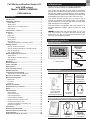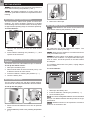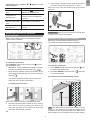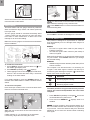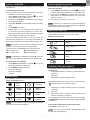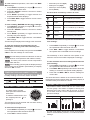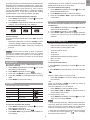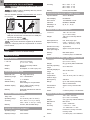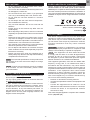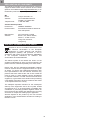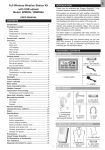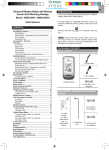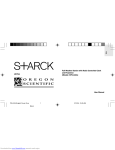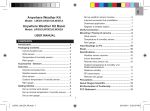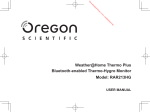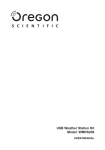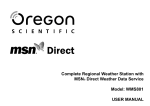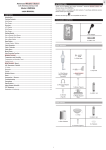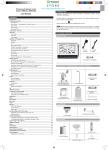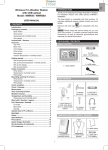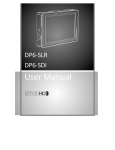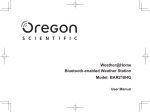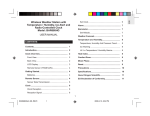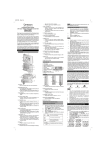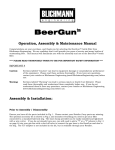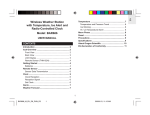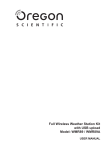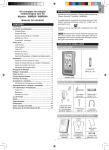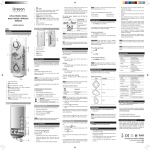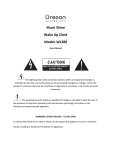Download WMR89 / WMR89A
Transcript
EN Full Wireless Weather Station Kit with USB upload Model: WMR89 / WMR89A INTRODUCTION Thank you for selecting the Oregon Scientific™ Full Wireless Weather Station Kit (WMR89/WMR89A). This system can provide you with weather information through several sensors with high levels of accuracy. All sensors are cabled to a transmitter box which is battery and solar powered operated for wirelessly communicating and displaying the data on an indoor LCD main unit. USER MANUAL CONTENTS This system records the data up to 7 days for you to monitor and analyze the weather status. You can also export the data to a PC by an USB cable for systematic data management and analysis. Introduction................................................................ 1 Packaging contents.....................................................1 Base station...............................................................1 Wind sensor...............................................................1 Temperature & humidity sensor.................................1 Rain gauge.................................................................2 Accessories - sensors.................................................2 Overview.......................................................................2 Top view.....................................................................2 Back view...................................................................2 LCD display................................................................2 Wind sensor...............................................................3 Rain gauge.................................................................3 Outdoor temperature / humidity sensor.....................3 Getting started..............................................................4 Set up remote wind sensor........................................4 Set up remote temperature / humidity sensor............4 Set up rain gauge.......................................................4 Set up base station....................................................4 Mounting/placing of sensors.......................................5 Wind sensor...............................................................5 Temperature / humidity sensor...................................5 Rain gauge.................................................................6 Backlight.......................................................................6 Clock reception............................................................6 Clock / calendar............................................................7 Moon phase...................................................................7 Auto scanning function...............................................7 Weather forecast..........................................................7 Temperature and humidity...........................................7 Temperature and humidity trend................................8 Wind chill / direction / speed.......................................8 Barometer/uv/rainfall...................................................8 Barometer..................................................................9 UV index....................................................................9 Rainfall.......................................................................9 Review stored data.......................................................9 Upload data to pc software........................................10 Reset............................................................................10 Specifications.............................................................10 Base station.............................................................10 Indoor barometer.....................................................10 Indoor temperature..................................................10 Indoor relative humidity............................................10 Radio-controlled / atomic clock................................10 Remote wind sensor unit.........................................10 Outdoor temperature / humidity unit........................10 Remote rain gauge..................................................10 Precautions................................................................. 11 About Oregon Scientific............................................ 11 EU-Declaration of Conformity................................... 11 FCC statement............................................................ 11 Disposal information for users.................................12 The base station is compatible with other sensors. To purchase additional sensors, please contact your local retailer. NOTE Please keep this manual handy as you use your new product. It contains practical step-by-step instructions, as well as technical specifications and warnings you should know about. PACKAGING CONTENTS BASE STATION 3 x AA UM-3 1.5V batteries AVG GUST 1 x USB cable 1 x base station 1 x adapter WIND SENSOR 1 x wind sensor (1 x wind vane above and 1 x anemometer below) 1 x sensor connector 2 x AA UM-3 1.5V batteries 4 x screws (Type A) 1 x round U- bolt TEMPERATURE & HUMIDITY SENSOR 1 x table stand 1 1 x temperature / humidity sensor 1 x wall mount bracket 2 x AAA UM-4 1.5V battery 2 x AA UM-3 1.5V batteries LCD DISPLAY 4 x screws (Type B) 1 2 1 x rain collector 6 x washers AVG GUST B 3 ACCESSORIES - SENSORS This product can work with up to 3 sensors at any one time to capture outdoor temperature, relative humidity or UV readings in various locations. C A D Visit our website weather.oregonscientific.com for more about accessory sensors. * Features and accessories will not be available in all countries. 1. : No main power supply 2. USB: indicates a successful USB connection 3. Weather forecast OVERVIEW A. B. C. D. TOP VIEW 1 2 Temperature/Humidity/Heat index/Dew point Area Wind speed/Wind direction/Wind chill area Barometer/UV/Rainfall area Clock/Calendar/Moon phase/History area A. Temperature/humidity/heat index/dew point area LIGHT 3 4 5 1 2 3 4 5 6 1. UP / DOWN: Increase/decrease values of the selected setting; toggle to browse outdoor channels, toggle to browse the time history 2. MODE: Switch between the different display modes/ settings; set clock; set altitude; activate auto-scan, press to exit the history mode 3. MAX / MIN: Read the max/min memory readings; clear readings 4. SELECT: Switch between the different areas 5. UNIT: Select unit of measurement 6. LIGHT: Activate backlight 6 7 8 9 1. MAX/MIN temperature 2. HEAT INDEX 3. Outdoor sensor low battery display 4. Remote sensor channel indicator 5. Select indicator 6. Outdoor temperature reading (C°/F°) 7. Indoor temperature indicator 8. Main unit battery low 9. Indoor temperature reading (C°/F°) 10.Temperature trend 11.DEW POINT 12.MAX/MIN humidity 13.Humidity trend 14.Humidity reading BACK VIEW 1 2 3 4 E U/UK EN 4.RESET: Returns unit to default settings 5. EU / UK switch: Select the nearest radio signal (WMR89 only) 6. Micro USB socket 7. AC adapter socket RAIN GAUGE 5 6 7 1. Wall mount holes 2. Battery compartment 3.SEARCH: Searches for sensors or for the radio controlled clock signal 2 10 11 12 13 14 EN B. Wind speed/wind direction/wind chill area WIND SENSOR 1 2 1 3 4 AVG GUST 2 5 4 7 6 8 1. MAX wind speed memory display 2. Wind speed reading (m/s, knots, kph or mph) 3. Outdoor wind sensor low battery display 4. Wind speed indicator (AVG/GUST) 5. Wind speed level indicator 6. Wind speed level description 7. Minimum wind chill display 8. Wind direction indicator 3 1. Wind direction 2. Wind vane casing 3. Anemometer 4. Solar power socket RAIN GAUGE C. Barometer/UV/Rainfall Area 1 7 2 2 1 3 3 4 8 5 1. Rain gauge 2. Battery compartment 3.RESET button 6 1. Barometer/UV/rainfall reading indicator 2. Outdoor UV/rain sensor low battery display 3. ACCUM/PAST 24hrs – displays accumulative/past 24 hours rainfall 4. Barometer/UV/rainfall readings 5. UV level indicator 6. Barometric pressure/UV/rainfall units display 7. MAX barometer/UV/rainfall display 8. Barometric pressure/UV/rainfall historical bar chart display 1 1. Funnel 2. Indicator 2 D. Clock/calendar/moon phase area 1 2 OUTDOOR TEMPERATURE / HUMIDITY SENSOR 3 1 4 5 6 2 3 7 1. History mode display 2.AM/PM 3. Time zone offset 4. Timestamp indicator 5. Clock signal reception indicator 6.Time/date/calendar 7. Moon phase 1. LED status indicator 2.RESET hole 3.CHANNEL switch 4. Battery compartment 3 4 NOTE Install batteries in the remote sensors before the base station matching the polarities (+ and -). NOTE Use alkaline batteries for longer usage and consumer grade lithium batteries in temperatures below freezing. 3 SET UP REMOTE WIND SENSOR The wind sensor takes wind speed and direction readings. The sensor is battery operated. It is capable of transmitting data to the base station wirelessly within an approximate operating range of 100 meters (328 feet). 3. Remove the fibre tape. SET UP BASE STATION NOTE Install batteries in the remote sensors before the base station matching the polarities (+ and -). To insert batteries: 2 1 For continuous use, please install the AC adaptor. The batteries are for back-up use only. 1. Unscrew the anemometer from the wind sensor carefully. 2. Insert batteries matching the polarities (+ / -) and replace the anemometer. NOTE Make sure the adaptor is not obstructed and is easily accessible to the unit. NOTE The base station and adaptor should not be exposed to wet conditions. No objects filled with liquid, such as vases, should be placed on the base station and adaptor. SET UP REMOTE TEMPERATURE / HUMIDITY SENSOR The remote sensor can collect data from up to 3 channels. To completely disconnect from power, unplug adaptor from the mains. To set up the remote sensor: 1. Slide open the battery door. 2. Slide channel switch to select a channel (1/2/3). Use a different channel for each sensor. 3. Insert the batteries, matching the polarities (+ / -). 4. Close the battery door. EU/UK To insert batteries: EU/UK EN GETTING STARTED SET UP RAIN GAUGE The rain gauge collects rain and takes rainfall readings. The sensor can remotely transmit data to the base station. To set up the rain gauge: 1. Slide open the battery door. 2. Insert the batteries, matching the polarities (+ / -). 3. Close the battery door. 1 NOTE Do not use rechargeable batteries. It is recommended that you use alkaline batteries with this product for longer performance. 2 NOTE Batteries should not be exposed to excessive heat such as sunshine or fire. 1. Remove screws and slide the cover off in an upwards motion. 2. Insert the batteries (2 x UM-3 / AA), matching the polarities (+ / -). 4 b. Insert 4 type A screws into the holes of the sensor connector. Screw firmly into place, i.e., fence. appears in the AREA MEANING Weather Forecast Area It displays when the AC adaptor is disconnected. Temperature or Humidity Area Low battery in the main unit or outdoor sensor for displayed channel. Wind Speed / Wind Direction / Wind Chil Area Low battery in wind sensor. UVI / Barometer / Rainfall Area Low battery in UV/Rain sensor. Slide wind vane onto the smaller end of the sensor connector. IMPORTANT Make sure the wind sensor points to north in order to record accurate readings. MOUNTING/PLACING OF SENSORS WIND SENSOR Make sure the wind sensor is connected to the base station before installation. TEMPERATURE / HUMIDITY SENSOR To check the connection: Press SELECT until the selected area icon is in the top right display area. • Wind speed: Gently rotate the wind vane and confirm a numerical reading on the base station, e.g. . • Wind direction indicator. Move the direction of the wind indication and verify the icon moves in the same direction . To check the connection: 1.Press SELECT until the selected area icon is in the bottom left display area. 2.Press UP / DOWN to select channel 1 and verify a numerical reading. Make sure the temperature/humidity sensor is connected to the base station before installation. To install the temperature/humidity sensor: The sensor should be positioned in an open area away from trees or other obstructions. To install the wind sensor: a b 1.5 m (5 ft) Secure the sensor connector in the desired location: a. Align the back of the sensor connector to an existing pole. Secure in place by inserting the ends of the U-bolt into the holes on the sensor connector and securing it with washers and bolts. TIP Ideal placements for the sensor would be in any location on the exterior of the home at a height of not more than 1.5 meters (5 feet) and which can shield it from direct sunlight or wet conditions for an accurate reading. OR 5 EN The battery icon indicator following areas: EN Secure the sensor in the desired location using the wall mount bracket or table stand. NOTE For best results, ensure the base is horizontal to allow maximum drainage of any collected rain. RAIN GAUGE TIP Press RESET button on back of the base station to erase all testing data. The base station and rain gauge should be positioned within an effective range: about 100 meters (328 feet) in an open area. BACKLIGHT The rain gauge should be mounted horizontally about 1 meter (3 feet) from the ground in an open area away from trees or other obstructions to allow rain to fall naturally for an accurate reading. Press LIGHT to activate the backlight for 5 seconds. CLOCK RECEPTION This product is designed to synchronize its calendar clock automatically once it is brought within range of a radio signal: Make sure the rain gauge is connected to the base station before installation. WMR89: • EU: DCF-77 signal: within 1500 km (932 miles) of Frankfurt, Germany. • UK: MSF-60 signal: within 1500 km (932 miles) of Anthorn, England. Slide the EU/UK switch to the appropriate setting based on your location. Press RESET whenever you change the selected setting. WMR89A: • WWVB-60 signal: within 3200 km (2000 miles) of Fort Collins Colorado. To check the connection: 1.Press SELECT until the selected area icon is in the middle right display area. 2. Press MODE repeatedly until displays. 3. Tilt the tipping funnel on the rain gauge several times, wait for a few seconds and then verify a numerical reading on the base station. The reception icon will blink when it is searching for a signal. If the radio signal is weak it can take up to 24 hours to get a valid signal reception. indicates the status of the clock reception signal. ICON Time is synchronized. Receiving signal is strong. If no reading displays, press the SEARCH button on the back of the base station to initiate a wireless sensor search. Time is not synchronized. Receiving signal is weak. To ensure a level plane: Put a few drops of water on the cross at the base of the funnel to check the horizontal level. To enable (and force a signal search when previous search was unsuccessful)/disable the clock radio reception: 1.Press SELECT repeatedly to navigate icon to the clock/calendar/moon phase area. 2. Press and hold SEARCH. displays when it is enabled. 1 3 2 4 NOTE For best reception, place the base station on a flat, non-metallic surface near a window in an upper floor of your home. Place the antenna away from electrical appliances do not move the antenna when searching for a signal. Water will pool to the center of the cross when the rain gauge is level. If water remains on 1-4, the gauge is not horizontal. If necessary, adjust the level using the screw. MEANING 6 AUTO SCANNING FUNCTION To set the clock manually, disable the clock signal reception first To activate the outdoor temperature and humidity auto-scan function: 1.Press SELECT repeatedly to navigate icon to the Outdoor temperature reading in the or Humidity area. 2. Press and hold MODE to activate auto-scan. The temperature and humidity display will scroll from indoor to channel 1 – 3. 3. Press any key to stop the auto-scan. To manually set the clock: (You only need to set the clock and calendar if you have disabled the clock radio reception.) 1.Press SELECT repeatedly to navigate icon to the clock/calendar/moon phase area. 2. Press and hold MODE to change the clock setting. The setting part blinks. 3.Press UP / DOWN to increase/decrease the setting value. 4.Press MODE to confirm. 5. Repeat steps 3 – 4 to set the time zone offset hour (+/-23 hours), 12/24 hour format, hour, minute, year, date/month format, month, date, weekday language and hemisphere option for moon phase. NOTE Channel 1 is used for the outdoor temperature and humidity sensor. Use other channels for additional temperature and humidity sensors. WEATHER FORECAST This product forecasts the next 12 to 24 hours of weather forecast within a 30-50 km (19-31 mile) radius. Weather forecast area Time zone offset sets the clock +/- 23 hours from the received clock signal time. If you have deactivated the clock signal reception, do not set a value for time zone. ICON Sunny NOTE If you enter +1 in the time zone setting, the clock displays 1 hour ahead of your set regional time. Partly cloudy If you are in the US (WMR89A only) set the clock to: PA for Pacific time MO for Mountain time CE for Central time EA for Eastern time DESCRIPTION Cloudy NOTE The weekday is available in English (E), German (D), French (F), Italian (I), Spanish (S) or Russian (R). Rainy To change the clock display: 1.Press SELECT repeatedly to navigate clock/calendar/moon phase area. 2.Press MODE to toggle between: • Clock with seconds • Clock with weekday • Calendar Snowy icon to the TEMPERATURE AND HUMIDITY The weather station displays indoor and outdoor readings for: • Temperature/Relative humidity (current/maximum/ minimum) • Trend line • Wind chill/Dew point level/Heat index MOON PHASE The Calendar must be set for this feature to work (see Clock / Calendar section). New Moon Full Moon Waxing Crescent Waning Gibbous First quarter Third quarter Waxing Gibbous Waning Crescent The weather station can connect up to 3 remote sensors. indicates the current sensor viewing. 1. Temperature / relative humidity (current / maximum / minimum) 2. Trend line 3. Wind chill (current / minimum) and dew point level (current / maximum / minimum) The timestamp records the date and time when storing the MAX/MIN temperature record and humidity readings in memory. NOTE The moon phase displays in opposite orientation if you are in southern hemisphere. To select the temperature measurement unit: Press UNIT to select °C / °F. NOTE The unit of all temperature related displays will be changed simultaneously. 7 EN CLOCK / CALENDAR EN To view current temperature, heat index and MAX/ MIN readings: 1.Press SELECT repeatedly to navigate icon to the temperature/heat index area. 2.Press UP / DOWN to select the channel in outdoor temperature area. 3.Press MODE repeatedly to toggle between the temperature/heat index displays. 4.Press MAX / MIN to toggle between current / MAX / MIN readings. • • • • The wind level is shown by a series of icons: ICON To view humidity , MAX/MIN and dew point readings: 1.Press SELECT repeatedly to navigate icon to the humidity/dew point area. 2.Press UP / DOWN to select the channel in outdoor humidity area. 3.Press MODE repeatedly to toggle between the humidity/ dew point displays. 4.Press MAX / MIN to toggle between current/MAX/ MIN readings. To clear the memories and timestamp for the temperature, humidity, heat index and dew point readings: DESCRIPTION N/A < 0.9 meters/s (<1.5 km/s) Light 0.9-3.6 meters/s (1.5-2.4 km/s) Moderate 3.6-11.2 meters/s (2.4-18km/s) Strong 11.2-24.4 meters/s (18-39.2 km/s) Storm >24.4 meters/s (>39.2 km/s) 1.Press SELECT repeatedly to navigate icon to the wind speed/wind direction/wind chill area. 2.Press MAX / MIN to toggle between current/MAX wind speed and current/MIN wind chill readings. In the temperature or humidity area, press and hold MAX / MIN to clear the readings as current data. The timestamp of when maximum wind speed or the minimum wind chill recorded is displayed accordingly. NOTE The heat index provides an indication on how hot it feels based on air temperature and relative humidity. NOTE The dew point advises at what temperature condensation will form. To clear minimum wind chill reading/maximum wind speed reading: 1.Press SELECT repeatedly to navigate icon to the wind speed/wind direction/wind chill area. 2.Press MAX / MIN repeatedly until minimum wind chill reading or maximum wind speed reading displays. 3. Press and hold MAX / MIN to clear the readings as current data. NOTE If the humidity goes beyond the displayed range of the remote unit (as stated in specification), the display will show “HH” or “LL”. TEMPERATURE AND HUMIDITY TREND The trend lines are shown next to the temperature and humidity readings. The trend is shown as follows: STEADY LEVEL To view the maximum wind speed and minimum wind chill readings: The timestamp is displayed accordingly in the clock area. RISING Kilometers per hour (kph) Miles per hour (mph) Meters per second (m/s) Knots (knots) The wind chill factor is based on the combined effects of temperature and wind speed. Wind chill reading display is calculated solely from channel 1 sensor. FALLING BAROMETER/UV/RAINFALL WIND CHILL / DIRECTION / SPEED The weather station works with one UV sensor and one rain gauge. The station is capable of storing and displaying the hourly history data for the last 10 hours of UV index, and 24 hours of rainfall and barometric pressure readings. The base station provides wind speed and wind direction information. To read the wind direction, find the compass point the is pointing to. BAROMETER UV RAINFALL The timestamp records the date and time when storing the wind speed readings. To select the wind speed unit: 1.Press SELECT repeatedly to navigate icon to the wind speed/wind direction/wind chill area. 2.Press UNIT to switch between: The bar chart display shows the current and historical data for the barometric pressure, UV index and rainfall readings. 8 To clear maximum UV reading: 1.Press SELECT repeatedly to navigate icon to the barometer/UV/rainfall area. 2.Press MODE repeatedly to select UV display. 3. Press and hold MAX / MIN to clear the readings as current data.. To view the barometer/UV/rainfall readings: 1.Press SELECT repeatedly to navigate icon to the barometer/UV/rainfall area. 2.Press MODE to toggle between barometer/UV/rainfall readings. The corresponding icon displays. BAROMETER UV RAINFALL To view the recorded rainfall of the current hour or last 24 hours: 1.Press SELECT repeatedly to navigate icon to the Barometer/UV/Rainfall area. 2.Press MODE repeatedly to select . 3.Press MAX / MIN repeatedly to toggle between current hour, past 24 hours or accumulated rainfall readings. RAINFALL To select the measurement unit for the barometer or rainfall readings: In the barometer/UV/rainfall area, press UNIT to switch between: • Barometer: Millimeters of mercury (mmHg), inches of mercury (inHg), millibars per hectopascal (mb). • Rainfall: Millimeters (mm), inches (in), recorded for that hour. REVIEW STORED DATA The main unit stores up to 7 days data. The data includes: • Indoor/outdoor temperature (MAX, MIN) • Indoor/outdoor humidity (MAX, MIN) • AVG wind speed, GUST • Wind chill • Air pressure • Rainfall/Total rainfall/Accumulate rainfall • Max. UV index • Moon phase NOTE The bar chart provides a quick comparison between the records of the past 24 hours, the vertical axis cannot convert from inches to mm. Changing the measurement unit will have no effect on the bar graph display. BAROMETER To review the data history: To set the altitude level compensation for the Barometer readings: 1.Press SELECT repeatedly to navigate icon to the barometer/UV/rainfall area. 2.Press MODE repeatedly to select . 3. Press and hold MODE to enter the altitude setting. 4.Press UP / DOWN to increase/decrease the setting value. 5.Press MODE to confirm the setting. 1.Press SELECT repeatedly to navigate clock area. 2.Press DOWN to review the history. The screen displays . While the base station is in history mode: • Press UP / DOWN to review the history at different time intervals. -ORPress and hold UP / DOWN to review the history at different time intervals quickly. The record displays in 1 hour interval. • Press SELECT to select desired section. • Press MAX / MIN or MODE in desired section to review different information. To exit the history mode • Press SELECT repeatedly to navigate icon to the clock area. Then press MODE. UV INDEX The UV index levels are as follows: UV INDEX DANGER LEVEL 0-2 Low 3-5 Moderate 6-7 High 8-10 Very high 11 and above Extremely high icon to the ICON NOTE • When reviewing the history, it displays the nearest hour record. eg. When the current time is 11:05 am, the latest history for review is 11:00 am. When the current time is 12:59 pm, the latest history for review is 12:00 pm. To view the maximum UV reading: 1.Press SELECT repeatedly to navigate icon to the barometer/UV/rainfall area. 2.Press MODE repeatedly to select . 3.Press MAX / MIN to toggle between current/MAX UV index display. • Each daily record starts at 12:00 am. If the current time is 12:30 am, the screen displays when reviewing the history before 12:00 am. 9 EN The timestamp of when maximum UV was recorded is displayed accordingly in the clock area. The number shown in the horizontal axis (Hr) indicates how long ago each measurement was taken (e.g. 3 hours ago, 6 hours ago, etc.). The bar represents the measurement taken for that specific 1 hour period. E.g., if it is 10:30 pm now, the bar plotted directly above -1 shows the reading recorded from 9 to 10 pm and -6 shows the reading recorded earlier in the evening, between 4pm-5pm. EN UPLOAD DATA TO PC SOFTWARE NOTE Download and install the software before uploading the data. NOTE The USB is used for uploading data only. It does not support battery charging Accuracy 25% - 40%: +/- 7% 40% - 80%: +/- 5% 80% - 90%: +/- 7% Memory Current, Min and Max RADIO-CONTROLLED / ATOMIC CLOCK Visit our website weather.oregonscientific.com for the PC software. 3 Synchronization Auto or disabled Clock display HH:MM:SS Hour format 12hr AM/PM or 24hr Calendar DD/MM or MM/DD Weekday in 6 languages (E, G, F, I, S, R) REMOTE WIND SENSOR UNIT 1. Plug one end of the USB cable into the base station’s USB port and the other end into the PC’s USB port. The main unit displays . 2. Uploading will start immediately. NOTE This product should be supplied by an identical USB port complying with the requirements of Limited Power Source. RESET Press RESET to reset to the default settings. SPECIFICATIONS LxWxH 178 x 76 x 214 mm (7 x 3 x 8.4 inches) Weight 100 g (3.53 ounces) without battery Wind speed unit m/s, knots, kph, mph Speed accuracy 2 m/s ~ 10 m/s (+/- 3 m/s) 10 m/s ~ 56 m/s (+/- 10%) Direction accuracy 16 positions Transmission of wind speed signal Approx. every 56 seconds Memory Max wind speed Power 2 x UM-3 (AA) 1.5V batteries OUTDOOR TEMPERATURE / HUMIDITY UNIT BASE STATION LxWxH 180 x 110 x 47mm (7.1 x 4.3 x 1.9 in) Weight 286 g (10 ounces) without batteries Battery 6V adaptor; 3 x UM-3 (AA) 1.5V INDOOR BAROMETER LxWxH 92 x 60 x 20 mm (3.6 x 2.4 x 0.79 in) Weight 62 g (2.22oz) without batteries Humidity operating range 5% to 95% RH Humidity displayed range 25% to 95% RH Temp. unit °C / °F Temperature outdoor range -30°C to 60°C (-22°F to 140°F) RF frequency 433 MHz Range Up to 100 meters (328 feet) with no obstructions Barometer unit mb, inHg and mmHg Measuring range 700 – 1050mb/hPa Accuracy +/- 7 mb/hPa Altitude setting Sea level User setting for compensation Weather display Sunny, Partly Cloudy, Cloudy, Rainy and Snowy Transmission Approx. every 102 seconds Historical data and bar chart for last 24hrs Channel no. 3 Power 2 x UM-4 (AAA) 1.5 V batteries Memory REMOTE RAIN GAUGE INDOOR TEMPERATURE Temp. unit °C / °F Operating range 0°C to 50°C (-32°F to 122°F) Accuracy 0°C - 40°C: +/- 1°C (+/- 2.0°F) 40°C - 50°C: +/- 2°C (+/- 4.0°F) Memory Current, Min and Max temp. INDOOR RELATIVE HUMIDITY Operating range 25% to 90% Displayed range 25% to 95% 10 LxWxH 114 x 114 x 145 mm (4.5 x 4.5 x 5.7 inches) Weight 241 g (8.5 oz) without batteries Rainfall unit Mm and in Range 0 mm – 9999 mm Accuracy < 15 mm: +/- 1 mm 15 – 9999 mm: +/- 10% Memory Past 24 hrs, hourly from last memory reset Power 2 x UM-3 (AA) 1.5 V batteries EN PRECAUTIONS EU-DECLARATION OF CONFORMITY • Do not subject the unit to excessive force, shock, dust, temperature or humidity. • Do not cover the ventilation holes with any items such as newspapers, curtains etc. • Do not immerse the unit in water. If you spill liquid over it, dry it immediately with a soft, lint-free cloth. • Do not clean the unit with abrasive or corrosive materials. • Do not tamper with the unit’s internal components. This invalidates the warranty. • Only use fresh batteries. Do not mix new and old batteries. • Images shown in this manual may differ from the actual display. • When disposing of this product, ensure it is collected separately for special treatment and not as household waste. • Placement of this product on certain types of wood may result in damage to its finish for which Oregon Scientific will not be responsible. Consult the furniture manufacturer’s care instructions for information. • The contents of this manual may not be reproduced without the permission of the manufacturer. • Do not dispose old batteries as unsorted municipal waste. Collection of such waste separately for special treatment is necessary. • Please note that some units are equipped with a battery safety strip. Remove the strip from the battery compartment before first use. Hereby, Oregon Scientific, declares that Full Wireless Weather Station Kit with USB upload (model: WMR89/ WMR89A) is in compliance with the essential requirements and other relevant provisions of Directive 1999/5/EC. A copy of the signed and dated Declaration of Conformity is available on request via our Oregon Scientific Customer Service. COUNTRIES RTTE APPROVAL COMPLIED All EU countries, Switzerland CH and Norway N FCC STATEMENT This device complies with Part 15 of the FCC Rules. Operation is subject to the following two conditions: (1) This device may not cause harmful interference, and (2) This device must accept any interference received, including interference that may cause undesired operation. WARNING Changes or modifications not expressly approved by the party responsible for compliance could void the user's authority to operate the equipment. NOTE This equipment has been tested and found to comply with the limits for a Class B digital device, pursuant to Part 15 of the FCC Rules. These limits are designed to provide reasonable protection against harmful interference in a residential installation. NOTE The technical specifications for this product and the contents of the user manual are subject to change without notice. This equipment generates, uses and can radiate radio frequency energy and, if not installed and used in accordance with the instructions, may cause harmful interference to radio communications. However, there is no guarantee that interference will not occur in a particular installation. If this equipment does cause harmful interference to radio or television reception, which can be determined by turning the equipment off and on, the user is encouraged to try to correct the interference by one or more of the following measures: • Reorient or relocate the receiving antenna. • Increase the separation between the equipment and receiver. • Connect the equipment into an outlet on a circuit different from that to which the receiver is connected. • Consult the dealer or an experienced radio/TV technician for help. NOTE Features and accessories will not be available in all countries. For more information, please contact your local retailer. ABOUT OREGON SCIENTIFIC Visit our website www.oregonscientific.com to learn more about Oregon Scientific products. For any enquiry, please contact our Customer Services at [email protected]. Oregon Scientific Global Distribution Limited reserves the right to interpret and construe any contents, terms and provisions in this user manual and to amend it, at its sole discretion, at any time without prior notice. To the extent that there is any inconsistency between the English version and any other language versions, the English version shall prevail. This Class B digital apparatus complies with Canadian ICES- 3(B)/NMB-3(B) 11 EN DECLARATION OF CONFORMITY The following information is not to be used as contact for support or sales. Please call our customer service number (listed on our website at www.oregonscientific.com), or on the warranty card for this product) for all inquiries instead. We Name: Address: Telephone No.: Oregon Scientific, Inc. 10778 SW Manhasset Dr. Tualatin, Or 97062 USA 1-800-853-8883 declare that the product Product No.: WMR89 / WMR89A Product Name: Full Wireless Weather Station Kit with USB upload Manufacturer: Address: IDT Technology Limited Block C, 9/F, Kaiser Estate, Phase 1, 41 Man Yue St., Hung Hom, Kowloon, Hong Kong DISPOSAL INFORMATION FOR USERS Pursuant to and in accordance with Article 14 of the Directive 2012/19/EU of the European Parliament on waste electrical and electronic equipment (WEEE), and pursuant to and in accordance with Article 20 of the Directive 2006/66/EC of the European Parliament on batteries and accumulators and waste batteries. The barred symbol of the rubbish bin shown on the equipment indicates that, at the end of its useful life, the product must be collected separately from other waste. Please note that the batteries/rechargeable batteries must be removed from the equipment before it is given as waste. To remove the batteries/accumulators refer to the specifications in the user manual. Therefore, any products that have reached the end of their useful life must be given to waste disposal centers specializing in separate collection of waste electrical and electronic equipment, or given back to the dealer when purchasing a new WEEE, pursuant to and in accordance with Article 14 as implemented in the country. The adequate separate collection for the subsequent start-up of the equipment sent to be recycled, treated and disposal of in an environmentally compatible way contributes to preventing possible negative effects on the environment and health and optimizes the recycling and reuse of components making up the apparatus. Abusive disposal of the product by the user involves application of the administrative sanctions according to the laws in force. 12