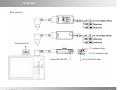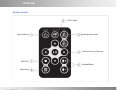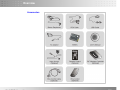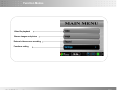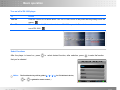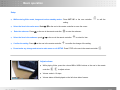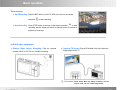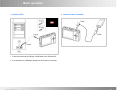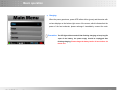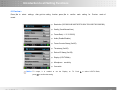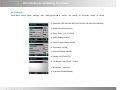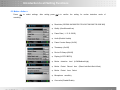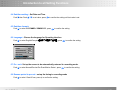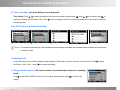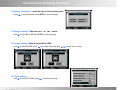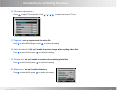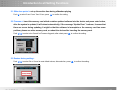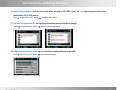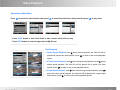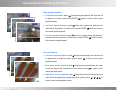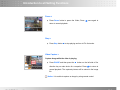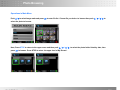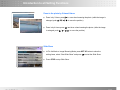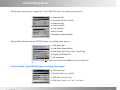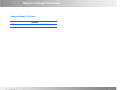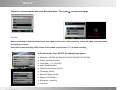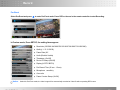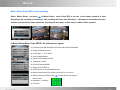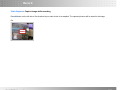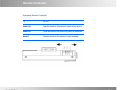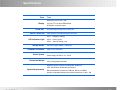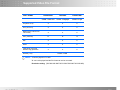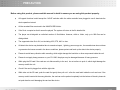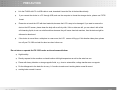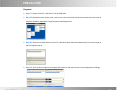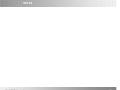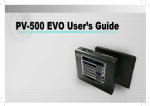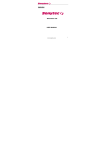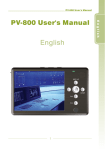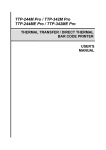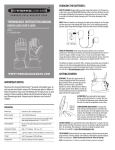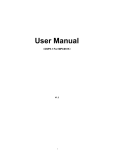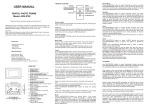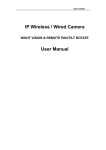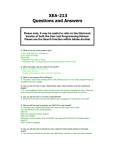Download Introduction to all Setting Functions
Transcript
TABLE OF CONTENT CHAPTER 01 PV-1000 User Manual OVERVIEW 02 02 FUNCTION MODES 06 03 BASIC OPERATION 07 04 INTRODUCTION OF SETTING FUNCTIONS 13 05 VIDEO PLAYBACK 20 06 VIDEO EDITING 23 07 PHOTO BROWSING 24 08 PHOTO EDITING MODE 26 09 SUPPORTED IMAGE FILE FORMAT 28 10 RECORD 29 11 REMOTE CONTROLLER 33 12 SPECIFICATIONS 34 13 SUPPORTED VIDEO FILE FORMAT 35 14 PRECAUTION 36 01 Overview PV-1000 Main Device Recording Button AV Output Hold Button Power ON/OFF AV Input Wire Control Port Camera in / DC 5V out Power Supply Jack USB Jack SD Card Slot Reset Button PV-1000 User Manual IR Sensor 02 Overview Wire control : Wire Control Port REC Indication Light POWER Indication Light Power OFF/ON/ REC PV-1000 User Manual AV in/ DC12V Out Jack 03 Overview Remote control LCD/TV Switch Power On Button Recording Button Switch Five-direction Key & Pause key ESC/STOP Volume Button Setup Button PV-1000 User Manual 04 Overview Accessories PV-1000 User Manual 05 Function Modes Video file playback Browse images and picture External video source recording Functions setting PV-1000 User Manual 06 Basic operation Turn on/ off of PV-1000 player To Do this Turn On Press the Power On/ Off button about 1 sec. on PV-1000, to turn on the power and the greeting screen will appear. Press the Power On/Off about 1sec. button on PV-1000 or press the Power button on the remote control to Turn Off turn off PV-1000。 Select Functions After the player is turned on, press to select desired function; after selection, press to enter the function that you’ve selected. Notice: The five direction key will be guided / / / for PV-1000 main device; & is guided for remote control. ) PV-1000 User Manual 07 Basic operation Setup ● While entering Video mode, Image and various standby modes: Press SET UP or the one controller to edit the setting. ● ● Select the item in the main menu: Push / or the one in the remote controller to move the cursor. Enter the submenu: Press | or the one in the remote controller to enter the submenu. ● Select the item in the submenu: push / or the one in the remote controller ● Confirm the setting: Press | or the one in the remote controller ● Do not make any change and return to main menu or exit SETUP: Press STOP or the one in the remote controller to select its item. to confirm the change of the setting. . Adjust volume ● While playing Video, press the volume VOL+ / VOL- buttons or the one in the remote controller PV-1000 User Manual to adjust volume. ● Volume varies in 10 steps. ● Volume status will be displayed on the left–down side of screen. 08 Basic operation Record button ● Start Recording: Push the REC button on the PV-1000 or the one on the remote controller ● to start recording. Stop Recording: Press STOP button or the one on the remote controller to stop recording, and the screen will return to stand-by mode of Preview to prepare for recording. Link with other equipments ● External Video Source Recording: Plug an external camera into AV in/ DC 5V out, it enable recording. ● Output to TV Screen: Plug an RCA cable in AV-out to have the image output to the TV. Precaution: Check “Setup” Menu, the setting of “Display” must be set from “LCD” into “TV” enable image output. PV-1000 User Manual 09 Basic operation ● Connect to PC: ● Connect to wire controller: 1. Connect the two ends of A/B type of USB cable to PV-1000 and PC. 2. 2 An indication for “USB Mode” appears on the screen for 5 seconds PV-1000 User Manual 10 Basic operation ● Charging: When the power goes down, power LED indictor blinks (green) and the meter with no bars displays on the bottom right corner of the screen, which indicates that the power of the host exhausts; please recharge it immediately. connect the main Precaution: The LED light will be turned off after finishing charging; to keep long life -span of the battery, the power supply should be unplugged after finishing charging; Please charge the battery last for 12 hours before 1st time to use PV-1000 User Manual 11 Introduction to all Setting Functions 01. Preview > Press | to select settings, after get into setting function ,press | to confirm each setting for Preview mode of record. ● Resolution (352*288 /640*480/720*576/1024*768/1280*720/1280*960) ● Quality (Good/Normal/Low) ● Frame Rate( 1 / 5/ 15 /20/25) ● Audio (Enable/Disable) ● Frame Counter Stamp (On/Off) ● Timestamp (On/Off) ● Device ID Stamp (On/Off) ● Display (LCD/TV/Both) ● Microphone ● Over-write sensitivity Notice: TV output, it is needed to set the Display on TV. Push to select LCD/TV/ Both; press | to confirm the setting PV-1000 User Manual 12 Introduction to all Setting Functions 02. Pre-event > Press | to select below PV-1000 User Manual settings, after setting, press | to confirm the setting for pre-event mode of record. ● Resolution (352*288 /640*480/720*576/1024*768/1280*720/1280*960) ● Quality (Good/Normal/Low) ● Frame Rate ( 1 / 5/ 15 /20/25) ● Audio (Enable/ Unable) ● Frame Counter Stamp (On/Off) ● Timestamp (On/Off) ● Device ID Stamp (ON/Off) ● Display (LCD/TV/BOTH) ● Pre-Record Time (30 sec,15 sec) ● Microphone ● Over-write (Disable/Enable) sensitivity 13 Introduction to all Setting Functions 03. Motion diction > Press | to select settings, after setting, press ||u to confirm the setting for motion detection mode of recording. PV-1000 User Manual ● Resolution (352*288 /640*480/720*576/1024*768/1280*720/1280*960) ● Quality (Good/Normal/Low) ● Frame Rate ( 1 / 5/ 15 /20/25) ● Audio (Enable/ Unable) ● Frame Counter Stamp (On/Off) ● Timestamp (On/Off) ● Device ID Stamp (ON/Off) ● Display (LCD/TV/BOTH) ● Motion detection ● Motion Detect Record ● Motion Detect Area ● Microphone ● Over-write (Disable/Enable) level (LOW/Medium/High) time (30sec/1min/3min/5min/10min) Select sensitivity 14 Introduction to all Setting Functions 04. Date/time setting > Set Date and Time Push then Push / to set value; press | to confirm the setting until last value is set. 05. Date/time format > Push to select YYYYMMDD / DDMMYYYY; press | to confirm the setting. 06. Language > Choose the language for Operating interface Push to select English/François/簡体中文/繁體中文/日本語; press | to confirm the setting. 07. Pre –set > Set up the screen to be automatically returned to recording mode. Push to select Normal/Preview/Pre-Event/Motion Detect ; press | to confirm the setting. 08. Resume period to pre-set > set up the timing to recording mode Push to select 15sec/30 sec; press |u to confirm the setting. PV-1000 User Manual 15 Introduction to all Setting Functions 09. Timer recording > set up the timing to recording mode Time Setting: Push / to select the items for the reserved recording. After pressing |, push / to set value; press | to confirm the setting until last value is set. Push to the next page to set the end time and quality for the two kinds of reserved recording modes. Press STOP return to Schedule Presetting. 1 2 3 4 5 Notice: it is needed to set the setting as “ ON” to book the reserved recording successfully; the reservation will be executed only when the device is in Power on state. 10. Back light off > set the time delay to turn off the backlight during playback to 30seconds, 1minute, 3 minutes or never turn off. Push to select No/30 sec/ 1 min/ 3 min; press | to confirm the setting. 11. Storage medium option > Set up the screen to be automatically returned to recording mode. Push to select SD or HDD to be written for recording, after selection, press | to confirm the setting. PV-1000 User Manual 16 Introduction to all Setting Functions 12. Storage information > show the size and the residual space Press | to read information; press STOP to return last page. 13. Storage capacity > Show the icon on the device. Push to select On or Off; press STOP to return last page. 14. Format memory > allow to format SD or HDD Push to select SD/HDD; press | into format set up and push / to select OK or Cancel. 15. TV-out setting > Push to select NTSC/PAL; press | to confirm the setting. PV-1000 User Manual 17 Introduction to all Setting Functions 16. TV-output adjustment > Press | to adjust TV-out position. Push / / / to select the zoom of TV-out. . 17. Playback > set up repeat mode for video file Push to select All/No/Single; press | to confirm the setting. 18. Video thumbnail > Set up if enable to preview image when reading video files Push to select On/off; press | to confirm the setting. 19. Thumbnail > set up if enable to preview when reading photo files Push to select On/off; press | to confirm the setting. 20. Slide show > set up if enable slideshow Push to select All/No; press | to confirm the setting. PV-1000 User Manual 18 Introduction to all Setting Functions 21. Slide shoe period > set up the section time during slideshow playing Push to select 3 sec/ 5 sec/ 7sec/10 sec; press | to confirm the setting. 22. Firmware > Insert the memory card which contains updated software into the device and press enter button, after the system is updated, it will reboot automatically; if the message “Update Error” is shown, it means that there are errors during updating, it might be that the software is incomplete or the memory card has some problem, please use other memory card, or reboot the device after inserting the memory card. Push / to select ok or Cancel for Firmware Upgrade, after select press | to confirm the setting. 23. Restore factory setting > Push / to select Ok or Cancel to reset default values, after selection, press | to confirm the setting. PV-1000 User Manual 19 Introduction to all Setting Functions 24. Device on password > lock or not to lock when turning on PV-1000; if set” On”, it requires password to enter main menu of PV-1000 player. Push to select On or Off ; press | to confirm the setting. . 25. Set device on password > set up the section time during slideshow playing Press | to set password, press | again to confirm the setting. 26. USB connect password> set up if locked when reading data through USB Push to select on or off ; press | to confirm the setting. PV-1000 User Manual 20 Introduction to all Setting Functions 27. Set USB connect password> Press | to set password, press | again to confirm the setting, press stop to return. 28. Device check log file > Push to select on/ off; press | to confirm the setting . 29. Check log > record all log times for power on/off, USB plug-in/out and record and playback Press | select files to read, press STOP to the upper level. 30. Save all log file > Push to select SD / HDD to be written for saving all log files. 31. Device information > show information about PV-1000 PV-1000 User Manual 21 Video Playback Operations in Main Menu Press | to select the video function, then press | to enter the newest files, choose the files press | to play video. Press STOP button to enter files listed in date; choose desired file to play. Press STOP button to enter the upper level of My Record. Fast Playback ● Double Speed Playback: push during normal playback, the video file will be played with a speed two times quicker; press | to return to the normal playback speed. ● 4 Times Speed Playback: push twice during normal playback or push during double speed playback, the video file will be played with a speed four times quicker; press | to return to the normal playback speed. ● 8 times Speed Playback: push three times during normal playback or press| during four times speed playback, the video file will be played with a speed eight times quicker; press to return to the normal playback speed. PV-1000 User Manual 22 Introduction to all Setting Functions Slow motion function ● 1/2 Speed slow motion: press | after pausing the playback, the video file will be played in 1/2 slow motion; press ENTER | button to return to the normal playback speed. ● 1/4 Times Speed Playback: press | twice after pausing the playback, the video file will be played in 1/4 slow motion; press ENTER | button to return to the normal playback speed. ● 1/8 times Speed Playback: press | three times after pausing the playback, the video file will be played in 1/8 slow motion; press ENTER || button to return to the normal playback speed. Reverse Playback ● Two times reverse playback: push during normal playing, the video file will be played with a speed two times quicker; press | to return to the normal playback speed. ● Four times reverse playback: push twice during normal playing, the video file will be played with a speed four times quicker; press | to return to the normal playback speed. ● Eight times reverse playback: push three times during normal playing, the video file will be played with a speed eight times quicker; press / / / to return to the normal playback speed. PV-1000 User Manual 23 Introduction to all Setting Functions Pause > ● Press Pause button to pause the Video; Press | once again to return to normal playback. Stop > ● Press Stop button ■ to stop playing and turn to File List mode. Video Capture > Capture Image while the video is playing. ● Press PAUSE and then press the ■ button on the left side of five direction key on main device for a snapshot. Press | to return to normal playback. The captured pictures will be stored in the image file. Notice: It is unable to capture an image by using remote control. PV-1000 User Manual 24 Video Editing During Video Playback > Press SETUP button, the video will be paused, and the setting items will appear : ● Video Repeat (All/Single/No) ● Full screen (on/off) ● Display (LCD/TV/BOTH) ● Press STOP to playback. In File List mode > Press SETUP button, the setting items will appear: PV-1000 User Manual ● Video Playback (All/Single/No) ● Video Thumbnail (on/off) ● Delete (One/All) ● Protect ( On/Off) ● Copy ( One/All) ● MOVE (One/All) ● File Information 25 Photo Browsing Operations in Main Menu Push / to select Image mode and press | to enter file list. Choose file you desire to browse then push / / / to select the photo to browse. Next, Press STOP to return to the upper menu and then push / / / to select the photo folder listed by date; then press | to browse. Press STOP to return the upper level of My Record.. PV-1000 User Manual 26 Introduction to all Setting Functions Zoom in the photo by 2 times/4 times ● Zoom in by 2 times: press| to once when browsing the photo. (while the image is enlarged, push / / / to move the position) ● Zoom in by 4 times: press | two times. when browsing the photo. (while the image is enlarged, push / / / to move the position) Slide Show ● In File list Mode or Image Browsing Mode, press SET UP button to show the setting items, select “Start Slide Show” and press | to start the Slide Show. ● PV-1000 User Manual Press STOP to stop Slide Show. 27 Photo Editing Mode During selecting photo in a image file : Press SETUP button, the setting items appear: ● Slideshow Start ● Thumbnail Preview ( On/Off) ● Delete (On/Off) ● Protect (On/Off) ● Copy (One/All) ● Move (One/All) ● Slideshow Playback (All/No) During Photo Browsing:Press SETUP button, the setting items appear: ● Slide Show Start ● Slide Show Repeat (All/No) ● Slide Show Time (3 sec/ 5 sec/ 7 sec/10 sec) ● Display (LCD/TV/BOTH) ● File Information Notice: Press | to read file information /Press STOP to return to the upper level. In File List Mode : Press SETUP button, the setting items appear: PV-1000 User Manual ● Slide Show Start ● Thumbnail Preview ( On/Off) ● Slide Show Time (No/All) ● Slide Show Time (3 sec/ 5 sec/ 7 sec/10sec) 28 Supported Image File Format Supported Image File Format Baseline JPG PV-1000 User Manual Lower than 4032 * 4032 29 Record Connect an external camera and select Record function. Then press| to enter record page Preview Before connecting an external camera, there’s no signal on the screen; after connecting, screen will show up preview mode and stand by to record. Press REC to start recording or REC button on the remote control; Press STOP to finish recording . In Preview mode, Press SETUP, the setting items appear: PV-1000 User Manual ● Resolution (352*288 /640*480/720*56/1024*768/1280*720/1280*960) ● Quality (Good/Normal/Low) ● Frame Rate ( 1 / 5/ 15 /20/30) ● Audio (Enable/Disable) ● Frame Counter Stamp (On/Off) ● Timestamp (On/Off) ● Device ID Stamp (On/Off) ● Display (LCD/TV/Both) ● Microphone ● Over-write sensitivity 30 Record Pre-Event Select Pre-Event and press | to enter Pre-Event mode. Press REC or the one in the remote controller to start Recording. In Preview mode, Press SETUP, the setting items appear: ● Resolution (352*288 /640*480/720*56/1024*768/1280*720/1280*960) ● Quality( 1 / 5/ 15 /20/30) ● Frame Rate (30/ ● Audio (Enable/ Unable) ● Timestamp (On/Off) ● Device ID Stamp (ON/Off) ● Display (LCD/TV/BOTH) ● Pre-Record Time (30 sec,15 sec) ● Microphone ● Over-write ● Frame Counter Stamp (On/Off) sensitivity Notice: Under this Pre-Event mode, the video image will be automatically recorded to Video file without pressing REC button. PV-1000 User Manual 31 Record Motion Detect (Press REC to start recording) Select Motion Detect and press | to Motion Detect mode. Press REC or the one in the remote controller to start Recording If the recording environment is still, recording will stop, show Detecting…. will appear in the bottom of screen until the environment has some motion, the recording will start again, and the same condition will be repeated. In Motion Detect Mode, Press SETUP, the setting items appear: ● Resolution (352*288 /640*480/720*56/1024*768/1280*720/1280*960) ● Quality (Good/Norma/ Low) ● Frame Rate ( 1 / 5/ 15 /20/25) ● Audio (Enable/Disable) ● Frame Counter Stamp (On/Off) ● Timestamp (On/Off) ● Device ID Stamp (ON/Off) ● Display (LCD/TV/BOTH) ● Motion Detect Level ( High/Medium/Low) ● Motion Detect Record Time (30 sec/1min/3 min/ 5 min/ 10min) ● Motion Detect Area Select >Press | to select the area for target of motion detect. ● Microphone sensitivity ● Over-write PV-1000 User Manual 32 Record Video Capture > Capture Image while recording Press ■ button on the left side of five direction key on main device for a snapshot. The captured pictures will be stored in the image file. PV-1000 User Manual 33 Remote Controller Operating Remote Controller To Do this Power Off Slide the switch to Off position to power off the device. Power On Slide the switch to On position to power on the device. Record Slide the switch to Rec position to start recording. PV-1000 User Manual 34 Specifications Timer Time Resolution 320 x R.G.B x 240 Display 3.5 inch TFT-LCD with LED backlight NTSC/PAL composite output AV IN/ OUT CCD in / DC5V Out AV input/output through two φ3.5mm jack CCD input /DC 5V output through 2.5mm jack LED 1 – charging ( orange) LED indication Light LED 2 – Power (green) LED 3 – Video recording ( red) Storage Device Computer connection Power System Dimension/ Weight SD card ( support SDHC) + Hard Disc USB 2.0 mini connector Rechargeable/ exchangeable Lithium Ion Battery 3.6v 1250mAh Power supply 100-240 V, 50 ~ 60 Hz 23.5 * 80 * 130mm/ 210g / 256g (battery included) Operating system: Window: Window2000, Window XP System Requirements CPU: Intel Pentium III 800 MHz and beyond Relevant hardware accessories: USB port, Mouse, CD-ROM Window- compatible display with a required resolution of 1024 * 768 PV-1000 User Manual 35 Supported Video File Format File Format Resolution Bit Rate Frame rate Under 1280*960 Under 10Mpbps Under 30 fps AVI(DivX 4/5.0) x x x AVI ( DivX 2/3) x x x MPEG1(DAT, MPG-VCD File format) x x x ASF ( MPEG4) ● ● ● RM x x x WMV x x x VOB (DVD file format Without copy protection x x x MJPEG ( AVI) a-law, u-law Notice: ● :can be played in PV-1000. X : can not be played and the file format can not be converted. Resolution setting: (352*288 /640*480/720*56/1024*768/1280*720/1280*960) PV-1000 User Manual 36 PRECAUTION Before using this product, please read this manual in detail to ensure you are using this product properly. ● All keypad functions invalid except the “HOLD” switcher while the cable controller been plugged to use & dominate the whole operation instead. ● All the recorded files are stored in the IMAGE/VIDEO folder. ● If the file is corrupted so that it cannot be played, The system will return to the file detailed list. ● The player can distinguish an unlimited number of files/folders. However, within a folder, only up to 999 files can be distinguished. ● The supported video file is AVI, not including AC3, DTS, AAC or else. ● All data in the device may be deleted due to excessive impact, lightning, power surge etc., the manufacturer does not bear or guarantee the losses caused in the above conditions, please protect and back up the data in the device properly. ● Please do avoid heavy vibration while recording, which might damage the hard disc or other components inside the unit. ● Please do not apply heavy pressure on your PV-1000; the player may be damaged because of heavy pressure. ● While plug the SD card if the card can not slide smoothly to the end, do not enforce to push it, which might damage the memory card & the unit. ● Check if the card is plugged into with the right side. ● While take out the SD card, push the card first gently then pull out it after the card latch inside the unit was lose. If the memory card is inserted in the wrong direction, the card can not be pushed completely into the bottom of the slot, please do not push hard to avoid damaging the card and the device. PV-1000 User Manual 37 PRECAUTION ● ● Link the PV-800 with PC via USB cable to read, download & save the files in the hard disc directly. If you connect the device to a PC through USB, and use the computer to format the storage device, please use FAT32 format. ● Please do not scrub the LCD with hard materials, because the LCD is easy to be damaged. If you want to remove the dust on the LCD screen, please clean the body with a soft dry cloth, if dirt or stains are left, you can clean it with a little soft cleansing liquid; do not use volatile solutions because they will cause chemical reactions, thus the device might be deformed or discolored. ● If the device is moved from a cold place to a warm one, the LCD screen will fog up; if this situation takes place, please turn off your PV-1000 and wait for about one hour before use. Do not store or operate the PV-1000 under such environment below: ● High humidity. ● Directly exposed to the sunshine or closed location with high temperature as well as the extra-low one. ● Places with heavy vibration or strong magnetic fields, e.g.: close to automobiles, voltage transformers or magnets. ● Do the defragment to the hard disc in every 1~2 months to make sure it working better normal & correct. ● working better normal & correct. PV-1000 User Manual 38 PRECAUTION Fragment ● Step 01: Please link the PV-1000 with PC via the USB cable. ● Step 02: Browse the mouse cursor to the “ Start” on the corner of the table & click it then browse the cursor to the All Programs Subsidiary Application Programs System tools fragment tool. ● Step 03: Select the hard disc device from the PV-1000 which been linked well & detected by PC to be the target to start the fragment task to. ● Step 04: Once under the fragment, an analysis will come first, after then will start to do the fragment accordingly. PV-1000 User Manual 39 NOTES PV-1000 User Manual 40